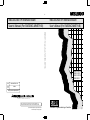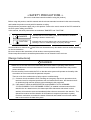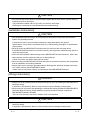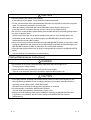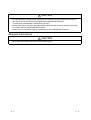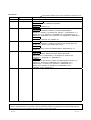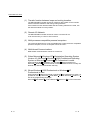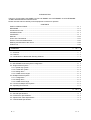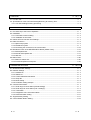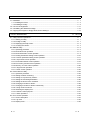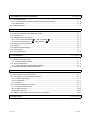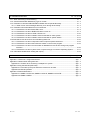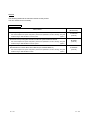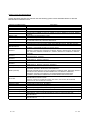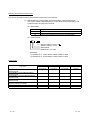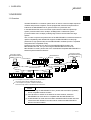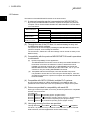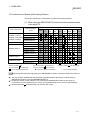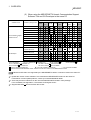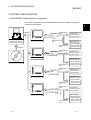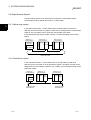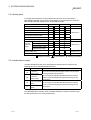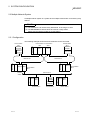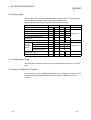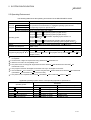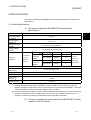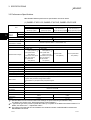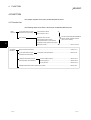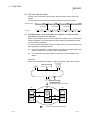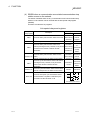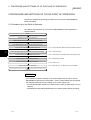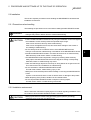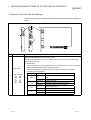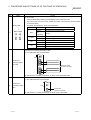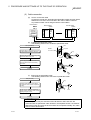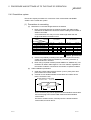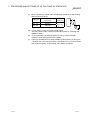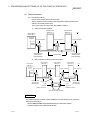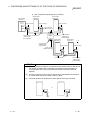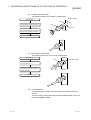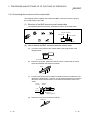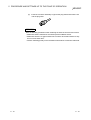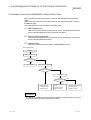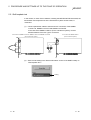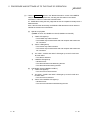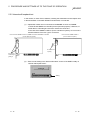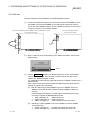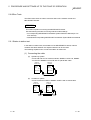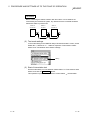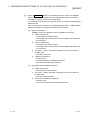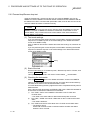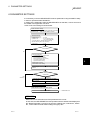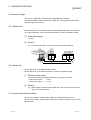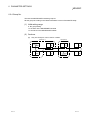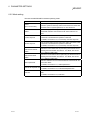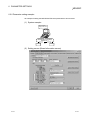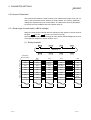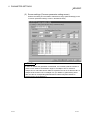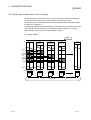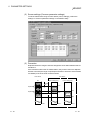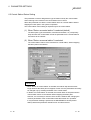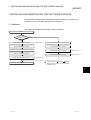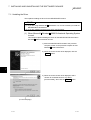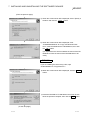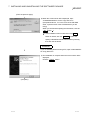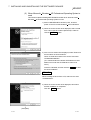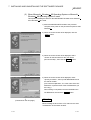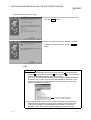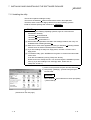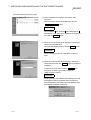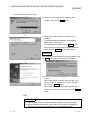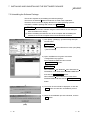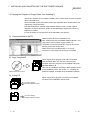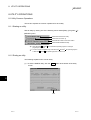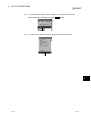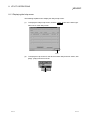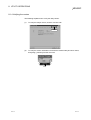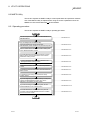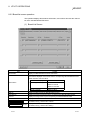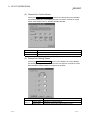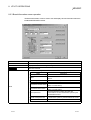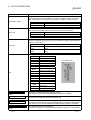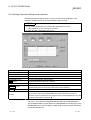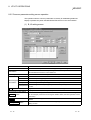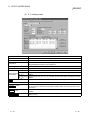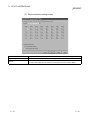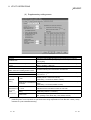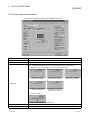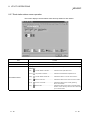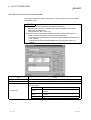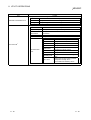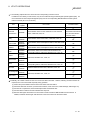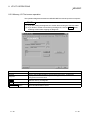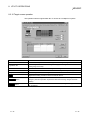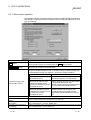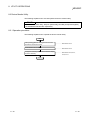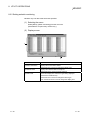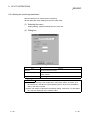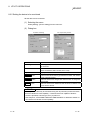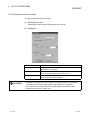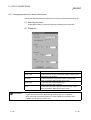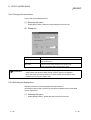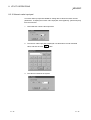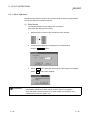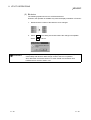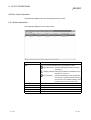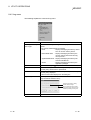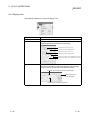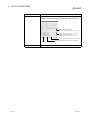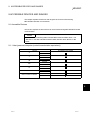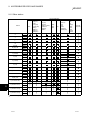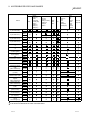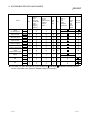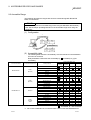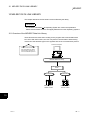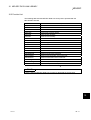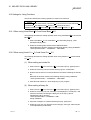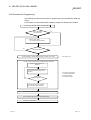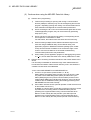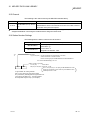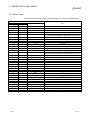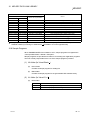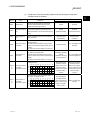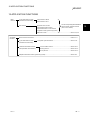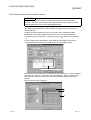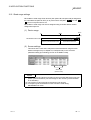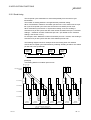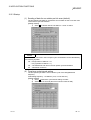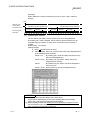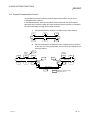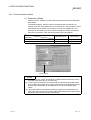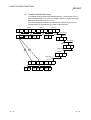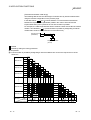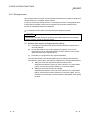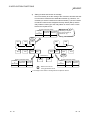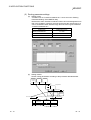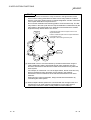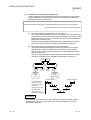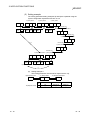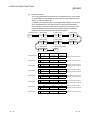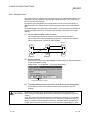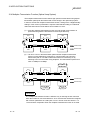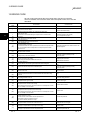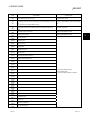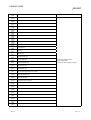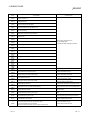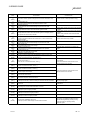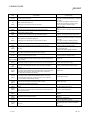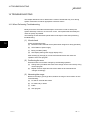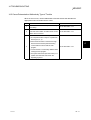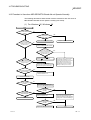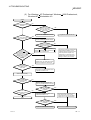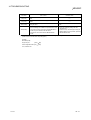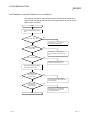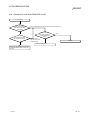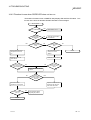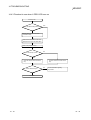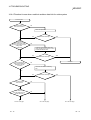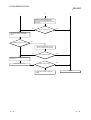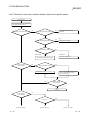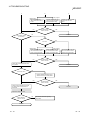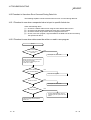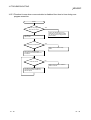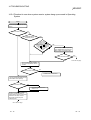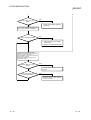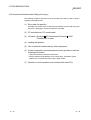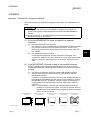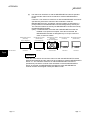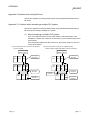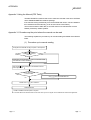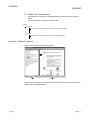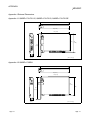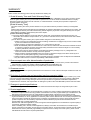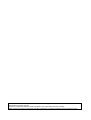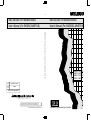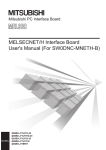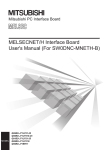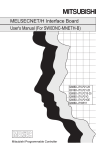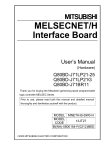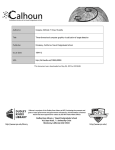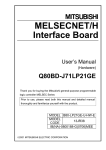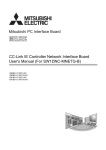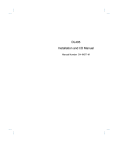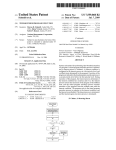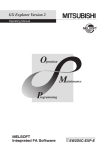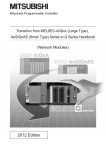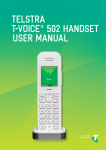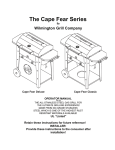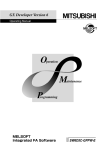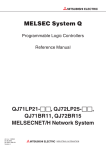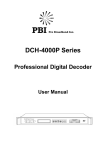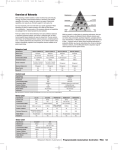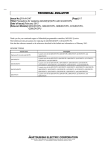Download MELSECNET/H Interface Board User`s Manual (For SW0DNC
Transcript
U
MELSECNET/H Interface Board
,
User s Manual (For SW0DNC-MNETH-B)
MELSECNET/H Interface Board
,
User s Manual (For SW0DNC-MNETH-B)
MELSECNET/H Interface Board (For SW0DNC-MNETH-B)
Q80BD-J71LP21-25
Q80BD-J71LP21G
Q80BD-J71LP21GE
Q80BD-J71BR11
MODEL
SW0-MNETH-B-U-E
MODEL
CODE
13JR24
SH(NA)-080128-B(0103)MEE
HEAD OFFICE : MITSUBISHI DENKI BLDG MARUNOUCHI TOKYO 100-8310 TELEX : J24532 CABLE MELCO TOKYO
NAGOYA WORKS : 1-14 , YADA-MINAMI 5 , HIGASHI-KU, NAGOYA , JAPAN
When exported from Japan, this manual does not require application to the
Ministry of International Trade and Industry for service transaction permission.
Specifications subject to change without notice.
Printed in Japan on recycled paper.
Mitsubishi Programmable Logic Controller
• SAFETY PRECAUTIONS •
(Be sure to read these instructions before using the product.)
Before using this product, read this manual and the relevant manuals introduced in this manual carefully
and handle the product correctly with full attention to safety.
Note that these precautions apply only to this product. Refer to the user's manual of the CPU module for
the PLC system safety precautions.
In this manual, the safety instructions are ranked as "DANGER" and "CAUTION".
DANGER
Indicates that incorrect handling may cause hazardous conditions,
resulting in death or severe injury.
CAUTION
Indicates that incorrect handling may cause hazardous conditions,
resulting in minor or moderate injury or property damage.
Note that failure to observe the ! CAUTION level instructions may also lead to serious results depending
on the circumstances.
Be sure to observe the instructions of both levels to ensure personal safety.
Please keep this manual in accessible place and be sure to forward it to the end user.
[Design Instructions]
!
DANGER
• Make sure to see this manual for information about each station's operating status when a
communication error occurs in the network. Erroneous outputs and malfunctions may result in
serious accidents.
• Provide a safety circuit outside the PLC so that the entire system will operate on the safety side
even when an error occurs with the personal computer.
There is a risk of an accident due to faulty output or malfunctioning.
(1) Construct circuits outside the PLC, including an emergency stop circuit, protection circuit,
interlock circuit for reciprocal operations such as forward and reverse, and interlock circuit
for positioning high and low limits to prevent damage to the equipment.
(2) If the station in which the MELSECNET/H board (Q80BD-J71LP21-25/Q80BDJ71LP21G/Q80BD-J71LP21GE/Q80BD-J71BR11) is installed is disconnected from the
data link due to a data link error, the data output from that station and written in other
stations will remain the same as immediately before the error occurred in the data link. This
data will be retained until the data link for that station is reopened (returned to system).
Provide a mechanism to monitor the status of data link and handle errors for each station
that is connected to the data link system.
A-1
A-1
!
CAUTION
• Do not bunch the control wires or communication cables with the main circuit or power wires, or
install them close to each other.
They should be installed 100 mm (3.9 inch) or more from each other.
Not doing so could result in noise that would cause malfunctioning.
[Installation Instructions]
!
CAUTION
• Use the MELSECNET/H board in an environment as described in the general specifications
listed in this operating manual.
If the board is used in an environment outside the ranges described in the general
specifications, it may result in an electric shock, fire, malfunctioning, damage to or deterioration
of the product.
• Securely mount the MELSECNET/H board to the PCI bus slot of the mounting device.
If the MELSECNET/H board is not mounted correctly, this may lead to malfunctioning, failure or
cause the board to fall.
• Insert the communication cable securely into the MELSECNET/H board connector. After it has
been inserted, check to make sure that it is not being lifted up.
A faulty connection can lead to faulty input or output.
• When mounting the MELSECNET/H board, take care not to become injured by the components
that are installed or surrounding materials.
• Always make sure to touch the grounded metal to discharge the electricity charged in the body,
etc., before touching the MELSECNET/H board.
Failure to do so may cause a failure or malfunctions of the MELSECNET/H board.
[Wiring Instructions]
!
DANGER
• Always turn off all external power before performing work such as installing the MELSECNET/H
board and wiring.
If all power is not turned off, there is a risk of electric shock or damage to the product.
• When turning on the power and operating the module after having installed the MELSECNET/H
board and doing the wiring, always attach the cover for the device module in which the
MELSECNET/H board is installed.
There is a risk of electric shock if the module cover is not attached.
!
CAUTION
• Always turn off all external power before performing work such as installing the MELSECNET/H
board and wiring.
If all power is not turned off, there is a risk of electric shock or damage to the product.
A-2
A-2
!
CAUTION
• Perform soldering the coaxial cable properly.
If the soldering is incomplete, it may cause the module malfunction.
• For the communication cable, specialized skills and tools are required to connect the plug and
cable. The connector plug itself is a custom part.
When purchasing, consult with the nearest Mitsubishi Electric System Services, Inc.
If the connection is incomplete, this can result in a short, fire or malfunctioning.
• Be sure to fix communication cables leading from the MELSECNET/H board by placing them in
the duct or clamping them.
Cables not placed in the duct or without clamping may hang or shift, allowing them to be
accidentally pulled, which may cause damage to the MELSECNET/H board or cable, or
malfunction due to bad cable contacts.
• When removing the communication cable from the MELSECNET/H board, do not pull the cable.
Pulling the cable that is still connected to the MELSECNET/H board may cause damage to the
MELSECNET/H board or cable, or malfunction due to bad cable contacts.
• Take care that foreign objects such as chips or wiring debris do not get on the MELSECNET/H
board.
This can result in fire, breakdowns or malfunctioning.
[Startup/Maintenance Instructions]
!
DANGER
• Do not attach or remove the communication cable while the power supply is on.
This may result in malfunctioning.
• Tighten the board fixing screws after turning off the power supply.
There is a risk of electric shock if the screws are tightened while power is on.
!
CAUTION
• Thoroughly read the operating manual and carefully check to make sure everything is safe
before performing operations such as making changes to the program while the module is
operating, forced outputs, RUN, STOP and PAUSE.
Operation errors will result in damage to the equipment or accidents.
• Do not dismantle or rebuild the MELSECNET/H board.
This will result in breakdowns, malfunctioning, injury or fire.
• Always turn off all external power before installing or removing the MELSECNET/H board.
If all power is not turned off, this will result in failure of the MELSECNET/H board or
malfunctioning.
A-3
A-3
!
CAUTION
• The MELSECNET/H board internal microprocessor reaches very high temperatures when it is
running. Do not touch it directly when replacing the MELSECNET/H board.
This will result in breakdowns, malfunctioning or injury.
• Always make sure to touch the grounded metal to discharge the electricity charged in the body,
etc., before touching the MELSECNET/H board.
Failure to do so may cause a failure or malfunctions of the MELSECNET/H board.
[Disposal Instructions]
!
CAUTION
• When disposing of this product, treat it as industrial waste.
A-4
A-4
REVISIONS
The manual number is given on the bottom left of the back cover.
Print Date
Nov., 2000
Mar., 2001
Jun., 2001
Manual Number
Revision
SH (NA)-080128-A First printing
SH (NA)-080128-B Model addition
Q80BD-J71LP21G, Q80BD-J71LP21GE
Correction
Section 1.3, Appendix 3.1
SH (NA)-080128-C Correction
CONTENTS, About the Generic Terms and Abbreviations,
Section 1.2, Section 1.3, Section 2.5, Section 7.1, Subsection 7.1.1,
Subsection 7.1.2, Section 7.4, Subsection 8.2.3, Subsection 9.1.2,
Section 9.2, Subsection 10.3.2, Section 10.4, Appendix 3, Appendix 3.1
Addition
Section 10.8, Section 12.2, Chapter 13
Jan., 2002
Dec., 2002
SH (NA)-080128-D Correction
Section 2.5, Section 3.1, Section 3.2, Section 5.6, Subsection 9.1.2,
Section 10.7, Section 12.2, Subsection 12.2.2
Addition
About the Generic Terms and Abbreviations, Subsections 9.1.2,
Chapter 13
SH (NA)-080128-E Correction
Safety Precautions, Subsection 8.2.3, Subsection 8.2.8,
Subsection 8.3.3, Subsection 9.1.2, Chapter 10, Section 12.2,
Appendix 3.1, Appendix 4.1, Appendix 4.2
Addition
Precautions for use, Generic Terms and Abbreviations, Section 1.2,
Section 1.3, Section 2.5, Subsection 5.4.2, Subsection 7.1.1,
Subsection 7.1.2, Section 7.2, Section 7.3, Subsection 8.1.1,
Section 10.3, Chapter 13, Section 14.3, Subsection 14.3.1,
Subsection 14.5.4, Section 14.6
Japanese Manual Version SH-080129-E
This manual confers no industrial property rights or any rights of any other kind, nor does it confer any patent
licenses. Mitsubishi Electric Corporation cannot be held responsible for any problems involving industrial property
rights which may occur as a result of using the contents noted in this manual.
2000 MITSUBISHI ELECTRIC CORPORATION
A-5
A-5
Precautions for Use
(1) Transfer function between loops and routing transfers
The MELSECNET/H board cannot be used as a relay station for the transfer
function between data links and during routing transfers.
If the transfer function between data links and routing transfers are used, use
the network module as a relay station.
(2) Remote I/O Network
The MELSECNET/H board cannot be used in a remote I/O net.
It can be used only in a PLC to PLC network.
(3) Multi-processor-compatible personal computers
The communications driver is not compatible with a multi-processor compatible
personal computer, so such a computer cannot be used.
(4) Multi-thread Communications
Multi-thread communications cannot be carried out.
(5) When Microsoft Windows NT Workstation Operating System
Version 4.0, Microsoft Windows 2000 Professional Operating
System or Microsoft Windows XP Professional is used.
R
R
R
R
R
R
When Windows NT Workstation 4.0, Windows 2000 Professional or
Microsoft Windows XP Professional is used installation and use of utility are
allowed only with the Administrator authority.
R
R
R
R
(6) When Windows 2000 Professional or Windows XP
Professional is used
R
R
When Windows 2000 Professional or Windows XP Professional is used, it is
possible to use only Microsoft Visual Basic 6.0 and Microsoft Visual C++
6.0 as the programming languages.
Microsoft Visual Basic 5.0 and Microsoft Visual C++ 5.0 cannot be used.
R
R
R
R
A-6
R
R
R
R
R
R
A-6
INTRODUCTION
Thank you for purchasing the Q80BD-J71LP21-25/ Q80BD-J71LP21G/Q80BD-J71LP21GE/Q80BDJ71BR11 MELSECNET/H Interface Board.
Please read this manual carefully so that equipment is used to its optimum.
CONTENTS
SAFETY PRECAUTIONS..............................................................................................................................A- 1
REVISIONS ....................................................................................................................................................A- 5
Precautions for Use........................................................................................................................................A- 6
INTRODUCTION............................................................................................................................................A- 7
CONTENTS....................................................................................................................................................A- 7
Manuals ..........................................................................................................................................................A-12
How to Use This Manual................................................................................................................................A-13
Generic Terms and Abbreviations .................................................................................................................A-15
Meaning and Contents of the Terms .............................................................................................................A-16
Product List.....................................................................................................................................................A-16
1 OVERVIEW
1- 1 to 1- 4
1.1 Overview.................................................................................................................................................. 1- 1
1.2 Features .................................................................................................................................................. 1- 2
1.3 Combinations of Boards with Existing Software .................................................................................... 1- 3
2 SYSTEM CONFIGURATION
2- 1 to 2- 6
2.1 MELSECNET/H Board System Configuration ....................................................................................... 22.2 Single Network System........................................................................................................................... 22.2.1 Optical loop system.......................................................................................................................... 22.2.2 Coaxial bus system .......................................................................................................................... 22.2.3 Setting items..................................................................................................................................... 22.2.4 Usable device ranges....................................................................................................................... 22.3 Multiple Network System ........................................................................................................................ 22.3.1 Configuration .................................................................................................................................... 22.3.2 Setting items..................................................................................................................................... 22.3.3 Usable device range ........................................................................................................................ 22.4 If used in a Multiple PLC System............................................................................................................ 22.5 Operating Environment........................................................................................................................... 23 SPECIFICATIONS
3.1
3.2
3.3
3.4
3- 1 to 3- 3
General Specifications ............................................................................................................................ 3Performance Specifications .................................................................................................................... 3Optical Fiber Cable Specification ........................................................................................................... 3Coaxial Cable Specification .................................................................................................................... 3-
A-7
1
2
2
2
3
3
4
4
5
5
5
6
A-7
1
2
3
3
4 FUNCTION
4- 1 to 4- 4
4.1 Function List ............................................................................................................................................ 4- 1
4.2 Specifications of the Link Data Sending/Receiving Processing Time................................................... 4- 2
4.2.1 Link data sending/receiving processing .......................................................................................... 4- 2
5 PROCEDURE AND SETTINGS UP TO THE POINT OF OPERATION
5- 1 to 5-23
5.1 Procedure Up to the Point of Operation ................................................................................................. 5- 1
5.2 Installation ............................................................................................................................................... 5- 2
5.2.1 Precautions when handling.............................................................................................................. 5- 2
5.2.2 Installation environment ................................................................................................................... 5- 2
5.3 Names of Each Part and Their Settings................................................................................................. 5- 3
5.4 Cable Connection..................................................................................................................................... 5- 5
5.4.1 Optical loop system ........................................................................................................................... 5- 5
5.4.2 Coaxial bus system ........................................................................................................................... 5- 7
5.4.3 Connecting the connector for the coaxial cable ............................................................................... 5-12
5.5 Standalone Check of the MELSECNET/H Board (Offline Tests)........................................................... 5-14
5.5.1 Self-loopback test.............................................................................................................................. 5-15
5.5.2 Internal self-loopback test ................................................................................................................. 5-17
5.5.3 H/W test ............................................................................................................................................. 5-19
5.6 Offline Tests ............................................................................................................................................. 5-20
5.6.1 Station to station test......................................................................................................................... 5-20
5.6.2 Forward loop/Reverse loop test........................................................................................................ 5-23
6 PARAMETER SETTINGS
6- 1 to 6-12
6.1 Board Information Settings ..................................................................................................................... 6- 2
6.2 Network Settings ..................................................................................................................................... 6- 3
6.2.1 Network No....................................................................................................................................... 6- 3
6.2.2 Station No......................................................................................................................................... 6- 3
6.2.3 Control station/Normal station ......................................................................................................... 6- 3
6.2.4 Group No. ......................................................................................................................................... 6- 4
6.2.5 Mode setting ..................................................................................................................................... 6- 5
6.2.6 Parameter setting example.............................................................................................................. 6- 6
6.3 Common Parameters.............................................................................................................................. 6- 7
6.3.1 Send range for each station (LB/LW settings) ................................................................................ 6- 7
6.3.2 Send range for each station (LX/LY settings) ................................................................................. 6- 9
6.3.3 Total station ...................................................................................................................................... 6-11
6.3.4 Designation of the I/O master station .............................................................................................. 6-11
6.3.5 Reserved station setting................................................................................................................... 6-11
6.4 Supplementary Setting............................................................................................................................ 6-11
6.5 Control Station Return Setting................................................................................................................ 6-12
A-8
A-8
7 INSTALLING AND UNINSTALLING THE SOFTWARE PACKAGE
7- 1 to 7-13
7.1 Installation ............................................................................................................................................... 7- 1
7.1.1 Installing the Driver............................................................................................................................ 7- 2
7.1.2 Installing the utility ............................................................................................................................. 7- 8
7.2 Icons to be Registered ............................................................................................................................ 7-11
7.3 Uninstalling the Software Package......................................................................................................... 7-12
7.4 Copying the Program to Floppy Disks, then Installing It........................................................................ 7-13
8 UTILITY OPERATIONS
8- 1 to 8-37
8.1 Utility Common Operations..................................................................................................................... 8- 1
8.1.1 Starting an utility............................................................................................................................... 8- 1
8.1.2 Ending an utility ................................................................................................................................ 8- 1
8.1.3 Displaying the help screen............................................................................................................... 8- 3
8.1.4 Verifying the version......................................................................................................................... 8- 4
8.2 MNETH Utility.......................................................................................................................................... 8- 5
8.2.1 Operating procedure ........................................................................................................................ 8- 5
8.2.2 Board list screen operation .............................................................................................................. 8- 6
8.2.3 Board information screen operation ................................................................................................ 8- 8
8.2.4 Routing Parameter Setting screen operation.................................................................................. 8-10
8.2.5 Common parameter setting screen operation................................................................................. 8-11
8.2.6 Loop monitor screen operation ........................................................................................................ 8-15
8.2.7 Each station status screen operation .............................................................................................. 8-16
8.2.8 Error history monitor screen operation ............................................................................................ 8-17
8.2.9 Memory, I/O Test screen operation ................................................................................................. 8-20
8.2.10 Target screen operation................................................................................................................. 8-21
8.2.11 Driver screen operation.................................................................................................................. 8-22
8.3 Device Monitor Utility .............................................................................................................................. 8-23
8.3.1 Operation procedure ........................................................................................................................ 8-23
8.3.2 Setting as batch monitoring ............................................................................................................. 8-24
8.3.3 Setting as 16 point entry monitor ..................................................................................................... 8-25
8.3.4 Setting the monitoring destination ................................................................................................... 8-26
8.3.5 Setting the device to be monitored .................................................................................................. 8-27
8.3.6 Changing word device values.......................................................................................................... 8-28
8.3.7 Changing word device values continuously .................................................................................... 8-29
8.3.8 Tuning on/off a bit device................................................................................................................. 8-30
8.3.9 Switching the display form ............................................................................................................... 8-30
8.3.10 Numeric value input pad ................................................................................................................ 8-31
8.3.11 Other operations............................................................................................................................. 8-32
8.4 Error Viewer Operation ........................................................................................................................... 8-34
8.4.1 Screen description............................................................................................................................ 8-34
8.4.2 Log menu.......................................................................................................................................... 8-35
8.4.3 Display menu.................................................................................................................................... 8-36
A-9
A-9
9 ACCESSIBLE DEVICES AND RANGES
9- 1 to 9- 5
9.1 Accessible Devices ................................................................................................................................. 99.1.1 Host (personal computer (control/normal station equivalent))........................................................ 99.1.2 Other station ..................................................................................................................................... 99.2 Accessible Range ................................................................................................................................... 910 MELSEC DATA LINK LIBRARY
10- 1 to 10- 8
10.1 Overview of the MELSEC Data Link Library...................................................................................... 1010.2 Function List ........................................................................................................................................ 1010.3 Settings for Using Functions............................................................................................................... 1010.3.1 When using Visual Basic 5.0 and Visual Basic 6.0............................................................... 1010.3.2 When using Visual C++ 5.0 and Visual C++ 6.0 ................................................................... 1010.4 Procedure for Programming ............................................................................................................... 1010.5 Channel ............................................................................................................................................... 1010.6 Station Number Settings..................................................................................................................... 1010.7 Device Types ...................................................................................................................................... 1010.8 Sample Programs ............................................................................................................................... 10R
R
11 PROGRAMMING
R
R
1
2
3
3
3
4
6
6
7
8
11- 1 to 11- 5
11.1 Cautions in Programming ................................................................................................................... 1111.1.1 Interlock related signals ............................................................................................................... 1111.2 Cyclic Transmission ............................................................................................................................ 1111.2.1 Block guarantee of cyclic data per station................................................................................... 1111.3 Link Special Relays (SB)/Registers (SW) .......................................................................................... 1112 APPLICATION FUNCTIONS
1
1
2
5
1
1
3
4
5
12- 1 to 12-21
12.1 Direct Access to the Link Devices ...................................................................................................... 12- 2
12.2 Low-Speed Cyclic Transmission Function ......................................................................................... 12- 3
12.2.1 Send range settings ..................................................................................................................... 12- 4
12.2.2 Send timing................................................................................................................................... 12- 5
12.2.3 Startup .......................................................................................................................................... 12- 6
12.3 Transient Transmission Function ....................................................................................................... 12- 8
12.3.1 Communication function .............................................................................................................. 12- 9
12.3.2 Routing function ........................................................................................................................... 12-12
12.3.3 Group function.............................................................................................................................. 12-20
12.4 Multiplex Transmission Function (Optical Loop System) .................................................................. 12-21
13 ERROR CODE
A - 10
13- 1 to 13- 6
A - 10
14 TROUBLESHOOTING
14- 1 to 14-19
14.1 When Performing Troubleshooting..................................................................................................... 14- 1
14.2 Cause Determination Methods by Type of Trouble ........................................................................... 14- 2
14.3 Flowchart to Use when MELSECNET/H Board did not Operate Normally....................................... 14- 3
14.3.1 Table of error event messages that may occur during driver startup......................................... 14- 5
14.4 Flowchart to Use when Data Link is not Achieved ............................................................................ 14- 7
14.4.1 Flowchart to use when RUN LED is unlit .................................................................................... 14- 8
14.4.2 Flowchart to use when SD/RD LED does not turn on ................................................................ 14- 9
14.4.3 Flowchart to use when L.ERR. LED turns on ............................................................................. 14-10
14.4.4 Flowchart to use when unable to achieve data link for entire system........................................ 14-11
14.4.5 Flowchart to use when unable to achieve data link for specific station...................................... 14-13
14.5 Flowchart to Use when Error Occurred During Data Link .................................................................. 14-15
14.5.1 Flowchart to use when unexpected value is input to specific link device................................... 14-15
14.5.2 Flowchart to use when data cannot be written or read in user program.................................... 14-15
14.5.3 Flowchart to use when communication is disabled from time to time during user program
execution....................................................................................................................................... 14-16
14.5.4 Flowchart to use when system reset or system hang-up occurred in Operating System ......... 14-17
14.6 Information Needed when Calling with Inquiry................................................................................... 14-19
APPENDIX
App- 1 to App- 6
Appendix 1 Channel No. Assignment Method ..........................................................................................AppAppendix 2 Cautions when Using MX Links .............................................................................................AppAppendix 2.1 Cautions when accessing a multiple PLC system..........................................................AppAppendix 3 Using the Manual (PDF Data) ................................................................................................AppAppendix 3.1 Procedure up the point where the manual can be read .................................................AppAppendix 3.2 Manual operation .............................................................................................................AppAppendix 4 External Dimensions...............................................................................................................AppAppendix 4.1 Q80BD-J71LP21-25, Q80BD-J71LP21G, Q80BD-J71LP21GE....................................AppAppendix 4.2 Q80BD-J71BR11 .............................................................................................................App-
A - 11
A - 11
1
3
3
4
4
5
6
6
6
Manuals
The following table lists the manuals relevant to this product.
You can order them as necessary.
Relevant Manuals
Manual Number
(Model Code)
Manual Name
Q corresponding MELSECNET/H Network System Reference Manual (PLC to PLC network)
This manual explains the system configuration, performance specification, function, handling, wiring and
troubleshooting for MELSECNET/H network system.
SH-080049
(13JF92)
(Option)
QnA/A4AR corresponding MELSECNET/10 Network System Reference Manual
This manual explains the system configuration, performance specification, function, handling, wiring and
troubleshooting for MELSECNET/10 network system.
(Option)
Type A70BDE-J71QLP23/A70BDE-J71QLP23GE/A70BDE-J71QBR13/A70BDE-J71QLR23
MELSECNET/10 Interface Board User's Manual (For SW3DNF-MNET10)
This manual explains the system configuration, performance specification, function, handling, wiring and
troubleshooting for MELSECNET/10 board.
A - 12
IB-66690
(13JF78)
IB-0800035
(13JL93)
(Option)
A - 12
How to Use This Manual
"How to Use This Manual" differs depending on the purpose for which the
MELSECNET/H board is used. Use this manual with reference to the following
contents.
(1) When desiring an overview or to know the features of the
MELSECNET/H board (Chapter 1)
Chapter 1 gives an overview of the MELSECNET/H board and its features.
(2) When desiring to know about the system configuration
(Chapter 2)
Chapter 2 gives the system configuration.
(3) When desiring to know the specifications of the MELSECNET/H
board (Chapter 3)
Chapter 3 gives the specifications of the MELSECNET/H board.
(4) When desiring to know the functions of the MELSECNET/H board
(Chapter 4)
Chapter 4 gives the functions of the MELSECNET/H board.
(5) When desiring to know the procedure up to the point of operation
of the MELSECNET/H board and settings (Chapter 5)
Chapter 5 gives the procedures up to the point of operation and the settings.
(6) When desiring to know the parameter settings for the
MELSECNET/H board (Chapter 6)
Chapter 6 gives the parameter settings.
(7) When desiring to know the procedure for installing and
uninstalling the software package (Chapter 7)
Chapter 7 gives the procedure for installing and uninstalling the software
package.
(8) When desiring to know the operation of each utility (Chapter 8)
Chapter 8 gives the operation methods for each utility.
(9) When desiring to know the devices which can access the
MELSECNET/H board and access ranges (Chapter 9)
Chapter 9 gives the devices which can access the MELSECNET/H board and
access ranges.
(10) When desiring to know about the MELSEC Data Link Library
(Chapter 10)
Chapter 10 gives details concerning the MELSEC Data Link Library.
A - 13
A - 13
(11) When desiring to know the interlock related signals (Chapter 11)
Chapter 11 gives the interlock related signals.
(12) When desiring to know the application functions (Chapter 12)
Chapter 12 gives the MELSECNET/H board's application functions.
(13) When desiring to know the MELSECNET/H board’s error codes
(Chapter 13)
Chapter 13 gives the error codes.
(14) When desiring to know about troubleshooting (Chapter 14)
Chapter 14 gives information on troubleshooting.
(15) When desiring to know how to assign channel No. (Appendix)
The appendix gives channel No. assignment methods for the MELSECNET/H
board.
A - 14
A - 14
Generic Terms and Abbreviations
Unless otherwise specified, this manual uses the following generic terms and abbreviations to describe
MELSECNET/H interface board.
Generic Term/Abbreviation
Q80BD-J71LP21-25
Q80BD-J71LP21G
Q80BD-J71LP21GE
Q80BD-J71BR11
MELSECNET/H board
MNETH utility
Personal computer
GX Developer
MX Links
MX Component
MELSECNET/10
AnNCPU
AnACPU
AnUCPU
ACPU
QnACPU
QCPU (A mode)
QCPU (Q mode)
QJ71LP21
QJ71BR11
Network module
MELSECNET/H
MELSECNET/10
MELSECNET/H (10 Mbps)
MELSECNET/H (25 Mbps)
MELSECNET/H mode
MELSECNET/10 mode
A - 15
Description
Abbreviation for Q80BD-J71LP21-25 MELSECNET/H interface board.
Abbreviation for Q80BD-J71LP21G MELSECNET/H interface board.
Abbreviation for Q80BD-J71LP21GE MELSECNET/H interface board.
Abbreviation for Q80BD-J71BR11 MELSECNET/H interface board.
Generic term for Q80BD-J71LP21-25, Q80BD-J71LP21G, Q80BD-J71LP21GE, Q80BDJ71BR11.
Abbreviation for MELSECNET/H utility
IBM PC/AT compatible computer.
General product name for product model names SWnD5C-GPPW-E, SWnD5C-GPPWEA, SWnD5C-GPPW-EV, SWnD5C-GPPW-EVA.
General product name for product model names SWnD5F-CSKP-E
General product name for product model names SWnD5C-ACT-E, SWnD5C-ACT-EA
Abbreviation for A70BDE-J71QLP23/A70BDE-J71QLP23G E/A70BDE-J71QBR13/
A70BDE-J71QLR23MELSECNET/10 interface board.
Generic term for A0J2HCPU, A1SCPU, A1SCPU-S1, A1SCPUC24-R2, A1SHCPU,
A1SJCPU, A1SJCPU-S3, A1SJHCPU, A1NCPU, A2CCPU, A2CCPUC24, A2CCPUC24PRF, A2CJCPU, A2NCPU, A2NCPU-S1, A2SCPU, A2SCPU-S1, A2SHCPU, A3NCPU,
A1FXCPU.
Generic term for A2ACPU, A2ACPU-S1, A2ACPUP21/R21, A2ACPUP21/R21-S1,
A3ACPUP21/R21, A3ACPU.
Generic term for A2UCPU, A2UCPU-S1, A2ASCPU, A2ASCPU-S1, A2ASCPU-S30,
A2USHCPU-S1, A3UCPU, A4UCPU.
Generic term for AnNCPU, AnACPU, AnUCPU.
Generic term for Q2ACPU, Q2ACPU-S1, Q2ASCPU, Q2ASCPU-S1, Q2ASHCPU,
Q2ASHCPU-S1, Q3ACPU, Q4ACPU, Q4ARCPU.
Generic term for Q02CPU-A, Q02HCPU-A and Q06HCPU-A.
Generic term for Q00JCPU, Q00CPU, Q01CPU, Q02CPU, Q02HCPU, Q06HCPU,
Q12HCPU, Q25HCPU, Q12PHCPU and Q25PHCPU.
Note that especially when the CPU is indicated as a different model, Q00JCPU, Q00CPU
and Q01CPU are described as Q00J/Q00/Q01CPU, and Q02CPU, Q02HCPU,
Q06HCPU, Q12HCPU and Q25HCPU as Q02/Q02H/Q06H/Q12H/Q25HCPU.
In addition, Q12PHCPU and Q25PHCPU are described as the Process CPU.
Abbreviation for QJ71LP21, QJ71LP21G, Q71LP21GE, QJ71LP21-25, QJ71LP21S-25,
MELSECNET/H network module.
However, if shown for a particular model, QJ71LP21, QJ71LP21G, Q71LP21GE,
QJ71LP21-25, QJ71LP21S-25 is entered.
Abbreviation for QJ71BR11 MELSECNET/H network module.
Generic term for QJ71LP21, QJ71BR11
Abbreviation for Q corresponding MELSECNET/H network system.
AnU corresponding, QnA/Q4AR corresponding MELSECNET/10 network system.
Abbreviation in case of using MELSECNET/H board with communication rate of 10 Mbps.
Abbreviation in case of using MELSECNET/H board with communication rate of 25 Mbps.
Abbreviation in case of using MELSECNET/H board and network module with
MELSECNET/H.
Abbreviation in case of using MELSECNET/H board and network module with
MELSECNET/10.
A - 15
Meaning and Contents of the Terms
This section describes meaning and contents of the terms in this manual.
(1) Abbreviations for control station and normal station, and symbol format
This section explains abbreviations for control station and normal station, and
symbol format to be used in this manual.
(a) Abbreviation
Abbreviation
Name
MP
Control station
NS
Normal station (Station that can serve as a control station)
(b) Symbol format
Mp —
Group number (1 to 32) : G
Station number (1 to 64)
Abbreviation
Network No. (1 to 239)
[Example]
1) Network No. 3, control station, staiton nmber 6: 3MP6
2) Network No. 5, normal station, staiton nmber 3: 5NS3
Product List
Part name
Type Q80BD-J71LP21-25 MELSECNET/H
Interface board
Type Q80BD-J71LP21G MELSECNET/H
Interface board
Type Q80BD-J71LP21GE MELSECNET/H
Interface board
Type Q80BD-J71BR11 MELSECNET/H
Interface board
SW0DNC-MNETH-B MELSECNET/H
Software package (CD-ROM)
F-type connector
Software Licence Agreement
A - 16
Q80BDJ71LP21-25
Quantity
Q80BDQ80BDJ71LP21G
J71LP21GE
Q80BDJ71BR11
1
-
-
-
-
1
-
-
-
-
1
-
-
-
-
1
1
1
1
1
1
1
1
1
1
A - 16
1 OVERVIEW
MELSEC
1 OVERVIEW
1
1.1 Overview
The MELSECNET/H is a network system which is used to connect multiple sequencer
modules and personal computers, and is equipped with functions and performance
realized in the MELSECNET/10 for general control of a production line.
In the MELSECNET/H, there is a network system which includes an optical loop
system (communication rates: 10 Mbps, 25 Mbps) and a coaxial bus system
(communications rate: 10 Mbps), enabling large volume communications at high
speeds.
Also, in order to improve the performance of the MELSECNET/10 network and achieve
upward compatibility, MELSECNET/H supports the MELSECNET/H mode (high
performance, high speed mode) and the MELSECNET/10 Mode (function compatible
and performance compatible mode).
Furthermore, this manual is for the use of the MELSECNET/H board in the
MELSECNET/H mode, so if you are using the MELSECNET/H board in the
MELSECNET/10 mode, please refer to the "QnA/Q4AR Compatible MELSECNET/10
Network System Reference Manual".
Personal Computer
MELSECNET/H Board
(Q80BD-J71LP21-25)
GX Developer
QCPU 1
2
Personal Computer
MELSECNET/H Board
(Q80BD-J71BR11)
MELSECNET/10
Mode
QCPU
MELSECNET/H
MELSECNET/10
M E L S E C N E T/H
QCPU
1
QCPU
QCPU
QCPU 1
2
QnA
QCPU
AnU
1: The multiple PLC system compatible network module is
for function version B and subsequent products.
2: In the multiple PLC system, a network module that
becomes a relay station is the same as the control PLC.
POINT
(1) When selecting the MELSECNET/H PLC, please select the QCPU (Q Mode)
and Q compatible network modules.
(2) If the QnACPU or ACPU are included in the same network, select the
MELSECNET/10 mode which is compatible with the MELSECNET/10.
(3) A MELSECNET/H mode network module and MELECNET/H board cannot be
mixed with a MELSECNET/10 mode network module and MELSECNET/H
board in the same network.
1-1
1-1
1 OVERVIEW
MELSEC
1.2 Features
1
The features of the MELSECNET/H board are as shown below.
(1) A personal computer can be incorporated into MELSECNET/H.
By mounting the MELSECNET/H board in a personal computer, the personal
computer can be used as a MELSECNET/H or MELSECNET/10 control station
or normal station.
Supported network
Board model name
Q80BD-J71LP21-25
Q80BD-J71BR11
Q80BD-J71LP21G
Q80BD-J71LP21GE
Mode
MELSECNET/H Mode
MELSECNET/10 Mode
MELSECNET/H Mode
MELSECNET/10 Mode
MELSECNET/H Mode
MELSECNET/10 Mode
MELSECNET/H (10 Mbps / 25 Mbps) Optical Loop System
MELSECNET/10 Optical Loop System
MELSECNET/H (10 Mbps) Coaxial Bus System
MELSECNET/10 Coaxial Bus System
MELSECNET/H (10 Mbps) Optical Loop System
MELSECNET/10 Optical Loop System
(2) Through the use of the PCI bus, it is not necessary to carry out
troublesome switch settings.
The system can be used simply by installing the MELSECNET/H board in the
personal computer, then installing the software.
The channel No., station NO. and other settings can be carried out easily in the
MNETH Utility.
(3) Compatibility with the previous MELSECNET/10 board’s operations
is maintained.
(a)
Upward compatibility of user applications
The MELSECNET/H board is the same as the previous MELSECNET/10
board when it comes to the maximum number of boards that can be
installed in a personal computer (No. of MELSECNET/10 boards and
MELSECNET/H boards combined) and the channel No., etc. so you can
continue to use your existing MELSECNET/10 boards.
(b)
Compatible with the GX Developer, MX Links and MX Component.
It is possible to access the PLC CPU using the GX Developer , MX Links
and MX Component from a personal computer where the MELSECNET/H
board is installed.
(4) Compatible with QCPU (Q Mode) multiple PLC systems.
By using logical station No. station designations in the MNETH utility, it is
possible to communicate with each CPU (Q Mode) in a multiple PLC system.
(5) Drivers are provided for compatibility with each OS.
Each type of driver is provided, so it is easy to build a system that is compatible
with the user environment.
Compatible OS:
Microsoft Windows 95 Operating System (English Version)
Microsoft Windows 98 Operating System (English Version)
Microsoft Windows NT Workstation Operating System Version 4.0 (English Version)
Microsoft Windows 2000 Professional Operating System (English Version)
Microsoft Windows XP Professional Operating System (English Version)
R
R
R
R
R
R
R
R
R
R
(6) User programming functions are provided.
Through Microsoft Visual Basic and Microsoft Visual C++ compatible
functions, it is possible to carry out remote control of a PLC CPU or read and
write to devices, and user applications can be created easily.
R
1-2
R
R
R
1-2
1 OVERVIEW
MELSEC
1.3 Combinations of Boards with Existing Software
This section describes the combinations of boards with existing software.
(1) When using the MELSECNET/H board and other interface boards
in the same PC
Supported OS
Software package
Board model name
name
DOS
NT
Win
Win
Win
NT
Win
XP
XP
3.51
95
98
Me
4.0
2000
Pro
Home
SW0IVDWT-MNET10P
A70BDE-J71QLP23
A70BDE-J71QLP23GE
A70BDE-J71QBR13
1
SW1IVDWT-MNET10P
SW2DNF-MNET10
SW3DNF-MNET10
A70BDE-J71QLR23
SW3DNF-MNET10
2
SW0DNF-CCLINK
2
SW1DNF-CCLINK
A80BDE-J61BT13
SW2DNF-CCLINK
SW3DNF-CCLINK
3
SW4DNF-CCLINK-B
A80BDE-J61BT11
A80BDE-A2USH-S1
SW3DNF-CCLINK
3
SW4DNF- CCLINK-B
SW0DNF-ANU-B
SW1DNF-ANU-B
R
R
R
DOS : MS-DOS 6.2
NT 3.51 : Windows NT Workstation 3.51
Win 95 : Windows 95
Win 98 : Windows 98
Win Me : Windows Me
NT 4.0 : Windows NT Workstation 4.0
Win 2000 : Windows 2000 Professional
XP Pro: Windows XP Professional
XP Home : Windows XP Home Edition
: Can be operated simultaneously.
: Cannot be operated simultaneously.
— : No combination available
R
R
R
R
R
indicates an OS that is not supported by the MELSECNET/H board. It cannot be used on the same PC.
1 : The user program EXE file that was generated using MDFUNC32.LIB must be re-linked using the
MDFUNC32.LIB that comes with SW0DNC-MNETH-B.
2 : Update the version of each software if it is used with the MELSECNET/H board on the same PC.
For details on version update products, contact your local Mitsubishi service center or representative.
3 : Supports Windows XP Professional from Version 40E or later.
R
1-3
1-3
1 OVERVIEW
MELSEC
(2) When using the MELSECNET/H board, Communication Support
Software Tool and GX Developer in the same PC
Supported OS
Software name
Software package name
DOS
NT
3.51
Win 95 Win 98
Me
NT 4.0
1
1
1
SW1D5F-CSKP-E
1
1
1
SW1D5F-OLEX-E
1
1
1
SW1D5F-XMOP-E
1
1
1
SW1D5F-CSKP-E
Communication Support
2
Software Tool
Win
Win
2000
XP
Pro
XP
Home
SW3D5F-CSKP-E
SW3D5F-OLEX-E
SW3D5F-XMOP-E
SW0D5C-ACT-E
SW2D5C-ACT-E
SW3D5C-ACT-E
SW1D5C-SHEET-E
SW1D5F-GPPW-E/
SW1D5C-GPPW-E
3
SW3D5F-GPPW-E/
SW3D5C-GPPW-E
GX Developer
SW4D5C-GPPW-E
SW5D5C-GPPW-E
SW6D5C-GPPW-E
SW7D5C-GPPW-E
R
R
R
DOS : MS-DOS 6.1
NT 3.51 : Windows NT Workstation 3.51
Win 95 : Windows 95
Win 98 : Windows 98
NT 4.0 : Windows NT Workstation 4.0
Win 2000 : Windows 2000 Professional
XP Pro: Windows XP Professional
XP Home : Windows XP Home Edition
: Can be operated simultaneously.
: Cannot be operated simultaneously.
— : No combination available
: Cannot access the MELSECNET/H board, and cannot access other stations via the MELSECNET/H board.
R
R
R
R
indicates an OS that is not supported by the MELSECNET/H board. It cannot be used on the same PC.
1 : Update the version of each software if it is used with the MELSECNET/H board on the same PC.
For details on version update products, contact your nearest Mitsubishi dealer.
2 : There may be some restrictions on the use of the MELSECNET/H board in each package.
For more details, see Appendix 2, "Precautions for Using MX Links."
3 : Supports Windows 98 from Version 30D or later.
R
1-4
1-4
2 SYSTEM CONFIGURATION
MELSEC
2 SYSTEM CONFIGURATION
2.1 MELSECNET/H Board System Configuration
The system configuration when the MELSECNET/H board is mounted to a personal
computer is shown below.
2
Installation
Optical fiber
cable
Personal computer
equipped with 1 or more
PCI Bus (Half-size) slots.
Q80BD-J71LP21-25
MELSECNET/H
mode
Type of cable : SI
H-PCF
Broad-band H-PCF
QSI
MELSECNET/10
mode
Installation
Optical fiber
cable
MELSECNET/H
mode
MELSECNET/H
Optical loop system
(QCPU (Q Mode))
MELSECNET/10
Optical loop system
QCPU (Q Mode)
QCPU (A Mode)
QnACPU, ACPU
MELSECNET/H
Optical loop system
(QCPU(Q Mode))
(Type of cable : GI)
Q80BD-J71LP21G
MELSECNET/10
Optical loop system
SW0DNC-MNETH-B
MELSECNET/10
mode
Optical fiber
cable
MELSECNET/H
mode
QCPU (Q Mode)
QCPU (A Mode)
QnACPU, ACPU
MELSECNET/H
Optical loop system
(QCPU(Q Mode))
(Type of cable : 62.5GI)
Q80BD-J71LP21GE
MELSECNET/10
Optical loop system
MELSECNET/10
mode
MELSECNET/H
mode
Coaxial cable
Q80BD-J71BR11
Type of cable : 3C-2V
5C-2V
MELSECNET/H
Coaxial bus system
(QCPU (Q Mode)
MELSECNET/10
Coaxial bus system
MELSECNET/10
mode
2-1
QCPU (Q Mode)
QCPU (A Mode)
QnACPU, ACPU
QCPU (Q Mode)
QCPU (A Mode)
QnACPU, ACPU
2-1
2 SYSTEM CONFIGURATION
MELSEC
2.2 Single Network System
A single network system is one system that connects the control station and the
normal stations with an optical fiber cable or a coaxial cable.
2.2.1 Optical loop system
2
In the optical loop system, 1 control station and 63 normal stations (a total of 64
stations) can be connected. Any station number can be assigned as the control station.
However, only one station can be set as the control station per system.
In the following sample system, station number 1 has been assigned as the control
station.
Station No. 1
(control station)
QCPU
QJ71
LP21-25
Station No. 64
(normal station)
Power supply
Q80BDJ71LP21-25
Power supply
Personal
computer
Station No. 2
(normal station)
QCPU QJ71
LP21
Optical fiber cable
2.2.2 Coaxial bus system
In the coaxial bus system, 1 control station and 31 normal stations (a total of 32
stations) can be connected. As in the optical loop system, any station number can be
assigned as the control station. However, only 1 station can be assigned as the control
station per system.
QCPU QJ71
BR11
Station No. 32
(normal station)
Power supply
Q80BDJ71BR11
Station No. 2
(normal station)
Power supply
Station No. 1
(control station)
Personal
computer
QCPU QJ71
BR11
Coaxial cable
Terminal resistor
A6RCON-R75
2-2
Terminal resister
A6RCON-R75
2-2
2 SYSTEM CONFIGURATION
MELSEC
2.2.3 Setting items
In a single network system, the items which need to be set in the case that the
MELSECNET/H board is used as the control station or normal station are as follows.
MELSECNET/H board settings are set by the MNETH Utility.
Setting item
Control station
Normal station
Channel setting
Reference section
Section 8.2.2
Network No.
Group No.
Station No.
Section 8.2.3
Control station/ Normal station
Mode Setting
Routing parameter setting
Section 8.2.4
B, W setting
Common
parameter
setting
X, Y setting
Section 8.2.5
Reserved station setting
Supplementary setting
Opposite party setting
(Logical station No.)
Section 8.2.10
Driver setting
Section 8.2.11
: Setting necessary
: Set as necessary
: Setting unnecessary
2.2.4 Usable device ranges
The MELSECNET/H board ca be used within the following device ranges for the
following devices on the MELSECNET/H board.
Device
LB
LW
LX
LY
Usable range
0H to 3FFFH
The function expansion area at 2000H to 3FFFH can be used in
(16384 points)
the low speed cyclic transfer function.
0H to 3FFFH
(16384 points)
0H to 1FFFH (8192
points)
0H to 1FFFH (8192
points)
The use ranges for each MELSECNET/H board and network
module need to be assigned in the parameter settings for the
control station.
The use ranges for each MELSECNET/H board and network
module need to be assigned in the parameter settings for the
control station.
If the MELSECNET/H board is used in the MELSECNET/10 mode, the device range
for LB/LW becomes 0H to 1FFFH (8192 points).
2-3
2-3
2 SYSTEM CONFIGURATION
MELSEC
2.3 Multiple Network System
A multiple network system is a system where multiple networks are connected by relay
stations.
POINT
(1) The network No. can be set at any desired No. in the range 1 to 239.
(2) The MELSECNET/H board cannot be used as a relay station.
Please use the network module as a relay station.
2.3.1 Configuration
The following example shows how three networks can be connected.
Normal station Control station
1NS2
2MP1
Power supply
Control station
1MP1
Personal
computer
Q80BDJ71LP21-25
QCPU QJ71
LP21
QJ71
LP21
Q80BDJ71LP21-25
Control station
3MP1
1NS3
Normal
station
QCPU
QJ71
LP21-25 Normal station
2NS3
Power supply
Network No.3
QCPU QJ71
BR11
Q80BDJ71BR11
Personal
computer
3NS2
Normal station
2-4
Power supply
Network No.2
3NS3
Normal station
Power supply
Power supply
Network No.1
QCPU QJ71 QJ71
LP21-25 BR11
Normal station
2NS2
Personal
computer
QCPU QJ71
BR11
3NS4
Normal station
2-4
2 SYSTEM CONFIGURATION
MELSEC
2.3.2 Setting items
Setting items in the case that the MELSECNET/H board is used as a control station or
normal station in a multiple network system are explained below.
MELSECNET/H board settings are performed by the MNETH Utility.
Setting item
Channel setting
Control station
Normal station
Reference section
Section 8.2.2
Network No.
Group No.
Station No.
Section 8.2.3
Control station/ Normal station
Mode setting
Routing parameter setting
Section 8.2.4
B, W setting
Common
Parameter
Setting
X, Y setting
Reserved station setting
Section 8.2.5
Supplementary setting
Opposite party setting
(Logical station No.)
Section 8.2.10
Driver setting
Section 8.2.11
2.3.3 Usable device range
The same device range as is used for a single network system (section 2.2.3) can be
used.
2.4 If used in a Multiple PLC System
For cautions in the case of installing MELSECNET/H in a multiple PLC system, see "Q
Corresponding MELSECNET/H Network System Reference Manual (PLC to PLC
network)."
2-5
2-5
2 SYSTEM CONFIGURATION
MELSEC
2.5 Operating Environment
The following table shows the operating environment for the MELSECNET/H board.
Item
Description
IBM-PC/AT-compatible personal computer with one or more PCI bus slots, satisfying
the specifications described below in "Applicable operating system and the
corresponding required PC performance" 1.
CPU
Personal
computer Required memory
PCI bus specifications 5V DC, 32-bit bus, Basic clock: 33MHz
Microsoft
R
Windows
R
95 Operating System (English version)
Microsoft
R
Windows
R
98 Operating System (English version)
Microsoft Windows NT
(English version) 2
R
Operating system
Microsoft
Microsoft
R
R
Windows
Windows
R
R
R
Workstation Operating System Version 4.0
2000 Professional Operating System (English version)
XP Professional Operating System (English version) 3
Display
Resolution: 800 600 dot or higher (Recommended: 1024 768 dot)
Available hard disk space
20MB or more
Disk drive
CD-ROM disk drive
Microsoft
Programming language
5,
6,
7
R
Visual Basic
version), Microsoft
R
R
5.0 (English version), Microsoft
Visual C++
R
R
4
Visual Basic
5.0 (English version), Microsoft
R
6.0 (English
Visual C++
R
R
6.0
(English version)
1: This product does not work with a multiprocessor IBM-PC/AT-compatible personal computer, as the driver is
incompatible.
2: Service Pack3 or higher is required when using Windows NT
R
Workstation 4.0.
3: Utilities do not work in XP compatibility mode.
4: This product does not comply with large-sized fonts when Windows
R
2000 Professional or Windows
R
XP
Professional is used.
5: User programs created in the English environment work only in the English environment.
6: Use Visual Basic
(Visual Basic
R
R
6.0 or Visual C++
5.0 and Visual C++
R
R
6.0 when using Windows
R
2000 Professional or Windows
R
XP Professional.
5.0 cannot be used.)
7: This product is not compatible with Microsoft
R
Visual Basic
R
.NET or Microsoft
R
Visual C++
R
.NET.
Applicable operating system and the corresponding required PC performance
Description
Operating system
Windows
R
Windows
R
95
98
Windows NT
R
Workstation 4.0
Windows
R
2000 Professional
Windows
R
XP Professional
2-6
CPU
Pentium
Pentium
Pentium
Pentium
Pentium
R
R
R
R
R
133MHz or higher
133MHz or higher
133MHz or higher
133MHz or higher
300MHz or higher
Required memory
32MB or more
32MB or more
32MB or more
64MB or more
128MB or more
2-6
3 SPECIFICATIONS
MELSEC
3 SPECIFICATIONS
This section explains the MELSECNET/H board general specifications, performance
specifications.
3.1 General Specifications
(1) This section explains the MELSECNET/H board general
specifications.
Item
Specifications
Operating ambient
temperature
Storage ambient
-25 to 75 °C
temperature
Operating ambient
5 to 95 % RH, No condensation
humidity
Storage ambient
5 to 95 % RH, No condensation
humidity
Conforming
Vibration
to JIS B
resistance
3502, IEC
61132-2
When there is
intermittent
vibration
When there is
continuous
vibration
Shock resistance
Operating
3
0 to 55 °C
Frequency
Acceleration
Amplitude
10 to 57 Hz
—
0.075 mm
57 to 150 Hz
9.8 m/s
—
10 to 57 Hz
—
0.035 mm
57 to 150 Hz
4.9 m/s
2
2
10 times
each in X, Y
and Z axis
(80 minutes)
2
Conforming to JIS B 3502, IEC 61131-2 (147 m/s , 3 times each in 3 directions)
No corrosive gas present
environment
Operating height
2000 m(6562 ft) or less
Installation area
On the control board
Over-voltage
category 1
Pollution rate
—
Sweep Count
II or less
2
2 or less
1: This indicates the section of the power supply to which the equipment is assumed to be connected
between the public electrical power distribution network and the machinery within the premises.
Category II applies to equipment for which electrical power is supplied from fixed facilities. The surge
voltage withstand level for up to the rated voltage of 300 V is 2500 V.
2: This index indicates the degree to which conductive material is generated in terms of the environment
in which the equipment is used. Pollution level 2 is when only non-conductive pollution occurs. A
temporary conductivity caused by condensation must be expected occasionally.
(2) The general specification after installing the MELSECNET/H board
conforms to the PC module.
3-1
3-1
3 SPECIFICATIONS
MELSEC
3.2 Performance Specifications
MELSECNET/H Board performance specifications are shown below.
(1) Q80BD-J71LP21-25, Q80BD-J71LP21G, Q80BD-J71LP21GE
Specifications
Q80BD-J71LP21-25
Q80BD-J71LP21GE
Q80BD-J71LP21G
MELSECNET/H (10
MELSECNET/H (10
MELSECNET/H (10 Mbps) MELSECNET/H (25 Mbps)
Mbps) optical loop system Mbps) optical loop system
optical loop system
optical loop system
Item
3
Maximum
links in 1
network
LX/LY
8192 Points
LB
16384 Points (When in the MELSECNET/10 Mode: 8192 Points)
LW
16384 Points (When in the MELSECNET/10 Mode: 8192 Points)
((LY + LB) / 8 + (2
LW)) < 2000 bytes
Maximum links in 1 station
Communications rate
1
10 Mbps
25 Mbps
Number of stations
Connected to 1 network
64 Stations (Control station: 1; Normal station: 63)
Connection cable
Optical fiber cable
Total extension cable length
30km (98430 ft.)
SI optical cable
SI optical cable
2
:500m (1640.5 ft.)
Between stations length
H-PCF optical cable
:1km (3281 ft.)
Broad-band H-PCF optical
cable :1km (3281 ft.)
QSI optical cable
:1km (3281 ft.)
:200m (656.2 ft.)
2
H-PCF optical cable
GI optical cable
:400m (1312.4 ft.)
:2km (6562 ft.)
Broad-band H-PCF optical
cable :1km (3281 ft.)
QSI optical cable
:1km (3281 ft.)
Maximum networks
62.5 GI optical cable
:2km (6562 ft.)
239
Maximum number of groups
32 (When in the MELSECNET/10 Mode: 9)
Transmission channel format
Duplex loop
Communications system
Token ring system
Synchronization system
Frame synchronization system
Encoding system
NRZI encoding (Non return to Zero inverted)
Transfer format
HDLC Standard (Frame format)
CRC (X16 + X12 + X5 + 1) and retry by overtime.
Error control system
RAS function
10 Mbps
• Loop back function (optical loop system only) by abnormal detection and cable disconnection.
• System down prevention through control station.
• Error detection by the special relay and special register.
etc.
Transient transmission
N:N communications
Special cyclic transmission
Low speed cyclic transmission
Number of boards that can
be installed
Maximum 4 boards
Installation slot
PCI bus slot (Half size)
Exclusive slots
1 slot
4
5 V DC Internal current
consumption
0.46 A
0.45 A
Weight
0.10 kg
0.11 kg
1: MELSECNET/H board communications rate settings are performed using the MNETH Utility.
For details, see Section 8.2.3, "Board information screen operation."
2: L type and H type of the previous optical fiber cable (A-2-!) differ in the distances between stations. For
details, see Section 5.4.1, "Optical fiber cable."
3: The number of boards that can be installed is the combined number of MELSECNET/H boards and
MELSECNET/10 boards.
3-2
3-2
3 SPECIFICATIONS
MELSEC
(2) Q80BD-J71BR11
Specifications
Item
Maximum
links in 1
network
Q80BD-J71BR11 MELSECNET/H (10 Mbps) coaxial bus system
LX/LY
8192 Points
LB
16384 Points (When in the MELSECNET/10 Mode: 8192 Points)
LW
16384 Points (When in the MELSECNET/10 Mode: 8192 Points)
((LY + LB) / 8 + (2
LW)) < 2000 bytes
Maximum links in 1 station
Communications rate
1
10 Mbps
Number of stations
Connected to 1 network
32 Stations (Control station: 1; normal station: 31)
Connection cable
Optical fiber cable
Cable name
Total extension cable length
in 1 network
Coaxial cable
Total extension
cable length
Length between
stations
3C-2V
300 m (Between stations: 300 m)
2
5C-2V
500 m (Between stations: 500 m)
2
Can be extended to 2.5 km (8202.5 ft.) using a repeater unit (A6BR10, A6BR10-DC).
Maximum networks
239
Maximum number of groups
32 (When in the MELSECNET/10 Mode: 9)
Transmission channel format
Single Bus
Communications system
Token bus system
Synchronization system
Encoding system
Frame synchronization system
NRZI encoding (Non return to Zero inverted)
Transfer format
CRC (X16 + X12 + X5 + 1) and retry by overtime.
Error control system
RAS function
Manchester encoding
HDLC Standard (Frame format)
• Loop back function (optical loop system only) by abnormal detection and cable disconnection.
• System down prevention through control station.
• Error detection by the special relay and special register.
etc.
Transient transmission
N:N communications
Special cyclic transmission
Low speed cyclic transmission
Number of boards that can
be installed
Maximum 4 boards
Installation slot
PCI bus slot (Half size)
Exclusive slots
1 slot
5 V DC Internal current
consumption
0.67 A
Weight
0.11 kg
4
1: MELSECNET/H board communications rate settings are performed using the MNETH Utility.
For details, see Section 8.2.3, "Board information screen operation."
2: Depending on the number of stations connected, there are limits to the cable length between stations. For
details, see section 5.4.2,”Coaxial bus system”.
3: The number of boards that can be installed is the combined number of MELSECNET/H boards and
MELSECNET/10 boards.
3.3 Optical Fiber Cable Specification
For the optical fiber cable specification, see "Q corresponding MELSECNET/H network
system reference manual (PLC to PLC network). "
3.4 Coaxial Cable Specification
For the coaxial cable specification, see "Q corresponding MELSECNET/H network
system reference manual (PLC to PLC network)."
3-3
3-3
4
FUNCTION
MELSEC
4 FUNCTION
This chapter explains the function of MELSECNET/H board.
4.1 Function List
The following flowchart shows the function list for MELSECNET/H board.
Basic
functions
Cyclic transmission function
(Periodical communication)
Communication LB/LW
RAS function
Automatic return function
Communication LX/LY
Control station switch function
See Q corresponding MELSECNET/H
network system reference manual
(PLC to PLC network)
Control station return control function
Loopback function (optical loop system)
4
Diatnostic function············································································Section 5.5, 5.6
Application
functions
Direct access to link devices·····················································································································Section 12.1
Cyclic transmission function
(Periodical communication)
Transient transmission function
(Non-periodical communication)
Low-speed cyclic transmission························································Section 12.2
Communication function·························································Section 12.3.1
Routing function·····································································Section 12.3.2
Group function········································································Section 12.3.3
Multiple transmission function (optical loop system)················································································Section 12.4
4-1
4-1
4
FUNCTION
MELSEC
4.2 Specifications of the Link Data Sending/Receiving Processing Time
This section explains the link data sending/receiving processing in the MELSECNET/H
network system with MELSECNET/H board.
4.2.1 Link data sending/receiving processing
(1) Link data sending/receiving processing
In the cyclic transmission, communication is performed using the LB/LW/LX/LY
devices of the network module and MELSECNET/H board.
This section explains the case when the link relay (B) is used on the personal
computer side.
1)
2)
3)
4)
5)
6)
7)
B0 on the sending station (personal computer) turns on.
By a request from personal computer to MELSECNET/H board, the B0
information is stored in the refresh data storage area (LB) of the
MELSECNET/H board.
The B0 information in the refresh data storage area (LB) is stored in
the link data storage area (LB).
By a link scan, the B0 information in the link data storage area (LB) is
stored in the link data storage area (LB) of the network module on the
receiving station.
The B0 information in the link data storage area (LB) is stored in the
refresh data storage area (LB).
By a link refresh, the B0 information is stored in the device memory
storage area (B) of the CPU module.
B0 on the receiving station turns on.
7)
B0
Y10
Sending station (Personal computer)
Personal computer
B
Receiving station (PLC)
MELSECNET/H board
1) B0 turns
ON
LB
LB
QCPU
Network module
LB
B
LB
Sequence scan
4)
Link scan
2)
Refresh data
storage area
2
Link data
Link data
storage area
storage area
3
3
5)
Refresh data
6)
storage area
Device
memory
storage area
3
Link refresh
4
D
EN
Required
processing
time for
personal
computer
3)
1
1: The processing time differs depending on the personal computer's performance.
2: Set by the GX Developer’s "Station Inherent Parameters. " (If not set, they are stored in the common
parameters state.)
3: If the MELSECNET/H board is a control station, it is set in the "Common Parameter Setting" screen in the
MNETH Utility. If the network module is a control station, it is set in the GX Developer’s "Common
Parameters."
4: Set in the GX Developer’s "Network Refresh Parameters."
4-2
4-2
4
4
FUNCTION
MELSEC
(2) Link scan and link refresh
The link scan is executed "asynchronous" with the sequence scan of the CPU
module.
The link refresh is executed by the "END processing" of the CPU module.
Sequence scan
0
0
END
END
Link refresh
0
END
Link refresh
0
END
Link refresh
Link scan
(3) Link data when a communication error station or communication
stop station occurs on the network
When a communication error or communication stop station occur on the network
during the data link, the receive data from those stations immediately before the
error occurrence is retained.
(A "communication stop station" refers to a station whose cyclic transmission has
been stopped by a peripheral device.)
(a)
The receive data from a communication error station or communication stop
station is retained by a normally communicating station.
(b)
The receive data from other station is retained by a communication stop
station.
(Example)
When a communication error has occurred to 1NS2 due to cable disconnection
Cable disconnection
1MP1
Communication
error station
1NS2
1NS3
Cable disconnection
Link data status after disconnection
1MP1
1NS2
1NS3
Link data
Link data
Link data
1MP1
1MP1
1MP1
1NS2
1NS2
1NS2
1NS3
1NS3
1NS3
· · · · · · Area where the link data is retained
4-3
4-3
4
FUNCTION
MELSEC
(4) SB/SW when a communication error station/communication stop
station occurs on the network
The status of whether there are any communication error/communication stop
stations on the network can be checked with the link special relay/register
(SB/SW).
Use them as interlocks for programs.
Link special relays and registers
Link special
Description
relay/register
SB47
Signal status
Off
On
The baton
The baton
Shows the baton pass execution status of the host. pass is being
executed
SB49
Shows the cyclic transmission status of the host.
Shows the baton pass execution status of all
SB70
Normal
The baton
stations (including the host). However, it only shows pass is being
the status for the number of stations set with
executed on
parameters.
all stations
Shows the baton pass execution status of each
The baton
SW70 to 73 station.
Each bit corresponds to the status of each station.
(including the host). However, it only shows the
status for the number of stations set with
Shows the cyclic transmission status of each station.
Each bit corresponds to the status of each station.
of
communication stop
station
The baton
pass is
executed
stopped
All stations
normal
parameters.
SW74 to 77
Abnormal
Occurrence
pass is being
Shows the cyclic transmission status of all stations
SB74
pass is
stopped
Normal
Occurrence
of abnormal
station
Abnormal
SB7A
Shows the low-speed cyclic transmission status.
SB7A, 7B
The transmission completion is indicated by the
SB7B
on/off status of either bit SB7A or 7B.
Low-speed cyclic interval
4-4
4-4
5 PROCEDURE AND SETTINGS UP TO THE POINT OF OPERATION
MELSEC
5 PROCEDURE AND SETTINGS UP TO THE POINT OF OPERATION
This section explains the operating procedure up to the point the MELSECNET/H
board is operated.
5.1 Procedure Up to the Point of Operation
An outline of the procedure up to the point of MELSECNET/H board operation is
explained below.
Start
When the PC is powered on, power off it.
Install the MELSECNET/H board to the PCI bus slot of the PC.
Fix the MELSECNET/H board with the PC's board fixing screws.
Power off the PC and install the SW0DNC-MNETH-B.
5
Perform the wiring between the MELSECNET/H board and each station.
Perform standalone check of MElSECNET/H board.
········See 7, "INSTALLING AND UNINSTALLING SOFTWARE PACKAGE."
········See 5.4 "Cable connection".
········See 5.5 "Standardalone check MELSECNET/H board (Offline tests)
Perform parameter setting for MELSECNET/H.
·······See 6, "PARAMETER SETTING"
Perform offline tests of MELSECNET/H board.
·······See 5.6, "Offline Tests"
Execute user program or each utiility.
······See 8, "Utility Operation", 10, "MELSEC DATA LINK LIBRARY"
Complete
REMARK
It is necessary to perform settings on the control station side in order to use the
MELSECNET/H board as a normal station. Set the control station side as required.
See manuals listed below for the setting on the control station side.
• Q corresponding MELSECNET/H network system reference manual (PLC to PLC
network)
• QnA/Q4AR Corresponding MELSECNET/10 network system reference manual
5-1
5-1
5 PROCEDURE AND SETTINGS UP TO THE POINT OF OPERATION
MELSEC
5.2 Installation
This section explains precautions when handling the MELSECNET/H board and the
installation environment.
5.2.1 Precautions when handling
The following are precautions to be noted when handling the MELSECNET/H board.
DANGER
CAUTION
• While energizing, do not touch the connector.
Doing so may result in electric shock or cause malfunctioning.
• Fasten the MELSECNET/H board securely using the installation screws and tighten
the installation screws securely within the specified torque range.
If the screws are loose, this may cause malfunctioning.
If the screws are tightened too much, this could cause damage to the screws or
unit, leading to malfunctioning.
• Do not directly touch the conductive section of the MELSECNET/H board.
Doing so could result in malfunctioning or breakdown of the MELSECNET/H board.
• Handle the MELSECNET/H board in a location where there is no static electricity.
Static electricity could result in failure or malfunctioning.
• The MELSECNET/H board is packed in a bag for preventing static electricity.
Always place the MELSECNET/H board in this bag when storing or transporting.
Otherwise, failure or malfunctioning may result.
• Take care that foreign objects such as chips or wiring debris do not get into the PC.
This could result in fire, breakdowns or malfunctioning.
• Do not dismantle or rebuild the MELSECNET/H board.
This will result in failure, malfunctioning, injury or fire.
• Always turn off all external power before installing or removing the MELSECNET/H
board.
If power is not turned off, there is a risk of electric shock or damage to the product.
• When disposing of the product, handle it as an industrial waste.
• Do not drop the MELSECNET/H board or subject it to strong impact.
This will result in failure or malfunctioning of the board.
5.2.2 Installation environment
See the instruction manual accompanying the PC module regarding installation of the
PC module in which the MELSECNET/H board is mounted.
CAUTION
5-2
• Always ground the PC module using grounding type D (Class 3 grounding).
Otherwise, there is the risk of malfunctioning.
5-2
5
5 PROCEDURE AND SETTINGS UP TO THE POINT OF OPERATION
MELSEC
5.3 Names of Each Part and Their Settings
The names of each part of the MELSECNET/H board and their settings are explained
below.
1)
L
RUN ERR.
SD
RD
L
RUN ERR.
SD
RD
IN
3)
OUT
No.
2)
Name
Content
Shows the MELSECNET/H board's operating state.
When the LED is lighted up, there are two display formats, one for the normal mode and the
other for the error mode.
(1) Normal Mode
In the normal mode, if a communications error occurs, judge that it is an error from the LED
state in the MELSECNET/H utility "Board Information."
Indicator LED
L
RUN ERR.
As for the LED state in the "Board Information" screen, see Section 8.2.3, "Board
information screen operations. "
LED name
Status
1)
RUN.
SD
RD
L.ERR
SD
RD
5-3
Off
Description
A WDT error has occurred, or the board is being
reset.
Lighted up
Operating normally.
Off
A communications error has not occurred.
Lighted up
A communications error has occurred.
Off
Data not transmitted.
Lighted up
Data are being transmitted.
Off
Data not received.
Lighted up
Data are being received.
5-3
5 PROCEDURE AND SETTINGS UP TO THE POINT OF OPERATION
No.
Name
MELSEC
Content
(2) Error mode
When the RUN LED is blinking, the LED display format is the error mode.
In the error mode, is an error occurs, confirm the content of the error using the error viewer
or the event viewer.
Indicator LED
For details, see Section 8.4, "Error Viewer Operation."
LED name
L
RUN ERR.
1)
Status
Blinking
RUN.
Off
Lighted up
L.ERR
SD
RD
SD
RD
Description
Shows that it is in the error mode.
No error
Off
An OS starting error has occurred.
Lighted up
An OS starting error has not occurred.
Off
A driver compatibility error has occurred.
Lighted up
A driver compatibility error has not occurred.
Off
A PCI bus error has occurred.
Lighted up
A PCI bus error has not occurred.
Connector for connecting optical fiber cable.
(1) The cable terminal is as shown below.
L
RUN ERR.
LED
SD
RD
IN
2)
Connector for
IN Reverse loop transmission
connecting optical
IN
Forward loop reception
fiber cable
Optical fiber cable
connection connector
OUT
OUT Forward loop transmission
OUT Reverse loop reception
(2) See Section 5.4, "Cable Connections." for wiring of the optical fiber cable.
Connector for connecting coaxial cable.
(1) The cable terminal is as shown below.
L
RUN ERR.
Connector for
3)
connecting coaxial
LED
SD RD
cable
Coaxial cable
connection connector
(2) See Section 5.4, "Cable Connections." for wiring of the coaxial cable.
5-4
5-4
5 PROCEDURE AND SETTINGS UP TO THE POINT OF OPERATION
MELSEC
5.4 Cable Connection
This section explains precautions when connecting cables to MELSECNET/H board.
REMARK
See "Q corresponding MELSECNET/H reference manual (PLC to PLC network) for
details of each cables.
5.4.1 Optical loop system
The precautions for connecting the optical fiber cable with Q80BD-J71LP21-25,
Q80BD-J71LP21G and Q80BD-J71LP21GE in an optical loop system are given below.
(1) Precautions for connecting
(a)
Type
SI type optical fiber cable L type
(Old type: A-2P- )
H type
SI optical fiber cable
H-PCF optical fiber cable
Broad-band H-PCF optical fiber
cable
QSI optical fiber cable
GI optical fiber cable
62.5 GI optical fiber cable
5-5
The types of optical fiber cables that can be used vary depending on the
distance between stations.
Distance between stations (m)
Q80BD-J71LP21-25
Q80BD-J71LP21G
10Mbps (fixed)
10Mbps
25Mbps
500 (1640.5 ft.)
200 (656.2 ft.)
300 (984.3 ft.)
100 (328.1 ft.)
500 (1640.5 ft.)
200 (656.2 ft.)
Not allowed
1000 (3281 ft.)
400 (1312.4 ft.)
1000 (3281 ft.)
1000 (3281 ft.)
1000 (3281 ft.)
1000 (3281 ft.)
Not allowed
Not allowed
2000 (6562 ft.)
Not allowed
Q80BD-J71LP21GE
10Mbps (fixed)
Not allowed
2000 (6562 ft.)
(b)
When connecting an optical fiber cable to Q80BD-J71LP21-25, Q80BDJ71LP21G and Q80BD-J71LP21GE the restrictions on the bending radius
should be observed.
For bending radius details, check with the cable to use.
(c)
Maintain the bending radius of the optical fiber cable within the allowable
range using a tool for securing the optical fiber cable bending radius.
This tool may be purchased from Mitsubishi Electric System Service, Inc, or
your nearest dealer. Please inquire for more information.
(d)
When laying the optical-fiber cables, do not touch the fiber cores of the cable
and module connectors, and do not let dust or particles collect on them.
If oil from hands, dust or particles adhere to the cores, the accumulated
transmission loss may cause malfunctions in the data link.
(e)
When attaching or detaching the optical fiber cable to/from the module, pull
or insert the cable by holding the cable connector securely with your hand.
(f)
Connect the cable and module connectors securely until you hear a "click"
sound.
5-5
5 PROCEDURE AND SETTINGS UP TO THE POINT OF OPERATION
MELSEC
(2) Cable connection
How to connect the cable
Connect the IN and OUT terminals with optical fiber cables as shown below.
Stations do not have to be connected in the order of station numbers.
Any station number can be assigned as the control station.
Control station
Normal station
Station
No. 2
Personal
computer
Q80BDJ71LP21-25
IN
(b)
OUT
Power supply
Station
No. 1
Normal station
Station
No. n
Power supply
(a)
QCPU QJ71
LP21
-25
IN
n ≤ 64
QCPU QJ71
LP21
-25
OUT
IN
OUT
Installing the optical fiber cable
The following shows how to install the optical fiber cable:
Jack
Start (Installation)
Insert the plug by aligning the groove of
the plug with the projection of the jack.
Push the plug in until the plug fixing hole
catches the hook of the jack.
Projection
Q80BDJ71LP21-25
Plug
Groove
Pull the plug lightly in the direction of the
arrow to make sure that it is securely
connected.
Complete
(c)
Removing the optical fiber cable
The following shows how to remove the optical fiber cable:
Start (Removal)
Plug
Press the fixed sections of the plug in
the directions of the arrows and pull out
the plug.
Put the covers, which were attached to
the plug before installation, back on both
the plug and jack to store.
Cover
Complete
POINT
Data link operation may be executed even if IN and IN or OUT and OUT are
connected with an optical fiber cable. However, the loopback function, the network
diagnostic function and some of other functions do not operate normally. So, make
sure to connect IN and OUT.
5-6
5-6
5 PROCEDURE AND SETTINGS UP TO THE POINT OF OPERATION
MELSEC
5.4.2 Coaxial bus system
This section explain precautions for connection of the coaxial cable and Q80BDJ71BR11 in the coaxial bus system.
(1) Precautions in connecting
(a)
Restrictions on the cable length between the stations
1)
When connecting between the network modules, the cable lengths
indicated in the table below should be used according to the number of
stations connected.
A communication error may occur if a cable length other than the
lengths indicated in the table is used.
Number of stations
connected
Station-to-station cable length
Cable type
2 to 9 stations
3C – 2V
0 to 1 m (3.28 ft.)
1 (3.28 ft.) to 5 m (16.4 ft.)
5 (16.4 ft.) to 13 m (42.65 ft.)
13 (42.65 ft.) to 17 m (55.78 ft.)
17 (55.78 ft.) to 25 m (175.63 ft.)
25 (175.63 ft.) to 300 m (984.3 ft.)
300 (984.3 ft.) to 500 m (1640.5 ft.)
5C – 2V
10 to 33 stations
3C – 2V
: Allowed
2)
3)
(b)
5C – 2V
(cable less than 1m (3.28 in.) in length cannot be used.)
: Not allowed
If there is a possibility of adding more stations to expand the existing
system, the cables should be installed by considering restriction 1)
mentioned above in advance.
When using a repeater module (models A6BR10 or A6BR10-DC), use
the station-to-station cable length for "10 to 33" stations, regardless of
the number of stations connected or the number of repeater modules.
Cable installation precautions
1)
2)
Install the coaxial cables at least 100 mm (3.94 in.) away from other
power cables and control cables.
Consider to use double-shielded coaxial cables in locations where
there is excessive noise.
Double-shielded coaxial cable
Mitsubishi Cable · · · 5C-2V-CCY
Ground
5C-2V connector plug can be applied to double-shielded coaxial cable.
Connect the plug to the coaxial cable inside the double-shielded
coaxial cable.
Ground the shielded section, external part of the double-shielded
coaxial cable, as shown above.
5-7
5-7
5 PROCEDURE AND SETTINGS UP TO THE POINT OF OPERATION
(c)
When connecting a coaxial cable, the following restrictions on the bending
radius must be observed.
Cable type
5-8
MELSEC
Allowable bending radius
Connector
r [mm (in.)]
A (mm (in.))
3C – 2V
23 (0.91)
5C – 2V
30 (1.18)
A
55 (2.17)
r
(d)
Do not pull any of the connected coaxial cables.
This may cause a faulty contact and cable disconnection, or damage the
Q80BD-J71BR11.
(e)
In the coaxial bus type network system be sure to connect terminal
resistors in both end terminals in the network.
(f)
There is a possibility that of a white oxidation product forming on the type F
connector due to the use environment, but it does not occur on the portions
that are fitted together, so functionally, there will be no problem.
5-8
5 PROCEDURE AND SETTINGS UP TO THE POINT OF OPERATION
MELSEC
(2) Cable connection
(a)
Connection method
Connect the coaxial cable as shown below.
Always install a terminal resistor (sold separately: A6RCON-R75) to the
stations connected at both ends.
The F-type connector comes with the Q80BD-J71BR11.
1)
Without a repeater module
Normal station
Station No. 2
Normal station
Station No. n
QJ71BR11
QJ71BR11
Control station
Station No. 1
Personal
computer
F-type connector
F-type connector
n ≤ 32
F-type connector
Q80BDJ71BR11
Terminal resistor
A6RCON-R75
(sold separately)
2)
Terminal resistor
A6RCON-R75
(sold separately)
Coaxial cable
With a repeater module (series connection)
Normal station
Normal station
Normal station
Control station
Station No. 2
Station No. 3
Station No. n
Station No. 1
QJ71BR11
Personal
computer
F-type connector
QJ71BR11
F-type connector
n ≤ 32
QJ71BR11
F-type connector
F-type connector
Q80BDJ71BR11
Terminal resistor
A6RCON-R75
(sold separately)
Coaxial cable
T-type
Coaxial cable
A6BR10
connector
T-type
Terminal resistor
A6RCON-R75
(sold separately)
connector
(A6BR10 accessory)
(A6BR10 accessory)
Terminal resistor
A6RCON-R75 (sold separately)
REMARK
For details about the repeater module (A6BR10), see the following user's manual
attached to the product:
Model A6BR10/A6BR10-DC MELSECNET/10 Coaxial Bus System
Repeater Module User's Manual (IB-66499)
5-9
5-9
5 PROCEDURE AND SETTINGS UP TO THE POINT OF OPERATION
3)
With a repeater module (branch connection)
Normal station
Normal station
Control station
Station No. 2
Station No. 3
Station No. 1
QJ71BR11
Personal
computer
MELSEC
F-type connector
Q80BD-
QJ71BR11
F-type connector
F-type connector
T-type connector
J71BR11
(A6BR10 accessory)
Terminal resistor Coaxial cable
A6RCON-R75
(sold separately)
A6BR10
Coaxial cable Terminal resistor
A6RCON-R75
(sold separately)
Normal station
Normal station
Station No. 4
Station No. n
QJ71BR11
Terminal resistor
A6RCON-R75
(sold separately)
n ≤ 32
QJ71BR11
F-type connector
F-type connector
T-type connector
(A6BR10 accessory)
Coaxial cable
Terminal resistor
A6RCON-R75
(sold separately)
POINT
(1)
By setting stations that will be connected in future (stations that are included in
the number of stations but not actually connected) as reserved stations, a
communication error can be prevented and the link scan time will not be
affected.
(2)
The two connectors of the F-type connector are not dedicated to IN and OUT.
A coaxial cable can be connected to either of them.
(3)
A terminal resistor can be placed on either side of the F-type connector.
or
5 - 10
5 - 10
5 PROCEDURE AND SETTINGS UP TO THE POINT OF OPERATION
(b)
MELSEC
Installing the coaxial cable
The following shows how to install the coaxial cable:
Q80BD-J71BR11
Start (Installation)
Jack
Insert the plug by aligning the groove of
the plug with the projection of the jack.
Plug
Projection
Rotate the plug in the direction of the
arrow (clockwise) securely to the position
shown in the second figure from above.
Groove
Complete
(c)
Removing the coaxial cable
The following shows how to remove the coaxial cable:
Start (Removal)
Plug
Q80BD-J71BR11
Rotate the plug in the direction of the
arrow and unhook it.
Hold the plug by hand and pull it out in
the direction of the arrow as shown in
the bottom diagram.
Complete
(d)
5 - 11
Terminal reisistor
Coaxial bus system needs the terminal resistor at the both ends of the
network.
The user need to arrange the terminal resistor (A6RCON-R75) as it is not
included in Q80BD-J71BR11.
5 - 11
5 PROCEDURE AND SETTINGS UP TO THE POINT OF OPERATION
MELSEC
5.4.3 Connecting the connector for the coaxial cable
The following section explains how to attach the BNC connector (connector plug for
the coaxial cable) to the cable.
(1) Structure of the BNC connector and coaxial cable
The following shows the structure of the BNC connector and coaxial cable.
Parts comprising the BNC connector
Structure of the coaxial cable
External conductor
Nut
Washer
Gasket
Outer sheath
Insulation material
Plug shell
Clamp
Contact
Internal conductor
(2) How to attach the BNC connector and the coaxial cable
(a)
Cut off the outer sheath of the coaxial cable to the length shown in the
diagram below.
15 mm
(0.59 in.)
Cut this portion of the outer sheath.
(b)
Pass the nut, washer, gasket and clamp over the coaxial cable as shown
below and unfasten the external conductor.
Clamp
Nut
Washer
Gasket
(c)
Cut the external conductor, insulation material and internal conductor to the
dimensions shown below. However, cut the external conductor to the same
dimension as the tapered section of the clamp and smooth it down to the
clamp.
Internal
conductor
Insulation
material
3 mm
(0.12 in.)
6 mm
(0.24 in.)
(d)
Clamp and
external conductor
Solder the contact to the internal conductor.
Solder here.
5 - 12
5 - 12
5 PROCEDURE AND SETTINGS UP TO THE POINT OF OPERATION
(e)
MELSEC
Insert the connector assembly in (d) into the plug shell and screw the nut
into the plug shell.
REMARK
Note the following precautions when soldering the internal conductor and contact.
• Make sure that the solder does not bead up at the soldered section.
• Make sure there are no gaps between the connector and cable insulator or they
do not cut into each other.
• Perform soldering quickly so the insulation material does not become deformed.
5 - 13
5 - 13
5 PROCEDURE AND SETTINGS UP TO THE POINT OF OPERATION
MELSEC
5.5 Standalone Check of the MELSECNET/H Board (Offline Tests)
Before executing the data link operation, check the MELSECNET/H board and the
cables.
Select a test item using the mode setting switch on the "Board information" screen in
the MNETH Utility.
The following three test are available for the offline tests:
(1) Self-loopback test
This test checks the hardware of the internal circuits, including the send/receive
circuit of the MELSECNET/H board, as well as the cables.
(2) Internal self-loopback test
This test checks the hardware of the internal circuits, including the send/receive
circuit of the MELSECNET/H board.
(3) Hardware test
This test checks the hardware inside the MELSECNET/H board.
Flow of offline tests
Test start
Self-loopback test
Test result?
NG
OK
Test completed
Internal self-loopback test
Test result?
NG
OK
H/W test
Test result?
NG
OK
Defective cable
Corrective action:
Replace cable
Defective send/receive
circuit
Corrective action:
Replace module
Defective internal circuit
Corrective action:
Replace module
REMARK
The data link operation cannot be executed normally if at least one station is placed
in the test mode (offline) during data linking (online).
5 - 14
5 - 14
5 PROCEDURE AND SETTINGS UP TO THE POINT OF OPERATION
MELSEC
5.5.1 Self-loopback test
In this section, a check of the hardware, including the MELSECNET/H board itself, the
transmission and reception lines in the transmission system and the cable, is
conducted.
(1)
Connect optical fiber cables to the IN and OUT connectors of the Q80BDJ71LP21-25, Q80BD-J71LP21G and Q80BD-J71LP21GE.
In the case of the Q80BD-J71BR11 (for the coaxial bus system), connect
terminal resistors to the two Type F connectors.
In the case of the Q80BD-J71LP21-25, Q80BD-J71LP21G and Q80BD-J71LP21GE
(for the optical loop system)
In the case of the Q80BD-J71BR11
(for the coaxial bus system)
IN
OUT
Terminal
resistors
(2)
Set the mode setting in the "Board Information" screen of the MNETH Utility on
"Self-loopback test. "
Setting
5 - 15
5 - 15
5 PROCEDURE AND SETTINGS UP TO THE POINT OF OPERATION
(3)
MELSEC
Click the Board Set button in the "Board Information" screen of the MNETH
utility to run the self-loopback test, checking the LED status in the "Board
Information" screen to confirm the execution state.
If T. PASS blinks during the test, judge that the test is completed normally when it
blinks 20 times.
Also, if the test ends abnormally, the ERROR LED will blink as shown below to
indicate the relevant error information.
(a)
(b)
5 - 16
Optical Loop System
(Q80BD-J71LP21-25, Q80BD-J71LP21G, Q80BD-J71LP21GE)
1)
"TIME" LED lights up
• The forward loop cable is broken.
• The forward loop's transmission side and reception side cables are
not connected.
2)
"DATA" LED lights up
• The reverse loop cable is broken.
• The reverse loop's transmission side and reception side cables are
not connected.
3)
The "CRC", "OVER" and "AB.IF" LEDs light up on the F.LOOP and
R.LOOP sides
• The cable is defective.
4)
"UNDER" LED lights up
• Hardware error.
• The cable was disconnected during the test.
• The cable was broken during the test.
Coaxial Bus System (Q80BD-J71BR11)
1) "TIME" LED lights up
• The connector is disconnected.
2)
The "CRC", "OVER" and "AB.IF" LEDs light up on the F.LOOP and
R.LOOP sides
• The connector is defective.
3)
"DATA" and "UNDER" LED lights up
• Hardware error.
• The connector was disconnected during the test.
5 - 16
5 PROCEDURE AND SETTINGS UP TO THE POINT OF OPERATION
MELSEC
5.5.2 Internal self-loopback test
In this section, a check of the hardware, including the transmission and reception lines
in the transmission on the MELSECNET/H board itself, is conducted.
(1)
Optical fiber cables are not connected to the Q80BD-J71LP21-25, Q80BDJ71LP21G and Q80BD-J71LP21GE (for the optical loop system). However, be
careful that no external light enters from outside the connectors.
In the case of the Q80BD-J71BR11 (for the coaxial bus system), do not connect
terminal resistors to the two Type F connectors.
In the case of the Q80BD-J71LP21-25, Q80BD-J71LP21G and Q80BD-J71LP21GE
(for the optical loop system)
In the case of the Q80BD-J71BR11
(for the coaxial bus system)
Do not connect
anything.
Be careful of
external light
getting in.
(2)
Set the mode setting in the "Board Information" screen of the MNETH utility on
"Internal self-loopback test."
Setting
5 - 17
5 - 17
5 PROCEDURE AND SETTINGS UP TO THE POINT OF OPERATION
(3)
MELSEC
Click the Board Set button in the "Board Information screen of the MNETH
utility to run the Internal self-loopback test, checking the LED status in the "Board
Information" screen to confirm the execution state.
If T. PASS blinks during the test, judge that the test is completed normally when it
blinks 20 times.
Also, if the test ends abnormally, the ERROR LED will blink as shown below to
indicate the relevant error information.
(a)
Optical Loop System
(Q80BD-J71LP21-25, Q80BD-J71LP21G, Q80BD-J71LP21GE)
1) The "CRC", "OVER", "AB.IF", "TIME", "DATA" and "UNDER" LEDs
light up.
• Hardware error.
(b)
Coaxial Bus System (Q80BD-J71BR11)
2) The "CRC", "OVER", "AB.IF", "TIME", "DATA" and "UNDER" LEDs
light up.
• Hardware error.
REMARK
If an error occurs in the coaxial bus system, the "M/S.E" LED or "PRM.E" LED may
light up besides the "CRC", "OVER", "AB.IF", "TIME", "DATA" and "UNDER" LEDs
lighting up.
When requesting repairs of the MELSECNET/H board, be sure to inform the service
technician of the LED lighting state.
5 - 18
5 - 18
5 PROCEDURE AND SETTINGS UP TO THE POINT OF OPERATION
MELSEC
5.5.3 H/W test
This test checks the internal hardware on the MELSECNET/H board.
(1)
Connect the optical fiber cables to the IN and OUT sides of the Q80BD-J71LP2125, Q80BD-J71LP21G and Q80BD-J71LP21GE (for the optical loop system).
In the case of the Q80BD-J71BR11 (for the coaxial bus system), do not connect
a Type F connector or any terminal resistors.
In the case of the Q80BD-J71LP21-25, Q80BD-J71LP21G and Q80BD-J71LP21GE
(for the optical loop system)
In the case of the Q80BD-J71BR11
(for the coaxial bus system)
IN
Do not connect
anything.
OUT
(2)
Set the "H/W test" in the mode settings in the "Board Information" screen of the
MNETH utility.
Setting
(3)
Click the Board Set button in the "Board Information" screen in the MNETH
utility to run the H/W test, and check the execution state by the status of the
LED's in the "Board Information" screen.
If T. PASS blinks during the test, judge that the test is completed normally when it
blinks 20 times.
Also, if the test ends abnormally, the ERROR LED will blink as shown below to
indicate the relevant error information.
(a)
Both the optical loop system (Q80BD-J71LP21-25, Q80BD-J71LP21G,
Q80BD-J71LP21GE) and the coaxial bus system (Q80BD-J71BR11) in
common
If the following LED's light up, it means that the corresponding error has
occurred, so replace the MELSECNET/H board.
1.
2.
3.
(b)
5 - 19
"CRC" LED lights up ·······ROM Check Error
"OVER" LED lights up ······RAM Check Error
"AB.IF" LED lights up ·······Timer, interrupt function check error
Optical loop system (Q80BD-J71LP21-25, Q80BD-J71LP21G, Q80BDJ71LP21GE) only
1. "TIME" LED lights up ·······Forward loop broken line check error
2. "DATA" LED lights up ······Reverse loop broken line check error
5 - 19
5 PROCEDURE AND SETTINGS UP TO THE POINT OF OPERATION
MELSEC
5.6 Offline Tests
The offline tests check the cable connection status of the network module and
MELSECNET/H board.
REMARK
This section explains concerning the MELSECNET/H board.
See the following manuals concerning network module settings.
• Q corresponding MELSECNET/H Network System Reference Manual (PLC to
PLC network)
• QnA/Q4AR Corresponding MELSECNET/10 Network System Reference Manual
5.6.1 Station to station test
In the station to station test, the hardware of the MELSECNET/H board, network
modules and cables between two adjacent stations can be checked.
The following explains how to conduct the station to station test:
(1) Connecting the cable
(a)
Optical loop system
Connect IN and OUT of network modules, Q80BD-J71LP21-25, Q80BDJ71LP21G or Q80BD-J71LP21GE with an optical fiber cable.
Station to
execute test
Station
No. n
IN
Side OUT
Station to
be tested
Station
No. n+1
IN
Side OUT
Optical fiber cable
(b)
Coaxial bus system
Connect network modules or Q80BD-J71BR11 with a coaxial cable.
Station to
execute test
Station to
be tested
Station
No. n
Station
No. n+1
Side
Side
Coaxial cable
Terminal
resistor
5 - 20
Terminal
resistor
5 - 20
5 PROCEDURE AND SETTINGS UP TO THE POINT OF OPERATION
MELSEC
REMARK
Before conducting the station to station test when three or more stations are
connected by the coaxial bus system, any stations that are not tested should be
switched to offline or powered off.
Station to
execute test
Station to
be tested
Offline or
powered off
(2) Test mode settings
In the mode settings in the MNETH utility's "Board Information" screen, set the
Station No. n, Station No. n + 1 stations' respective "Test between master
station" and "Test between slave station" settings.
Setting
(3) Start of inter-station test
Set the mode setting on "Test between master station" or "Test between slave
station" and click the Board Set button.
This operation is performed in the order of control station
5 - 21
normal station.
5 - 21
5 PROCEDURE AND SETTINGS UP TO THE POINT OF OPERATION
(3)
MELSEC
Click the Board Set button in the "Board Information" screen of the MNETH
utility to run the station to station test, checking the LED status in the "Board
Information" screen to confirm the execution state.
If T. PASS blinks during the test, judge that the test is completed normally when it
blinks 20 times.
Also, if the test ends abnormally, the following ERROR LED or L. ERR. LED will
blink as shown below to indicate the relevant error information.
(a)
(b)
5 - 22
Optical Loop System
(Q80BD-J71LP21-25, Q80BD-J71LP21G, Q80BD-J71LP21GE)
1)
"TIME" LED lights up
• The forward loop cable is broken.
• The forward loop's transmission side and reception side cables are
not connected.
2)
"DATA" LED lights up
• The reverse loop cable is broken.
• The reverse loop's transmission side and reception side cables are
not connected.
3)
The "CRC", "OVER" and "AB.IF" LEDs light up on the F.LOOP and
R.LOOP sides
• The cable is defective.
4)
"UNDER" LED lights up
• Hardware error.
• The cable was disconnected during the test.
• The cable was broken during the test.
Coaxial Bus System (Q80BD-J71BR11)
1)
"TIME" LED lights up
• The connector is disconnected.
2)
The "CRC", "OVER" and "AB.IF" LEDs light up on the F.LOOP and
R.LOOP sides
• The connector is defective.
3)
"DATA" and "UNDER" LED lights up
• Hardware error.
• The connector was disconnected during the test.
5 - 22
5 PROCEDURE AND SETTINGS UP TO THE POINT OF OPERATION
MELSEC
5.6.2 Forward loop/Reverse loop test
Using the forward loop / reverse loop test you can check the Q80BD-J71LP21-25,
Q80BD-J71LP21G, Q80BD-J71LP21GE network module and cable hardware after all
the stations have been connected with optical fiber cable, and can also check if the IN
and OUT cables have been connected correctly.
POINT
The forward loop/reverse loop test can be used only when the Q80BD-J71LP21-25,
Q80BD-J71LP21G or Q80BD-J71LP21GE is used as the control station. If it is a
normal station, carry out the test from the control station of the network where the
normal station is connected.
(1) Test mode settings
If you are performing the forward loop test, set the station executing the forward
loop test on "Forward loop test" in the mode settings in the "Board Information"
screen of the MNETH utility.
Also, for stations other than the station where the test is being run, treat them as
Online.
If you are performing the reverse loop test, set the station executing the forward
loop test on "Reverse loop test" in the mode settings in the "Board Information"
screen of the MNETH utility.
Setting
(2) Start of the test
Set the mode setting on "Forward loop test," "Reverse loop test" or "Online", then
click the Board Set button.
This operation is performed in the order of control station
normal station.
(3) Checking the test results
Click the Board Set button in the "Board Information" screen in the MNETH
utility to run the forward loop/reverse loop test, and check the execution state by
the status of the LED's in the "Board Information" screen.
If T.PASS blinks during the test, judge that the test is completed normally when it
blinks 20 times.
Also, if the test ends abnormally, the ERROR LED or the L.ERR.LED will blink as
shown below to indicate the relevant error information.
1) The "TIME," "DATA" and "UNDER" LED's blink on the F.LOOP and
R.LOOP sides.
• The cable or the other station is abnormal and loop back occurred.
5 - 23
2)
The "CRC", "OVER" and "AB.IF" LED's blink on the F.LOOP and R.LOOP
sides.
• The cable is defective.
3)
The "TIME" and "DATA" LED's blink on the F.LOOP and R.LOOP sides.
• The wiring is wrong.
Check and correct the cable connections before and after the station
where the error occurred.
5 - 23
6 PARAMETER SETTINGS
MELSEC
6 PARAMETER SETTINGS
It is necessary to set the MELSECNET/H board's parameters using the MNETH utility
in order to operate the MELSECNET/H.
In setting of the parameters, after the MELSECNET/H is selected, it can be set even to
the details of the application functions.
A flow chart of the settings is shown below.
Board information settings
1) Channel···············MELSECNET/H (1st board to 4th board)
2) Network type·······MNET/H mode, MNET/10 mode
Network settings
1) Network No.·············1 to 239
2) Station No.···············1 to 64 (Optical loop),
1 to 32 (Coaxial bus)
3) Control station / Normal station settings
Set the following items as necessary.
4) Group No.················1 to 32
Control station?
Yes
No
Common parameters
1) Transmission range of each station
(LB/LW, LX/LY settings)
2) Total number of link stations
Set the following items as necessary.
3) I/O master station setting
4) Reserved station setting
6
Supplementary settings
Control station return setting
Transmitting the common parameters to the MELSECNET/
H board.
Set the following functions
as necessary.
Not
necessary
Necessary
Opposite party setting (when accessing a multiple
PLC system)
Routing parameter setting/transmission
MELSECNET/H board information update
Connection of cables
··········See section 5.4.
REMARK
Data links can be executed even if the parameters are not set.
In that case, the MELSECNET/H board operates with the default state displayed in
the "Board Information" screen for the channel, network type, network No., station
No., control station/normal station settings and group No.
6-1
6-1
6 PARAMETER SETTINGS
MELSEC
6.1 Board Information Settings
This sets the channel and network type for the MELSECNET/H board that is being
used. Perform the settings in the "Board Information" screen of the MNETH utility.
(1) Channel
Select the MELSECNET/H board for which settings are performed in the MNETH
utility.
A maximum of 4 MELSECNET/H boards can be installed in one personal
computer. The channels that are assigned to each MELSECNET/H board can be
checked by clicking the Channel No. Confirm button in the "Board List"
screen.
(2) Network type
The settings in the mode for the network system where the MELSECNET/H
board is connected can be changed.
Item
Corresponding network
MNET/H mode
MELSECNET/H
MNET/10 mode
MELSECNET/10
(2) Precautions
6
6-2
(a)
If the MELSECNET/10 mode was selected by mistake instead of the
MELSECNET/H mode, and as a result both modes coexist on the network,
the network system operates in the following manner.
• The network operates normally.
• The available functions and the capacity of the link devices (LB/LW) are
limited to those of the MELSECNET/10 mode.
(b)
If a QnA/A MELSECNET/10 network module is connected to a network
system in the MELSECNET/H mode by mistake, the network system
operates in the following manner.
• If the control station is MELSECNET/H board (MELSECNET/H mode),
the MELSECNET/10 network module of the normal station is
disconnected.
• If the control station is the MELSECNET/10 network module, the
MELSECNET/H board in the MELSECNET/H mode of a normal station
operates within the range of the MELSECNET/10 mode.
If the MELSECNET/H board is MELSECNET/10 mode, it operates normally
even if the MELSECNET/10 network module is connected.
(c)
If a MELSECNET/H board or network module with the transmission speed
set at 10 Mbps is connected by mistake to a MELSECNET/H board with the
transmission speed set at 25 Mbps, or if a 25 Mbps MELSECNET/H board
or network module is connected to a MELSECNET/H board with the
transmission speed of 10 Mbps, the system will not operate normally.
Always connect the components of a network together after confirming the
transmission speed of the network.
6-2
6 PARAMETER SETTINGS
MELSEC
6.2 Network Settings
These are the parameters used to build the MELSECNET/H network.
The MELSECNET/H board’s network No., station No., control station/normal station
setting and group No. are set.
6.2.1 Network No.
Set the Network No. of the network which the MELSECNET/H board is connected to.
To set the network No, set it in the "Board Information" screen in the MNETH utility.
(1) Valid setting range
1 to 239
(2) Caution
(a)
The same network No. cannot be set except for normal stations.
MELSECNET/H board
Control station
1MP1
Control
station
Normal
station
Normal
station
CPU QJ71
1MP2
1NS3 1NS4
Network No. 1
6.2.2 Station No.
Set the station No. of the MELSECNET/H board.
Set the station No. in the "Board Information" screen of the MNETH utility.
(1) Effective setting range
The effective setting range differs depending on the type of network.
• Optical loop system··········1 to 64
• Coaxial bus system··········1 to 32
(2) Caution
(a)
Make settings so that the same station No. does not exist in more than one
place in the same network.
6.2.3 Control station/Normal station
Set the Control station / Normal station setting on the MELSECNET/H board.
Set the Control station / Normal station setting in the "Board Information" screen of the
MNETH utility.
6-3
6-3
6 PARAMETER SETTINGS
MELSEC
6.2.4 Group No.
This sets the MELSECNET/H board's group No.
Set the group No. setting in the "Board Information" screen of the MNETH utility.
(1) Valid setting range
0: No group setting
1 to 9: When in the MELSECNET/10 Mode
1 to 32: When in the MELSECNET/H Mode
(2) Cautions
(a)
Only one Group No. can be set for 1 station.
Group No. 1
Personal
computer
Group No. 2
CPU
CPU
CPU
NS3
NS6
CPU
NS8
6-4
CPU
NS2
MP 1
NS7
NS4
CPU
Personal
computer
NS5
6-4
6 PARAMETER SETTINGS
MELSEC
6.2.5 Mode setting
This sets the MELSECNET/H board's operating mode.
Selection item
Online
(auto. reconnection)
Content
Normal operation (return to system) is selected.
When the system is started up, data communications is started and
automatic return to system operations, etc. are carried out.
Operation stop (disconnecting the station) is selected.
Offline
Handshake and data communications with other stations is not
done.
The connection state with the forward loop side's optical fiber cable
Forward loop test
is checked. The hardware test operation is selected.
For details, see section 5.6.2, "Forward loop / Reverse loop test."
The connection state with the reverse loop side's optical fiber cable
Reverse loop test
is checked. The hardware test operation is selected.
For details, see section 5.6.2, "Forward loop / Reverse loop test."
Test between master
station
Test between slave
station
Selects the control station side for performing the hardware test for
checking the lines between two stations. For details, see section
5.6.1, "Station to station test."
Selects the normal station side for performing the hardware test for
checking the lines between two stations. For details, see section
5.6.1, "Station to sation test."
Selects a hardware test of the MELSECNET/H board itself with the
Self-loopback test
connection cables.
For details, see section 5.5.1, "Self-loopback test."
Internal self-loopback test
Selects a hardware test of the MELSECNET/H board itself.
For details, see section 5.5.2, "Internal self-loopback test."
Selects the internal hardware test for the MELSECNET/H board
H/W test
itself.
For details, see section 5.5.3, "H/W test."
6-5
6-5
6 PARAMETER SETTINGS
MELSEC
6.2.6 Parameter setting example
An example of setting the MELSECNET/H board parameters is shown below.
(1) System example
Control Station
(1Mp1) Port No. 51
MELSECNET/H (25 Mbps)
Network No. 1
1Ns2
to
1Ns8
(2) Setting screen (Board information screen)
6-6
6-6
6 PARAMETER SETTINGS
MELSEC
6.3 Common Parameters
The common parameters are used to set the cyclic transmission ranges of LB, LW, LX
and LY that can be sent by each station in a single network. The common parameter
settings are required only for the control station. The data of the common parameters
are sent to the normal stations when the network starts up.
6.3.1 Send range for each station (LB/LW settings)
Assign the send ranges of the link devices (LB/LW) for each station in 16 point units for
LB (start
0 to end
F) and in one point unit for LW.
The following example shows send range for each station (LB/LW settings) when each
of 512 points is assigned to station numbers 1 to 8.
(1) Setting example
1MP1
1NS2
1NS3
1NS4
1NS6
1NS5
Network No. 1
1NS8
Send range
for each station
0
to
1FF
200
to
3FF
400
to
5FF
600
to
7FF
800
to
9FF
A00
to
BFF
C00
to
DFF
E00
to
FFF
1MP1
1NS2
1MP1
Host's
send range
1NS2
1NS7
1NS2
1NS3
1NS8
1MP1
1MP1
1MP1
Host's
send range
1NS2
1NS2
1NS3
1NS3
1NS3
1NS3
Host's
send range
1NS4
1NS4
1NS4
1NS4
1NS4
1NS5
1NS5
1NS5
1NS5
1NS5
1NS6
1NS6
1NS6
1NS6
1NS6
1NS7
1NS7
1NS7
1NS7
1NS7
1NS8
1NS8
1NS8
1NS8
Host's
send range
3FFF
6-7
6-7
6 PARAMETER SETTINGS
MELSEC
(2) Screen settings (Common parameter setting screen)
Perform the setting of each station's transmission range (LB/LW settings) in the
"Common parameter setting" screen in the MNETH utility.
POINT
In order to validate the guarantee of 32-bit data, it is necessary that the number of
points in each station's transmission range be a multiple of 20H for LB and a
multiple of 2 for LW and that each station's top device No. be set so that the LB is a
multiple of 20H and the LW is a multiple of 2. (For details on guaranteeing 32-bit
data, see the "Q corresponding MELSECNET/H Network System Reference
Manual (PLC to PLC Network).)"
6-8
6-8
6 PARAMETER SETTINGS
MELSEC
6.3.2 Send range for each station (LX/LY settings)
Set send ranges for each station of LX/LY, which represent the amount of data that
can be sent by each station in a single network in one (two) block units.
The link devices (LX/LY) between the I/O master station (M station) and other station
(L station) are assigned 1:1.
The following example shows send ranges for each station (LX/LY settings) when each
of 512 points of link devices (LX/LY) is assigned to station numbers 2 to 4, using
station number 1 (host) as the I/O master station of block 1.
(2) Setting example
Block 1
X0
1MP1
Y0 X
1NS2
Actual I/O
X1000
to
Y
X
1NS3
Y
X
Actual I/O
1NS4
Y
X
1NS8
Y
Actual I/O
Actual I/O
Y1000
X11FF
X1200
to
X13FF
X1400
to
X15FF
to
Y11FF
Y1200
to
Y13FF
Y1400
to
Y15FF
X1FFF
Y1FFF
I/O master station
(MNELSECNET/H board)
1MP1
1NS2
1NS3
1NS4
(M station)
(L station)
(L station)
(L station)
1NS8
Network No. 1
6-9
6-9
6 PARAMETER SETTINGS
MELSEC
(2) Screen settings (Common parameter settings)
To set the transmission range for each station (LX/LY settings), perform the
settings in "Common parameter settings" in the MNETH utility.
(3) Precaution
Duplicate link device ranges cannot be assigned to each station between block 1
and block 2.
If the network module is the I/O master station, they must be set not to duplicate
with the actual I/O (the range of input/output numbers to which the actual module
is installed) of the of the CPU module mounted.
Link device
CPU device
X/Y
LX/LY settings (1)
LX/LY settings (2)
0
Actual
I/O
Duplicate
200H
2FFH
Block 1
500H
Duplicate
5FFH
Block 2
7FFH
1FFFH
6 - 10
1FFFH
1FFFH
6 - 10
6 PARAMETER SETTINGS
MELSEC
6.3.3 Total station
This sets the total number of control stations, normal stations and reserved stations in
a single network.
Set the total number of link stations in the "Common parameter settings" screen in the
MNETH utility.
Total station
8
MELSECNET/H Board
1Mp1
Reserved
Station
CPU QJ71
CPU QJ71
CPU QJ71
1Ns2
1Ns3
1Ns4
CPU QJ71
CPU QJ71
CPU QJ71
CPU QJ71
1Ns8
1Ns7
1Ns6
1Ns5
6.3.4 Designation of the I/O master station
The master station (the control station) can be set in each block for 1:1 communication
using LX/LY regardless of the station type (either the control station or the normal
station).
Each of block 1 and block 2 has one I/O master station, which is set by the send range
(LX/LY) of each station in each block.
Specify the I/O master station with the "Common parameter setting" screen of the
MNETH utility if the MELSECNET/H board is control station.
6.3.5 Reserved station setting
The reserved station designation function is used to prevent stations to be connected
in future (stations that are not actually connected but included in the total number of
(slave) stations of a network) from being treated as faulty stations.
The reserved stations do not affect the link scan time; they do not slow down the
network even if used as reserved stations.
Specify the reserved station with the "Common parameter setting" screen of the
MNETH utility.
6.4 Supplementary Setting
The supplementary settings are included in the common parameter settings. They can
be used when more specific applications are required. The default settings should
normally be used.
The supplementary settings (common parameter settings) are required only for the
control station. The parameters are sent from the control station to normal stations
when the network starts up.
Perform the supplementary settings with the "Common parameter setting" screen of
the MNETH utility.
6 - 11
6 - 11
6 PARAMETER SETTINGS
MELSEC
6.5 Control Station Return Setting
This parameter is used to designate the type of station used by the control station
when returning to the network in the control station return control.
Select this parameter to make the control station return as a normal station without
stopping the baton pass in the system in operation.
The control station return setting is required only for the control station.
(1) When "Return as control station" is selected (default)
The baton pass (cyclic transmission, transient transmission, etc.) temporarily
stops because the control station sends the parameters to the normal stations
and returns to the network.
(2) When "Return as normal station" is selected
The control station returns to the network as a normal station, without stopping
the baton pass in the network.
Select
REMARK
• When "Return as control station" is selected, the network stop time becomes
longer because the baton pass is stopped, but the common parameters can easily
be changed only by resetting the Board of the control station.
• If "Return as normal station" is selected, the network does not stop because the
control station returns to the network without stopping the baton pass.
However, it is necessary to reset the CPUs of all the stations after changing the
common parameters of the control station while the network is in operation.
If only the board resetting is performed, the MELSECNET/H board (Control
station) detects the parameter mismatch error and disconnects it.
6 - 12
6 - 12
7 INSTALLING AND UNINSTALLING THE SOFTWARE PACKAGE
MELSEC
7 INSTALLING AND UNINSTALLING THE SOFTWARE PACKAGE
The methods for installing and uninstalling the software package, and copying the
registered icons to a FD and installing them are explained.
7.1 Installation
This explains the method for installing the software package.
Start
Is the
personal computer
powered on?
No
Yes
Install SW0DNC-MNETH-B (utility).
······See Section 7.1.2.
Power off the personal computer.
Install the MELSECNET/H board in the personal computer.
Power on the personal computer.
Install the MELSECNET/H board in the personal computer.
Install SW0DNC-MNETH-B (driver).
1
······See Section 7.1.1.
Power on the personal computer.
Install SW0DNC-MNETH-B (utility).
Install SW0DNC-MNETH-B (driver).
1
······See Section 7.1.1
R
End
······See Section 7.1.2.
R
1: If the OS is Microsoft Windows NT Workstation
Operating System Version 4.0, it is not necessary
to install the driver.
7
7-1
7-1
7 INSTALLING AND UNINSTALLING THE SOFTWARE PACKAGE
MELSEC
7.1.1 Installing the Driver
This explains installing the driver for the MELSECNET/H board.
POINT
(1) If you are using Windows NT Workstation 4.0, it is not necessary to install the
MELSECNET/H board driver.
(2) If you are installing the driver from a FD, use FD Disk 6.
R
(1) When Microsoft Windows 2000 Professional Operating System
is used
R
R
This section explains installing the driver for the MELSECNET/H board when
Windows 2000 Professional is used.
R
1) Mount the MELSECNET/H board to the personal
computer, power on the personal computer to start
Windows 2000 Professional .
R
2) When the screen shown left is displayed, click the
Next> button.
7
3) When the screen shown left is displayed, select
"Search for a suitable driver for my device
[recommended]," then click the Next> button.
(To the next page)
7-2
7-2
7 INSTALLING AND UNINSTALLING THE SOFTWARE PACKAGE
MELSEC
(From the previous page)
4) When the screen shown left is displayed, select "Specify a
location" and click the Next> button.
5) When the screen shown left is displayed, enter
"D:\disk6\Win2000\Us" for "Copy manufacturer's files
from." Insert CD-ROM into the CD-ROM drive, then click
the OK button.
("D:" explained in the above indicates the name of the CDROM drive. Enter the name of the CD-ROM drive to be
used.)
REMARK
If you are installing the driver using a FD, input
"A:\Win2000\Us" for "Copy files from:."
6) When the screen shown left is displayed, click the Next>
button.
7) Insert the CD-ROM or FD indicated in the screen shown
left in the personal computer, then click the OK button.
(To the next page)
7-3
7-3
7 INSTALLING AND UNINSTALLING THE SOFTWARE PACKAGE
MELSEC
(From the previous page)
8) When the screen shown left is displayed, input
"D:\disk6\Win2000\us" for the "Copy files from:"
(As explained above, "D:" is the name of the CD-ROM
driver. Input the name of the CD-ROM driver you are
using.)
When you are finished inputting the information, click the
OK button. 1
1: If the installation does not start even if the OK
button is clicked, click the Browse button and
specify D:\disk6\Win 2000\Us\Amneth2k.sys directly,
then click the OK button.
REMARK
If you are installing the driver using a FD, input "A:\Win2000\Us"
for "Copy files from:."
9) The installation is complete when the screen shown left is
displayed.
Click the Finish button.
(Complete)
7-4
7-4
7 INSTALLING AND UNINSTALLING THE SOFTWARE PACKAGE
MELSEC
(2) When Microsoft Windows XP Professional Operating System is
used
R
R
This section explains installing MELSECNET/H board driver when Microsoft
Windows XP Professional Operating System is used.
R
R
1) Mount a MELSECNET/H board to a PC, and then
power on the PC to start Windows XP Professional.
R
2) When the screen shown left is displayed, select "Install
from a list or specific location (Advanced) " and then
click the NEXT> button.
3) As the screen shown left is displayed, select "Search for
the best driver in these locations".
Check "Include this location in the search" and enter
"D:\Disk6\Win2000\Us".
("D:" mentioned above indicates CD-ROM drive name.
Make sure to enter the CD-ROM drive name to be
used.)
Insert the CD-ROM, and then click the Next> to start
the drive installation.
REMARK
When installing the driver from a FD, make sure to enter
"A:\Win2000\Us".
4) When the screen shown left is displayed, this means
that the installation is completed.
Click the Finish button.
(Complete)
7-5
7-5
7 INSTALLING AND UNINSTALLING THE SOFTWARE PACKAGE
MELSEC
(3) When Microsoft Windows 95 Operating System or Microsoft
Windows 98 Operating System is used
R
R
R
R
This explains installing the driver for the MELSECNET/H board when Windows
95 or Windows 98 is used.
R
R
1) Mount the MELSECNET/H board to the personal
computer, then power on the personal computer to start
Windows .
R
2) When the screen shown left is displayed, click the
Next button.
3) When the screen shown left is displayed, select
"Search for the best driver for the your device
(Recommended).", then click the Next button.
4) When the screen shown left is displayed, check
"Specify a location.", then input D:\disk6\Win9x\Us as
the search location.
(In the above explanation, "D:" is the name of the CDROM drive. Input the name of the CD-ROM drive you
are using.)
When setting is completed, load the CD-ROM in the
CD-ROM drive, then click the Next button.
(Continued on the next page.)
REMARK
When installing the driver from a FD, make sure to enter
"A:\Win9x\Us" as the search location.
7-6
7-6
7 INSTALLING AND UNINSTALLING THE SOFTWARE PACKAGE
MELSEC
(Continued from the previous page.)
5) Windows will search for the driver file for the device.
Click the Next button.
6) When the screen shown left is displayed, the driver
installation process is finished. Click the Finish
button.
(End)
POINT
(1) When the MELSECNET/H board is used with Windows 2000 Professional,
Windows XP Professional, Windows 95 and Windows 98, it is necessary to
install the MELSECNET/H board driver and the utility.
Also, if only the MELSECNET/H board driver is installed, the MELSECNET/H
board driver will not start. (The item "PCI MELSECNET/H Controller" in the
[Device Manager] screen will be displayed as shown below and will not be
properly recognized by Windows.)
R
R
R
R
State where the MELSECNET/H
board is not normally recognized.
(2) If the MELSECNET/H board is not normally recognized even with both the
MELSECNET/H board driver and the utulity installed, restart the personal
computer after deleting "PCI MELSECNET/H Controller" in the [Device
Manager] screen, then register the MELSECNET/H board driver again.
7-7
7-7
7 INSTALLING AND UNINSTALLING THE SOFTWARE PACKAGE
MELSEC
7.1.2 Installing the utility
This section explains installing the utility.
The screens of Windows 2000 Professional are used in the explanation.
Therefore, these screens are slightly different from other operating systems.
R
Install the software package with reference to REMARK .
POINT
(1) When using the following Operating systems, logon as a user who has
administrator authority.
• Windows XP Professional
• Windows 2000 Professional
• Windows NT Workstation 4.0
(2) Disassociate all applications included in the startup procedure, then carry out
installation after restarting Windows .
(3) Make sure to close other applications running on Windows (including resident
software such as antivirus software) before installation.
(4) If you are installing the utility from floppy disks, use Disk 1 to Disk 5 of the
floppy disks.
(5) To install the utility, open "Add/Remove Programs" in Control Panel and install
it from there.
It can also be installed by running "Setup.exe" directly.
Double click on the "Setup.exe" file. You can then begin the installation process
from 6). (If you are installing it from the floppy disks, double click on
"Setup.exe" in Disk 1.)
R
R
R
R
R
1) Power on the personal computer and start Windows .
2) Click [Start] – [Settings] – [Control Panel] and open
Control Panel.
R
REMARK
When Windows XP Professional is used, open [Start]
– [Control Panel].
R
(Continued on the next page.)
7-8
7-8
7 INSTALLING AND UNINSTALLING THE SOFTWARE PACKAGE
MELSEC
(Continued from the previous page.)
3) Open "Add/Remove Programs" and select "Add
programs".
When the screen shown left is displayed, click the
CD or Floppy Disk button.
REMARK
When Windows 95, Windows 98 or Windows NT
Workstation 4.0 is used, open "Add/Remove Programs"
R
R
R
and click the Install button.
4) When the screen shown left is displayed, load the CDROM in the CD-ROM drive.
When the CD-ROM is loaded, click the Next button.
REMARK
When installing from the FD, insert Disk 1 in the FD
drive.
5) When the screen shown left is displayed, "Setup.exe"
will be detected. Click the Finish button and start the
installation.
If "Setup.exe" is not found, click the Browse and
change the location to the location where the
"Setup.exe" file is stored.
REMARK
When overwriting the software, the following screen will
be displayed. Clicking the button and overwriting the
software saves the information set by the MNETH utility
and updates the MNETH utility only.
7-9
7-9
7 INSTALLING AND UNINSTALLING THE SOFTWARE PACKAGE
MELSEC
(Continued from the previous page.)
6) When the screen shown left is displayed, select
"English," then click the OK button.
7) Designate the folder where the program is to be
installed.
The default installation destination for SW0DNCMNETH-B is "C:\MELSEC. "
If the default is acceptable, click the Next button.
When intending to change the installation destination
folder, click the Browse button and change it.
REMARK
If the following screen is displayed during installation, click
the Yes button and continue with the installation.
8) If the screen shown left is displayed, the installation is
finished.
When restarting the computer, make sure the "Yes, I
want to restart my computer now." item is checked,
then click the Finish button.
When restarting the computer later, select the "No, I'll
restart my computer later." item, then click the Finish
button.
(End)
POINT
(1) If the installation fails, uninstall the software package if it can be uninstalled.
(2) When reinstalling the software, power off the computer after uninstalling the
software, then power the computer back on and reinstall the software.
7 - 10
7 - 10
7 INSTALLING AND UNINSTALLING THE SOFTWARE PACKAGE
MELSEC
7.2 Icons to be Registered
When installing the software packages, the icons shown below are registered in [Start]
- [Program] - [MELSEC].
REMARK
When Windows XP Professional is used, the following icons are registered in
[Start] - [All Programs] - [MELSEC].
R
Icon
Utility name
MELSECNET/H Utility
Error Viewer
1
Device Monitor Utility
MELSEC Data Link
Function HELP
Description
Starts MNETH Utility.
Starts Error viewer.
Starts Device monitor utility.
Starts HELP for the Data Link Function.
1: It can be used only with Windows 95 and Windows 98.
R
7 - 11
R
7 - 11
7 INSTALLING AND UNINSTALLING THE SOFTWARE PACKAGE
MELSEC
7.3 Uninstalling the Software Package
This section explains the uninstalling the software package.
The screens of Windows 2000 Professional are used in the explanation.
Therefore, these screens are slightly different from other Operating systems.
R
Uninstall the software package with reference to REMARK .
POINT
(1) Be sure to uninstall the software using the Control Panel. Do not attempt to
start "Uninstaller.exe" directly.
(2) When reinstalling the software, turn off the computer after uninstalling the
software, then turn the computer back on and reinstall the software.
1) Click [Start] – [Settings] – [Control Panel] and open
Control Panel.
REMARK
When Windows XP Professional is used, open [Start]
– [Control Panel].
R
2) Open "Add/Remove Programs" and select
"Change/Remove programs".
Select SW0DNC-MNETH-B and click the
Change/Remove button.
REMARK
When Windows 95, Windows 98 or Windows NT
Workstation 4.0 is used, select SW0DNC-MNETH-B
R
R
R
and click the Add/Remove button.
When Windows
R
XP Professional is used, select
SW0DNC-MNETH-B and click the Change/Remove
button.
3) The screen shown left will be displayed, so click the
Yes button and start the uninstallation process.
4) When the uninstallation process is finished, click the
OK button.
(End)
7 - 12
7 - 12
7 INSTALLING AND UNINSTALLING THE SOFTWARE PACKAGE
MELSEC
7.4 Copying the Program to Floppy Disks, then Installing It
This section explains how to install the software in the case that the personal computer
has no CD-ROM drive.
On the CD-ROM, folders have been created with capacities which enable them to be
copied onto a single FD easily.
If the CD-ROM drive is selected using Windows Explorer, Disk 1 to Disk 6 will be
displayed, so prepare the same number of formatted floppy disks as the number of
folders to be copied.
It is not necessary to copy Setup.exe in the CD-ROM’s root directory.
(1) Copying folders to the FD
Select the drive where the CD-ROM is set.
Next, select all the files in SW0DNC-MNETH-B Disk 1 and
copy them to the FD. When copying of Disk 1 is
completed, use the same method to copy the files in the
directory to the other floppy disks.
Setup.exe for FD is included in Disk 1, so it is not
necessary to copy Setup.exe used by the CD-ROM.
(2) Copy Completion
SW0DNC-MNETH-B(CD-ROM)
FD(Disk 1 to Disk 6)
When copying of the program to the FD is completed,
insert the floppy disks one at a time in the personal
computer where the program is to be installed and install
SW0DNC-MNETH-B.
Carry out the installation according to the messages shown
in the installation screen. See section 7.1, "Installing the
Software Package" for details of the installation operation.
(3) Using FD
When copying of the program to each FD is completed,
use them in the installations shown at left.
Use when installing
SW0DNC-MNETH-B (utility).
Disk 1 to Disk 5
Use when installing
SW0DNC-MNETH-B (driver).
Disk 6
7 - 13
7 - 13
8 UTILITY OPERATIONS
MELSEC
8 UTILITY OPERATIONS
8.1 Utility Common Operations
This section explains the common operations for each utility.
8.1.1 Starting an utility
1
Start an utility by clicking one of the following menus inside [Start] - [Programs
]-
[MELSEC] menu.
Starts the Device Monitor Utility.
Starts the Error Viewer.
1
Starts MELSEC Data Link Function HELP.
Starts the MELSECNET/H Utility.
R
R
1 : When Microsoft Windows XP Professional Operating System is used, [All
programs] is displayed.
R
R
2 : The error viewer is available only when Microsoft Windows 95 Operating System
or Microsoft Windows 98 Operating System is used as OS.
R
R
8.1.2 Ending an utility
The following explains how to end an utility.
(1) To end the MNETH utility, click the Exit button at the bottom of the utility
screen.
8
Click!
8-1
8-1
8 UTILITY OPERATIONS
(2)
MELSEC
To end the device monitor utility, click [Menu] - [Exit] from the menu bar.
When a dialog box is displayed, click the Yes button.
Click!
(3)
To end the error viewer, click [Log] - [Exit] menu from the menu bar.
Click!
8
8-2
8-2
8 UTILITY OPERATIONS
MELSEC
8.1.3 Displaying the help screen
The following explains how to display the utility's help screen.
(1)
To display the utility's help screen, click the Help button at the lower righthand corner of the utility screen.
Click!
(2)
To display the help screen for the device monitor utility and error viewer, click
[Help] - [Help] from the menu bar.
Click!
8-3
8-3
8 UTILITY OPERATIONS
MELSEC
8.1.4 Verifying the version
The following explains how to verify the utility version.
(1)
To verify the utility's version, click the "Version" tab.
Click!
(2)
To verify the version information for the device monitor utility and error viewer,
click [Help] - [Version] from the menu bar.
Click!
8-4
8-4
8 UTILITY OPERATIONS
MELSEC
8.2 MNETH Utility
This section explains the MNETH utility's screen explanations and operation methods.
Use of the MNETH utility is explained here using the screen explanations when the
Q80BD-J71LP21-25 and Windows 98 are installed.
R
8.2.1 Operating procedure
This section explains the MNETH utility's operating procedure.
Start
Connect the personal computer to the MELSECNET/H or
MELSECNET/10.
··························See Section 5.1.
Carry out settings with the MNETH utility.
Check the "Board List" screen for the list of
MELSECNET/H boards installed in the personal computer.
··························See Section 8.2.2
Set the master station information and each setting item
in the "Board information" screen.
··························See Section 8.2.3
If the MELSECNET/H board is being used as a control
station, set the common parameters in the "Common
Parameters setting" screen.
··························See Section 8.2.5
If routing parameters are necessary, set them in the
"Routing Parameters setting" screen.
··························See Section 8.2.4
Check the local station line status in the "Loop Monitor"
screen.
··························See Section 8.2.6
To check the status of each station, check the "Each sta.
status" screen.
··························See Section 8.2.7
To check the error history, check the "Error history
monitor" screen.
··························See Section 8.2.8
If you are diagnosing the dual-port memory and I/O ports
used by the MELSECNET/H board, carry out the
diagnosis in the "Memory I/O test" screen.
··························See Section 8.2.9
If you are accessing a multiple PLC system, set the
access destination in the "Target" screen.
··························See Section 8.2.10
If the MELSECNET/10 board is used in the personal
computer where the MELSECNET/H board is installed,
set it in the "Driver" screen.
··························See Section 8.2.11
End
8-5
8-5
8 UTILITY OPERATIONS
MELSEC
8.2.2 Board list screen operation
This operation displays the hardware information, and confirms and sets the channel
No. set in the MELSECNET/H board.
(1) Board List Screen
Item
Channel No.
Content
Displays the MELSECNET/H board's channel No.
Displays the model name of the connected MELSECNET/H board.
The contents displayed on the screen and the corresponding MELSECNET/H board's
model name are as shown below.
Screen Display
Board Name
MNET/H (Optical fiber)
Model Name
Q80BD-J71LP21-25
Q80BD-J71LP21G
Q80BD-J71LP21GE
MNET/H (Coaxial)
Q80BD-J71BR11
IRQ No.
Displays the IRQ used by the MELSECNET/H board.
Port Memory
Displays the range of dual-port memory occupied by the MELSECNET/H board.
I/O Port
Displays the range of the I/O ports occupied by the MELSECNET/H board.
Version
Displays the MELSECNET/H board's ROM version.
Displays the "Channel No. Confirm" screen.
Channel No. Confirm Button
For details, see (2), "Channel No. Confirm."
Displays the "Channel No. Setting" screen.
Channel No. Setting Button
For details, see (3), "Channel No. Setting."
8-6
8-6
8 UTILITY OPERATIONS
MELSEC
(2) Channel No. Confirm Screen
Clicking the Channel No. Confirm screen in the "Board List" screen displays
the following dialog box, and enables the user to check the channel No. by the
status of the display LED's on the MELSECNET/H board.
Item
Content
Channel No.
Displays the channel No. of the installed MELSECNET/H board.
LED
Displays the display LED lighting on status on the MELSECNET/H board.
(3) Channel No. Setting Screen
Clicking the Channel No. Setting screen in the "Board List" screen displays
the following dialog box, and enables the user to change the channel No. of the
MELSECNET/H board installed in the personal computer.
Item
Channel
8-7
Content
Current Value
Displays the current channel No.
Setting Value
Changes the channel No. (Setting range: 51 to 54)
8-7
8 UTILITY OPERATIONS
MELSEC
8.2.3 Board information screen operation
The Board information screen is used to set and display various information about the
installed MELSECNET/H board.
Item
Channel
Own Station Information
Board Set button
Mode
8-8
Content
Sets a channel (MELSECNET/H board) to be used.
Displays information and changes setting on the host.
Resets the MELSECNET/H board to renew the information of the MELSECNET/H board
selected in Channel.
Performs mode setting for the MELSECNET/H board, and displays the present value.
Mode
Description
Online (auto. reconnection) Used for normal communication.
Enters the state in which there is no connection to the
Offline
network.
Forward loop
Check the forward loop status.
Reverse loop
Check the reverse loop status.
Perform station to station test.
Test between master station
(Select at control station)
Perform station to station test
Test between slave station
(Select at normal station)
Check the hardware including the cable and
Self-loopback test
communication circuit for transmission system by the
MELSECNET/H board.
Check the hardware including the communication circuit
Internal self-loopback test
for transmission system by the MELSECNET/H board.
H/W test
Check the hardware of the MELSECNET/H board.
8-8
8 UTILITY OPERATIONS
Item
Transmission Speed
MELSEC
Content
Selects the transmission speed.
When the Q80BD-J71LP21G, Q80BD-J71LP21GE and Q80BD-J71BR11 is used and
when "MNET10 Mode" is selected in the NET Mode, "25 Mbps" cannot be selected.
Transmission speed
Description
10 Mbps
Selected when the MELSECNET/H (10 Mbps) is connected.
25 Mbps
Selected when the MELSECNET/H (25 Mbps) is connected.
Selects the network where the MELSECNET/H board is connected. When "25 Mbps" is
selected in the transmission speed item above, this item cannot be selected.
NET mode
Net Mode
MNET/H Mode
MNET/10 Mode
Description
Selected when the MELSECNET/H is connected.
Selected when the MELSECNET/10 is connected.
Designates by station type when a control station reconnects.
This item is displayed on the screen and can be selected only when the MELSECNET/H
board is a control station.
Reconnect
Reconnect
Return as control
station
Return as normal
station
Description
Causes the MELSECNET/H board to reconnect as a control
station.
Causes the MELSECNET/H board to reconnect as a normal
station.
Display the operation status of the MELSECNET/H board.
LED name
RUN
MNG
S.MNG
D.LINK
T.PASS
SW.E
M/S.E.
PRM.E.
CRC
OVER
AB.IF
TIME
DATA
UNDER
LED
LOOP
SD
RD
Routing Param. Setting
Button
Routing Param. Transfer
LED status
Normal data link
Control station
Sub-control station
During data link
Baton pass execution
Switch setting error
Duplicate error on station
number and control station
Parameter error
Code check error
Data entry delay error
All receiving data are 1.
Time over
Reception data error
Transmission data error
Forward/reverse loop
receiving error
Data being transmitted
Data being received
For Q80BD-J71BR11
Displays the "Routing Parameter Setting" screen.
See section 8.2.4 Routing Parameter Setting operation for details.
Transfers the routing parameter that has been set.
Button
Common Param. Setting
Button
Common Param. Transfer
Button
8-9
Displays the "Common Parameters Setting" screen
This button is displayed only when the MELSECNET/H board is a control station.
See section 8.2.5, "Common Parameters Setting Screen operation" for details.
Transmits the set common parameters.
This button is displayed only when the MELSECNET/H board is a control station.
8-9
8 UTILITY OPERATIONS
MELSEC
8.2.4 Routing Parameter Setting screen operation
The routing parameter setting screen is used to set the transfer destination, relay
destination network number, and relay destination station number.
POINT
(1) The routing parameters are common with channels No. 51 to 54.
They cannot be set one channel No. at a time.
(2) Up to 64 routine parameters can be set.
Item
No.
Content
Transfer to Network No.
Input the number of the line to set or change. (Setting range : 1 to 64)
Input the transfer destination network number
Intermediate Network No.
Input the relay destination network number
Intermediate Sta. No.
Input the relay destination station number.
Set button
Setting Data
Change button
Delete button
Channel
Enters the data that has been set in Set data.
Displays a list of data that has been set so far.
Selecting a line to be changed and clicking the button will change the entered set data.
(Double-clicking the line to be changed also does the same operation.)
Selecting a line to delete and clicking the button will delete the entered set data.
Selects the channel No. where the settings are to be changed.
If the routing function from the MELSECNET/H board is used and the PLC CPU is
accessed, when the configuration of the network system is the MELSECNET/H only, click
the check box and add a check mark. 1
1: If a MELSECNET/10 board exists in the network, do not add a check mark to the
check box. The maximum transmitted data size differs in the MELSECNET/H
and the MELSECNET/10 (1920 bytes in the MELSECNET/H and 960 bytes in the
MELSECNET/10), so there is danger of data being cut when they are transmitted
via the MELSECNET/10.
8 - 10
8 - 10
8 UTILITY OPERATIONS
MELSEC
8.2.5 Common parameter setting screen operation
This operation sets the common parameters necessary for establishing data links.
Display is possible only when the MELSECNET/H board is in the control station.
(1) B, W setting screen
Item
Content
Channel
Selects the channel (MELSECNET/H board) performing the settings.
Total Station
Input the total number of stations (including the control station) in the network that the
MELSECNET/H board is the control station for.
Monitoring Time
Sets the link scan time monitoring time.
Sta. No.
Input the station No. of the station to be set or changed.
Input the LB (Link relay) range.
LB
Send Range for LW
Input the LW (Link register) range.
Each Station
Low Speed LB Input the range of the LB (link relay) used in the low speed cyclic transmission function.
Input the range of the LW (link register) used in the low speed cyclic transmission
Low Speed LW
function.
Set button
Send Range for Each Station
Change button
Delete button
Settings Clear Button
8 - 11
Registers the set contents in each station's transmission range.
Displays the set data contents up to the present time in one list.
Select the line to change, then when the button is clicked, the data which are registered
can be changed. (If the line to be changed is double clicked, the same operation can be
performed.)
Select the line to change, then when the button is clicked, the data which are set can be
deleted.
Initializes the contents of all the B and W settings registered in the "Common parameter
setting" screen.
8 - 11
8 UTILITY OPERATIONS
MELSEC
(2) X, Y setting screen
Item
Channel
Content
Selects the channel (MELSECNET/H board) performing the settings.
Block 1 setting (Block 2 setting) Switches the block that is set.
Input the total number of stations (including the control station) in the network that the
Total station
MELSECNET/H board is the control station for.
Monitoring Time
Sets the link scan time monitoring time.
I/O Master Sta.
Input the station No. of the I/O master station.
Sta. No.
Sending Range
Send Range for
(M L)
Each Station
Sending Range
(M L)
Input the station No. of the station to be set or changed.
Set button
Send Range for Each Station
Change button
Delete button
Setting Clear Button
8 - 12
Assigns link devices (LX, LY) 1 to 1 between the I/O master station (M station) and other
stations.
Assigns link devices (LX, LY) 1 to 1 between the I/O master station (M station) and other
stations.
Registers the set contents in each station's transmission range.
Displays the set data contents up to the present time in one list.
Select the line to change, then when the button is clicked, the data which are registered
can be changed. (If the line to be changed is double clicked, the same operation can be
performed.)
Select the line to change, then when the button is clicked, the data which are set can be
deleted.
Initializes the contents of all the X and Y settings registered in the "Common parameter
setting" screen.
8 - 12
8 UTILITY OPERATIONS
MELSEC
(3) Reserved station setting screen
Item
Content
Channel
Selects the channel (MELSECNET/H board) performing the settings.
Sta. No.
This sets reserve stations.
If a check mark is placed in the check box, that station is set as a reserve station.
8 - 13
8 - 13
8 UTILITY OPERATIONS
MELSEC
(4) Supplementary setting screen
Item
Content
Selects the channel (MELSECNET/H board) performing the settings.
Sets a constant link scan. (Setting range: 1 to 500 ms) If it is not run, do not
Constant scan
input anything.
Maximum No. of returns to system stations in Sets the number of stations with transmission errors that can undergo
1 scan
return to system in 1 link scan.
With multiplex transmission
Set when running the multiplex transmission function.
There is a data link through the sub-controlling
Set when executing the control station move function.
station when the controlling station is down.
Set when preventing data separation of link data in station units in cyclic
Secured data send
transmissions. 1
Secured data receive
Channel
Sets the number of transients that can be executed in one link scan by one
Maximum No. of transients in
network (total for 1 network as a whole).
1 scan.
(Valid setting: 1 to 255 times; Default: 2 times)
Transient
setting
Sets the number of transients that can be executed in one link scan by one
Maximum No. of transients in
station.
one station.
(Valid setting: 1 to 10 times; Default: 2 times)
Transmit data of one station Set in cases such as when data to be transmitted to another station are
collected and sent one station at a time in 1 link scan.
Specification of in 1 scan
low speed
Fixed time cycle interval
Carries out low speed cyclic transmission at the preset intervals.
cyclic
setting
(Valid setting interval: 1 to 65535 s.)
transmission
Carries out low speed cyclic transmission in accordance with the preset
System times
time. (Settings: Year, Month, Day, Hour, Minute, Second)
1: Data separation prevention is when older data with the meaning of 2-word (32 bit) link data such as the
positioning unit’s current position are prevented from being separated into new data with 1-word (16 bit)
units due to cyclic transmission timing.
8 - 14
8 - 14
8 UTILITY OPERATIONS
MELSEC
8.2.6 Loop monitor screen operation
This screen is used to monitor the loop status of the host.
Item
Channel
Own Station Information
Content
Sets the channel (MELSECNET/H board) perform loop monitor.
Displays the host information.
Displays the host's loop status using characters and graphics.
Also, images are changed as shown below according to the connection status.
<For Q80BD-J71LP21-25, Q80BD-J71LP21G and Q80BD-J71LP21GE>
Forward loop : Normal
Reverse loop : Normal
Forward loop : Normal
Reverse loop : Abnormal
Data link by loop-back
Forward loop : Abnormal
Reverse loop : Abnormal
Forward loop : Abnormal
Reverse loop : Normal
Loop Status
<For Q80BD-J71BR11>
Display the same regardless of the loop status.
Loop Information
Datalink Information
8 - 15
Displays current loop status.
Displays the current data link status.
8 - 15
8 UTILITY OPERATIONS
MELSEC
8.2.7 Each station status screen operation
This screen displays communication status and loop status for each station.
Item
Content
Channel
Sets the channel (MELSECNET/H board) perform each station status.
Own Station Information
Displays the host information.
Displays the communication status and loop status for every link station that is set using
parameters.
(Red)
Transfer Status Invalid Sta.·············· Indicates a baton-pass status error.
(Yellow)
Loop Status Invalid Sta.··················· Indicates a forward/reverse loopstatus error.
(White)
Transfer Status Normal Sta.············ Indicates the station in normal communication.
(Blue)
Select Control Sta.··························· Indicates the station that is set as the control station.
(Aqua)
Current Control Sta.························· Indicates the station that is actually operating
as the control station.
(Gray)
Reserve Sta.···································· Indicates the station that is set as a reserved station.
However, this is valid only when the host is executing
cyclic communication.
Each Station Status
8 - 16
8 - 16
8 UTILITY OPERATIONS
MELSEC
8.2.8 Error history monitor screen operation
This screen displays the history of loop errors, communication errors, and transient
transmission errors.
POINT
(1) Up to 16 items are stored in the loop switch data history.
When there are more than 16 items, items will be erased from the history,
starting with the oldest one.
(From old to new: No. 1 to No. 16)
(2) See the following manuals for details on the error code and error type of a
specific transient transmission error that may be displayed:
• Q corresponding MELSECNET/H network system reference manual (PLC to
PLC network)
• QnA/Q4AR corresponding MELSECNET/10 network system reference
manual
Item
Content
Channel
Sets the channel (MELSECNET/H board) perform error history monitor.
Own Station Information
Displays the host information.
Displays the loop change factors and status after changing.
(For optical loop)
Item
Loop Switching
Sta. No.
Factor
Switched to
8 - 17
Description
Displays the station number that requested a loop switch and
loop back.
Displays the factor by which loop switch and loop back were
executed.
Displays the data link status after a loop switch.
8 - 17
8 UTILITY OPERATIONS
MELSEC
Item
Content
Displays the error code occurring when transient transmission was executed at the host.
Item
Description
Transient Transmission Error
Error code
Error type
Displays the code of the error occurring due to transient transmission.
Displays the type of the error occurring due to transient transmission.
Displays the number of error occurrences.
Item
Loop Switching
Transient
Transmission
Retry
Link Trouble
Error Count
Description
Displays the number of loop switch/loopback.
Displays the number of error occurrence due to transient
transmission.
Displays the number of retries (retry at communication error).
Displays the number of line error occurrence.
Item
UNDER
CRC
OVER
1
Short Frame
Communication
Error
Abort
Time Out
Exceeding 2 kb
DPLL Error
8 - 18
Description
Displays the number of UNDER errors.
Displays the number of CRC errors.
Displays the number of OVER errors.
Displays the number of short frame (data
message is too short.) errors.
Displays the number of AB.IF errors.
Displays the number of Time Out errors.
Displays the number of Exceeding 2Kb
errors.
Displays the number of DPLL (Cannot
identify data normally due to
synchronization/modulation) errors.
8 - 18
8 UTILITY OPERATIONS
MELSEC
1 : The following explains the error causes and the corresponding corrective actions.
In addition to Error history monitor screen, they can be confirmed using the following link special registers (SW). For
more information of each link special registers (SW), refer to Q Corresponding MELSECNET/H network system
reference manual (PLC to PLC network).
Item
Link special
Error cause
register
Corrective action
Loop Switching SW00CEH
Power ON/OFF status of the station, cable fault, noise, etc.
2
Transient
Power ON/OFF status or CPU module error of the external
the transient transmission
station, cable fault, noise, etc.
error, and then take the
Confirm the error code of
transmission
SW00EEH
corrective action.
SW00C8H,
Retry
SW00C9H
Link Trouble
SW00CCH,
Power ON/OFF status of the adjacent station, cable fault, noise,
SW00CDH
etc.
SW00B8H,
UNDER
SW00C0H
CRC
Power ON/OFF status of the station, cable fault, noise, etc.
Power ON/OFF status of the adjacent station, cable fault, etc.
SW00B9H,
Disconnection status of the station that sends data to the
SW00C1H
corresponding station, cable fault, hardware error, noise, etc.
SW00BAH,
OVER
SW00C2H
Short Frame
Abort
Time Out
Exceeding 2Kb
DPLL Error
SW00BBH,
Disconnection status of the station that sends data to the
corresponding station, cable fault, hardware error, noise, etc.
Insufficient data link monitor time, cable fault, noise, etc.
SW00BEH,
SW00BFH,
2
2
SW00BCH,
SW00C6H
2
Cable fault, Hardware error, noise, etc.
SW00C4H
SW00C5H
2
2
SW00C3H
SW00BDH,
2
2
2
2
Cable fault, Hardware error, noise, etc.
SW00C7H
2
2 : Basically, the number of times for each error occurrence does not matter. However, following corrective actions are
required, if the count value raises frequently during operation.
(1) Confirm the power ON/OFF statuses of the host station and other station.
(2) Check the cable and connector (connector disconnection, loose connection, cable breakage, cable length, etc).
(3) Conduct self - loopback test, internal self-loopback test and hardware test.
(4) Conduct station to station test and forward/reverse loop test.
(5) Wire the cable again with reference to the network module manual and MELSECNET/H board manual. In
addition, install the devices again with reference to the user’s manual for the CPU module.
8 - 19
8 - 19
8 UTILITY OPERATIONS
MELSEC
8.2.9 Memory, I/O Test screen operation
This operation diagnoses between the MELSECNET/H board and personal computer.
POINT
(1) If you are starting the diagnosis, do so after disconnecting the external cables.
(2) If you desire to switch screens during the diagnosis, click the Stop button,
switching screens after stopping the diagnosis.
Item
Channel
Diagnosis
Content
Sets the channel (MELSECNET/H board) perform the memory, I/O diagnosis.
Displays the address where the diagnosis is being performed, the number of times it is
being performed and the status.
Start Button
Starts the memory, I/O diagnosis.
Stop Button
Stops the memory, I/O diagnosis.
Board Reset Button
Resets the MELSECNET/H board.
8 - 20
8 - 20
8 UTILITY OPERATIONS
MELSEC
8.2.10 Target screen operation
This operation sets the logical station No. for access to a multiple PLC system.
Item
Channel
Logical Sta. No.
Content
Sets the channel (MELSECNET/H board) perform the target settings.
Input the logical sta. No. which is setting or changing the settings
(setting range: 65 to 239).
Network No.
Input the network No. of the station doing the accessing.
Sta. No.
Input the station No. of the network module controlled by the multiple PLC system.
Target PLC
Input the target PLC which is being accessed.
Set Button
Registers the setting contents in the list of external devices.
Select the line to change. When this button is clicked, the data that are registered can be
Change Button
Delete Button
8 - 21
changed. (The same operation is performed when the line being changed is double
clicked.)
Select the line to be deleted. When this button is clicked, the registered logical station No.
can be deleted.
8 - 21
8 UTILITY OPERATIONS
MELSEC
8.2.11 Driver screen operation
This operation sets the combination settings between the MELSECNET/H board and
MELSECNET/10 board and sets the link device access system and the time for each
type of monitoring.
Item
Content
Enables the setting contents.
Set Button
Default Value Button
The channel No. settings are reassigned after the Set button is clicked.
Returns the set contents to the default values.
Carries out settings in the case that a MELSECNET/10 board is used in the same personal
computer as the MELSECNET/H board. For details concerning combination settings with
the MELSECNET/10 board, see "Appendix 1, Channel No. Assignment Method. "
Item
Combination settings with
MELSECNET/10 board
Channel
Link Device Access Method
Setting
Watch Dog Timer Monitoring
Time Setting
Transient Timeout Monitoring
Time Setting
8 - 22
The channel is used with the
MELSECNET/H board.
The channel is used from channel 51
with the MELSECNET/10 board
detected automatically and the
channel of the remainder is used the
MELSECNET/H board.
The channel is used from channel 51
with the MELSECNET/10 board of
specified I/O port and the channel of
the remainder is used the
MELSECNET/H board.
Description
Select if the MELSECNET/10 board installed in
the personal computer is not used (default).
Select if all the MELSECNET/10 boards installed
in the personal computer are used.
Use the channels not used by the MELSECNET/
10 boards with the MELSECNET/H board.
Select if only designated MELSECNET/10 board
installed in the personal computer is used.
The MELSECNET/10 board that is used is
designated by that MELSECNET/H board's I/O
port.
Sets the channel (MELSECNET/H board) which sets the link device access method.
Sets the access method to the link device (LX, LY, LB, LW).
Displays the current value for the watchdog timer's monitoring time and inputs the setting
value. (Setting Range: 1 to 32767, Default: 250)
Displays the current value for the transient time out monitoring time and inputs the setting
value. (Setting Range: 1 to 360, Default: 15)
8 - 22
8 UTILITY OPERATIONS
MELSEC
8.3 Device Monitor Utility
The following explains how to set and operate the device monitor utility.
POINT
In the device monitor utility, SB (Link special relay) and SW (Link special register)
are indicated as SM and SD, respectively.
8.3.1 Operation procedure
The following explains how to operate the device monitor utility.
Start
Select [Setting]-[Network setting] from the menu bar
and set the channel to be used.
·················· See Section 8.3.4
Set the device to be monitored.
·················· See Section 8.3.5
Change the monitoring method, device value or display
format as necessary.
·················· See Section 8.3.2, 8.3.3,
8.3.6, 8.3.11
End
8 - 23
8 - 23
8 UTILITY OPERATIONS
MELSEC
8.3.2 Setting as batch monitoring
Monitors only one device that has been specified.
(1) Selecting the menu
Select [Menu] - [Batch monitoring] from the menu bar.
(Selectable for 16-point entry monitor only.)
(2) Display screen
1)
2)
Item
1) Device information
3)
Content
Displays the current device status.
See Section 8.3.9 on how to change the display form.
2) Network status
Displays the network status currently set.
See Section 8.3.4 on how to set the network.
3) Data format
Shows the display form and device types being displayed
(word device and bit device).
See Section 8.3.5 on how to change the device type.
And, see Section 8.3.9 on how to change the display form.
8 - 24
8 - 24
8 UTILITY OPERATIONS
MELSEC
8.3.3 Setting as 16 point entry monitor
Monitors up to five bit devices and one word device simultaneously.
(1) Selecting the menu
Select [Menu] - [16 point entry monitor] from the menu bar.
(Selectable at batch monitoring only.)
(2) Display screen
1)
2)
Item
1) Device information
3)
Content
Displays the current device status.
See Section 8.3.9 on how to change the display form.
2) Network status
Displays the network status currently set.
See Section 8.3.4 on how to set the network.
3) Data format
Shows the display form and device types being displayed
(word device and bit device).
See Section 8.3.5 on how to change the device type.
And, see Section 8.3.9 on how to change the display form.
8 - 25
8 - 25
8 UTILITY OPERATIONS
MELSEC
8.3.4 Setting the monitoring destination
Sets the network to be used for device monitoring.
Set the destination when starting the device monitor utility.
(1) Selecting the menu
Select [Setting] - [Network Setting] from the menu bar.
(2) Dialog box
Item
Content
Channel
Set the channel to be used.
Network Setting
Set the own and other stations along with network number and
station number.
Logical Sta. No.
Set the logical station number.
POINT
(1) In case of accessing to the multiple PLC, select other station, and enter "0" to
the network No. and value of "logical station number" which set in the MNETH
utility to the station number.
(2) When own station is selected in the network setting, network No. "0" and station
No. "255" are displayed as the network status.
8 - 26
8 - 26
8 UTILITY OPERATIONS
MELSEC
8.3.5 Setting the device to be monitored
Set the device to be monitored.
(1) Selecting the menu
Select [Setting] - [Device setting] from the menu bar.
(2) Dialog box
For batch monitoring
Item
Device Type
For 16-point entry monitor
Content
Set the type, block number, and network number for the device to
be monitored.
Device No.
Set the head number of the device to be monitored.
Register Device List
Displays a list of the devices entered.
(HEX: Hexadecimal, DEC: Decimal, OCT: Octal)
Setting button
Enters the item set in Device type and Device number, then adds it
to List of devices entered.
Change button
Select the device to be changed and click this button to change the
Delete button
Select the device to be deleted and click this button to delete it from
entered data.
List of devices entered.
POINT
The only devices that may be monitored using the 16-point entry monitor are those
that have random access capability. If a device that is not capable of randomaccess is specified, a device type error (-3) will occur.
See Chapter 9, "ACCESSIBLE DEVICES AND RANGES" to determine whether or
not a device has random-access capability.
8 - 27
8 - 27
8 UTILITY OPERATIONS
MELSEC
8.3.6 Changing word device values
Changes the specified word device data.
(1) Selecting the menu
Select [Device write] - [Data changing] from the menu bar.
(2) Dialog box
Item
Content
Device Type
Set the type, block number, and network number for the device for
Device No.
Set the number of the device for which data is to be changed.
which data is to be changed.
(HEX: Hexadecimal, DEC: Decimal, OCT: Octal )
Setting Data
Set the data to be changed.
(HEX: Hexadecimal, DEC: Decimal)
DANGER
8 - 28
• Configure an interlock circuit in the sequence program so that the entire system
works safely at all times for data change control to the PLC in operation.
Also, determine corrective actions for an event of data communication error
between the PC and PLC CPU in use.
8 - 28
8 UTILITY OPERATIONS
MELSEC
8.3.7 Changing word device values continuously
Change the specified word device data for the number of specified points being set.
(1) Selecting the menu
Select [Device write] - [Continuous Change in Data] from the menu bar.
(2) Dialog box
Item
Content
Device Type
Set the type, block number, and network number of the device for
Device No.
Set the head address of the device number to change data.
which data is to be changed.
(HEX: Hexadecimal, DEC: Decimal, OCT: Octal )
Setting Data
Set the data to be continuously changed.
(HEX: Hexadecimal, DEC: Decimal)
Points
Set the number of points to perform continuos change of data.
(HEX: Hexadecimal, DEC: Decimal, OCT: Octal)
DANGER
8 - 29
• Configure an interlock circuit in the sequence program so that the entire system
works safely at all times for data change control to the PLC in operation.
Also, determine corrective actions for an event of data communication error
between the PC and PLC CPU in use.
8 - 29
8 UTILITY OPERATIONS
MELSEC
8.3.8 Tuning on/off a bit device
Turns on/off the specified bit device.
(1) Selecting the menu
Select [Device write] - [Bit device set (reset)] from the menu bar.
(2) Dialog box
Item
Device Type
Content
Sets the type, block number, and network number of the bit device
to be turned on/off.
Device No.
Sets the number of the bit device to be turned on/off.
(HEX: Hexadecimal, DEC: Decimal, OCT: Octal)
DANGER
• Configure an interlock circuit in the sequence program so that the entire system
works safely at all times for data change control to the PLC in operation.
Also, determine corrective actions for an event of data communication error
between the PC and PLC CPU in use.
8.3.9 Switching the display form
Switches the device monitoring display to the selected form.
The batch monitoring and 16-point entry monitor have different sets of selectable
menus, respectively.
(1) Selecting the menu
Select [Display switch] - [Word (bit) device] from the menu bar.
8 - 30
8 - 30
8 UTILITY OPERATIONS
MELSEC
8.3.10 Numeric value input pad
A numeric value input pad is available for setting device values and other numeric
parameters. To display the numeric value input pad, select [Options] - [Numerical pad]
from the menu bar.
1.
Click inside the numeric value input field.
2.
The numeric value input pad is displayed. Use the buttons to enter a desired
value, and then click the
3.
8 - 31
OK button.
The value is entered in the system.
8 - 31
8 UTILITY OPERATIONS
MELSEC
8.3.11 Other operations
Double-clicking the device number on the screen while monitoring changes data in
word device and turns on/off the bit device.
(1) Word device
The following explains how to change the word device.
(Only when the display form is 16 bit.)
1.
Double-click the number of the word device to be changed.
2.
As the following dialog box is displayed, set a desired value.
Click the Execute button.
3.
Select Yes
in the dialog box shown below if the change is acceptable.
Select No to cancel the operation.
DANGER
8 - 32
• Configure an interlock circuit in the sequence program so that the entire system
works safely at all times for data change control to the PLC in operation.
Also, determine corrective actions for an event of data communication error
between the PC and PLC CPU in use.
8 - 32
8 UTILITY OPERATIONS
MELSEC
(2) Bit device
The following explains how to turn on/off the bit device.
However, this operation is available only when the display orientation is "Portrait."
1.
Double-click the number of the bit device to be changed.
2.
Select Yes
in the dialog box shown below if the change is acceptable.
Select No to cancel.
DANGER
8 - 33
• Configure an interlock circuit in the sequence program so that the entire system
works safely at all times for data change control to the PLC in operation.
Also, determine corrective actions for an event of data communication error
between the PC and PLC CPU in use.
8 - 33
8 UTILITY OPERATIONS
MELSEC
8.4 Error Viewer Operation
The following explains how to set and operate the error viewer.
8.4.1 Screen description
The following explains the error viewer screen.
Item
Type
Content
The error types are indicated by the symbols shown below.
: Normal message (Indicates messages generated in normal
processing.)
: Warning message (Messages generated to call attention even
though it is not an error.)
: Error message
(Indicates the details of errors generated in
each module. Double-click the line showing
this symbol to see a detailed message, then
promptly correct the cause of the error.)
8 - 34
Date and Time
Displays the date of error occurrence.
Time
Displays the time of error occurrence.
Source
Displays the source of error occurrence.
Error No.
Displays the error number.
Message Contents
Displays the details of error occurrence.
8 - 34
8 UTILITY OPERATIONS
MELSEC
8.4.2 Log menu
The following explains the contents of log menu.
Item
Selecting error-entry
source type
Open the Selected File
Save with a Name
Delete
Log Setting
Content
Select the error-entry source type to be displayed in the error
viewer.
The currently selected items are checked.
• Driver
: Displays messages generated by drivers
such as common memory device.
• Basic Middle Ware : Displays messages generated by the
common memory data server and tag
control process.
• Applied Middle Ware : Displays messages generated by MX
Chart and MX Monitor.
• Others
: Displays messages generated by the
application packages.
Open the error log file ( .ELF).
Save the error log data of the error entry source (driver, etc. ...)
currently being selected to the specified file.
Erase the error log data of the error entry source (driver, etc. ...)
currently being displayed.
Follow the instructions displayed on the dialog box.
Select a processing method to be used when the number of error
logs exceeds the maximum entry.
Overwrites information, starting
with the oldest message.
No new registration entries will be
made until enough space becomes
available by deleting existing data.
Exit
8 - 35
End the error viewer.
8 - 35
8 UTILITY OPERATIONS
MELSEC
8.4.3 Display menu
The following explains the contents of display menu.
Item
All Errors
Specific Error
Content
Displays all error occurrences for each type of error entry source.
Sets the errors to be displayed on the screen according to the
conditions specified in the dialog box shown below.
Displays errors from the first error log.
Displays errors from the designated date.
Displays errors until the last error log.
Displays errors until the designated date.
Displays errors having only the designated source name.
Displays errors having only the designated error number.
Search
Search the error information of the source name and error code
from the error log data currently being displayed, using the dialog
box shown below. (Pressing the F3 key will do the same)
Specifies the name of the source to be searched.
Searches the next
error information.
Inputs the error code to be searched.
8 - 36
8 - 36
8 UTILITY OPERATIONS
MELSEC
Item
Details
Content
Displays the details of the error log currently being selected
(Pressing "Enter" after selecting a display item will do the same).
Displays the details of the error.
Details may not be displayed for some sources.
Displays details when the contents of a driver
or buffer memory are referenced.
Details may not be displayed for some sources.
Displays the details of the next error log information.
Displays the details of the previous error log information.
Closes this dialog box.
Renew
8 - 37
Updates the data currently being displayed.
8 - 37
9 ACCESSIBLE DEVICES AND RANGES
MELSEC
9 ACCESSIBLE DEVICES AND RANGES
This chapter explains the devices and ranges that can be accessed during
MELSECNET/H board communication.
9.1 Accessible Devices
This section explains the devices that can be accessed during MELSECNET/H board
communication.
POINT
The "Batch" in the following table indicates Batch Read and Batch Write. The
"Random" in the table indicates Random Read, Random Write, Bit Set, or Bit
Reset.
9.1.1 Host (personal computer (control/normal station equivalent))
Device
X
Y
SB
SW
B
W
RECV function for Q/QnA
Accessible/not accessible
Batch
Random
Batch
Random
Batch
Random
Batch
Random
Batch
Random
Batch
Random
Batch
Random
9
9-1
9-1
9 ACCESSIBLE DEVICES AND RANGES
MELSEC
9.1.2 Other station
Access destination
Device
X
Y
L
M
Special
M (SM), SB
F
T (contact)
T (coil)
C (contact)
C (coil)
T (present value)
C (present value)
D
Special
D (SD), SW
T (set value main)
T (set value sub 1)
A1N
A0J2H
A1S(-S1)
A1SH
A1SJ(-S3)
A1SJH(-S8)
A2C(J)
A2N(-S1)
A2S(-S1)
A2SH(-S1)
A2A(-S1)
A2U(-S1)
A2AS(-S1/-S30)
A2USH-S1
Q02(H)-A
Q06H-A
A3N
A3A
A3U
A4U
Q2A(-S1)
Q3A
Q4A
Q4AR
Q2AS(-S1)
Q2ASH(-S1)
Q00J
Q00
Q01
Q02(H)
Q06H
Q12H
Q25H
Q12PH
Q25PH
Personal
computer
Batch
Random
Batch
Random
Batch
Random
Batch
Random
Batch
Random
Batch
Random
Batch
Random
Batch
Random
Batch
Random
Batch
Random
Batch
Random
Batch
Random
Batch
Random
Batch
Random
Batch
Random
Batch
1
Random
9
T (set value sub 2)
T (set value sub 3)
Batch
Random
Batch
Random
1 : A2ACPU(-S1) cannot be accessed.
9-2
9-2
9 ACCESSIBLE DEVICES AND RANGES
MELSEC
Access destination
Device
C (set value main)
C (set value sub 1)
A1N
A0J2H
A1S(-S1)
A1SH
A1SJ(-S3)
A1SJH(-S8)
A2C(J)
A2N(-S1)
A2S(-S1)
A2SH(-S1)
A2A(-S1)
A2U(-S1)
A2AS(-S1/-S30)
A2USH-S1
Q02(H)-A
Q06H-A
A3N
A3A
A3U
A4U
Q2A(-S1)
Q3A
Q4A
Q4AR
Q2AS(-S1)
Q2ASH(-S1)
Q00J
Q00
Q01
Q02(H)
Q06H
Q12H
Q25H
Q12PH
Q25PH
Personal
computer
Batch
Random
Batch
1
Random
C (set value sub 2)
C (set value sub 3)
A
Z
V (index register)
R (file register)
ER
(extended file resister)
B
W
Batch
Random
Batch
Random
Batch
Random
Batch
Random
Batch
Random
Batch
Random
Batch
Random
Batch
Random
Batch
Random
Batch
Q/QnA link special
relay
(within Q/QnACPU)
Random
Retentive timer
(contact)
Random
Retentive timer (coil)
Q/QnA link special
register
(within Q/QnACPU)
Q/QnA edge relay
(within Q/QnACPU)
Host random-access
buffer
Retentive timer
(present value)
Host link register
(for transmission)
Host link register
(for reception)
Q/QnA SEND function
(Arrival
acknowledgment)
2
2
Batch
Batch
Random
Batch
Random
Batch
Random
Batch
Random
Batch
Random
Batch
Random
Batch
Random
Batch
Random
1 : A2ACPU(-S1) cannot be accessed.
2 : No access is allowed in the case of the Q00JCPU.
9-3
9-3
9 ACCESSIBLE DEVICES AND RANGES
MELSEC
Access destination
Device
Q/QnA SEND function
(Arrival
acknowledgment)
A1N
A0J2H
A1S(-S1)
A1SH
A1SJ(-S3)
A1SJH(-S8)
A2C(J)
A2N(-S1)
A2S(-S1)
A2SH(-S1)
A2A(-S1)
A2U(-S1)
A2AS(-S1/-S30)
A2USH-S1
Q02(H)-A
Q06H-A
A3N
A3A
A3U
A4U
Q2A(-S1)
Q3A
Q4A
Q4AR
Q2AS(-S1)
Q2ASH(-S1)
Q00J
Q00
Q01
Q02(H)
Q06H
Q12H
Q25H
Q12PH
Q25PH
Personal
computer
Batch
Random
Batch
Random
Batch
Direct link output
Random
Batch
Direct link relay
Random
Batch
Direct link register
Random
Batch
Direct link special relay
(network module side) Random
Direct link special
Batch
register
Random
(network module side)
Batch
Special direct buffer
register
Random
Direct link input
EM
3
Batch
Random
ED
3
Batch
Random
3: Accessible only when the operating system is Microsoft Windows NT
Version 4.0 and MX Links (later than SW2D5F-CSKP-E) is operating.
R
9-4
R
Workstation Operating System
9-4
9 ACCESSIBLE DEVICES AND RANGES
MELSEC
9.2 Accessible Range
The following describes the ranges that can be accessed during MELSECNET/H
board communication.
POINT
This section explains the accessible range when using the MELSEC data link library.
See "GX Developer Operating Manual" for the accessible range when using GX
Developer.
(1) Configuration
1
Connected network
2
Connected
station
CPU
Relay
module
Connected
module
Relay network
Personal computer
3
4
Relay
Relay
destination destination
CPU
module
(2) Accessibility table
The following table shows the accessibility. All host board and connected station
CPU can be accessed.
Relay destination CPU shows the accessibility by (accessible) or (not
accessible).
1. Connected network
2. Connected station CPU
3. Relay network
MELSECNET/H
MELSECNET/10
MELSECNET/H
QCPU
(Q mode)
QCPU
(Q mode)
4. Relay destination CPU
QCPU
QnACPU
(A mode)
ACPU
1
1
MELSECNET (II)
Ethernet
Computer link
CC-Link
MELSECNET/H
MELSECNET/10
QCPU
(Q mode)
1
1
MELSECNET (II)
Ethernet
Computer link
CC-Link
MELSECNET/H
MELSECNET/10
MELSECNET/10
QnACPU
MELSECNET (II)
Ethernet
Computer link
CC-Link
MELSECNET/H
MELSECNET/10
QCPU
(A mode)
ACPU
MELSECNET (II)
Ethernet
Computer link
CC-Link
: Accessible, : Not accessible
*1: No access is allowed if the connected station's CPU is the Q00J/Q00/Q01CPU.
9-5
9-5
10 MELSEC DATA LINK LIBRARY
MELSEC
10 MELSEC DATA LINK LIBRARY
This chapter describes the functional overview offered by the library.
REMARK
The screens of Windows 95 Operating System are used in the explanation.
Please note that these screens are slightly different from other Operating systems.
R
10.1 Overview of the MELSEC Data Link Library
These functions are used when creating a user program that communicates with a
PLC CPU. With the functions, the user can perform communication without being
conscious of the hardware type on the opposite side or the communication protocol.
Personal computer
The user can communicate
with a specified PLC easily
without being conscious of
the communication protocol.
MELSEC Data Link Library
MELSECNET/H
board
MELSECNET/H
MELSECNET/H
network module
MELSECNET/10
MELSECNET/10
network module
10
10 - 1
10 - 1
10 MELSEC DATA LINK LIBRARY
MELSEC
10.2 Function List
The following table lists the MELSEC Data Link Library that is provided with the
MELSECNET/H board.
Function name
Description
mdOpen
Opens a communication line.
mdClose
Closes a communication line.
mdSend
Performs batch write of devices.
mdReceive
Performs batch read of devices.
mdRandW
Writes devices randomly.
mdRandR
Reads devices randomly.
mdDevSet
Sets a bit device.
mdDevRst
Resets a bit device.
mdTypeRead
Reads the type of PLC CPU.
mdControl
Remote RUN/STOP/PAUSE.
mdInit
Refreshes the PLC device address.
mdBdRst
Resets the board itself.
mdBdModSet
Sets the mode of the board itself.
mdBdModRead
Reads the mode of the board itself.
mdBdLedRead
Reads the LED information of the board itself.
mdBdSwRead
Reads the switch status of the board itself.
mdBdVerRead
mdSend 1
Reads the version information of the board itself.
mdReceive
1
Sends data (SEND function).
Receives data (RECV function).
1 : Q/QnA dedicated instruction
POINT
See the Help for MELSEC Data Link Function for the details of the functions.
10
10 - 2
10 - 2
10 MELSEC DATA LINK LIBRARY
MELSEC
10.3 Settings for Using Functions
This section describes the setting operation in order to use functions.
POINT
If Windows 2000 Professional or Windows XP Professional is used, Microsoft
Visual Basic 5.0 and Microsoft Visual C++ 5.0 cannot be used.
Please use Microsoft Visual Basic 6.0 and Microsoft Visual C++ 6.0.
R
R
R
R
R
R
R
R
R
R
10.3.1 When using Visual Basic 5.0 and Visual Basic 6.0
R
R
The following describes the setting operation when using Visual Basic
Basic 6.0.
R
5.0 and Visual
R
1. Start Visual Basic 5.0 or Visual Basic
standard module] menu.
R
R
6.0 and select [Project] - [Add
2. Select the "Existing files" tab and select "MDFUNC.BAS."
"MDFUNC.BAS" has been saved in the following directory during installation:
<User-specified folder> - <COMMON> - <INCLUDE>
10.3.2 When using Visual C++ 5.0 and Visual C++ 6.0
R
R
The following describes the setting operation when using Visual C++
C++ 6.0.
R
5.0 and Visual
R
(1) When setting an include file
1. Start Visual C++
R
5.0 or Visual C++
R
6.0 and select [Tool] - [Option] menu.
2. Select the "Directory" tab and set the directory type to "Include files."
3. Double-click the item to be set and reference the folder containing the include
file.
MDFUNC.H has been saved in the following directory during installation:
<User-specified folder> - <COMMON> - <INCLUDE>
4. Add "#include<mdfunc.h>" at the beginning of your program.
(2) When setting a library file
1. Start Visual C++
R
5.0 or Visual C++
R
6.0 and select [Tool] - [Option] menu.
2. Select the "Directory" tab, set "Directory to be displayed" to "Library file," and
reference the folder containing the library file, as in step (1) above.
"MDFUNC32.LIB" is stored in
<User-specified folder>-<COMMON>-<LIB>
during installation.
3. Open the workspace to create and select [Project] - [Set] menu.
4. Select the "Link" tab, set "General" as the category, then type "mdfunc32.lib"
in the object/library module field.
10 - 3
10 - 3
10 MELSEC DATA LINK LIBRARY
MELSEC
10.4 Procedure for Programming
The following describes the procedure for programming using the MELSEC Data Link
Library.
In this section, it is assumed that the software package has already been installed.
R
1) Power on the personal computer and start Windows .
Has the utility setting
been performed?
Yes
No
2) Perform utility setting.
See Chapter 8 for the operation.
Yes
Change the setting?
No
3) Perform setting so that the MELSEC Data Link Library can be used.
· · · · · · See Section 10.3.
4) Create a user application using the MELSEC Data Link Library.
Open the communication port.
(mdOpen)
Communicate with the PLC CPU and
communication board using various
functions.
No
· · · · · · For details of the functions,
see the Help for MELSEC
Data Link Function in
the software package.
End program?
Yes
Close the port that was opened by
the mdOpen function. (mdClose)
5) Invoke the created user application.
6) Access with the PLC CPU and communication board.
7) End the user application.
10 - 4
10 - 4
10 MELSEC DATA LINK LIBRARY
MELSEC
(2) Cautions when using the MELSEC Data Link Library.
(a)
Cautions when programming
1)
Perform the processing for opening and closing a communication
function (mdOpen, mdClose) only once at the beginning and end of a
program. Repeating opening and closing of a communication line for
each transaction will degrade the communication performance.
2)
When accessing the PLC CPU and network board again with the user
created application program, they can be accessed by performing
steps 5) to 7) only.
3)
When a function is first executed by adding a corresponding device,
this acquires PLC information in detail.
For that reason, the initial function execution time becomes long.
4)
When accessing multiple remote stations simultaneously from the
same PC using the MNETH utility, Device Monitor utility, user
application program or Mitsubishi's software package (such as MX
Links), limit the number of stations to be accessed to eight or less.
If nine or more remote stations are accessed simultaneously,
communication performance may deteriorate.
5)
When creating a user application program for debugging using Visual
C++ 6.0, do not define the buffer to be used by mdReceive in static.
R
(b)
Cautions when accessing a master board device and another station's PLC
device
It is necessary to establish an interlock through a link state between the
host and the other station. Data become valid only in the case where the
conditions shown below are established.
<In the case of MELSECNET/H and MELSECNET/10>
1) Access to a cyclic device (master board X, Y, B, W)
Writing data to and reading them from the host cyclic device is valid
only if the host's handshaking status (SB47) and the host's cyclic
status (SB49) bit goes On (normal communications) and the host's
module status (SB20) goes Off (Normal). However, even if the above
conditions are not established, writing and reading processing to the
MELSECNET/H board ends normally.
2)
10 - 5
Other station transient access (remote operation of and device access
to other station's PLC CPU.)
In addition to a device which checks the cyclic device's access, access
is possible if the accessing station's handshake status (the bits
pertaining to the opposite station being communicated with when
SW70 to 73 are read by the host) and the cyclic status (the bits
pertaining to the opposite station being communicated with when
SW74 to 77 are read by the host) are Off (normal communications).
10 - 5
10 MELSEC DATA LINK LIBRARY
MELSEC
10.5 Channel
The following is the channel used by the MELSEC data-link library:
Number
Channel name
MELSECNET/10, /H (1 slot to 4
51 to 54
slot)
Description
Used when communication is performed via the MELSECNET/H board and
MELSECNET/10 board. The channels are set from 51 in order of the PCI
slot number of the personal computer.
1: Check the channel No. in the "Board List" screen in the MNETH utility. See Appendix 1, "Channel No.
Assignment Method" concerning the method used to assign the channel No.
10.6 Station Number Settings
The following lists the station numbers set via functions.
Communication
MELSECNET/H
MELSECNET/10
1:
Station number specification
Host: 255(0xFF)
Other station: 1
Control station : 0
Designation of all station : 0xF0
Network No.
1 (1H) to 239 (EFH) : For the specification of other stations on the local
network or stations on another network
Incase of sending request to MELSECNET/H or MELSECNET/10
0: In case of MELSECNET(II), CC-Link
Upper
Lower
Station number or group No.
1H to 64 (40H)
: Other station
129 (81H) to 160 (A0H) : Group No. 1 to 32
Up to 1 to 9 (129 (81H) to 137 (89H)) for MELSECNET/10 mode.
Group No. specification can be valid only when SEND function
(mdSend) function is used.
<Logical station No. setting method>
Set "0" in the upper byte of the above station
No. (network No.) and designate the logical station No.
in the lower byte (station No.). The logical station
No. designation range is 65 (41H) to 239 (EFH).
10 - 6
10 - 6
10 MELSEC DATA LINK LIBRARY
MELSEC
10.7 Device Types
Any code number or device name can be specified for functions as the device type.
Device type
Code specification
Device name specification
Device
Decimal
Hexadecimal
1
1H
DevX
X
2
2H
DevY
Y
3
3H
DevL
L
4
4H
DevM
M
5
5H
DevSM
Special M (SM), SB
(link special B for MELSECNET/10, MELSECNET/H and CC-Link)
6
6H
DevF
F
7
7H
DevTT
T (contact)
8
8H
DevTC
T (coil)
9
9H
DevCT
C (contact)
10
AH
DevCC
C (coil)
11
BH
DevTN
T (present value)
12
CH
DevCN
C (present value)
13
DH
DevD
D
14
EH
DevSD
Special D (SD), SW
(link special W for MELSECNET/10, MELSECNET/H and CC-Link)
15
FH
DevTM
T (set value main)
16
10H
DevTS
T (set value sub 1)
16002
3E82H
DevTS2
T (set value sub 2)
16003
3E83H
DevTS3
T (set value sub 3)
17
11H
DevCM
C (set value main)
18
12H
DevCS
C (set value sub 1)
18002
4652H
DevCS2
C (set value sub 2)
18003
4653H
DevCS3
C (set value sub 3)
19
13H
DevA
A
20
14H
DevZ
Z
21
15H
DevV
V (index register)
22
16H
DevR
R (file register)
22000 to 22256
55F0H to 56F0H
DevER0 to DevER256
ER (extension file register)
23
17H
DevB
B
24
18H
DevW
W
25
19H
DevQSB
Q/QnA link special relay (within the Q/QnACPU)
26
1AH
DevSTT
Retentive timer (contact)
27
1BH
DevSTC
Retentive timer (coil)
28
1CH
DevQSW
Q/QnA link special register (within the Q/QnACPU)
30
1EH
DevQV
Q/QnA edge relay (within the Q/QnACPU)
10 - 7
10 - 7
10 MELSEC DATA LINK LIBRARY
MELSEC
Device type
Code specification
Decimal
Hexadecimal
Device
Device name specification
35
23H
DevSTN
Retentive timer (present value)
101
65H
DevMAIL
Q/QnA SEND function (arrival acknowledgment) and RECV function
102
66H
DevMAILNC
Q/QnA SEND function (no arrival acknowledgment)
1001 to 1255
3E9H to 4E7H
DevLX1 to DevLX255
Direct link input
2001 to 2255
7D1H to 8CFH
DevLY1 to DevLY255
Direct link output
23001 to 23255 59D9H to 5AD7H
DevLB1 to DevLB255
Direct link relay
24001 to 24255 5DC1H to 5EBFH
DevLW1 to DevLW255
Direct link register
25001 to 25255 61A9H to 62A7H
DevLSB1 to DevLSB255
Direct link special relay (network module side)
28001 to 28255 6D61H to 6E5FH
DevLSW1 to DevLSW255
Direct link special register (network module side)
29000 to 29255
7148H to 7247H
DevSPG0 to DevSPG255
Special direct buffer register
31000 to 31255
7918H to 7A17H
DevEM0 to DevEM255
32000 to 32255 7D00H to 7DFFH
DevED0 to DevED255
EM (shared device)
1
ED (shared device)
1
1 : Only the personal computers of other stations can be accessed (only when the MX Links (later than
SW2D5F-CSKP-E) is running on Windows NT Workstation 4.0 on the opposite side).
R
10.8 Sample Programs
When SW0DNC-MNETH-B is installed in a PC, sample programs are registered in
<User-specified folder>-<Mneth>-<Samples>.
Sample programs are provided as a reference for creating user application programs.
The user is solely responsible for the use of the sample programs provided.
(1) Vb folder (for Visual Basic )
R
(a)
Demo folder
Contains a sample program for reading D0.
(b)
Mtest folder
Contains a sample program for the general MELSEC data link library.
(2) Vc folder (for Visual C++ )
R
(a)
Mtest folder
Filer name
10 - 8
Contents
Mtest1.c
Contains a sample program for the general MELSEC data link library.
Netsmp1.c
Contains a sample program for reading device D of station number 1.
10 - 8
11 PROGRAMMING
MELSEC
11 PROGRAMMING
11 11.1 Cautions in Programming
This section explains concerning cautions in the case that a program is created using
data on a network.
11.1.1 Interlock related signals
Show a list of the interlock signal devices used in the user program.
For other hosts and other stations, see the "Q corresponding MELSECNET/H Network
System Reference Manual (PLC to PLC Network) about the operating status and
setting status, etc.
Also, if more than one MELSECNET/H board is installed in the same personal
computer, SB/SW is refreshed in the personal computer side devices in the range 0H
to 1FFH for each MELSECNET/H board.
POINT
In the Q series, the link special relay (SB) and link special register (SW) are used
by the intelligent function module as a whole.
For that reason, if SB/SW are used in a program, control them correctly so that
there is no overlapping use, etc.
11 - 1
11 - 1
11 PROGRAMMING
(1)
MELSEC
Assignment of link special relays (SB) and link special registers (SW) when
multiple boards are installed
Device status
Device
Name
SB20
Module status
SB47
Indicates the baton pass status of the host.
Baton pass status of It is in a status that the cyclic transmission and
transient transmission can be performed when it is
host
normal.
SB49
Data link status of
host
SB70
Indicates the baton pass status of each station
(including the host).
Baton pass status of Reserved stations and stations having numbers
higher than the maximum station number are not
each station
included.
This device turns off when SW70 to 73 are all "0".
SB74
Data link status of
each station
Description
Indicates the operation status of the network
module and MELSECNET/H Board and the
communication status with the CPU.
Indicates the data link status (cyclic transmission
status) of the host.
Indicates the data link (cyclic transmission) status of
each station (including the host).
Reserved stations and stations having numbers
higher than the maximum stations number are not
included.
This device turns off when SW74 to 77 are all "0".
Off (0)
On (1)
Normal
Abnormal
Normal
(Data link enabled)
Abnormal
(Host disconnected)
Data link being executed Data link being stopped
(Set after refresh
(Executing cyclic
completion)
transmission)
All stations normal
One or more stations are
abnormal
All stations executing
data link
(All stations executing
cyclic transmission)
One or more stations are
not executing data link
Stores the baton pass status of each station
(including the host).
SW70
to
73
Baton pass status of
SW70
each station
SW71
(per station number) SW72
SW73
Baton pass abnormal
Baton pass normal
(including reserved
(including reserved
b15 b14 b13 b12 to b4 b3 b2 b1 b0
stations
during offline
stations
during
online
16 15 14 13 to
5
4
3
2
1
test
and
stations
having
and
stations
having
32 31 30 29 to
21 20 19 18 17
numbers
higher
than
the
numbers
higher
than
the
48 47 46 45 to 37 36 35 34 33
maximum
station
maximum
station
64 63 62 61 to 53 52 51 50 49
number)
number)
Numbers 1 to 64 in the table denote station numbers.
Stores the data link (cyclic transmission) status of
each station. (Including the host)
SW74
to
77
b15 b14 b13 b12
Data link status of
SW74 16
each station
SW75 32
(per station number)
48
SW76
SW77
64
15
14
13
to
to
b4
b3
b2
b1
b0
5
4
3
2
1
31
30
29
to
21
20
19
18
17
47
46
45
to
37
36
35
34
33
63
62
61
to
53
52
51
50
49
Executing data link
(including reserved
stations and stations
having numbers higher
than the maximum
station number)
Station not executing
data link
Numbers 1 to 64 in the table denote station numbers.
11 - 2
11 - 2
11
11 PROGRAMMING
MELSEC
11.2 Cyclic Transmission
The link scan of the MELSECNET/H and the PLC of the user program operate
asynchronously.
Depending on the timing of the user program execution, link data with data types of
more than 32 bits (two words), such as the ones below, may be broken up into new
and old data, which may coexist in 16 bit (one word) units.
• Floating point data
• Current values of positioning module, command speed.
The MELSECNET/H provides the following functions for making handling of the link
data easy.
• 32 bit data guarantee (See "Q corresponding MELSECNET/H network system
reference manual (PLC to PLC network)" for details.)
• Block guarantee of cyclic data per station (See Section 11.2.1 Block guarantee of
cyclic data per station for details)
11 - 3
11 - 3
11 PROGRAMMING
MELSEC
11.2.1 Block guarantee of cyclic data per station
By enabling the parameter settings shown below, handshaking for the cyclic data is
performed between the PC and the MELSECNET/H board and then the network is
refreshed.
Through the cyclic data handshaking, the link data block is guaranteed for each station
(to prevent link data separation per station 1).
As shown below, set the send and receive parameters as needed.
The MELSECNET/H board can be set in the MNETH utility's "Common Parameter
Setting (Supplementary Settings)" screen only when it is the control station. (It is not
necessary to set it if the board is a normal station.)
By selecting both [Secured data send] and [Secured data receive], an interlock for the
link data between the stations to be set becomes unnecessary.
PC and CPU module device W
MELSECNET/H board and
Network module LW
Updated portion
of refresh A
Refresh A
Station number 1
Updated portion
of refresh B
Refresh B
Station number 2
(Host)
Updated portion
of refresh C
Refresh C
Station number 3
Station number 4
POINT
The block guarantee per station applies only to the refresh processing. To use the
direct access of the link devices, the programs should be interlocked.
1: The separation prevention refers to a prevention of link data with double
word precision (32 bits), such as the current value of the positioning module,
from being separated into new data and old data in one word (16 bits) units
due to the cyclic transmission timing.
11 - 4
11 - 4
11 PROGRAMMING
MELSEC
11.3 Link Special Relays (SB)/Registers (SW)
The data linking information is stored in the link special relays (SB)/registers (SW).
They can be used by the user program, or used for investigating faulty areas and the
causes of errors by monitoring them.
The following table shows which SB and SW can be used to check which information.
For more details, see "Q corresponding MELSECNET/H network system reference
manual (PLC to PLC network).
(1) To know the information about the host
Item
CPU and personal computer status of the host
Operation status of the MELSECNET/H Board and
SB
SB004AH
SB004BH
SW
SW004BH
SB0020H
SW0020H
Setting status of the MELSECNET/H Board and
SB0040H to 44H
SW0040H to 46H
network module
SB0058H to 69H
SW0054H to 68H
SB0047H to 49H
SW0047H to 4AH
network module
Running status of the MELSECNET/H Board and
network module
(2) To know information about the entire network
Item
SB
SW
CPU and personal computer status of the host
SB0080H
SW0080H to 83H
(normal/abnormal)
SB0088H
SW0088H to 8BH
SB0084H
SW0084H to 87H
SB0074H
SW0074H to 77H
CPU and personal computer operation status of the
host (RUN/STOP)
Cyclic transmission status of each station
Link scan, communication mode
Setting information of the network
Running information of the network
Line status
11 - 5
SB0068H
SB0069H
SW0068H to 6DH
SB0054H to 69H
SW0054H to 68H
SB0070H
SW0070H to 73H
SB0090H to 9AH
SW0090H to 9FH
11 - 5
12 APPLICATION FUNCTIONS
MELSEC
12 APPLICATION FUNCTIONS
Basic
functions
Cyclic transmission function
(Periodical communication)
Communication LB/LW
RAS function
Automatic return function
Communication LX/LY
Control station switch function
See Q corresponding MELSECNET/H
network system reference manual
(PLC to PLC network)
Control station return control function
Loopback function (optical loop system)
Diatnostic function············································································Section 5.5, 5.6
Application
functions
Direct access to link devices·····················································································································Section 12.1
Cyclic transmission function
(Periodical communication)
Transient transmission function
(Non-periodical communication)
Low-speed cyclic transmission························································Section 12.2
Communication function·························································Section 12.3.1
Routing function·····································································Section 12.3.2
Group function········································································Section 12.3.3
Multiple transmission function (optical loop system)················································································Section 12.4
12 - 1
12 - 1
12
12 APPLICATION FUNCTIONS
MELSEC
12.1 Direct Access to the Link Devices
The link devices (LB, LW, LX, LY, SB, SW) of the MELSECNET/H board network
module can be directly read or written from the use program by the driver setting.
By directly accessing the link devices, the link refresh time and the transmission delay
time can be shortened.
However, in direct access, since block guarantees are not applicable in station units, it
is necessary to establish an interlock.
For the direct access setting, set it in the "Driver" in the MNETH utility.
12
POINT
The direct access of the link devices LX/LY is limited to the communication with the
block I/O master station set with the common parameters. By limiting the
communication, data cannot be shared among multiple stations, such as link
device LB/LW, but 1:1 communication between predefined stations is allowed.
12 - 2
12 - 2
12 APPLICATION FUNCTIONS
MELSEC
12.2 Low-Speed Cyclic Transmission Function
POINT
The Q00J/Q00/Q01CPU does not support the low-speed cyclic transmission
function. Therefore, the low-speed cyclic transmission function cannot be used in
MELSECNET/H that connects the Q00J/Q00/Q01CPU.
The low-speed cyclic transmission function is convenient when sending data that does
not require high-speed transfer to other stations in a batch mode using the cyclic
devices (LB/LW).
A station can transmit data only once in a single link scan. Simultaneous data
transmission from multiple stations requires more scan time than the following:
Low-speed cyclic link scan time = normal link scan time (number of send stations
+ 1)
In the low-speed cyclic transmission, send range for each station is set with the
"Common parameters setting (B, W setting)" screen of the MNETH utility.
Low-speed syclic send range for each station
The sending to other stations can be activated by three methods: 1): "Transmit data of
one station in 1 scan", 2): "Fixed term cycle interval setting", and 3):" System times"
and those three method are set in the "Common parameter setting" screen (bus
setting).
Only one of them can be selected.
1)
2)
3)
12 - 3
12 - 3
12 APPLICATION FUNCTIONS
MELSEC
12.2.1 Send range settings
Each station's send range of link devices (low-speed LB, low-speed LW) is assigned to
the extended area (2000 to 3FFF) in 16-point units for LB (start :
0 to end
F) and in one-point units for LW.
Each station's send range can also be assigned using a random station number
assignment sequence.
(1) Device range
0H
2000H
3FFFH
(8192)
(16383)
MELSECNET/H Board LB
Normal cyclic transmission area
Extended function area
(2) Screen settings
This shows in the case where 768 points of the transmission range for each
station is assigned to (Low Speed LB, Low Speed LW) in the "Common
parameter setting (B, W Setting)" screen in the MNETH utility.
Send range
(2000 to 3FFF)
POINT
(1) The total of the send ranges per station must not exceed 2000 bytes in the lowspeed cyclic transmission. (The send range for the normal cyclic transmission
is not included.)
(2) The LX and LY cannot be set as low-speed cyclic devices.
(3) Low-speed syclic transmission function cannot be used during
MELSECNET/10 mode.
12 - 4
12 - 4
12 APPLICATION FUNCTIONS
MELSEC
12.2.2 Send timing
The low-speed cyclic transmission is executed separately from the normal cyclic
transmission.
The number of sending stations is changed with the parameter setting.
When "Transmission of data for one station per link scan" is set, data is sent once per
link cycle of low-speed cyclic at the rate of maximum one station per link scan.
When "Periodical cycle interval" or "System timer setting" is set, the sending is
executed once per link cycle at the rate of the number of stations set by the "Transient
settings" – "Maximum number of transients per scan." (For details on the "Transient
settings," see Section 12.3.1.)
For example, when "Maximum number of transients per scan = 2 times," the sending is
executed once per link cycle at the rate of two stations per link scan.
The following diagram shows an example of the send timing when four stations
execute the low-speed cyclic transmission by selecting "Sending of data for one station
per link scan" with a parameter.
MP1
control
station
NS2
normal
station
NS3
normal
station
NS4
normal
station
[Example]
Transmitting data for one station per link scan
LB
/
LW
LB
/
LW
LB
/
LW
LB
/
LW
NS4 sending
Normal
link scan
LB
/
LW
LB
/
LW
LB
/
LW
LB
/
LW
Normal
link scan
Normal
link scan
Low-speed data
Low-speed data
Low-speed data
Low-speed data
LB
/
LW
LB
/
LW
LB
/
LW
LB
/
LW
LB
/
LW
LB
/
LW
Normal
link scan
LB
/
LW
LB
/
LW
LB
/
LW
LB
/
LW
LB
/
LW
LB
/
LW
LB
/
LW
Normal
link scan
LB
/
LW
Low-speed data
LB
/
LW
LB
/
LW
Low-speed data
LB
/
LW
LB
/
LW
Low-speed data
Low-speed data
Low-speed data
LB
/
LW
Low-speed data
NS3 sending
LB
/
LW
Low-speed data
NS2 sending
Low-speed data
MP1 sending
Low-speed data
Low-speed cyclic
sending
Low-speed data
M P NS NS N S
1 2 3 4
Normal
link scan
LB
/
LW
Normal
link scan
Link cycle of the low-speed cyclic
Link scan
12 - 5
(number of stations + 1)
12 - 5
12 APPLICATION FUNCTIONS
MELSEC
12.2.3 Startup
(1) Sending of data for one station per link scan (default)
The low-speed cyclic data for a maximum of one station is sent in one link scan
of the normal cyclic transmission.
[Setting method]
1) Click ( ) "Transmit data of one station in 1 scan" to select.
POINT
The fastest link scan time in the low-speed cyclic transmission can be calculated by
the following equation:
LSL = LS number of stations + LS
= LS (number of stations + 1)
LSL : The fastest link scan time in the low-speed cyclic transmission
LS : Normal link scan time
(2) Fixed term cycle interval setting
The low-speed cyclic data is sent in the link cycle of the designated time
frequency.
Valid setting frequency: 1 to 65535 s (18 h, 12 min and 15 s)
[Setting method]
1) Click ( )"Fixed term cycle interval setting" to select.
2) Set the time in seconds (the screen shows a value of 600).
12 - 6
12 - 6
12 APPLICATION FUNCTIONS
MELSEC
[Example]
When "Maximum number of transients per scan" is set to 1 with "Transient
settings".
Start
One
link scan
2 3 4 1 2
w
1 2 3 4 1
One
link scan
w
3 4 1 2 3
Periodical cycle interval setting time
One
link scan
Lo
2 3 4 1 2
w
One
link scan
Lo
w
1
Lo
Normal link scan
Send data
Periodical cycle interval setting time
One
link scan
Lo
Data link of the
control station
Low-speed cyclic
3 4 1 2 3
(3) System timer interval
The low-speed cyclic data is sent in the link cycle at the designated time.
By omitting year, month, and date, the low-speed cycle transmission can be
activated yearly (or monthly, or daily). Hour, minute and second cannot be
omitted.
Setting points: 1 to 8 points
[Setting method]
1) Click ( )"System times" to select.
2) Set year, month, date, hour, minute and second to the designated time.
In the following screen example:
Points 1 to 3 : By omitting year, month and date, data is sent every
day at the designated time.
Points 4 and 5 : By omitting year and month, data is sent at the
designated time monthly.
Point 6
: By omitting the year, data is sent at the designated
time every year.
Points 7 and 8 : Data is sent only once at the designated time.
POINT
(1) The system timer operates based on the host's clock.
If used without matching the clocks on the sending station and receiving
station, there may be a time gap between the stations.
(2) When handling multiple data without the block guarantee per station function,
new and old data may coexist.
Apply interlocks to prevent the coexistense.
12 - 7
12 - 7
12 APPLICATION FUNCTIONS
MELSEC
12.3 Transient Transmission Function
The transient transmission function performs data communication only when it is
requested between stations.
In the MELSECNET/H, data communication can be performed with other stations
having the same network number (the same network as where the host is connected),
as well as with stations having other network numbers.
1)
Transient transmission function to a station on the same network
1NS2
1MP1
1NS3
Network No.1
1NS6
2)
1NS4
1NS5
Transient transmission to stations on other networks (routing function)
In this case, the routing parameters must be set for the request source
and relay stations.
Required
Request
source
1MP1
1NS2
Request
destination
3MP1
1NS3
Required
Required
Network No. 1
Network No. 3
Relay station
1NS6
1NS5
3NS2
1NS4
Relay station
2NS3
2MP1
3NS4
3NS3
Network No. 2
2NS2
12 - 8
Stations for which the routing
parameters are set
12 - 8
12 APPLICATION FUNCTIONS
MELSEC
12.3.1 Communication function
(1) Parameter settings
Set the execution conditions for the transient transmission with the parameters
listed below.
In the default settings, both the number of transients that one network can
execute in one link scan ("Maximum no. of transients in 1 scan") and the number
of transients that one station can execute in one link scan ("Maximum no. of
transients in one station") are set to 2 times. Change the number of transients
that can be executed in a link scan as necessary (see Points below).
Setting value
Setting item
Valid setting times
Default setting
Maximum no. of transients in 1 scan
1 to 255 times
Twice
Maximum no. of transients in one station
1 to 10 times
Twice
Transient setting
POINT
(1)
By increasing the number of transients, multiple transient instructions can be
executed at the same time (in one link scan).
(2) If the number of transients is increased and the transient request was issued
in each station at the same time, the link scan time becomes temporarily longer
and the cyclic transmission is also affected. Do no set unnecessarily large
values.
(3) When the transient transmission and the low-speed cyclic transmission are
used at the same time, these transient setting parameters limit the total number
of transient and low-speed cyclic transmissions.
12 - 9
12 - 9
12 APPLICATION FUNCTIONS
MELSEC
(2) Transient transmission range
In a multiple network system of the MELSECNET/H, communication can be
performed with stations in a maximum of eight networks by setting the routing
parameters described in Section 12.3.2.
The following diagram illustrates the transient transmission range using an
example where the destinations are limited to eight networks.
(Gate 1)
QCPU 1MP1
QCPU 1NS2 2MP1
Network No. 1
PC
1NS3
(Gate 2)
QCPU 2NS2
Network No. 2
(Gate 3)
3NS3
QCPU 3NS2 4MP1
Network No. 3
Network No. 4
(Gate 4)
QCPU 1NS4
QCPU 2NS3
QCPU 3MP1
QCPU 4NS2 5MP1
Network No. 5
(Gate 5)
QCPU 5NS2 6MP1
Network No. 6
(Gate 6)
QCPU 7MP1 6NS2
Network No. 7
(Gate 7)
QCPU 9NS2
QCPU 8NS4
Network No. 9
QCPU 9NS3
12 - 10
QCPU 8MP1 7NS2
Network No. 8
QCPU 9MP1 8NS2
QCPU 8NS3
12 - 10
12 APPLICATION FUNCTIONS
MELSEC
[Transient transmission valid range]
The following table shows the valid ranges of send/receive by transient transmission
using the network configuration on the previous page.
In the table below, , , and indicate whether or not the transient transmission
between the request source (destination) listed in the column at the left and the
request destination (source) listed in the row at the bottom is possible.
For example, the valid range between 9NS2 of network number 9 and 1NS2 of network
number 1 is indicated by
1 (communication is possible by designating a network
module that is close to the request source of the same PLC).
Request source 9NS2
(destination)
1
1NS2
Request destination
(source)
: Possible
: Possible by setting the routing parameter
: Not possible
1: Communication is possible by designating a network module that is close to the request source of the
same PLC
Host
1NS2
Host
1NS3
Host
1NS4
Host
2NS3
1
Host
Host
Host
3MP1
1
3NS2
1
Network No. 8
Host
•••••••
•••••••
•••••••
•••••••
Host
•••••••
•••••••
•••••••
3NS3
Host
Host
•••••••
Network No. 3
2NS2
1
•••••••
Network No. 2
Host
•••••••
2MP1
•••••••
Network No. 1
•••••••
1MP1
8MP1
•••••
8NS2
•••••
8NS3
•••••
8NS4
•••••
9M 1
•••••
P
Network No. 9
Request source
(destination)
9NS2
1
9NS3
1
Request
destination (source)
12 - 11
Network
No. 2
Network
No. 3
Host
Host
Host
Host
•••••
1
•••••
1
1MP1 1NS2 1NS3 1NS4 2MP1 2NS2 2NS3 3MP1 3NS2 3NS3 • • • • •
Network
No. 1
Host
•••••
Host
Host
Host
8MP18NS2 8NS3 8NS4 9MP1 9NS2 9NS3
Network
No. 8
Network
No. 9
12 - 11
12 APPLICATION FUNCTIONS
MELSEC
12.3.2 Routing function
The routing function is used to execute transient transmissions to stations having other
network numbers in a multiple network system.
In order to execute the routing function, it is necessary to set the "routing parameters"
to associate the network numbers of the request source and the station that will
function as a bridge 1 between the networks.
1: The bridge function refers to sending data via an adjacent network.
POINT
MELSECNET/H board cannot be used as a relay station that function as a bridge.
Use the network module for the relay station.
(1) Stations that require routing parameter setting
(a)
The setting is required for both the transient transmission request source
and relay stations.
(b)
For the relay stations, two routing settings are required: one from the
request source to the request destination, and the other from the request
destination back to the request source.
(c)
The setting is not required for the request destination.
In the example shown in the diagram below where the transient transmission is
executed from 1NS3 to 3NS4, the setting is required for the following three stations:
1) Setting for 1NS3 that requests the transient transmission
Designate the network number (3) of the Transfer to, the relay station
(1NS4), and the relay network number (1) to the relay station.
2)
12 - 12
Setting for 1NS4 that functions as a bridge
Designate the network number (3) of the Transfer to, the relay station
(2NS4), and the relay network number (2) to the relay station. It is not
necessary to set the return route because it is designated in the setting
for 2NS4.
12 - 12
12 APPLICATION FUNCTIONS
3)
MELSEC
Setting for 2NS4 that function as a bridge
It is not necessary to set the routing to the Transfer to because the host
is on the same network as the destination transfer (3). However, it is
necessary to set the Transfer from network number (1) as the Transfer
to network number and to designate the relay station (2MP1) and the
relay network number (2) to the relay station in order to trace a route
back to the request source.
Routing parameter setting
Transfer
Intermediate Intermediate
to
network No. station No.
network No.
3
1
The setting is required
only for the transfer to
network No. (3).
4
Request
source
1NS3
1NS2
1MP1
3MP1
Network No. 1
1NS6
Network No. 3
1NS4
1NS5
2MP1
2NS4
3NS5
Network No. 2
Routing parameter setting
Transfer Intermediate Intermediate
to
network No. station No.
network No.
3
2
3NS2
2NS2
2NS3
3NS4
Request
destination
Routing parameter setting
Transfer
Intermediate Intermediate
to
network No. station No.
network No.
1
4
3NS3
2
1
···· Stations for which the
routing parameters are set
1: The bridge function refers to sending data via an adjacent network.
12 - 13
12 - 13
12 APPLICATION FUNCTIONS
MELSEC
(2) Routing parameter settings
(a)
Setting screen
A maximum of 64 "Transfer to Network No." can be set on the "Routing
Parameter Setting" of the MNETH utility.
Note that the same Transfer to network number cannot be designated more
than once (multiple). Therefore, the host can become the request source or
can be accessed to other station through the host with 64 types of different
"Transfer to Network No."
Setting item
(b)
Valid setting range
Transfer to Network No.
1 to 239
Intermediate Network No.
1 to 239
Intermediate Station No.
1 to 64
Setting method
Set the routing parameters according to the procedure described below.
Request
source
Network No.
Relay station
Network No.
Request
destination
To access "network No.
," it is necessary to route through station No.
Transfer
to
network No.
Intermediate
network No.
of network No.
.
Intermediate
station No.
1
2
12 - 14
12 - 14
12 APPLICATION FUNCTIONS
MELSEC
(3) Settings for different network system configurations and setting
contents
The stations to set for the transient transmission and the contents of the routing
parameters vary depending on the system configuration.
(a) Single network system
It is not necessary to set the routing parameters for the transient
transmission to the same network.
Request
source
Network No. 1
Request
destination
(b)
Multiple network system: two networks
Set the routing parameters only for the request source station.
The route for reaching the request destination (network number 2) must be
set for the request source station.
Request
source
Relay station
Network No. 1
Network No. 2
Request
destination
(c)
Multiple network system: three networks
Set the routing parameters for the request source and the relay stations.
The route for reaching the request destination (network number 3) must be
set for the request source.
The route for reaching the request destination (network number 3) must be
set for relay station 1).
The route for reaching the request source (network number 1) must be set
for relay station 2).
Request
source
Relay station 2)
Relay station 1)
Network No. 2
Network No. 1
Network No. 3
Request
destination
(d)
Request
source
Network No. 1
Multiple network system: four networks
Set the routing parameters for the request source station and the relay
stations.
The route for reaching the request destination (network number 4) must be
set for the request source station.
The route for reaching the request destination (network number 4) must be
set for relay station 1) (the relay station that is closest to the request source).
The route for reaching the request source (network number 1) must be set for
relay station 2) (the relay station that is closest to the request destination).
The routes for reaching the request destination (network 4) and the request
source (network number 1) must be set for relay station 3) (relay station
other than 1) and 2)).
Relay station 3)
Relay station 1)
Network No. 2
Relay station 2)
Network No. 3
Network No. 4
Request
destination
12 - 15
12 - 15
12 APPLICATION FUNCTIONS
MELSEC
POINT
(1) When a network is connected in a loop as shown in the figure below, make
sure to set the routing parameters so that the same relay station is routed for
both the "route from request source to request designation" and the "route back
from request destination to request source."
Do not set the destination and returning paths to circle the entire loop. The first
relay station in the return path from the request destination is determined by the
relay station in the forward path; thus, data cannot be transferred to a station
beyond that relay station and an error occurs.
Request
source
A indicates the path from the request source to the
request destination.
B and C indicate the path from the request destination
to the request source.
Avoid path C when setting the return path.
1
No.1
1
2 4
No.8
3
3
No.7
No.2
4
2
1
1
B
No.6
No.3
A
C
2
1
2
5
No.4
3 4
Request
destination
3
No.5
(2) When data is sent to a remote network by transient transmission using the
routing parameters, data is transferred through many networks; thus, the
amount of transmission data and the number of transmissions may affect the
entire system.
For example, in network No. 2 to 5 in the figure above, the link scan time may
become temporarily longer and there may be delays in the transient
transmission of the host because of the transient transmissions from other
networks.
When using the routing parameters, design the transient transmission by
considering the entire system.
(3) When multiple network systems are connected with the routing function, the
request source can send requests to destinations in up to eight network
systems (the maximum number of relay stations is seven stations).
12 - 16
12 - 16
12 APPLICATION FUNCTIONS
MELSEC
(4) Calculation of transmission delay time
The processing time of the transient transmission instruction to access a station
on other network in a multiple network system can be obtained by adding the
following transmission delay factors.
(Routing transmission delay time) = (processing time from request source to relay station)
+ (processing time from relay station to request destination)
(a)
Processing time from request source to relay station
This is the transmission delay time from the request source (the station that
executed the instruction) to the relay station that performs the routing. In the
following example, it is the time required for the data to be transmitted from
station 1MP1 to station 1NS3.
See "Q corresponding MELSECNET/H network system reference manual
(PLC to PLC network) for the calculation of translation of delay time.
(b)
Processing time from relay station to request destination
This is the transmission delay time from the relay station to the request
destination (the station accessed with the instruction). In the following
example, it is the time required for the data to be transmitted from station
2MP1 to station 2NS3.
See "Q corresponding MELSECNET/H network system reference manual
(PLC to PLC network) for the calculation of translation of delay time.
1NS3
Network No. 1
1MP1
1MP2
READ
request
source
2MP1
Network No. 2
2NS2
2NS3
READ
request
destination
READ execution
READ completion
PC processing time
of request source
Link scan on request
source side
Link scan on request
destination side
Sequence scan of
request destination side
REMARK
When three or more networks are relayed through by means of routing, add the
processing time from one relay station to the other relay station to the routing
transmission delay time.
12 - 17
12 - 17
12 APPLICATION FUNCTIONS
MELSEC
(5) Setting example
The routing parameter setting examples (A and B) are explained using the
system configuration explained in Section 12.3.2.
2) Relay station
QCPU 1MP1
QCPU 1NS2 2MP1
Network No. 1
PC
1NS3
3) Relay station
QCPU 2NS2
4) Relay station
3NS3
Network No. 2
QCPU 3NS2 4MP1
Network No. 4
Network No. 3
5) Relay station
QCPU 1NS4
QCPU 2NS3
QCPU 3MP1
QCPU 4NS2 5MP1
1) Request source
Network No. 5
6) Relay station
QCPU 5NS2 6MP1
Network No. 6
B
7) Relay station
QCPU 7MP1 6NS2
Network No. 7
9) Request destination 8) Relay station
QCPU 9NS2
QCPU 8NS4
Network No. 9
QCPU 9NS3
QCPU 8MP1 7NS2
Network No. 8
8NS3
QCPU 9MP1 8NS2
12) Request destination
11) Relay station
PC
10) Request source
A
(a)
Setting example A
The routing parameter must be set for request source 10).
10) Request source
11) Relay station
8NS3
10) Request source
12 - 18
8NS2
12) Request destination
9MP1
9NS3
No.
Transfer to network
No.
Intermediate
network No.
Intermediate
station No.
1
[9]
[8]
[2]
12 - 18
12 APPLICATION FUNCTIONS
(b)
MELSEC
Setting example B
The routing parameters must be set for the request source1), relay station
2), relay station 3), relay station 4), relay station 5), relay station 6), relay
station 7), and relay station 8).
In addition, there are two types of routing parameter settings; one is used
when sending data from the request source to the request destination
(when sending a request), and the other is used when returning from the
request destination to the request source (when sending a response).
Either one of them or both must be set for each station.
1) Request source 2) Relay station
1NS3
1NS2
2MP1
7) Relay station
7MP1
1) Request source
2) Relay station
3) Relay station
4) Relay station
5) Relay station
6) Relay station
7) Relay station
8) Relay station
12 - 19
2NS2
3NS3
6) Relay station
6NS2
8) Relay station
7NS2
3) Relay station
6MP1
5NS2
4) Relay station
3NS2
4MP1
5) Relay station
5MP1
4NS2
9) Request destination
8MP1
8NS4
No.
Transfer to network
No.
Intermediate
network No.
Intermediate
station No.
1
[8]
[1]
[2]
Used when sending a request
1
[8]
[2]
[2]
Used when sending a request
1
[8]
[3]
[2]
Used when sending a request
2
[1]
[2]
[1]
Used when sending a response
1
[8]
[4]
[2]
Used when sending a request
2
[1]
[3]
[3]
Used when sending a response
1
[8]
[5]
[2]
Used when sending a request
2
[1]
[4]
[1]
Used when sending a response
1
[8]
[6]
[2]
Used when sending a request
2
[1]
[5]
[1]
Used when sending a response
1
[8]
[7]
[2]
Used when sending a request
2
[1]
[6]
[1]
Used when sending a response
1
[1]
[7]
[1]
Used when sending a response
12 - 19
12 APPLICATION FUNCTIONS
MELSEC
12.3.3 Group function
The group function is used to group the target stations of a transient transmission and
send data to all of the stations in a group with a single instruction. One network may
have a maximum of 32 groups.
By setting a group designation to the target station number in the control data of a
dedicated instruction, stations with the matching group number retrieve the transient
data.
The disadvantage of this approach is that whether or not the transient transmission is
normally completed cannot be verified because the data is transmitted to multiple
stations.
(1) Visual representation of the function
The following figure shows an example of grouping. When a transient
transmission is executed by designating group No. 1, all of the three stations,
1NS3, 1NS5 and 1NS6, retrieve the transient data.
Group No. 1
1MP1
1NS2
1NS3
1NS6
1NS5
1NS4
Group No. 1
Group No. 1
(2) Setting method
Set the group number of the MELSECNET/H board using the "Board information"
screen of the MNETH utility.
Setting range : 1 to 32 (Default : 0 (no group designation))
Set the desired group number.
(3) Transient transmission instructions that allows group designation
Use mdsend to execute the transient transmission instruction in the user
program.
CAUTION
12 - 20
[Precautions when executing the transient transmission by a group function]
When a group is designated, the execution of the transient transmission cannot be
verified.
When this mode of transient transmission is executed successively, a "no reception
buffer space error" (error code: F222) may occur. Design the system thoroughly to
allow for a sufficient interval between executions, and make sure to test (debug) to
confirm that successive executions can be performed without generating any error.
12 - 20
12 APPLICATION FUNCTIONS
MELSEC
12.4 Multiplex Transmission Function (Optical Loop System)
The multiplex transmission function allows high-speed communications using duplex
transmission paths (both the forward and reverse loops) in the optical loop system.
In order to execute the multiplex transmission function, setting for the "Supplementary
settings" of the common parameters is required. Note that this setting is not allowed
unless the total number of link stations is four stations or more.
(1)
Using the multiplex transmission function, the high-speed communication is
performed using both the forward and reverse loops effectively.
1MP1
IN
OUT
1NS2
IN
OUT
1NS3
IN
OUT
Forward loop
OUT
IN
1NS6
(2)
OUT
IN
1NS5
OUT
IN
1NS4
Reverse loop
If an error occurs in the transmission path while the multiplex transmission
function is used, data linking continues by communicating only using the
transmission path on one side of either the forward or reverse loop, or by
switching to the communication using loopback. The transmission speed in this
case is 10 Mbps or 25 Mbps.
Loopback
1MP1
IN
OUT
1NS2
1NS3
IN
OUT
IN
OUT
OUT
IN
OUT
IN
Forward loop
OUT
IN
1NS6
1NS5
1NS4
Loopback
Down
Reverse loop
REMARK
The multiplex transmission function is effective only in reducing the link scan time
when the number of connected stations is 16 or more and the link devices assigned
with common parameters is 2,048 bytes or more. The link scan time will be 1.1 to
1.3 times faster compared to when the multiplex transmission function is not used.
12 - 21
12 - 21
13 ERROR CODE
MELSEC
13 ERROR CODE
An error code is returned as the return value when a function is executed.
The error definition and corrective action that correspond to each error code are
described.
Return value
(HEX)
13
Error definition
Corrective action
0
Normal completion
1
Driver not started
The driver has not been started.
The interrupt number/I/O address are overlapping with other board.
Correct the error occurred during driver startup.
Check the other board setting.
2
Board response error
Time out has occurred while waiting for a response to the corrective action.
Check the operation status of the access station(s)
and loading condition of the board(s).
Retry in an application program.
68
(44H)
PATH error
A path other than the opened line was set.
Specify the number with an open path.
69
(45H)
Processing code error
An unsupported processing code was issued.
Use the supported processing code.
70
(46H)
Station specification error
The specified station is incorrect.
A process that should have been requested to other station was requested to the
host. Or, the station number corresponds to the host (0xFF) but the network
number is not 0.
Correct the specification of the station number in the
application program.
71
(47H)
No reception data error (during RECV request)
Data has not been received.
Wait until data is received.
77
(4DH)
Memory error
Enough memory could not be secured.
Terminate other application(s) currently running.
Check if the system is operating nornally.
Reboot the system.
78
(4EH)
Time out error during mode setting
Mode setting was attempted but failed due to time out.
Restart after checking that the dual-port memory is not
overlapping with other board.
MELSECNET/H board fault.
79
(4FH)
S/W setting data error
Incorrect data was found in the argument parameter when setting S/W.
Check the argument parameter of S/W setting data.
81
(51H)
Channel response error at source (When a SEND request is issued)
Received an abnormal response to the SEND request.
Retry.
Check if the system is operating normally.
Reboot the system.
85
(55H)
Network channel number error (When a RECV request is issued.)
channel number error
Check the specified channel number when a RECV
request is issued.
100
(64H)
Accessing host board
An access request was issued to the host board while the host board is being
accessed.
Retry.
101
(65H)
Routing parameter error
The routing parameter is not set.
Correct the routing parameter.
129
(81H)
Device type error
The specified device type is invalid.
Check the device type.
130
(82H)
Device number error
The specified device number is out of range.
When specifying the bit device, the device number is not a multiple of 8 in ACPU
and not a multiple of 16 in QnACPU.
Check the device number.
131
(83H)
Device points error
The specified number of points is out of device range.
When specifying the bit device, the device number is not a multiple of 8 in ACPU
and not a multiple of 16 in QnACPU.
Check the size.
133
(85H)
Link parameter error
The link parameter is corrupt.
The total number of slave station of the link parameter is 0.
Fixed pattern of the link parameter is corrupt.
Sum check of the link parameter is corrupt
Reset the link parameter.
136
(88H)
Random write specification error.
The specified value for random write is other than 0 to 2.
Specify the value to 0 to 2 again.
Reception data length error
The length of reception data or byte length is out of range.
Retry.
Check the cable.
Request data buffer length over
The length of request data is out of the request data area.
Reduce the request data size.
215
(D7H)
13 - 1
—
13 - 1
13 ERROR CODE
Return value
(HEX)
MELSEC
Error definition
Corrective action
224
(E0H)
PLC number request error
The destination station does not exist.
Correct the station number.
225
(E1H)
Processing mode error
A processing code that cannot be processed by the request destination ACPU was
set.
(It is checked by the request destination ACPU.)
Check the request destination ACPU and processing
code.
227
(E3H)
Other data error
Incorrect data was found in the address, head step or shift value of the request
data.
Correct the request data.
1280
(500H)
Host board memory access error
Replace the MELSECNET/H board.
1281
(501H)
Unable to access I/O port
Replace the MELSECNET/H board.
4110
(100EH)
DLL non-load error
8204
(200CH)
Request cancel
8205
(200DH)
Drive name error
8206
(200EH)
First step error
8207
(200FH)
Parameter type error
8208
(2010H)
File name error
8209
(2011H)
Registering/release/set status error
8210
(2012H)
Detailed condition division error
8211
(2013H)
Step condition error
8212
(2014H)
Bit device condition error
8213
(2015H)
Parameter setting error
8215
(2017H)
Keyword error
8216
(2018H)
Read/write flag error
8217
(2019H)
Refresh method error
8218
(201AH)
Buffer access method error
8219
(201BH)
Start mode/stop mode error
8220
(201CH)
Written clock data error
8221
(201DH)
Online data write error
8223
(201FH)
Trace time error
8224
(2020H)
First I/O number error
8225
(2021H)
First address error
8226
(2022H)
Pattern error
8227
(2023H)
SFC block number error
8228
(2024H)
SFC step number error
13 - 2
13
Exit the program and restart the PC.
Setup the package again.
Consult with the dealer regarding the problem.
13 - 2
13 ERROR CODE
Return value
(HEX)
MELSEC
Error definition
8229
(2025H)
Step number error
8230
(2026H)
Data error
8231
(2027H)
System data error
8232
(2028H)
TC set value number error
8233
(2029H)
Clear mode error
8234
(202AH)
Signal flow error
8235
(202BH)
Version administration error
8236
(202CH)
Module has been registered
8237
(202DH)
PI type error
8238
(202EH)
PI No error
8239
(202FH)
PI number error
8240
(2030H)
Shift error
8241
(2031H)
File type error
8242
(2032H)
Specified module error
8243
(2033H)
Error check flag error
8244
(2034H)
Step RUN-operation error
8245
(2035H)
Step RUN data error
8246
(2036H)
Step RUN-time error
8247
(2037H)
Program RUN inside writing error to E2ROM
8248
(2038H)
Clock data read/write error
8249
(2039H)
Trace non-completion
8250
(203AH)
Registration clearness flag error
8251
(203BH)
Operation error
8252
(203CH)
The number of station error
8253
(203DH)
The number of repeat error
8254
(203EH)
The acquisition data selection error
8255
(203FH)
The number of SFC cycle error
8258
(2042H)
The scheduled time setting error
8259
(2043H)
Function count error
8260
(2044H)
System information error
13 - 3
Corrective action
Exit the program and restart the PC.
Setup the package again.
Consult with the dealer regarding the problem.
13 - 3
13 ERROR CODE
Return value
(HEX)
MELSEC
Error definition
Corrective action
8262
(2046H)
Function number error
8263
(2047H)
RAM operation error
8264
(2048H)
Boot former ROM forwarding failure
8265
(2049H)
Boot former transfer mode specification error
8266
(204AH)
Not enough memory
8267
(204BH)
Backup drive (former boot drive) ROM error
8268
(204CH)
Block size error
8269
(204DH)
RUN-time detaching error
8270
(204EH)
Module has already registered
8271
(204FH)
Password registration data full error
8272
(2050H)
Password unregistration error
8273
(2051H)
Remote password error
8274
(2052H)
IP address error
8275
(2053H)
Error (argument when requesting) outside time-out value range
8276
(2054H)
Instruction cast undetection
8277
(2055H)
Trace execution type error
8278
(2056H)
Version error
16386
(4002H)
A request that cannot be processed was received.
Change the request destination.
16432
(4030H)
The specified device type does not exist.
Check the specified device type.
16433
(4031H)
The specified device number is out of range.
Check the specified device number.
16448
(4040H)
The module does not exist.
Do not issue a request that generated an error to the
specified special function module.
16449
(4041H)
The number of device points is out of range.
Check the head address and number of access points
and access within the existing range.
16450
(4042H)
Corresponding module error
Check if the specified module is operating normally.
16451
(4043H)
The module does not exist at the specified location.
Check the head I/O number of the specified module.
–1
(FFFFH)
Path error
The specified path is invalid.
Check the path pointer that was returned by the
mdOpen function.
–2
(FFFEH)
Device number error
The specified device number is out of range.
Check the head device number for the specified
device.
–3
(FFFDH)
Device type error
The specified device type is invalid.
Check if the device type used is in the device list.
–4
(FFFCH)
CPU error
An invalid station was specified.
Check the status of the communication station.
Check the specified station number.
–5
(FFFBH)
Size error
The device number and size are over the device range.
Access was attempted using an odd device.
The device number and size are over the range for the same block.
Check the specified device size.
Check the device number and size.
13 - 4
Exit the program and restart the PC.
Setup the package again.
Consult with the dealer regarding the problem.
13 - 4
13 ERROR CODE
Return value
(HEX)
MELSEC
Error definition
Corrective action
–6
(FFFAH)
Number of block error
The number of blocks specified in dev[0] for device random read/write is out of
range.
Check the number of blocks specified in dev[0].
–8
(FFF8H)
Channel number error
The channel number specified in the mdOpen function is invalid.
Check the specified channel number.
–11
(FFF5H)
Insufficient buffer area
The read area size of the read data storage array variable is too small.
Check the read size and read data destination size.
–12
(FFF4H)
Block error
The specified block number of the extension file register is invalid.
Check the block number (device type) of the extension
file register.
–13
(FFF3H)
Write protect error
The specified block number of the extension file register is overlapping with the
write protect area of the memory cassette.
Check the block number (device type) of the extension
file register.
Check the write protect DIP switch of the accessed
memory cassette.
–14
(FFF2H)
Memory cassette error
No memory cassette is loaded to the accessed CPU, or an incorrect memory
cassette is loaded.
Check the accessed memory cassette.
–15
(FFF1H)
Read area length error
The read area size of the read data storage array variable is too small.
Check the read size and read data destination size.
–16
(FFF0H)
Station number error
The specified station number is out of range.
Check the specified station number.
–17
(FFEFH)
All-station specification error
A function that does not support all-station specification was specified.
Check if all-station specification is enabled for the
function.
–18
(FFEEH)
Remote instruction error
A code that is not designated was specified.
Check the specified code.
–19
(FFEDH)
SEND/RECV channel number error
The channel number specified with the SEND/RECV function is out of range.
Specify the channel number within the range (0 to 8).
–21
(FFEBH)
Error in gethostbyname ( )
An error occurred in the function, gethostbyname ( ).
Check if the specified host name exists in the HOSTS
file.
–24
(FFE8H)
Time out error in select ( )
A time out error occurred in the function, select ( ).
Check if MGW server service has been started on the
server machine.
Check if normal Ethernet communication can be
performed with the server machine.
–25
(FFE7H)
Error in sendto ( )
An error occurred in the function, sendto ( ).
–26
(FFE6H)
Error in recvfrom ( ).
An error occured in the function, recvfrom ( ).
–28
(FFE4H)
Error response reception
An error response was received.
–29
(FFE3H)
Reception data length over
Too much data was received.
–30
(FFE2H)
Sequence number error
The received sequence number is abnormal.
–31
(FFE1H)
DLL load error
An attempt to load a DLL, which is necessary to execute the function, has failed.
–32
(FFE0H)
Other task/thread is occupying the resource and the resource is not released within
Restart the PC.
30 seconds.
–33
(FFDFH)
Incorrect access destination
The setting for the communication destination is incorrect.
Restart the PC.
–34
(FFDEH)
Registry open error
An attempt to open the registry has failed.
Restart the PC.
–35
(FFDDH)
Registry read error
An attempt to read from the registry has failed.
Restart the PC.
–36
(FFDCH)
Registry write error
An attempt to write to the registry has failed.
Restart the PC.
–37
(FFDBH)
Communication initialization setting error
An attempt to perform initial setting for communication has failed.
Retry.
There may be a possibility of insufficient memory.
Terminate other application(s) currently running.
Check if the system is operating normally.
Reboot the system.
13 - 5
Check if normal Ethernet communication can be
performed with the server machine.
Setup the package again.
13 - 5
13 ERROR CODE
Return value
(HEX)
MELSEC
Error definition
Corrective action
–38
(FFDAH)
Ethernet communication error
–39
(FFD9H)
COM communication setting error
An attempt to set for COM communication has failed.
–41
(FFD7H)
COM control error
Control cannot be performed properly during COM communication.
–42
(FFD6H)
Close error
Communication cannot be closed.
–43
(FFD5H)
ROM operation error
A TC setting value was written to the CPU during ROM operation.
Change the TC setting value during RAM operation.
–44
(FFD4H)
Ladder logic test communication setting error
An attempt to set for Ladder logic test communication has failed.
Retry.
Check if the communication destination is correctly set
by the utility.
There may be a problem of insufficient memory.
Terminate other application(s) currently running.
–45
(FFD3H)
Ethernet control error
Control cannot be performed properly during Ethernet communication.
Retry.
Check if the system is operating normally.
-48
(FFD0H)
TEL error.
Exit the program and restart the PC.
Setup the package again.
Consult with the dealer regarding the problem.
–50
(FFCEH)
Opened path maximum value over
The number of open paths exceeds the maximum value (32).
Close several paths.
–51
(FFCDH)
Exclusive control error
An error occurred in the exclusive control.
Retry.
Check if the system is operating normally.
See manuals listed below.
–478 to –3839
• Q corresponding MELSECNET/H network system reference manual (PLC to
(F101H to FE22H)
PLC networks)
Retry.
Check if the communication destination is correctly set
by the utility.
There may be a possibility of insufficient memory.
Terminate other application(s) currently running.
Check if the system is operating normally.
Reboot the system.
Retry.
Check if the system is operating normally. Reboot the
system.
Same as left.
–2174
(F782H)
Destination station number specification error
The destination station number for the processing request is specifying the host.
Check the destination station number.
–2175
(F781H)
Request destination network number error
The number of the destination network to which processing is requested is
incorrect.
Check the request destination network number.
–24957
(9E83H)
Device points error
The number of points specified for the destination station is out of device range.
When specifying the bit device, the device number is not a multiple of 8.
(It is checked by the destination link module.)
Check the size.
–24958
(9E82H)
Device number error
The device number specified for the destination station is out of range.
When specifying the bit device, the device number is not a multiple of 8.
(It is checked by the destination link module.)
Check the device number.
–24959
(9E81H)
Device type error
The device type specified for the destination station is invalid.
(It is checked by the destination link module.)
Check the device type.
–25056
(9E20H)
Received a request that the interface board of the request destination cannot
process.
Do not execute the function other than mdTypeRead
to the other station interface board.
–26334
(9922H)
Board reset error
Other process has executed a board reset using the same channel while other
station is being accessed.
Access to the other station again.
–26336
(9920H)
Routing to other loop was performed to the MELSECNET/H board.
Change the routing destination to AnUCPU, QnACPU
and QCPU.
–28151
(9209H)
APS No. error
An incorrect response data was received.
Change the equipment at the process request
destination.
–28156
(9204H)
Shared memory switch error
Remove other optional board.
Replace the MELSECNET/H board.
WDT error
Change the value in the watchdog timer monitoring
time setting of the "Driver" screen for the MNETH
utility.
Reboot the PC.
–28158
(9202H)
13 - 6
13 - 6
14 TROUBLESHOOTING
MELSEC
14 TROUBLESHOOTING
This chapter describes how to determine the cause of trouble that may occur during
system construction as well as appropriate corrective actions.
14.1 When Performing Troubleshooting
Ideally occurrence of trouble should be kept to a minimum in order to startup the
system effectively. However, once an error occurs, it is important that we identify the
cause as quickly as possible.
The following are the three basic points that must be kept in mind when performing
troubleshooting.
(1) Visual check
Check the following points.
(a) Movement of the external device (status when stopped or during operation)
14
(b)
On/off status of power supply
(c)
Wiring condition (cable)
(d)
LED display status (power supply display LED)
After checking (a) through (d), connect the external device and check the
operation of the user program.
(2) Confirming the error
Examine how the error status changes by the following operation.
(a) Change the input status and check if the change can be read correctly using
the test program.
(b)
Repeat on/off of output and check if the status of the external device
changes accordingly.
(3) Narrowing the range
Based on the steps (1) and (2) above, deduce the range of error location as one
of the following.
(a) PC side or external device side
14 - 1
(b)
PC main body or board
(c)
Cable
(d)
User program
14 - 1
14 TROUBLESHOOTING
MELSEC
14.2 Cause Determination Methods by Type of Trouble
When an error occurs, use the table below to find the section that describes an
appropriate method to determine the cause.
No.
1
Error content
MELSECNET/H board did not operate normally
upon startup.
Cause determination method
See the flowchart in 14.3.
Data link is not achieved after the MELSECNET/H
2
board and control station as well as other normal
See the flowchart in 14.4.
stations were connected.
An error occurred while conducting data link.
1) An unexpected value is input to a specific link
device (B, W, X, Y).
2) Data cannot be written or read even though
14
device access has been performed using
3
communication functions with the user
program.
See the flowchart in 14.5.
3) Communication is occasionally disabled while
running the user program.
4) The system went down (the blue screen) or a
system reset has been executed in the
Operating Systems.
14 - 2
14 - 2
14 TROUBLESHOOTING
MELSEC
14.3 Flowchart to Use when MELSECNET/H Board did not Operate Normally
The following describes a flowchart that must be checked for each PC when an
MELSECNET/H board did not operate normally upon startup.
(1) For Windows 95, Windows 98
R
R
START
Is the "RUN" LED
on the MELSECNET/H
board lit?
NO
Is there a WDT
error log remaining in the
error viewer?
YES
YES
NO
Was the OS
able to start normally?
(Did it hung up while starting
or display a system error
on a blue screen?)
Lengthen the WDT interval time.
Replece the MELSECNET/H boards.
NO
Remove all MELSECNET/H boards
YES
Was the OS
able to start normally?
(Did it hung up while starting
or display a system error
on a blue screen?)
YES
NO
Reinstall the Windows R 95,
Windows R 98 or call Microsoft.
Is a ! mark displayed
next to the "PCI MELSECNET/H
Controller" item in the device
manager screen?
Delete the "PCI MELSECNET/H
Controller" item, then restart the personal
computer and register the driver again.
NO
NO
Is there a driver
error message displayed in
the error viewer?
The resources used by the MELSECNET
/H board (IRQ, I/O address, etc.) are
conflicting with those used by the system
used in the personal computer or by
another board, so change them using
the BIOS setting screen or the Device
Manager so that they do not overlap.
YES
YES
Process in accordance with the error
contents in section 14.3.1.
NO
Start the MNETH utility.
Did the MNETH
utility start operating
normally?
NO
Remove other optical board(s) and
leave only the MELSECNET/H board(s).
YES
Are the correct
number of loaded MELSECNET/H
boards displayed?
YES
Did the MNETH
utility start operating
normally?
NO
YES
NO
Check the resource acquisition state of
other option board resources and
change the resources using the BIOS
setting screen or the Device Manager.
Process in accordance with the error
contents in section 14.3.1.
END
Did the MNETH
utility start operating
normally?
YES
NO
Replace the MELSECNET/H boards.
14 - 3
END
14 - 3
14 TROUBLESHOOTING
MELSEC
(2) For Windows XP Professional, Windows 2000 Professional,
Windows NT Workstation 4.0
R
R
R
START
Is the "RUN"
LED on the MELSECNET/H
board lit?
NO
Is the log of a
WDT error remaining in
the event viewer of the
control tools?
YES
YES
NO
Lengthen the WDT interval time.
Replace the MELSECNET/H board.
Did the screen
turn blue during OS startup and
displsy system error?
YES
Remove all MELSECNET/H boards.
NO
Did the screen
turn blue during OS startupand
displsy system error?
NO
YES
In the
case of
Windows R XP
Professional or Windows R
2000 Professional, is a ! mark
displayed next to the "PCI
MELSECNET/H Controller"
item in the Device
Manager
screen?
Reinstall the Windows R XP Professional,
Windows R 2000 Professional, Windows NT R
Workstation 4.0 or call Microsoft.
YES
Delete the "PCI MELSECNET/H
Controller" item, then restart the personal
computer and register the driver again.
NO
Is there a driver
error message displayed in the
event viewer of the
control tool?
The resources used by the MELSECNET
/H board (IRQ, I/O address, etc.) are
conflicting with those used by the system
used in the personal computer or by
another board, so change them using
the BIOS setting screen or the Device
Manager so that they do not overlap.
YES
Process in accordance with the error
contents in section 14.3.1.
NO
Start the MNETH utility.
Did the MNETH
utility start operating
normally?
NO
Remove other optical board(s) and
leave only the MELSECNET/H board(s).
YES
Are the
correct number of loaded
MELSECNET/H boards
displayed?
YES
Did the MNETH
utility start operating
normally?
NO
YES
NO
Check the resource acquisition state of
other option board resources and
change the resources using the BIOS
setting screen or the Device Manager.
Process in accordance with the error
contents in section 14.3.1.
END
Did the MNETH
utility start operating
normally?
YES
NO
Replace the MELSECNET/H board.
14 - 4
END
14 - 4
14 TROUBLESHOOTING
MELSEC
14.3.1 Table of error event messages that may occur during driver startup
The following table lists the errors displayed in the event viewer/error viewer.
(1) Windows 95, Windows 98
R
R
Event ID
(0 to FFFFH)
Error content
Corrective action
257 (101H)
The MELSECNET/H board is not loaded, or the I/O address is Change the I/O address setting for the
MELSECNET/H board or other hardware.
overlapping with other hardware.
258 (102H)
No response from hardware.
Replace the MELSECNET/H board.
259 (103H)
The number of MELSECNET/H boards detected exceeds the
maximum number that can be loaded.
Remove MELSECNET/H boards until the number
falls within the maximum limit.
260 (104H)
The MELSECNET/H board conflicts with other device.
264 (108H)
An attempt to perform interrupt registration has failed.
Check for overlapping setting with other optional
board.
1
(2) Windows XP Professional, Windows 2000 Professional,
Windows NT Workstation 4.0
R
R
R
Event ID
(0 to FFFFH)
Error content
Corrective action
0 (0H)
Failed to start the MELSEC network service.
Failed to register the main thread of service, or failed to set
the service status.
Restart the PC. If the error persists, reinstall
R
R
Windows XP Professional, Windows 2000
R
Professional, Windows NT Workstation 4.0.
256 (100H)
The driver could not be executed because an error occurred
during driver startup.
Reinstall the driver package. If the error still
R
occurs, reinstall Windows XP Professional,
R
R
Windows 2000 Professional, Windows NT
Workstation 4.0.
257 (101H)
The MELSECNET/H board is not loaded, or the I/O address is Change the I/O address setting for the
MELSECNET/H board or other hardware.
overlapping with other hardware.
258 (102H)
No response from hardware.
Replace the MELSECNET/H board.
259 (103H)
The number of MELSECNET/H boards detected exceeds the
maximum number that can be loaded.
Remove MELSECNET/H boards until the number
falls within the maximum limit
260 (104H)
The board conflicts with other device.
Check for overlapping setting with other optional
board.
261 (105H)
An attempt to create a device object has failed.
Increase the system memory.
An attempt to link the device name has failed.
Reinstall Windows XP Professional,
R
R
Windows 2000 Professional, Windows NT
Workstation 4.0.
1
R
262 (106H)
263 (107H)
An attempt to secure dual-port memory has failed.
264 (108H)
An attempt to perform interrupt registration has failed.
265 (109H)
An error occurred when reading I/O.
266 (10AH)
An error occurred when writing I/O.
Check for overlapping setting with other optional
board.
Replace the MELSECNET/H board.
R
267 (10BH)
An error occurred during memory transfer.
268 (10CH)
An error occurred during receiving process.
——
269 (10DH)
An error occurred during sending process.
——
270 (10EH)
An error occurred during interrupt process.
271 (10FH)
An error occurred during UNLOAD process.
272 (110H)
An error occurred during StartIo process.
273 (111H)
An error occurred during critical session.
274 (112H)
An error occurred during IoTimer process.
275 (113H)
An error occurred during IoCompletion process.
276 (114H)
An error occurred during DPC process.
277 (115H)
An error occurred when opening registry database.
278 (116H)
An error occurred when reading from registry database.
279 (117H)
14 - 5
Reinstall Windows XP Professional,
R
R
Windows 2000 Professional, Windows NT
Workstation 4.0.
An error occurred when writing to registry database.
R
Reinstall Windows XP Professional,
R
R
Windows 2000 Professional, Windows NT
Workstation 4.0.
1) Occurs when the driver for the
MELSECNET/H board was installed first.
After installing SW0DNC-MNETH-B, restart
the computer and confirm that this error does
not occur.
2) Increase the system memory and disk
capacity.
14 - 5
14 TROUBLESHOOTING
Event ID
0 to FFFFH
MELSEC
Error content
Corrective action
280 (118H)
A request that cannot be processed was received from other
station.
——
281 (119H)
Retry transmission was executed during transmission
process.
——
33027 (8103H)
The driver is not yet started, or an error occurred while
opening the driver.
33029 (8105H)
An error occurred while resetting the MELSECNET/H board.
1) Check for overlapping setting with other
One of the following two conditions is suspected as the cause.
optional board.
1) The common memory area used by the MELSECNET/H
2) Perform memory and I/O diagnosis using the
board may be in contention with other device.
MNETH utility. If the error persists, replace the
2) No response was received from the MELSECNET/H
MELSECNET/H board.
board.
Correct the cause of the driver error, then restart
the PC.
1 : If an event error occurs in event viewer or error viewer, make the following setup setting on the PC.
(Limited to the PC includes those setup setting items.)
Example)
BIOS Setup Utility
Plug & Play O/S
: [YES]
[No]
Reset Configuration Data : [No]
[YES]
Then, restart the PC.
14 - 6
14 - 6
14 TROUBLESHOOTING
MELSEC
14.4 Flowchart to Use when Data Link is not Achieved
The following describes a flowchart that must be checked when no data link is
achieved after the MELSECNET/H board and Control station as well as normal
stations were connected.
START
Check the MELSECNET/H board
LED.
Is the "RUN" LED unlit?
YES
See Section 14.4.1, "Flowchart to
use when RUN LED is unlit."
NO
Does the "SD/RD" LED
remain unlit?
YES
See Section 14.4.2, "Flowchart to
use when SD/RD LED does not turn
on."
NO
Is the "L.ERR" LED lit?
YES
See Section 14.4.3, "Flowchart to
use when L.ERR LED turns on."
NO
Start the MNETH utility and select
"Each station status" screen.
Can data link
be achieved for the
entire system?
YES
See Section 14.4.4, "Flowchart to
use when unable to achieve data link
for entire system."
NO
Can data link
be achieved for a
specific station?
NO
YES
See Section 14.4.5, "Flowchart to
use when unable to achieve data
link for specific station."
END
14 - 7
14 - 7
14 TROUBLESHOOTING
MELSEC
14.4.1 Flowchart to use when RUN LED is unlit
An error occurs.
Did the LED turn off
even when communication with
other station was being
performed?
NO (The "RUN" LED has been off since the power was turned on.)
YES
Did the "RUN" LED
turn on after replacing
the MELSECNET/H
board?
Is communication with
other station continued?
NO (The "RUN"
LED turned off while
communicating)
YES
NO
Complete
YES
Check PC hardware, etc.
Replace the MELSECNET/H board since
the MELSECNET/H board's "RUN" LED
is broken.
14 - 8
14 - 8
14 TROUBLESHOOTING
MELSEC
14.4.2 Flowchart to use when SD/RD LED does not turn on
The board information screen of MNETH utility displays SD and RD LED status. This
function is the same as the MELSECNET/H board's LED messages.
An error occurs.
Is the L.ERR LED lit?
YES
Go to Section 14.4.3.
NO
Is the
control station
link parameter
OK?
NO
Check the control station
link parameter.
YES
YES
Does the
"SD" LED remain
unlit?
NO
Does the
"RD" LED remain
unlit?
NO
YES
Turn on/off the B, X and Y
assigned to the host via
PC.
Turn on/off the B, X and Y
used by PC at other
stations.
Monitor B, X and Y at
other stations.
Monitor B, X and Y via PC.
Does the B,
X and Y turn on/off at
other stations?
NO
NO
Replace the PC MELSECNET
/H board.
YES
NO
Are the
monitor condition
and user program
normal?
Check the monitor
condition or user program.
Did the SD/RD
turn on?
Normal
Does the B,
X and Y turn on/off
at PC?
YES
YES
Replace the MELSECNET/H
board since the "SD" and
"RD" LEDs are broken.
NO
Consult with the dealer
regarding the problem.
YES
Complete
14 - 9
14 - 9
14 TROUBLESHOOTING
MELSEC
14.4.3 Flowchart to use when L.ERR. LED turns on
An error occurs.
Has the MNETH utility standard?
YES
NO
Stop the user program and activate
the MNETH utility.
Select "Board Information" screen and
specify the error types from LED status.
Select "Loop monitor" screen.
Is forward loop normal?
NO
YES
Check the cable for the host forward
loop.
Did the data link begin?
Check the cable for the host reverse
loop.
NO
Consult with dealer regarding
the problem.
YES
Complete
14 - 10
14 - 10
14 TROUBLESHOOTING
MELSEC
14.4.4 Flowchart to use when unable to achieve data link for entire system
An error occurs.
Is link parameter set
to the control station?
NO
Set the link parameter.
YES
NO
Is "ONLINE"
selected for the control
station's mode select switch,
and "0" for the station number
setting switch,
respectively.
Did the data link begin?
YES
NO
Correct the control station mode and
station number then reset the PLC CPU
and MELSECNET/H board.
YES
NO
Did the data link begin?
YES
Complete
Is the watchdog time
setting for link parameter
greater than the link
scan time?
NO
Correct the set value for watchdog
time.
YES
NO
Is the control station's
"RUN" LED lit?
Did the data link begin?
YES
NO
YES
Are the "RUN" LEDs
of the first station through
the last station lit?
NO
YES
1)
Go to the next page.
14 - 11
2)
Go to the next page.
3)
Go to the next page.
14 - 11
14 TROUBLESHOOTING
MELSEC
1)
2)
3)
Replace the MELSECNET/H board
network module of the faulty station
among the control station and first through
last stations.
NO
Did the data link begin?
YES
Perform self-loopback tests for the
control station and first through last
stations.
Is there any station with error?
YES
Replace the MELSECNET/H board
network module of the faulty station.
NO
NO
Did the data link begin?
YES
Check the loop line using a station-tostation test.
Replace the faulty cable.
Did the data link begin?
YES
NO
Consult with the dealer regarding the
problem.
14 - 12
Complete
14 - 12
14 TROUBLESHOOTING
MELSEC
14.4.5 Flowchart to use when unable to achieve data link for specific station
An error occurs.
Detect a faulty station using MNETH utility
and each station status screen.
NO
Is there any faulty station with error?
NO
Check the control station's link
parameter.
Is the link parameter correct?
YES
YES
(PLC)
NO
Check the PLC program.
Is the data link disabled station PC?
YES
NO
Is it the MNETH utility?
YES
MNETH utility
User program
Check the user program.
Check each settin for MNETH utility.
Is the faulty station's
"RUN" LED lit?
NO
NO
Is the faulty station a PC?
YES
YES
See the Q corresponding MELSECNET/H
network system reference manual
(PLC to PLC network).
See Section 14.4.1.
NO
Did the data link
return to normal?
YES
Complete
Is the link mode
set to "ONLINE"?
NO
YES
NO
Is it a PC?
YES
1)
Go to the next page.
14 - 13
2)
Go to the next page.
3)
Go to the next page.
14 - 13
14 TROUBLESHOOTING
MELSEC
1)
2)
3)
User program
MNETH utility
Stop the user program and
perform the same operation
as for the MNETH utility.
Set to "ONLINE" in the
"Board information" setting
screen.
NO
Is the station number
set correctly?
Did the data link
return to normal?
Set the PLC data link mode
to ONLINE, and reset.
reset.
YES
Complete
NO
YES
Is it a PC?
NO
YES
MNETH utility
Power off the PC, then set
the correct station number.
Power on the power again.
NO
User program
Power off the PC, then set
the correct station number.
Power on the power again.
Did the data link
return to normal?
YES
Check with a self-loopback test at the
faulty station.
Is there any error?
Power off the PLC, then set
the correct station number.
Power on the power again.
Complete
NO
Replace the MELSECNET/H board
network module of the faulty station.
YES
NO
Did the data link
return to normal?
Check the link cables before and after
the faulty station using a station-tostation test.
YES
Complete
Replace the faulty link cable.
Did the data link
return to normal?
NO
Consult with the dealer regarding
the problem.
YES
Complete
14 - 14
14 - 14
14 TROUBLESHOOTING
MELSEC
14.5 Flowchart to Use when Error Occurred During Data Link
The following explains corrective actions when an error occurred during data link.
14.5.1 Flowchart to use when unexpected value is input to specific link device
Check the following items.
(1) Check for a station with link error using the each station status screen.
(2) Check the link parameter assignment range at the control station.
(3) Check the device range used in the PLC program at the PLC.
(4) Check, in the user program, argument data for the Data Link function accessing
the specific link device.
14.5.2 Flowchart to use when data cannot be written or read in user program
START
Is the communication
function's return value
abnormal?
YES
See Chapter 13, "Error Code."
NO
Monitor the device to be accessed from
the device monitor utility.
Also, perform a data change to see
if data can be written.
Can the device be monitored?
(Was the data written?)
YES
Check the user program.
NO
Did an error occur?
YES
See Chapter 13, "Error Code."
NO
Was it host access?
NO
YES
Check the MELSECNET/H board is
overlapping with the system and other
boards.
Check according to the flowcharts in
Section 14.4.
14 - 15
14 - 15
14 TROUBLESHOOTING
MELSEC
14.5.3 Flowchart to use when communication is disabled from time to time during user
program execution
START
Did the user program
return an error code?
YES
Confirm the definition of the error
using the error code table in Chapter
13, and check the user program and
access station.
NO
Start MNETH utility and check the each
station status.
Is there any faulty station?
YES
Replace the link cable or faulty
station.
NO
Set a system configuration that
includes only the control station and
host station.
Is the link normal?
YES
NO
Replace the link cable or additional
station connected.
Add adjacent stations one after the
other and perform link monitor for a
sufficient period.
14 - 16
14 - 16
14 TROUBLESHOOTING
MELSEC
14.5.4 Flowchart to use when system reset or system hang-up occurred in Operating
System
START
Remove all optical boards and restart
the PC.
NO
Did the OS start normally?
YES
Is a MELSECNET/10
board being used?
NO
YES
In the case
of Windows NT R ,
Workstation 4.0 is the OS
starting in the VGA mode, and in
the case of Windows R XP Professional,
Windows R 2000 Professional,
Windows R 98 and Windows R
95, is the OS starting
in the Safe
mode?
YES
Set the address of the I/O port used
by the MELSECNET/10 board in the
driver settings in the MNETH utility.
NO
Did the OS start normally?
NO
YES
2)
Got to the next page.
After formatting the HD, reinstall
OS and each application software
and start.
Did the OS start normally?
YES
NO
Contact the PC, manufacturer.
Load only the MELSECNET/H board
and install the driver package.
Did the OS start normally?
YES
NO
Check using the flowcharts in
Section 14.3
Chage the user program in which
the error occurred and create a
program that is valid only in the areas
of Data Link functions. Execute
the program continuously for a
sufficient period.
1)
Gor to the next page.
14 - 17
14 - 17
14 TROUBLESHOOTING
MELSEC
1)
2)
Did the same error occurr
again?
YES
Consult with the dealer regarding
the problem.
NO
If other option boards are being used,
carry out an additional installation.
Did the OS start normally?
NO
1) Check the setting of the added
optical board.
2) Replace the added optical board.
YES
Change the user program in which
the error occurred and create a program
that is valid only in the areas of
communication functions, then slowly add
process to the program.
Execute the program continuously for
a sufficient period.
Did the same error occur
again?
YES
Check the added sections of the use
program.
NO
Did the user program return
to the original state?
NO
14 - 18
YES
Execute the program continuously for
a sufficient period to confirm that the
error does not recur.
14 - 18
14 TROUBLESHOOTING
MELSEC
14.6 Information Needed when Calling with Inquiry
The following conditions and status must be reported when calling us with an inquiry
regarding a damaged board.
(1) Error state (be specific)
Example) The system does not start during the startup process after turning on
the power, displaying a "board Not response" message.
(2) PC manufacturer, PC name/model
(3) OS name: Windows XP Professional, Windows
Professional, or other
R
R
2000
(4) Loading slot position
(5) Use of optional boards made by other companies
(6) If other companies' optional boards are used, provide us with the
following information.
• Board model name and board manufacturer
• Memory address (head address and occupied size), I/O address (head
address and occupied size) IRQ number, DMA number
(7) Whether or not the problem was checked with other PCs
14 - 19
14 - 19
APPENDIX
MELSEC
APPENDIX
Appendix 1 Channel No. Assignment Method
This section explains the method for assigning a channel No. in the MELSECNET/H
board.
POINT
(1) The number of boards that can be installed in one personal computer is 4
boards (Total number of both MELSECNET/10 boards and MELSECNET/H
boards).
(2) Set the channel No. in the MELSECNET/H boards and MELSECNET/10
boards so that they do not overlap.
(1) If only the MELSECNET/H board is installed in a personal
computer
(a)
Automatic assignment of channel No.
The channel No. is automatically assign to MELSECNET/H boards installed
in a personal computer in the order of the PCI slot No., from 51 to 54.
Check your personal computer's manual concerning the order of the PCI
slot numbers.
(b)
User specified assignment method
In user specified assignment, the user changes the channel No. in the
"Channel No. Setting" screen in the "Board List" screen of the MNETH utility.
After the change, the set assignment in "Channel No. Setting" becomes
valid.
(2) If the MELSECNET/10 board is used in the personal computer
Select the following items used by the MELSECNET/10 board in the "Driver"
(Combination setting with the MELSECNET/10 board), then restart the personal
computer.
(a)
Set Channel No.
App - 1
The channel is used from channel 51 with the MELSECNET/10 board
detected automatically and the channel of the remainder is used the
MELSECNET/H board.
If the item "The channel is used from channel 51 with the MELSECNET/10
board detected automatically and the channel of the remainder is used the
MELSECNET/H board." is selected, channel numbers are assigned on a
priority basis from the MELSECNET/10 board installed in the personal
computer.
(Note) If 2 MELSECNET/10 boards and 3 MELSECNET/H boards are
installed in one personal computer, if this item is selected, the third
MELSECNET/H board will become unusable as shown in the figure
below, so exercise caution.
MELSECNET/10 Board
(first board)
MELSECNET/10 Board
(second board)
Channel 51
Channel 52
MELSECNET/H Board
(first board)
Channel 53
MELSECNET/H Board
(second board)
Channel 54
MELSECNET/H Board
(third board)
Cannot be used
App - 1
App.
APPENDIX
MELSEC
(b)
Set Channel No.
The channel is used from 51 with the MELSECNET/10 board of specified
I/O port and the channel of the remainder is used the MELSECNET/H
board.
If the item " The channel is used from 51 with the MELSECNET/10 board of
specified I/O port and the channel of the remainder is used the
MELSECNET/H board." is selected, channel numbers are assigned on a
priority basis from the MELSECNET/10 board designated by the I/O port.
The channel numbers not used by the MELSECNET/10 board are used by
the MELSECNET/H boards.
(Note) If 3 MELSECNET/10 boards and 2 MELSECNET/H boards are
installed in one personal computer, if this item is selected, the
MELSECNET/10 board not designated by an I/O port cannot be
used, so exercise caution.
MELSECNET/10 Board
(first board),
I/O port designated
MELSECNET/10 Board
(second board),
I/O port designated
MELSECNET/10 Board
(third board),
I/O port not designated
Channel 51
Channel 52
Cannot be used.
MELSECNET/H Board
(first board)
Channel 53
MELSECNET/H Board
(second board)
Channel 54
App.
REMARK
If the item "The channel is used from channel 51 with the MELSECNET/10 board
detected automatically and the channel of the remainder is used the MELSECNET/H
board." or " The channel is used from 51 with the MELSECNET/10 board of
specified I/O port and the channel of the remainder is used the MELSECNET/H
board." is selected, and MELSECNET/10 boards are used, MELSECNET/10
channel numbers are assigned in dual-port address order.
App - 2
App - 2
APPENDIX
MELSEC
Appendix 2 Cautions when Using MX Links
This section explains concerning cautions when using the MELSECNET/H board in
MX Links.
Appendix 2.1 Cautions when accessing a multiple PLC system
This section explains concerning cautions when using the MELSECNET/H board in
MX Links and accessing a multiple PLC system.
(1) About accessing a multiple PLC system
If you are using MX Links to access other stations, if the relay station in the
multiple PLC system is the same as a control PLC, up to 8 network systems can
be accessed.
If the relay station differs from the control PLC, the network system in front of it
cannot be accessed.
(a) If the relay station and control PLC are the same,
access is possible.
(2) If the relay station’s control PLC is a different board,
network systems ahead of that station cannot be accessed.
Personal Computer
(Q80BD-J71BR11)
Personal Computer
(Q80BD-J71BR11)
PLC
No.1
PLC QJ71
No.2 BR11
PLC
No.1
PLC QJ71 QJ71
No.2 BR11 BR11
Control PLC
PLC No.1
PLC
No.1
PLC QJ71
No.2 BR11
PLC
No.1
PLC QJ71 QJ71
No.2 BR11 BR11
Control PLC
PLC No.2
Control PLC
PLC No.1
PLC
No.1
App - 3
PLC QJ71
No.2 BR11
Control PLC
PLC No.1
Control PLC
PLC No.1
Control PLC
PLC No.1
PLC
No.1
PLC QJ71
No.2 BR11
Control PLC
PLC No.1
App - 3
APPENDIX
MELSEC
Appendix 3 Using the Manual (PDF Data)
The MELSECNET/H interface board user's manual is included in the same CD-ROM
as the SW0DNC-MNETH-B software package.
If the manual is being read directly from the CD-ROM and used, it can be installed on
the hard disk and used internally. (It can be used as the user selects.)
The manual consists of PDF data, so it's PDF data can be read with the Acrobat
Reader provided by Adobe Systems.
Appendix 3.1 Procedure up the point where the manual can be read
The following explains the procedure up to manual reading and details of the Manual
folder.
(1) Procedure up to manual reading
Designate the CD-ROM with My Computer or with Explorer.
Acrobat Reader
installed in the personal
computer.
R
Yes
No
Double click on the file ar505
and install the Acrobat Reader.
.exe in the "acrobat" folder
1
R
Start Acrobat Reader and agree to the software end user
license agreement. 2
Manual data installed
in the hard disk.
Yes
Copy
.pdf to the C:\MELSEC file.
No
Double click on
.pdf in "Manual."
Read the Manual.
1: 8 MB of available hard disk space is required.
2: The PDF data in the "Manual" folder can be seen when you click "I Agree" to the software end user license agreement.
App - 4
App - 4
APPENDIX
MELSEC
(2) Details of the Manual folder
For details on the contents of the Manual folder, refer to readme.txt in the CDROM.
The storage location of readme.txt is as follows:
Manual
Japanese
readme.txt (The following explains the files in the Japanese folder.)
English
readme.txt (The following explains the files in the English folder.)
Appendix 3.2 Manual operation
The manual is read from the following screen.
Bookmark
Manual display
Click on the Contents items in the "Bookmark" with the mouse to change the contents
displayed in the "Manual Display".
App - 5
App - 5
APPENDIX
MELSEC
Appendix 4 External Dimensions
Appendix 4.1 Q80BD-J71LP21-25, Q80BD-J71LP21G, Q80BD-J71LP21GE
147 (5.73)
153 (5.97)
141 (5.50)
L
RUN ERR.
SD
RD
IN
90
(3.51)
99
(3.86)
121
(4.72)
OUT
19
(0.74)
(Unit : mm (in))
Appendix 4.2 Q80BD-J71BR11
147 (5.73)
153 (5.97)
141 (5.50)
L
RUN ERR.
SD
RD
90
(3.51)
99
(3.86)
121
(4.72)
19
(0.74)
App - 6
(Unit : mm (in))
App - 6
WARRANTY
Please confirm the following product warranty details before starting use.
1. Gratis Warranty Term and Gratis Warranty Range
If any faults or defects (hereinafter "Failure") found to be the responsibility of Mitsubishi occurs during use of the product
within the gratis warranty term, the product shall be repaired at no cost via the dealer or Mitsubishi Service Company.
Note that if repairs are required at a site overseas, on a detached island or remote place, expenses to dispatch an
engineer shall be charged for.
[Gratis Warranty Term]
The gratis warranty term of the product shall be for one year after the date of purchase or delivery to a designated
place.
Note that after manufacture and shipment from Mitsubishi, the maximum distribution period shall be six (6) months, and
the longest gratis warranty term after manufacturing shall be eighteen (18) months. The gratis warranty term of repair
parts shall not exceed the gratis warranty term before repairs.
[Gratis Warranty Range]
(1) The range shall be limited to normal use within the usage state, usage methods and usage environment, etc.,
which follow the conditions and precautions, etc., given in the instruction manual, user's manual and caution labels
on the product.
(2) Even within the gratis warranty term, repairs shall be charged for in the following cases.
1. Failure occurring from inappropriate storage or handling, carelessness or negligence by the user. Failure caused
by the user's hardware or software design.
2. Failure caused by unapproved modifications, etc., to the product by the user.
3. When the Mitsubishi product is assembled into a user's device, Failure that could have been avoided if functions
or structures, judged as necessary in the legal safety measures the user's device is subject to or as necessary
by industry standards, had been provided.
4. Failure that could have been avoided if consumable parts (battery, backlight, fuse, etc.) designated in the
instruction manual had been correctly serviced or replaced.
5. Failure caused by external irresistible forces such as fires or abnormal voltages, and Failure caused by force
majeure such as earthquakes, lightning, wind and water damage.
6. Failure caused by reasons unpredictable by scientific technology standards at time of shipment from Mitsubishi.
7. Any other failure found not to be the responsibility of Mitsubishi or the user.
2. Onerous repair term after discontinuation of production
(1) Mitsubishi shall accept onerous product repairs for seven (7) years after production of the product is discontinued.
Discontinuation of production shall be notified with Mitsubishi Technical Bulletins, etc.
(2) Product supply (including repair parts) is not possible after production is discontinued.
3. Overseas service
Overseas, repairs shall be accepted by Mitsubishi's local overseas FA Center. Note that the repair conditions at each FA
Center may differ.
4. Exclusion of chance loss and secondary loss from warranty liability
Regardless of the gratis warranty term, Mitsubishi shall not be liable for compensation to damages caused by any cause
found not to be the responsibility of Mitsubishi, chance losses, lost profits incurred to the user by Failures of Mitsubishi
products, damages and secondary damages caused from special reasons regardless of Mitsubishi's expectations,
compensation for accidents, and compensation for damages to products other than Mitsubishi products and other duties.
5. Changes in product specifications
The specifications given in the catalogs, manuals or technical documents are subject to change without prior notice.
6. Product application
(1) In using the Mitsubishi MELSEC programmable logic controller, the usage conditions shall be that the application will
not lead to a major accident even if any problem or fault should occur in the programmable logic controller device, and
that backup and fail-safe functions are systematically provided outside of the device for any problem or fault.
(2) The Mitsubishi general-purpose programmable logic controller has been designed and manufactured for applications
in general industries, etc. Thus, applications in which the public could be affected such as in nuclear power plants and
other power plants operated by respective power companies, and applications in which a special quality assurance
system is required, such as for Railway companies or National Defense purposes shall be excluded from the
programmable logic controller applications.
Note that even with these applications, if the user approves that the application is to be limited and a special quality is
not required, application shall be possible.
When considering use in aircraft, medical applications, railways, incineration and fuel devices, manned transport
devices, equipment for recreation and amusement, and safety devices, in which human life or assets could be greatly
affected and for which a particularly high reliability is required in terms of safety and control system, please consult
with Mitsubishi and discuss the required specifications.
Microsoft, Windows, Windows NT, Visual Basic, Visual C++ are registered trademarks of Microsoft Corporation in the
United States and other countries.
Pentium is a registered trademark of Intel Corporation in the United States and other countries.
Other company and product names herein are either trademarks or registered trademarks of their respective owners.
U
MELSECNET/H Interface Board
,
User s Manual (For SW0DNC-MNETH-B)
MELSECNET/H Interface Board
,
User s Manual (For SW0DNC-MNETH-B)
,
MELSECNET/H Interface Board User s Manual (For SW0DNC-MNETH-B)
MODEL
SW0-MNETH-B-U-E
MODEL
CODE
13JR24
Q80BD-J71LP21-25
Q80BD-J71LP21G
Q80BD-J71LP21GE
Q80BD-J71BR11
SH(NA)-080128-E(0212)MEE
HEAD OFFICE : 1-8-12, OFFICE TOWER Z 14F HARUMI CHUO-KU 104-6212,JAPAN
NAGOYA WORKS : 1-14 , YADA-MINAMI 5 , HIGASHI-KU, NAGOYA , JAPAN
When exported from Japan, this manual does not require application to the
Ministry of Economy, Trade and Industry for service transaction permission.
Specifications subject to change without notice.
Mitsubishi Programmable Logic Controller