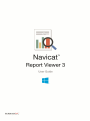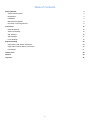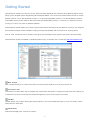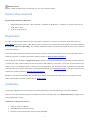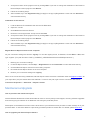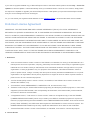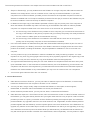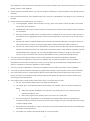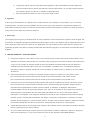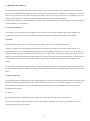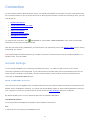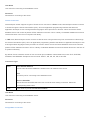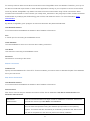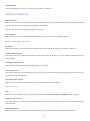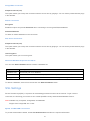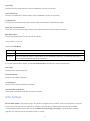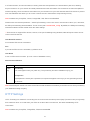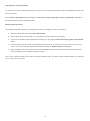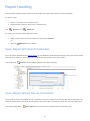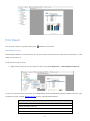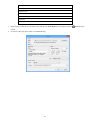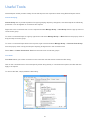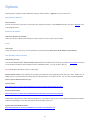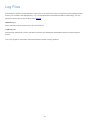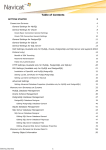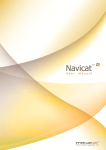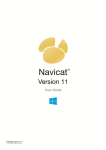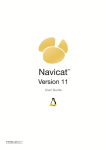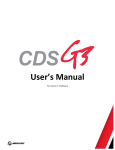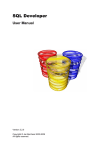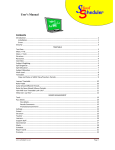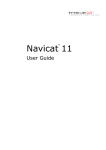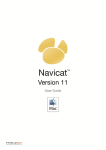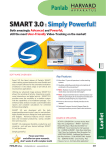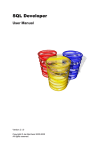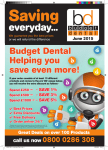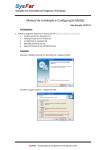Download Report Viewer PDF Manual
Transcript
Table of Contents
Getting Started
3
System Requirements
4
Registration
4
Installation
4
Maintenance/Upgrade
5
End-User License Agreement
6
Connection
12
General Settings
12
Advanced Settings
15
SSL Settings
16
SSH Settings
17
HTTP Settings
18
Report Handling
20
Open Report with Search Parameter
20
Open Report without Server Connection
20
Print Report
21
Useful Tools
23
Options
24
Log Files
25
2
Getting Started
Navicat Report Viewer is an easy-to-use tool. With its friendly Graphical User Interface (GUI), Navicat Report Viewer
allows you to navigate reports designed by Navicat Report Builder. You can access reports located at local or remote
MySQL (version 3.21 or above)/Oracle (version 8.1 or above)/PostgreSQL (version 7.3 or above)/SQLite (version 2
and 3)/SQL Server (version 2000 or above and SQL Azure)/MariaDB (version 5.1 or above), no matter the server is
running on a Linux, Unix, Mac or Windows platform.
Navicat Report Viewer allows you to share reports with someone who does not have Navicat running on his computer
but has Navicat Report Viewer installed. It highly increases the flexibility and convenience for viewing reports.
Files in .raf & .rtm formats can be viewed. It also gives you the ability to print reports in pdf, html & archive formats.
Navicat Report Viewer is available on Windows platform only. For details, visit our web-site: http://www.navicat.com
Main Toolbar
Main Toolbar allows you to create connections and access basic features, such as print, search, etc.
Connection Tree
Connection Tree is the basic way to navigate with connections and reports. It employs tree structure which allows you
to take action upon the connection and reports through their pop-up menus quickly and easily.
Tab Bar
Tab Bar allows you to switch among the opened reports. If you have multiple tabs open, you can use CTRL+TAB to
easily switch to other tabs.
Report Pane
Report Pane displays the .raf and .rtm reports.
3
Bottom Toolbar
Bottom Toolbar provides other controls that you can use to view the report.
System Requirements
System Requirements for Windows
Microsoft Windows XP SP3, Vista, Windows 7, Windows 8, Windows 8.1, Windows 10, Server 2003, Server
2008, Server 2012
32-bit or 64-bit systems
Registration
To make it economic and efficient for you to purchase our products, over 95% of customers order Navicat via our
Online Shop using major Credit Cards - MasterCard, Visa, Euro card, JCB and American Express. All Online orders are
processed by PayPal and WorldPay. The VeriSign Certificate for SSL transactions provided will ensure you a secured
Online transactions.
If you have ordered Navicat software and would like to review your order information, or if you have questions about
ordering, payments, or shipping procedures, please contact our Navicat Sales Department.
After purchase you will obtain a Registration Key to activate your licensed Navicat by e-mail within 24 hours after we
received your order. Please make sure to enter a valid e-mail address in your order. If you have not received the keys
within 24 hours, it is probably that the e-mail we sent was blocked by your email spam filter. To resend your download
information and keys, please submit your registered email address to our Customer Center. If you get no reply from the
resend form, please contact our Navicat Sales Department.
Besides, if you feel uncomfortable with providing your personal information over the Internet, we accept Purchase
Order and Bank/Wire Transfer. Please visit our Offline Order.
Installation
We strongly suggest that you shut down any opened applications. This will help ensure a smooth installation.
Note: For user who has been trying our unregistered version, just simply key in the Registration Key (16 digit) on the
pop-up Registration screen.
Installation for Download Version
1. Open or Save the .exe file.
2. Click Next at the Welcome Screen.
3. Read the License Agreement. Accept it and click Next.
4
4. Accept the location of the program icons by clicking Next. If you wish to change the destination of the folder for
Navicat Report Viewer program click Browse.
5. Follow the remaining steps.
6. After installed, key in the Registration Key (16 digit) on the pop-up Registration screen and click Activate to
online activate the key.
Installation for CD Version
1. Load the Navicat CD Installation disk into the CD-ROM drive.
2. Open the .exe file.
3. Click Next at the Welcome Screen.
4. Read the License Agreement. Accept it and click Next.
5. Accept the location of the program icons by clicking Next. If you wish to change the destination of the folder for
Navicat Report Viewer program click Browse.
6. Follow the remaining steps.
7. After installed, key in the Registration Key (16 digit) on the pop-up Registration screen and click Activate to
online activate the key.
Migrate Navicat Report Viewer to new computer
All your connection settings are stored in registry. To view the registry record, in Windows, Choose Start -> Run, then
type "regedit". (The path should be "HKEY_CURRENT_USER/Software/PremiumSoft/ReportViewer".)
1. Backup your connection settings.
2. In Navicat Report Viewer, choose Help -> Registration and click Deactivate to online deactivate the key.
3. Uninstall Navicat Report Viewer from the existing computer.
4. Re-install Navicat Report Viewer in the new computer.
5. Restore your connection settings into registry.
When a new connection being established, Navicat Report Viewer will create a subfolder under the Report Location. All
your report files (.rtm) are stored within this subfolder. To look for the path, right-click the connection and choose
Connection Properties -> Advanced -> Report Location.
Maintenance/Upgrade
How to purchase the maintenance plan?
Navicat Software Maintenance Plan allows Navicat users to receive priority email support, receiving software upgrades
and receiving bug fix releases at no additional cost during the protected period.
Subscription to the Maintenance Plan is done at the time of your software license purchase or within 90 days as of your
purchase date - it cannot be added to a previously purchased product at a later date. For details, please click here.
How to upgrade your Navicat Report Viewer?
5
If you want to upgrade installed copy of Navicat Report Viewer to the latest release, please choose Help -> Check For
Updates to start the Updater. It will automatically check your installed version. If there is a new version, simply follow
the steps in the Updater to upgrade your Navicat Report Viewer. It will replace your previous Navicat Report Viewer
and your current settings will remain unchanged.
Or, you can submit your registered email address on the Customer Center to download the latest version installer.
End-User License Agreement
IMPORTANT: THIS SOFTWARE END USER LICENSE AGREEMENT ("EULA") IS A LEGAL AGREEMENT
BETWEEN YOU (EITHER AN INDIVIDUAL OR, IF PURCHASED OR OTHERWISE ACQUIRED BY OR FOR AN
ENTITY, AN ENTITY) AND PREMIUMSOFT CYBERTECH LTD..READ IT CAREFULLY BEFORE COMPLETING THE
INSTALLATION PROCESS AND USING THE SOFTWARE. IT PROVIDES A LICENSE TO USE THE SOFTWARE
AND CONTAINS WARRANTY INFORMATION AND LIABILITY DISCLAIMERS. BY INSTALLING AND USING THE
SOFTWARE, YOU ARE CONFIRMING YOUR ACCEPTANCE OF THE SOFTWARE AND AGREEING TO BECOME
BOUND BY THE TERMS OF THIS AGREEMENT. IF YOU DO NOT AGREE TO BE BOUND BY THESE TERMS,
THEN DO NOT INSTALL THE SOFTWARE AND RETURN THE SOFTWARE TO YOUR PLACE OF PURCHASE.
THIS EULA SHALL APPLY ONLY TO THE SOFTWARE SUPPLIED BY PREMIUMSOFT CYBERTECH LTD.
HEREWITH REGARDLESS OF WHETHER OTHER SOFTWARE IS REFERRED TO OR DESCRIBED HEREIN.
1. Definitions
a. "Non-commercial Version" means a version of the Software, so identified, for use by i) the individual who is a
natural person and not a corporation, company, partnership or association or other entity or organization (ii) the
individual who is a student, faculty or staff member at an educational institution, and (iii) staff of a non-profit
organization or charity organization only. For purposes of this definition, "educational institution" means a
public or private school, college, university and other post secondary educational establishment. A non-profit
organization is an organization whose primary objective is to support an issue or matter of private interest or
public concern for non-commercial purposes.
b. "Not For Resale (NFR) Version" means a version, so identified, of the Software to be used to review and
evaluate the Software, only.
c.
"PremiumSoft" means PREMIUMSOFT CYBERTECH LTD. and its licensors, if any.
d. "Software" means only the PremiumSoft software program(s) and third party software programs, in each case,
supplied by PremiumSoft herewith, and corresponding documentation, associated media, printed materials,
and online or electronic documentation.
e. "Unregistered version", "Trial version" or "Demo version" means an unregistered copy of the SOFTWARE
("UNREGISTERED SOFTWARE") which may be used by the USER for evaluation purposes for a period of
fourteen (14) days following the initial installation of the UNREGISTERED SOFTWARE. At the end of the trial
period ("TRIAL PERIOD"), the USER must either register the SOFTWARE or remove it from his system. The
UNREGISTERED SOFTWARE may be freely copied and distributed to other users for their evaluation.
f.
"Navicat Essentials" means a version of the Software, so identified, to be used for commercial purpose.
2. License Grants
6
The licenses granted in this Section 2 are subject to the terms and conditions set forth in this EULA:
a. Subject to Section 2(b), you may install and use the Software on a single computer; OR install and store the
Software on a storage device, such as a network server, used only to install the Software on your other
computers over an internal network, provided you have a license for each separate computer on which the
Software is installed and run. Except as otherwise provided in Section 2(b), a license for the Software may not
be shared, installed or used concurrently on different computers.
b. In addition to the single copy of the Software permitted in Section 2(a), the primary user of the computer on
which the Software is installed may make a second copy of the Software and install it on either a portable
computer or a computer located at his or her home for his or her exclusive use, provided that:
A. the second copy of the Software on the portable or home computer (i) is not used at the same time as
the copy of the Software on the primary computer and (ii) is used by the primary user solely as allowed
for such version or edition (such as for educational use only),
B. the second copy of the Software is not installed or used after the time such user is no longer the
primary user of the primary computer on which the Software is installed.
c.
In the event the Software is distributed along with other PremiumSoft software products as part of a suite of
products (collectively, the "Studio"), the license of the Studio is licensed as a single product and none of the
products in the Studio, including the Software, may be separated for installation or use on more than one
computer.
d. You may make one copy of the Software in machine-readable form solely for backup purposes. You must
reproduce on any such copy all copyright notices and any other proprietary legends on the original copy of the
Software. You may not sell or transfer any copy of the Software made for backup purposes.
e. You agree that PremiumSoft may audit your use of the Software for compliance with these terms at any time,
upon reasonable notice. In the event that such audit reveals any use of the Software by you other than in full
compliance with the terms of this Agreement, you shall reimburse PremiumSoft for all reasonable expenses
related to such audit in addition to any other liabilities you may incur as a result of such non-compliance.
f.
Your license rights under this EULA are non-exclusive.
3. License Restrictions
a. Other than as set forth in Section 2, you may not make or distribute copies of the Software, or electronically
transfer the Software from one computer to another or over a network.
b. You may not alter, merge, modify, adapt or translate the Software, or decompile, reverse engineer,
disassemble, or otherwise reduce the Software to a human-perceivable form.
c.
Unless otherwise provided herein, you may not rent, lease, or sublicense the Software.
d. Other than with respect to a Trial / Demo Version, Non-commercial Lite Version or a Not For Resale Version of
the Software, you may permanently transfer all of your rights under this EULA only as part of a sale or transfer,
provided you retain no copies, you transfer all of the Software (including all component parts, the media and
printed materials, any upgrades, this EULA, the serial numbers, and, if applicable, all other software products
provided together with the Software), and the recipient agrees to the terms of this EULA. If the Software is an
upgrade, any transfer must include all prior versions of the Software from which you are upgrading. If the copy
of the Software is licensed as part of the whole Studio (as defined above), the Software shall be transferred
only with and as part of the sale or transfer of the whole Studio, and not separately. You may retain no copies
7
of the Software. You may not sell or transfer any Trial / Demo Version, Non-commercial Lite Version or Not For
Resale Version of the Software.
e. Unless otherwise provided herein, you may not modify the Software or create derivative works based upon the
Software.
f.
Non-commercial Versions of the Software may not be used for, or distributed to any party for, any commercial
purpose.
g. Unless otherwise provided herein, you shall not
A. in the aggregate, install or use more than one copy of the Trial / Demo Version and Non-commercial
Lite Version of the Software,
B. download the Trial / Demo Version and Non-commercial Lite Version of the Software under more than
one username,
C. alter the contents of a hard drive or computer system to enable the use of the Trial / Demo Version of
the Software for an aggregate period in excess of the trial period for one license to such Trial / Demo
Version,
D. disclose the results of software performance benchmarks obtained using the Trial / Demo Version or
Non-commercial Lite Version to any third party without PremiumSoft prior written consent, or
E. use the Trial / Demo Version of the Software for a purpose other than the sole purpose of determining
whether to purchase a license to a commercial or education version of the software; provided, however,
notwithstanding the foregoing, you are strictly prohibited from installing or using the Trial / Demo
Version or Non-commercial Lite Version of the Software for any commercial training purpose.
h. You may only use the Not for Resale Version of the Software to review and evaluate the Software.
i.
You may receive the Software in more than one medium but you shall only install or use one medium.
Regardless of the number of media you receive, you may use only the medium that is appropriate for the
server or computer on which the Software is to be installed.
j.
You may receive the Software in more than one platform but you shall only install or use one platform.
k.
You shall not use the Software to develop any application having the same primary function as the Software.
l.
In the event that you fail to comply with this EULA, PremiumSoft may terminate the license and you must
destroy all copies of the Software (with all other rights of both parties and all other provisions of this EULA
surviving any such termination).
m. This program may include Oracle Instant Client (OCI). You agree that you shall
1. not use of the Oracle Instant Client to the business operations;
2. not assign, give, or transfer the Oracle Instant Client or an interest in them to another individual or
entity;
a. make the Programs available in any manner to any third party for use in the third party's
business operations; and
b. title to the Programs from passing to the end user or any other party;
3. not reverse engineer, disassemble or decompilation the Oracle Instant Client and duplicate the
Programs except for a sufficient number of copies of each Program for your licensed use and one copy
of each Program media;
4. discontinue use and destroy or return to all copies of the Oracle Instant Client and documentation after
termination of the Agreement;
5. not pubish any results of benchmark tests run on the Programs;
8
6. comply fully with all relevant export laws and regulations of the United States and other applicable
export and import laws to assure that neither the Oracle Instant Client, nor any direct product thereof,
are exported, directly or indirectly, in violation of applicable laws;
7. allow PremiumSoft to audit your use of the Oracle Instant Client;
4. Upgrades
If this copy of the Software is an upgrade from an earlier version of the Software, it is provided to you on a license
exchange basis. You agree by your installation and use of such copy of the Software to voluntarily terminate your
earlier EULA and that you will not continue to use the earlier version of the Software or transfer it to another person or
entity unless such transfer is pursuant to Section 3.
5. Ownership
The foregoing license gives you limited license to use the Software. PremiumSoft and its suppliers retain all rights, title
and interest, including all copyright and intellectual property rights, in and to, the Software (as an independent work and
as an underlying work serving as a basis for any application you may develop), and all copies thereof. All rights not
specifically granted in this EULA, including Federal and International Copyrights, are reserved by PremiumSoft and its
suppliers.
6. LIMITED WARRANTY AND DISCLAIMER
a. Except with respect to Trial / Demo Version, Non-commercial Lite Version and Not For Resale Version of the
Software, PremiumSoft warrants that, for a period of thirty (30) days from the date of delivery (as evidenced by
a copy of your receipt): the physical media on which the Software is furnished will be free from defects in
materials and workmanship under normal use. The Software is provided "as is". PremiumSoft makes no
warranties, express or implied, arising from course of dealing or usage of trade, or statutory, as to any matter
whatsoever.
b. PremiumSoft provides no remedies or warranties, whether express or implied, for Trial / Demo version,
Non-commercial Lite version and the Not for Resale version of the Software. Trial / Demo version,
Non-commercial Lite version and the Not for Resale version of the Software are provided "as is".
c.
Except as set Forth in the foregoing limited warranty with respect to software other than Trial/ Demo version,
Non-commercial Lite version and Not for Resale version, PremiumSoft and its suppliers disclaim all other
warranties and representations, whether express, implied, or otherwise, including the warranties of
merchantability or fitness for a particular purpose. Also, there is no warranty of non-infringement and title or
quiet enjoyment. PremiumSoft does not warrant that the Software is error-free or will operate without
interruption. The Software is not designed, intended or licensed for use in hazardous environments requiring
fail-safe controls, including without limitation, the design, construction, maintenance or operation of nuclear
facilities, aircraft navigation or communication systems, air traffic control, and life support or weapons systems.
PremiumSoft specifically disclaims any express or implied warranty of fitness for such purposes.
d. If applicable law requires any warranties with respect to the Software, all such warranties are limited in duration
to thirty (30) days from the date of delivery.
e. No oral or written information or advice given by PremiumSoft, its dealers, distributors, agents or employees
shall create a warranty or in any way increase the scope of ANY warranty PROVIDED HEREIN.
9
7. LIMITATION OF LIABILITY
(a) Neither PremiumSoft nor its suppliers shall be liable to you or any third party for any indirect, special, incidental,
punitive or consequential damages (including, but not limited to, damages for the inability to use equipment or access
data, loss of business, loss of profits, business interruption or the like), arising out of the use of, or inability to use, the
Software and based on any theory of liability including breach of contract, breach of warranty,
tort (including negligence), product liability or otherwise, even if PremiumSoft or its representatives have been advised
of the possibility of such damages.
8. Third Party Software
The Software may contain third party software which requires notices and/or additional terms and conditions. By
accepting this EULA, you are also accepting the additional terms and conditions of the third party software.
9. General
No PremiumSoft dealer, agent or employee is authorized to make any amendment to this EULA.
This EULA contains the complete agreement between the parties with respect to the subject matter hereof, and
supersedes all prior or contemporaneous agreements or understandings, whether oral or written. You agree that any
varying or additional terms contained in any purchase order or other written notification or document issued by you in
relation to the Software licensed hereunder shall be of no effect. The failure or delay of PremiumSoft to exercise any of
its rights under this EULA or upon any breach of this EULA shall not be deemed a waiver of those rights or of the
breach.
If any provision of this EULA shall be held by a court of competent jurisdiction to be contrary to law, that provision will
be enforced to the maximum extent permissible, and the remaining provisions of this EULA will remain in full force and
effect.
10. Basis of Bargain
The Limited Warranty and Disclaimer and Limited Liability set forth above are fundamental elements of the basis of the
agreement between PremiumSoft and you. PremiumSoft would not be able to provide the Software on an economic
basis without such limitations. Such Limited Warranty and Disclaimer and Limited Liability inure to the benefit of
PremiumSoft's licensors.
11. Term
By downloading and/or installing this SOFTWARE, the Licensor agrees to the terms of this EULA.
This license is effective until terminated. Licensor has the right to terminate your License immediately if you fail to
comply with any term of this License.
10
"as is". Licensor makes no warranties, express or implied, arising from course of dealing or usage of trade, or statutory,
as to any matter whatsoever. In particular, any and all warranties or merchantability, fitness for a particular purpose or
non-infringement of third party rights are expressly excluded.
12. Governing Law
This License will be governed by the laws in force in Hong Kong. You hereby consent to the non-exclusive jurisdiction
and venue sitting in Hong Kong to resolve any disputes arising under this EULA.
Should you have any questions concerning the validity of this License, please contact: [email protected]. If you
desire to contact the Licensor for any other reason, please contact [email protected].
PremiumSoft and other trademarks contained in the Software are trademarks or registered trademarks of PremiumSoft
CyberTech Ltd. in the United States and/or other countries. Third party trademarks, trade names, product names and
logos may be the trademarks or registered trademarks of their respective owners. You may not remove or alter any
trademark, trade names, product names, logo, copyright or other proprietary notices, legends, symbols or labels in the
Software. This EULA does not authorize you to use PremiumSoft or its licensors names or any of their respective
trademarks.
11
Connection
To start viewing reports in Navicat Report Viewer, you should first establish a connection or several connections using
the connection window. If you are new to the server or 'Net in general' and are not quite sure how things work, you may
want to look at:
MySQL User Manual
Oracle Database Documentation
PostgreSQL User Manual
SQLite User Manual
SQL Server MSDN Library
MariaDB Documentation
To create a new connection, click
Connection or choose File -> New Connection. Then, enter the necessary
information in Connection Properties window.
After the connections being established, you need to place your report files (.rtm) to the Report Location before viewing
and printing your reports.
Note: Navicat Report Viewer authorizes you to make connection to remote servers running on different platforms, i.e.
Windows, Mac, Linux and UNIX.
General Settings
To successfully establish a new connection to local/remote server - no matter via SSL, SSH or HTTP, set the
connection properties in the General tab. If your Internet Service Provider (ISP) does not provide direct access to its
server, Secure Tunneling Protocol (SSH) / HTTP is another solution. Enter a friendly name to best describe your
connection in Connection Name text box.
MySQL and MariaDB Connections
You can connect to your MySQL server remotely however for security reasons native remote direct connections to the
MySQL server are disabled. Therefore, you cannot use Navicat Report Viewer or other similar applications running on
your computer to connect to the remote server directly unless the User Privileges has been configured.
By default, MySQL gives "root" as username and leave the password field blank.
Host Name/IP Address
A host name where the database is situated or the IP address of the server.
Port
A TCP/IP port for connecting to the database server.
12
User Name
User name for connecting to the database server.
Password
Password for connecting to the server.
Oracle Connection
Navicat Report Viewer supports 2 types of Oracle server connection. In Basic mode, Navicat Report Viewer connects
to Oracle through the Oracle Call Interface (OCI). OCI is an application programming interface that allows an
application developer to use a third-generation language's native procedure or function calls to access the Oracle
database server and control all phases of SQL statement execution. OCI is a library of standard database access and
retrieval functions in the form of a dynamic-link library.
In TNS mode, Navicat Report Viewer connects to Oracle server using an alias entry from a tnsnames.ora file through
the Oracle Call Interface (OCI). OCI is an application programming interface that allows an application developer to use
a third-generation language's native procedure or function calls to access the Oracle database server and control all
phases of SQL statement execution. OCI is a library of standard database access and retrieval functions in the form of
a dynamic-link library.
By default, Oracle created a number of user accounts upon installation. Administrative accounts: SYS, SYSTEM,
SYSMAN, and DBSNMP. Sample schema accounts: SCOTT, HR, OE, OC, PM, IX and SH.
Connection Type
Basic
Host Name/IP Address
A host name where the database is situated or the IP address of the server.
Port
A TCP/IP port for connecting to the database server.
Service Name/SID
Set the Service Name/SID which the user connects when making connection. Select the
corresponding radio button.
TNS
User needs to provide the Net Service Name.
User Name
User name for connecting to the database server.
Password
Password for connecting to the server.
PostgreSQL Connection
13
For security reasons native remote direct connections to the PostgreSQL server are disabled. Therefore, you may not
be able to use Navicat report Viewer or other similar applications running on your computer to connect to the remote
server. By default, PostgreSQL only allows connections from the local machine using TCP/IP connections. Other
machines will not be able to connect unless you modify listen_addresses in the postgresql.conf file, enable host-based
authentication by modifying the $PGDATA/pg_hba.conf file, and restart the server. For more information: Client
Authentication
By default, PostgreSQL gives "postgres" as username and leave the password field blank.
Host Name/IP Address
A host name where the database is situated or the IP address of the server.
Port
A TCP/IP port for connecting to the database server.
Initial Database
The initial database to which user connects when making connection.
User Name
User name for connecting to the database server.
Password
Password for connecting to the server.
SQLite Connection
Database File
Specify the initial database file. If the HTTP Tunnel is enabled, you need to enter an absolute file path of the database
file in your web server.
SQL Server Connection
Host Name/IP Address
A host name where the database is situated or the IP address of the server.
Authentication
SQL Server uses two ways to validate connections to SQL Server databases: SQL Server Authentication and
Windows Authentication.
SQL Server
SQL Server Authentication uses login records to validate the connection. Users must
Authentication
provide their server login User Name and Password.
Windows Authentication
When a user connects through a Windows user account, SQL Server validates the
account name and password using the Windows principal token in the operating
system. This means that the user identity is confirmed by Windows. SQL Server does
not ask for the password, and does not perform the identity validation.
14
Initial Database
The initial database to which user connects when making connection.
Advanced Settings
Report Location
When a new connection is being established, Navicat Report Viewer will create a subfolder under the Report Location.
You should place all your report files (.rtm) within this subfolder.
Hint: You are allowed to change any locations as you like.
Auto Connect
With this option on, Navicat Report Viewer automatically open connection at application startup.
MySQL and MariaDB Connections
Encoding
Choose a codepage to communicate with MySQL Server while MySQL character set not being employed.
Keepalive Interval (sec)
This option allows you to keep the connection with the server alive by pinging it. You can set the period between pings
in the edit field.
Use MySQL character set
This option should be enabled if employing MySQL 4.1 or above.
Use Compression
This option allows you to use compression protocol. It is used if both client and server support zlib compression, and
the client requests compression.
Use Named Pipe, Socket
With this option on, Navicat Report Viewer uses socket file for localhost connection.
Oracle Connection
Role
Indicate that the database user is connecting with either the Default, SYSOPER or SYSDBA system privilege.
Keepalive Interval (sec)
This option allows you to keep the connection with the server alive by pinging it. You can set the period between pings
in the edit field.
OS Authentication
With this option on, Oracle Database uses Windows user login credentials to authenticate database users.
15
PostgreSQL Connection
Keepalive Interval (sec)
This option allows you to keep the connection with the server alive by pinging it. You can set the period between pings
in the edit field.
SQLite Connection
Encrypted
Enable this option and provide Password when connecting to an encrypted SQLite database.
Attached Database
To attach or detach databases in the connection.
SQL Server Connection
Keepalive Interval (sec)
This option allows you to keep the connection with the server alive by pinging it. You can set the period between pings
in the edit field.
Use Encryption
This option allows you to use encryption.
Advanced Database Properties for SQLite
You can click Attach Database button to attach a database file.
Option
Description
Database File
Set the file path for a database.
Database Name
Enter the database name which displays in Navicat Report Viewer.
Encrypted
Enable this option and provide Password when connecting to an encrypted SQLite database.
To detach a database, select it from the list and click Detach Database button.
SSL Settings
Secure Sockets Layer(SSL) is a protocol for transmitting private documents via the Internet. To get a secure
connection, the first thing you need to do is to install OpenSSL Library and download Database Source.
Note: Available only for MySQL, PostgreSQL and MariaDB.
Support from PostgreSQL 8.4 or later.
MySQL and MariaDB Connections
To provide authentication details, enable Use Authentication and fill in the required information:
16
Client Key
The SSL key file in PEM format to use for establishing a secure connection.
Client Certificate
The SSL certificate file in PEM format to use for establishing a secure connection.
CA Certificate
The path to a file in PEM format that contains a list of trusted SSL certificate authorities.
Verify CA Certificate Name
Check the server's Common Name value in the certificate that the server sends to the client.
Specified Cipher
A list of permissible ciphers to use for SSL encryption.
PostgreSQL Connection
Choose the SSL Mode:
require
Only try an SSL connection.
verify-ca
Only try an SSL connection, and verify that the server certificate is issued by a trusted CA.
verify-full
Only try an SSL connection, verify that the server certificate is issued by a trusted CA and that the
server hostname matches that in the certificate.
To provide authentication details, enable Use Authentication and fill in the required information:
Client Key
The path of the client private key.
Client Certificate
The path of the client certificate.
CA Certificate
The path of the trusted certificate authorities.
Certificate Revocation List
The file path of the SSL certificate revocation list (CRL).
SSH Settings
Secure SHell (SSH) is a program to log in into another computer over a network, execute commands on a remote
server, and move files from one machine to another. It provides strong authentication and secure encrypted
communications between two hosts, known as SSH Port Forwarding (Tunneling), over an insecure network.
Typically, it is employed as an encrypted version of Telnet.
17
In a Telnet session, all communications, including username and password, are transmitted in plain-text, allowing
anyone to listen-in on your session and steal passwords and other information. Such sessions are also susceptible to
session hijacking, where a malicious user takes over your session once you have authenticated. SSH serves to prevent
such vulnerabilities and allows you to access a remote server's shell without compromising security.
Note: Available only for MySQL, Oracle, PostgreSQL, SQL Server and MariaDB.
Please make sure that the parameter - "AllowTcpForwarding" in the Linux server must be set to value "yes", otherwise,
the SSH port forwarding will be disabled. To look for the path: /etc/ssh/sshd_config. By default, the SSH port forwarding
should be enabled. Please double check the value settings.
** Even the server support SSH tunnel, however, if the port forwarding being disabled, Navicat Report Viewer cannot
connect via SSH Port 22.
Host Name/IP Address
A host where SSH server is activated.
Port
A port where SSH server is activated, by default it is 22.
User Name
A user on SSH server machine. (It is not a user of database server.)
Authentication Method
Password
Provide the Linux user Password.
Public
Private Key
Key
It is used together with your public key. The private key should be readable only by you.
Passphrase
A passphrase is exactly like a password, except that it applies to the keys you are generating and not
an account.
Note: Navicat Report Viewer host name at the General tab should be set relatively to the SSH server which provided by
your database hosting company.
HTTP Settings
HTTP Tunneling is a method for connecting to a server that uses the same protocol (http://) and the same port (port 80)
as a webserver does. It is used while your ISPs do not allow direct connections, but allows establishing HTTP
connections.
Note: Available only for MySQL, PostgreSQL, SQLite and MariaDB.
18
Uploading the Tunneling Script
To use this connection method, first thing you need to do is to upload the tunneling script to the webserver where your
server is located.
Note: ntunnel_mysql.php (for both MySQL and MariaDB), ntunnel_pgsql.php, ntunnel_sqlite.php is available in
the Navicat Report Viewer installation folder.
Setting up HTTP Tunnel
The following instruction guides you through the process of configuring a HTTP connection.
1. Select the HTTP tab and enable Use HTTP Tunnel.
2. Enter URL of the tunneling script, e.g. http://www.navicat.com/ntunnel_mysql.php .
3. If your server installed a Web Application Firewall, you can check the Encode outgoing query with base64
option.
4. If the tunneling script is hosted in a password protected server or you have to access internet over a proxy
server, you can provide the required authentication details in Authentication or Proxy tab.
5. Navicat Report Viewer host name at the General settings page should be set relatively to the HTTP server
which provided by your database hosting company.
Note: HTTP Tunnel and SSH Tunnel cannot function simultaneously. The SSH Tunnel is disabled when you select the
HTTP Tunnel and vice versa.
19
Report Handling
Navicat Report Viewer provides several tools to handle your reports. See below for more information.
To open a report
1. Open a connection in the connection tree.
2. Double-click the report to open in the connection tree.
Hint:
- Zoom In; ALT+
- Zoom Out.
To achieve the most up-to-date data from server
Right-click the report in the connection tree and choose Refresh.
or
Click the
Refresh from the toolbar.
Open Report with Search Parameter
If you have been provided with a search report, you are allowed to enter the parameter(s) to limit your search results
that meet your criteria. In order words, you can determine the results of your report output.
Just simple click
Search from the toolbar and enter your search value(s).
Open Report without Server Connection
There is not necessary to establish server connection to view your reports if you are provided with archive files (.raf).
However, please bear in mind that all data stores in the archive files (.raf) will not contain the most up-to-date data.
Just simple select File ->
Open Report from the main menu and browse the archive files (.raf).
20
Print Report
You can print a report to a printer, simply click
Print from the toolbar.
Print Reports to Files
Navicat Report Viewer not only allows you to print your reports to printer but also many kind of file formats, i.e. PDF,
HTML, Excel and more.
To print file from pop-up menu:
Right-click the report in the connection tree and choose Print Report As -> PDF/HTML/Excel/Archive.
To print your reports to other file formats: (The Print to File under the Print Dialog will be available if the user, who
created the reports, enabled AllowPrintToFile option in Navicat Report Builder.)
File Types
Text File
Report Emulation Text File
PDF File
Lotus File
21
Quattro File
Excel File
Graphic File
HTML File
XHTML File
RTF File
Printer File
1. Right-click the report in the connection tree and choose Print Report or just simply click the
toolbar.
2. Choose the file type and location in the Print Dialog.
22
Print from the
Useful Tools
Navicat Report Viewer provides variety of tools that improve user experience when using Navicat Report Viewer.
Virtual Grouping
Virtual Group aims to provide a platform for logical grouping objects by categories, so that all objects are effectively
preserved. It can be applied on connections and reports.
Right-click in the connection tree or on the report and select Manage Group -> New Group from the pop-up menu to
create a new group.
To move a connection/report to a group, right-click it and select Manage Group -> Move To from the pop-up menu or
drag and drop it into the group.
To move a connection/report back to the top-level, right-click it and select Manage Group -> Exclude From Group
from the pop-up menu or drag and drop the object(s) to target level in the connection tree.
Select View -> Flatten Connection Tree from the main menu to hide the groups.
Tree Filter
Tree Filter allows you to filter connection in the connection tree that names contain the filter string.
Click on the connection tree to focus and specify a filter string directly. If connection has opened, the filter will also
apply to its reports.
To remove the filter, simply delete the filter string.
23
Options
Navicat Report Viewer provides additional settings. Select Tools -> Options from the main menu.
Miscellaneous Options
Files Location
The file records how connections and reports are categorized stores in the profiles directory and all the log files store
in the logs directory.
Activation & Updater
Check for updates on startup
Check this option to allow Navicat Report Viewer checks for new version when it starts.
Proxy
Use Proxy
Check this option to use proxy for the activation process and enter Host, Port, User Name and Password.
OCI (Available only for Oracle)
OCI library (oci.dll)
Choose the Oracle Client / Oracle Instant Client folder that includes the OCI library (oci.dll) for Basic/TNS connection.
It has already included in Navicat Report Viewer installation folder. You can locate it directly.
Hint: Restart Navicat Report Viewer to take effect.
Oracle Instant Client is the simplest way to deploy a full Oracle Client application built with OCI, OCCI, JDBC-OCI, or
ODBC drivers. It provides the necessary Oracle Client libraries in a small set of files. You can also download Oracle
Client / Oracle Instant Client through Oracle Client
http://www.oracle.com/technetwork/database/enterprise-edition/downloads/index.html
Oracle Instant Client
http://www.oracle.com/technetwork/database/features/instant-client/index-097480.html
Download the appropriate Instant Client packages for your platform and the CPU. All installations REQUIRE the Basic
or Basic Lite package. Unzip the packages and set the path points to it.
Oracle Client Installation Guide
http://download.oracle.com/docs/cd/B28359_01/install.111/b32302/toc.htm
24
Log Files
Navicat Report Viewer provides log files to keep track on the actions have been performed in Navicat Report Viewer
and they are located in the logs directory, e.g. C:\Users\Guest\Documents\Navicat Report Viewer\logs\. You are
allowed to change the log files location under Options.
HttpDump.log
Store information which response from your HTTP Server.
LogHistory.txt
Store all SQL statements of all the operations executed over databases and database objects in Navicat Report
Viewer.
Note: This log will be overwritten while Navicat Report Viewer is being restarted.
25