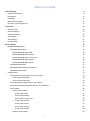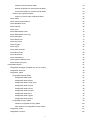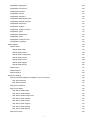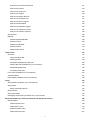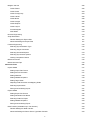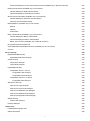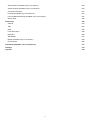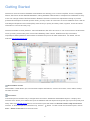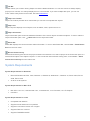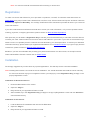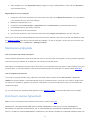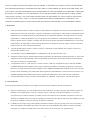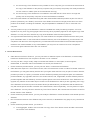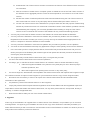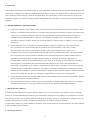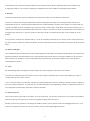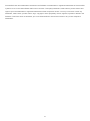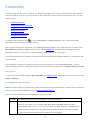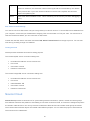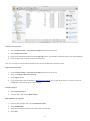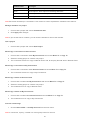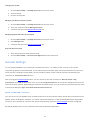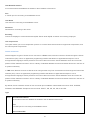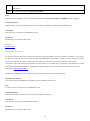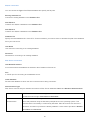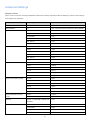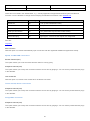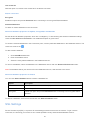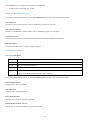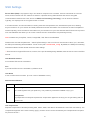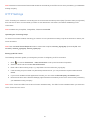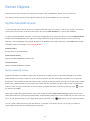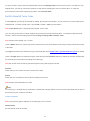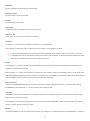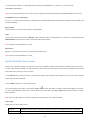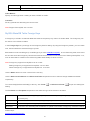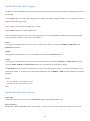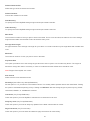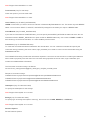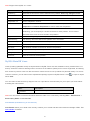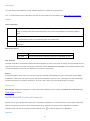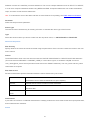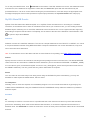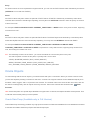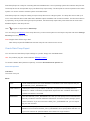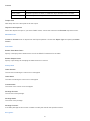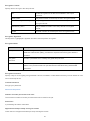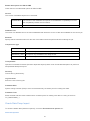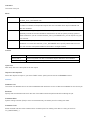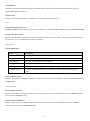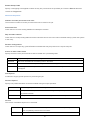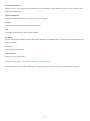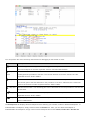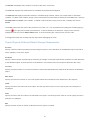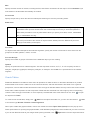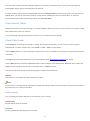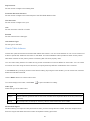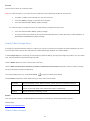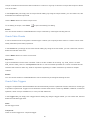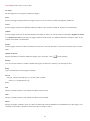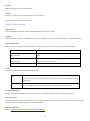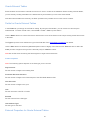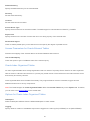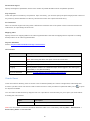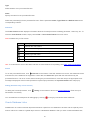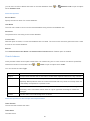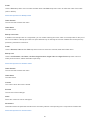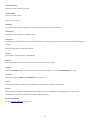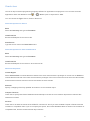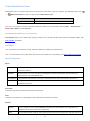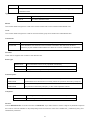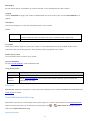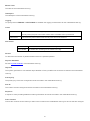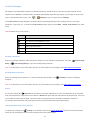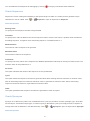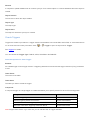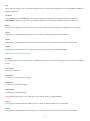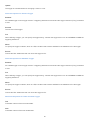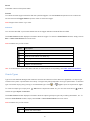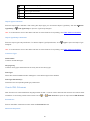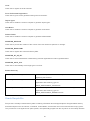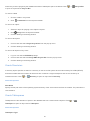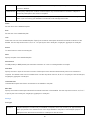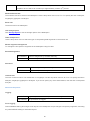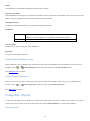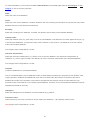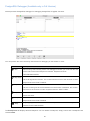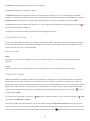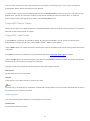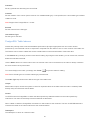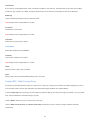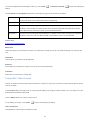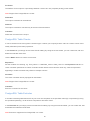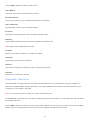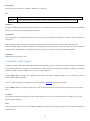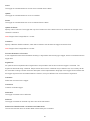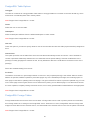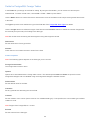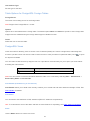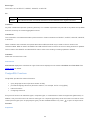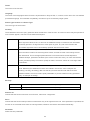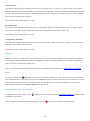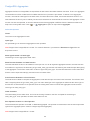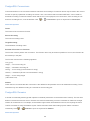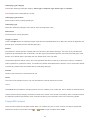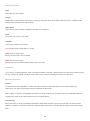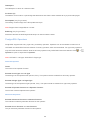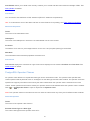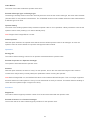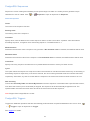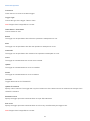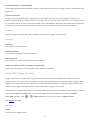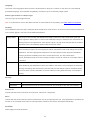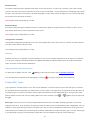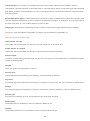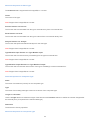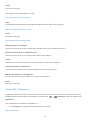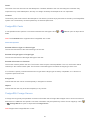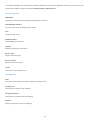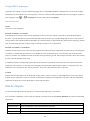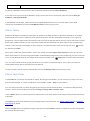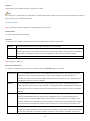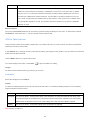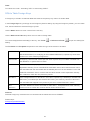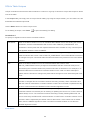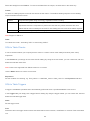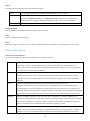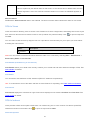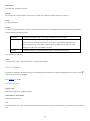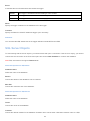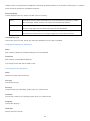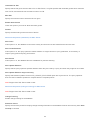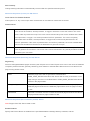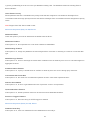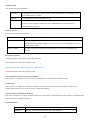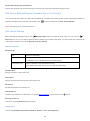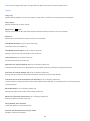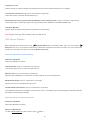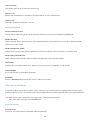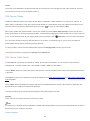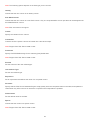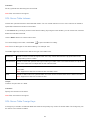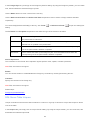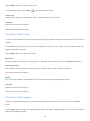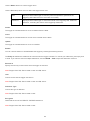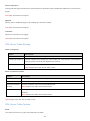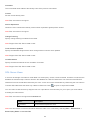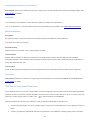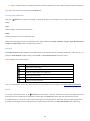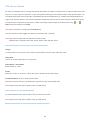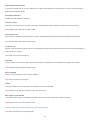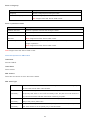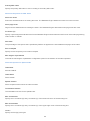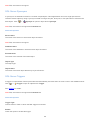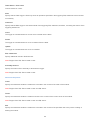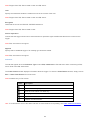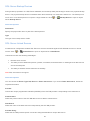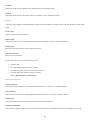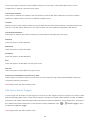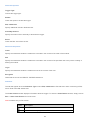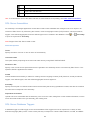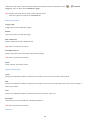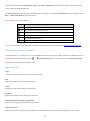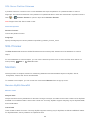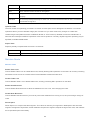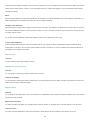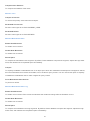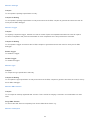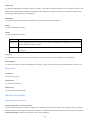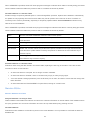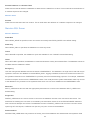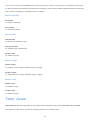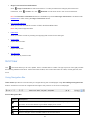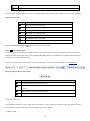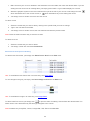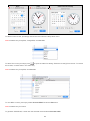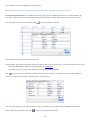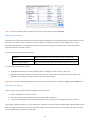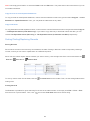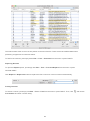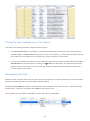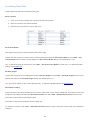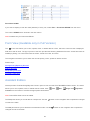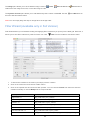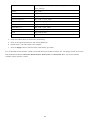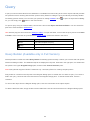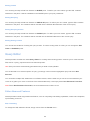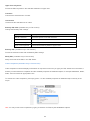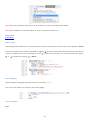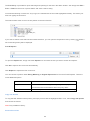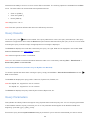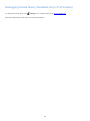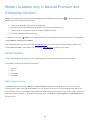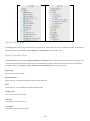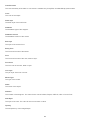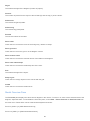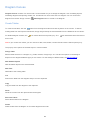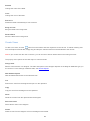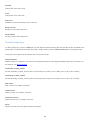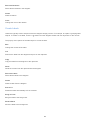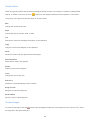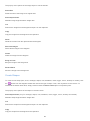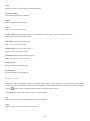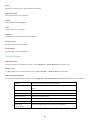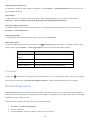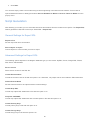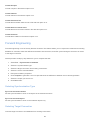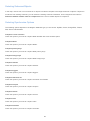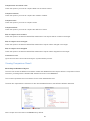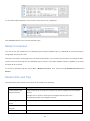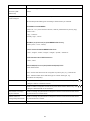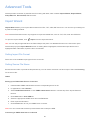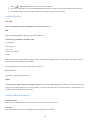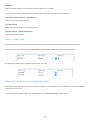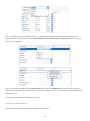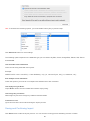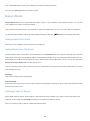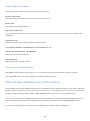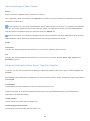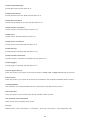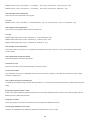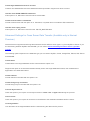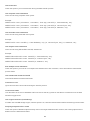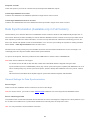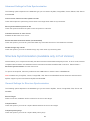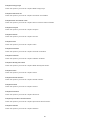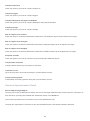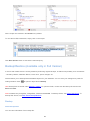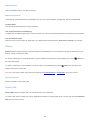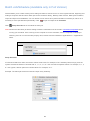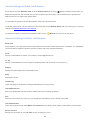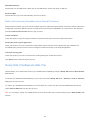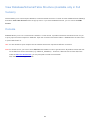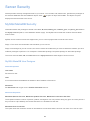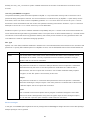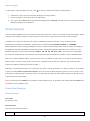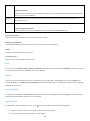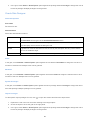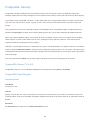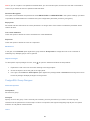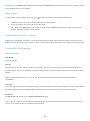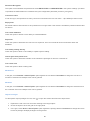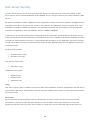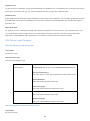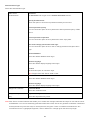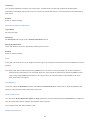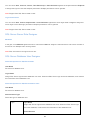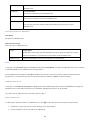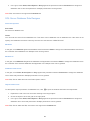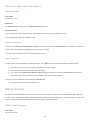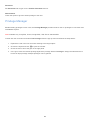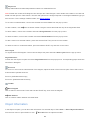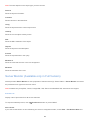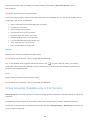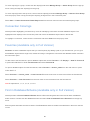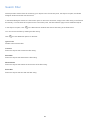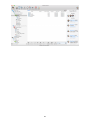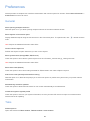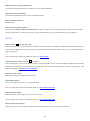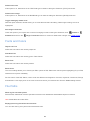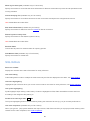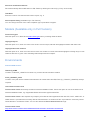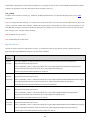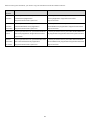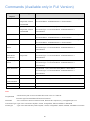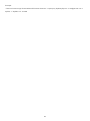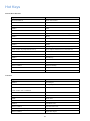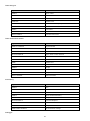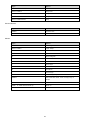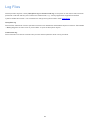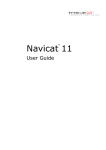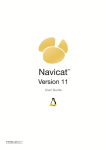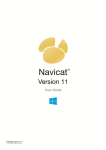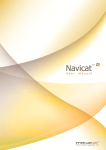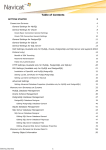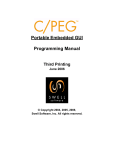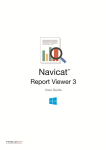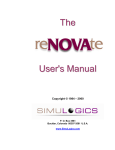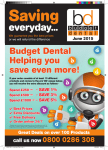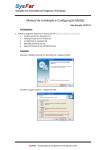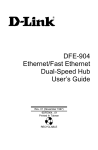Download navicat Pdf Manual
Transcript
Table of Contents
Getting Started
9
System Requirements
10
Registration
11
Installation
11
Maintenance/Upgrade
12
End-User License Agreement
12
Connection
19
Navicat Cloud
20
General Settings
23
Advanced Settings
27
SSL Settings
29
SSH Settings
31
HTTP Settings
32
Server Objects
33
MySQL/MariaDB Objects
33
MySQL/MariaDB Tables
33
MySQL/MariaDB Table Fields
34
MySQL/MariaDB Table Indexes
36
MySQL/MariaDB Table Foreign Keys
37
MySQL/MariaDB Table Triggers
38
MySQL/MariaDB Table Options
38
MySQL/MariaDB Views
41
MySQL/MariaDB Functions/Procedures
42
MySQL/MariaDB Events
44
Oracle Objects
45
Oracle Data Pump (Available only in Full Version)
45
Oracle Data Pump Export
46
Oracle Data Pump Import
49
Oracle Debugger (Available only in Full Version)
53
Oracle Physical Attributes/Default Storage Characteristics
55
Oracle Tables
56
Oracle Normal Tables
57
Oracle Table Fields
57
Oracle Table Indexes
58
Oracle Table Foreign Keys
59
Oracle Table Uniques
59
Oracle Table Checks
60
Oracle Table Triggers
60
Oracle Table Options
62
Oracle External Tables
63
2
Fields for Oracle External Tables
63
External Properties for Oracle External Tables
63
Access Parameters for Oracle External Tables
64
Oracle Index Organized Tables
64
Options for Oracle Index Organized Tables
64
Oracle Views
65
Oracle Functions/Procedures
66
Oracle Database Links
67
Oracle Indexes
68
Oracle Java
71
Oracle Materialized Views
72
Oracle Materialized View Logs
74
Oracle Packages
76
Oracle Sequences
77
Oracle Synonyms
77
Oracle Triggers
78
Oracle Types
81
Oracle XML Schemas
82
Oracle Recycle Bin
83
Oracle Directories
84
Oracle Tablespaces
84
Oracle Public Database Links
87
Oracle Public Synonyms
87
PostgreSQL Objects
87
PostgreSQL Debugger (Available only in Full Version)
89
PostgreSQL Schemas
90
PostgreSQL Tables
90
PostgreSQL Normal Tables
91
PostgreSQL Table Fields
91
PostgreSQL Table Indexes
92
PostgreSQL Table Foreign Keys
93
PostgreSQL Table Uniques
94
PostgreSQL Table Checks
95
PostgreSQL Table Excludes
95
PostgreSQL Table Rules
96
PostgreSQL Table Triggers
97
PostgreSQL Table Options
99
PostgreSQL Foreign Tables
99
Fields for PostgreSQL Foreign Tables
100
Table Options for PostgreSQL Foreign Tables
101
PostgreSQL Views
101
PostgreSQL Functions
102
3
PostgreSQL Aggregates
105
PostgreSQL Conversions
106
PostgreSQL Domains
106
PostgreSQL Indexes
107
PostgreSQL Operators
109
PostgreSQL Materialized Views
110
PostgreSQL Operator Classes
111
PostgreSQL Sequences
113
PostgreSQL Triggers
113
PostgreSQL Trigger Functions
115
PostgreSQL Types
117
PostgreSQL Tablespaces
120
PostgreSQL Casts
121
PostgreSQL Foreign Servers
121
PostgreSQL Languages
123
SQLite Objects
123
SQLite Tables
124
SQLite Table Fields
124
SQLite Table Indexes
126
SQLite Table Foreign Keys
127
SQLite Table Uniques
128
SQLite Table Checks
129
SQLite Table Triggers
129
SQLite Table Options
130
SQLite Views
131
SQLite Indexes
131
SQLite Triggers
132
SQL Server Objects
133
SQL Server Backup/Restore (Available only in Full Version)
139
SQL Server Backup
139
SQL Server Restore
141
SQL Server Schemas
142
SQL Server Tables
143
SQL Server Table Fields
143
SQL Server Table Indexes
145
SQL Server Table Foreign Keys
145
SQL Server Table Uniques
146
SQL Server Table Checks
147
SQL Server Table Triggers
147
SQL Server Table Storage
149
SQL Server Table Options
149
SQL Server Views
150
4
SQL Server Functions/Procedures
151
SQL Server Indexes
153
SQL Server Synonyms
158
SQL Server Triggers
158
SQL Server Backup Devices
161
SQL Server Linked Servers
161
SQL Server Server Triggers
163
SQL Server Assemblies
165
SQL Server Database Triggers
165
SQL Server Partition Functions
167
SQL Server Partition Schemes
168
SQL Preview
168
Maintain
168
Maintain MySQL/MariaDB
168
Maintain Oracle
169
Maintain PostgreSQL
173
Maintain SQLite
174
Maintain SQL Server
175
Table Viewer
176
Grid View
177
Using Navigation Bar
177
Editing Records
178
Sorting/Finding/Replacing Records
183
Filtering Records (Available only in Full Version)
185
Manipulating Raw Data
185
Formatting Table Grid
186
Form View (Available only in Full Version)
187
Assistant Editors
187
Filter Wizard (Available only in Full Version)
188
Query
190
Query Builder (Available only in Full Version)
190
Query Editor
192
Editor Advanced Features
192
Query Results
196
Query Parameters
196
Debugging Oracle Query (Available only in Full Version)
197
Model (Available only in Navicat Premium and Enterprise Version)
Model Sidebar
198
198
Model Explorer Pane
198
Model History Pane
199
Model Properties Pane
199
Model Overview Pane
201
5
Diagram Canvas
202
Create Tables
202
Create Views
203
Create Foreign Key
204
Create Labels
205
Create Notes
206
Create Images
206
Create Shapes
207
Create Layers
208
Format Diagram
209
Print Model
210
Reverse Engineering
210
Script Generation
211
General Settings for Export SQL
211
Advanced Settings for Export SQL
211
Forward Engineering
212
Selecting Synchronization Type
212
Selecting Target Connection
212
Selecting Schemas/Objects
213
Selecting Synchronize Options
213
Viewing Comparison Result
214
Model Conversion
215
Model Hints and Tips
215
Advanced Tools
217
Import Wizard
217
Setting Import File Format
217
Setting Source File Name
217
Setting Delimiter
218
Setting Additional Options
218
Setting Target Table
219
Adjusting Field Structures and Mapping Fields
219
Selecting Import Mode
220
Saving and Confirming Import
221
Export Wizard
222
Setting Export File Format
222
Setting Destination File Name
222
Selecting Fields for Export
222
Setting Additional Options
223
Saving and Confirming Export
223
Data Transfer (Available only in Full Version)
223
General Settings for Data Transfer
224
Advanced Settings for Same Server Type Data Transfer
224
6
Advanced Settings for Cross Server Data Transfer (Available only in Navicat Premium)
Data Synchronization (Available only in Full Version)
227
229
General Settings for Data Synchronization
229
Advanced Settings for Data Synchronization
230
Structure Synchronization (Available only in Full Version)
230
General Settings for Structure Synchronization
230
Structure Synchronization Result
232
Backup/Restore (Available only in Full Version)
233
Backup
233
Restore
234
Extract SQL
234
Batch Job/Schedule (Available only in Full Version)
235
General Settings for Batch Job/Schedule
236
Advanced Settings for Batch Job/Schedule
236
Batch Job Converter (Available only in Navicat Premium)
237
Dump SQL File/Execute SQL File
237
View Database/Schema/Table Structure (Available only in Full Version)
238
Console
238
Server Security
239
MySQL/MariaDB Security
239
MySQL/MariaDB User Designer
239
Oracle Security
241
Oracle User Designer
241
Oracle Role Designer
243
PostgreSQL Security
244
PostgreSQL Server 7.3 to 8.0
244
PostgreSQL User Designer
244
PostgreSQL Group Designer
245
PostgreSQL Server 8.1 or above
246
PostgreSQL Role Designer
246
SQL Server Security
248
SQL Server Login Designer
249
SQL Server Server Role Designer
252
SQL Server Database User Designer
252
SQL Server Database Role Designer
254
SQL Server Application Role Designer
255
SQLite Security
255
SQLite User Designer
255
Privilege Manager
256
Useful Tools
257
List/Detail/ER Diagram View
257
Object Information
258
7
Server Monitor (Available only in Full Version)
259
Virtual Grouping (Available only in Full Version)
260
Connection Colorings
261
Favorites (Available only in Full Version)
261
Find in Database/Schema (Available only in Full Version)
261
Search Filter
262
Preferences
264
General
264
Tabs
264
Grids
265
Fonts and Colors
266
File Paths
266
SQL Editors
267
Models (Available only in Full Version)
268
Environments
268
Commands (Available only in Full Version)
271
Hot Keys
273
Log Files
276
8
Getting Started
Navicat is a multi-connections Database Administration tool allowing you to connect to MySQL, Oracle, PostgreSQL,
SQLite, SQL Server and/or MariaDB databases, making database administration to multiple kinds of database so easy.
It also can manage Amazon RDS and Amazon Redshift. Features in Navicat are sophisticated enough to provide
professional developers for all their specific needs, yet easy to learn for users who are new to database server. With its
well-designed Graphical User Interface(GUI), Navicat lets you quickly and easily create, organize, access and share
information in a secure and easy way.
Navicat is available on three platforms - Microsoft Windows, Mac OS X and Linux. It can connect users to local/remote
server, providing several utility tools such as Data Modeling, Data Transfer, Data/Structure Synchronization,
Import/Export, Backup/Restore and Schedule to facilitate the process for data maintenance. For details, visit our
web-site: http://www.navicat.com
Navicat Main Toolbar
Navicat Main Toolbar allows you to access basic objects and features, such as connections, users, tables, backup,
schedule and more.
Connection
Connection pane is the basic way to navigate with connections, databases and database objects. It employs tree
structure which allows you to take action upon the database and their objects through their pop-up menus quickly and
easily. After login Navicat Cloud feature, the Connection pane will divide into Navicat Cloud and My Connections
sections. To show the opened connections only, click the
button. To view or hide the Connection pane, choose
View -> Show Connection from the main menu.
9
Tab Bar
Tab Bar allows you to switch among Object List and the tabbed windows. You can also choose to always display
pop-ups on a new tab, or to always display them in a new window. If you have multiple tabs open, you can use
CTRL-TAB to easily switch to other tabs. See also Preferences.
Object List Toolbar
Object List Toolbar provides other controls that you can use to manipulate the objects.
Object List
Object List pane displays a list of objects, such as tables, views, queries and so on.
Object Information
Object Information pane shows the detailed information of the server objects and Navicat objects. To view or hide the
Object Information pane, click
More Info from the object list toolbar.
Status Bar
Status Bar displays the current window's status information. To view or hide Status Bar, choose View -> Show Status
Bar from the main menu.
Navicat Cloud Activity
Navicat Cloud Activity pane shows the project members and activities. You select a project in the Connection pane or a
Navicat Cloud object in the Object List pane. To view or hide the Navicat Cloud Activity pane, choose View -> Show
Navicat Cloud Activity from the main menu.
System Requirements
System Requirements for Windows
Microsoft Windows XP SP3, Vista, Windows 7, Windows 8, Windows 8.1, Windows 10, Server 2003, Server
2008, Server 2012
32-bit or 64-bit systems
System Requirements for Mac OS X
Mac OS X 10.7 Lion, 10.8 Mountain Lion, 10.9 Mavericks, 10.10 Yosemite, 10.11 EI Capitan
Intel CPU
System Requirements for Linux
Compatible with i386 PC
Supports 32-bit and 64-bit Linux platform
Supports Linux kernel version 2.2 or higher
Supports Glibc 2.4 or above
Supports GNOME and KDE
10
Note: You need to install all 32-bit libraries before working on 64-bit Linux.
Registration
To make it economic and efficient for you to purchase our products, over 95% of customers order Navicat via our
Online Shop using major Credit Cards - MasterCard, Visa, Euro card, JCB and American Express. All Online orders are
processed by PayPal and WorldPay. The VeriSign Certificate for SSL transactions provided will ensure you a secured
Online transactions.
If you have ordered Navicat software and would like to review your order information, or if you have questions about
ordering, payments, or shipping procedures, please contact our Navicat Sales Department.
After purchase you will obtain a Registration Key to activate your licensed Navicat by e-mail within 24 hours after we
received your order. Please make sure to enter a valid e-mail address in your order. If you have not received the keys
within 24 hours, it is probably that the e-mail we sent was blocked by your email spam filter. To resend your download
information and keys, please submit your registered email address to our Customer Center. If you get no reply from the
resend form, please contact our Navicat Sales Department.
Besides, if you feel uncomfortable with providing your personal information over the Internet, we accept Purchase
Order and Bank/Wire Transfer. Please visit our Offline Order.
Installation
We strongly suggest that you shut down any opened applications. This will help ensure a smooth installation.
Note: Installing Navicat does not include the server installation. You should download and install the server manually.
For user who has been trying our unregistered version, just simply key in the Registration Key (16 digit) on the
pop-up Registration screen.
Installation for Download Version
1. Download Navicat Mac OS X version.
2. Open the .dmg file.
3. Drag Navicat to your Applications folder to install.
4. After installed, key in the Registration Key (16 digit) on the pop-up Registration screen and click Activate to
online activate the key.
Installation for CD Version
1. Load the Navicat CD Installation disk into the CD-ROM drive.
2. Open the .dmg file.
3. Drag Navicat to your Applications folder to install.
11
4. After installed, key in the Registration Key (16 digit) on the pop-up Registration screen and click Activate to
online activate the key.
Migrate Navicat to new computer
1. In Navicat, control-click anywhere in the Connection pane and choose Export Connections. The exported file
(.ncx) contains all your connection settings.
2. Backup the exported file (.ncx).
3. In Navicat, choose Navicat XXX -> Registration and click Deactivate to online deactivate the key.
4. Uninstall Navicat from the existing computer.
5. Re-install Navicat in the new computer.
6. Control-click anywhere in the Connection pane and choose Import Connections in the new computer.
When a new connection is being established, Navicat will create a subfolder, with name in line with the database, under
the Settings Location. Most files are stored within this subfolder. To look for the path, control-click the connection and
choose Edit Connection -> Advanced -> Settings Location.
Maintenance/Upgrade
How to purchase the maintenance plan?
Navicat Software Maintenance Plan allows Navicat users to receive priority email support, receiving software upgrades
and receiving bug fix releases at no additional cost during the protected period.
Subscription to the Maintenance Plan is done at the time of your software license purchase or within 90 days as of your
purchase date - it cannot be added to a previously purchased product at a later date. For details, please click here.
How to upgrade your Navicat?
If you want to upgrade installed copy of Navicat to the latest release, please choose Navicat XXX -> Check for
Updates to start the Updater. It will automatically check your installed version. If there is a new version, simply follow
the steps in the Updater to upgrade your Navicat. It will replace your previous Navicat and your current settings will
remain unchanged.
Or, you can submit your registered email address on the Customer Center to download the latest version installer.
End-User License Agreement
Note: For the License Agreement of Navicat Cloud service, please click here.
IMPORTANT: THIS SOFTWARE END USER LICENSE AGREEMENT ("EULA") IS A LEGAL AGREEMENT
BETWEEN YOU (EITHER AN INDIVIDUAL OR, IF PURCHASED OR OTHERWISE ACQUIRED BY OR FOR AN
ENTITY, AN ENTITY) AND PREMIUMSOFT CYBERTECH LTD..READ IT CAREFULLY BEFORE COMPLETING THE
12
INSTALLATION PROCESS AND USING THE SOFTWARE. IT PROVIDES A LICENSE TO USE THE SOFTWARE
AND CONTAINS WARRANTY INFORMATION AND LIABILITY DISCLAIMERS. BY INSTALLING AND USING THE
SOFTWARE, YOU ARE CONFIRMING YOUR ACCEPTANCE OF THE SOFTWARE AND AGREEING TO BECOME
BOUND BY THE TERMS OF THIS AGREEMENT. IF YOU DO NOT AGREE TO BE BOUND BY THESE TERMS,
THEN DO NOT INSTALL THE SOFTWARE AND RETURN THE SOFTWARE TO YOUR PLACE OF PURCHASE.
THIS EULA SHALL APPLY ONLY TO THE SOFTWARE SUPPLIED BY PREMIUMSOFT CYBERTECH LTD.
HEREWITH REGARDLESS OF WHETHER OTHER SOFTWARE IS REFERRED TO OR DESCRIBED HEREIN.
1. Definitions
a. "Non-commercial Version" means a version of the Software, so identified, for use by i) the individual who is a
natural person and not a corporation, company, partnership or association or other entity or organization (ii) the
individual who is a student, faculty or staff member at an educational institution, and (iii) staff of a non-profit
organization or charity organization only. For purposes of this definition, "educational institution" means a
public or private school, college, university and other post secondary educational establishment. A non-profit
organization is an organization whose primary objective is to support an issue or matter of private interest or
public concern for non-commercial purposes.
b. "Not For Resale (NFR) Version" means a version, so identified, of the Software to be used to review and
evaluate the Software, only.
c.
"PremiumSoft" means PREMIUMSOFT CYBERTECH LTD. and its licensors, if any.
d. "Software" means only the PremiumSoft software program(s) and third party software programs, in each case,
supplied by PremiumSoft herewith, and corresponding documentation, associated media, printed materials,
and online or electronic documentation.
e. "Unregistered version", "Trial version" or "Demo version" means an unregistered copy of the SOFTWARE
("UNREGISTERED SOFTWARE") which may be used by the USER for evaluation purposes for a period of
fourteen (14) days following the initial installation of the UNREGISTERED SOFTWARE. At the end of the trial
period ("TRIAL PERIOD"), the USER must either register the SOFTWARE or remove it from his system. The
UNREGISTERED SOFTWARE may be freely copied and distributed to other users for their evaluation.
f.
"Navicat Essentials" means a version of the Software, so identified, to be used for commercial purpose.
2. License Grants
The licenses granted in this Section 2 are subject to the terms and conditions set forth in this EULA:
a. Subject to Section 2(b), you may install and use the Software on a single computer; OR install and store the
Software on a storage device, such as a network server, used only to install the Software on your other
computers over an internal network, provided you have a license for each separate computer on which the
Software is installed and run. Except as otherwise provided in Section 2(b), a license for the Software may not
be shared, installed or used concurrently on different computers.
b. In addition to the single copy of the Software permitted in Section 2(a), the primary user of the computer on
which the Software is installed may make a second copy of the Software and install it on either a portable
computer or a computer located at his or her home for his or her exclusive use, provided that:
13
A. the second copy of the Software on the portable or home computer (i) is not used at the same time as
the copy of the Software on the primary computer and (ii) is used by the primary user solely as allowed
for such version or edition (such as for educational use only),
B. the second copy of the Software is not installed or used after the time such user is no longer the
primary user of the primary computer on which the Software is installed.
c.
In the event the Software is distributed along with other PremiumSoft software products as part of a suite of
products (collectively, the "Studio"), the license of the Studio is licensed as a single product and none of the
products in the Studio, including the Software, may be separated for installation or use on more than one
computer.
d. You may make one copy of the Software in machine-readable form solely for backup purposes. You must
reproduce on any such copy all copyright notices and any other proprietary legends on the original copy of the
Software. You may not sell or transfer any copy of the Software made for backup purposes.
e. You agree that PremiumSoft may audit your use of the Software for compliance with these terms at any time,
upon reasonable notice. In the event that such audit reveals any use of the Software by you other than in full
compliance with the terms of this Agreement, you shall reimburse PremiumSoft for all reasonable expenses
related to such audit in addition to any other liabilities you may incur as a result of such non-compliance.
f.
Your license rights under this EULA are non-exclusive.
3. License Restrictions
a. Other than as set forth in Section 2, you may not make or distribute copies of the Software, or electronically
transfer the Software from one computer to another or over a network.
b. You may not alter, merge, modify, adapt or translate the Software, or decompile, reverse engineer,
disassemble, or otherwise reduce the Software to a human-perceivable form.
c.
Unless otherwise provided herein, you may not rent, lease, or sublicense the Software.
d. Other than with respect to a Trial / Demo Version, Non-commercial Lite Version or a Not For Resale Version of
the Software, you may permanently transfer all of your rights under this EULA only as part of a sale or transfer,
provided you retain no copies, you transfer all of the Software (including all component parts, the media and
printed materials, any upgrades, this EULA, the serial numbers, and, if applicable, all other software products
provided together with the Software), and the recipient agrees to the terms of this EULA. If the Software is an
upgrade, any transfer must include all prior versions of the Software from which you are upgrading. If the copy
of the Software is licensed as part of the whole Studio (as defined above), the Software shall be transferred
only with and as part of the sale or transfer of the whole Studio, and not separately. You may retain no copies
of the Software. You may not sell or transfer any Trial / Demo Version, Non-commercial Lite Version or Not For
Resale Version of the Software.
e. Unless otherwise provided herein, you may not modify the Software or create derivative works based upon the
Software.
f.
Non-commercial Versions of the Software may not be used for, or distributed to any party for, any commercial
purpose.
g. Unless otherwise provided herein, you shall not
A. in the aggregate, install or use more than one copy of the Trial / Demo Version and Non-commercial
Lite Version of the Software,
14
B. download the Trial / Demo Version and Non-commercial Lite Version of the Software under more than
one username,
C. alter the contents of a hard drive or computer system to enable the use of the Trial / Demo Version of
the Software for an aggregate period in excess of the trial period for one license to such Trial / Demo
Version,
D. disclose the results of software performance benchmarks obtained using the Trial / Demo Version or
Non-commercial Lite Version to any third party without PremiumSoft prior written consent, or
E. use the Trial / Demo Version of the Software for a purpose other than the sole purpose of determining
whether to purchase a license to a commercial or education version of the software; provided, however,
notwithstanding the foregoing, you are strictly prohibited from installing or using the Trial / Demo
Version or Non-commercial Lite Version of the Software for any commercial training purpose.
h. You may only use the Not for Resale Version of the Software to review and evaluate the Software.
i.
You may receive the Software in more than one medium but you shall only install or use one medium.
Regardless of the number of media you receive, you may use only the medium that is appropriate for the
server or computer on which the Software is to be installed.
j.
You may receive the Software in more than one platform but you shall only install or use one platform.
k.
You shall not use the Software to develop any application having the same primary function as the Software.
l.
In the event that you fail to comply with this EULA, PremiumSoft may terminate the license and you must
destroy all copies of the Software (with all other rights of both parties and all other provisions of this EULA
surviving any such termination).
m. This program may include Oracle Instant Client (OCI). You agree that you shall
1.
not use of the Oracle Instant Client to the business operations;
2.
not assign, give, or transfer the Oracle Instant Client or an interest in them to another individual or entity;
a. make the Programs available in any manner to any third party for use in the third party's
business operations; and
b. title to the Programs from passing to the end user or any other party;
3.
not reverse engineer, disassemble or decompilation the Oracle Instant Client and duplicate the Programs except
for a sufficient number of copies of each Program for your licensed use and one copy of each Program media;
4.
discontinue use and destroy or return to all copies of the Oracle Instant Client and documentation after
termination of the Agreement;
5.
not pubish any results of benchmark tests run on the Programs;
6.
comply fully with all relevant export laws and regulations of the United States and other applicable export and
import laws to assure that neither the Oracle Instant Client, nor any direct product thereof, are exported, directly or
indirectly, in violation of applicable laws;
7.
allow PremiumSoft to audit your use of the Oracle Instant Client;
4. Upgrades
If this copy of the Software is an upgrade from an earlier version of the Software, it is provided to you on a license
exchange basis. You agree by your installation and use of such copy of the Software to voluntarily terminate your
earlier EULA and that you will not continue to use the earlier version of the Software or transfer it to another person or
entity unless such transfer is pursuant to Section 3.
15
5. Ownership
The foregoing license gives you limited license to use the Software. PremiumSoft and its suppliers retain all rights, title
and interest, including all copyright and intellectual property rights, in and to, the Software (as an independent work and
as an underlying work serving as a basis for any application you may develop), and all copies thereof. All rights not
specifically granted in this EULA, including Federal and International Copyrights, are reserved by PremiumSoft and its
suppliers.
6. LIMITED WARRANTY AND DISCLAIMER
a. Except with respect to Trial / Demo Version, Non-commercial Lite Version and Not For Resale Version of the
Software, PremiumSoft warrants that, for a period of thirty (30) days from the date of delivery (as evidenced by
a copy of your receipt): the physical media on which the Software is furnished will be free from defects in
materials and workmanship under normal use. The Software is provided "as is". PremiumSoft makes no
warranties, express or implied, arising from course of dealing or usage of trade, or statutory, as to any matter
whatsoever.
b. PremiumSoft provides no remedies or warranties, whether express or implied, for Trial / Demo version,
Non-commercial Lite version and the Not for Resale version of the Software. Trial / Demo version,
Non-commercial Lite version and the Not for Resale version of the Software are provided "as is".
c.
Except as set Forth in the foregoing limited warranty with respect to software other than Trial/ Demo version,
Non-commercial Lite version and Not for Resale version, PremiumSoft and its suppliers disclaim all other
warranties and representations, whether express, implied, or otherwise, including the warranties of
merchantability or fitness for a particular purpose. Also, there is no warranty of non-infringement and title or
quiet enjoyment. PremiumSoft does not warrant that the Software is error-free or will operate without
interruption. The Software is not designed, intended or licensed for use in hazardous environments requiring
fail-safe controls, including without limitation, the design, construction, maintenance or operation of nuclear
facilities, aircraft navigation or communication systems, air traffic control, and life support or weapons systems.
PremiumSoft specifically disclaims any express or implied warranty of fitness for such purposes.
d. If applicable law requires any warranties with respect to the Software, all such warranties are limited in duration
to thirty (30) days from the date of delivery.
e. No oral or written information or advice given by PremiumSoft, its dealers, distributors, agents or employees
shall create a warranty or in any way increase the scope of ANY warranty PROVIDED HEREIN.
7. LIMITATION OF LIABILITY
(a) Neither PremiumSoft nor its suppliers shall be liable to you or any third party for any indirect, special, incidental,
punitive or consequential damages (including, but not limited to, damages for the inability to use equipment or access
data, loss of business, loss of profits, business interruption or the like), arising out of the use of, or inability to use, the
Software and based on any theory of liability including breach of contract, breach of warranty,
tort (including negligence), product liability or otherwise, even if PremiumSoft or its representatives have been advised
of the possibility of such damages.
8. Third Party Software
16
The Software may contain third party software which requires notices and/or additional terms and conditions. By
accepting this EULA, you are also accepting the additional terms and conditions of the third party software.
9. General
No PremiumSoft dealer, agent or employee is authorized to make any amendment to this EULA.
This EULA contains the complete agreement between the parties with respect to the subject matter hereof, and
supersedes all prior or contemporaneous agreements or understandings, whether oral or written. You agree that any
varying or additional terms contained in any purchase order or other written notification or document issued by you in
relation to the Software licensed hereunder shall be of no effect. The failure or delay of PremiumSoft to exercise any of
its rights under this EULA or upon any breach of this EULA shall not be deemed a waiver of those rights or of the
breach.
If any provision of this EULA shall be held by a court of competent jurisdiction to be contrary to law, that provision will
be enforced to the maximum extent permissible, and the remaining provisions of this EULA will remain in full force and
effect.
10. Basis of Bargain
The Limited Warranty and Disclaimer and Limited Liability set forth above are fundamental elements of the basis of the
agreement between PremiumSoft and you. PremiumSoft would not be able to provide the Software on an economic
basis without such limitations. Such Limited Warranty and Disclaimer and Limited Liability inure to the benefit of
PremiumSoft's licensors.
11. Term
By downloading and/or installing this SOFTWARE, the Licensor agrees to the terms of this EULA.
This license is effective until terminated. Licensor has the right to terminate your License immediately if you fail to
comply with any term of this License.
"as is". Licensor makes no warranties, express or implied, arising from course of dealing or usage of trade, or statutory,
as to any matter whatsoever. In particular, any and all warranties or merchantability, fitness for a particular purpose or
non-infringement of third party rights are expressly excluded.
12. Governing Law
This License will be governed by the laws in force in Hong Kong. You hereby consent to the non-exclusive jurisdiction
and venue sitting in Hong Kong to resolve any disputes arising under this EULA.
Should you have any questions concerning the validity of this License, please contact: [email protected]. If you
desire to contact the Licensor for any other reason, please contact [email protected].
17
PremiumSoft and other trademarks contained in the Software are trademarks or registered trademarks of PremiumSoft
CyberTech Ltd. in the United States and/or other countries. Third party trademarks, trade names, product names and
logos may be the trademarks or registered trademarks of their respective owners. You may not remove or alter any
trademark, trade names, product names, logo, copyright or other proprietary notices, legends, symbols or labels in the
Software. This EULA does not authorize you to use PremiumSoft or its licensors names or any of their respective
trademarks.
18
Connection
To start working with your server in Navicat, you should first establish a connection or several connections using the
connection window. If you are new to the server or 'Net in general' and are not quite sure how things work, you may
want to look at:
MySQL User Manual
Oracle Database Documentation
PostgreSQL User Manual
SQLite User Manual
SQL Server MSDN Library
MariaDB Documentation
To create a new connection, click
or choose Connection -> New Connection. Then, enter the necessary
information in the Connection Properties window.
After you have created your connections, your databases/schemas appear in the Connection pane on the left. If the
Show tables in Connections pane option is checked at the Preferences, all database/schema objects are also
displayed in the [ane. To connect to a database/schema, simply double-click it in the pane.
Note: Navicat authorizes you to make connection to remote servers running on different platforms, i.e. Windows, Mac,
Linux and UNIX.
You can edit the connection properties by control-click the connection and choose Edit Connection. To open a
connection settings location, control-click the connection in the Connection pane and choose Open Settings Location.
Navicat Cloud
To copy or move a connection between My Connections and Navicat Cloud, control-click the connection and choose
Copy to or Move to.
Flush MySQL/MariaDB Connection
Flush has several variant forms that clear or reload various internal caches, flush tables, or acquire locks. To execute
Flush, you must have the Reload privilege, see MySQL/MariaDB Security.
Control-click the connection and select Flush from the pop-up menu.
Privileges
Reload the privileges from the grant tables in the mysql database.
Hosts
Empty the host cache tables. You should flush the host tables if some of your hosts change IP
number or if you get the error message Host 'host_name' is blocked. When more than
max_connect_errors errors occur in a row for a given host while connection to MySQL server,
MySQL assumes something is wrong and blocks the host from further connection requests.
Flushing the host tables allow the host to attempt to connect again.
19
Logs
Close and reopens all log files. If you have specified the update log file or a binary log file
without an extension, the extension number of the log file will be incremented by one relative
to the previous file. If you have used an extension in the file name, MySQL will close and
reopen the update log file.
Status
Reset most status variables to zero. This is something one should only use when debugging a
query.
Tables
Close all open tables and forces all tables in use to be closed.
SQL Azure Firewall Settings
You cannot connect to SQL Azure until you have granted your client IP access. To access SQL Azure database from
your computer, ensure that your firewall allows outgoing TCP communication on TCP port 1433. You must have at
least one firewall rule before you can connection to SQL Azure.
Control-click the SQL Azure connection and select SQL Azure Firewall Rules from the pop-up menu. You can add
new rule by providing a range of IP address.
Testing Account
Navicat provides evaluated accounts for testing purpose.
The remote MySQL server connection settings are:
Host Name/IP Address: server1.navicat.com
Port: 4406
User Name: navicat
Password: testnavicat
The remote PostgreSQL server connection settings are:
Host Name/IP Address: server1.navicat.com
Port: 5432
Initial Database: HR
User Name: navicat
Password: testnavicat
Navicat Cloud
Navicat Cloud provides a cloud service for synchronizing Navicat connections, queries, models and virtual groups
from different machines and platforms. After adding a connection to Navicat Cloud, its connection settings and queries
are stored in Navicat Cloud. You can synchronize model files to Navicat Cloud and create virtual groups in Navicat
Cloud. All the Navicat Cloud objects are located under different projects. You can share the project to other Navicat
Cloud accounts for collaboration.
20
Create a new account
1. Choose Navicat XXX -> Navicat Cloud Sign In from the main menu.
2. Click Create Navicat ID.
3. Enter the required information and click Sign Up button. A verification email will send to your email address.
4. Click the link in the email to verify the new account.
Hint: You can sign in with the same Navicat ID you use for the Navicat Customer Center.
Sign in Navicat Cloud
1. Choose Navicat XXX -> Navicat Cloud Sign In from the main menu.
2. Enter your Navicat ID and Password.
3. Click Sign In button.
4. If you enabled two-step verification in Navicat Cloud Portal site, a code will be sent to your phone via your
mobile app. Enter the received code to sign in.
Create a project
1. Select Navicat Cloud.
2. Control-click it and choose New Project.
Add members to a project
1. Control-click a project and choose Collaborate with.
2. Click Add Member.
3. Enter the members' Navicat ID and select the member role.
4. Click Add.
21
Member Roles
Privileges
Owner
Read Objects, Write Objects, Manage Members and Delete Project
Admin
Read Objects, Write Objects and Manage Members
Member
Read Objects and Write Objects
Guest
Read Objects
Note: Each time can add up to 10 members. Use comma or enter to separate the members in the edit box.
Manage members in a project
1. Control-click a project and choose Collaborate with.
2. Click Apply after changes.
Note: If you are the Owner or Admin, you can click the x button to remove the member.
Quit a project
1. Control-click a project and choose Quit Project.
Move/Copy a connection to Navicat Cloud
1. Control-click a connection under My Connections and choose Move To or Copy To.
2. Select an existing project or create a new project.
3. The connection will move or copy to Navicat Cloud. And, all its query files will store in Navicat Cloud.
Move/Copy a connection to My Connections
1. Control-click a connection under Navicat Cloud and choose Move To or Copy To.
2. The connection will move or copy to My Connections.
Move/Copy a model to Navicat Cloud
1. Control-click a model under My Connections and choose Move To or Copy To.
2. Select an existing project or create a new project.
3. The model will move or copy to Navicat Cloud.
Move/Copy a model to My Connections
1. Control-click a model under Navicat Cloud and choose Move To or Copy To.
2. The model will move or copy to My Connections.
View the cloud usage
1. Choose Navicat XXX -> View My Account from the main menu.
Note: A connection, a query, a model or a virtual group counts for one unit.
22
Change your avatar
1. Choose Navicat XXX -> View My Account from the main menu.
2. Click the image.
3. Choose an image file.
Manage your Navicat Cloud account
1. Choose Navicat XXX -> View My Account from the main menu.
2. Click your email and choose Manage Account.
3. A browser will open with Navicat Cloud Portal site.
Manage/Upgrade the Navicat Cloud plan
1. Choose Navicat XXX -> View My Account from the main menu.
2. Click Manage Plan.
3. A browser will open with Navicat Cloud Portal site.
Sign out Navicat Cloud
1. Close all connections under Navicat Cloud.
2. Choose Navicat XXX -> Navicat Cloud Sign Out from the main menu.
General Settings
To successfully establish a new connection to local/remote server - no matter via SSL, SSH or HTTP, set the
connection properties in the General tab. If your Internet Service Provider (ISP) does not provide direct access to its
server, Secure Tunneling Protocol (SSH) / HTTP is another solution. Enter a friendly name to best describe your
connection in Connection Name text box.
After you logged in Navicat Cloud feature, you can choose to save the connection in Navicat Cloud or My
Connections from Add To drop-down menu. If you choose My Connections, its connection settings and queries are
stored in the local machine. When editing a connection in Navicat Cloud, you can choose to synchronize the user name
to cloud by enabling the Sync User Name with Navicat Cloud option.
MySQL and MariaDB connections
You can connect to your MySQL server remotely however for security reasons native remote direct connections to the
MySQL server are disabled. Therefore, you cannot use Navicat Premium or other similar MySQL admin applications
running on your computer to connect to the remote server directly unless the User Privileges has been configured.
By default, MySQL gives "root" as username and leave the password field blank.
23
Host Name/IP Address
A host name where the database is situated or the IP address of the server.
Port
A TCP/IP port for connecting to the database server.
User Name
User name for connecting to the database server.
Password
Password for connecting to the server.
Encoding
Choose a codepage to communicate with MySQL Server while MySQL character set not being employed.
Use compression
This option allows you to use compression protocol. It is used if both client and server support zlib compression, and
the client requests compression.
Oracle connection
Navicat supports 2 types of Oracle server connection. In Basic mode, Navicat connects to Oracle through the Oracle
Call Interface (OCI). OCI is an application programming interface that allows an application developer to use a
third-generation language's native procedure or function calls to access the Oracle database server and control all
phases of SQL statement execution. OCI is a library of standard database access and retrieval functions in the form of
a dynamic-link library.
In TNS mode, Navicat connects to Oracle server using an alias entry from a tnsnames.ora file through the Oracle Call
Interface (OCI). OCI is an application programming interface that allows an application developer to use a
third-generation language's native procedure or function calls to access the Oracle database server and control all
phases of SQL statement execution. OCI is a library of standard database access and retrieval functions in the form of
a dynamic-link library.
By default, Oracle created a number of user accounts upon installation. Administrative accounts: SYS, SYSTEM,
SYSMAN, and DBSNMP. Sample schema accounts: SCOTT, HR, OE, OC, PM, IX and SH.
Type
Basic
Host Name/IP Address
A host name where the database is situated or the IP address of the server.
Port
A TCP/IP port for connecting to the database server.
Service Name/SID
24
Set the Service Name/SID which the user connects when making connection. Select the corresponding
radio button.
TNS
User needs to provide the Net Service Name.
Role
Indicate that the database user is connecting with either the Default, SYSOPER or SYSDBA system privilege.
OS authentication
With this option on, Oracle Database uses OS user login credentials to authenticate database users.
User Name
User name for connecting to the database server.
Password
Password for connecting to the server.
See also:
Environments
PostgreSQL connection
For security reasons native remote direct connections to the PostgreSQL server are disabled. Therefore, you may not
be able to use Navicat Premium or other similar PostgreSQL admin applications running on your computer to connect
to the remote server. By default, PostgreSQL only allows connections from the local machine using TCP/IP
connections. Other machines will not be able to connect unless you modify listen_addresses in the postgresql.conf file,
enable host-based authentication by modifying the $PGDATA/pg_hba.conf file, and restart the server. For more
information: Client Authentication
By default, PostgreSQL gives "postgres" as username and leave the password field blank.
Host Name/IP Address
A host name where the database is situated or the IP address of the server.
Port
A TCP/IP port for connecting to the database server.
Default Database
The initial database to which user connects when making connection.
User Name
User name for connecting to the database server.
Password
Password for connecting to the server.
25
SQLite connection
You can choose the Type of the SQLite database and specify the file path.
Existing database file
Connect an existing database in the Database File.
New SQLite 3
Create a new SQLite 3 database in the Database File.
New SQLite 2
Create a new SQLite 2 database in the Database File.
Database File
Specify the initial database file. If the HTTP Tunnel is enabled, you need to enter an absolute file path of the database
file in your web server.
User Name
User name for connecting to an existing database.
Password
Password for connecting to an existing database.
SQL Server connection
Host Name/IP Address
A host name where the database is situated or the IP address of the server.
Port
A TCP/IP port for connecting to the database server.
Initial Database
Set the initial database to which the user connects when making connection.
Authentication Type
SQL Server uses two ways to validate connections to SQL Server databases: Basic and Windows Authentication.
Basic
SQL Server Authentication uses login records to validate the connection. Users must
provide their server login: User Name and Password.
Windows
When a user connects through a Windows user account, SQL Server validates the account
Authentication
name and password using the Windows principal token in the operating system. This
means that the user identity is confirmed by Windows. SQL Server does not ask for the
password, and does not perform the identity validation. Users need to provide the Domain,
User Name and Password.
26
Advanced Settings
Settings Location
When a new connection is being established, Navicat will create a subfolder under the Settings Location. Most files are
stored within this subfolder:
Navicat Objects
Server Types
File Extensions
Query
All
.sql
Query Builder
All
.qbs - stores the layout of tables in Query Builder.
Import Wizard Profile
MySQL
.npi
Oracle
.nopi
PostgreSQL
.nppi
SQLite
.nlpi
SQL Server
.nspi
MariaDB
.nmpi
MySQL
.npe
Oracle
.nope
PostgreSQL
.nppe
SQLite
.nlpe
SQL Server
.nspe
MariaDB
.nmpe
MySQL
.npeq
Oracle
.nopeq
PostgreSQL
.nppeq
SQLite
.nlpeq
SQL Server
.nspeq
MariaDB
.nmpeq
MySQL
.npev
Oracle
.nopev
PostgreSQL
.nppev
SQLite
.nlpev
SQL Server
.nspev
MariaDB
.nmpev
Export Materialized View
Oracle
.nopem
Profile
PostgreSQL
.nppem
Backup
MySQL, PostgreSQL, SQLite and
.pmb
Export Wizard Profile
Export Query Result Profile
Export View Result Profile
MariaDB
Backup Profile
MySQL
.npb
PostgreSQL
.nppb
SQLite
.nlpb
MariaDB
.nmpb
27
ER Diagram File
All
.ned
Data Pump Export Profile
Oracle
.exp
Other files are located in the default folder, e.g. ~/Library/Application Support/PremiumSoft CyberTech/Navicat
Premium. You are allowed to change Virtual Grouping and Model File locations under Preferences.
Other Files
Server Types
File Extensions
Model File
All
.ndm (inside DataModels folder)
Data Transfer
All
.xml (inside Data Transfer Profiles folder)
Structure Synchronization
All
.xml (inside Structure Synchronize Profiles folder)
Data Synchronization
All
.xml (inside Data Synchronize Profiles folder)
Schedule
All
.xml (inside Schedules folder)
Virtual Grouping
All
vgroup.json - stores how the objects are categorized.
See also:
Log Files
Auto Connect
With this option on, Navicat automatically open connection with the registered database at application startup.
MySQL and MariaDB connections
Socket Timeout (sec)
This option allows you to set the socket timeout value for running query.
Keepalive interval (sec)
This option allows you to keep the connection with the server alive by pinging it. You can set the period between pings
in the edit field.
Use socket file
With this option on, Navicat uses socket file for localhost connection.
Oracle and SQL Server connections
Keepalive interval (sec)
This option allows you to keep the connection with the server alive by pinging it. You can set the period between pings
in the edit field.
PostgreSQL connection
Keepalive interval (sec)
This option allows you to keep the connection with the server alive by pinging it. You can set the period between pings
in the edit field.
28
Use socket file
With this option on, Navicat uses socket file for localhost connection.
SQLite connection
Encrypted
Enable this option and provide Password when connecting to an encrypted SQLite database.
Attached Databases
To attach or detach databases in the connection.
Advanced database properties for MySQL, PostgreSQL and MariaDB
Set the advanced database properties, which are not obligatory. To start working with advanced database settings,
check the Use advanced connections. The detailed description is given below:
To show the selected databases in the Connection pane, click the preferable databases in the Databases list box. The
check box will show as
To add a hidden database
1. Click Add DB to List button.
2. Enter the database name.
3. Select the newly added database in the Databases list box.
To remove a database, select the database in the Databases list box and click Remove DB from List button.
Note: The database will be just removed from the Databases list box, it will still exist in the server.
Advanced database properties for SQLite
You can click Attach Database button to attach a database file.
Option
Description
Database Name
Enter the database name which displays in Navicat.
Database File
Set the file path for a database.
Encrypted
Enable this option and provide Password when connecting to an encrypted SQLite
database.
To detach a database, select it from the list and click Detach Database button.
SSL Settings
Secure Sockets Layer(SSL) is a protocol for transmitting private documents via the Internet. To get a secure
connection, the first thing you need to do is to install OpenSSL Library and download Database Source.
29
Note: Available only for MySQL, PostgreSQL and MariaDB.
Support from PostgreSQL 8.4 or later.
MySQL and MariaDB connections
To provide authentication details, enable Use authentication and fill in the required information:
Client Key File
The SSL key file in PEM format to use for establishing a secure connection.
Client Certificate File
The SSL certificate file in PEM format to use for establishing a secure connection.
CA Certificate File
The path to a file in PEM format that contains a list of trusted SSL certificate authorities.
Specified Cipher
A list of permissible ciphers to use for SSL encryption.
PostgreSQL connection
Choose the SSL Mode:
allow
First try a non-SSL connection; if that fails, try an SSL connection.
prefer
First try an SSL connection; if that fails, try a non-SSL connection.
require
Only try an SSL connection.
verify-ca
Only try an SSL connection, and verify that the server certificate is issued by a trusted CA.
verify-full
Only try an SSL connection, verify that the server certificate is issued by a trusted CA and that
the server hostname matches that in the certificate.
To provide authentication details, enable Use authentication and fill in the required information:
Client Certificate File
The path of the client certificate.
Client Key File
The path of the client private key.
Root Certificate File
The path of the trusted certificate authorities.
Certificate Revocation List File
The file path of the SSL certificate revocation list (CRL).
30
SSH Settings
Secure SHell (SSH) is a program to log in into another computer over a network, execute commands on a remote
server, and move files from one machine to another. It provides strong authentication and secure encrypted
communications between two hosts, known as SSH Port Forwarding (Tunneling), over an insecure network.
Typically, it is employed as an encrypted version of Telnet.
In a Telnet session, all communications, including username and password, are transmitted in plain-text, allowing
anyone to listen-in on your session and steal passwords and other information. Such sessions are also susceptible to
session hijacking, where a malicious user takes over your session once you have authenticated. SSH serves to prevent
such vulnerabilities and allows you to access a remote server's shell without compromising security.
Note: Available only for MySQL, Oracle, PostgreSQL, SQL Server and MariaDB.
Please make sure that the parameter - "AllowTcpForwarding" in the Linux Server must be set to value "yes", otherwise,
the SSH port forwarding will be disabled. To look for the path: /etc/ssh/sshd_config. By default, the SSH port forwarding
should be enabled. Please double check the value settings.
** Even the server support SSH tunnel, however, if the port forwarding being disabled, Navicat cannot connect via SSH
Port 22.
Host Name/IP Address
A host where SSH server is activated.
Port
A port where SSH server is activated, by default it is 22.
User Name
A user on SSH server machine. (It is not a user of database server.)
Authentication Method
Password
Provide the SSH server user Password.
Public
Private Key
Key
It is used together with your public key. The private key should be readable only by you.
Passphrase
A passphrase is exactly like a password, except that it applies to the keys you are generating and not
an account.
Use compression
Request compression of all data (including stdin, stdout, stderr, and data for forwarded X11 and TCP connections). The
compression algorithm is the same used by gzip(1), and the "level" can be controlled by the CompressionLevel option
for protocol version 1.
31
Note: Navicat host name at the General tab should be set relatively to the SSH server which provided by your database
hosting company.
HTTP Settings
HTTP Tunneling is a method for connecting to a server that uses the same protocol (http://) and the same port (port 80)
as a web server does. It is used while your ISPs do not allow direct connections, but allows establishing HTTP
connections.
Note: Available only for MySQL, PostgreSQL, SQLite and MariaDB.
Uploading the Tunneling Script
To use this connection method, first thing you need to do is to upload the tunneling script to the web server where your
server is located.
Note: Click the Save Tunnel Script As button to extract the script file, ntunnel_mysql.php (for both MySQL and
MariaDB), ntunnel_pgsql.php, ntunnel_sqlite.php.
Setting up HTTP Tunnel
The following instruction guides you through the process of configuring a HTTP connection.
1. Click
or choose Connection -> New Connection to set up the Connection Properties.
2. Select the HTTP tab and enable Use HTTP tunnel.
3. Enter URL of the tunneling script, e.g. http://www.navicat.com/ntunnel_mysql.php .
4. If the tunneling script is hosted in a password protected server, you can provide the required authentication
details.
5. If your server installed a Web Application Firewall, you can check the Encode query as base64 option.
6. Navicat host name at the General Settings page should be set relatively to the HTTP server which provided by
your database hosting company.
Note: HTTP Tunnel and SSH Tunnel cannot function simultaneously. The SSH Tunnel is disabled when you select the
HTTP Tunnel and vice versa.
32
Server Objects
Navicat provides powerful tools to manage server objects, such as databases, tables, views, functions, etc.
Note: Before working with the server objects in Navicat, you should establish the connection first.
MySQL/MariaDB Objects
To start working with the server objects, you should create and open a connection. If the server is empty, you need to
control-click the connection in the Connection pane and choose New Database to create a new database.
To edit an existing database properties, control-click the database in the Connection pane and choose Edit Database.
Please notice that MySQL does not support renaming database through its interface at this moment. Access the
directory in which databases being stored. By default, all databases store within a directory called data under MySQL
Installation folder. For example: /usr/local/mysql5/data.
Database Name
Set the name for a new database.
Default Character Set
Specify the default database character set.
Default Collation
Specify the default database collation.
MySQL/MariaDB Tables
Relational databases use tables to store data. All operations on data are done on the tables themselves or produce
another table as the result. A table is a set of rows and columns, and their intersections are fields. From a general
perspective, columns within a table describe the name and type of data that will be found by row for that column's fields.
Rows within a table represent records composed of fields that are described from left to right by their corresponding
column's name and type. Each field in a row is implicitly correlated with each other field in that row. Click
to open
an object list for Table.
When open a table with graphical fields, control-click a table and select Open Table (Quick) from the pop-up menu.
Faster performance for opening the graphical table, as BLOB fields (images) will not be loaded until you click on the cell.
If you do wish Navicat loads all your images while opening the table, click
Open button from the object list toolbar.
You can create a table shortcut by drag the table out. It provides a convenient way for you to open your table for
entering data directly without activating the main Navicat.
33
To empty a table, control-click the selected table and choose Empty Table from the pop-up menu. This option is only
applied when you wish to clear all the existing records without resetting the auto-increment value. To reset the
auto-increment value while emptying your table, use Truncate Table.
MySQL/MariaDB Table Fields
In the Fields tab, just simply click a field for editing. By using the field toolbar, you can create new, insert and drop the
selected field. To search a field name, choose Edit -> Find -> Find or press CMD-F.
Note: Insert Field button is supported from MySQL 3.22 or later.
You can change the order of a field, simply drag and drop the field to desired location. To enable the drag and drop
function, control-click the fields grid and choose Drag to change table columns' order.
Note: Support from MySQL 4.0.1 or later.
Use the Name edit box to set the field name. Note that the name of the field must be unique among all the field names
in the table.
The Type drop-down menu defines the type of the field data. See MySQL Data Types/MariaDB Data Types for details.
Use the Length edit box to define the length of the field and use Decimals edit box to define the number of digits after
the decimal point (the scale) for Floating Point data type.
Note: Be careful when shortening the field length as losing data might be caused.
Not Null
Check this box to not allow the NULL values for the field.
Virtual
Check this box to enable the virtual column settings for the field.
Note: Support from MariaDB 5.2 or later.
Key
A Primary Key is a single field or combination of fields that uniquely defines a record. None of the fields that are part of
the primary key can contain a null value.
Field's Properties
Note: The following options depend on the field type you are chosen.
Default Value
Set the default value for the field.
34
Comment
Set any optional text describing the current field.
Column Format
Set the column format for the field.
Storage
Set the storage for the field.
Key Length
The edit box will be enabled when Primary Key is set.
Character Set
A character set is a set of symbols and encodings.
Collation
A collation is a set of rules for comparing characters in a character set.
Note: MySQL chooses the column character set and collation in the following manner:
If both CHARACTER SET X and COLLATE Y were specified, then character set X and collation Y are used.
If CHARACTER SET X was specified without COLLATE, then character set X and its default collation are used.
Otherwise, the table character set and collation are used.
Binary
As of MySQL 4.1, values in CHAR and VARCHAR fields are sorted and compared according to the collation of the
character set assigned to the field.
Before MySQL 4.1, sorting and comparison are based on the collation of the server character set; you can declare the
field with the BINARY attribute to cause sorting and comparison to be based on the numeric values of the bytes in field
values. BINARY does not affect how field values are stored or retrieved.
Auto Increment
The AUTO INCREMENT attribute can be used to generate a unique identity for new rows. To start with the AUTO
INCREMENT value other than 1, you can set that value in Options tab.
Unsigned
UNSIGNED values can be used when you want to allow only non-negative numbers in a field and you need a bigger
upper numeric range for the field.
As of MySQL 4.0.2, floating-point and fixed-point types also can be UNSIGNED. Unlike the integer types, the upper
range of column values remains the same.
Zerofill
The default padding of spaces is replaced with zeros. For example, for a field declared as INT(5) ZEROFILL, a value of
35
4 is retrieved as 00004; for a field declared as FLOAT(20,10) ZEROFILL, a value of 0.1 is retrieved as
000000000.1000000015.
Note: If you specify ZEROFILL for a numeric type, MySQL automatically adds the UNSIGNED attribute to the field.
On Update Current_Timestamp
As of 4.1.2, you have more flexibility in deciding which TIMESTAMP field automatically is initialized and updated to the
current timestamp.
Enum Value
Use this edit box to define the members of SET/ENUM.
Type
Choose the virtual column's type. VIRTUAL means that the column is calculated on the fly when a command names it.
PERSISTENT means that the value is physically stored in the table.
Note: Support from MariaDB 5.2 or later.
Expression
Specify an expression or function to evaluate at insertion time.
Note: Support from MariaDB 5.2 or later.
MySQL/MariaDB Table Indexes
Indexes are organized versions of specific columns in your tables. MySQL uses indexes to facilitate quick retrieval of
records. With indexes, MySQL can jump directly to the records you want. Without any indexes, MySQL has to read the
entire data file to find the correct record(s).
In the Indexes tab, just simply click an index field for editing. By using the index toolbar, you can create new, edit and
delete the selected index field.
Use the Name edit box to set the index name.
To include field(s) in the index, just click the Fields
to open the editor for editing. Select the field(s) from the list.
To remove the fields from the index, uncheck them in the same way. The Key Length edit box(s) is used to set index
KEY LENGTH.
Note: Some of data types do not allow indexing by several fields. For example: BLOB
Index Type
Define the type of the table index.
Normal
NORMAL indexes are the most basic indexes, and have no restraints such as uniqueness.
Unique
UNIQUE indexes are the same as NORMAL indexes with one difference - all values of the
36
indexed column(s) must only occur once.
Full Text
FULL TEXT indexes are used by MySQL in full-text searches.
Index Method
Specify an index type when creating an index, BTREE or HASH.
Comment
Set any optional text describing the current index.
Note: Support from MySQL 5.5.3 or later.
MySQL/MariaDB Table Foreign Keys
A foreign key is a field in a relational table that matches the primary key column of another table. The foreign key can
be used to cross-reference tables.
In the Foreign Keys tab, just simply click a foreign key field for editing. By using the foreign key toolbar, you can create
new, edit and delete the selected foreign key field.
Both tables must be InnoDB type (or solidDB type if you have solidDB for MySQL). In the referencing table, there must
be an index where the foreign key columns are listed as the first columns in the same order. Starting with MySQL 4.1.2,
such an index will be created on the referencing table automatically if it does not exist.
Note: Foreign Key support from MySQL 3.23.44 or later.
Editing foreign key is supported from MySQL 4.0.13 or later.
Delete Foreign Key is supported from MySQL 4.0.13 or later.
Use the Name edit box to enter a name for the new key.
Use the Referenced Database and Referenced Table drop-down menus to select a foreign database and table
respectively.
To include field(s)/referenced field(s) to the key, click Fields
or Referenced Fields
to open the editor(s) for
editing.
The On Delete and On Update drop-down menu define the type of the actions to be taken.
CASCADE
Delete the corresponding foreign key, or update the corresponding foreign key to the new value of
the primary key.
SET NULL
Set all the columns of the corresponding foreign key to NULL.
No ACTION
Does not change the foreign key.
RESTRICT
Produce an error indicating that the deletion or update would create a foreign key constraint violation.
Related topic:
Foreign Keys Data Selection
37
MySQL/MariaDB Table Triggers
A trigger is a named database object that is associated with a table and that is activated when a particular event occurs
for the table.
In the Triggers tab, just simply click a trigger field for editing. By using the trigger toolbar, you can create new, edit and
delete the selected trigger field.
Note: Trigger is supported from MySQL 5.0.2 or later.
Use the Name edit box to set the trigger name.
Use the Fires drop-down menu to define the trigger action time. It can be Before or After to indicate that the trigger
activates before or after the statement that activated it.
Insert
The trigger is activated whenever a new row is inserted into the table. For example, INSERT, LOAD DATA, and
REPLACE statements.
Update
The trigger is activated whenever a row is modified. For example, UPDATE statement.
Delete
The trigger is activated whenever a row is deleted from the table. For example, DELETE and REPLACE statement.
However, DROP TABLE and TRUNCATE statements on the table do not activate the trigger.
The Statement edit box defines the statement to execute when the trigger activates. To include your statement, just
simply click to write. If you want to execute multiple statements, use the BEGIN ... END compound statement construct.
Example:
BEGIN
set new.capacity = new.capacity + 100;
set new.amount = new.amount + 100;
END
MySQL/MariaDB Table Options
Table Type
Define the engine of the table. Use the Set Default button to set the default table type.
Auto Increment
Set/Reset the Auto Increment value in the edit field. The auto increment value indicates the value for next record.
38
Default Character Set
Define the type of the character set for table.
Default Collation
Choose the collation for the table.
Data Directory
To specify where the MyISAM storage engine should put a table's data file.
Index Directory
To specify where the MyISAM storage engine should put a table's index file.
Max Rows
The maximum number of rows you plan to store in the table. This is not a hard limit, but rather a hint to the storage
engine that the table must be able to store at least this many rows.
Average Row Length
An approximation of the average row length for your table. You need to set this only for large tables with variable-size
rows.
Min Rows
The minimum number of rows you plan to store in the table.
Key Block Size
This option provides a hint to the storage engine about the size in bytes to use for index key blocks. The engine is
allowed to change the value if necessary. A value of 0 indicates that the default value should be used.
Note: Support from MySQL 5.5 or later.
Row Format
Define how the rows should be stored.
Pack Keys (take effect only with MyISAM table)
Set this option to 1 if you want to have smaller indexes. This usually makes updates slower and reads faster. Setting
the option to 0 disables all packing of keys. Setting it to DEFAULT tells the storage engine to pack only long CHAR,
VARCHAR, BINARY, or VARBINARY columns.
Checksum (only for MyISAM table)
Check this option if you want MySQL to maintain a live checksum for all rows.
Delay key write (only for MyISAM table)
Check this option if you want to delay key updates for the table until the table is closed.
Page Checksum (only for Aria table)
Check this option if you want index and data use page checksums for extra safety.
39
Note: Support from MariaDB 5.1 or later.
Transactional (only for Aria table)
Check this option if you want crash-safe.
Note: Support from MariaDB 5.1 or later.
Union Tables (only for MRG_MYISAM table)
UNION is used when you want to access a collection of identical MyISAM tables as one. This works only with MERGE
tables. You must have SELECT, UPDATE, and DELETE privileges for the tables you map to a MERGE table.
Insert Method (only for MRG_MYISAM table)
If you want to insert data into a MERGE table, you must specify with INSERT_METHOD the table into which the row
should be inserted. INSERT_METHOD is an option useful for MERGE tables only. Use a value of FIRST or LAST to
have inserts go to the first or last table, or a value of NO to prevent inserts.
Connection (only for FEDERATED table)
To create the local table that will be federated to the remote table. You can create the local table and specify the
connection string (containing the server name, login, password) to be used to connect to the remote table using the
Connection edit box.
The CONNECTION string contains the information required to connect to the remote server containing the table that
will be used to physically store the data. The connection string specifies the server name, login credentials, port
number and database/table information.
The format the connection string is as follows:
scheme://user_name[:password]@host_name[:port_num]/db_name/tbl_name
Sample of connection strings:
CONNECTION='mysql://username:password@hostname:port/database/tablename'
CONNECTION='mysql://username@hostname/database/tablename'
CONNECTION='mysql://username:password@hostname/database/tablename'
Tablespace (only for ndbcluster table)
To specify the tablespace for the storage.
Note: Support from MySQL 5.1.6 or later.
Storage (only for ndbcluster table)
To specify type of storage used (disk or memory), and can be one of DISK, MEMORY, or DEFAULT.
Note: Support from MySQL 5.1.6 or later.
Partition Options
Set the Partition Options.
40
Note: Support from MySQL 5.1 or later.
Option
Description
Partition by
Select the function that is used to determine the partition: Hash, Key, Range and List.
Partition no.
Set the partition number.
Subpartition by
Select the function that is used to determine the subpartition: Hash and Key.
Subpartition no.
Set the subpartition number.
Partition Definition
Use Add Partition or Remove Partition to add or delete the partition. Use Add
Subpartition or Remove Subpartition to add or delete the subpartition.
Values
For range partitioning, each partition must include a VALUES LESS THAN clause; for list
partitioning, you must specify a VALUES IN clause for each partition. This is used to
determine which rows are to be stored in this partition.
Engine
Select the storage engine for both partition and subpartition.
Data Directory
The directory where the data for this partition are to be stored.
Index Directory
The directory where the indexes for this partition are to be stored.
Max Rows
The maximum number of rows to be stored in the partition.
Min Rows
The minimum number of rows to be stored in the partition.
Tablespace
Designate a tablespace for the partition. Used for Falcon only.
Nodegroup
Set the Node Group.
Comment
Enter the comment for the partition.
MySQL/MariaDB Views
Views (including updatable views) are implemented in MySQL Server 5.0 and available in binary releases from 5.0.1
and up. Views are useful for allowing users to access a set of relations (tables) as if it were a single table, and limiting
their access to just that. Views can also be used to restrict access to rows (a subset of a particular table). For access
control to columns, you can also use the sophisticated privilege system in MySQL Server. Click
to open an object
list for View.
You can create a view shortcut by drag the view out. It provides a convenient way for you to open your view without
activating the main Navicat.
Button
Preview
Description
Preview and/or Explain the view.
Note: You can choose to show the Result tab below the editor or in a new tab by selecting Edit -> Show Result ->
Below Query Editor or In a New Tab.
View Builder (Available only in Full Version)
View Builder allows you to build views visually. It allows you to create and edit views without knowledge of SQL. See
Query Builder for details.
41
View Editor
You can edit the view definition as SQL statement (SELECT statement it implements).
Hint: To customize the view of the editor and find out more features for sql editing, see Editor Advanced Features.
Options
View's Algorithm
Undefined
MySQL chooses which algorithm to use. It prefers Merge over Temptable if possible, because
Merge is usually more efficient and because a view cannot be updatable if a temporary table is
used.
Merge
The text of a statement that refers to the view and the view definition are merged such that parts of
the view definition replace corresponding parts of the statement.
Temptable
The results from the view are retrieved into a temporary table, which then is used to execute the
statement.
With check option
Local
Restrict the Check option only to the view being defined.
Cascaded
Cause the checks for underlying views to be evaluated as well.
SQL Security
The SQL SECURITY characteristic determines which MySQL account to use when checking access privileges for the
view when the view is executed. The legal characteristic values are Definer and Invoker. These indicate that the view
must be executable by the user who defined it or invoked it, respectively.
Definer
The default Definer value is the user who executes the CREATE VIEW statement. (This is the same as DEFINER =
CURRENT_USER.) If a user value is given, it should be a MySQL account in 'user_name'@'host_name' format (the
same format used in the GRANT statement). The user_name and host_name values both are required.
View Viewer
View Viewer displays the view data as a grid. Data can be displayed in two modes: Grid View and Form View. See
Table Viewer for details.
MySQL/MariaDB Functions/Procedures
Stored routines (procedures and functions) are supported in MySQL 5.0. A stored routine is a set of SQL statements
that can be stored in the server. Once this has been done, clients do not need to keep reissuing the individual
statements but can refer to the stored routine instead. Click
Definition
42
to open an object list for Function.
Definition consists of a valid SQL procedure statement. This can be a simple statement such as SELECT or INSERT,
or it can be a compound statement written using BEGIN and END. Compound statements can contain declarations,
loops, and other control structure statements.
Hint: To customize the view of the editor and find out more features for sql editing, see Editor Advanced Features.
Parameter
Define function/procedure parameter.
Return Type
This text box will be enabled only for creating a function. It indicates the return type of the function.
Type
Select the stored routines you wish to create from the drop-down menu, i.e. PROCEDURE and FUNCTION.
Advanced Properties
SQL Security
Specify whether the routine should be executed using the permissions of the user who creates the routine or the user
who invokes it.
Definer
The default Definer value is the user who executes the CREATE PROCEDURE or CREATE FUNCTION statement.
(This is the same as DEFINER = CURRENT_USER.) If a user value is given, it should be a MySQL account in
'user_name'@'host_name' format (the same format used in the GRANT statement). The user_name and host_name
values both are required.
SQL Data Access
Several characteristics provide information about the nature of data use by the routine.
CONTAINS SQL
Indicate that the routine does not contain statements that read or write data. It is
the default if none of these characteristics is given explicitly.
NO SQL
Indicate that the routine contains no SQL statements.
READS SQL DATA
Indicate that the routine contains statements that read data, but not statements
that write data.
MODIFIES SQL
Indicate that the routine contains statements that may write data.
DATA
Deterministic
A procedure or function is considered deterministic if it always produces the same result for the same input parameters,
and not deterministic otherwise.
Result
43
To run the procedure/function, click
Execute on the toolbar. If the SQL statement is correct, the statement will be
executed and, if the statement is supposed to return data, the Result tab opens with the data returned by the
procedure/function. If an error occurs while executing the procedure/function, execution stops, the appropriate error
message is displayed. If the function/procedure requires input parameter, the Input Parameters box will pop up.
MySQL/MariaDB Events
MySQL Event Scheduler was added in MySQL 5.1.6. MySQL Events are tasks that run according to a schedule.
Therefore, we sometimes refer to them as scheduled events. When you create an event, you are creating a named
database object containing one or more SQL statements to be executed at one or more regular intervals, beginning
and ending at a specific date and time. Conceptually, this is similar to the idea of the Windows Task Scheduler. Click
to open an object list for Event.
Definition
Definition consists of a valid SQL statement. This can be a simple statement such as SELECT or INSERT, or it can be
a compound statement written using BEGIN and END. Compound statements can contain declarations, loops, and
other control structure statements.
Hint: To customize the view of the editor and find out more features for sql editing, see Editor Advanced Features.
Definer
Specify the user account to be used when checking access privileges at event execution time. The default DEFINER
value is the user who executes the CREATE EVENT statement. (This is the same as DEFINER = CURRENT_USER.)
If a user value is given, it should be a MySQL account in 'user_name'@'host_name' format (the same format used in
the GRANT statement). The user_name and host_name values both are required.
Status
You can create an event but keep it from being active using the DISABLE keyword. Alternatively, you may use
ENABLE to make explicit the default status, which is active.
On Completion
Normally, once an event has expired, it is immediately dropped. You can override this behavior by specifying ON
COMPLETION PRESERVE. Using ON COMPLETION NOT PRESERVE merely makes the default non-persistent
behavior explicit.
Schedule
At
AT timestamp is used for a one-time event. It specifies that the event executes one time only at the date and time,
given as the timestamp, which must include both the date and time, or must be an expression that resolves to a
datetime value. Use INTERVAL to create an event which occurs at some point in the future relative to the current date
and time.
44
Every
For actions which are to be repeated at a regular interval, you can use an EVERY clause which followed by an interval.
(INTERVAL is not used with EVERY.)
Starts
An EVERY clause may also contain an optional STARTS clause. STARTS is followed by a timestamp value which
indicates when the action should begin repeating, and may also use INTERVAL interval in order to specify an amount
of time "from now".
For example: EVERY 3 MONTH STARTS CURRENT_TIMESTAMP + 1 WEEK means "every three months, beginning
one week from now".
Ends
An EVERY clause may also contain an optional ENDS clause. The ENDS keyword is followed by a timestamp value
which tells MySQL when the event should stop repeating. You may also use INTERVAL interval with ENDS.
For example: EVERY 12 HOUR STARTS CURRENT_TIMESTAMP + INTERVAL 30 MINUTE ENDS
CURRENT_TIMESTAMP + INTERVAL 4 WEEK is equivalent to "every twelve hours, beginning thirty minutes from
now, and ending four weeks from now".
P.S. The timestamp must be in the future - you cannot schedule an event to take place in the past.
The interval portion consists of two parts, a quantity and a *unit of time.
*YEAR | QUARTER | MONTH | DAY | HOUR | MINUTE |
WEEK | SECOND | YEAR_MONTH | DAY_HOUR | DAY_MINUTE |
DAY_SECOND | HOUR_MINUTE | HOUR_SECOND | MINUTE_SECOND
Oracle Objects
To start working with the server objects, you should create and open a connection. When you create a user account,
you are also implicitly creating a schema for that user. A schema is a logical container for the database objects (such
as tables, views, triggers, and so on) that the user creates. The schema name is the same as the user name, and can
be used to unambiguously refer to objects owned by the user. Other user schemas are showed under
Other
Schemas.
Hint: Oracle interprets non-quoted object identifiers as uppercase. In Navicat, all objects identifier will be quoted. That
is, Navicat saves exactly what you have inputted.
Oracle Data Pump (Available only in Full Version)
Oracle Data Pump technology enables very high-speed movement of data and metadata from one database to another.
It includes two utilities: Data Pump Export and Data Pump Import.
45
Data Pump Export is a utility for unloading data and metadata into a set of operating system files called a dump file set.
The dump file set can be imported only by the Data Pump Import utility. The dump file set can be imported on the same
system or it can be moved to another system and loaded there.
Data Pump Import is a utility for loading an export dump file set into a target system. The dump file set is made up of
one or more disk files that contain table data, database object metadata, and control information. The files are written in
a proprietary, binary format. During an import operation, the Data Pump Import utility uses these files to locate each
database object in the dump file set.
Click
to open an object list for Data Pump.
You can change the Directory of the dump file set by control-click anywhere in the Object List pane and select Change
Directory from the pop-up menu.
Note: Support from Oracle 10g or later.
Data Pump requires SYSDBA Role and the dump file set is stored in the server.
Oracle Data Pump Export
You can save the Data Pump Export settings to a profile. Simply click the Save button.
Hint: The profiles(.exp) are saved under the Settings Location.
To show the hidden tabs (advanced options), check the Show advanced options box.
General Properties
Job Name
The name of the job.
Mode
FULL
In a full database export, the entire database is unloaded. This mode requires that you
have the EXP_FULL_DATABASE role.
TABLESPACE
In tablespace mode, only the tables contained in a specified set of tablespaces are
unloaded. If a table is unloaded, its dependent objects are also unloaded. Both object
metadata and data are unloaded.
SCHEMAS
If you have the EXP_FULL_DATABASE role, then you can specify a list of schemas and
optionally include the schema definitions themselves, as well as system privilege grants
to those schemas. If you do not have the EXP_FULL_DATABASE role, you can export
only your own schema.
TABLE
In table mode, only a specified set of tables, partitions, and their dependent objects are
unloaded. You must have the EXP_FULL_DATABASE role to specify tables that are not
in your own schema. All specified tables must reside in a single schema.
46
Content
ALL
Unload both data and metadata.
DATA_ONLY
Unload only table row data; no database object definitions are unloaded.
METADATA_ONLY
Unload only database object definitions; no table row data is unloaded.
Output Files
Add dump files to the dump file set for the export.
Objects to be exported
Select the objects to export. If you select TABLE mode, choose the schema in the Schema drop-down menu.
Metadata Filter
Include or Exclude a set of objects from the Export operation. Choose the Object Type and specify the Name
Clause.
Data Filter
Enable Table Data Filters
Specify a subquery that is added to the end of the SELECT statement for the table.
Enable Sample Filters
Specify a percentage for sampling the data blocks to be moved.
Remap Data
Table Schema
The schema containing the column to be remapped.
Table Name
The table containing the column to be remapped.
Column Name
The name of the column to be remapped.
Package Schema
The schema of the package.
Package Name
The name of the package.
Package Function
A PL/SQL package function which is called to modify the data for the specified column.
Encryption
47
Encryption Content
Specify what to encrypt in the dump file set.
ALL
Enable encryption for all data and metadata in the export
operation.
DATA_ONLY
Only data is written to the dump file set in encrypted format.
ENCRYPTED_COLUMNS_ONLY
Only encrypted columns are written to the dump file set in
encrypted format.
METADATA_ONLY
Only metadata is written to the dump file set in encrypted
format.
NONE
No data is written to the dump file set in encrypted format.
Encryption Algorithm
Identify which cryptographic algorithm should be used to perform encryption.
Encryption Mode
Option
Description
Transparent
Allow an encrypted dump file set to be created without any intervention from a
database administrator (DBA), provided the required Oracle Encryption Wallet is
available.
Encryption
Provide a password when creating encrypted dump file sets.
Password
Dual
Create a dump file set that can later be imported using either the Oracle Encryption
Wallet or the password that was specified with the ENCRYPTION_PASSWORD
parameter.
Encryption Password
Specify a key for re-encrypting encrypted table columns, metadata, or table data so that they are not written as clear
text in the dump file set.
Confirm Password
Re-type your password.
Advanced Properties
Number of worker processes to be used
The maximum number of worker processes that can be used for the job.
Reuse files
A preexisting file will be overwritten.
Append timestamp to dump and log file names
Check this box to append timestamp to dump and log file names.
48
Enable data options for XMLCLOBS
Check this box to enable data options for XMLCLOBS.
Version
The version of database objects to be extracted.
COMPATIBLE
The version of the metadata corresponds to the database compatibility level and
the compatibility release level for feature.
LATEST
The version of the metadata corresponds to the database version.
Database Link
The name of a database link to the remote database that will be the source of data and metadata for the current job.
Estimate
Specify that the estimate method for the size of the tables should be performed before starting the job.
Compression Type
ALL
Compress both user data and metadata.
DATA_ONLY
Compress only user data in the dump file set.
METADATA_ONLY
Compress only metadata in the dump file set.
NONE
Store the dump file set in an uncompressed format.
Transportable
Operate on metadata for tables (and their dependent objects) within a set of selected tablespaces to perform a
transportable tablespace export.
Directory
Choose the log file directory.
Log File Name
Enter the name of the log file.
Flashback SCN
System change number (SCN) to serve as transactionally consistent point for reading user data.
Flashback Time
Either the date and time used to determine a consistent point for reading user data or a string of the form
TO_TIMESTAMP(...).
Oracle Data Pump Import
To show the hidden tabs (advanced options), check the Show advanced options box.
General Properties
49
Job Name
The name of the job.
Mode
FULL
In a full database export, the entire database is unloaded. This mode requires that you have
the EXP_FULL_DATABASE role.
TABLESPACE
In tablespace mode, only the tables contained in a specified set of tablespaces are unloaded.
If a table is unloaded, its dependent objects are also unloaded. Both object metadata and
data are unloaded.
SCHEMAS
If you have the EXP_FULL_DATABASE role, then you can specify a list of schemas and
optionally include the schema definitions themselves, as well as system privilege grants to
those schemas. If you do not have the EXP_FULL_DATABASE role, you can export only your
own schema.
TABLE
In table mode, only a specified set of tables, partitions, and their dependent objects are
unloaded. You must have the EXP_FULL_DATABASE role to specify tables that are not in
your own schema. All specified tables must reside in a single schema.
Content
ALL
Unload both data and metadata.
DATA_ONLY
Unload only table row data; no database object definitions are unloaded.
METADATA_ONLY
Unload only database object definitions; no table row data is unloaded.
Input Files
Add dump files to the dump file set for the import.
Objects to be imported
Select the objects to import. If you select TABLE mode, specify the schema in the Schema text box.
Network
Database Link
The name of a database link to the remote database that will be the source of data and metadata for the current job.
Estimate
Specify that the estimate method for the size of the tables should be performed before starting the job.
Flashback SCN
System change number (SCN) to serve as transactionally consistent point for reading user data.
Flashback Time
Either the date and time used to determine a consistent point for reading user data or a string of the form
TO_TIMESTAMP(...).
50
Transportable
Operate on metadata for tables (and their dependent objects) within a set of selected tablespaces to perform a
transportable tablespace export.
DataFile Path
Specify the full file specification for a datafile in the transportable tablespace set.
Filters
Enable Include/Exclude Filters
Include or Exclude a set of objects from the Import operation. Choose the Object Type and specify the Name Clause.
Enable Table Data Filters
Specify a subquery that is added to the end of the SELECT statement for the table. If you specify a WHERE clause in
the subquery, you can restrict the rows that are selected.
Remap Data
Enable Data Filters
Fields
Description
Table Schema
The schema containing the column to be remapped.
Table name
The table containing the column to be remapped.
Column Name
The name of the column to be remapped.
Package Schema
The schema of the package.
Package Name
The name of the package.
Package Function
A PL/SQL package function which is called to modify the data for the specified
column.
Enable Datafile Filters
Specify a remapping to be applied to objects as they are processed in the specified job. Enter the Source datafile and
Target datafile.
Remap Objects
Enable Remap Schema
Specify a remapping to be applied to schemas as they are processed in the specified job. Enter the Source schema
and choose the Target schema.
Enable Remap TableSpace
Specify a remapping to be applied to tablespaces as they are processed in the specified job. Enter the Source
tablespace and choose the Target tablespace.
51
Enable Remap Table
Specify a remapping to be applied to tables as they are processed in the specified job. Enter the Source table and
choose the Target table.
Advanced Properties
Number of worker processes to be used
The maximum number of worker processes that can be used for the job.
Reuse data files
Check this box to reuse existing datafiles for tablespace creation.
Skip unusable indexes
Check this box to skip loading tables that have indexes that were set to the Index Unusable state (by either the system
or the user).
Streams Configuration
Check this box to import any general Streams metadata that may be present in the export dump file.
Action on table if table exists
Specify the action to be performed when data is loaded into a preexisting table.
SKIP
The preexisting table is left unchanged.
APPEND
New rows are added to the existing rows in the table.
TRUNCATE
Rows are removed from a preexisting table before inserting rows from the Import.
REPLACE
Preexisting tables are replaced with new definitions. Before creating the new table, the old table
is dropped.
Data Options
A bitmask to supply special options for processing the job.
Partition Options
Specify how partitioned tables should be handled during an import operation.
NONE
Partitioning is reproduced on the target database as it existed in the source database.
DEPARTITION
Each partition or subpartition that contains storage in the job is reproduced as a separate
unpartitioned table.
MERGE
Each partitioned table is re-created in the target database as an unpartitioned table.
Version
The version of database objects to be extracted.
COMPATIBLE
The version of the metadata corresponds to the database compatibility level and
the compatibility release level for feature.
LATEST
The version of the metadata corresponds to the database version.
52
Encryption Password
Specify a key for re-encrypting encrypted table columns, metadata, or table data so that they are not written as clear
text in the dump file set.
Segment Attributes
Designate the segment attribute to which the transform applies.
Storage
Designate the storage to which the transform applies.
OID
Designate the OID to which the transform applies.
PCTSpace
Specify a percentage multiplier used to alter extent allocations and datafile sizes. Used to shrink large tablespaces for
testing purposes.
Directory
Choose the log file directory.
Log File Name
Enter the name of the log file.
Oracle Debugger (Available only in Full Version)
Navicat provides Oracle PL/SQL debugger for debugging Oracle functions, procedures, packages and queries.
53
You can perform the most commonly used actions for debugging on the toolbar or menu:
Button
Run
Description
Start running code in debug mode. The debugger executes your code until the end of the code or
the next breakpoint is reached. Keyboard shortcut: OPTION-CMD-ENTER
Step
Over
Resume the execution. The current line will be executed. If the line is a procedure or function call,
it will bypass the procedure or function. The counter will then move to the next line of code.
Keyboard shortcut: SHIFT-CMD-O
Step In
Resume the execution. The current line will be executed. If the line is a procedure or function call,
the counter goes to the first statement in the procedure or function. Otherwise, the counter will
move to the next line of code. Keyboard shortcut: SHIFT-CMD-I
Step Out
Resume the execution. The remaining part of the code within the current procedure or function will
be executed.
Step End
Resume the execution. The counter will jump to the last line of the procedure or function.
Keyboard shortcut: SHIFT-CMD-E
Stop
Stop stepping the code. The execution will stop and cannot resume it. Keyboard shortcut:
SHIFT-CMD-ENTER
The Breakpoints tab displays all the breakpoints which allowing you to delete, enable or disable breakpoints. To
enable/disable a breakpoint, simply check/uncheck the Enable box. Also, you can delete a breakpoint or
enable/disable all breakpoints, simply control-click a breakpoint and choose Delete, Enable All or Disable All.
54
The Stacks tab displays the procedure or function calls of the current line.
The Data tab displays information about the variables associated with breakpoints.
The Watches tab displays information about the variables being watched, allows you to add, delete or edit watch
variables. To add a watch variable, simply control-click anywhere of the Watches tab and choose Add. Then, enter the
Variable Name and Value of the variable. To delete a watch variable, simply control-click a variable and choose
Delete.
The Code pane shows the code of the procedure or function, etc. You can add/remove breakpoints for debugging by
clicking
in the grey area beside each statement. To add a variable to the watch list, simply control-click the
highlighted code and choose Add to Watch List. To show the debug tips, simply mouse-over the code.
The Log pane shows the message log and output when debugging the code.
Oracle Physical Attributes/Default Storage Characteristics
Pct Free
Specify a whole number representing the percentage of space in each data block of the database object reserved for
future updates to rows of the object.
Pct Used
Specify a whole number representing the minimum percentage of used space that Oracle maintains for each data block
of the database object. A block becomes a candidate for row insertion when its used space falls below this value.
Ini Trans
Specify the initial number of concurrent transaction entries allocated within each data block allocated to the database
object.
Max Trans
Specify the maximum number of concurrent update transactions allowed for each data block in the segment.
Initial
Specify the size of the first extent of the object. Use the drop-down menu K or M to specify the size in kilobytes or
megabytes.
Next
Specify the size of the next extent to be allocated to the object. Use the drop-down menu K or M to specify the size in
kilobytes or megabytes.
Min
Specify the total number of extents to allocate when the object is created.
55
Max
Specify the total number of extents, including the first, that Oracle can allocate for the object. Check Unlimited if you
want extents to be allocated automatically as needed.
Pct Increase
Specify the percent by which the third and subsequent extents grow over the preceding extent.
Buffer Pool
KEEP
Choose this to put blocks from the segment into the KEEP buffer pool. Maintaining an appropriately
sized KEEP buffer pool lets Oracle retain the schema object in memory to avoid I/O operations.
KEEP takes precedence over any NOCACHE clause you specify for a table, cluster, materialized
view, or materialized view log.
RECYCLE
Choose this to put blocks from the segment into the RECYCLE pool. An appropriately sized
RECYCLE pool reduces the number of objects whose default pool is the RECYCLE pool from
taking up unnecessary cache space.
Free Lists
For objects other than tablespaces and rollback segments, specify the number of free lists for each of the free list
groups for the table, partition, cluster, or index.
Free List Groups
Specify the number of groups of free lists for the database object you are creating.
Optimal
Specify an optimal size for a rollback segment. Use the drop-down menu K, M, G, T, P or E to specify the size in
kilobytes, megabytes, gigabytes, terabytes, petabytes, or exabytes. Check Null for no optimal size for the rollback
segment.
Oracle Tables
Relational databases use tables to store data. All operations on data are done on the tables themselves or produce
another table as the result. A table is a set of rows and columns, and their intersections are fields. From a general
perspective, columns within a table describe the name and type of data that will be found by row for that column's fields.
Rows within a table represent records composed of fields that are described from left to right by their corresponding
column's name and type. Each field in a row is implicitly correlated with each other field in that row. Click
to open
an object list for Table.
To create a new normal table, simply click
Add from the object list toolbar. Or, you can click-and-hold on
Add
to choose the type Normal / External / Index Organized.
When open a table with graphical fields, control-click a table and select Open Table (Quick) from the pop-up menu.
Faster performance for opening the graphical table, as BLOB fields (images) will not be loaded until you click on the cell.
If you do wish Navicat loads all your images while opening the table, click
56
Open button from the object list toolbar.
You can create a table shortcut by drag the table out. It provides a convenient way for you to open your table for
entering data directly without activating the main Navicat.
To empty a table, control-click the selected table and choose Empty Table from the pop-up menu. This option is only
applied when you wish to clear all the existing records without resetting the auto-increment value. To reset the
auto-increment value while emptying your table, use Truncate Table.
Oracle Normal Tables
Tables are the basic unit of data storage in an Oracle database. Data is stored in rows and columns. You define a table
with a table name and set of columns.
In a normal (heap-organized) table, data is stored as an unordered collection (heap).
Oracle Table Fields
In the Fields tab, just simply click a field for editing. By using the field toolbar, you can create new and drop the
selected field. To search a field name, choose Edit -> Find -> Find or press CMD-F.
Use the Name edit box to set the field name. Note that the name of the field must be unique among all the field names
in the table.
The Type drop-down menu defines the type of the field data. See Oracle Built-in Datatypes for details.
Use the Size edit box to define the precision (total number of digits) of the field and use Scale edit box to define the
scale (number of digits to the right of the decimal point) for numeric column.
Note: Be careful when shortening the field length as it might result in data loss.
Not Null
Check this box to not allow the NULL values for the field.
Key
A Primary Key is a single field or combination of fields that uniquely defines a record. None of the fields that are part of
the primary key can contain a null value.
Field's Properties
Note: The following options depend on the field type you are chosen.
Default Value
Set the default value for the field.
Comment
Set any optional text describing the current field.
57
Day Precision
Set the number of digits in the leading field.
Fractional Seconds Precision
Set the number of digits in the fractional part of the SECOND datetime field.
Year Precision
Set the number of digits in the year.
Unit
Set the unit either in BYTE or CHAR.
Schema
Set the schema for the field type.
User-defined Type
Set the type for the field.
Oracle Table Indexes
Indexes are optional structures associated with tables and clusters. You can create indexes on one or more columns of
a table to speed SQL statement execution on that table. An Oracle Database index provides a faster access path to
table data. Indexes are the primary means of reducing disk I/O when properly used.
You can create many indexes for a table as long as the combination of columns differs for each index. You can create
more than one index using the same columns if you specify distinctly different combinations of the columns.
In the Indexes tab, just simply click an index field for editing. By using the index toolbar, you can create new, edit and
delete the selected index field.
Use the Name edit box to set the index name.
To include field(s) in the index, click Fields
to open the editor for editing.
Index Type
Define the type of the table index.
Non-unique
Non-unique indexes do not impose the restriction of unique indexes on the column values.
Unique
Unique indexes guarantee that no two rows of a table have duplicate values in the key column (or
columns).
Bitmap
In a bitmap index, a bitmap for each key value is used instead of a list of rowids.
Parallel with degree
Parallel indexing can improve index performance when you have a large amount of data, and have multiple CPUs.
Enter the degree that determines the number of separate indexing processes.
58
Schema
The schema in which to create the index.
Note: To create an index in your own schema, at least one of the following conditions must be true:
The table or cluster to be indexed is in your own schema.
You have INDEX privilege on the table to be indexed.
You have CREATE ANY INDEX system privilege.
To create an index in another schema, all of the following conditions must be true:
You have CREATE ANY INDEX system privilege.
The owner of the other schema has a quota for the tablespaces to contain the index or index partitions, or
UNLIMITED TABLESPACE system privilege.
Oracle Table Foreign Keys
A foreign key specifies that the values in a column (or a group of columns) must match the values appearing in some
row of another table. We say this maintains the referential integrity between two related tables.
In the Foreign Keys tab, just simply click a foreign key field for editing. By using the foreign key toolbar, you can create
new, edit and delete the selected foreign key field.
Use the Name edit box to enter a name for the new key.
Use the Referenced Schema, Referenced Table and Referenced Constraint drop-down menus to select a foreign
schema, table and constraint respectively.
To include field(s) to the key, click Local Fields
to open the editor(s) for editing.
The On Delete drop-down menu defines the type of the actions to be taken.
No Action
This is the default action. Referenced key values will not be updated or deleted.
Cascade
Delete any rows referencing the deleted row, or update the value of the referencing
column to the new value of the referenced column, respectively.
Set Null
Set the referencing column(s) to null.
Enable
You can choose whether to enable/disable the foreign key constraint by checking/unchecking the box.
Related topic:
Foreign Keys Data Selection
Oracle Table Uniques
59
Unique constraints ensure that the data contained in a column or a group of columns is unique with respect to all the
rows in the table.
In the Uniques tab, just simply click an unique field for editing. By using the unique toolbar, you can create new, edit
and delete the selected unique field.
Use the Name edit box to set the unique name.
To set field(s) as unique, click Fields
to open the editor(s) for editing.
Enable
You can choose whether to enable/disable the unique constraint by checking/unchecking the box.
Oracle Table Checks
A check constraint is the most generic constraint type. It allows you to specify that the value in a certain column must
satisfy a Boolean (truth-value) expression.
In the Checks tab, just simply click a check field for editing. By using the check toolbar, you can create new, edit and
delete the selected check field.
Use the Name edit box to set the check name.
Expression
Type in the definition for the check constraint. That is, set the condition for checking, e.g. "field_name1 > 0 AND
field_name2 > field_name1" in the Expression edit box. A check constraint specified as a column constraint should
reference that column's value only, while an expression appearing in a table constraint may reference multiple
columns.
Enable
You can choose whether to enable/disable the check constraint by checking/unchecking the box.
Oracle Table Triggers
A trigger is a specification that the database should automatically execute a particular function whenever a certain type
of operation is performed. Triggers can be defined to execute either before or after any INSERT, UPDATE, or DELETE
operation, either once per modified row, or once per SQL statement.
In the Triggers tab, just simply click a trigger field for editing. By using the trigger toolbar, you can create new, edit and
delete the selected trigger field.
Name
Set the trigger name.
Compound
Check to set the trigger as a compound trigger.
60
Note: Support from Orac1e 11g or later.
For Each
Set the trigger as a row trigger or statement trigger.
Fires
Specify the trigger timing whether the trigger action is to be run before or after the triggering statement.
Insert
Fire the trigger whenever an INSERT statement adds a row to a table or adds an element to a nested table.
Update
Fire the trigger whenever an UPDATE statement changes a value in one of the columns specified in Update Of Fields.
If no Update Of Fields are present, the trigger will be fired whenever an UPDATE statement changes a value in any
column of the table or nested table.
Delete
Fire the trigger whenever a DELETE statement removes a row from the table or removes an element from a nested
table.
Update Of Fields
Specify the fields for UPDATE statement trigger upon necessary. Click
to select field(s).
Enable
You can choose whether to enable / disable the trigger constraint by checking / unchecking the box.
Body
Type in the definition for the trigger. Example:
BEGIN
add_job_history(:old.employee_id, :old.hire_date, sysdate,
:old.job_id, :old.department_id);
END;
Old
Specify correlation names. The default correlation name is OLD.
New
Specify correlation names. The default correlation name is NEW.
When
Specify the trigger condition, which is a SQL condition that must be satisfied for the database to fire the trigger. This
condition must contain correlation names and cannot contain a query.
61
Schema
Define the trigger on the current schema.
Follows
Specify the relative firing order of triggers of the same type.
Note: Support from Orac1e 11g or later.
Oracle Table Options
Tablespace
Define a tablespace different from the default tablespace to create a table.
Logging
Specify whether creation of a database object will be logged in the redo log file (LOGGING) or not (NOLOGGING).
Table Compression
Specify whether to compress data segments to reduce disk use. It is valid only for heap-organized tables.
COMPRESS
Enable table compression.
COMPRESS FOR ALL
Attempt to compress data during all DML operations on the
OPERATIONS
table.
COMPRESS FOR DIRECT_LOAD
Attempt to compress data during direct-path INSERT operations
OPERATIONS
when it is productive to do so.
NOCOMPRESS
Disable table compression.
Cache
Indicate how blocks are stored in the buffer cache.
CACHE
Indicate that the blocks retrieved for this table are placed at the most recently used
end of the least recently used (LRU) list in the buffer cache when a full table scan is
performed.
NOCACHE
Indicate that the blocks retrieved for this table are placed at the least recently used
end of the LRU list in the buffer cache when a full table scan is performed.
Parallel with degree
Specify the degree of parallelism, which is the number of parallel threads used in the parallel operation.
Row movement
With the option on, it allows the database to move a table row. It is possible for a row to move, for example, during table
compression or an update operation on partitioned data.
Physical Attributes
Refer to Physical Attributes/Default Storage Characteristics.
62
Oracle External Tables
External tables access data in external sources as if it were in a table in the database. While creating external tables,
you are actually creating metadata in the data dictionary that enables you to access external data.
Note that external tables are read only. No DML operations are possible and no index can be created.
Fields for Oracle External Tables
In the Fields tab, just simply click a field for editing. By using the field toolbar, you can create new and drop the
selected field. To search a field name, choose Edit -> Find -> Find or press CMD-F.
Use the Name edit box to set the field name. Note that the name of the field must be unique among all the field names
in the table.
The Type drop-down menu defines the type of the field data. See Oracle Built-in Datatypes for details.
Use the Size edit box to define the precision (total number of digits) of the field and use Scale edit box to define the
scale (number of digits to the right of the decimal point) for numeric column.
Note: Be careful when shortening the field length as it might result in data loss.
Field's Properties
Note: The following options depend on the field type you are chosen.
Day Precision
Set the number of digits in the leading field.
Fractional Seconds Precision
Set the number of digits in the fractional part of the SECOND datetime field.
Year Precision
Set the number of digits in the year.
Unit
Set the unit either in BYTE or CHAR.
Schema
Set the schema for the field type.
User-defined Type
Set the type for the field.
External Properties for Oracle External Tables
63
Default Directory
Specify the default directory for the external table.
Directory
Set the external directory.
Location
Set the external source location.
Access Driver Type
Specify the access driver for the external table. The default type for external tables is ORACLE_LOADER.
Reject Limit
Specify the limit on the number of errors that can occur during a query of the external data.
Parallel with degree
Check to enable parallel query on the data sources and specify the degree of parallel access.
Access Parameters for Oracle External Tables
Describe the mapping of the external data to the Oracle Database data columns.
Use CLOB subquery
Check this option to get a CLOB data value of the returned query.
Oracle Index Organized Tables
An index-organized table has a storage organization that is a variant of a primary B-tree. Data for an index-organized
table is stored in a B-tree index structure in a primary key sorted manner. Each leaf block in the index structure stores
both the key and nonkey columns.
Index-organized tables have full table functionality. They support features such as constraints, triggers etc with
additional features such as key compression.
Note: The Table Designer for Index Organized Tables differs from Normal Tables only on the Options tab. Therefore,
you can refer to the Normal Table on the similar tabs.
Options for Oracle Index Organized Tables
Tablespace
Define a tablespace different from the default tablespace to create a table.
Logging
Specify whether creation of a database object will be logged in the redo log file (LOGGING) or not (NOLOGGING).
64
Parallel with degree
Specify the degree of parallelism, which is the number of parallel threads used in the parallel operation.
Key compress
Check this option to enable key compression. Upon necessary, you can also specify the prefix length (as the number of
key columns), which identifies how the key columns are broken into a prefix and suffix entry.
Pct Threshold
When an overflow segment is being used, it defines the maximum size of the portion of the row that is stored in the
index block, as a percentage of block size.
Mapping table
Specify if there is a mapping table for the index-organized table. Note that a mapping table is required for creating
bitmap indexes on an index-organized table.
Physical Attributes
Refer to Physical Attributes/Default Storage Characteristics.
IOT Overflow
Option
Description
Overflow
Check to enable an overflow storage area.
Note: After saving the table, this option cannot be unchecked.
Last Index Column
Specify the column to be put in a separate overflow data segment.
Tablespace
Specify the tablespace in which the overflow segment to be stored.
Logging
Specify whether creation of a database object will be logged in the redo log file
(LOGGING) or not (NOLOGGING).
Physical Attributes
Refer to Physical Attributes/Default Storage Characteristics.
Oracle Views
Views are useful for allowing users to access a set of relations (tables) as if it were a single table, and limiting their
access to just that. Views can also be used to restrict access to rows (a subset of a particular table). Click
to open
an object list for View.
You can create a view shortcut by drag the view out. It provides a convenient way for you to open your view without
activating the main Navicat.
Button
Preview
Description
Preview and/or Explain the view.
Note: You can choose to show the Result tab below the editor or in a new tab by selecting Edit -> Show Result ->
Below Query Editor or In a New Tab.
65
View Builder (Available only in Full Version)
View Builder allows you to build views visually. It allows you to create and edit views without knowledge of SQL. See
Query Builder for details.
View Editor
You can edit the view definition as SQL statement (SELECT statement it implements).
Hint: To customize the view of the editor and find out more features for sql editing, see Editor Advanced Features.
Advanced Properties
Read only
Indicate that the table or view cannot be updated.
Check option
Indicate that Oracle Database prohibits any changes to the table or view that would produce rows that are not included
in the subquery.
Constraint Name
Specify the name. If you omit this identifier, then Oracle automatically assigns a name of the form SYS_Cn, where n is
an integer that makes the constraint name unique within the database.
Force on create
Check this option if you want to create the view regardless of whether the base tables of the view or the referenced
object types exist or the owner of the schema containing the view has privileges on them.
View Viewer
View Viewer displays the view data as a grid. Data can be displayed in two modes: Grid View and Form View. See
Table Viewer for details.
Oracle Functions/Procedures
A procedure or function is a schema object that consists of a set of SQL statements and other PL/SQL constructs,
grouped together, stored in the database, and run as a unit to solve a specific problem or perform a set of related tasks.
Procedures and functions are identical except that functions always return a single value to the caller, while procedures
do not. Click
to open an object list for Function.
Function Pop-up Window
Click the
Add from the object list toolbar. A Window will pop up and it allows you to create a procedure/function
easily.
66
Type
Define whether it is a procedure/function.
Name
Specify the name for the procedure/function.
Define the parameter(s) for the procedure/function. Set the parameter Name, Type, Mode and Default Value under
corresponding columns.
Definition
The Code Outline window displays information about the function/procedure including parameter, code body, etc. To
show the Code Outline window, simply choose Edit -> Show Code Outline from main menu.
Note: Available only in Full Version.
Button
Description
Refresh the code outline.
Turn mouse over highlight on or off.
Show the code outline in a detail way.
Sort by type and name.
Expand the selected item.
Collapse the selected item.
Hint: To customize the view of the editor and find out more features for sql editing, see Editor Advanced Features.
Result
To run the procedure/function, click
Execute on the toolbar. If the SQL statement is correct, the statement will be
executed and, if the statement is supposed to return data, the Result tab opens with the data returned by the
procedure/function. If an error occurs while executing the procedure/function, execution stops, the appropriate error
message is displayed. If the function/procedure requires input parameter, the Input Parameters box will pop up.
Debug (Available only in Full Version)
To debug the function/procedure, click
Debug on the toolbar to launch the Oracle Debugger. Enter the Input
Parameters if necessary.
You can add/remove breakpoints for debugging by clicking
in the grey area beside each statement.
Oracle Database Links
Database link is a named schema object that describes a path from one database to another and are implicitly used
when a reference is made to a global object name in a distributed database. After you have created a database link,
67
you can use it to refer to tables and views on the other database. Click
->
Database Link to open an object
list for Database Link.
General Properties
Service Name
Specify the service name of a remote database.
User Name
The user name used to connect to the remote database using a fixed user database link.
Password
The password for connecting to the remote database.
Current User
With this option checked, a current user database link is created. The current user must be a global user with a valid
account on the remote database.
Shared
Fill in Authentication User Name and Authentication Password when Shared option is enabled.
Oracle Indexes
Index provides a faster access path to table data. It is created using one or more columns of a table to speed SQL
statement execution on that table. Click
->
Index to open an object list for Index.
You can choose the index Type:
Non-unique
A normal index does not impose restrictions on the column values.
Unique
A unique index indicates that no two rows of a table have duplicate values in the key columns.
Bitmap
A bitmap index created with a bitmap for each distinct key, rather than indexing each row
separately. Bitmap indexes store the rowids associated with a key value as a bitmap. Each bit
in the bitmap corresponds to a possible rowid.
Domain
A domain index is an index designed for a specialized domain, such as spatial or image
processing. Users can build a domain index of a given type after the designer creates the
indextype.
Cluster
A cluster index is an index designed for a cluster.
General Properties for Non-unique and Unique Indexes
Table Schema
The schema that contains the index.
Table Name
The table name.
68
Fields
Use the Field drop-down menu to select the field name and Order drop-down menu to define the order of the index
(ASC or DESC).
General Properties for Bitmap Index
Table Schema
The schema that contains the index.
Table Name
The table name.
Bitmap Join Index
In addition to a bitmap index on a single table, you can create a bitmap join index, which is a bitmap index for the join of
two or more tables. A bitmap join index is a space efficient way of reducing the volume of data that must be joined by
performing restrictions in advance.
Fields
Use the Schema, Table and/or Field drop-down menus to select the schema, table and/or field name.
Bitmap Join
Use the Left Schema, Left Table, Left Field, Right Schema, Right Table and Right Field drop-down menus to
select joined schemas, tables and fields respectively.
General Properties for Domain Index
Table Schema
The schema that contains the index.
Table Name
The table name.
Column
The column which the index is based.
Schema
The schema of the indextype.
Name
Select the created or built-in indextypes.
Parameters
Information about the path table and about the secondary indexes corresponding to the components of XMLIndex.
General Properties for Cluster Index
69
Cluster Schema
The schema that contains the index.
Cluster Name
The name of the cluster.
Advanced Properties
Unusable
An unusable index must be rebuilt, or dropped and re-created, before it can be used.
Tablespace
The name of the tablespace to hold the index.
Compress
To enable key compression, which eliminates repeated occurrence of key column values and may substantially reduce
storage.
Note: No compression for Bitmap Indexes.
Parallel
The creation of the index will be parallelized.
Reverse
To store the bytes of the index block in reverse order, excluding the rowid.
Logging
Choose LOGGING to log the creation of the index in the redo log file. Or, choose NOLOGGING for no log.
Visibility
Specify the index is VISIBLE or INVISIBLE to the optimizer.
Online
To indicate that DML operations on the table will be allowed during creation of the index.
No sort
To indicate to the database that the rows are already stored in the database in ascending order, so that Oracle
Database does not have to sort the rows when creating the index.
Physical Attributes
Set the physical attributes of an index.
70
Oracle Java
Java is an object-oriented programming language efficient for application-level programs. You can write and load
applications within the database. Click
->
Java to open an object list for Java.
You can choose the Type: Source, Class or Resource.
General Properties for Source
BFile
Select the Directory and type the File Name.
Load From File
Browse the File path of Java source file.
Plain Source
Type the source code in the Plain Source box.
General Properties for Class and Resource
BFile
Select the Directory and type the File Name.
Load From File
Browse the File path of Java class or Java resource file.
Advanced Properties
Invoker Rights
Select Current User to indicate that the methods of the class execute with the privileges of current user or Definer to
indicate that the methods of the class execute with the privileges of the owner of the schema in which the class resides,
and that external names resolve in the schema where the class resides.
Resolver
Specify a mapping of the fully qualified Java name to a Java schema object.
Compile / Resolve
Check this to specify that Oracle Database should attempt to resolve the Java schema object that is created if this
statement succeeds.
No force
Check this to roll back the results of the CREATE command of Java if you have enabled Compile or Resolve and the
resolution or compilation fails. If you do not specify this option, then Oracle Database takes no action if the resolution or
compilation fails, and the created schema object remains.
71
Oracle Materialized Views
Materialized view is a schema object that can be used to summarize, compute, replicate, and distribute data. Click
->
Materialized View to open an object list for Materialized View.
Button
Preview
Description
Preview and/or Explain the materialized view.
Note: You can choose to show the Result tab below the editor or in a new tab by selecting Edit -> Show Result ->
Below Query Editor or In a New Tab.
View Builder (Available only in Full Version)
View Builder allows you to build views visually. It allows you to create and edit views without knowledge of SQL. See
Query Builder for details.
View Editor
You can edit the view definition as SQL statement (SELECT statement it implements).
Hint: To customize the view of the editor and find out more features for sql editing, see Editor Advanced Features.
Advanced Properties
When
DEMAND
The materialized view will be refreshed on demand by calling one of the three DBMS_MVIEW
refresh procedures.
COMMIT
A fast refresh is to occur whenever the database commits a transaction that operates on a
master table of the materialized view.
AUTOMATIC
The database automatically refresh the materialized view with the automatic refresh time.
NEVER
The materialized view will not be refreshed with any Oracle Database refresh mechanism or
packaged procedure.
Start With
A datetime expression for the first automatic refresh time.
Next
A datetime expression for calculating the interval between automatic refreshes.
Method
FORCE
When a refresh occurs, Oracle Database will perform a fast refresh if one is possible or a
complete refresh if fast refresh is not possible.
FAST
A incremental refresh method, which performs the refresh according to the changes that have
72
occurred to the master tables.
COMPLETE
A complete refresh method, which is implemented by executing the defining query of the
materialized view.
Type
PRIMARY KEY
A primary key materialized view.
ROW ID
A rowid materialized view.
Master
The remote rollback segment is used at the remote master site for the individual materialized view.
Local
The remote rollback segment is used for the local refresh group that contains the materialized view.
Constraints
ENFORCED
Oracle Database use enforced constraints during the refresh operation.
TRUSTED
Oracle Database use dimension and constraint information that has been declared
trustworthy by the database administrator but that has not been validated by the database.
No Index
Check this to suppress the creation of the default index.
Build Type
IMMEDIATE
The materialized view is to be populated immediately.
DEFERRED
The materialized view is to be populated by the next refresh operation.
PREBUILT
To register an existing table as a preinitialized materialized view.
Prebuilt Option
WITH REDUCED
To authorize the loss of precision that will result if the precision of the table or
PRECISON
materialized view columns do not exactly match the precision returned by subquery.
WITHOUT REDUCED
To require that the precision of the table or materialized view columns match exactly
PRECISON
the precision returned by subquery, or the create operation will fail.
Compress
COMPRESS
Data segments are compressed to reduce disk and memory use.
NOCOMPRESS
No data segments are compressed.
Parallel
Choose NOPARALLEL for serial execution or PARALLEL if you want Oracle to select a degree of parallelism equal to
the number of CPUs available on all participating instances times the value of the PARALLEL_THREADS_PER_CPU
initialization parameter.
73
With Degree
Set the default degree of parallelism for queries and DML on the materialized view after creation.
Logging
Choose LOGGING for logging the creation of Materialized view in the redo log file. Choose NOLOGGING for no
logging.
Tablespace
Choose the tablespace in which the materialized view is to be created.
Cache
CACHE
The blocks retrieved for the table are placed at the most recently used end of the least
recently used (LRU) list in the buffer cache when a full table scan is performed.
NOCACHE
The blocks are placed at the least recently used end of the LRU list.
For update
Check this to allow a subquery, primary key, object, or rowid materialized view to be updated. When used in
conjunction with Advanced Replication, these updates will be propagated to the master.
Enable query rewrite
The materialized view is used for query rewrite.
Physical Attributes
Set the Physical Attributes of the materialized view.
Using Index Clause
Option
Description
Tablespace
Choose the tablespace of the index.
Physical
Set the Physical Attributes for the default index Oracle Database uses to maintain the
Attributes
materialized view data.
View Viewer
View Viewer displays the view data as a grid. Data can be displayed in two modes: Grid View and Form View. See
Table Viewer for details.
Oracle Materialized View Logs
Materialized view log is a schema object that records changes to a master table's data so that a Materialized View
defined on the master table can be refreshed incrementally. Click
object list for Materialized View Log.
General Properties
74
->
Materialized View Log to open an
Master Table
The table of the materialized view log.
Tablespace
The tablespace of the materialized view log.
Logging
To specify either LOGGING or NOLOGGING to establish the logging characteristics for the materialized view log.
Cache
CACHE
The blocks retrieved for this log are placed at the most recently used end of the least
recently used (LRU) list in the buffer cache when a full table scan is performed.
NOCACHE
The blocks are placed at the least recently used end of the LRU list.
New Values
INCLUDING
To save both new and old values in the log.
EXCLUDING
To disable the recording of new values in the log.
Parallel
To determine the number of parallel threads used in the parallel operation.
Physical Attributes
Set the Physical Attributes of a materialized view log.
Object ID
The system-generated or user-defined object identifier of every modified row should be recorded in the materialized
view log.
Primary Key
The primary key of all rows changed should be recorded in the materialized view log.
Row ID
The rowid of all rows changed should be recorded in the materialized view log.
Sequence
A sequence value providing additional ordering information should be recorded in the materialized view log.
Filter Columns
Choose the columns whose values you want to be recorded in the materialized view log for all rows that are changed.
75
Oracle Packages
Packages are encapsulated collections of related procedures, stored functions, and other program objects stored
together in the database. Package bodies, specified subsequently, defines these objects. An package consists of two
parts: a specification and a body. Click
->
Package to open an object list for Package.
The Code Outline window displays information about the package/package body including function, procedure,
parameter, code body, etc. To show the Code Outline window, simply choose Edit -> Show Code Outline from main
menu.
Note: Available only in Full Version.
Button
Description
Refresh the code outline.
Turn mouse over highlight on or off.
Show the code outline in a detail way.
Sort by type and name.
Expand the selected item.
Collapse the selected item.
Package's Definition
Enter the package's definition. After saving the package, you can edit the Package Body. Just click
Body or
New Package
Edit Package Body to open the Package Body Designer.
Hint: To customize the view of the editor and find out more features for sql editing, see Editor Advanced Features.
Package Body's Definition
Enter the package body's definition. To edit the Package Specification, click
Package to open the Package
Designer.
Hint: To customize the view of the editor and find out more features for sql editing, see Editor Advanced Features.
Result
To run the package click
Execute on the toolbar. If the SQL statement is correct, the statement will be executed
and, if the statement is supposed to return data, the Result tab opens with the data returned by the package. If an error
occurs while executing the package, execution stops, the appropriate error message is displayed. Select the
function/procedure and enter the parameter(s) if the function/procedure has input parameter(s).
Debug (Available only in Full Version)
To debug the package click
Debug on the toolbar to launch the Oracle Debugger. Select the function/procedure
and enter the parameter(s) if the function/procedure has input parameter(s).
76
You can add/remove breakpoints for debugging by clicking
in the grey area beside each statement.
Oracle Sequences
Sequence involves creating and initializing a new special single-row table. It is usually used to generate unique
identifiers for rows of a table. Click
->
Sequence to open an object list for Sequence.
General Properties
Starting Value
To specify the first sequence number to be generated.
Increment
To specify which value is added to the current sequence value to create a new value. A positive value will make an
ascending sequence, a negative one a descending sequence. The default value is 1.
Minimum Value
The minimum value a sequence can generate.
Maximum Value
The maximum value for the sequence.
Cache Size
To specify how many values of the sequence the database preallocates and keeps in memory for faster access. The
minimum value for this parameter is 2.
No Cache
This option indicates that values of the sequence are not preallocated.
Cyclic
This option allows the sequence continues to generate values after reaching either its maximum or minimum value.
After an ascending sequence reaches its maximum value, it generates its minimum value. After a descending
sequence reaches its minimum, it generates its maximum value.
Order
This option guarantees that sequence numbers are generated in order of request.
Oracle Synonyms
Synonym is an alias for any table, view, materialized view, synonym, procedure, function, package, type, Java class
schema object, user-defined object type, or another synonym. Because a synonym is simply an alias, it requires no
storage other than its definition in the data dictionary. Click
General Properties
77
->
Synonym to open an object list for Synonym.
DB Link
A complete or partial database link to create a synonym for a schema object on a remote database where the object is
located.
Object Schema
The schema in which the object resides.
Object Type
The object type.
Object Name
The object for which the synonym is created.
Oracle Triggers
Triggers are similar to procedures. A trigger stored in the database can include SQL and PL/SQL or Java statements to
run as a unit and can invoke procedures. Click
->
Trigger to open an object list for Trigger.
See Triggers for details.
You can choose the Trigger Type: TABLE, VIEW, SCHEMA or DATABASE.
General Properties for Table Trigger
Enabled
An enabled trigger runs its trigger action if a triggering statement is issued and the trigger restriction (if any) evaluates
to true.
Table Owner
The owner of the table.
Table Name
The table you wish to create the trigger.
Compound
A compound trigger is a single trigger on a table that allows you to specify actions for each of four timing points:
Timing Point
Section
Before the triggering statement executes
BEFORE STATEMENT
After the triggering statement executes
AFTER STATEMENT
Before each row that the triggering statement affects
BEFORE EACH ROW
After each row that the triggering statement affects
AFTER EACH ROW
Note: Support from Oracle 11g or later and you can edit the SQL in Trigger Definition.
78
Fire
When defining a trigger, you can specify the trigger timing - whether the trigger action is to be run Before or After the
triggering statement.
For Each
Oracle Database fires a ROW trigger once for each row that is affected by the triggering statement and fires a
STATEMENT trigger only once when the triggering statement is issued if the optional trigger constraint is met.
When
To specify the trigger condition, which is a SQL condition that must be satisfied for the database to fire the trigger.
Insert
The trigger is activated whenever adding a row to a table or adds an element to a nested table.
Delete
The trigger is activated whenever removing a row from the table or removes an element from a nested table.
Update
The trigger is activated whenever changing a value in one of the fields selected in Columns.
General Properties for View Trigger
Enabled
An enabled trigger runs its trigger action if a triggering statement is issued and the trigger restriction (if any) evaluates
to true.
View Owner
The owner of the view.
View Name
The view you wish to create the trigger.
Compound
To specify the Instead Of Trigger.
Nested table
To select the nested table field.
Note: Support from Oracle 11g or later and you can edit the SQL in Trigger Definition.
Insert
The trigger is activated whenever adding a row to a table or adds an element to a nested table.
Delete
The trigger is activated whenever removing a row from the table or removes an element from a nested table.
79
Update
The trigger is activated whenever changing a value in a row.
General Properties for Schema Trigger
Enabled
An enabled trigger runs its trigger action if a triggering statement is issued and the trigger restriction (if any) evaluates
to true.
Schema
The schema of the trigger.
Fire
When defining a trigger, you can specify the trigger timing - whether the trigger action is to be run Before or After the
triggering statement.
When
To specify the trigger condition, which is a SQL condition that must be satisfied for the database to fire the trigger.
Events
Choose the DDL statements that can cause the trigger to fire.
General Properties for Database Trigger
Enabled
An enabled trigger runs its trigger action if a triggering statement is issued and the trigger restriction (if any) evaluates
to true.
Fire
When defining a trigger, you can specify the trigger timing - whether the trigger action is to be run Before or After the
triggering statement.
When
To specify the trigger condition, which is a SQL condition that must be satisfied for the database to fire the trigger.
Events
Choose the DDL statements that can cause the trigger to fire.
Advanced Properties for Table and View Trigger
Old
Correlation names of the old nested table.
New
Correlation names of the new nested table.
80
Parent
Correlation names of the parent table.
Follows
To indicate that the trigger should fire after the specified triggers. Use the Schema drop-down menu to select the
schema name and Trigger Name drop-down menu to select the trigger.
Note: Support from Oracle 11g or later.
Definition
You can edit valid SQL or procedure statements in the trigger definition inside BEGIN and END.
The Code Outline window displays information about the trigger. To show the Code Outline window, simply choose
Edit -> Show Code Outline from main menu.
Note: Available only in Full Version.
Button
Description
Refresh the code outline.
Turn mouse over highlight on or off.
Show the code outline in a detail way.
Sort by type and name.
Expand the selected item.
Collapse the selected item.
Hint: To customize the view of the editor and find out more features for sql editing, see Editor Advanced Features.
Oracle Types
Type is an user-defined datatype that model the structure and behavior of the data in an application. An object type
consists of two parts: a specification and a body. The type body always depends on its type specification. A collection
type is a named varying array (varray) or a nested table type. Click
To create an object type, simply click
->
Type to open an object list for Type.
Add from the object list toolbar. Or, you can click-and-hold on
Add to
choose the type Object / Collection.
The Code Outline window displays information about the object type/object type body including declaration, etc. To
show the Code Outline window, simply choose Edit -> Show Code Outline from main menu.
Note: Available only in Full Version.
Button
Description
Refresh the code outline.
81
Turn mouse over highlight on or off.
Show the code outline in a detail way.
Sort by type and name.
Expand the selected item.
Collapse the selected item.
Object Type's Definition
Enter the object type's definition. After saving the object type, you can edit the Object Type Body. Just click
Type Body or
New
Edit Type Body to open the Type Body Designer.
Hint: To customize the view of the editor and find out more features for sql editing, see Editor Advanced Features.
Object Type Body's Definition
Enter the object type body's definition. To edit the Object Type Specification, click
Type to open the Object Type
Designer.
Hint: To customize the view of the editor and find out more features for sql editing, see Editor Advanced Features.
Collection Type
Nested table
Create a nested table type.
Varying array
Create a varray type and determine the array size of the varray type.
Data Type
Select the Oracle Database built-in datatype or user-defined type of the attribute.
Data Type Parameter(s)
Determine the corresponding data type parameters.
Oracle XML Schemas
XML Schema is a schema definition language written in XML. It can be used to describe the structure and various other
semantics of conforming instance documents. Click
->
XML Schema to open an object list for XML Schema.
Schema Doc
Enter a valid XML schema document under the Schema Doc tab.
Advanced Properties
82
Local
Check this to register as local schemas.
Force On Schema Registration
Check this to ignore errors generated during schema evolution.
Object Types
Check this to enable the schema compiler to generate object types.
Java Beans
Check this to enable the schema compiler to generate Java beans.
Default Tables
Check this to enable the schema compiler to generate default tables.
REGISTER_NODOCID
Check this to prevent the creation of this column if the user wishes to optimize on storage.
REGISTER_BINARYXML
Check this to register the schema for Binary XML.
REGISTER_NT_AS_IOT
Check this to store nested tables created during schema registration as index organized tables.
REGISTER_AUTO_OOL
Check this to automatically move large types out of line.
Enable Hierarchy
ENABLE_HIERARCHY_NONE
Enable hierarchy will not be called on any tables created while
registering that schema.
ENABLE_HIERARCHY_CONTENTS
Enable hierarchy will be called for all tables created during schema
registration with hierarchy_type as
DBMS_XDBZ.ENABLE_CONTENTS.
ENABLE_HIERARCHY_RESMETADATA
Enable hierarchy will be called on all tables created during schema
registration with hierarchy_type as
DBMS_XDBZ.ENABLE_RESMETADATA.
Oracle Recycle Bin
Recycle bin is actually a data dictionary table containing information about dropped objects. Dropped tables and any
associated objects such as indexes, constraints, nested tables, and the likes are not removed and still occupy space.
They continue to count against user space quotas, until specifically purged from the recycle bin or the unlikely situation
83
where they must be purged by the database because of tablespace space constraints. Click
->
Recycle Bin
to open an object list for Recycle Bin.
To restore a table
1. Choose a table in recycle bin.
2. Click
Flashback from the object list toolbar.
To remove an object
1. Select an object for purging in the Object List pane.
2. Click
Purge from the object list toolbar.
3. Confirm deleting in the dialog window.
To remove all objects
1. Control-click and select Purge Recycle Bin from the pop-up menu.
2. Confirm deleting in the dialog window.
To remove all objects of any users
1. Log in a user has the SYSDBA privilege.
2. Control-click and select the Purge DBA Recycle Bin from the pop-up menu.
3. Confirm deleting in the dialog window.
Oracle Directories
A directory object specifies an alias for a directory on the server file system where external binary file LOBs (BFILEs)
and external table data are located. All directories are created in a single namespace and are not owned by an
individual schema. Click
->
Directory to open an object list for Directory.
General Properties
Path Name
Specify the full path name of the operating system directory of the server where the files are located. The path name is
case sensitive.
Oracle Tablespaces
Tablespaces are the allocation of space in the database that can contain schema objects. Click
Tablespace to open an object list for Tablespace.
General Properties
Tablespace Type
84
->
PERMANENT
A permanent tablespace contains persistent schema objects. Objects in permanent tablespaces are
stored in datafiles.
TEMPORARY
A temporary tablespace contains schema objects only for the duration of a session. Objects in
temporary tablespaces are stored in tempfiles.
UNDO
An undo tablespace is a type of permanent tablespace used by Oracle Database to manage undo
data if you are running your database in automatic undo management mode.
Name
Set the name of the datafile/tempfile.
Size
Set the size of the datafile/tempfile.
Unit
Define the size unit of the datafile/tempfile. Specify the maximum disk space allowed for automatic extension of the
datafile. Use the drop-down menu K, M, G or T to specify the size in kilobytes, megabytes, gigabytes or terabytes.
Reuse
To allow Oracle to reuse an existing file.
Path
Specify the path of the datafile/tempfile.
Autoextend
To ON (enable) or OFF (disable) the automatic extension of a new or existing datafile or tempfile.
Next Size
Specify the size in bytes of the next increment of disk space to be allocated automatically when more extents are
required. The default is the size of one data block. Use the drop-down menu K, M, G or T to specify the size in kilobytes,
megabytes, gigabytes or terabytes.
Unlimited max
Unlimited disk space that Oracle can allocate to the datafile or tempfile.
Max Size
Specify the maximum disk space allowed for automatic extension of the datafile. Use the drop-down menu K, M, G or T
to specify the size in kilobytes, megabytes, gigabytes or terabytes.
Storage
File Type
BIGFILE
A bigfile tablespace contains only one datafile or tempfile, which can contain up to approximately 4
32
billion (2 ) blocks. The maximum size of the single datafile or tempfile is 128 terabytes (TB) for a
tablespace with 32K blocks and 32TB for a tablespace with 8K blocks.
85
SMALLFILE
A smallfile tablespace is a traditional Oracle tablespace, which can contain 1022 datafiles or
22
tempfiles, each of which can contain up to approximately 4 million (2 ) blocks.
Minimum Extent Size
The minimum size of an extent in the tablespace. Use the drop-down menu K, M, G or T to specify the size in kilobytes,
megabytes, gigabytes or terabytes.
Block size
The block size for the tablespace.
Use storage option
Click Storage Option to set the storage options of the tablespace.
Table Compression
Use the drop-down menu to select the type of compressing data segments to reduce disk use.
Manual segment management
To manage the free space of segments in the tablespace using free lists.
Extent Management
DICTIONARY
Extent management by the data dictionary.
LOCAL
Extent management by the bitmaps.
Allocation
AUTOALLOCATE
The tablespace is system managed.
UNIFORM
The tablespace is managed with uniform extents of size.
Uniform Size
The size of uniform extent. The default size is 1 megabyte. Use the drop-down menu K, M, G or T to specify the size in
kilobytes, megabytes, gigabytes or terabytes. If you do not specify any of the abbreviations, then the size is interpreted
as bytes.
Advanced Properties
Logging
LOGGING
Log all objects within the tablspace in the redo log file.
NOLOGGING
No operations are logged.
Force logging
Oracle Database will log all changes to all objects in the tablespace except changes to temporary segments, overriding
any NOLOGGING setting for individual objects.
86
Offline
The tablespace is unavailable immediately (offline) after creation.
Retention guarantee
Oracle Database should preserve unexpired undo data in all undo segments of tablespace even if doing so forces the
failure of ongoing operations that need undo space in those segments.
Tablespace Group
To determine whether tablespace is a member of a tablespace group.
Flashback
ON
Oracle Database will save Flashback log data for this tablespace and the
tablespace can participate in a FLASHBACK DATABASE operation.
OFF
Oracle Database will not save any Flashback log data for this tablespace.
Use encryption
Enable the encryption properties of the tablespace.
Algorithm
To select the encryption algorithm.
Oracle Public Database Links
Public database Link is a database link created by a DBA on a local database that is accessible to all users on that
database. Click
->
Public Database Link to open an object list for Public Database Link.
See Database Link for details.
Oracle Public Synonyms
Public synonym is a synonym owned by the special user group named PUBLIC and every user in a database can
access it. Click
->
Public Synonym to open an object list for Public Synonym.
See Synonyms for details.
PostgreSQL Objects
To start working with the server objects, you should create and open a connection. If the server is empty, you need to
control-click the connection in the Connection pane and choose New Database to create a new database.
General Properties
87
To create a database, you must have the Can create database (usecreatedb) right. Refer to Role Designer or User
Designer on how to set user properties.
Name
Define the name of the database.
Owner
Define the owner for the database. If omitted, defaults to the user executing the command. Only superusers may create
database owned by users other than themselves.
Encoding
Define the encoding for the database. If omitted, the default is the encoding of the template database.
Collation Order
Define the collation order (LC_COLLATE) to use in the new database. This affects the sort order applied to strings, e.g.
in queries with ORDER BY, as well as the order used in indexes on text columns. The default is to use the collation
order of the template database.
Note: Support from PostgreSQL 8.4 or later.
Character Classification
Define the character classification (LC_CTYPE) to use in the new database. This affects the categorization of
characters, e.g. lower, upper and digit. The default is to use the character classification of the template database.
Note: Support from PostgreSQL 8.4 or later.
Template
Create the database from a template database.
Note: It is essential that the source database be idle (no data-altering transactions in progress) for the duration of the
copying operation. CREATE DATABASE will check that no session (other than itself) is connected to the source
database at the start of the operation, but this does not guarantee that changes cannot be made while the copy
proceeds, which would result in an inconsistent copied database. Therefore, it is recommended that databases used as
templates be treated as read-only.
Tablespace
Define the tablespace for the database. If omitted, defaults to pg_default.
Connection Limit
Define how many concurrent connections can be made to this database. -1 (the default) means no limit.
Note: Support from PostgreSQL 8.1 or later.
88
PostgreSQL Debugger (Available only in Full Version)
Navicat provides PostgreSQL debugger for debugging PostgreSQL PL/pgSQL functions.
You can perform the most commonly used actions for debugging on the toolbar or menu:
Button
Run
Description
Start running code in debug mode. The debugger executes your code until the end
of the code or the next breakpoint is reached. Keyboard shortcut:
OPTION-CMD-ENTER
Step Over
Resume the execution. The current line will be executed. If the line is a function
call, it will bypass the function. The counter will then move to the next line of code.
Keyboard shortcut: SHIFT-CMD-O
Step In
Resume the execution. The current line will be executed. If the line is a function
call, the counter goes to the first statement in the function. Otherwise, the counter
will move to the next line of code. Keyboard shortcut: SHIFT-CMD-I
Step Out
Resume the execution. The remaining part of the code within the current function
will be executed.
Step End
Resume the execution. The counter will jump to the last line of the function.
Keyboard shortcut: SHIFT-CMD-E
Stop
Stop stepping the code. The execution will stop and cannot resume it. Keyboard
shortcut: SHIFT-CMD-ENTER
The Breakpoints tab displays all the breakpoints. You can delete a breakpoint, simply control-click a breakpoint and
choose Delete.
89
The Stacks tab displays the function calls of the current line.
The Data tab displays the varaibles in function.
The Watches tab displays information about the variables being watched, allows you to add, delete or edit watch
variables. To add a watch variable, simply control-click anywhere of the Watches tab and choose Add. Then, enter the
Variable Name of the variable. To delete a watch variable, simply control-click a variable and choose Delete.
The Code pane shows the code of the function, etc. You can add/remove breakpoints for debugging by clicking
in
the grey area beside each statement.
The Log pane shows the message log and output when debugging the code.
PostgreSQL Schemas
A schema is essentially a namespace: it contains named objects (tables, data types, functions, and operators) whose
names may duplicate those of other objects existing in other schemas. The schema name must be distinct from any
existing schema name in the current database.
General Properties
Name
The name of a schema to be created. The name cannot begin with pg_, as such names are reserved for system
schemas.
Owner
The name of the user who will own the schema. If omitted, defaults to the user executing the command.
PostgreSQL Tables
Relational databases use tables to store data. All operations on data are done on the tables themselves or produce
another table as the result. A table is a set of rows and columns, and their intersections are fields. From a general
perspective, columns within a table describe the name and type of data that will be found by row for that column's fields.
Rows within a table represent records composed of fields that are described from left to right by their corresponding
column's name and type. Each field in a row is implicitly correlated with each other field in that row. Click
to open
an object list for Table.
To create a new normal table, simply click
Add from the object list toolbar. Or, you can click-and-hold on
Add
to choose the type Normal / Foreign.
When open a table with graphical fields, control-click a table and select Open Table (Quick) from the pop-up menu.
Faster performance for opening the graphical table, as BLOB fields (images) will not be loaded until you click on the cell.
If you do wish Navicat loads all your images while opening the table, click
90
Open button from the object list toolbar.
You can create a table shortcut by drag the table out. It provides a convenient way for you to open your table for
entering data directly without activating the main Navicat.
To empty a table, control-click the selected table and choose Empty Table from the pop-up menu. This option is only
applied when you wish to clear all the existing records without resetting the auto-increment value. To reset the
auto-increment value while emptying your table, use Truncate Table below.
PostgreSQL Normal Tables
Tables are the basic unit of data storage in a PostgreSQL database. Data is stored in rows and columns. You define a
table with a table name and set of columns.
PostgreSQL Table Fields
In the Fields tab, just simply click a field for editing. By using the field toolbar, you can create new and drop the
selected field. To search a field name, choose Edit -> Find -> Find or press CMD-F.
Use the Name edit box to set the field name. Note that the name of the field must be unique among all the field names
in the table.
The Type drop-down menu defines the type of the field data. See PostgreSQL Data Types for details.
Use the Length edit box to define the length of the field and use Decimals edit box to define the number of digits after
the decimal point (the scale) for Floating Point data type.
Note: Be careful when shortening the field length as losing data might be caused.
Dimensions
Set the dimensions of array specifiers.
Not Null
Check this box to not allow the NULL values for the field.
Key
A Primary Key is a single field or combination of fields that uniquely defines a record. None of the fields that are part of
the primary key can contain a null value.
Field's Properties
Note: The following options depend on the field type you are chosen.
Default Value
Set the default value for the field.
91
Comment
Set any optional text describing the current field.
Collation
Set the collation of the column (which must be of a collatable data type). If not specified, the column data type's default
collation is used.
Note: Support from PostgreSQL 9.1 or later.
Schema
Set the schema for the field type.
User-defined Type
Set the type for the field.
PostgreSQL Table Indexes
Indexes are primarily used to enhance database performance (though inappropriate use can result in slower
performance). An index field can be an expression computed from the values of one or more columns of the table row.
This feature can be used to obtain fast access to data based on some transformation of the basic data.
In the Indexes tab, just simply click an index field for editing. By using the index toolbar, you can create new, edit and
delete the selected index field.
Use the Name edit box to set the index name. No schema name can be included here; the index is always created in
the same schema as its parent table.
To include field(s) in the index, just simply click Fields
to open the editor for editing.
Note: Some of field types do not allow indexing by several fields.
The Index Type drop-down menu defines the type of the table index.
Unique
Makes index unique, causes the system to check for duplicate values in the table when the index is created (if data
already exist) and each time data is added.
Cluster
CLUSTER instructs PostgreSQL to cluster the table specified by tablename based on the index specified by
indexname. The index must already have been defined on tablename.
When a table is clustered, PostgreSQL remembers on which index it was clustered. The form CLUSTER tablename
reclusters the table on the same index that it was clustered before.
Tablespace
The tablespace in which to create the index.
92
Constraints
If you wish to create partial index, enter constraint condition in this edit box. A partial index is an index that contains
entries for only a portion of a table, usually a portion that is more useful for indexing than the rest of the table.
Buffering
Use the buffering build technique to build the index.
Note: Support from PostgreSQL 9.2 or later.
Fill Factor
The fillfactor for an index.
Note: Support from PostgreSQL 8.2 or later.
Comment
Define the comment for the index.
Fields Editor
Select the field(s) from the Field list.
Collation
Choose the collation for the index.
Note: Support from PostgreSQL 9.1 or later.
Order
Specify the sort order: ASC or DESC.
Nulls
Specify that nulls sort before(FIRST)/after(LAST) non-nulls.
PostgreSQL Table Foreign Keys
A foreign key specifies that the values in a column (or a group of columns) must match the values appearing in some
row of another table. We say this maintains the referential integrity between two related tables.
In the Foreign Keys tab, just simply click a foreign key field for editing. By using the foreign key toolbar, you can create
new, edit and delete the selected foreign key field.
Use the Name edit box to enter a name for the new key.
Use the Referenced Schema and Referenced Table drop-down menus to select a foreign schema and table
respectively.
93
To include field(s)/referenced field(s) to the key, click Fields
or Referenced Fields
to open the editor(s) for
editing.
The On Delete and On Update drop-down menu define the type of the actions to be taken.
CASCADE
Delete any rows referencing the deleted row, or update the value of the referencing column
to the new value of the referenced column, respectively.
SET NULL
Set the referencing column(s) to null.
NO ACTION
Produce an error indicating that the deletion or update would create a foreign key constraint
violation. If the constraint is deferred, this error will be produced at constraint check time if
there still exist any referencing rows. This is the default action.
RESTRICT
Produce an error indicating that the deletion or update would create a foreign key constraint
violation. This is the same as NO ACTION except that the check is not deferrable.
Related topic:
Foreign Keys Data Selection
Match Full
Check this option to not allow one column of a multicolumn foreign key to be null unless all foreign key columns are
null.
Deferrable
The foreign key constraint can be deferred.
Deferred
The foreign key constraint is checked only at the end of the transaction.
Comment
Define the comment for the foreign key.
PostgreSQL Table Uniques
Unique constraints ensure that the data contained in a column or a group of columns is unique with respect to all the
rows in the table.
In the Uniques tab, just simply click an unique field for editing. By using the unique toolbar, you can create new, edit
and delete the selected unique field.
Use the Name edit box to set the unique name.
To set field(s) as unique, click Fields
to open the editor(s) for editing.
Index Tablespace
The tablespace of the unique constraint's index.
94
Fill Factor
The fillfactor for an unique is a percentage between 10 and 100. 100 (complete packing) is the default.
Note: Support from PostgreSQL 8.2 or later.
Deferrable
The unique constraint can be deferred.
Deferred
The unique constraint is checked only at the end of the transaction.
Comment
Define the comment for the unique.
PostgreSQL Table Checks
A check constraint is the most generic constraint type. It allows you to specify that the value in a certain column must
satisfy a Boolean (truth-value) expression.
In the Checks tab, just simply click a check field for editing. By using the check toolbar, you can create new, edit and
delete the selected check field.
Use the Name edit box to set the check name.
Expression
Set the condition for checking, e.g. "field_name1 > 0 AND field_name2 > field_name1" in the Expression edit box. A
check constraint specified as a column constraint should reference that column's value only, while an expression
appearing in a table constraint may reference multiple columns.
No Inherit
The check constraint will not propagate to child tables.
Note: Support from PostgreSQL 9.2 or later.
Comment
Enter the comment for the check.
PostgreSQL Table Excludes
A exclude constraint guarantees that if any two rows are compared on the specified column(s) or expression(s) using
the specified operator(s), not all of these comparisons will return TRUE.
In the Excludes tab, just simply click an exclude field for editing. By using the exclude toolbar, you can create new, edit
and delete the selected exclude field.
Note: Exclude is supported from PostgreSQL 9.0 or later.
95
Use the Name edit box to set the exclude name.
Index Method
The name of the index access method to be used.
Exclude Elements
Choose the element(s) to be excluded and specify the operator(s).
Index Tablespace
The tablespace of the exclude constraint's index.
Fill Factor
The fillfactor storage parameter of the exclude constraint's index.
Buffering
Use the buffering build technique to build the exclude constraint's index.
Note: Support from PostgreSQL 9.2 or later.
Predicate
Specify an exclusion constraint on a subset of the table.
Deferrable
The exclude constraint can be deferred.
Deferred
The exclude constraint is checked only at the end of the transaction.
Comment
Define the comment for the exclude.
PostgreSQL Table Rules
The PostgreSQL rule system allows one to define an alternate action to be performed on insertions, updates, or
deletions in database tables. Roughly speaking, a rule causes additional commands to be executed when a given
command on a given table is executed.
Note: You must be the owner of a table to create or change rules for it.
In the Rules tab, just simply click a rule field for editing. By using the rule toolbar, you can create new, edit and delete
the selected rule field.
Use the Name edit box to set the rule name. This must be distinct from the name of any other rule for the same table.
Multiple rules on the same table and same event type are applied in alphabetical name order.
96
Event Type
The event is one of SELECT, INSERT, UPDATE, or DELETE.
Do
also
This indicates that the commands should be executed in addition to the original command.
instead
This indicates that the commands should be executed instead of the original command.
Condition
Any SQL conditional expression (returning boolean). The condition expression may not refer to any tables except NEW
and OLD, and may not contain aggregate functions.
Commands
The command or commands that make up the rule action. Valid commands are SELECT, INSERT, UPDATE, DELETE,
or NOTIFY.
Within condition and command, the special table names NEW and OLD may be used to refer to values in the
referenced table. NEW is valid in ON INSERT and ON UPDATE rules to refer to the new row being inserted or updated.
OLD is valid in ON UPDATE and ON DELETE rules to refer to the existing row being updated or deleted.
Comment
Define the comment for the rule.
PostgreSQL Table Triggers
A trigger is a specification that the database should automatically execute a particular function whenever a certain type
of operation is performed. Triggers can be defined to execute either before or after any INSERT, UPDATE, or DELETE
operation, either once per modified row, or once per SQL statement.
In the Triggers tab, just simply click a trigger field for editing. By using the trigger toolbar, you can create new, edit and
delete the selected trigger field.
Note: To create a trigger on a table, the user must have the TRIGGER privilege on the table.
Use the Name edit box to set the trigger name. This must be distinct from the name of any other trigger for the same
table.
For Each
This specifies whether the trigger procedure should be fired once for every row affected by the trigger event, or just
once per SQL statement.
Fires
Define the trigger action time. It can be before or after to indicate that the trigger activates before or after the statement
that activated it.
97
Insert
The trigger is activated whenever a new row is inserted into the table.
Update
The trigger is activated whenever a row is modified.
Delete
The trigger is activated whenever a row is deleted from the table.
Update Of Fields
Specify a list of columns. The trigger will only fire if at least one of the listed columns is mentioned as a target of the
UPDATE command.
Note: Support from PostgreSQL 9.1 or later.
Condition
Specify a Boolean WHEN condition, which will be tested to see whether the trigger should be fired.
Note: Support from PostgreSQL 9.0 or later.
Function Schema and Function
A user-supplied function that is declared as taking no arguments and returning type trigger, which is executed when the
trigger fires.
Arguments
An optional comma-separated list of arguments to be provided to the function when the trigger is executed. The
arguments are literal string constants. Simple names and numeric constants may be written here, too, but they will all
be converted to strings. Please check the description of the implementation language of the trigger function about how
the trigger arguments are accessible within the function; it may be different from normal function arguments.
Comment
Define the comment for the trigger.
Constraint
Create a constraint trigger.
Deferrable
The trigger constraint can be deferred.
Deferred
The trigger constraint is checked only at the end of the transaction.
Referenced Table Schema and Referenced Table Name
The schema and the name of another table referenced by the constraint.
98
PostgreSQL Table Options
Unlogged
The table is created as an unlogged table. Data written to unlogged tables is not written to the write-ahead log, which
makes them considerably faster than ordinary tables.
Note: Support from PostgreSQL 9.1 or later.
Owner
Define the user to own this table.
Tablespace
Define a tablespace different from the default tablespace to create a table.
Note: Support from PostgreSQL 8.0 or later.
Has oids
Check this option if you want to specify whether rows of the new table should have OIDs (object identifiers) assigned to
them.
Inherits from
This option specifies a list of tables from which the new table automatically inherits all columns. Use of inheritance
creates a persistent relationship between the new child table and its parent table(s). Schema modifications to the
parent(s) normally propagate to children as well, and by default the data of the child table is included in scans of the
parent(s).
Select the available table(s) from the list.
Fill Factor
The fillfactor for a table is a percentage between 10 and 100. 100 (complete packing) is the default. When a smaller
fillfactor is specified, INSERT operations pack table pages only to the indicated percentage; the remaining space on
each page is reserved for updating rows on that page. This gives UPDATE a chance to place the updated copy of a row
on the same page as the original, which is more efficient than placing it on a different page. For a table whose entries
are never updated, complete packing is the best choice, but in heavily updated tables smaller fillfactors are appropriate.
Note: Support from PostgreSQL 8.2 or later.
PostgreSQL Foreign Tables
Foreign tables define the structure of the remote data. A foreign table can be used in queries just like a normal table,
but a foreign table has no storage in the PostgreSQL server. Whenever it is used, PostgreSQL asks the foreign data
wrapper to fetch data from the external source, or transmit data to the external source in the case of update commands.
Note: Support from PostgreSQL 9.1 or later.
99
Fields for PostgreSQL Foreign Tables
In the Fields tab, just simply click a field for editing. By using the field toolbar, you can create new and drop the
selected field. To search a field name, choose Edit -> Find -> Find or press CMD-F.
Use the Name edit box to set the field name. Note that the name of the field must be unique among all the field names
in the table.
The Type drop-down menu defines the type of the field data. See PostgreSQL Data Types for details.
Use the Length edit box to define the length of the field and use Decimals edit box to define the number of digits after
the decimal point (the scale) for Floating Point data type.
Note: Be careful when shortening the field length as losing data might be caused.
Dimensions
Set the dimensions of array specifiers.
Not Null
Check this box to not allow the NULL values for the field.
Field's Properties
Note: The following options depend on the field type you are chosen.
Foreign Column Name
The foreign table's column name.
Options
Options to be associated with the foreign table column. The allowed option Name and Value are specific to each
foreign data wrapper and are validated using the foreign-data wrapper's validator function.
Default Value
Set the default value for the field.
Comment
Set any optional text describing the current field.
Collation
Set the collation of the column (which must be of a collatable data type). If not specified, the column data type's default
collation is used.
Note: Support from PostgreSQL 9.1 or later.
Schema
Set the schema for the field type.
100
User-defined Type
Set the type for the field.
Table Options for PostgreSQL Foreign Tables
Foreign Server
The name of an existing server for the foreign table.
Note: Support from PostgreSQL 9.1 or later.
Options
Options to be associated with the foreign table. The allowed option Name and Value are specific to each foreign data
wrapper and are validated using the foreign-data wrapper's validator function.
Owner
Define the user to own this table.
PostgreSQL Views
Views are useful for allowing users to access a set of relations (tables) as if it were a single table, and limiting their
access to just that. Views can also be used to restrict access to rows (a subset of a particular table). Click
to open
an object list for View.
You can create a view shortcut by drag the view out. It provides a convenient way for you to open your view without
activating the main Navicat.
Button
Preview
Description
Preview and/or Explain the view.
Note: You can choose to show the Result tab below the editor or in a new tab by selecting Edit -> Show Result ->
Below Query Editor or In a New Tab.
View Builder (Available only in Full Version)
View Builder allows you to build views visually. It allows you to create and edit views without knowledge of SQL. See
Query Builder for details.
View Editor
You can edit the view definition as SQL statement (SELECT statement it implements).
Hint: To customize the view of the editor and find out more features for sql editing, see Editor Advanced Features.
Rules
Use the Name edit box to set the rule name.
101
Event Type
The event is one of SELECT, INSERT, UPDATE, or DELETE.
Do
also
This indicates that the commands should be executed in addition to the original command.
instead
This indicates that the commands should be executed instead of the original command.
Condition
Any SQL conditional expression (returning boolean). The condition expression may not refer to any tables except NEW
and OLD, and may not contain aggregate functions.
Commands
The command or commands that make up the rule action. Valid commands are SELECT, INSERT, UPDATE, DELETE,
or NOTIFY.
Within condition and command, the special table names NEW and OLD may be used to refer to values in the
referenced table. NEW is valid in ON INSERT and ON UPDATE rules to refer to the new row being inserted or updated.
OLD is valid in ON UPDATE and ON DELETE rules to refer to the existing row being updated or deleted.
Comment
Define the comment for the rule.
View Viewer
View Viewer displays the view data as a grid. Data can be displayed in two modes: Grid View and Form View. See
Table Viewer for details.
PostgreSQL Functions
PostgreSQL provides four kinds of functions:
query language functions (functions written in SQL)
procedural language functions (functions written in, for example, PL/Tcl or PL/pgSQL)
internal functions
C-language functions
Every kind of function can take base types, composite types, or combinations of these as arguments (parameters). In
addition, every kind of function can return a base type or a composite type. Many kinds of functions can take or return
certain pseudo-types (such as polymorphic types), but the available facilities vary. Click
Function.
Properties
102
to open an object list for
Owner
The owner of the function.
Language
The name of the language that the function is implemented in. May be SQL, C, internal, or the name of a user-defined
procedural language. For backward compatibility, the name may be enclosed by single quotes.
Return Type Schema and Return Type
The return type of the function.
Volatility
These attributes inform the query optimizer about the behavior of the function. At most one choice may be specified. If
none of these appear, VOLATILE is the default assumption.
IMMUTABLE
The function cannot modify the database and always returns the same result when given the
same argument values; that is, it does not do database lookups or otherwise use information
not directly present in its argument list. If this option is given, any call of the function with
all-constant arguments can be immediately replaced with the function value.
STABLE
The function cannot modify the database, and that within a single table scan it will consistently
return the same result for the same argument values, but that its result could change across
SQL statements. This is the appropriate selection for functions whose results depend on
database lookups, parameter variables (such as the current time zone), etc. Also note that the
current_timestamp family of functions qualify as stable, since their values do not change within
a transaction.
VOLATILE
The function value can change even within a single table scan, so no optimizations can be
made. Relatively few database functions are volatile in this sense; some examples are
random(), currval(), timeofday(). But note that any function that has side-effects must be
classified volatile, even if its result is quite predictable, to prevent calls from being optimized
away; an example is setval().
Security
INVOKER
Indicate that the function is to be executed with the privileges of the user that calls it.
DEFINER
Specify that the function is to be executed with the privileges of the user that created it.
Returns set
Indicate that the function will return a set of items, rather than a single item.
Strict
Indicate that the function always returns null whenever any of its arguments are null. If this parameter is specified, the
function is not executed when there are null arguments; instead a null result is assumed automatically.
Parameter
Define function parameter.
103
Estimated Cost
A positive number giving the estimated execution cost for the function, in units of cpu_operator_cost. If the function
returns a set, this is the cost per returned row. If the cost is not specified, 1 unit is assumed for C-language and internal
functions, and 100 units for functions in all other languages. Larger values cause the planner to try to avoid evaluating
the function more often than necessary.
Note: Support from PostgreSQL 8.3 or later.
Estimated Rows
A positive number giving the estimated number of rows that the planner should expect the function to return. This is
only allowed when the function is declared to return a set. The default assumption is 1000 rows.
Note: Support from PostgreSQL 8.3 or later.
Configuration Parameter
The specified configuration parameter to be set to the specified value when the function is entered, and then restored
to its prior value when the function exits.
Note: Support from PostgreSQL 8.3 or later.
Definition
Definition consists of a valid SQL procedure statement. This can be a simple statement such as SELECT or INSERT,
or it can be a compound statement written using BEGIN and END. Compound statements can contain declarations,
loops, and other control structure statements.
Hint: To customize the view of the editor and find out more features for sql editing, see Editor Advanced Features.
Result
To run the function, click
Execute on the toolbar. If the SQL statement is correct, the statement will be executed
and, if the statement is supposed to return data, the Result tab opens with the data returned by the function. If an error
occurs while executing the function, execution stops, the appropriate error message is displayed. If the function
requires input parameter, the Input Parameters box will pop up.
Debug (Available only in Full Version)
To debug the PL/pgSQL function, click
Debug on the toolbar to launch the PostgreSQL Debugger. Enter the Input
Parameters if necessary.
You can add/remove breakpoints for debugging by clicking
104
in the grey area beside each statement.
PostgreSQL Aggregates
Aggregate functions in PostgreSQL are expressed as state values and state transition functions. That is, an aggregate
can be defined in terms of state that is modified whenever an input item is processed. To define a new aggregate
function, one selects a data type for the state value, an initial value for the state, and a state transition function. The
state transition function is just an ordinary function that could also be used outside the context of the aggregate. A final
function can also be specified, in case the desired result of the aggregate is different from the data that needs to be
kept in the running state value. Click
->
Aggregate to open an object list for Aggregate.
General Properties
Owner
The owner of the aggregate function.
Input Type
An input data type on which this aggregate function operates.
Note: Support from PostgreSQL 8.2 or later. For versions below 8.2, just select the Schema and Type from the
drop-down menus.
State Type Schema and State type
The data type for the aggregate's state value.
State Function Schema and State function
The state transition function to be called for each input row. For an N-argument aggregate function, the state function
must take N+1 arguments, the first being of type state_data_type and the rest matching the declared input data type(s)
of the aggregate. The function must return a value of type state_data_type. This function takes the current state value
and the current input data value(s), and returns the next state value.
Final Function Schema and Final function
The final function called to compute the aggregate's result after all input rows have been traversed. The function must
take a single argument of type state_data_type. The return data type of the aggregate is defined as the return type of
this function. If final function is not specified, then the ending state value is used as the aggregate's result, and the
return type is state_data_type.
Initial Condition
The initial setting for the state value. This must be a string constant in the form accepted for the data type
state_data_type. If not specified, the state value starts out null.
Sort Operator Schema and Sort Operator
The associated sort operator for a MIN- or MAX-like aggregate. The operator is assumed to have the same input data
types as the aggregate (which must be a single-argument aggregate).
Note: Support from PostgreSQL 8.1 or later.
105
PostgreSQL Conversions
Conversion defines a new conversion between character set encodings. Conversion names may be used in the convert
function to specify a particular encoding conversion. Also, conversions that are marked DEFAULT can be used for
automatic encoding conversion between client and server. For this purpose, two conversions, from encoding A to B
and from encoding B to A, must be defined. Click
->
Conversion to open an object list for Conversion.
General Properties
Owner
The owner of the conversion function.
Source Encoding
The source encoding name.
Target Encoding
The destination encoding name.
Schema of Function and Function
The function used to perform the conversion. The function name may be schema-qualified. If it is not, the function will
be looked up in the path.
The function must have the following signature:
conv_proc(
integer, -- source encoding ID
integer, -- destination encoding ID
cstring, -- source string (null terminated C string)
internal, -- destination (fill with a null terminated C string)
integer -- source string length
) RETURNS void;
Default
Check this box to indicate that this conversion is the default for this particular source to destination encoding. There
should be only one default encoding in a schema for the encoding pair.
PostgreSQL Domains
A domain is essentially a data type with optional constraints (restrictions on the allowed set of values). The user who
defines a domain becomes its owner. Domains are useful for abstracting common constraints on fields into a single
location for maintenance. For example, several tables might contain email address columns, all requiring the same
CHECK constraint to verify the address syntax. Define a domain rather than setting up each table's constraint
individually. Click
->
Domain to open an object list for Domain.
General Properties
106
Underlying Type Category
Choose the underlying data type category: Base Type, Composite Type, Enum Type and Domain.
Note: Support from PostgreSQL 8.2 or later.
Underlying Type Schema
Select schema of the underlying data type.
Underlying Type
Select the underlying data type of the domain from the drop-down menu.
Dimensions
The dimensions of array specifiers.
Length and Scale
Use the Length edit box to define the length of the field and use Scale edit box to define the number of digits after the
decimal point. (if required for the selected data type)
Default
The DEFAULT clause specifies a default value for columns of the domain data type. The value is any variable-free
expression (but subqueries are not allowed). The data type of the default expression must match the data type of the
domain. If no default value is specified, then the default value is the null value.
The default expression will be used in any insert operation that does not specify a value for the column. If a default
value is defined for a particular column, it overrides any default associated with the domain. In turn, the domain default
overrides any default value associated with the underlying data type.
Not Null
Values of this domain are not allowed to be null.
Owner
The owner of the domain function. The user who defines a domain becomes its owner.
Check
The Check tab is provided for managing domain checks. It allows you to create new, edit, or delete the selected check.
CHECK clauses specify integrity constraints or tests which values of the domain must satisfy. Each constraint must be
an expression producing a Boolean result. It should use the key word VALUE to refer to the value being tested.
PostgreSQL Indexes
Index provides a faster access path to table data. It is created using one or more columns of a table to speed SQL
statement execution on that table. Click
->
Index to open an object list for Index.
107
General Properties
Type
Define the type of the index.
Unique
Makes index unique, causes the system to check for duplicate values in the table when the index is created (if data
already exist) and each time data is added.
Table Name
The name (possibly schema-qualified) of the table to be indexed.
Field
The name of a column of the table.
Collation
Choose the collation for the index.
Note: Support from PostgreSQL 9.1 or later.
Order (only for btree index)
Specify the sort order: ASC or DESC.
Nulls (only for btree index)
Specify that nulls sort before(FIRST)/after(LAST) non-nulls.
Constraint
If you wish to create partial index, enter constraint condition in this tab. A partial index is an index that contains entries
for only a portion of a table, usually a portion that is more useful for indexing than the rest of the table.
Advanced Properties
Cluster
CLUSTER instructs PostgreSQL to cluster the table specified by tablename based on the index specified by
indexname. The index must already have been defined on tablename.
When a table is clustered, PostgreSQL remembers on which index it was clustered. The form CLUSTER tablename
reclusters the table on the same index that it was clustered before.
Concurrently
When this option is used, PostgreSQL will build the index without taking any locks that prevent concurrent inserts,
updates, or deletes on the table; whereas a standard index build locks out writes (but not reads) on the table until it's
done.
108
Tablespace
The tablespace in which to create the index.
Fill Factor (%)
The fillfactor for an index is a percentage that determines how full the index method will try to pack index pages.
Fast Update (only for gin index)
This setting controls usage of the fast update technique.
Note: Support from PostgreSQL 8.4 or later.
Buffering (only for gist index)
Determine whether the buffering build technique is used to build the index.
PostgreSQL Operators
PostgreSQL supports left unary, right unary, and binary operators. Operators can be overloaded. At least one of
LEFTARG and RIGHTARG must be defined. For binary operators, both must be defined. For right unary operators,
only LEFTARG should be defined, while for left unary operators only RIGHTARG should be defined. Click
Operator to open an object list for Operator.
Note: LEFTARG = Left type; RIGHTARG = Right type.
General Properties
Owner
The owner of the operator function.
Schema of Left Type and Left Type
The data type of the operator's left operand, if any. This option would be omitted for a left-unary operator.
Schema of Right Type and Right Type
The data type of the operator's right operand, if any. This option would be omitted for a right-unary operator.
Schema of Operator Function and Operator Function
The function used to implement this operator.
Advanced Properties
Schema of Restrict Function and Restrict Function
The restriction selectivity estimator function for this operator.
Schema of Join Function and Join Function
The join selectivity estimator function for this operator.
109
->
Schema of Commutator and Commutator
The commutator of this operator.
Schema of Negator and Negator
The negator of this operator.
Hash join
The operator can support a hash join if this option on.
Merge join
The operator can support a merge join if this option on.
Additional Advanced Properties for PostgreSQL Version below 8.3
Schema of Left Sort Operator and Left Sort Operator
If this operator can support a merge join, the left sort operator that sorts the left-hand data type of this operator.
Schema of Right Sort Operator and Right Sort Operator
If this operator can support a merge join, the right sort operator that sorts the right-hand data type of this operator.
Schema of Less Than Operator and Less Than Operator
If this operator can support a merge join, the less-than operator that compares the input data types of this operator.
Schema of Greater Than Operator and Greater Than Operator
If this operator can support a merge join, the greater-than operator that compares the input data types of this operator.
PostgreSQL Materialized Views
Materialized view is a view of a query that is physically materialized. The query is executed and used to populate the
view at the time the command is issued and may be refreshed later. Click
->
Materialized View to open an
object list for Materialized View.
Note: Support from PostgreSQL 9.3 or later.
To refresh and completely replace the contents of a materialized view, control-click it in the Object List pane and select
Refresh Materialized View With from the pop-up menu.
Button
Preview
Description
Preview and/or Explain the materialized view.
Note: You can choose to show the Result tab below the editor or in a new tab by selecting Edit -> Show Result ->
Below Query Editor or In a New Tab.
View Builder (Available only in Full Version)
110
View Builder allows you to build views visually. It allows you to create and edit views without knowledge of SQL. See
Query Builder for details.
View Editor
You can edit the view definition as SQL statement (SELECT statement it implements).
Hint: To customize the view of the editor and find out more features for sql editing, see Editor Advanced Features.
Advanced Properties
Owner
The owner of the materialized view.
Tablespace
The name of the tablespace in which the new materialized view is to be created.
Fill Factor
The fillfactor for a view is a percentage between 10 and 100. 100 (complete packing) is the default.
With Data
The materialized view should be populated at creation time.
View Viewer
View Viewer displays the view data as a grid. Data can be displayed in two modes: Grid View and Form View. See
Table Viewer for details.
PostgreSQL Operator Classes
An operator class defines how a particular data type can be used with an index. The operator class specifies that
certain operators will fill particular roles or "strategies" for this data type and this index method. The operator class also
specifies the support procedures to be used by the index method when the operator class is selected for an index
column. All the operators and functions used by an operator class must be defined before the operator class is created.
Click
->
Operator Class to open an object list for Operator Class.
Note: Two operator classes in the same schema can have the same name only if they are for different index methods.
General Properties
Owner
The owner of the operator class function.
Schema of Data Type and Data Type
The column data type that this operator class is for.
111
Index Method
The name of the index method this operator class is for.
Schema of Storage Type and Storage type
The data type actually stored in the index. Normally this is the same as the column data type, but some index methods
(GIN and GiST for now) allow it to be different. The STORAGE clause must be omitted unless the index method allows
a different type to be used.
Operator Family
The name of the existing operator family to add this operator class to. If not specified, a family named the same as the
operator class is used (creating it, if it doesn't already exist).
Note: Support from PostgreSQL 8.3 or later.
Default operator
With this option selected, the operator class will become the default operator class for its data type. At most one
operator class can be the default for a specific data type and index method.
Operators
Strategy No.
The index method's strategy number for an operator associated with the operator class.
Schema of operator and Operator Prototype
The operator associated with the operator class.
Recheck
With this option selected, the index is "lossy" for this operator, and so the rows retrieved using the index must be
rechecked to verify that they actually satisfy the qualification clause involving this operator.
Note: Before PostgreSQL 8.4, the OPERATOR clause could include a RECHECK option. This is no longer supported
because whether an index operator is "lossy" is now determined on-the-fly at runtime. This allows efficient handling of
cases where an operator might or might not be lossy.
Functions
Support No.
The index method's support procedure number for a function associated with the operator class.
Schema of function and Function Prototype
The function that is an index method support procedure for the operator class.
112
PostgreSQL Sequences
Sequence involves creating and initializing a new special single-row table. It is usually used to generate unique
identifiers for rows of a table. Click
->
Sequence to open an object list for Sequence.
General Properties
Owner
The owner of the sequence function.
Starting Value
The starting value of the sequence.
Increment
Specify which value is added to the current sequence value to create a new value. A positive value will make an
ascending sequence, a negative one a descending sequence. The default value is 1.
Minimum Value
Determine the minimum value a sequence can generate. If No minimum value is checked, then defaults will be used.
Maximum Value
Determine the maximum value for the sequence. If No maximum value is checked, then default values will be used.
Cache Size
Specify how many sequence numbers are to be preallocated and stored in memory for faster access.
Cyclic
This option allows the sequence to wrap around when the maxvalue or minvalue has been reached by an ascending or
descending sequence respectively. If the limit is reached, the next number generated will be the minvalue maxvalue,
respectively. Otherwise, any calls to nextval after the sequence has reached its maximum value will return an error.
Add owned by
Choose the Owned By Table and Owned By Column so that the sequence is associated with a specific table column,
such that if that column (or its whole table) is dropped, the sequence will be automatically dropped as well. The
specified table must have the same owner and be in the same schema as the sequence.
Note: Support from PostgreSQL 8.2 or later.
PostgreSQL Triggers
Triggers are database operations that are automatically performed when a specified database event occurs. Click
->
Trigger to open an object list for Trigger.
See Triggers for details.
113
General Properties
Constraint
Check this box to create a constraint trigger.
Trigger Type
Choose the type of the trigger: Table or View.
Note: Support from PostgreSQL 9.0 or later.
Table Name or View Name
Choose a table or view.
Before
The trigger can be specified to fire before the operation is attempted on a row.
After
The trigger can be specified to fire after the operation is attempted on a row.
Instead Of
The trigger can be specified to fire instead of the operation is attempted on a row.
Insert
The trigger is activated whenever a new row is inserted.
Update
The trigger is activated whenever a row is modified.
Delete
The trigger is activated whenever a row is deleted.
Truncate
Trigger defined to fire for TRUNCATE.
Update Of columns
Specify a list of columns. The trigger will only fire if at least one of the listed columns is mentioned as a target of the
UPDATE command.
Statement Level
Specify the trigger procedure should be fired once per SQL statement.
Row Level
Specify the trigger procedure should be fired once for every row affected by the trigger event.
Note: Support from PostgreSQL 9.0 or later.
114
Function Schema and Function Name
A user-supplied function that is declared as taking no arguments and returning type trigger, which is executed when the
trigger fires.
Function Arguments
An optional comma-separated list of arguments to be provided to the function when the trigger is executed. The
arguments are literal string constants. Simple names and numeric constants may be written here, too, but they will all
be converted to strings. Please check the description of the implementation language of the trigger function about how
the trigger arguments are accessible within the function; it may be different from normal function arguments.
Condition
Specify a Boolean condition, which will be tested to see whether the trigger should be fired.
Constraint
Deferrable
The constraint can be deferred.
Initially Immediate
The constraint is checked after each statement.
Initially Deferred
The constraint is checked only at the end of the transaction.
Referenced Table Schema and Referenced Table Name
The schema and the name of another table referenced by the constraint.
PostgreSQL Trigger Functions
Trigger Function can be created with PL/pgSQL and referenced within a PostgreSQL trigger definition. The term
"trigger function" is a simply a way of referring to a function that is intended to be invoked by a trigger. Triggers define
operations that are performed when a specific event occurs within the database. A PL/pgSQL trigger function can be
referenced by a trigger as the operation to be performed when the trigger's event occurs.
The definition of a trigger and the definition of its associated trigger function are two different things. A trigger is defined
with the SQL CREATE TRIGGER command, whereas trigger functions are defined using the SQL CREATE
FUNCTION command. Click
->
Trigger Function to open an object list for Trigger Function.
See Triggers for details.
Properties
Owner
The owner of the trigger function.
115
Language
The name of the language that the function is implemented in. May be C, internal, or the name of a user-defined
procedural language. For backward compatibility, the name may be enclosed by single quotes.
Return Type Schema and Return Type
The return type of the trigger function.
Hint: To customize the view of the editor and find out more features for sql editing, see Editor Advanced Features.
Volatility
These attributes inform the query optimizer about the behavior of the function. At most one choice may be specified. If
none of these appear, VOLATILE is the default assumption.
IMMUTABLE
The function cannot modify the database and always returns the same result when given the
same argument values; that is, it does not do database lookups or otherwise use information not
directly present in its argument list. If this option is given, any call of the function with all-constant
arguments can be immediately replaced with the function value.
STABLE
The function cannot modify the database, and that within a single table scan it will consistently
return the same result for the same argument values, but that its result could change across SQL
statements. This is the appropriate selection for functions whose results depend on database
lookups, parameter variables (such as the current time zone), etc. Also note that the
current_timestamp family of functions qualify as stable, since their values do not change within a
transaction.
VOLATILE
The function value can change even within a single table scan, so no optimizations can be
made. Relatively few database functions are volatile in this sense; some examples are random(),
currval(), timeofday(). But note that any function that has side-effects must be classified volatile,
even if its result is quite predictable, to prevent calls from being optimized away; an example is
setval().
Security
INVOKER
Indicate that the function is to be executed with the privileges of the user that calls it.
DEFINER
Specify that the function is to be executed with the privileges of the user that created it.
Returns set
Indicate that the function will return a set of items, rather than a single item.
Strict
Indicate that the function always returns null whenever any of its arguments are null. If this parameter is specified, the
function is not executed when there are null arguments; instead a null result is assumed automatically.
Parameter
Define trigger function parameter.
116
Estimated Cost
A positive number giving the estimated execution cost for the function, in units of cpu_operator_cost. If the function
returns a set, this is the cost per returned row. If the cost is not specified, 1 unit is assumed for C-language and internal
functions, and 100 units for functions in all other languages. Larger values cause the planner to try to avoid evaluating
the function more often than necessary.
Note: Support from PostgreSQL 8.2 or later.
Estimated Rows
A positive number giving the estimated number of rows that the planner should expect the function to return. This is
only allowed when the function is declared to return a set.
Note: Support from PostgreSQL 8.2 or later.
Configuration Parameter
The specified configuration parameter to be set to the specified value when the function is entered, and then restored
to its prior value when the function exits.
Note: Support from PostgreSQL 8.2 or later.
Definition
Definition consists of a valid SQL procedure statement. This can be a simple statement such as SELECT or INSERT,
or it can be a compound statement written using BEGIN and END. Compound statements can contain declarations,
loops, and other control structure statements.
Debug (Available only in Full Version)
To debug the PL/pgSQL function, click
Debug on the toolbar to launch the PostgreSQL Debugger.
You can add/remove breakpoints for debugging by clicking
in the grey area beside each statement.
PostgreSQL Types
Type registers a new data type for use in the current database. If a schema name is given then the type is created in
the specified schema. Otherwise it is created in the current schema. The type name must be distinct from the name of
any existing type or domain in the same schema. (Because tables have associated data types, the type name must
also be distinct from the name of any existing table in the same schema.) Click
->
Type to open an object list
for Type.
Base types are those, like int4, that are implemented below the level of the SQL language (typically in a low-level
language such as C). They generally correspond to what are often known as abstract data types. PostgreSQL can only
operate on such types through functions provided by the user and only understands the behavior of such types to the
extent that the user describes them. Base types are further subdivided into scalar and array types. For each scalar type,
a corresponding array type is automatically created that can hold variable-size arrays of that scalar type.
117
Composite types, or row types, are created whenever the user creates a table; it's also possible to define a
"stand-alone" composite type with no associated table. A composite type is simply a list of base types with associated
field names. A value of a composite type is a row or record of field values. The user can access the component fields
from SQL queries.
Enumerated (Enum) types are data types that are comprised of a static, predefined set of values with a specific order.
They are equivalent to the enum types in a number of programming languages. An example of an enum type might be
the days of the week, or a set of status values for a piece of data.
Range types are data types representing a range of values of some element type (called the range's subtype).
Note: Enum Type was added in PostgreSQL 8.3. Range Type was added in PostgrerSQL 9.2.
General Properties for Base Type
Input Schema and Input
The function that converts data from the type's external textual form to its internal form.
Output Schema and Output
The function that converts data from the type's internal form to its external textual form.
Internal Length
A numeric constant that specifies the length in bytes of the new type's internal representation. The default assumption
is that it is variable-length.
Variable
Check this option if the type length is unknown.
Pass by value
Indicate that values of this data type are passed by value rather than by reference.
Alignment
The storage alignment requirement of the data type. If specified, it must be char, int2, int4, or double; the default is int4.
Storage
The storage strategy for the data type. If specified, must be plain, external, extended, or main; the default is plain.
Element Type
The type being created is an array; this specifies the type of the array elements.
Default Value
The default value for the data type. If this is omitted, the default is null.
Delimiter
The delimiter character to be used between values in arrays made of this type.
118
Advanced Properties for Base Type
The Advanced tab is supported from PostgreSQL 7.4 or later.
Owner
The owner of the type.
Note: Support from PostgreSQL 8.0 or later.
Receive Schema and Receive
The function that converts data from the type's external binary form to its internal form.
Send Schema and Send
The function that converts data from the type's internal form to its external binary form.
Analyze Schema and Analyze
The function that performs statistical analysis for the data type.
Note: Support from PostgreSQL 8.0 or later.
Type Modifier Input Schema and Type Modifier Input
The function that converts an array of modifier(s) for the type into internal form.
Note: Support from PostgreSQL 8.3 or later.
Type Modifier Output Schema and Type Modifier Output
The function that converts the internal form of the type's modifier(s) to external textual form.
Note: Support from PostgreSQL 8.3 or later.
General Properties for Composite Type
Name
The name of an attribute (column) for the composite type.
Type
The name of an existing data type to become a column of the composite type.
Length and Decimals
Use the Length edit box to define the length of the field and use Decimals edit box to define the number of digits after
the decimal point. (if required for the selected data type)
Dimension
The dimension of array specifiers.
Advanced Properties for Composite Type
119
Owner
The owner of the type.
Note: Support from PostgreSQL 8.0 or later.
General Properties for Enum Type
Label
A string literal representing the textual label associated with one value of an enum type.
Advanced Properties for Enum Type
Owner
The owner of the type.
General Properties for Range Type
Subtype Schema and Subtype
The schema and the name of the element type that the range type will represent ranges of.
Operator Class Schema and Operator Class
The schema and the name of a b-tree operator class for the subtype.
Collate
The name of an existing collation to be associated with a column with a range type.
Canonical Schema and Canonical
The schema and the name of the canonicalization function for the range type.
Subtype Diff Schema and Subtype Diff
The schema and the name of a difference function for the subtype.
Owner
The owner of the type.
PostgreSQL Tablespaces
A tablespace allows superusers to define an alternative location on the file system where the data files containing
database objects (such as tables and indexes) may reside. Click
Tablespace.
Note: Tablespace was added in PostgreSQL 8.0.
The Comment tab is supported from PostgreSQL 8.2 or later.
General Properties
120
->
Tablespace to open an object list for
Owner
The name of the user who will own the tablespace. If omitted, defaults to the user executing the command. Only
superusers may create tablespaces, but they can assign ownership of tablespaces to non-superusers.
Location
The directory that will be used for the tablespace. The directory must be empty and must be owned by the PostgreSQL
system user. The directory must be specified by an absolute path name.
PostgreSQL Casts
A cast specifies how to perform a conversion between two data types. Click
->
Cast to open an object list for
Cast.
Note: The Comment tab is supported from PostgreSQL 8.0 or later.
General Properties
Schema of Source Type and Source Type
The schema and name of the source data type of the cast.
Schema of Target Type and Target Type
The schema and name of the target data type of the cast.
Schema of Function and Function
The function used to perform the cast. The function name may be schema-qualified. If it is not, the function will be
looked up in the schema search path. The function's result data type must match the target type of the cast.
If no function is specify, indicates that the source type and the target type are binary compatible, so no function is
required to perform the cast.
Assignment
Indicate that the cast can be invoked implicitly in assignment contexts.
Implicit
Indicate that the cast may be invoked implicitly in any context.
PostgreSQL Foreign Servers
A foreign server typically encapsulates connection information that a foreign-data wrapper uses to access an external
data resource. Additional user-specific connection information may be specified by means of user mappings. Click
->
Foreign Server to open an object list for Foreign Server.
Note: Support from PostgreSQL 8.4 or later.
121
To install the postgres_fdw extension for accessing data stored in external PostgreSQL servers, you can control-click
anywhere the Object List pane and select Install postgres_fdw Extension.
General Properties
FDW Name
The name of the foreign-data wrapper that manages the server.
Host Name/IP Address
The host name or the IP address of the server.
Port
The port of the server.
Database Name
The database of the server.
Options
Specify the options for the server.
Server Type
Specify the server type.
Server Version
Specify the server version.
Owner
The owner of the foreign server.
User Mappings
User
The name of an existing user that is mapped to foreign server.
Foreign User
The actual user name of the mapping.
Foreign Password
The actual user password of the mapping.
Options
Specify the options of the user mapping.
122
PostgreSQL Languages
Language can register a new procedural language with a PostgreSQL database. Subsequently, functions and trigger
procedures can be defined in this new language. The user must have the PostgreSQL superuser privilege to register a
new language. Click
->
Language to open an object list for Language.
General Properties
Owner
The owner of the language.
Schema of Handler and Handler
Call Handler is the name of a previously registered function that will be called to execute the procedural language
functions. The call handler for a procedural language must be written in a compiled language such as C with version 1
call convention and registered with PostgreSQL as a function taking no arguments and returning the language_handler
type, a placeholder type that is simply used to identify the function as a call handler.
Schema of Validator and Validator
Validator function is the name of a previously registered function that will be called when a new function in the language
is created, to validate the new function. If no validator function is specified, then a new function will not be checked
when it is created. The validator function must take one argument of type oid, which will be the OID of the to-be-created
function, and will typically return void.
A validator function would typically inspect the function body for syntactical correctness, but it can also look at other
properties of the function, for example if the language cannot handle certain argument types. To signal an error, the
validator function should use the ereport() function. The return value of the function is ignored.
Trusted
Specify that the call handler for the language is safe, that is, it does not offer an unprivileged user any functionality to
bypass access restrictions. If this key word is omitted when registering the language, only users with the PostgreSQL
superuser privilege can use this language to create new functions.
SQLite Objects
To start working with the server objects, you should create and open a connection.
You can attach a database, control-click the opened connection and choose Attach Database and enter the following
information.
Option
Description
Database Name
Enter the database name which displays in Navicat.
Database File
Set the file path for a database.
Encrypted
Enable this option and provide Password when connecting to an encrypted SQLite
123
database.
To detach a database, control-click it in the Connection pane and choose Detach Database.
If you want to encrypt or decrypt a database, simply control-click it in the Connection pane and choose Encrypt
Database or Decrypt Database.
A special table named sqlite_master stores the complete database schema. To view the sqlite_master table,
control-click the database and select View Master Table from the pop-up menu.
SQLite Tables
Relational databases use tables to store data. All operations on data are done on the tables themselves or produce
another table as the result. A table is a set of rows and columns, and their intersections are fields. From a general
perspective, columns within a table describe the name and type of data that will be found by row for that column's fields.
Rows within a table represent records composed of fields that are described from left to right by their corresponding
column's name and type. Each field in a row is implicitly correlated with each other field in that row. Click
to open
an object list for Table.
When open a table with graphical fields, control-click a table and select Open Table (Quick) from the pop-up menu.
Faster performance for opening the graphical table, as BLOB fields (images) will not be loaded until you click on the cell.
If you do wish Navicat loads all your images while opening the table, click
Open button from the object list toolbar.
You can create a table shortcut by drag the table out. It provides a convenient way for you to open your table for
entering data directly without activating the main Navicat.
To empty a table, control-click the selected table and choose Empty Table from the pop-up menu.
SQLite Table Fields
In the Fields tab, just simply click a field for editing. By using the field toolbar, you can create new, insert, move and
drop the selected field. To search a field name, choose Edit -> Find -> Find or press CMD-F.
You can change the order of a field, simply drag and drop the field to desired location. To enable the drag and drop
function, control-click the fields grid and choose Drag to change table columns' order.
Use the Name edit box to set the field name. Note that the name of the field must be unique among all the field names
in the table.
The Type drop-down menu defines the type (storage class) of the field data. See SQLite 2 Data Types and SQLite 3
Data Types for details.
Use the Length edit box to define the length of the field and use Decimals edit box to define the number of digits after
the decimal point (the scale).
124
Not Null
Check this box to not allow the NULL values for the field.
Key
A Primary Key is a single field or combination of fields that uniquely defines a record. None of the fields that are part of
the primary key can contain a null value.
Field's Properties
Note: The following options depend on the field type you are chosen.
Default Value
To set the default value for the field.
Collation
To specify the text collating function to use when comparing text entries for the column.
BINARY
Compare string data using memcmp(), regardless of text encoding.
NOCASE
The same as binary, except the 26 upper case characters of ASCII are folded to their lower case
equivalents before the comparison is performed. Note that only ASCII characters are case folded.
SQLite does not attempt to do full UTF case folding due to the size of the tables required.
RTRIM
The same as binary, except that trailing space characters are ignored.
Note: Support in SQLite 3.
Not null ON CONFLICT
To specify an algorithm used to resolve constraint conflicts if Not Null option is checked.
ROLLBACK
When a constraint violation occurs, an immediate ROLLBACK occurs, thus ending the current
transaction, and the command aborts with a return code of SQLITE_CONSTRAINT. If no
transaction is active (other than the implied transaction that is created on every command) then
this algorithm works the same as ABORT.
ABORT
When a constraint violation occurs, the command backs out any prior changes it might have
made and aborts with a return code of SQLITE_CONSTRAINT. But no ROLLBACK is executed
so changes from prior commands within the same transaction are preserved. This is the default
behavior.
FAIL
When a constraint violation occurs, the command aborts with a return code
SQLITE_CONSTRAINT. But any changes to the database that the command made prior to
encountering the constraint violation are preserved and are not backed out. For example, if an
UPDATE statement encountered a constraint violation on the 100th row that it attempts to update,
then the first 99 row changes are preserved but changes to rows 100 and beyond never occur.
IGNORE
When a constraint violation occurs, the one row that contains the constraint violation is not
inserted or changed. But the command continues executing normally. Other rows before and after
the row that contained the constraint violation continue to be inserted or updated normally. No
125
error is returned when the IGNORE conflict resolution algorithm is used.
REPLACE
When a UNIQUE constraint violation occurs, the pre-existing rows that are causing the constraint
violation are removed prior to inserting or updating the current row. Thus the insert or update
always occurs. The command continues executing normally following REPLACE. No error is
returned by the REPLACE conflict resolution. If a NOT NULL constraint violation occurs, the
NULL value is replaced by the default value for that column. If the column has no default value,
then the ABORT algorithm is used. If a CHECK constraint violation occurs then the IGNORE
algorithm is used.
Auto Increment
The AUTO INCREMENT attribute can be used to generate a unique identity for new rows. To start with the AUTO
INCREMENT value other than 1, you can set that value in Options tab.
SQLite Table Indexes
Index provides a faster access path to table data. It is created using one or more columns of a table to speed SQL
statement execution on that table.
In the Indexes tab, just simply click an index field for editing. By using the index toolbar, you can create new, edit and
delete the selected index field.
Use the Name edit box to set the index name.
To include field(s) in the index, click Fields
to open the editor for editing.
Unique
All values of the indexed column(s) must only occur once.
Fields Editor
Select the field(s) from the Field list.
Collate
To define a collating sequence used for text entries in that column. The default collating sequence is the collating
sequence defined for that column.
BINARY
Compares string data using memcmp(), regardless of text encoding.
NOCASE
The same as binary, except the 26 upper case characters of ASCII are folded to their lower case
equivalents before the comparison is performed. Note that only ASCII characters are case folded.
SQLite does not attempt to do full UTF case folding due to the size of the tables required.
RTRIM
The same as binary, except that trailing space characters are ignored.
Note: Support in SQLite 3.
126
Order
To indicate sort order - ascending "ASC" or descending "DESC".
SQLite Table Foreign Keys
A foreign key is a field in a relational table that matches the primary key column of another table.
In the Foreign Keys tab, just simply click a foreign key field for editing. By using the foreign key toolbar, you can create
new, edit and delete the selected foreign key field.
Use the Name edit box to enter a name for the new key.
Use the Referenced Table drop-down menu to select a foreign table.
To include field(s)/referenced field(s) to the key, click Fields
or Referenced Fields
to open the editor(s) for
editing.
The On Delete and On Update drop-down menu define the type of the actions to be taken.
RESTRICT
The "RESTRICT" action means that the application is prohibited from deleting (for ON
DELETE RESTRICT) or modifying (for ON UPDATE RESTRICT) a parent key when there
exists one or more child keys mapped to it.
NO ACTION
Configuring "NO ACTION" means just that: when a parent key is modified or deleted from
the database, no special action is taken.
CASCADE
A "CASCADE" action propagates the delete or update operation on the parent key to each
dependent child key. For an "ON DELETE CASCADE" action, this means that each row in
the child table that was associated with the deleted parent row is also deleted. For an "ON
UPDATE CASCADE" action, it means that the values stored in each dependent child key
are modified to match the new parent key values.
SET NULL
If the configured action is "SET NULL", then when a parent key is deleted (for ON DELETE
SET NULL) or modified (for ON UPDATE SET NULL), the child key columns of all rows in
the child table that mapped to the parent key are set to contain SQL NULL values.
SET
The "SET DEFAULT" actions are similar to "SET NULL", except that each of the child key
DEFAULT
columns is set to contain the columns default value instead of NULL.
Deferred
Deferred foreign key constraints are not checked until the transaction tries to COMMIT.
Related topic:
Foreign Keys Data Selection
127
SQLite Table Uniques
Unique constraints ensure that the data contained in a column or a group of columns is unique with respect to all the
rows in the table.
In the Uniques tab, just simply click an unique field for editing. By using the unique toolbar, you can create new, edit
and delete the selected unique field.
Use the Name edit box to set the unique name.
To set field(s) as unique, click Fields
to open the editor(s) for editing.
ON CONFLICT
To specify an algorithm used to resolve constraint conflicts.
ROLLBACK
When a constraint violation occurs, an immediate ROLLBACK occurs, thus ending the current
transaction, and the command aborts with a return code of SQLITE_CONSTRAINT. If no
transaction is active (other than the implied transaction that is created on every command) then
this algorithm works the same as ABORT.
ABORT
When a constraint violation occurs, the command backs out any prior changes it might have
made and aborts with a return code of SQLITE_CONSTRAINT. But no ROLLBACK is executed
so changes from prior commands within the same transaction are preserved. This is the default
behavior.
FAIL
When a constraint violation occurs, the command aborts with a return code
SQLITE_CONSTRAINT. But any changes to the database that the command made prior to
encountering the constraint violation are preserved and are not backed out. For example, if an
UPDATE statement encountered a constraint violation on the 100th row that it attempts to
update, then the first 99 row changes are preserved but changes to rows 100 and beyond never
occur.
IGNORE
When a constraint violation occurs, the one row that contains the constraint violation is not
inserted or changed. But the command continues executing normally. Other rows before and
after the row that contained the constraint violation continue to be inserted or updated normally.
No error is returned when the IGNORE conflict resolution algorithm is used.
REPLACE
When a UNIQUE constraint violation occurs, the pre-existing rows that are causing the
constraint violation are removed prior to inserting or updating the current row. Thus the insert or
update always occurs. The command continues executing normally following REPLACE. No
error is returned by the REPLACE conflict resolution. If a NOT NULL constraint violation occurs,
the NULL value is replaced by the default value for that column. If the column has no default
value, then the ABORT algorithm is used. If a CHECK constraint violation occurs then the
IGNORE algorithm is used.
Fields Editor
128
Select the field(s) from the Field list. To remove the fields from the unique, uncheck them in the same way.
Collate
To define a collating sequence used for text entries in that column. The default collating sequence is the collating
sequence defined for that column.
BINARY
Compares string data using memcmp(), regardless of text encoding.
NOCASE
The same as binary, except the 26 upper case characters of ASCII are folded to their lower case
equivalents before the comparison is performed. Note that only ASCII characters are case
folded. SQLite does not attempt to do full UTF case folding due to the size of the tables required.
RTRIM
The same as binary, except that trailing space characters are ignored.
Note: Support in SQLite 3.
Order
To indicate sort order - ascending "ASC" or descending "DESC".
SQLite Table Checks
A check constraint allows you to specify that the value in a certain column must satisfy a Boolean (truth-value)
expression.
In the Checks tab, just simply click a check field for editing. By using the check toolbar, you can create new, edit and
delete the selected check field.
Note: Checks are supported from SQLite version 3.3.0 or later.
Use the Name edit box to set the check name.
Expression
Set the condition for checking, e.g. "field_name1 > 0 AND field_name2 > field_name1" in the Expression edit box.
SQLite Table Triggers
A trigger is a database operation that is automatically performed when a specified database event occurs.
In the Triggers tab, just simply click a trigger field for editing. By using the trigger toolbar, you can create new, edit and
delete the selected trigger field.
Name
Set the trigger name.
Fires
Determine when the trigger actions will be executed relative to the insertion, modification or removal of the associated
row.
129
Events
It indicates the kind of statement that activates the trigger.
Insert
Fire the trigger whenever an INSERT statement adds a row to a table.
Update
Fire the trigger whenever an UPDATE statement changes a value in one of the columns
specified in Update Of Fields. If no Update Of Fields are present, the trigger will be
fired whenever an UPDATE statement changes a value in any column of the table.
Delete
Fire the trigger whenever a DELETE statement removes a row from the table.
Update Of Fields
Specify the fields for UPDATE statement trigger upon necessary.
Body
Type in the definition for the trigger.
When
Specify the trigger condition, which is a SQL condition that must be satisfied for the database to fire the trigger.
SQLite Table Options
Primary Key ON CONFLICT
To specify an algorithm used to resolve primary key constraint conflicts.
ROLLBACK
When a constraint violation occurs, an immediate ROLLBACK occurs, thus ending the current
transaction, and the command aborts with a return code of SQLITE_CONSTRAINT. If no
transaction is active (other than the implied transaction that is created on every command) then
this algorithm works the same as ABORT.
ABORT
When a constraint violation occurs, the command backs out any prior changes it might have made
and aborts with a return code of SQLITE_CONSTRAINT. But no ROLLBACK is executed so
changes from prior commands within the same transaction are preserved. This is the default
behavior.
FAIL
When a constraint violation occurs, the command aborts with a return code
SQLITE_CONSTRAINT. But any changes to the database that the command made prior to
encountering the constraint violation are preserved and are not backed out. For example, if an
UPDATE statement encountered a constraint violation on the 100th row that it attempts to update,
then the first 99 row changes are preserved but changes to rows 100 and beyond never occur.
IGNORE
When a constraint violation occurs, the one row that contains the constraint violation is not
inserted or changed. But the command continues executing normally. Other rows before and after
the row that contained the constraint violation continue to be inserted or updated normally. No
error is returned when the IGNORE conflict resolution algorithm is used.
REPLACE
When a UNIQUE constraint violation occurs, the pre-existing rows that are causing the constraint
violation are removed prior to inserting or updating the current row. Thus the insert or update
always occurs. The command continues executing normally following REPLACE. No error is
130
returned by the REPLACE conflict resolution. If a NOT NULL constraint violation occurs, the NULL
value is replaced by the default value for that column. If the column has no default value, then the
ABORT algorithm is used. If a CHECK constraint violation occurs then the IGNORE algorithm is
used.
Auto Increment
Set/Reset the Auto Increment value in the edit field. The auto increment value indicates the value for next record.
SQLite Views
Views are useful for allowing users to access a set of tables as if it were a single table, and limiting their access to just
that. Views can also be used to restrict access to rows (a subset of a particular table). Click
to open an object list
for View.
You can create a view shortcut by drag the view out. It provides a convenient way for you to open your view without
activating the main Navicat.
Button
Preview
Description
Preview and/or Explain the view.
Note: You can choose to show the Result tab below the editor or in a new tab by selecting Edit -> Show Result ->
Below Query Editor or In a New Tab.
View Builder (Available only in Full Version)
View Builder allows you to build views visually. It allows you to create and edit views without knowledge of SQL. See
Query Builder for details.
View Editor
You can edit the view definition as SQL statement (SELECT statement it implements).
Hint: To customize the view of the editor and find out more features for sql editing, see Editor Advanced Features.
View Viewer
View Viewer displays the view data as a grid. Data can be displayed in two modes: Grid View and Form View. See
Table Viewer for details.
SQLite Indexes
Index provides a faster access path to table data. It is created using one or more columns of a table to speed SQL
statement execution on that table. Click
to open an object list for Index.
General Properties
131
Table Name
The table that contains the index.
Unique
An unique index indicates that no two rows of a table have duplicate values in the key columns.
Field
To define the field.
Collate
To define a collating sequence used for text entries in that column. The default collating sequence is the collating
sequence defined for that column.
BINARY
Compare string data using memcmp(), regardless of text encoding.
NOCASE
The same as binary, except the 26 upper case characters of ASCII are folded to
their lower case equivalents before the comparison is performed. Note that only
ASCII characters are case folded. SQLite does not attempt to do full UTF case
folding due to the size of the tables required.
RTRIM
The same as binary, except that trailing space characters are ignored.
Note: Support in SQLite 3.
Order
To indicate sort order - ascending "ASC" or descending "DESC".
SQLite Triggers
Triggers are database operations that are automatically performed when a specified database event occurs. Click
to open an object list for Trigger.
See Triggers for details.
General Properties
Trigger Type
Define the trigger type: TABLE or VIEW.
Table Name or View Name
Choose a table or view.
Fire
Determine when the trigger actions will be executed relative to the insertion, modification or removal of the associated
row.
132
Event
It indicates the kind of statement that activates the trigger.
INSERT
The trigger is activated whenever adding a row to a table.
DELETE
The trigger is activated whenever removing a row from the table.
UPDATE
The trigger is activated whenever changing a value in one of the fields selected in Columns.
When
Specify the trigger condition for the database to fire the trigger.
Columns
Specify the fields for UPDATE statement trigger upon necessary.
Definition
You can edit valid SQL statements in the trigger definition inside BEGIN and END.
SQL Server Objects
To start working with the server objects, you should create and open a connection. If the server is empty, you need to
control-click the connection in the Connection pane and choose New Database to create a new database.
Note: SQL Azure does not support Comment tab.
General Properties for SQL Azure
Database Name
Define the name of the database.
Edition
Choose the edition of the database: web or business.
Max Size
Choose the maximum size of the database.
General Properties for SQL Server
Database Name
Define the name of the database.
Owner
Choose the owner of the database.
Collation
Choose the default collation for the database. Collation name can be either a Windows collation name or a SQL
133
collation name. If not specified, the database is assigned the default collation of the instance of SQL Server. A collation
name cannot be specified on a database snapshot.
Recovery Model
Control database recovery options and disk I/O error checking.
FULL
Provide full recovery after media failure by using transaction log backups. If a data
file is damaged, media recovery can restore all committed transactions.
BULK_LOGGED
Provide recovery after media failure by combining the best performance and least
amount of log-space use for certain large-scale or bulk operations.
SIMPLE
A simple backup strategy that uses minimal log space is provided. Log space can be
automatically reused when it is no longer required for server failure recovery.
Compatibility Level
Choose the version of SQL Server with which the database is to be made compatible.
Filegroups Properties for SQL Server
Rows
Add or delete a filegroup. PRIMARY filegroup cannot be deleted.
Filestream
Add or delete a FILESTREAM filegroup.
Note: Support from SQL Server 2008 or later.
Files Properties for SQL Server
Name
Specify the logical name for the file.
File Type
Choose the file type.
Directory
The path used by the operating system when you create the file.
File Name
The file name used by the operating system when you create the file.
Filegroup
Choose the filegroup.
Initial Size
Specify the size of the file.
134
Unlimited File Size
Specify that the file grows until the disk is full. In SQL Server, a log file specified with unlimited growth has a maximum
size of 2 TB, and a data file has a maximum size of 16 TB.
Max Size
Specify the maximum size to which the file can grow.
Enable Auto Growth
Check this option if you want to allow automatic growth.
Growth
Specify the automatic growth increment of the file.
Advanced Properties (Automatic) for SQL Server
Auto Close
If this option is on, the database is shut down cleanly and its resources are freed after the last user exits.
Auto Create Statistics
If this option is on, the query optimizer creates statistics on single columns in query predicates, as necessary, to
improve query plans and query performance.
Auto Shrink
If this option is on, the database files are candidates for periodic shrinking.
Auto Update Statistics
Specify that the query optimizer updates statistics when they are used by a query and when they might be out-of-date.
Auto Update Statistics Asynchronously
Specify that statistics updates for the AUTO_UPDATE_STATISTICS option are asynchronous. The query optimizer
does not wait for statistics updates to complete before it compiles queries.
Note: Support from SQL Server 2005 or later.
Advanced Properties (Change Tracking) for SQL Server
Note: Support from SQL Server 2008 or later.
Change Tracking
Enable change tracking for the database.
Retention Period
Specify the minimum period for keeping change tracking information in the database. Data is removed only when Auto
Cleanup is checked.
135
Auto Cleanup
Change tracking information is automatically removed after the specified retention period.
Advanced Properties (Cursor) for SQL Server
Close Cursor On Commit Enabled
If this option is on, any cursors open when a transaction is committed or rolled back are closed.
Default Cursor
LOCAL
When LOCAL is specified and a cursor is not defined as GLOBAL when created, the scope of the
cursor is local to the batch, stored procedure, or trigger in which the cursor was created. The cursor
name is valid only within this scope. The cursor can be referenced by local cursor variables in the batch,
stored procedure, or trigger, or a stored procedure OUTPUT parameter. The cursor is implicitly
deallocated when the batch, stored procedure, or trigger ends, unless it was passed back in an
OUTPUT parameter. If the cursor is passed back in an OUTPUT parameter, the cursor is deallocated
when the last variable that references it is deallocated or goes out of scope.
GLOBAL
When GLOBAL is specified, and a cursor is not defined as LOCAL when created, the scope of the
cursor is global to the connection. The cursor name can be referenced in any stored procedure or batch
executed by the connection.
Advanced Properties (Recovery) for SQL Server
Page Verify
Discover damaged database pages caused by disk I/O path errors. Disk I/O path errors can be the cause of database
corruption problems and are generally caused by power failures or disk hardware failures that occur at the time the
page is being written to disk.
NONE
Database page writes will not generate a CHECKSUM or
TORN_PAGE_DETECTION value. SQL Server will not verify a checksum or torn
page during a read even if a CHECKSUM or TORN_PAGE_DETECTION value is
present in the page header.
TORN_PAGE_DETECTION
Save a specific 2-bit pattern for each 512-byte sector in the 8-kilobyte (KB)
database page and stored in the database page header when the page is written
to disk.
CHECKSUM
Calculate a checksum over the contents of the whole page and stores the value in
the page header when a page is written to disk.
Advanced Properties (Service Broker) for SQL Server
Note: Support from SQL Server 2005 or later.
Broker Enabled
Specify that Service Broker is enabled for the specified database. Message delivery is started, and the
136
is_broker_enabled flag is set to true in the sys.databases catalog view. The database retains the existing Service
Broker identifier.
Honor Broker Priority
Send operations take into consideration the priority levels that are assigned to conversations. Messages from
conversations that have high priority levels are sent before messages from conversations that are assigned low priority
levels.
Note: Support from SQL Server 2008 or later.
Advanced Properties (SQL) for SQL Server
ANSI Null Default
Check this option if you want to determines the default value as NULL.
ANSI Nulls Enabled
If this option is on, all comparisons to a null value evaluate to UNKNOWN.
ANSI Padding Enabled
If this option is on, strings are padded to the same length before conversion or inserting to a varchar or nvarchar data
type.
ANSI Warnings Enabled
If this option is on, errors or warnings are issued when conditions such as divide-by-zero occur or null values appear in
aggregate functions.
Arithmetic Abort Enabled
If this option is on, a query is ended when an overflow or divide-by-zero error occurs during query execution.
Concatenate Null Yields Null
If this option is on, the result of a concatenation operation is NULL when either operand is NULL.
Numeric Round-Abort
If this option is on, an error is generated when loss of precision occurs in an expression.
Quoted Identifiers Enabled
If this option is on, double quotation marks can be used to enclose delimited identifiers.
Recursive Triggers Enabled
If this option is on, Recursive firing of AFTER triggers is allowed.
Advanced Properties (State) for SQL Server
Database Read-Only
If this option is on, users can read data from the database but not modify it.
137
Database State
Choose the state of the database.
OFFLINE
The database is closed, shut down cleanly, and marked offline. The database cannot
be modified while it is offline.
ONLINE
The database is open and available for use.
EMERGENCY
The database is marked READ_ONLY, logging is disabled, and access is limited to
members of the sysadmin fixed server role. EMERGENCY is primarily used for
troubleshooting purposes.
Restrict Access
Control user access to the database.
SINGLE_USER
Specifies that only one user at a time can access the database.
RESTRICTED_USER
RESTRICTED_USER allows for only members of the db_owner fixed database role
and dbcreator and sysadmin fixed server roles to connect to the database, but does
not limit their number.
MULTI_USER
All users that have the appropriate permissions to connect to the database are
allowed.
Encryption Enabled
Check this option if you want to encrypt the database.
Note: Support from SQL Server 2008 or later.
Advanced Properties (Miscellaneous) for SQL Server
Note: Support from SQL Server 2005 or later.
Cross-database Ownership Chaining Enabled
If this option is on, database can be the source or target of a cross-database ownership chain.
Trustworthy
If this option is on, database modules (for example, user-defined functions or stored procedures) that use an
impersonation context can access resources outside the database.
Date Correlation Optimization Enabled
SQL Server maintains correlation statistics between any two tables in the database that are linked by a FOREIGN KEY
constraint and have datetime columns.
Parameterization
SIMPLE
Queries are parameterized based on the default behavior of the database.
FORCED
SQL Server parameterizes all queries in the database.
138
VarDecimal Storage Format Enabled
Indicate that decimal and numeric data types are stored by using the vardecimal storage format.
SQL Server Backup/Restore (Available only in Full Version)
You can backup and restore your SQL Server databases. The SQL Server backup and restore component provides an
important safeguard for protecting critical data. Click
to open an object list for SQL Server Backup.
Note: The backup file is stored in the server.
SQL Server Backup
Before starting the backup process, click
Generate SQL button to review the SQL. Then, you can click the
Start button to run it. If you want to backup with the setting of an existing backup file, you can control-click a backup file
in the Object List pane and choose Backup from this Setting.
General Properties
Backup Type
Full
Perform a full backup.
Differential
Specify that the database or file backup should consist only of the portions of
the database or file changed since the last full backup.
Transaction Log
Specify a backup of the transaction log only.
Note: Support from SQL Server 2012 or later and SQL Azure.
Backup Name
Specify the name of the backup set.
Description
Specify the free-form text describing the backup set.
Password
Set the password for the backup set.
New media set
Create a new media set for the backup. To add a Backup Device or file to the list, click
Existing media set
Choose an existing Media set for the backup.
Components
Choose the Backup Components: Database, Partial or Files and Filegroups.
139
button.
Note: Files and Filegroups option is supported from SQL Server 2012 or later and SQL Azure.
Options
Copy only
Specify that the backup is a copy-only backup, which does not affect the normal sequence of backups.
Never expire
Specify the backup set never expire.
Expire after
days
Specify the number of days that must elapse before this backup media set can be overwritten.
Expire on
Specify when the backup set expires and can be overwritten.
New Media Set Name (only for New media set)
The name of the new media set.
New Media Set Description (only for New media set)
Specify the free-form text description of the media set.
Use password (only for New media set)
Set the password for the media set.
Append to the existing backup set (only for Existing media set)
Indicate that the backup set is appended to the specified media set, preserving existing backup sets.
Overwrite all existing backup sets (only for Existing media set)
Specify that all backup sets should be overwritten, but preserves the media header.
Check media set name and backup set expiration (only for Existing media set)
Control whether a backup operation checks the expiration date and time of the backup sets on the media before
overwriting them.
Media Set Name (only for Existing media set)
Specify the media name for the entire backup media set.
Media set is password protected (only for Existing media set)
Enter the password for the media set.
Verify backup when finished
Check this options to verify the backup.
Perform checksum before writing to media
Enable the backup checksums.
140
Continue on error
Instruct backup to continue despite encountering errors such as invalid checksums or torn pages.
Truncate the transaction log (only for Transaction Log backup)
Check this option to truncate the transaction log.
Back up the tail of the log and leave the database in the restoring state (only for Transaction Log backup)
Choose this option to back up the tail of the log and leaves the database in the RESTORING state.
Compress Backup
Specify whether backup compression is performed on this backup.
Note: Support from SQL Server 2008 or later and SQL Azure.
SQL Server Restore
Before starting the restore process, click
Generate SQL button to review the SQL. Then, you can click the
Start button to run it. If you want to restore from a file that is not listed in the Object List pane, you can control-click
anywhere in the Object List pane and choose Restore from File.
General Properties for Restore Backup
Restore to Database
Select the database to restore.
Latest possible (only for Transaction Log backup)
Choose this option if do not have the restore point.
Specific time (only for Transaction Log backup)
Specify that the database be restored to the state it was in as of the date and time.
Marked transaction (only for Transaction Log backup)
Specify recovery to a specified recovery point.
Include marked transaction (only for Transaction Log backup)
The specified transaction is included in the recovery, but it is committed only if it was originally committed when the
transaction was actually generated.
General Properties for Restore from File
Restore to Database
Select the database to restore.
Source of Backup Set
To add a Backup Device or file to the list, click
button.
141
Latest possible
Choose this option if do not have the restore point.
Specific time
Specify that the database be restored to the state it was in as of the date and time.
Restore Plan
Select the database backup files in the list.
Advanced Properties
Restore database files to
Specify that the data or log file should be moved by restoring it to the location specified in Restore To.
WITH REPLACE
Specify that SQL Server should create the specified database and its related files even if another database already
exists with the same name.
WITH RESTRICTED_USER
Restrict access for the newly restored database to members of the db_owner, dbcreator, or sysadmin roles.
WITH KEEP_REPLICATION
KEEP_REPLICATION should used when setting up replication to work with log shipping.
RECOVERY
Roll back all uncommitted transactions. After the recovery process, the database is ready for use.
NORECOVERY
Do not roll back the uncommitted transactions.
STANDBY
Specify a Standby File that allows the recovery effects to be undone.
SQL Server Schemas
A schema contains named objects (tables, views, functions, etc) whose names may duplicate those of other objects
existing in other schemas. The schema name must be distinct from any existing schema name in the current database.
Note: SQL Server 2000 or below does not support edit, create and delete schema.
SQL Azure does not support the Comment tab.
General Properties
Schema Name
The name of a schema which is identified within the database.
142
Owner
The name of the database-level principal that will own the schema. This principal may own other schemas, and may
not use the current schema as its default schema.
SQL Server Tables
Tables are database objects that contain all the data in a database. A table definition is a collection of columns. In
tables, data is organized in a row-and-column format similar to a spreadsheet. Each row represents a unique record,
and each column represents a field within the record. Click
to open an object list for Table.
When open a table with graphical fields, control-click a table and select Open Table (Quick) from the pop-up menu.
Faster performance for opening the graphical table, as BLOB fields (images) will not be loaded until you click on the cell.
If you do wish Navicat loads all your images while opening the table, click
Open button from the object list toolbar.
You can create a table shortcut by drag the table out. It provides a convenient way for you to open your table for
entering data directly without activating the main Navicat.
To empty a table, control-click the selected table and choose Empty Table from the pop-up menu.
Note: SQL Azure does not support the Storage and Comment tab.
SQL Server Table Fields
In the Fields tab, just simply click a field for editing. By using the field toolbar, you can create new and drop the
selected field. To search a field name, choose Edit -> Find -> Find or press CMD-F.
Use the Name edit box to set the field name. Note that the name of the field must be unique among all the field names
in the table.
The Type drop-down menu defines the type of the field data. See SQL Server Data Type and SQL Azure Support Data
Type for details.
Use the Size edit box to define the length of the field and use Scale edit box to define the number of digits after the
decimal point (the scale) for Floating Point data type.
Note: Be careful when shortening the field length as losing data might be caused.
Not Null
Check this box to not allow the NULL values for the field.
Key
A Primary Key is a single field or combination of fields that uniquely defines a record. None of the fields that are part of
the primary key can contain a null value.
Field's Properties
143
Note: The following options depend on the field type you are chosen.
Identity
Indicate that the new column is an identity column.
Row GUID Column
Indicate that the new column is a row GUID column. Only one uniqueidentifier column per table can be designated as
the ROWGUIDCOL column.
Note: SQL Azure does not support.
Collate
Specify the collation for the column.
Column Set
Combine all of the sparse columns of a table into a structured output.
Note: Support from SQL Server 2008 or later.
Filestream
Specify FILESTREAM storage for the varbinary(max) BLOB data.
Note: Support from SQL Server 2008 or later.
Schema
Set the schema of the user defined type.
User-defined Type
Set the user defined type.
Expression
Set an expression that defines the value of a computed column.
Persisted
Specify that the SQL Server Database Engine will physically store the computed values in the table, and update the
values when any other columns on which the computed column depends are updated.
Default Value
Set the default value for the field.
Sparse
Indicate that the column is a sparse column.
Note: Support from SQL Server 2008 or later.
144
Comment
Set any optional text describing the current field.
Note: SQL Azure does not support.
SQL Server Table Indexes
Indexes are optional structures associated with tables. You can create indexes on one or more columns of a table to
speed SQL statement execution on that table.
In the Indexes tab, just simply click an index field for editing. By using the index toolbar, you can create new, edit and
delete the selected index field.
Use the Name edit box to set the index name.
To include field(s) in the index, click Fields
to open the editor for editing.
Note: Some of data types do not allow indexing. For example: text
The Index Type drop-down menu defines the type of the table index.
Clustered
Create an index in which the logical order of the key values determines the physical order of the
corresponding rows in a table.
Nonclustered
Create an index that specifies the logical ordering of a table. With a nonclustered index, the physical
order of the data rows is independent of their indexed order.
Spatial
Create a spatial index on a specified table and column. An index can be created before there is data
in the table.
Note: Support from SQL Server 2008 or later and SQL Azure.
XML
Create an XML index on a specified table. An index can be created before there is data in the table.
Note: Support from SQL Server 2005 or later.
Unique
Create a unique index on a table.
Comment
Specify the comment of the index.
Note: SQL Azure does not support.
SQL Server Table Foreign Keys
A foreign key is a field in a relational table that matches the primary key column of another table. The foreign key can
be used to cross-reference tables.
145
In the Foreign Keys tab, just simply click a foreign key field for editing. By using the foreign key toolbar, you can create
new, edit and delete the selected foreign key field.
Use the Name edit box to enter a name for the new key.
Use the Referenced Schema and Referenced Table drop-down menus to select a foreign schema and table
respectively.
To include field(s)/referenced field(s) to the key, click Fields
or Referenced Fields
to open the editor(s) for
editing.
The On Delete and On Update drop-down menu define the type of the actions to be taken.
No Action
The Database Engine raises an error and the delete or update action on the row in
the parent table is rolled back.
Cascade
Corresponding rows are deleted from or updated in the referencing table if that row is
deleted from or updated in the parent table.
Set Null
All the values that make up the foreign key are set to NULL when the corresponding
row in the parent table is deleted or updated.
Set Default
All the values that make up the foreign key are set to their default values when the
corresponding row in the parent table is deleted or updated.
Not for Replication
The constraint is not enforced when replication agents perform insert, update, or delete operations.
Note: SQL Azure does not support.
Enable
You can choose whether to enable/disable the foreign key constraint by checking/unchecking the box.
Comment
Specify the comment of the foreign key.
Note: SQL Azure does not support.
Related topic:
Foreign Keys Data Selection
SQL Server Table Uniques
Unique constraints ensure that the data contained in a column or a group of columns is unique with respect to all the
rows in the table.
In the Uniques tab, just simply click an unique field for editing. By using the unique toolbar, you can create new, edit
and delete the selected unique field.
146
Use the Name edit box to set the unique name.
To set field(s) as unique, click Fields
to open the editor for editing.
Unique Type
Indicate that a clustered or nonclustered index is created for the unique constraint.
Comment
Specify the comment of the unique.
Note: SQL Azure does not support.
SQL Server Table Checks
A check a constraint that enforces domain integrity by limiting the possible values that can be entered into a column or
columns.
In the Checks tab, just simply click a check field for editing. By using the check toolbar, you can create new, edit and
delete the selected check field.
Use the Name edit box to set the check name.
Expression
Set the condition for checking, e.g. "field_name1 > 0 AND field_name2 > field_name1" in the Expression edit box.
Not for Replication
The constraint is not enforced when replication agents perform insert, update, or delete operations.
Note: SQL Azure does not support.
Enable
You can choose whether to enable/disable the check constraint by checking/unchecking the box.
Comment
Specify the comment of the check.
Note: SQL Azure does not support.
SQL Server Table Triggers
A trigger is a special kind of stored procedure that automatically executes when an event occurs in the database
server.
In the Triggers tab, just simply click a trigger field for editing. By using the trigger toolbar, you can create new, edit and
delete the selected trigger field.
147
Use the Name edit box to set the trigger name.
Use the Fires drop-down menu to define the trigger action time.
After
Specify that the DML trigger is fired only when all operations specified in the
triggering SQL statement have executed successfully.
Instead of
Specify that the DML trigger is executed instead of the triggering SQL statement,
therefore, overriding the actions of the triggering statements.
Delete
The trigger is activated whenever a row is deleted from the table.
Insert
The trigger is activated whenever a new row is inserted into the table.
Update
The trigger is activated whenever a row is modified.
Enable
You can choose whether to enable/disable the trigger by checking/unchecking the box.
The Body tab defines the statement to execute when the trigger activates. To include your statement, just simply click
to write. If you want to execute multiple statements, use the BEGIN ... END compound statement construct.
Execute as
Specify the security context under which the trigger is executed.
Note: Support from SQL Server 2005 or later and SQL Azure.
User
Choose a user that the trigger executes in.
Note: Support from SQL Server 2005 or later and SQL Azure.
Definition Type
Choose the type of definition.
Note: Support from SQL Server 2005 or later.
Encrypted
Obfuscate the text of the CREATE TRIGGER statement.
Note: Support from SQL Server 2005 or later.
148
Not for replication
Indicate that the trigger should not be executed when a replication agent modifies the table that is involved in the
trigger.
Note: SQL Azure does not support.
Append
Specify that an additional trigger of an existing type should be added.
Note: SQL Azure does not support.
Comment
Specify the comment of the trigger.
Note: SQL Azure does not support.
SQL Server Table Storage
Store on filegroup
Option
Description
Filegroup
Choose a filegroup that storing the table.
Text/Image Filegroup
Choose a filegroup for storing text, ntext, image, xml, varchar(max), nvarchar(max),
varbinary(max), and CLR user-defined type columns.
Filestream Filegroup
Choose a filegroup for FILESTREAM data.
Note: Support from SQL Server 2008 or later.
Store on partition scheme
Option
Description
Partition Scheme
Choose a partition scheme that storing the table.
Partition Column
Choose a partition column name.
Filestream Partition
Choose a partition scheme for FILESTREAM data.
Scheme
Note: Support from SQL Server 2008 or later.
Data Compression
Specify the data compression option for the specified table, partition number, or range of
partitions.
Note: Support from SQL Server 2008 or later.
Note: Support from SQL Server 2005 or later.
SQL Server Table Options
Seed
The value used for the very first row loaded into the table.
149
Increment
The incremental value added to the identity value of the previous row loaded.
Current
Set the current identity value.
Note: SQL Azure does not support.
Not for Replication
Values are not incremented in identity columns when replication agents perform inserts.
Note: SQL Azure does not support.
Change Tracking
Specify change tracking is enabled for the table.
Note: Support from SQL Server 2008 or later.
Track Columns Updated
Specify the Database Engine tracks which change tracked columns were updated.
Note: Support from SQL Server 2008 or later.
Lock Escalation
Specify the allowed methods of lock escalation for a table.
Note: Support from SQL Server 2008 or later.
SQL Server Views
A view can be thought of as either a virtual table or a stored query. Unless a view is indexed, its data is not stored in the
database as a distinct object. What is stored in the database is a SELECT statement. The result set of the SELECT
statement forms the virtual table returned by the view. A user can use this virtual table by referencing the view name in
Transact-SQL statements the same way a table is referenced. Click
to open an object list for View.
You can create a view shortcut by drag the view out. It provides a convenient way for you to open your view without
activating the main Navicat.
Note: SQL Azure does not support the Comment tab.
Button
Preview
Description
Preview and/or Explain the view.
Note: You can choose to show the Result tab below the editor or in a new tab by selecting Edit -> Show Result ->
Below Query Editor or In a New Tab.
150
View Builder (Available only in Full Version)
View Builder allows you to build views visually. It allows you to create and edit views without knowledge of SQL. See
Query Builder for details.
View Editor
You can edit the view definition as SQL statement (SELECT statement it implements).
Hint: To customize the view of the editor and find out more features for sql editing, see Editor Advanced Features.
Advanced Properties
Encrypted
Encrypt the entries in sys.syscomments that contain the text of the CREATE VIEW statement.
Note: SQL Azure does not support.
Schema binding
Bind the view to the schema of the underlying table or tables.
View metadata
Specify that the instance of SQL Server will return to the DB-Library, ODBC, and OLE DB APIs the metadata
information about the view, instead of the base table or tables, when browse-mode metadata is being requested for a
query that references the view.
Check option
Force all data modification statements executed against the view to follow the criteria set within select_statement.
View Viewer
View Viewer displays the view data as a grid. Data can be displayed in two modes: Grid View and Form View. See
Table Viewer for details.
SQL Server Functions/Procedures
A user-defined function, which is a Transact-SQL or common language runtime (CLR) routine that accepts parameters,
performs an action, such as a complex calculation, and returns the result of that action as a value. The return value can
either be a scalar (single) value or a table. Click
to open an object list for Function.
Stored procedures are similar to procedures in other programming languages in that they can:
Accept input parameters and return multiple values in the form of output parameters to the calling procedure or
batch.
Contain programming statements that perform operations in the database, including calling other procedures.
151
Return a status value to a calling procedure or batch to indicate success or failure (and the reason for failure).
Note: SQL Azure does not support the Comment tab.
Function Pop-up Window
Click the
Add from the object list toolbar. A Window will pop up and it allows you to create a procedure/function
easily.
Type
Define whether it is a procedure/function.
Name
Specify the name for the procedure/function.
Define the parameter(s) for the procedure/function. Set the parameter Name, Schema of Type, Type, Default Value,
Output and Read Only under corresponding columns.
Definition
The Code Outline window displays information about the function/procedure including parameter, code body, etc. To
show the Code Outline window, simply choose Edit -> Show Code Outline from main menu.
Note: Available only in Full Version.
Button
Description
Refresh the code outline.
Turn mouse over highlight on or off.
Show the code outline in a detail way.
Sort by type and name.
Expand the selected item.
Collapse the selected item.
Hint: To customize the view of the editor and find out more features for sql editing, see Editor Advanced Features.
Result
To run the procedure/function, click
Execute on the toolbar. If the SQL statement is correct, the statement will be
executed and, if the statement is supposed to return data, the Result tab opens with the data returned by the
procedure/function. If an error occurs while executing the procedure/function, execution stops, the appropriate error
message is displayed. If the function/procedure requires input parameter, the Input Parameters box will pop up.
152
SQL Server Indexes
An index in a database lets you quickly find specific information in a table or indexed view. An index contains keys built
from one or more columns in the table, or view, and pointers that map to the storage location of the specified data. You
can significantly improve the performance of database queries and applications by creating well-designed indexes to
support your queries. Indexes can reduce the amount of data that must be read to return the query result set. Indexes
can also enforce uniqueness on the rows in a table, ensuring the data integrity of the table data. Click
Index to open an object list for Index.
Note: SQL Azure does not support the Comment tab.
You can choose the index Type: Nonclustered, Clustered, XML or Spatial.
Note: XML index is supported from SQL Server 2005 or later.
Spatial index is supported from SQL Server 2008 or later and SQL Azure.
General Properties for Nonclustered and Clustered Indexes
Unique
A unique index is one in which no two rows are permitted to have the same index key value.
Table/View
Choose to create a table index or a view index.
Table Name or View Name
Select a table or a view.
Fields
Select the column or columns on which the index is based and the sorting order.
Included Columns (only for Nonclustered Index)
Select the non-key columns to be added to the leaf level of the nonclustered index.
Note: Support from SQL Server 2005 or later and SQL Azure.
Filter Properties for Nonclustered Index
To create a filtered index, specify which rows to include in the index.
Note: Support from SQL Server 2008 or later and SQL Azure.
Advanced Properties for Nonclustered and Clustered Indexes
153
->
Ignore duplicate key values
A warning message will occur when duplicate key values are inserted into a unique index. Only the rows violating the
uniqueness constraint will fail.
Recompute statistics
Enable automatic statistics updating.
Allow row locks
Row locks are allowed when accessing the index. The Database Engine determines when row locks are used.
Note: Support from SQL Server 2005 or later.
Allow page locks
Page locks are allowed when accessing the index. The Database Engine determines when page locks are used.
Note: Support from SQL Server 2005 or later.
Fill Factor (%)
Specify a percentage that indicates how full the Database Engine should make the leaf level of each index page during
index creation or rebuild.
Note: SQL Azure does not support.
Pad index
The percentage of free space that is specified by fillfactor is applied to the intermediate-level pages of the index.
Note: Support from SQL Server 2005 or later.
Sort in tempdb
Specify to store temporary sort results in tempdb.
Note: SQL Azure does not support.
Online
Long-term table locks are not held for the duration of the index operation.
Note: Support from SQL Server 2005 or later and SQL Azure.
Max. degree of parallelism
Override the max degree of parallelism configuration option for the duration of the index operation.
Note: Support from SQL Server 2005 or later.
Storage Properties for Nonclustered and Clustered Indexes
Note: SQL Azure does not support this tab.
154
Store on filegroup
Option
Description
Filegroup
Choose a filegroup that storing the index.
Filestream Filegroup
Choose a filegroup for FILESTREAM data.
Note: Support from SQL Server 2008 or later.
Store on partition scheme
Option
Description
Partition Scheme
Choose a partition scheme that storing the index.
Partition Column
Choose a partition column name.
Filestream Partition
Choose a partition scheme for FILESTREAM data.
Scheme
Note: Support from SQL Server 2008 or later.
Data Compression
Specify the data compression option for the specified index, partition number, or
range of partitions.
Note: Support from SQL Server 2008 or later.
Note: Support from SQL Server 2005 or later.
General Properties for XML Indexs
Table/View
Must be TABLE.
Table Name
Select a table.
XML Column
Select the xml column on which the index is based.
XML Index Type
PRIMARY
A clustered index is created with the clustered key formed from the clustering key of
the user table and an XML node identifier.
PATH
Create a secondary XML index on columns built on path values and node values in
secondary
the primary XML index. In the PATH secondary index, the path and node values are
key columns that allow efficient seeks when searching for paths.
VALUE
Create a secondary XML index on columns where key columns are (node value and
secondary
path) of the primary XML index.
PROPERTY
Create a secondary XML index on columns (PK, path and node value) of the primary
secondary
XML index where PK is the primary key of the base table.
155
Primary XML index
Specify the primary XML index to use in creating a secondary XML index.
Advanced Properties for XML Index
Allow row locks
Row locks are allowed when accessing the index. The Database Engine determines when row locks are used.
Allow page locks
Page locks are allowed when accessing the index. The Database Engine determines when page locks are used.
Fill Factor (%)
Specify a percentage that indicates how full the Database Engine should make the leaf level of each index page during
index creation or rebuild.
Pad index
The percentage of free space that is specified by fillfactor is applied to the intermediate-level pages of the index.
Sort in tempdb
Specify to store temporary sort results in tempdb.
Max. degree of parallelism
Override the max degree of parallelism configuration option for the duration of the index operation.
General Properties for Spatial Index
Table/View
Must be TABLE.
Table Name
Select a table.
Spatial Column
Select a spatial column which the index is based.
Tessellation Scheme
The tessellation scheme for the spatial index.
Min. Coordinates
Specify the x-coordinate (X) and y-coordinate (Y) of the lower-left corner of the bounding box.
Max. Coordinates
Specify the x-coordinate (X) and y-coordinate (Y) of the upper-right corner of the bounding box.
Level 1
Specify the first (top) level grid.
156
Level 2
Specify the second-level grid.
Level 3
Specify the third-level grid.
Level 4
Specify the fourth-level grid.
Cells per Object
Specify the number of tessellation cells per object that can be used for a single spatial object in the index by the
tessellation process.
Advanced Properties for Spatial Index
Recompute statistics
Enable automatic statistics updating.
Allow row locks
Row locks are allowed when accessing the index. The Database Engine determines when row locks are used.
Note: SQL Azure does not support.
Allow page locks
Page locks are allowed when accessing the index. The Database Engine determines when page locks are used.
Note: SQL Azure does not support.
Fill Factor (%)
Specify a percentage that indicates how full the Database Engine should make the leaf level of each index page during
index creation or rebuild.
Note: SQL Azure does not support.
Pad index
The percentage of free space that is specified by fillfactor is applied to the intermediate-level pages of the index.
Note: SQL Azure does not support.
Sort in tempdb
Specify to store temporary sort results in tempdb.
Note: SQL Azure does not support.
Max. degree of parallelism
Override the max degree of parallelism configuration option for the duration of the index operation.
157
Note: SQL Azure does not support.
SQL Server Synonyms
A synonym is an alternative name for a schema-scoped object. Client applications can use a single-part name to
reference a base object by using a synonym instead of using a two-part, three-part, or four-part name to reference the
base object. Click
->
Synonym to open an object list for Synonym.
Note: SQL Azure does not support the Comment tab.
General Properties
Server Name
The name of the server on which base object is located.
Note: SQL Azure does not support.
Database Name
The name of the database in which the base object is located.
Schema Name
The name of the schema of the base object.
Object Type
The object type.
Object Name
The name of the base object that the synonym references.
SQL Server Triggers
A trigger is a special kind of stored procedure that automatically executes when an event occurs in the database server.
Click
->
Trigger to open an object list for Trigger.
See Triggers for details.
Note: SQL Azure does not support the Comment tab.
General Properties
Trigger Type
Choose Table or View on which the DML trigger is executed.
Enable
Check this option to enable the trigger.
158
Table Name or View name
Choose a table or a view.
After
Specify that the DML trigger is fired only when all operations specified in the triggering SQL statement have executed
successfully.
Instead of
Specify that the DML trigger is executed instead of the triggering SQL statement, therefore, overriding the actions of the
triggering statements.
Insert
The trigger is activated whenever a new row is inserted into the table.
Delete
The trigger is activated whenever a row is deleted from the table.
Update
The trigger is activated whenever a row is modified.
SQL statements
Specify additional criteria in Definition tab.
Note: Support from SQL Server 2005 or later.
Assembly method
Specify the method of an assembly to bind with the trigger.
Note: Support from SQL Server 2005 or later.
Advanced Properties
Caller
Specify the statements inside the module are executed in the context of the caller of the module.
Note: Support from SQL Server 2005 or later and SQL Azure.
Owner
Specify the statements inside the module executes in the context of the current owner of the module.
Note: Support from SQL Server 2005 or later and SQL Azure.
Self
Specify the statements inside the module are executed in the context of the specified user is the person creating or
altering the module.
159
Note: Support from SQL Server 2005 or later and SQL Azure.
User
Specify the statements inside the module execute in the context of the user.
Note: Support from SQL Server 2005 or later and SQL Azure.
Encrypted
Obfuscate the text of the CREATE TRIGGER statement.
Note: Support from SQL Server 2005 or later.
Not for replication
Indicate that the trigger should not be executed when a replication agent modifies the table that is involved in the
trigger.
Note: SQL Azure does not support.
Append
Specify that an additional trigger of an existing type should be added.
Note: SQL Azure does not support.
Definition
This tab will appear when the Definition Type is set to SQL statements in General tab or when connecting to SQL
Azure. Enter valid SQL statements.
The Code Outline window displays information about the trigger. To show the Code Outline window, simply choose
Edit -> Show Code Outline from main menu.
Note: Available only in Full Version.
Button
Description
Refresh the code outline.
Turn mouse over highlight on or off.
Show the code outline in a detail way.
Sort by type and name.
Expand the selected item.
Collapse the selected item.
Hint: To customize the view of the editor and find out more features for sql editing, see Editor Advanced Features.
160
SQL Server Backup Devices
During a backup operation on a SQL Server database, the backed up data (the backup) is written to a physical backup
device. This physical backup device is initialized when the first backup in a media set is written to it. The backups on a
set of one or more backup devices compose a single media set. Click
->
Backup Device to open an object
list for Backup Device.
General Properties
Destination
Specify the physical file name or path of the backup device.
Type
The type of the backup device: DISK.
SQL Server Linked Servers
A linked server configuration enables SQL Server to execute commands against OLE DB data sources on remote
servers. Click
->
Linked Server to open an object list for Linked Server.
Linked servers offer the following advantages:
Remote server access.
The ability to issue distributed queries, updates, commands, and transactions on heterogeneous data sources
across the enterprise.
The ability to address diverse data sources similarly.
Note: SQL Azure does not support.
General Properties
You can choose the Server Type: SQL Server or Other data source. If you choose Other data source, define the
required information:
Provider
Choose the unique programmatic identifier (PROGID) of the OLE DB provider corresponding to the data source.
Product Name
Define the product name of the OLE DB data source to add as a linked server.
Data Source
Define the name of the data source as interpreted by the OLE DB provider.
Provider String
Define the OLE DB provider-specific connection string that identifies a unique data source.
161
Location
Define the location of the database as interpreted by the OLE DB provider.
Catalog
Define the catalog to be used when making a connection to the OLE DB provider.
Security
In this tab, add or delete a mapping between logins on the local instance of SQL Server and remote logins on the linked
server.
Local Login
Choose a login on the local server.
Impersonate
Check this option to specify that logins use their own credentials to connect to the linked server.
Remote User
Enter the username used to connect the linked server.
Remote Password
Enter the user password.
Set the action when a login not defined in the list:
not be made
be made without using a security context
be made using the login's current security context
be made using the following security context
Set the Remote login and Password
Advanced Properties
Connect timeout
Define the time-out value for connecting to a linked server. If 0, use the sp_configure default.
Query timeout
Define the time-out value for queries against a linked server. If 0, use the sp_configure default.
Data Access
Check this option to enable a linked server for distributed query access.
Collation Compatible
If this option is checked, SQL Server assumes that all characters in the linked server are compatible with the local
162
server, with regard to character set and collation sequence (or sort order). This enables SQL Server to send
comparisons on character columns to the provider.
Use Remote Collation
If this option is checked, the collation of remote columns is used for SQL Server data sources, and the collation
specified in collation name is used for non-SQL Server data sources.
Collation
Specify the name of the collation used by the remote data source if Use Remote Collation is checked and the data
source is not a SQL Server data source. The name must be one of the collations supported by SQL Server.
Lazy Schema Validation
If this option is checked, skip schema checking of remote tables at the beginning of the query.
Publisher
Check this option to enable publisher.
Subscriber
Check this option to enable subscriber.
Distributor
Check this option to enable distributor.
RPC
Check this option to enable RPC from the given server.
RPC Out
Check this option to enable RPC to the given server.
Promotion of Distributed Transactions for RPC
Use this option to protect the actions of a server-to-server procedure through a Microsoft Distributed Transaction
Coordinator (MS DTC) transaction.
Note: Support from SQL Server 2005 or later.
SQL Server Server Triggers
A server trigger can be a DDL or logon trigger for current server. DDL triggers execute in response to a variety of data
definition language (DDL) events. These events primarily correspond to Transact-SQL CREATE, ALTER, and DROP
statements, and certain system stored procedures that perform DDL-like operations. Logon triggers fire in response to
the LOGON event that is raised when a user sessions is being established. Click
an object list for Server Trigger.
Note: Support from SQL Server 2005 or later.
163
->
Server Trigger to open
General Properties
Trigger Type
Choose the trigger type.
Enable
Check this option to enable the trigger.
SQL statements
Specify additional criteria in Definition tab.
Assembly method
Specify the method of an assembly to bind with the trigger.
Event
Check the DDL event from the list.
Advanced Properties
Caller
Specify the statements inside the module are executed in the context of the caller of the module.
Self
Specify the statements inside the module are executed in the context of the specified user is the person creating or
altering the module.
Login
Specify the statements inside the module execute in the context of the user.
Encrypted
Obfuscate the text of the CREATE TRIGGER statement.
Definition
This tab will appear when the Definition Type is set to SQL statements in General tab or when connecting to SQL
Azure. Enter valid SQL statements.
The Code Outline window displays information about the trigger. To show the Code Outline window, simply choose
Edit -> Show Code Outline from main menu.
Note: Available only in Full Version.
Button
Description
Refresh the code outline.
Turn mouse over highlight on or off.
164
Show the code outline in a detail way.
Sort by type and name.
Expand the selected item.
Collapse the selected item.
Hint: To customize the view of the editor and find out more features for sql editing, see Editor Advanced Features.
SQL Server Assemblies
An assembly is a managed application module that contains class metadata and managed code as an object in an
instance of SQL Server. By referencing this module, common language runtime (CLR) functions, stored procedures,
triggers, user-defined aggregates, and user-defined types can be created in the database. Click
->
Assembly
to open an object list for Assembly.
Note: Support from SQL Server 2005 or later.
General Properties
Owner
Specify the name of a user or role as owner of the assembly.
Unchecked data
This option allows postponing the checks until a later time by using DBCC CHECKTABLE.
Permission Set
Specify a set of code access permissions that are granted to the assembly when it is accessed by SQL Server. If not
specified, SAFE is applied as the default.
Visible
Indicate whether the assembly is visible for creating common language runtime (CLR) functions, stored procedures,
triggers, user-defined types, and user-defined aggregate functions against it.
Assembly
Specify the local path or network location where the assembly that is being uploaded is located, and also the manifest
file name that corresponds to the assembly.
Dependent Assemblies
Upload a file to be associated with the assembly, such as source code, debug files or other related information, into the
server and made visible in the sys.assembly_files catalog view.
SQL Server Database Triggers
A database trigger is a DDL trigger to the current database. DDL triggers execute in response to a variety of data
definition language (DDL) events. These events primarily correspond to Transact-SQL CREATE, ALTER, and DROP
165
statements, and certain system stored procedures that perform DDL-like operations. Click
->
Database
Trigger to open an object list for Database Trigger.
Note: Support from SQL Server 2005 or later and SQL Azure.
SQL Azure does not support the Comment tab.
General Properties
Trigger Type
Trigger type must be Database Trigger.
Enable
Check this option to enable the trigger.
SQL statements
Specify additional criteria in Definition tab.
Note: SQL Azure does not support.
Assembly method
Specify the method of an assembly to bind with the trigger.
Note: SQL Azure does not support.
Event
Check the DDL event from the list.
Advanced Properties
Caller
Specify the statements inside the module are executed in the context of the caller of the module.
Self
Specify the statements inside the module are executed in the context of the specified user is the person creating or
altering the module.
User
Specify the statements inside the module execute in the context of the user.
Encrypted
Obfuscate the text of the CREATE TRIGGER statement.
Note: SQL Azure does not support.
Definition
166
This tab will appear when the Definition Type is set to SQL statements in General tab or when connecting to SQL
Azure. Enter valid SQL statements.
The Code Outline window displays information about the trigger. To show the Code Outline window, simply choose
Edit -> Show Code Outline from main menu.
Note: Available only in Full Version.
Button
Description
Refresh the code outline.
Turn mouse over highlight on or off.
Show the code outline in a detail way.
Sort by type and name.
Expand the selected item.
Collapse the selected item.
Hint: To customize the view of the editor and find out more features for sql editing, see Editor Advanced Features.
SQL Server Partition Functions
A partition function is a function in the current database that maps the rows of a table or index into partitions based on
the values of a specified column. Click
->
Partition Function to open an object list for Partition Function.
Note: Support from SQL Server 2005 or later.
General Properties
Type
Choose the data type of the column used for partitioning.
Size
Specify the size of the data type if necessary.
Scale
Specify the scale of the data type if necessary.
Collation
Specify the collation of the data type if necessary.
Boundary values belong to right interval
Specify to the right of each boundary value interval.
Boundary values
Specify the boundary values for each partition of a partitioned table or index that uses partition_function_name.
167
SQL Server Partition Schemes
A partition scheme is a scheme in the current database that maps the partitions of a partitioned table or index to
filegroups. The number and domain of the partitions of a partitioned table or index are determined in a partition scheme.
Click
->
Partition Scheme to open an object list for Partition Scheme.
Note: Support from SQL Server 2005 or later.
General Properties
Partition Function
Choose the partition function.
Filegroups
Specify the filegroups to hold the partitions specified by partition_function_name.
SQL Preview
The SQL Preview tab shows the CREATE statement and necessary SQL statements of the database or schema
object.
For some database or schema objects, you can use the below drop-down menu to show the SQL which will be run
when pressing
Save or
Save As button.
Maintain
Navicat provides a complete solution for maintaining databases and their database objects in MySQL, Oracle,
PostgreSQL, SQLite, SQL Server and MariaDB.
To maintain server objects, you can control-click it and select Maintain from the pop-up menu.
Maintain MySQL/MariaDB
Maintain Table
Analyze Table
Analyze and store the key distribution for the table. During the analysis, the table is locked with a read lock for MyISAM
and BDB. For InnoDB the table is locked with a write lock. Currently, MySQL supports analyzing only for MyISAM, BDB,
and InnoDB tables.
Check Table
Check a table or tables for errors. Currently, MySQL supports checking only for MyISAM, InnoDB and ARCHIVE tables.
For MyISAM tables, the key statistics are updated as well.
168
Normal
Run the CHECK TABLE statement without an extra option.
Quick
Don't scan the rows to check for wrong links.
Fast
Don't scan the rows to check for wrong links.
Changed
Only check tables which have been changed since last check or haven't been closed
properly.
Extended
Do a full key lookup for all keys for each row. This ensures that the table is 100 % consistent,
but will take a long time.
Optimize Table
The main reason for optimizing your table is to reclaim unused space and to defragment the data file. You should
optimize a table if you have deleted a large part of a table or if you have made many changes to a table with
variable-length rows (tables that have VARCHAR, BLOB, or TEXT columns). Deleted records are maintained in a
linked list and subsequent INSERT operations reuse old row positions. Currently, MySQL supports optimizing only for
MyISAM, InnoDB and BDB tables.
Repair Table
Repair a possibly corrupted table and returns a result set.
Quick
Repair Table tries to repair only the index tree.
Extended
MySQL creates the index row by row instead of creating one index at a time with sorting.
Maintain Oracle
Maintain Table
Enable Table Lock
Choose Enable Table Lock to enable table locks, thereby allowing DDL operations on the table. All currently executing
transactions must commit or roll back before Oracle Database enables the table lock.
Disable Table Lock
Choose Disable Table Lock to disable table locks, thereby preventing DDL operations on the table.
Enable Row Movement
Choose Enable Row Movement to allow the database to move a row, thus changing the rowid.
Disable Row Movement
Choose Disable Row Movement if you want to prevent the database from moving a row, thus preventing a change of
rowid.
Shrink Space
Shrink Space is to compact the table segment. This clause is valid only for segments in tablespaces with automatic
segment management. By default, Oracle database compacts the segment, adjusts the high water mark, and releases
the recuperated space immediately.
169
Compacting the segment requires row movement. Therefore, you must enable row movement for the table you want to
shrink before shrink space. Further, if your application has any rowid-based triggers, you should disable them before
issuing this clause.
Move
Move relocates data of a nonpartitioned table or of a partition of a partitioned table into a new segment, optionally in a
different tablespace, and optionally modify any of its storage attributes.
Validate Table Structure
Validate Structure verifies the integrity of the structure of a table. The statistics collected by this clause are not used by
the Oracle database optimizer. If the structure is valid, no error is returned. However, if the structure is corrupt, an error
message will be shown.
For a table, Oracle database verifies the integrity of each of the data blocks and rows.
Collect Table Statistics
Collect Statistics analyzes the contents of tables. When you analyze a table, the database collects statistics about
expressions occurring in any function-based indexes as well. Therefore, be sure to create function-based indexes on
the table before analyzing the table.
Maintain View
Compile
To recompile the view specification or body.
Maintain Function/Procedure
Compile
To recompile the function/procedure specification or body.
Compile for Debug
To recompile the function/procedure specification or body and instruct the PL/SQL compiler to generate and store the
code for use by the PL/SQL debugger.
Maintain Index
Rebuild
To re-create an existing index or one of its partitions or subpartitions. If the index is marked unusable, then a successful
rebuild will mark it usable.
Make Index Unusable
To make the index unusable. An unusable index must be rebuilt, or dropped and re-created, before it can be used.
Coalesce Index
To instruct Oracle database to merge the contents of index blocks where possible to free blocks for reuse.
170
Compute Index Statistics
To compute the statistics of the index.
Maintain Java
Compile or Resolve
To resolve the primary Java class schema object.
Set AuthID Current User
Set the invoker rights to AUTHID CURRENT_USER.
Set AuthID Definer
Set the invoker rights to AUTHID DEFINER.
Maintain Materialized View
Enable Row Movement
To enable row movement.
Disable Row Movement
To disable row movement.
Shrink Space
To compact the materialized view segment. By default, Oracle database compacts the segment, adjusts the high water
mark, and releases the recuperated space immediately.
Compile
To explicitly revalidate a materialized view. If an object upon which the materialized view depends is dropped or altered,
then the materialized view remains accessible, but it is invalid for query rewrite. You can choose this option to explicitly
revalidate the materialized view to make it eligible for query rewrite.
Force Materialized View Refresh
To perform a refresh.
Maintain Materialized View Log
Enable Row Movement
To enable row movement. Row movement indicates that rowids will change after the flashback occurs.
Disable Row Movement
To disable row movement.
Shrink Space
To compact the materialized view log segments. By default, Oracle database compacts the segment, adjusts the high
water mark, and releases the recuperated space immediately.
171
Maintain Package
Compile
To recompile the package specification or body.
Compile for Debug
To recompile the package specification or body and instruct the PL/SQL compiler to generate and store the code for
use by the PL/SQL debugger.
Maintain Trigger
Compile
To explicitly compile the trigger, whether it is valid or invalid. Explicit recompilation eliminates the need for implicit
run-time recompilation and prevents associated run-time compilation errors and performance overhead.
Compile for Debug
To recompile the trigger and instruct the PL/SQL compiler to generate and store the code for use by the PL/SQL
debugger.
Enable Trigger
To enable the trigger.
Disable Trigger
To disable the trigger.
Maintain Type
Compile
To compile the type specification and body.
Compile for Debug
To recompile the type specification or body and instruct the PL/SQL compiler to generate and store the code for use by
the PL/SQL debugger.
Maintain XML Schema
Compile
To re-compile an already registered XML schema. This is useful for bringing a schema in an invalid state to a valid
state.
Purge XML Schema
To remove the XML Schema completely from Oracle XML DB in Oracle 11g.
Maintain Tablespace
172
Read Only
To place the tablespace in transition read-only mode. In this state, existing transactions can complete (commit or roll
back), but no further DML operations are allowed to the tablespace except for rollback of existing transactions that
previously modified blocks in the tablespace.
Read Write
To indicate that write operations are allowed on a previously read-only tablespace.
Online
To take the tablespace online.
Offline
To take the tablespace offline.
Normal
To flush all blocks in all datafiles in the tablespace out of the system global area (SGA).
Temporary
Oracle database performs a checkpoint for all online datafiles in the tablespace but does not
ensure that all files can be written.
Immediate
Oracle database does not ensure that tablespace files are available and does not perform a
checkpoint.
Coalesce
To combine all contiguous free extents into larger contiguous extents for each datafile in the tablespace.
Shrink Space
To reduce the amount of space the tablespace is taking. This is valid only for temporary tablespaces in Oracle 11g.
Maintain User
Lock User
To lock user account.
Unlock User
To unlock user account.
Expire User
To set user account will expire.
Maintain PostgreSQL
Maintain Database and Table
Analyze Database and Analyze Table
Collect statistics about the contents of tables in the database, and stores the results in the system table pg_statistic.
Subsequently, the query planner uses these statistics to help determine the most efficient execution plans for queries.
Analyze Database examines every table in the current database.
173
When VERBOSE is specified, ANALYZE emits progress messages to indicate which table is currently being processed.
Various statistics about the tables are printed as well. It is enabled in Navicat by default.
Vacuum Database and Vacuum Table
Reclaim storage occupied by deleted tuples. In normal PostgreSQL operation, tuples that are deleted or obsoleted by
an update are not physically removed from their table; they remain present until a Vacuum is done. Therefore it's
necessary to do Vacuum periodically, especially on frequently-updated tables. Vacuum Database examines every
table in the current database.
When VERBOSE is specified, VACUUM emits progress messages to indicate which table is currently being processed.
Various statistics about the tables are printed as well. It is enabled in Navicat by default.
Plain
Run the VACUUM VERBOSE statement without extra options.
Full
Select "full" vacuum, which may reclaim more space, but takes much longer and exclusively
locks the table.
Freeze
Select aggressive "freezing" of tuples.
Plain Analyze
Update statistics used by the planner to determine the most efficient way to execute a query.
Full Analyze
Select "full" vacuum, which may reclaim more space, but takes much longer and exclusively
locks the table. Update statistics used by the planner to determine the most efficient way to
execute a query.
Freeze Analyze
Select aggressive "freezing" of tuples. Update statistics used by the planner to determine the
most efficient way to execute a query.
Reindex Database and Reindex Table
Rebuild an index using the data stored in the index's table, replacing the old copy of the index. There are several
scenarios in which to use Reindex:
An index has become corrupted, and no longer contains valid data.
An index has become "bloated", that it is contains many empty or nearly-empty pages.
You have altered a storage parameter (such as fill factor) for an index, and wish to ensure that the change has
taken full effect.
An index build with the CONCURRENTLY option failed, leaving an "invalid" index.
Maintain SQLite
Maintain Database and Table
Analyze Database and Analyze Table
Gather statistics about tables and indexes and stores the collected information in internal tables of the database where
the query optimizer can access the information and use it to help make better query planning choices.
Vacuum Database
Rebuild the entire database. VACUUM only works on the main database. It is not possible to VACUUM an attached
database file.
174
Reindex Database and Reindex Table
Delete and recreate all indexes in database or attached to the tables from scratch. This is useful when the definition of
a collation sequence has changed.
Maintain Index
Reindex
Delete and recreate the index from scratch. This is useful when the definition of a collation sequence has changed.
Maintain SQL Server
Maintain Database
Read Write
When READ_WRITE is specified, users can retrieve and modify data. READ_WRITE is the default setting.
Read Only
When READ_ONLY is specified, the database is in read-only mode.
Online
When ONLINE is specified, the database is open and available for use. ONLINE is the default setting.
Offine
When OFFLINE is specified, the database is closed and shutdown cleanly and marked offline. The database cannot be
modified while the database is offline.
Emergency
User has changed the database and set the status to EMERGENCY. The database is in single-user mode and may be
repaired or restored. The database is marked READ_ONLY, logging is disabled, and access is limited to members of
the sysadmin fixed server role. EMERGENCY is primarily used for troubleshooting purposes. For example, a database
marked as suspect can be set to the EMERGENCY state. This could permit the system administrator read-only access
to the database. Only members of the sysadmin fixed server role can set a database to the EMERGENCY state.
Multi User
MULTI_USER allows all users with the appropriate permissions to connect to the database. MULTI_USER is the
default setting.
Single User
SINGLE_USER allows one user at a time to connect to the database. All other user connections are broken. The
timeframe for breaking the connection is controlled by the termination clause of the ALTER DATABASE statement.
New connection attempts are refused. The database remains in SINGLE_USER mode even if the user who set the
option logs off. At that point, a different user (but only one) can connect to the database.
Restricted User
RESTRICTED_USER allows only members of the db_owner fixed database role and dbcreator and sysadmin fixed
175
server roles to connect to the database, but it does not limit their number. Users who are not members of these roles
are disconnected in the timeframe specified by the termination clause of the ALTER DATABASE statement. Moreover,
new connection attempts by unqualified users are refused.
Maintain Assembly
Set Visible
To show the assembly.
Set Invisible
To hide the assembly.
Maintain Index
Rebuild Index
To rebuild and enable the index.
Reorganize Index
To reorganize the enabled index.
Disable Index
To disable the index.
Maintain Trigger
Enable Trigger
To enable the server trigger, database trigger or trigger.
Disable Trigger
To disable the server trigger, database trigger or trigger.
Maintain Login
Enable Login
To enable the login.
Disable Login
To disable the login.
Table Viewer
Table Viewer displays the table data as a grid. Data can be displayed in two modes: Grid View and Form View.
The toolbars of Table Viewer provides the following functions for managing data:
176
Begin Transaction/Commit/Rollback
Click
Begin Transaction to start a transaction. To make permanent all changes performed in the
transaction, click
Commit. Or, click
Rollback to undo work done in the current transaction.
Hint: The Commit and Rollback buttons are available only when Auto begin transaction is enabled under
Preferences or after clicking the Begin Transaction button.
Edit TEXT/BLOB/BFile
Allow you to view and edit the content of TEXT, BLOB and BFile fields.
Note: Only Oracle supports BFile.
Filter Data
Allow you to filter records by creating and applying filter criteria for the data grid.
Import Data
Import data from files.
Export Data
Export data to files.
Sort Records
Sort Records by custom order.
Grid View
The
Grid View allows you to view, update, insert, or delete data in a table. The pop-up menu of the grid provides
the following additional functions: set the field value as Null, use current field value as a filter, format grid view, and
more.
Using Navigation Bar
Table Viewer provides a convenient way to navigate among the records/pages using Record/Page Navigation Bar
buttons. All buttons are used to navigate left and right to the previous or the next records/pages.
Record Navigation Bar
Button
Description
New record: enter a new record. At any point when you are working with your table in the
grid view, click on this button to get a blank display for a record.
Delete record: delete an existing record.
Apply changes: apply the changes.
Cancel changes: remove all edits made to the current record.
177
Refresh: refresh the table.
Stop: stop when loading enormous data from server.
Note: The SQL statement shows next to the Page Navigation Bar indicates any statement has just been executed.
Page Navigation Bar
Button
Description
First Page: move to first page.
Previous Page: move to previous page.
Next Page: move to next page.
Last Page: move to last page.
Limit Record Setting: set number of records showing on each page.
Grid View: switch to grid view.
Form View: switch to form view.
Use the Limit Record Setting
Limit
button to enter to the edit mode.
records per page
Check this option if you want to limit the number of records showed on each page. Otherwise, all records will be
displayed in one single page. And, set the records per page value in the edit field. The number representing the
number of records showed per page.
Note: This setting mode will take effect on current table only. To adjust the global settings, see Preferences.
Extra Navigation Bar for Form View
Button
Description
First Record: move to the first record.
Previous Record: move one record back (if there is one) from the current
record.
Next Record: move one record ahead.
Last Record: move to the last record.
Editing Records
The navigation bar allows you to switch the records quickly, insert, update or delete records. View data as a grid is
most helpful for entering new records and editing old records in a table.
To add a record
178
1. Make sure that your cursor is situated in the first blank cell on the table, then enter the desired data. If you are
adding the new record into an existing table, just simply press CMD-+ to get a blank display for a record.
2. Watch the graphics symbol in the record selectors box just to the left of your record. It will change from the
which indicates that it is the current record, to
, which indicates that you are editing this record.
3. Just simply move to another record to save the record.
To edit a record
1. Select the record that you wish to edit by clicking in the specific field you want to change.
2. Type in the new data for that field.
3. Just simply move to another record, the new data will overwrite the previous data.
Note: Close the table is another way to save the records.
To delete a record
1. Select the record that you wish to delete.
2. Just simply control-click and select Delete Row.
Edit Records with Special Handling
To edit the text field record, just simply click Show Text in Grid from the Edit menu.
Hint: To view/edit the text field record in an ease way, see Memo Editor.
To view images in the grid, just simply click Show Image in Grid from the Edit menu.
Hint: To view/edit the image in an ease way, see Image Editor.
To edit a Date/Time record, just simply click
to open the editor for editing. Choose/enter the desired data. The
editor used in cell is determined by the field type assigned to the column.
Note: Available only for MySQL, Oracle, PostgreSQL, SQL Server and MariaDB.
179
,
Date
Time
DateTime/Timestamp
To edit an Enum record, just simply choose the record from the drop-down menu.
Note: Available only for MySQL, PostgreSQL and MariaDB.
To edit a Set record, just simply click
to open the editor for editing. Select the record(s) from the list. To remove
the records, uncheck them in the same way.
Note: Available only for MySQL and MariaDB.
To view BFile content, just simply enable Preview BFILE under the Edit menu.
Note: Available only for Oracle.
To generate UUID/GUID, control-click the selected cell and select Generate UUID.
180
Note: Available only for PostgreSQL and SQL Server.
Edit Records with Foreign Key (Foreign Key Data Selection - Available only in Full Version)
Foreign Key Data Selection is a useful tool for letting you to get the available value from the reference table in an
easy way. It allows you to show additional record(s) from the reference table and search for a particular record(s).
To include data to the record, just simply click
to open the editor for editing.
Just simply double-click to select the desired data.
Hint:By default, the number of records showed per page is 100. To show all records, control-click anywhere on the grid
and select Show All. To adjust the global settings, see Preference.
To refresh the record, control-click anywhere on the grid and select Refresh.
Click
to open a panel on the left for showing a list of column name(s). Just simply click to show the additional
column. To remove the column(s), uncheck them in the same way.
Hint: To find for the text in the editor window, control-click anywhere on the grid and select Find or press CMD-F.
Enter a value into the edit box and click
to filter for the particular record(s).
181
Hint: To remove the filter results, control-click anywhere on the grid and select Show All.
Copy Data from Navicat
Data that being copied from Navicat goes into the windows clipboard with the fields delimited by tabs and the records
delimited by carriage returns. It allows you to easily paste the clipboard contents into any application you want.
Spreadsheet applications in general will notice the tab character between the fields and will neatly separate the
clipboard data into rows and columns.
To select data using Keyboard Shortcuts
CMD-A
Toggle the selection of all rows and columns in a data grid.
SHIFT-UP ARROW
Toggle the selection of rows as you move up in the data grid.
SHIFT-DOWN ARROW
Toggle the selection of rows in the data grid as you move down.
To select data using Mouse Actions
Highlighted the desired records by holding down the CMD key while clicking on each row.
Highlighted range of records by clicking the first row you want to select and holding down the SHIFT key
together with moving your cursor to the last row you wish to select.
Note: After you have selected the desired records, just simply press CMD-C or select the Copy under the Edit menu.
Paste Data into Navicat
Data is copied into the clipboard will be arranged as below format:
1. Data is arranged into rows and column.
2. Rows and columns are delimited by carriage returns/tab respectively.
3. Columns in the clipboard have the same sequence as the columns in the data grid you have selected.
When pasting data into Navicat, you can replace the contents of current records and append the clipboard data into the
table. To replace the contents of current records in a table, one must select the rows in the data grid whose contents
must be replaced by the data in the clipboard.
182
Note: Just simply press CMD-V or select the Paste under the Edit menu. The paste action cannot be undone if you do
not enable transaction.
Copy Records as Insert/Update Statements
To copy records as Insert/Update statement, control-click the selected records in the grid and select Copy As -> Insert
Statement or Update Statement. Then, you can paste the statements in any editor.
Copy Field Name
To copy field names as tab separated values, control-click the columns/selected records in the grid and select Copy As
-> Tab Separated Values (Field Name only). If you want to copy data only or both field names and data, you can
choose Tab Separated Values (Data only) or Tab Separated Values (Field Name and Data) respectively.
Sorting/Finding/Replacing Records
Sorting Records
Server stores records in the order they were added to the table. Sorting in Navicat is used to temporarily rearrange
records, so that you can view or update them in a different sequence.
Move over the column caption whose contents you want to sort by, click the right side of the column and select the
Sort Asc,
Sort Des or
Remove Sort.
To sort by custom order of multi fields, click the
Custom Sort from the toolbar. Then, set the sorting fields and the
sorting order.
Finding Records
The Find bar is provided for quick searching for the text in the editor window. Just simply click Edit -> Find -> Find
from the menu or press CMD-F. Then, click
and choose Find Data and enter a search string.
183
The search starts at the cursor's current position to the end of the file. There will not have differentiates when
performing a uppercase or lowercase search.
To find for the next text, just simply select Edit -> Find -> Find Next from the menu or press CMD-G.
Replacing Records
To open the Replace option, just simply click Edit -> Find -> Find and Replace from the menu or press
OPTION-CMD-F.
Click Replace or Replace All button to replace the first occurrence or all occurrences automatically.
Finding Columns
To search a column, just simply click Edit -> Find -> Find from the menu or press CMD-F. Then, click
Find Column and enter a search string.
184
and choose
Filtering Records (Available only in Full Version)
Use either of the following methods to filter the data in the grid:
The Custom Filter Dialog is provided for quick building a simple filter. Just simply control-click a field and
select the Filter -> Custom Filter from the pop-up menu. Use character '_' to represent any single symbol in
the condition and use character '%' to represent any series of symbols in the condition.
You can also customize your filter in a more complicated way by control-click a field and selecting the Filter ->
Filter Wizard from the pop-up menu or clicking the
Filter from the toolbar. The Filter Wizard becomes
visible at the top of grid, where you can see the active filtering condition and easily enable or disable it by
clicking a check box at the left.
Manipulating Raw Data
Navicat normally recognize what user has input in grid as normal string, any special characters or functions would be
processed as plain text (that is, its functionality would be skipped).
Editing data in Raw Mode provides an ease and direct method to apply server built-in function. To access the Raw
Mode function, control-click a field and select Raw from the pop-up menu.
Note: Available only for MySQL, PostgreSQL, SQLite, SQL Server and MariaDB.
185
Formatting Table Grid
Use the following methods to format the table grid:
Move Columns
1. Click on the column header and hold down the left mouse button.
2. Move the pointer to the desired location.
3. Release the mouse and the column will move.
Set Column Width
Click right border at top of column and drag either left or right.
Control-click the column you want to set the column width with and select Set Column Width or select Edit -> Set
Column Width from the menu. Specify width in the Set Column Width Dialog. The default value is 100.
Hint: To adjust the width for all columns, select Edit -> Set All Columns Width from the menu. To adjust the global
settings, see Preferences.
Set Row Height
Control-click anywhere on the table grid and select Set Row Height or select Edit -> Set Row Height from the menu.
Specify row height in the Set Row Height Dialog. The default value is 17.
Hint: This action applies on the current table grid only. To adjust the global settings, see Preferences.
Show/Hide Columns
If there are many columns in the table and you want to hide some of them from the table grid. Just simply control-click
anywhere on the table grid and select Show/Hide Columns or select Edit -> Show/Hide Columns from the menu.
Select the columns that you would like to hide.
The hidden column(s) will disappear from the table grid.
To unhide the columns, select Edit -> Show/Hide Columns from the menu. Select the columns that you would like to
redisplay.
186
Show/Hide ROWID
If you want to display or hide the rowid (address) of every row, select Edit -> Show/Hide ROWID from the menu.
The column ROWID will be showed in the last column.
Note: Available only for Oracle and SQLite.
Form View (Available only in Full Version)
The
Form View allows you to view, update, insert, or delete data as a form, which the current record is displayed:
field name and its value. The pop-up menu of the form provides the following additional functions: set the field value as
Null/Empty String, use current field value as a filter, format form view, and more.
The navigation bar allows you to switch the records quickly, insert, update or delete records.
Related topic:
Sorting/Finding/Replacing Records
Filtering Records
Manipulating Raw Data
Formatting Table Grid
Assistant Editors
Navicat provides Text/Hex/Image/Dynamic Column pane to view and edit TEXT/BLOB/BFile fields content. The editor
allows you to view, update, insert, or delete data in a table. Click
Text,
Hex,
Image and
Dynamic
Column from the toolbar to activate the appropriate viewer/editor.
Note: Oracle BFile fields cannot be edited.
The Text pane allows you to edit data as a simple text. Use the
button on the navigation bar to update the changed
records to the table.
The Hex pane allows you to edit data in hexadecimal mode. Use the
changed records to the table.
187
button on the navigation bar to update the
The Image pane allows you to show data as image. Use the
Load,
Save to disk and
Clear button to
load/remove the image from a file, or save the image to a file.
The Dynamic Column pane allows you to edit data as dynamic column in MariaDB. Use the
and
buttons on
the left to add and delete values.
Note: You can simply drag and drop an image file to the image editor.
Filter Wizard (Available only in Full Version)
Filter Wizard allows you to facilitate creating and applying filter criteria that you specify for the table grid. Moreover, it
allows you to save filter criteria as a profile for future use. Click
Filter from the toolbar to activate the editor.
1. To add a new condition to the criteria, just simply click the + button.
2. Click on the column box and choose a table column.
3. Click on the operator box and choose a filter operator. You can choose Custom from the list to enter the
condition manually or choose Multiple to set compound filter.
Filter Operator
Result
begins with <?>
My_Field LIKE 'your_value%'
does not begin with <?>
My_Field NOT LIKE 'your_value%'
contains <?>
My_Field LIKE '%your_value%'
does not contain <?>
NOT (My_Field LIKE '%your_value%')
ends with <?>
My_Field LIKE '%your_value'
does not end with <?>
My_Field NOT LIKE '%your_value'
is between <?> <?>
((My_Field >= your_value1) AND (My_Field <= your_value2))
188
is not between <?> <?>
NOT ((My_Field >= your_value1) AND (My_Field <=
your_value2))
is blank
My_Field = ''
is not blank
My_Field <> ''
equals <?>
My_Field = 'your_value'
does not equal <?>
My_Field <> 'your_value'
is greater than <?>
My_Field > 'your_value'
is not greater than <?>
My_Field <= 'your_value'
is less than <?>
My_Field < 'your_value'
is not less than <?>
My_Field >= 'your_value'
is null
My_Field IS NULL
is not null
My_Field IS NOT NULL
4. Enter the criteria values in the text box if necessary.
5. Click on the logical operator box and choose and or or.
6. Repeat step 1-5 to add another new condition.
7. Click the Apply button to see the result of the filtering you made.
You are allowed to save the filter criteria to and load them from profiles for future use. Just simply control-click on the
Filter Wizard and select Load Profile, Delete Profile, Save Profile or Load Profile As. If you want to delete a
condition, simply click the - button.
189
Query
A query is used to extract data from the database in a readable format according to the user's request. Navicat provides
two powerful tools for working with the SQL queries: Query Editor for editing the query text directly and Query Builder
for building queries visually. You can save your queries for setting schedule. Click
Or, you can simply click
to open an object list for Query.
button in the main window.
To open a query using an external editor, control-click it and choose Open with External Editor. You can set the file
path of an external editor in Preferences.
Hint: Queries(.sql) are saved under the Settings Location. To open the folder, control-click the query and choose Show
in Finder. If the connection is synchronized to Navicat Cloud, queries are stored in the Cloud.
Button
Description
Run
Run and/or Explain the query.
Stop
Stop the query.
Export
Export the result of the query.
Query Builder (Available only in Full Version)
Navicat provides a useful tool called Query Builder for building queries visually. It allows you to create and edit queries
without knowledge of SQL. The database objects are displayed in left pane. Whereas in the right pane, it is divided into
two portions: the upper Diagram Design pane, and the lower Criteria Selection pane.
Note: Query Builder supports SELECT statement only. Use Query Editor for creating complex queries.
Drag a table or a view from the left pane to the Diagram Design pane or double-click it to add it to query. To include a
field in the query, check the left of the field name in the Diagram Design pane. To include all the fields, click the *
checkbox.
To remove the object from the Diagram Design pane, click the cross button at the object caption.
To add the table/view alias, simply double-click the table/view name and enter the alias in the Diagram Design pane.
190
Setting Field Association
To associate database objects by two fields, just drag one field from the object to another and a line will appear
between the linked fields.
Hint: To remove the links of an object, control-click the object caption and choose Delete.
To change the association between the links, control-click the link and choose the properties item from the pop-up
menu. You can change the Preserve.
Only Intersection
Select all rows from both objects as long as there is a match between the linked fields in both objects.
All from object_1 and only Matched from object_2
Select all rows from object_1, with the matching rows in object_2.
Setting Output Fields
The fields you have selected in the Diagram Design pane will be displayed in the SELECT pane which allows you to
edit the output fields of the query.
Actual Field Name
Assumed you opened a table in the Diagram Design pane, you can click the checkbox of a field in order to add the field
to Select pane.
Field Alias
Field Alias will be displayed in the grid of your query result. You can enter a field alias here.
191
Setting Criteria
You can drag and drop a field from field box to WHERE pane. To define your own criteria, type the SQL condition
statement in the pane. It will be embedded in the WHERE part of your query statement.
Setting Grouping
You can drag and drop a field from field box to GROUP BY pane. To define your own criteria, type the SQL condition
statement in the pane. The conditions will be included into the GROUP BY statement of the current query.
Setting Grouping Criteria
You can drag and drop a field from field box to HAVING pane. To define your own criteria, type the SQL condition
statement in the pane. The conditions will be included into the HAVING statement of the current query.
Setting Sorting Criteria
You can set the conditions of sorting the query records. To set the sorting order of a field, you can change the Sort
Order in ORDER BY pane.
Query Editor
Navicat provides a useful tool called Query Editor for creating and executing queries. It allows you to create and edit
SQL text for a query, prepare and execute selected queries.
Hint: Query text will be automatically generated while you build in Query Builder.
You are allowed to run selected portion of query, just simply control-click the highlighted query and select Run
Selected.
You can define multiple SQL statements in one Editor window, and the editor let you run the current statement your
cursor is on (place your cursor in the front of the desired statement). Just simply select Run Statement From Here.
Note: Select Run Statement From Here, the next statement will continue to run.
Editor Advanced Features
Navicat provides a wide range advanced features, such as compelling code editing capabilities, smart code-completion,
sql formatting, and more.
SQL Formatting
To change the SQL statement format, simply choose from the Format menu -
192
Upper Case Keywords
Format the SQL keywords in the selected statement to upper case.
Comment
Comment the selected lines of codes.
Uncomment
Uncomment the selected lines of codes.
Beautify SQL With (Available only in Full Version)
Change the Beautify SQL settings.
Option
Description
Use tab character
Check this option to use tab character.
Tab Size
Set the tab size.
Short Brace Length
Set the length of the short brace.
Upper case keywords
Format all the SQL keywords to upper case.
Beautify SQL (Available only in Full Version)
Format the selected codes with the Beautify SQL settings.
Minify SQL (Available only in Full Version)
Minify the format of the SQL in the SQL Editor.
Code-Completion (Available only in Full Version)
Code-completion in Navicat displays information in drop-down menus as you type your SQL statement in the editor, it
assists you with statement completion and the available properties of database objects, for example databases, tables,
fields, views etc with their appropriate icons.
To activate the code-completion, just simply press '.' for the available properties of database object currently in the
scope.
Hint: You may invoke code-completion by typing a character for SQL keywords/database objects.
193
Hint: Smart code-completion will pop up a list of variants for the word completion automatically.
Note: Code-completion can be also applied on View, Functions/Procedures, etc.
Related topic:
Preferences
Code Folding
Code folding feature enables you to collapse blocks of code such that only the first line of the block appears in Editor.
A block of code that can be folded is indicated by
and
contrast, a folded block of code is indicated by an icon
or
or expand it by clicking
to the left of the first line and the last line of the block. In
to left of the code block. You can fold the block by clicking
in Editor.
Brace Highlight
Navicat supports to highlight the matching brace in the editor, i.e. ().
Note: The cursor must be on a brace to show the highlight.
Find and Replace
Find
194
The Find Dialog is provided for quick searching and replacing for the text in the editor window. Just simply click Edit ->
Find -> Find from the menu or press CMD-F and enter a search string.
Incremental searching is used here. As you type, the matched text is found and highlighted instantly. This saves your
time from typing the entire text.
The search starts at the cursor's current position to the end of the file.
If you want to search a text that has been searched before, you can open the drop-down menu by clicking
where a
list of searching history will be displayed.
Find & Replace
To open the Replace bar, simply check the Replace box and enter the text you want to search and replace.
Click All to replace all occurrences automatically.
Click Replace to replace the first occurrence.
You can choose to perform either String Matching or Regular Expression for Find and Find & Replace. There are
some additional options:
Ignore Case
Disable case sensitive search.
Wrap Around
Select to continue searching from beginning of the query when
you start the search somewhere within the query editor.
Whole Words
Return the objects that match the entire word of the search string.
Copy with Quotes
To copy the SQL statement with quotes, just simply control-click the highlighted SQL. Then, select Copy with quotes
and choose the format.
Note: Only available in Query.
Zoom In/Zoom Out
195
Navicat has the ability to zoom in or zoom out the SQL in the editor. The zooming options are available from the Edit
menu. The same effect can be achieved with keyboard shortcuts.
Zoom In: [CMD-+]
Zoom Out: [CMD--]
Reset: [CMD-0]
Hint: Range from -4 to +5.
Note: Files are opened in different tabs will not be effected by the zoom.
Query Results
To run the query, click
Run on the toolbar. If the query statement is correct, the query executes and, if the query
statement is supposed to return data, the Result tab opens with the data returned by the query. If an error occurs while
executing the query, execution stops, the appropriate error message is displayed.
The Result tab displays the result data, returned by the query, as a grid. Data can be displayed in two modes: Grid
View and Form View. See Table Viewer for details.
Hint: Navicat supports to return 10 resultsets.
Note: You can choose to show the Result tab below the editor or in a new tab by selecting Edit -> Show Result ->
Below Query Editor or In a New Tab.
Query Profile and Status (Available only for MySQL and MariaDB)
To show the profile and status when running the query, simply choose Edit -> Show Profile and Status and click
Run on the toolbar.
The Profile tab displays the query profile: Table lock, System lock, Statistic, etc.
Note:For MySQL 5.0, support from 5.0.37 or above.
For MySQL 5.1, support from 5.1.24 or above.
The Status tab displays the query status: Bytes received, Bytes sent, etc.
Query Parameters
Query Builder and Query Editor both support using of parameters inside the query text. You can set query parameters
to add variable values to a query each time you run it. The parameter should appear as an identifier with $ at its
beginning, quote with [ ], e.g. [$any_name].
Execute the query and the Input Parameter Dialog is provided for you to enter the desired data you wish to search.
196
Debugging Oracle Query (Available only in Full Version)
To debug the Oracle query click
Debug on the toolbar to launch the Oracle Debugger.
Enter the parameter(s) if the query has input parameter(s).
197
Model (Available only in Navicat Premium and
Enterprise Version)
Model is a powerful tool for creating and manipulating physical database models. Click
to open an object list for
Model. Some of key features are listed here:
Create and manipulate a physical model graphically.
Reverse engineer a database/schema, table(s) or view(s) to a physical model.
Forward engineer a physical model to a sql file or database/schema.
Create and edit table structures directly.
To create a model, click
Add from the object list toolbar. The New Model window will pop up for you to select the
target Database, Version and/or Edition.
Hint: Model files(.ndm) are saved under the Data Models Path. To open the folder, control-click the model file and
choose Show in Finder. If the model is synchronized to Navicat Cloud, it is stored in the Cloud.
Model Sidebar
In the model's sidebars, all objects of your model/diagram(s), their properties and action history are listed.
The sidebars consist of the following components:
Explorer
History
Properties
Overview
Model Explorer Pane
The Explorer pane has two tabs: Model and Active Diagram. Model tab holds all tables or views in the model,
including those used in each individual diagram. You can simply drag an object from the Model tab and drop to the
active diagram canvas. Active Diagram tab holds all the objects (tables, views, foreign keys, layers, notes, images, etc)
added to the active diagram. To show/hide the Explorer pane, choose Edit -> Show Explorer or Hide Explorer from
the main menu.
198
Model History Pane
The History pane shows all the actions that you have taken. Simply click an action to restore that state. To show/hide
the History pane, choose Edit -> Show History or Hide History from the main menu.
Model Properties Pane
The Properties pane includes the Model, Diagram and Object tabs for setting default properties for your model. You
can edit the properties settings of the model, the active diagram and the selected objects quickly. To show/hide the
Properties pane, choose Edit -> Show Properties or Hide Properties from the main menu.
Begin style
The style of the arrow's back.
Black and white
Check this box to change the diagram color to black and white.
Bold
Check this box or press CMD-B to bold the table/relation.
Border Color
The color of the shape's border.
Cap style
The cap style of the line/arrow.
Cardinality
The relation cardinality of the table.
199
Case Sensitive
The case sensitivity of the table or view names. Available only for MySQL and MariaDB physical models.
Color
The color of the object.
Dash style
The dash style of the line/arrow.
Database
The database type of the diagram.
Database Version
The database version of the model.
End style
The style of the arrow's front.
Entity Font
The font and font size of the tables.
Font
The font and font size of the note, label or layer.
Font Color
The font color of the note, label or layer.
Join style
The join style of the line or arrow.
Model Type
The type of the model.
Name
The name of the object.
Notation
The notation of the diagram. The value for this can be Default, Simple, IDEF1X, UML or Crow's Foot.
Note Style
The style of the note. The value for this can be Note or Label.
Opacity
The transparency of the image/shape.
200
Pages
The width and height of the diagram (number of papers).
Position
The number of pixels from the object to the left side (X) and the top (Y) of the canvas.
Referenced
The referenced (parent) table.
Referencing
The referencing (child) table.
Schema
The schema names of the table.
Show name
Check this box to show the name of the foreign key, relation or shape.
Show grid lines
Check this box to turn the grid on in the diagram canvas.
Show schema name
Check this box to show the schema names of the tables in the diagram.
Show view relationships
Check this box to show the relationship line of the view.
Size
The width and height of the object.
Snap to grid
Check this box to align objects on the canvas with the grid.
Visible
Check this box to show the relation lines.
Model Overview Pane
The Overview pane displays the whole active diagram in the canvas. To zoom in or zoom out the selected area of the
diagram, adjust the slider. To show/hide the Overview pane, choose Edit -> Show Overview or Hide Overview from
the main menu. Same effect can be achieved with keyboard shortcuts:
Zoom In: [CMD-+] or [CMD-Mousewheel Up]
Zoom out: [CMD--] or [CMD-Mousewheel Down]
201
Diagram Canvas
Diagram Canvas consists of a canvas and a vertical toolbar for you to design the diagram, such as adding objects,
formatting diagrams and printing models, etc. A model file can have more than one diagram. You can choose the
diagram from the list. Simply click the
Add Diagram button to create a new diagram.
Create Tables
To create a new table, click the
button from the diagram toolbar and click anywhere on the canvas. To add an
existing table from the Explorer's Model tab, simply drag and drop the selected table from the Model tab to the canvas.
For Default diagram notation, the
icon means the field is a primary key. The
icon indicates that the field serves
as an index.
Note: If you control-click a field, you can choose to add, insert, delete, rename field and set the field as primary key.
The pop-up menu options of the table object in canvas include:
Design Table
Edit the table structure in a designer, e.g. fields, indexes, foreign keys, etc. The tabs and options in the designer
depend on the diagram database type you are chosen. For the settings of different tabs, see Server Objects.
Add Related Objects
Add all related objects to the selected table.
Add Field
Add fields to the existing table.
Cut
Remove the table from the diagram and put it on the clipboard.
Copy
Copy the table from the diagram to the clipboard.
Paste
Paste the content from the clipboard into the diagram.
Select All Tables
Select all the tables in the diagram.
Delete
Delete a table from the diagram or from both diagram and model.
202
Rename
Change the name of the table.
Color
Change the color of the table.
Size to Fit
Resize the table automatically to fit its contents.
Bring to Front
Bring the table to the foreground.
Send to Back
Move the table to the background.
Create Views
To add a new view, click the
button from the toolbar and click anywhere on the canvas. To add an existing view
from the Explorer's Model tab, simply drag and drop the selected view from the Model tab to the canvas.
Note: If you control-click the view connector, you can choose to add or delete vertices and change its color.
The pop-up menu options of the view object in canvas include:
Design View
Edit the view structure in a designer. The tabs and options in the designer depend on the diagram database type you
are chosen. For the settings of different tabs, see Server Objects.
Add Related Objects
Add all related tables/views to the selected view.
Cut
Remove the view from the diagram and put it on the clipboard.
Copy
Copy the view from the diagram to the clipboard.
Paste
Paste the content from the clipboard into the diagram.
Select All Views
Select all the views in the diagram.
Delete
Delete a view from the diagram or from both diagram and model.
203
Rename
Change the name of the view.
Color
Change the color of the view.
Size to Fit
Resize the view automatically to fit its contents.
Bring to Front
Bring the view to the foreground.
Send to Back
Move the view to the background.
Create Foreign Key
To add a foreign key, click the
button from the diagram toolbar and drag and drop a field from the child table to the
parent table. To show/hide the linked name label, simply check/uncheck the Show name option in Properties pane.
The pop-up menu options of the relation object in canvas include:
Design Relation
Edit the relation in a designer. The options in the designer depend on the diagram database type you are chosen. For
the settings, see Server Objects.
Cardinality on table_name1
Set the cardinality on table_name1: None, One and Only One, Many, One or Many, Zero or One, Zero or Many.
Cardinality on table_name2
Set the cardinality on table_name2: None, One and Only One, Many, One or Many, Zero or One, Zero or Many.
Add Vertex
Add a vertex on a relation connecter.
Delete Vertex
Delete a vertex on a relation connecter.
Delete All Vertices
Delete all vertices on a relation connecter.
Paste
Paste the content from the clipboard into the diagram.
204
Select All Relations
Select all the relations in the diagram.
Delete
Delete a relation.
Color
Change the color of the relation.
Create Labels
Labels are typically used to help document the diagram design process. For example, to explain a grouping table
objects. To create a new label, click the
button from the diagram toolbar and click anywhere on the canvas.
The pop-up menu options of the label object in canvas include:
Edit
Change the content of the label.
Cut
Remove the label from the diagram and put it on the clipboard.
Copy
Copy the label from the diagram to the clipboard.
Paste
Paste the content from the clipboard into the diagram.
Select All Labels
Select all the labels in the diagram.
Delete
Delete a label from the diagram.
Size to Fit
Resize the label automatically to fit its contents.
Bring to Front
Bring the label to the foreground.
Send to Back
Move the label to the background.
205
Create Notes
Notes are typically used to help document the diagram design process. For example, to explain a grouping table
objects. To create a new note, click the
button from the diagram toolbar and click anywhere on the canvas.
The pop-up menu options of the note object in canvas include:
Edit
Change the content of the note.
Style
Choose the style of the note: Note or Label.
Cut
Remove the note from the diagram and put it on the clipboard.
Copy
Copy the note from the diagram to the clipboard.
Paste
Paste the content from the clipboard into the diagram.
Select All Notes
Select all the notes in the diagram.
Delete
Delete a note from the diagram.
Color
Change the color of the note.
Size to Fit
Resize the note automatically to fit its contents.
Bring to Front
Bring the note to the foreground.
Send to Back
Move the note to the background.
Create Images
To create a new image, click the
button from the diagram toolbar and click anywhere on the canvas. Then, select
an image file in the Open dialog box.
206
The pop-up menu options of the image object in canvas include:
Reset Size
Reset the size of the image to its original size.
Reset Aspect Ratio
Maintain image original width to height ratio.
Cut
Remove the image from the diagram and put it on the clipboard.
Copy
Copy the image from the diagram to the clipboard.
Paste
Paste the content from the clipboard into the diagram.
Select All Images
Select all the images in the diagram.
Delete
Delete an image from the diagram.
Bring to Front
Bring the image to the foreground.
Send to Back
Move the image to the background.
Create Shapes
To create a new shape (line, arrow, rectangle, ellipse, user, database, cloud, trigger, server, desktop or mobile), click
the
button from the diagram toolbar and choose the type of shape. Then, click anywhere on the canvas. To
show/hide the linked name label, simply check/uncheck the Show name option in Properties pane.
The pop-up menu options of the shape in canvas include:
Reset Aspect Ratio (only for rectangle, ellipse, user, database, cloud, trigger, server, desktop and mobile)
Maintain shape original width to height ratio.
Cut
Remove the shape from the diagram and put it on the clipboard.
Copy
Copy the shape from the diagram to the clipboard.
207
Paste
Paste the content from the clipboard into the diagram.
Select All Shapes
Select all the shapes in the diagram.
Delete
Delete a shape from the diagram.
Color
Change the color of the shape.
Border Color (only for rectangle, ellipse, user, database, cloud, trigger, server, desktop and mobile)
Change the color of the shape's border.
Add Vertex (only for line and arrow)
Add a vertex on a line or arrow.
Delete Vertex (only for line and arrow)
Delete a vertex on a line or arrow.
Delete All Vertices (only for line and arrow)
Delete all vertices on a line or arrow.
Bring to Front
Bring the shape to the foreground.
Send to Back
Move the shape to the background.
Create Layers
Layers are used to help organize objects (e.g. tables, notes, images, etc) on the canvas. You can add all related objects
to the same layer. For example, you may choose to add all your sales related tables to one layer. To create a new layer,
click the
button from the diagram toolbar and click anywhere on the canvas.
The pop-up menu options of the layer object in canvas include:
Cut
Remove the layer from the diagram and put it on the clipboard.
Copy
Copy the layer from the diagram to the clipboard.
208
Paste
Paste the content from the clipboard into the diagram.
Select All Layers
Select all the layers in the diagram.
Delete
Delete a layer from the diagram.
Color
Change the color of the layer.
Size to Fit
Resize the layer automatically to fit its contents.
Bring to Front
Bring the layer to the foreground.
Send to Back
Move the layer to the background.
Format Diagram
Show Grid Lines
To turn the grid on in the diagram canvas, choose Diagram -> Show Grid Lines from the menu.
Snap to Grid
To align objects on the canvas with the grid, choose Diagram -> Snap to Grid from the menu.
Change Diagram Notation
To change the notation of the diagram, choose Diagram -> Diagram Notation and select the notation from the menu.
Default
The default notation style used in Navicat.
Simple
A simple notation style. The table objects will only show the
name.
IDEF1X
The ICAM DEFinition language information modeling method.
UML
Universal Modeling Language style.
IE (Crow's Foot)
Crow's Foot notation style.
Black and White
Change the color of the diagram to black and white.
Show Schema Name
Show the schema names of the tables in the diagram.
Show View
Show the relationship lines of views in the diagram.
Relationships
209
Change Diagram Dimensions
To change the number of pages used in the diagram, choose Diagram -> Diagram Dimensions from the menu and
set the Width and Height.
Align Objects
To align objects on the canvas, select more than one object (table/note/image), then control-click and choose
Alignment -> Align Left/Align Center/Align Right/Align Top/Align Middle/Align Bottom.
Change the Objects Distribution
To distribute objects on the canvas, select more than one object (table/note/image), then control-click and choose
Distribute -> Horizontal/Vertical.
Change Page Setup
To change paper size, orientation and margins, choose File -> Page Setup.
Apply Auto Layout
To automatically arrange objects on the canvas, click
Auto Layout from the toolbar. To change the Auto Layout
format, simply choose Diagram -> Auto Layout with from the menu and set the following options:
Option
Description
Space Between
The distance between the objects in the diagram.
Objects
Number of Trials
The quality of the auto layout output.
Auto Dimension
Choose the suitable diagram dimension automatically.
Tables resize to Fit
Resize the table to fit its content automatically.
Print Model
Simply click
Print to send your diagram directly to the printer. You can set the printer option in the pop-up window.
You can also choose File -> Print PDF/Print PNG/Print SVG to create a PDF/PNG/SVG file of your diagram.
Reverse Engineering
Reverse Engineering is one of the key features of Model. This feature allows you to load already existing database
structures to create new diagrams. It supports to import MySQL, PostgreSQL, Oracle, SQLite, SQL Server or MariaDB
databases, schema, tables or views.
Navicat provides a step-by-step wizard for you to complete the task:
1. Select File -> Import from Database.
2. Select a connection.
3. Choose databases, schemas, tables or views you want to import.
210
4. Click Start.
You can also simply create a new model using reverse engineering in the Navicat main window. Control-click an
opened database/schema or table(s) and select Reverse Database to Model or Reverse Tables to Model from the
pop-up menu.
Script Generation
After finishing your model, you can save table structures and relations from the model into a script file. The Export SQL
feature generates a SQL file for the script. Select File -> Export SQL.
General Settings for Export SQL
Export to File
Set the output file name and location.
Select objects to export
Choose objects in current model you wish to export.
Advanced Settings for Export SQL
The following options depend on the diagram database type you are chosen: MySQL, Oracle, PostgreSQL, SQLite,
SQL Server and MariaDB.
Server Version
Select server version for the SQL file.
Include Schema Name
Include the schema name in file with this option is on. Otherwise, only object names are included in SQL statements.
Default Schema Name
Set the schema name for the objects without schema settings.
Include Drop SQL
Include drop object SQL statements in file with this option in on.
Drop with CASCADE
Include drop object SQL statements with cascade option in file with this option in on.
Include Primary Keys
Include primary keys in file with this option is on.
Include Foreign Keys
Include foreign keys in file with this option is on.
211
Include Uniques
Include uniques in file with this option is on.
Include Indexes
Include indexes in file with this option is on.
Include Character Set
Include table and field character set in file with this option is on.
Include Auto Increment Value
Include table auto increment values in file with this option is on.
Include Collation
Include table collation in file with this option is on.
Forward Engineering
Forward engineering is one of the key features of Model. This feature allows you to compare the model and an existing
database or schemas, states the differences between their structures, and offer synchronizing the structures in model
to the target connection.
Navicat provides a step-by-step wizard for you to complete the task.
1. Select File -> Synchronize to Database.
2. Select the synchronization type.
3. Select the target connection from existing connections.
4. Select the source schemas/tables.
5. Edit synchronization properties.
6. Click Compare to generate a set of scripts that show the differences between source and target tables.
7. Select the scripts you want to run.
8. Click Run button.
Selecting Synchronization Type
Sync with selected schemas
Set the synchronization to work on all objects in the selected schemas.
Sync with selected objects
Set the synchronization to work on the selected objects only.
Selecting Target Connection
Chooses target connection and database from existing connections.
212
Selecting Schemas/Objects
In this step, choose one or more schemas or objects in model to compare to the target schemas or objects. If objects in
model are from existing schemas, you can select the existing schemas. Otherwise, enter a target schema name in
Define the default schema name for comparison for the source model objects to compare to.
Selecting Synchronize Options
The following options depend on the diagram database type you are chosen: MySQL, Oracle, PostgreSQL, SQLite,
SQL Server and MariaDB.
Compare in case sensitive
Check this option if you want to compare table identifier with case sensitive option.
Compare tables
Check this option if you want to compare tables.
Compare primary keys
Check this option if you want to compare table primary keys.
Compare foreign keys
Check this option if you want to compare table foreign keys.
Compare indexes
Check this option if you want to compare indexes.
Compare triggers
Check this option if you want to compare triggers.
Compare character set
Check this option if you want to compare character set of tables.
Compare uniques
Check this option if you want to compare uniques.
Compare checks
Check this option if you want to compare checks.
Compare rules
Check this option if you want to compare rules.
Compare excludes
Check this option if you want to compare excludes.
213
Compare auto increment value
Check this option if you want to compare table auto increment values.
Compare collation
Check this option if you want to compare the collation of tables.
Compare views
Check this option if you want to compare views.
Compare definer
Check this option if you want to compare the definers of views.
SQL for objects to be created
Check this option to include all related SQL statements if new objects will be created in the target.
SQL for objects to be changed
Check this option to include all related SQL statements if objects will be changed in the target.
SQL for objects to be dropped
Check this option to include all related SQL statements if objects will be dropped from the target.
Continue on error
Ignore errors that are encountered during the synchronization process.
Viewing Comparison Result
Model Objects/Database Objects
The tree view shows the differences between model and database/schema objects after the comparison of their
structures, providing with the detailed SQL statements shown in the Result list.
The red item represents the non-existence for the other database/schema.
The blue item represents the existence for the other database/schema, but different definition detected.
All the scripts are unchecked in the Result list by default.
214
To view the full SQL statement, move mouse cursor hovers over a statement.
Click Continue button to execute the selected query.
Model Conversion
You can convert your models from one database type to another database type, e.g. MariaDB 10.0 physical model to
PostgreSQL 9.0 physical model.
During the conversion, all data types are converted automatically. The conversion process does not change the SQL
syntax of views if converting from one database type to another. If the target database version is MySQL 4.0 or below,
all views will be removed.
To convert an opened model file, choose File -> Model Conversion. Then, select the target Database,Version and/or
Edition.
Model Hints and Tips
Navicat provides some useful hints to work on the model more effectively.
Action
Description
Locate Object in the
- Object selected in the Explorer's Diagram tab will be highlighted in the Diagram
Diagram Canvas
Canvas.
- Double-click an object in the Explorer's Diagram tab will jump to the
corresponding object in the Diagram Canvas.
Delete Object from
- Select an object in the Diagram Canvas and press SHIFT-DELETE.
Model
Open Table/Vierw
- Double-click a table/view in the Explorer's Model Tab or the Diagram Canvas.
Designer
Add table/view from
- Drag table/view from Navicat main window and drop to the Diagram Canvas.
215
Navicat Main
Get Table/View
- Select and copy a table/view in the Diagram Canvas, and paste it to other text
Structure (SQL
editors.
Statement)
Design Field without
- Select and click the table name and press DOWN ARROW to add/edit fields.
Table Designer
Navicat will predict field types according to field names you entered.
INTEGER/int/int4/NUMBER
- suffix "id", "no" (if it is the first column, it will be predicted as a primary key)
- suffix "num"
- "qty", "number"
- exactly "age", "count"
DECIMAL(10,2)/decimal(10,2)/NUMBER/REAL/money
- suffix "price", "cost", "salary"
FLOAT/double/float8/NUMBER/REAL/float
- "size", "height", "width", "length", "weight", "speed", "distance"
DATE/datetime/date/TEXT/datetime2
- "date", "time"
VARCHAR(255)/varchar(255)/VARCHAR2(255)/TEXT
- other field names
Enter * before the field name to recognize as primary key. e.g. *itemNo:int.
Enter : between field name and field type to custom field type, e.g.
itemName:varchar(255).
Reorder Field
- Select a table in Diagram Canvas, then press and hold the SHIFT key. Use
to drag the field to a desired location.
Delete Field
- Select a table in Diagram Canvas, then press and hold the SHIFT key. Use
to drag the desired field out of the table.
Add Vertex to Foreign
- Select a foreign key/line/arrow in Diagram Canvas. Press and hold the SHIFT
Key/Line/Arrow
key and click on it to add vertex.
Delete Vertex on
- Select a foreign key/line/arrow in Diagram Canvas. Press and hold the SHIFT
Foreign Key/Line/Arrow
key and click on the vertex.
Switch to Hand Mode
- Press and hold the SPACE key, then move the diagram.
216
Advanced Tools
Navicat provides a number of powerful tools for working with data, which includes Import Wizard, Export Wizard,
Dump SQL File, Execute SQL File and more.
Import Wizard
Import Wizard allows you to import data to tables from CSV, TXT, XML, DBF and more. You can save your settings as
a profile for setting schedule.
Note: Navicat Essentials version only supports to import text-based files, such as TXT, CSV, XML and JSON file.
To open the Import Wizard, click
Import from the object list toolbar.
Hint: You can drag a supported file to the Table's Object List pane or a database/schema in the Connection pane.
Navicat will pop up the Import Wizard window. If existing table is highlighted, Navicat will import the file to the
highlighted table. Otherwise, import the file to a new table.
Setting Import File Format
Select one of the available import types for the source file.
Setting Source File Name
Browse the source file or provide the file path directly. You can select more than one file to import. Select the Encoding
for the source file.
ODBC
Setting up an ODBC Data Source Connection
1. Install suitable ODBC Administrator and the corresponding driver for file.
2. In Applications, select Utilities.
3. Select ODBC Administrator or click ODBC Administrator button in second step of the Import Wizard in
Navicat.
4. Click Add button in User DSN tab.
5. Select the appropriate ODBC driver and click OK button.
6. Enter required information.
7. Click Finish button to see your ODBC Driver in the list.
Note: You can consult with the driver provider about how to setup the DSN.
Connecting to ODBC Data Source in Navicat
217
1. Click
in Import from in second step of the Import Wizard.
2. Choose the data source from the Connection drop-down menu and provide valid username and password.
3. All available tables will be included in the list in next step if connection is success.
Setting Delimiter
TXT, CSV
Define Field Delimiter, Record Delimiter and Text Qualifier for file.
XML
Select the Source File and define tag to identify table row.
Consider tag's attributes as table's field
For example:
<row age="17">
<id>1</id>
<name>sze</name>
</row>
With this option is on, Navicat will recognizes "age" as a table field together with "id" and "name", otherwise, only "id"
and "name" will be imported as table fields.
Note: Navicat does not support multiple level of XML file.
Excel, Access
Worksheets will be shown in the list.
ODBC
The Add Query, Delete Query and Modify Query buttons open the Add Query dialog where you can construct query
to import only certain rows from your source tables. In other words, import only rows that satisfy the criteria set by you.
Tables or queries will be shown in the list.
Setting Additional Options
Field Name Row
Field name row indicates which row should Navicat recognize as Column Title.
First Row
First row indicates which row should Navicat start reading the actual data.
218
Last Row
Last row indicates which row should Navicat stop reading the actual data.
Note: If no column title is defined for the file, please enter 1 for First row and 0 for Field name row.
Date Format, Date Delimiter, Time Delimiter
Define the formats of date and time.
Four Digit Years
Check this option to display four digits for years.
Decimal Symbol, Thousand Separator
Define the format of number.
Setting Target Table
You are allowed to define a new table name or choose to import into an existing table from the drop-down menu.
Note: If you type a new table name in Target Table, the box in New Table will be checked automatically.
For importing multiple tables, all tables will be shown in the list.
Adjusting Field Structures and Mapping Fields
Navicat will make assumption on the field types and length in the source table. You are allowed to choose desired type
from the drop-down menu.
Hint: For importing multiple tables, select other tables from the Source File drop-down menu.
219
If you are importing data into existing table(s), you might need to map the source field names manually to the
destination table or control-click and select Smart Match All, Direct Match All and Unmatch All from the pop-up
menu for quick mapping.
If you are importing via ODBC, the Condition Query button opens the WHERE dialog where you can specify a
WHERE clause to import only certain rows from your source tables. In other words, import only rows that satisfy the
criteria set by you.
Hint: Do not include the word WHERE in the clause.
Selecting Import Mode
Select the import mode that defines how the data being imported.
220
Hint: To activate the remaining options, you must enable Primary Key in previous step.
Click Advanced button for more settings:
The following options depend on the database type you are chosen: MySQL, Oracle, PostgreSQL, SQLite, SQL Server
and MariaDB.
Use extended insert statements
Insert records using extended insert syntax.
Example:
INSERT INTO `users` VALUES ('1', 'Peter McKindsy', '23'), ('2', 'Johnson Ryne', '56'), ('0', 'Katherine', '23');
Run multiple insert statements
Check this option if you want to run multiple insert statements in each execution.
Use empty string as NULL
Import NULL value if the source data field contains empty string.
Use foreign key constraint
Add foreign key if there is foreign key relations between tables.
Continue on error
Ignore errors that are encountered during the import process.
Saving and Confirming Import
Click Start button to start the import process. You can view the running process indicating success or failure.
221
Hint: Click Save button to save your settings as a profile for setting schedule.
You can click View log button to view the log file.
Export Wizard
Export Wizard allows you to export data from tables, views, or query results to any available formats. You can save
your settings as a profile for setting schedule.
Note: Navicat Essentials version only supports to export text-based files, such as TXT, CSV, XML and JSON file.
To open the Export Wizard, select an existing table/view/query and click
Export from the object list toolbar.
Setting Export File Format
Select one of the available export formats for the target file.
Setting Destination File Name
Set exported file name and location. The file extension in the File Name text box changes according to the selected
export type in first step. The highlighted table is checked automatically. If you are exporting selected tables into the
same target file, set them with the same file name. When the file format is Excel file, you can control-click and select
Export Selected to Same File from the pop-up menu.
Note: For exporting query result, ensure the query is saved before running the Export Wizard. Otherwise, no source
table displayed in here.
Encoding
Select the encoding for the exported file.
Add timestamp
Check this option if you want your file name specifies the timestamp of the export is run. Select the date/time format
from the drop-down menu.
Selecting Fields for Export
Select table fields for export. All the fields are selected in the list by default. If you want to omit some fields to be
exported, uncheck the box All Fields first and then uncheck those fields in the list.
Note: For exporting query result, the wizard will skip this step.
222
Setting Additional Options
The following options depend on the file format chose in first step.
Include column titles
Field names will be included into the exported file if this option is on.
Blank if zero
Leave it blank if the field content is 0.
Append on output file(s)
If you set exporting multiple tables to the same target file in second step, check this option to append records in the
exported file.
Continue on error
Ignore errors that are encountered during the export process.
Define Record Delimiter, Field Delimiter and Text Qualifier for file.
Date Format, Date Delimiter, Time Delimiter
Define the formats of date and time.
Decimal Symbol
Define the format of decimal number.
Saving and Confirming Export
Click Start button to start the export process. You can view the running process indicating success or failure.
Hint: Click Save button to save your settings as a profile for setting schedule.
Data Transfer (Available only in Full Version)
Navicat allows you to transfer database objects from one database and/or schema to another, or to a sql file. The target
database and/or schema can be on the same server as the source or on another server. You can save your settings as
a profile for setting schedule. Select Tools -> Data Transfer from the main menu or press CMD-SHIFT-T.
Hint: You can drag tables to a database/schema in the Connection pane. If the target database/schema is within the
same connection, Navicat will copy the table directly. Otherwise, Navicat will pop up the Data Transfer window.
To open a saved profile, select the profile and click Load button or double-click it in Profiles tab.
223
General Settings for Data Transfer
Source
Define connection, database and/or schema for the source.
All the database objects are selected in the Objects list by default. If you do not want some database objects to be
transferred, uncheck them.
With this option is on, only the checked database objects will be transferred. However, if you add any new database
objects in the source database and/or schema after you create your data transfer profile, the newly added database
objects will not be transferred unless you manually modify the Objects list.
Choose this option if you wish all the database objects being transferred to the target database/schema, all newly
added database objects will also be transferred without amending the data transfer profile.
Target
Connection
Transfer your selected database objects directly to a connection, database and/or schema.
File
Transfer your selected database objects directly to a text file. You can select different Server Type, Version and
Encoding for the file.
Advanced Settings for Same Server Type Data Transfer
In this tab, you can choose the advanced settings for transferring between same server type or between MySQL and
MariaDB.
The following options depend on the database type you are chosen: MySQL, Oracle, PostgreSQL, SQLite, SQL Server
and MariaDB.
Create tables
Create tables in the target database and/or schema with this option is on.
Suppose this option is unchecked and tables already exist in the target database/schema, then all data will be
appended to the destination tables.
Include indexes
Include indexes in the table with this option is on.
Include foreign key constraints
Include foreign keys in the table with this option is on.
224
Include engine/table type
Include table type with this option is on.
Include character set
Include character set in the table with this option is on.
Include auto increment
Include auto increment in the table with this option is on.
Include unique constraints
Include uniques in the table with this option is on.
Include rules
Include rules in the table with this option is on.
Include check constraints
Include checks in the table with this option is on.
Include storage
Include storage in the table with this option is on.
Include exclude constraints
Include exclusion constraints in the table with this option is on.
Include triggers
Include triggers in the table with this option is on.
Convert object name to
Check this option if you require convert object names to Lower case or Upper case during the process.
Insert records
Check this option if you require all records to be transferred to the destination database and/or schema.
Lock target tables
Lock the tables in the target database and/or schema during the data transfer process.
Use transaction
Check this option if you use transaction during the data transfer process.
Use complete insert statements
Insert records using complete insert syntax.
Example:
INSERT INTO `users` (`ID Number`, `User Name`, `User Age`) VALUES ('1', 'Peter McKindsy', '23');
225
INSERT INTO `users` (`ID Number`, `User Name`, `User Age`) VALUES ('2', 'Johnson Ryne', '56');
INSERT INTO `users` (`ID Number`, `User Name`, `User Age`) VALUES ('0', 'katherine', '23');
Use extended insert statements
Insert records using extended insert syntax.
Example:
INSERT INTO `users` VALUES ('1', 'Peter McKindsy', '23'), ('2', 'Johnson Ryne', '56'), ('0', 'Katherine', '23');
Use delayed insert statements
Insert records using DELAYED insert SQL statements.
Example:
INSERT DELAYED INTO `users` VALUES ('1', 'Peter McKindsy', '23');
INSERT DELAYED INTO `users` VALUES ('2', 'Johnson Ryne', '56');
INSERT DELAYED INTO `users` VALUES ('0', 'katherine', '23');
Run multiple insert statements
Check this option if you want to run multiple insert statements in each execution, which will make the data transfer
process faster.
Use hexadecimal format for BLOB
Insert BLOB data as hexadecimal format.
Continue on error
Ignore errors that are encountered during the transfer process.
Lock source tables
Lock the tables in the source database and/or schema so that any update on the table is not allowed once the data
transfer is triggered off.
Use single transaction (InnoDB only)
If a table uses InnoDB storage engine, with this option is on, Navicat uses transaction before the data transfer process
starts.
Drop target objects before create
Check this option if database objects already exist in the target database and/or schema, the existing objects will be
deleted once the data transfer starts.
Drop with cascade
Check this option if you want to cascade to drop the dependent database objects.
Create target database if not exist
Create a new database if the database specified in target server does not exist.
226
Create target database/schema if not exist
Create a new database/schema if the database/schema specified in target server does not exist.
Use DDL from SHOW CREATE statements
If this option is on, DDL will be used from show create table.
Include schema name in statements
Include schema name with this option is on. Otherwise, only table name is included in SQL statements.
Use DDL from sqlite_master
If this option is on, DDL will be used from the SQLITE_MASTER table.
Advanced Settings for Cross Server Data Transfer (Available only in Navicat
Premium)
Navicat Premium supports transferring table with data across different server types, e.g. from MySQL to Oracle. If you
are transferring between MySQL and MariaDB, you can refer to Advanced Settings for Same Server Type Data
Transfer.
The following options depend on the database type you are chosen: MySQL, Oracle, PostgreSQL, SQLite, SQL Server
and MariaDB.
Create tables
Create tables in the target database and/or schema with this option is on.
Suppose this option is unchecked and tables already exist in the target database/schema, then all data will be
appended to the destination tables.
Include indexes
Include indexes in the table with this option is on.
Include foreign key constraints
Include foreign keys in the table with this option is on.
Convert object name to
Check this option if you require convert object names to Lower case or Upper case during the process.
Insert records
Check this option if you require all records to be transferred to the destination database and/or schema.
Lock target tables
Lock the tables in the target database and/or schema during the data transfer process.
227
Use transaction
Check this option if you use transaction during the data transfer process.
Use complete insert statements
Insert records using complete insert syntax.
Example:
INSERT INTO `users` (`ID Number`, `User Name`, `User Age`) VALUES ('1', 'Peter McKindsy', '23');
INSERT INTO `users` (`ID Number`, `User Name`, `User Age`) VALUES ('2', 'Johnson Ryne', '56');
INSERT INTO `users` (`ID Number`, `User Name`, `User Age`) VALUES ('0', 'katherine', '23');
Use extended insert statements
Insert records using extended insert syntax.
Example:
INSERT INTO `users` VALUES ('1', 'Peter McKindsy', '23'), ('2', 'Johnson Ryne', '56'), ('0', 'Katherine', '23');
Use delayed insert statements
Insert records using DELAYED insert SQL statements.
Example:
INSERT DELAYED INTO `users` VALUES ('1', 'Peter McKindsy', '23');
INSERT DELAYED INTO `users` VALUES ('2', 'Johnson Ryne', '56');
INSERT DELAYED INTO `users` VALUES ('0', 'katherine', '23');
Run multiple insert statements
Check this option if you want to run multiple insert statements in each execution, which will make the data transfer
process faster.
Use hexadecimal format for BLOB
Insert BLOB data as hexadecimal format.
Continue on error
Ignore errors that are encountered during the transfer process.
Lock source tables
Lock the tables in the source database and/or schema so that any update on the table is not allowed once the data
transfer is triggered off.
Use single transaction (InnoDB only)
If a table uses InnoDB storage engine, with this option is on, Navicat uses transaction before the backup process starts.
Drop target objects before create
Check this option if database objects already exist in the target database and/or schema, the existing objects will be
deleted once the data transfer starts.
228
Drop with cascade
Check this option if you want to cascade to drop the dependent database objects.
Create target database if not exist
Create a new database if the database specified in target server does not exist.
Create target database/schema if not exist
Create a new database/schema if the database/schema specified in target server does not exist.
Data Synchronization (Available only in Full Version)
Navicat allows you to transfer data from one database and/or schema to another with detailed analytical process. In
other words, Navicat provides the ability for data in different databases and/or schemas to be kept up-to-date so that
each repository contains the same information. You are not only authorized to rollback the transferring process, but
also insert, delete and update records to the destination. You can save your settings as a profile for setting schedule.
Select Tools -> Data Synchronization from the main menu.
All tables must contain primary keys and all table structures must be identical between the source and target. You
could apply Structure Synchronization before Data Synchronization.
To open a saved profile, select the profile and click Load button or double-click it in Profiles tab.
Note: SQL Server 2000 does not support.
For Oracle server, BLOB, CLOB, NCLOB, LONG and LONG RAW data are skipped during the data
synchronization process. TIMESTAMP primary key cannot synchronize (insert, update) with Database Link to 9i
server. RAW primary key cannot synchronize (insert, update, delete) with Database Link to any server, without
error.
Navicat Premium and Navicat for MySQL support synchronize between MySQL and MariaDB.
General Settings for Data Synchronization
Source/Target
Define connection, database and/or schema for the source and target.
Note: For Oracle server, you need to create Public/Private Database Link to the target Oracle database before.
Source Table/Target Table
Only tables which contain identical table names between the source and target are mapped in the list by default. If you
do not want some tables to be synchronized, disable them manually from the drop-down menu.
Hint: You can preview the outcome before execution.
229
Advanced Settings for Data Synchronization
The following options depend on the database type you are chosen: MySQL, PostgreSQL, Oracle, SQLite, SQL Server
and MariaDB.
Insert records, Delete records, Update records
Check these options to performing such actions to the target when data are synchronized.
Save synchronization queries to file
Check this option and select the path to save all queries in a text file.
Commit transaction in case of error
Rollback all data when error occurs.
Ensure that table structures match (recommended)
Check this option if you want to synchronize data only if the table structure of two tables are matched.
Disable foreign key checks
Check this option if you want to disable foreign key check when synchronizing data.
Structure Synchronization (Available only in Full Version)
Navicat allows you to compare and modify the table structures with detailed analytical process. In other words, Navicat
compares tables between two databases and/or schemas and states the differential in structure. Select Tools ->
Structure Synchronization from the main menu.
To open a saved profile, select the profile and click Load button or double-click it in Profiles tab.
Note: Available only for MySQL, Oracle, PostgreSQL, SQL Server and MariaDB. Navicat Premium and Navicat for
MySQL support synchronize between MySQL and MariaDB.
General Settings for Structure Synchronization
The following options depend on the database type you are chosen: MySQL, Oracle, PostgreSQL, SQL Server and
MariaDB.
Source/Target
Define connection, database and/or schema for the source and target.
Compare tables
Check this option if you want to compare tables between the source and target.
Compare primary keys
Check this option if you want to compare table primary keys.
230
Compare foreign keys
Check this option if you want to compare table foreign keys.
Compare character set
Check this option if you want to compare character set of tables.
Compare auto increment value
Check this option if you want to compare auto increment values of tables.
Compare uniques
Check this option if you want to compare uniques.
Compare checks
Check this option if you want to compare checks.
Compare rules
Check this option if you want to compare rules.
Compare excludes
Check this option if you want to compare exclude constraints.
Compare collation
Check this option if you want to compare collation of tables.
Compare identity last value
Check this option if you want to compare table identity last values.
Compare views
Check this option if you want to compare views.
Compare stored routines
Check this option if you want to compare stored routines.
Compare events
Check this option if you want to compare events.
Compare functions
Check this option if you want to compare functions.
Compare procedures and functions
Check this option if you want to compare procedures and functions.
Compare indexes
Check this option if you want to compare indexes.
231
Compare sequences
Check this option if you want to compare sequences.
Compare triggers
Check this option if you want to compare triggers.
Compare tablespace and physical attributes
Check this option if you want to compare tablespace and physical attributes.
Compare storage
Check this option if you want to compare storage.
SQL for objects to be created
Check this option to include all related SQL statements if new database objects will be created in the target.
SQL for objects to be changed
Check this option to include all related SQL statements if database objects will be changed in the target.
SQL for objects to be dropped
Check this option to include all related SQL statements if database objects will be dropped from the target.
Drop with cascade
Check this option if you want to cascade to drop the dependent database objects.
Compare after execution
Compare tables after the synchronization is executed.
Continue on error
Ignore errors that are encountered during the synchronization process.
Create inheriting parent
Create tables of inheriting parents during the synchronization process.
Structure Synchronization Result
Source Objects/Target Objects
The tree view shows the differences between the source and target database and/or schema after the comparison of
their structures, providing with detailed SQL statements shown in the Result list.
The red item represents the non-existence for the other database/schema.
The blue item represents the existence for the other database/schema, but different definition detected.
232
All the scripts are checked in the Result list by default.
To view the full SQL statements, simply click on the scripts.
Click Run Queries button to execute the selected query.
Backup/Restore (Available only in Full Version)
A secure and reliable server is closely related to performing regular backups, as failures will probably occur sometimes
- caused by attacks, hardware failure, human error, power outages, etc.
Navicat allows you to backup/restore database objects for your database. You can save your settings as a profile for
setting schedule. Click
to open an object list for Backup.
Hint: Backup files are stored under Settings Location. To open the folder, control-click the backup file and choose
Show in Finder.
Note: Available only for MySQL, PostgreSQL, SQLite and MariaDB. To backup Oracle, see Oracle Data Pump. To
backup SQL Server, see SQL Server Backup/Restore.
Backup
General Properties
You can view information of the backup file.
233
Object Selection
Choose database objects you wish to backup.
Advanced Properties
The following options depend on the database type you are chosen: MySQL, PostgreSQL, SQLite and MariaDB.
Lock all tables
Lock all objects while backup is being processed.
Use single transaction (InnoDB only)
If a table uses InnoDB storage engine, with this option is on, Navicat uses transaction before the backup process starts.
Use specified file name
Define your file name for backup. Otherwise, your backup file will be named as "2007-05-10 17:38:20" for example.
Restore
Restore feature will firstly drop the selected objects of the database, then recreate the new objects according to your
backup. Finally, inserting the data.
To restore a backup to an existing database, open a database and select an existing backup file. Click
Open from
the object list toolbar.
To restore a backup to a new database, create and open a new database and click
Open from the object list
toolbar. Browse the backup file.
Note: You must have Create, Drop and Insert privileges (MySQL/MariaDB or PostgreSQL) to run the restore.
General Properties
Show information of the backup file.
Extract SQL
Extract SQL allows to extract SQL into a SQL file from your backup file.
To extract SQL from a backup file, open a database and select an existing backup file. Control-click and select Extract
SQL from the pop-up menu.
234
Batch Job/Schedule (Available only in Full Version)
Navicat allows you to create a batch job for setting schedule to execute at one or more regular intervals, beginning and
ending at a specific date and time. Batch job can be created for Query, Backup, Data Transfer, Data Synchronization,
Import and Export from databases. You can define a list of actions to be performed within one batch job, either run it
manually or at the specified time/periodically. Click
Click
to open an object list for Schedule.
Setup Schedule to set schedule for batch job.
Note: Please save the batch job before setting schedule. Passwords must be saved in Connection Properties before
running your schedule. User must log on the computer to run the schedule, even the computer is sleeping or
switching user can run the schedule properly. Also, Navicat must be installed in /Applications or ~/Applications
folder.
Connection Properties
Setup Schedule
If a field is left without a value, then all the values will be used. For example, if the "weekday" field is empty, then the
system will treat the field to be entered with "0, 1, 2, 3, 4, 5, 6". Use commas to separate values. For example, "0, 1, 3,
6". Use hyphen, without spaces to indicate values. For example, "0-4".
Example: The batch job will be executed at 6:30pm every weekday.
235
General Settings for Batch Job/Schedule
Move objects from the Available Jobs list to the Selected Jobs list by using
button or double-clicking them. To
delete the objects from the selected jobs list, remove them in the same way. You are allowed to run profiles from
different servers in a single batch job/schedule.
To rearrange the sequence of the selected jobs, drag to the desired location.
To backup whole server, you can select the connection and choose Backup Server xxx. (To backup your connection
settings, see Migrate Navicat to new computer.)
To find Data Transfer or Data Synchronization profile, choose
Navicat at the top on the left panel.
Advanced Settings for Batch Job/Schedule
Send email
Navicat allows you to generate and send personalized e-mails with results returned from a schedule. The resultset(s)
can be emailed to multiple recipients. Check this option and enter required information.
From
Specify e-mail address of sender. For example, [email protected].
To, CC
Specify e-mail addresses of each recipient, separating them with a comma or a semicolon (;).
Subject
Specify the email subject with customized format.
Body
Write email content.
Include Log
Check this option to include the messages indicating the running process.
Host (SMTP Server)
Enter your Simple Mail Transfer Protocol (SMTP) server for outgoing messages.
Port
Enter the port number you connect to your outgoing e-mail (SMTP) server. Default value is 25.
Use Authentication
Check this option and enter User Name and Password if your SMTP server requires authorization to send email.
Secure Connect
Specify the connection to use TLS, SSL secure connection or none.
236
With Attachment(s)
Exported file can be added to the batch job as mail attachment. Check this option to attach it.
Send Test Mail
Navicat will send you a test mail indicating success or failure.
Batch Job Converter (Available only in Navicat Premium)
Navicat Premium allows you to convert saved batch jobs from either Navicat for MySQL, Navicat for Oracle, Navicat for
PostgreSQL, Navicat for SQLite, Navicat for SQL Server and Navicat for MariaDB to it. Control-click in the object list
and select Batch Job Converter from the pop-up menu.
Create schedules
Check this option to copy the existing schedule of selected batch jobs in Navicat to Navicat Premium.
Delete jobs from original application
Check this option if you want to delete the original batch jobs in Navicat. If the original batch job is deleted, the
scheduled batch job will not work until it is set again in Navicat Premium or the original application.
Overwrite existing jobs
Check this option if you want to overwrite the existing batch jobs in Navicat Premium.
Click Start button to start the import process.
Dump SQL File/Execute SQL File
Navicat allows you to backup and restore your database/schema/table(s) using the Dump SQL File and Execute SQL
File features.
To backup your database/schema/table(s), control-click it and select Dump SQL File -> Structure + Data or Structure
Only from the pop-up menu.
To restore your database/schema/table(s) or execute SQL file, control-click the connection/database/schema and
select Execute SQL File from the pop-up menu.
Hint: You can drag a .sql file to a database/schema in the Connection pane. Navicat will pop up the Execute SQL File
window.
237
View Database/Schema/Table Structure (Available only in Full
Version)
Navicat allows you to view and print database, schema and table structures. Control-click the database/schema/table(s)
and select View Table Structure from the pop-up menu. If you select database/schema, you can choose In HTML
Format.
Console
Console allows you to use a command-line interface. In other words, it provides interactive text-based screen for you
to query input and result output from database. Open the connection and select Tools -> Console from the main menu
or press CMD-SHIFT-C.
Hint: You are allowed to open multiple console windows which each represents different connection.
Note: For Oracle server, you have to have SQL*Plus executable in order to get this works. By default, Navicat will look
for the SQL*Plus under client folder (e.g. ORACLE_HOME/bin). . However, if Navicat cannot locate SQL*Plus
under the SQL*Plus Default Path, you are prompted to locate the executable.
SQL*Plus does not support Unicode.
238
Server Security
Navicat provides security management tool for your server. You can add, edit, delete users, grant/revoke privileges on
the selected database and their database objects. Click
to open an object list for User. The Object List pane
displays all users that exist in the server.
MySQL/MariaDB Security
Information about user privileges is stored in the user, db, host, tables_priv, columns_priv, and procs_priv tables in
the mysql database (that is, in the database named mysql). The MySQL server reads the contents of these tables
when it starts.
MySQL access control involves two stages when you run a client program that connects to the server:
Stage 1: The server checks whether it should allow you to connect.
Stage 2: Assuming that you can connect, the server checks each statement you issue to determine whether you have
sufficient privileges to perform it. For examples: Create table privilege, Drop table privilege or Alter table privilege.
The server uses the user, db, and host tables in the mysql database at both stages of access control.
MySQL/MariaDB User Designer
General Properties
User name
Set name for user.
Host
A host name where the database is situated or the IP address of the server.
Password
Set Password and re-type it in the Confirm Password text box.
Advanced Properties
Maximum Queries Per Hour, Maximum Updates Per Hour, Maximum Connections Per Hour
These options limit the number of queries, updates, and logins a user can perform during any given one-hour period. If
they are set as 0 (the default), this means that there is no limitation for that user.
Maximum User Connection
This option limits the maximum number of simultaneous connections that the account can make. If it is set as 0 (the
239
default), the max_user_connections system variable determines the number of simultaneous connections for the
account.
Use OLD_PASSWORD encryption
The password hashing mechanism was updated in MySQL 4.1 to provide better security and to reduce the risk of
passwords being intercepted. However, this new mechanism is understood only by MySQL 4.1 (and newer) servers
and clients, which can result in some compatibility problems. A 4.1 or newer client can connect to a pre-4.1 server,
because the client understands both the old and new password hashing mechanisms. However, a pre-4.1 client that
attempts to connect to a 4.1 or newer server may run into difficulties.
Enable this option if you wish to maintain backward compatibility with pre-4.1 clients under circumstances where the
server would otherwise generate long password hashes. The option does not affect authentication (4.1 and later clients
can still use accounts that have long password hashes), but it does prevent creation of a long password hash in the
user table as the result of a password-changing operation.
SSL Type
MySQL can check X509 certificate attributes in addition to the usual authentication that is based on the username and
password. To specify SSL-related options for a MySQL account, use the REQUIRE clause of the GRANT statement.
ANY
This option tells the server to allow only SSL-encrypted connections for the account.
X509
This means that the client must have a valid certificate but that the exact certificate, issuer,
and subject do not matter. The only requirement is that it should be possible to verify its
signature with one of the CA certificates.
SPECIFIED
Issuer
This places the restriction on connection attempts that the client must present a valid X509
certificate issued by CA issuer. If the client presents a certificate that is valid but has a
different issuer, the server rejects the connection. Use of X509 certificates always implies
encryption, so the SSL option is unnecessary in this case.
Subject
This places the restriction on connection attempts that the client must present a valid X509
certificate containing the subject subject. If the client presents a certificate that is valid but has
a different subject, the server rejects the connection.
Cipher
This is needed to ensure that ciphers and key lengths of sufficient strength are used. SSL
itself can be weak if old algorithms using short encryption keys are used. Using this option,
you can ask that a specific cipher method is used to allow a connection.
Server Privileges
In the grid, check Grant option against the server privilege listed in Privilege to assign this user to have that privilege.
Multiple privileges can be granted.
240
Object Privileges
To edit specific object privileges for user, click
to open the window and follow the steps below:
1. Expand the node in the tree view until reaching to the target object.
2. Check the object to show the grid on the right panel.
3. In the grid, check Grant option against the privilege listed in Privilege to assign this user to have that privilege.
Multiple privileges can be granted.
Oracle Security
Oracle manages database access permissions using users and roles. Users own schema objects (for example, tables,
views) and can assign privileges on those objects to other users to control who has access to which objects.
In addition to the user accounts that you create, the database includes a number of user accounts that are
automatically created upon installation. Administrative accounts: SYS, SYSTEM, SYSMAN, and DBSNMP.
Administrative accounts are highly privileged accounts to perform administrative tasks such as starting and stopping
the database, managing database memory and storage, creating and managing database users, and so on. Your
database may also include sample schemas (SCOTT, HR, OE, OC, PM, IX and SH), which are a set of interlinked
schemas that enable Oracle documentation and Oracle instructional materials to illustrate common database tasks.
When you create a database object, you become its owner. By default, only the owner of an object can do anything
with the object. In order to allow other users to use it, privileges must be granted. (However, users that have the
superuser attribute can always access any object.)
Ordinarily, only the object's owner (or a superuser) can grant or revoke privileges on an object. However, it is possible
to grant a privilege Admin Option/Grant Option, which gives the recipient the right to grant it in turn to others. If the
grant option is subsequently revoked then all who received the privilege from that recipient (directly or through a chain
of grants) will lose the privilege.
Note: The special name PUBLIC is accessible to every database user, all privileges and roles granted to PUBLIC are
accessible to every database user.
Oracle User Designer
General Properties
User name
Set name for user.
Authentication
Select the authentication method.
Password
Password
241
Set Password and re-type it in the Confirm Password text box.
Expired Password
Expire the user's password. This setting forces the user or the DBA to change the password before the
user can log in to the database.
External
An external user must be authenticated by an external service, such as an operating system or a
third-party service.
Global
A global user must be authorized by the enterprise directory service (Oracle Internet Directory).
X.500 Distinguished Name
Enter the X.509 name at the enterprise directory service that identifies this user.
Default Tablespace
Choose the default tablespace for objects that the user creates.
Temporary Tablespace
Choose the tablespace or tablespace group for the user's temporary segments.
Profile
Choose the profile that assign to the user.
Locked account
Lock the user's account and disable access.
Roles
In the grid, check Granted, Admin Option or Default option against the role listed in Role Name to assign this user to
be a member of selected role. Multiple roles can be granted.
Quotas
In the grid, specify the maximum amount of space the user can allocate in the tablespaces. Enter the Quota and
choose the Unit of the Tablespace. Unlimited lets the user allocate space in the tablespace without bound. Multiple
tablespaces can be set.
System Privileges
In the grid, check Grant or Admin Option option against the server privilege listed in Privilege to assign this user to
have that privilege. Multiple privileges can be granted.
Object Privileges
To edit specific object privileges for user, click
to open the window and follow the steps below:
1. Expand the node in the tree view until reaching to the target object.
2. Check the object to show the grid on the right panel.
242
3. In the grid, check Grant or Grant Option option against the privilege listed in Privilege to assign this user to
have that privilege. Multiple privileges can be granted.
Oracle Role Designer
General Properties
Role name
Set name for role.
Authentication
Select the authentication method.
Password
Password
Set Password and re-type it in the Confirm Password text box.
External
An external user must be authenticated by an external service, such as an operating system
or a third-party service, before enabling the role.
Global
A global user must be authorized to use the role by the enterprise directory service before
the role is enabled at login.
Not Identified
The role is authorized by the database and that no password is required to enable the role.
Roles
In the grid, check Granted or Admin Option option against the role listed in Role Name to assign this role to be a
member of selected role. Multiple roles can be granted.
Members
In the grid, check Granted or Admin Option option against user listed in Name to assign the selected user to be a
member of this role. Multiple users can be granted.
System Privileges
In the grid, check Grant or Admin Option option against the server privilege listed in Privilege to assign this role to
have that privilege. Multiple privileges can be granted.
Object Privileges
To edit specific object privileges for role, click
to open the window and follow the steps below:
1. Expand the node in the tree view until reaching to the target object.
2. Check the object to show the grid on the right panel.
3. In the grid, check Grant or Grant Option option against the privilege listed in Privilege to assign this role to
have that privilege. Multiple privileges can be granted.
243
PostgreSQL Security
PostgreSQL manages database access permissions using users and groups. Users own database objects (for
example, tables) and can assign privileges on those objects to other users to control who has access to which objects.
Note: Starting from PostgreSQL version 8.1, users and groups were no longer distinct kinds of entities, now there are
only roles. Any role can act as a user, a group, or both. The concept of roles subsumes the concepts of users and
groups.
Only a superuser (a user who is allowed all rights) can add/delete users. PostgreSQL installs a single superuser by
default named postgres. All other users must be added by this user, or by another subsequently added superuser.
When you create a database object, you become its owner. By default, only the owner of an object can do anything
with the object. In order to allow other users to use it, privileges must be granted. (However, users that have the
superuser attribute can always access any object.)
Ordinarily, only the object's owner (or a superuser) can grant or revoke privileges on an object. However, it is possible
to grant a privilege With Grant Option, which gives the recipient the right to grant it in turn to others. If the grant option
is subsequently revoked then all who received the privilege from that recipient (directly or through a chain of grants) will
lose the privilege.
Note: The special name public can be used to grant a privilege to every role (user/group) on the system.
PostgreSQL Server 7.3 to 8.0
PostgreSQL version 7.3 to 8.0 manages database access permissions using Users and Groups.
PostgreSQL User Designer
General Properties
User Name
Set name for user.
User ID
Specify an ID for the user. This is normally not necessary, but may be useful if you need to recreate the owner of an
orphaned object. If this is not specified, the highest assigned user ID plus one (with a minimum of 100) will be used as
default.
Password
Set Password and re-type it in the Confirm Password text box.
244
Note: If you do not plan to use password authentication you can omit this option, but then the user will not be able to
connect if you decide to switch to password authentication.
Password Encryption
This option control whether the password is stored ENCRYPTED or UNENCRYPTED in the system catalogs. (If neither
is specified, the default behavior is determined by the configuration parameter password_encryption.)
Expiry Date
Set a date and time after which the user's password is no longer valid. If this clause is omitted the password will be
valid for all time.
Can create databases
Check this option to define the user to be allowed to create databases.
Superuser
Check this option to define the user as a superuser.
Members of
In the grid, check Granted option against the group listed in Group Name to assign this user to be a member of
selected group. Multiple groups can be granted.
Object Privileges
To edit specific object privileges for user, click
to open the window and follow the steps below:
1. Expand the node in the tree view until reaching to the target object.
2. Check the object to show the grid on the right panel.
3. In the grid, check Grant or Grant Option option against the privilege listed in Permission to assign this user to
have that privilege. Multiple privileges can be granted.
PostgreSQL Group Designer
General Properties
Group Name
Set name for group.
Group ID
Specify an ID for the group. This is normally not necessary, but may be useful if you need to recreate a group
referenced in the permissions of some object. If this is not specified, the highest assigned group ID plus one (with a
minimum of 100) will be used as default.
Users
245
In the grid, check Granted option against the user listed in User Name to assign selected user to be a member of this
group. Multiple users can be granted.
Object Privileges
To edit specific object privileges for group, click
to open the window and follow the steps below:
1. Expand the node in the tree view until reaching to the target object.
2. Check the object to show the grid on the right panel.
3. In the grid, check Grant option against the privilege listed in Permission to assign this group to have that
privilege. Multiple privileges can be granted.
PostgreSQL Server 8.1 or above
Starting from PostgreSQL version 8.1, users and groups were no longer distinct kinds of entities, now there are only
Roles. Any role can act as a user, a group, or both. The concept of roles subsumes the concepts of users and groups.
PostgreSQL Role Designer
General Properties
Role Name
Set name for role.
Role ID
Specify an ID for the role. This is normally not necessary, but may be useful if you need to recreate the owner of an
orphaned object. If this is not specified, the highest assigned role ID plus one (with a minimum of 100) will be used as
default.
Note: In PostgreSQL versions 8.1 or above, the specified ID will be ignored, but is accepted for backwards
compatibility.
Can login
Check this option to create a role that allow to login. A role having this option can be thought of as a user. Roles without
this attribute are useful for managing database privileges, but are not users in the usual sense of the word.
Password
Set Password and re-type it in the Confirm Password text box.
Note: If you do not plan to use password authentication you can omit this option, but then the role will not be able to
connect if you decide to switch to password authentication.
246
Password Encryption
This option control whether the password is stored ENCRYPTED or UNENCRYPTED in the system catalogs. (If neither
is specified, the default behavior is determined by the configuration parameter password_encryption.)
Connection Limit
If role can log in, this specifies how many concurrent connections the role can make. -1 (the default) means no limit.
Expiry Date
Set a date and time after which the role's password is no longer valid. If this clause is omitted the password will be valid
for all time.
Can create databases
Check this option to define a role's ability to create databases.
Superuser
Check this option to determine the new role is a superuser, who can override all access restrictions within the
database.
Can modify catalog directly
Check this option to allow a role's ability to update system catalog.
Inherit rights from parent roles
Check this option to determine whether a role inherits the privileges of roles it is a member of.
Can create roles
Check this option to allow creating roles.
Members of
In the grid, check Granted or Admin Option option against the role listed in Role Name to assign this role to be a
member of selected role. Multiple roles can be granted.
Members
In the grid, check Granted or Admin Option option against the role listed in Role Name to assign the selected role to
be a member of this role. Multiple roles can be granted.
Object Privileges
To edit specific object privileges for role, click
to open the window and follow the steps below:
1. Expand the node in the tree view until reaching to the target object.
2. Check the object to show the grid on the right panel.
3. In the grid, check Grant or Grant Option option against the privilege listed in Permission to assign this role to
have that privilege. Multiple privileges can be granted.
247
SQL Server Security
The SQL Server sa log in is a server-level principal. By default, it is created when an instance is installed. In SQL
Server 2005 or above, the default database of sa is master. This is a change of behavior from earlier versions of SQL
Server.
By default, the database includes a guest user when a database is created. Permissions granted to the guest user are
inherited by users who do not have a user account in the database. The guest user cannot be dropped, but it can be
disabled by revoking its CONNECT permission. The CONNECT permission can be revoked by executing REVOKE
CONNECT FROM GUEST within any database other than master or tempdb.
In SQL Server, the concept for permissions is using principals and securables. Principals are the individuals, groups,
and processes granted access to SQL Server. Securables are the server, database, and objects the database contains.
Principals can be arranged in a hierarchy. To easily manage the permissions in your databases, SQL Server provides
several roles which are security principals that group other principals. Database-level roles are database-wide in their
permissions scope.
Windows-level principals
Windows Domain Login
Windows Local Login
SQL Server-level principal
SQL Server Login
Database-level principals
Database User
Database Role
Application Role
Login
SQL Server uses two ways to validate connections to SQL Server databases: Windows Authentication and SQL Server
Authentication. SQL Server Authentication uses login records to validate the connection. A Login object exposes a SQL
Server login record.
Server Role
Server-level roles are also named fixed server roles because you cannot create new server-level roles and the
permissions of fixed server roles cannot be changed. You can add SQL Server logins, Windows accounts, and
Windows groups into server-level roles. Each member of a fixed server role can add other logins to that same role.
248
Database User
To gain access to a database, a login must be identified as a database user. The database user is usually known by the
same name as the login, but you can create a database user (for a login) with a different name.
Database Role
Fixed database roles are defined at the database level and exist in each database. You can add any database account
and other SQL Server roles into database-level roles. Each member of a fixed database role can add other logins to
that same role.
Application Role
An application role is a database principal that enables an application to run with its own, user-like permissions. You
can use application roles to enable access to specific data to only those users who connect through a particular
application. Unlike database roles, application roles contain no members and are inactive by default.
SQL Server Login Designer
General Properties for SQL Server 2000
Login Name
Set name for login.
Authentication Type
Select the authentication type.
SQL Server
Password
Authentication
Set Password and re-type it in the Confirm Password text box.
Specify Old Password
Check this option to enter the old password used by this account.
Default Database
Select the default database when login.
Default Language
Select the default display language when login.
Windows Authentication
Default Database
Select the default database when login.
Default Language
Select the default display language when login.
General Properties for SQL Server 2005 or later
Login Name
Set name for login.
249
Authentication Type
Select the authentication type.
SQL Server
Password
Authentication
Set Password and re-type it in the Confirm Password text box.
Specify Old Password
Check this option to enter the old password used by this account.
Enforce password policy
You can check this option to force password to follow password policy of SQL
Server.
Enforce password expiration
You can check this option to force password to have expiry date.
User must change password at next login
You can check this option to force user to change password everytime when
login.
Default Database
Select the default database when login.
Default Language
Select the default display language when login.
Locked
Uncheck this option to unlock the login.
Note: Support from SQL Server 2008 or later.
Windows Authentication
Default Database
Select the default database when login.
Default Language
Select the default display language when login.
Mapped to Certificate
Certificate Name
Select the certificate name.
Mapped to Asymmetric
Asymmetric Key Name
Key
Select the asymmetric key name.
Note: SQL Server contains features that enable you to create and manage certificates and keys for use with the server
and database. You can use externally generated certificates or SQL Server can generate certificates. Certificates
and asymmetric keys are both ways to use asymmetric encryption. There is no difference between the two
mechanisms for the cryptographic algorithm, and no difference in strength given the same key length.
250
Credential
You can add credential on specific role for this login. A credential is a record that contains the authentication
information (credentials) required to connect to a resource outside SQL Server. This information is used internally by
SQL Server.
Enabled
Check to enable the login.
General Properties for SQL Azure
Login Name
Set name for login.
Password
Set Password and re-type it in the Confirm Password text box.
Specify Old Password
Check this option to enter the old password used by this account.
Enabled
Check to enable the login.
Roles
In the grid, check the server role to assign this server login to be a member of selected server role. Multiple roles can be
granted.
Note: Every SQL Server login belongs to the public server role. When a server principal has not been granted or
denied specific permissions on a securable object, the user inherits the permissions granted to public on that
object. Only assign public permissions on any object when you want the object to be available to all users.
SQL Azure does not support.
User Mapping
In the Grid, check the Database and enter the User and Default Schema to create user for login the database and
specify the first schema will be searched by the server.
Server Permissions
You can check Grant, With Grant Option or Deny against the server permissions listed in Permission to assign this
login to have that permission. Multiple permissions can be granted.
Note: Support from SQL Server 2005 or later.
Endpoint Permissions
251
You can check Alter, Connect, Control, Take Ownership or View Definition against the endpoint listed in Endpoint
to assign this login to have that endpoint permission. Multiple permissions can be granted.
Note: Support from SQL Server 2005 or later.
Login Permissions
You can check Alter, Control, Impersonate or View Definition against the server login listed in Login to assign this
server login to have that login permission. Multiple permissions can be granted.
Note: Support from SQL Server 2005 or later.
SQL Server Server Role Designer
Members
In the grid, check Member against the server role listed in Name to assign the selected server role to be a member of
this server role. Multiple roles can be granted.
Note: SQL Azure does not support server role.
SQL Server Database User Designer
General Properties for SQL Server 2000
User Name
Set name for database user.
Login Name
Assign SQL Server login that this database user uses. When this SQL Server login enters the database, it will retrieve
the information of this database user.
General Properties for SQL Server 2005 or later
User Name
Set name for database user.
Authentication Type
Select the type for database user.
Login
Login Name
Assign SQL Server login that this database user uses. When this SQL Server login
enters the database, it will retrieve the information of this database user.
Default Schema
252
You can specify the first schema that will be searched by the server for this
database user.
Certificate
Certificate Name
Specify the certificate for this database user.
Asymmetric Key
Asymmetric Key Name
Specify the asymmetric key for this database user.
Without Login
Default Schema
You can specify the first schema that will be searched by the server for this
database user.
General Properties for SQL Azure
User Name
Set name for database user.
Authentication Type
Select the type for database user.
Login
Login Name
Assign SQL Server login that this database user uses. When this SQL Server login
enters the database, it will retrieve the information of this database user.
Without Login
Specify this database user not be mapped to an existing login.
Roles
In the grid, check Granted against the database role listed in Role Name to assign this database user to be a member
of selected database role. Multiple roles can be granted.
Every database user belongs to the public database role. When a user has not been granted or denied specific
permissions on a securable, the user inherits the permissions granted to public on that securable.
Database Permissions
In the grid, check Grant, Grant Option or Deny against the database permission listed in Permission to assign this
database user to have that permission on the database. Multiple permissions can be granted.
Note: SQL Server 2000 does not have Grant Option column.
Object Permissions
To edit specific object permission for database user, click
to open the window and follow the steps below:
1. Expand the node in the tree view until reaching to the target object.
2. Check the object to show the grid on the right panel.
253
3. In the grid, check Grant, Grant Option or Deny against the permission listed in Permission to assign this
database user to have that permission. Multiple permissions can be granted.
Note: SQL Azure does not support the Comment tab.
SQL Server Database Role Designer
General Properties
Role name
Set name for database role.
Owner
You can enter the owner for this database role. This owner can be database user or database role. If the owner is not
specify, this database role will be owned by the user who executes the CREATE ROLE.
Members
In the grid, check Member against the database user/role listed in Name to assign the selected database user/role to
be a member of this database role. Multiple roles can be granted.
Member Of
In the grid, check Member of against the database role/application role listed in Name to assign this database role to
be a member of the selected database role/application role. Multiple roles can be granted.
Database Permissions
In the grid, check Grant, Grant Option or Deny against the permission listed in Permission to assign this database
role to have that permission. Multiple permissions can be granted.
Note: SQL Server 2000 does not have Grant Option column.
Object Permissions
To edit specific object permission for database role, click
to open the window and follow the steps below:
1. Expand the node in the tree view until reaching to the target object.
2. Check the object to show the grid on the right panel.
3. In the grid, check Grant, Grant Option or Deny against the permission listed in Permission to assign this
database role to have that permission. Multiple permissions can be granted.
Note: SQL Server 2000 and SQL Azure does not support the Comment tab.
254
SQL Server Application Role Designer
General Properties
Role name
Set name for role.
Password
Set Password and re-type it in the Confirm Password text box.
Default Schema
You can specify the first schema that will be searched by the server for this application role.
Note: Support from SQL Server 2005 or later.
Database Permissions
In the grid, check Grant, Grant Option or Deny against the permission listed in Permission to assign this application
role to have that permission. Multiple permissions can be granted.
Note: SQL Server 2000 does not have Grant Option column.
Object Permissions
To edit specific object permission for application role, click
to open the window and follow the steps below:
1. Expand the node in the tree view until reaching to the target object.
2. Check the object to show the grid on the right panel.
3. In the grid, check Grant, Grant Option or Deny against the permission listed in Permission to assign this
application role to have that permission. Multiple permissions can be granted.
Note: SQL Server 2000 does not support the Comment tab.
SQL Azure does not support application role.
SQLite Security
By default, a SQLite database does not require user authentication (no-authentication-required database). After you
created a user, the database will be marked as requiring authentication (authentication- required database). Then, user
need to provide username and password when connecting to the database file.
SQLite User Designer
User name
Set name for user.
255
Password
Set Password and re-type it in the Confirm Password text box.
Administrator
Check this option to give the admin privilege to the user.
Privilege Manager
Besides setting privileges in each user, the Privilege Manager provides another view on privileges in connection and
its database objects.
Note: Available only for MySQL, Oracle, PostgreSQL, SQL Server and MariaDB.
Control-click the connection and select Set Privileges from the pop-up menu and follow the steps below:
1. Expand the node in the tree view until reaching to the target object.
2. Choose the object and click
to open the window.
3. Check the user to show the grid on the right panel.
4. In the grid, check the relevant privilege against the privilege listed in Privilege to assign the selected user to
have that object privilege. Multiple privileges can be granted.
256
Useful Tools
Navicat provides variety of tools that improve user experience when using Navicat, which are Object Information,
Connection Colorings, Search Filter and more.
List/Detail/ER Diagram View
Navicat provides three types of views for objects in the main window. By default, Navicat uses the List view in the
Object List pane. It only shows object names. You can select View -> List from the main menu.
Detail view shows several properties of objects in columns. To change to Detail view, select View -> Detail from the
main menu.
To change the display columns of properties, select View -> Customize Columns from the main menu and select
display columns for different objects from the pop-up window.
Besides List and Detail views, Navicat enhances table viewing to a new ER Diagram view. In this ER Diagram view,
you can view table fields and relationships between tables in a database and/or schema graphically. It also allows
adding foreign key constraints to tables directly.
Note: Only tables provide ER Diagram view in Navicat. Other database objects only provide List view and Detail view.
Select View -> ER Diagram from the main menu or click
Diagram from the Table’s object list toolbar. An ER
diagram will be created automatically if the selected database/schema contains tables.
Hint: ER Diagram files are stored under Settings Location.
257
Object List
Display table fields and relationships between tables in a database/schema.
Note: Double-click a table in ER Diagram view will open the Table Designer, while double-click a table in List view and
Detail view will open the Table Viewer. The tabs and options in the designer depend on the diagram database type you
have chosen. For the settings of different tabs, see Server Objects.
To set color to selected tables, control-click the table and select Color from the pop-up menu.
To add a relation, click
from the bottom toolbar. Drag the source table field and drop to the target table field.
To edit a relation, control-click a relation and select Design Relation from the pop-up menu.
To delete a relation, control-click a relation and select Delete Relation from the pop-up menu.
To add a vertex on a selected relation, press and hold the SHIFT key and click on the relation.
To delete a vertex on a selected relation, press and hold the SHIFT key and click on the vertex.
Auto Layout
To regenerate the ER Diagram. Control-click the Object List pane and select Auto Layout from the pop-up menu.
Page Dimension
Control-click the Object List pane and select Page Dimension from the pop-up menu. Corresponding paper dimension
will reflect in Navigator.
Overview
To zoom in or zoom out the selected area of the diagram, adjust the slider of the Overview pane. Same effect can be
achieved with keyboard shortcuts:
Zoom In: [CMD-Mousewheel up]
Zoom Out: [CMD-Mousewheel down]
Toolbar
Move Diagram
Click to switch to hand mode. Press and hold the SPACE key, then move the diagram.
New Relation
Click to create a relation between two table fields.
Object Information
In the Object List pane, you can also view information of a selected object. Select View -> Show Object Information
from the main menu or press CMD-I or click
More Info from the object list toolbar.
258
Note: The tabs depend on the object type you have chosen.
General
Show the object information.
Columns
Shows columns in the table/view.
Using
Show the objects that the current object used.
Used by
Show the current object used by whom.
DDL
Show the DDL statement of the object.
Objects
Show the objects in the tablespace.
Preview
Show the sql statement in the query.
Member of
Show the roles that the user or the role assigned to.
Members
Show the members of the role.
Server Monitor (Available only in Full Version)
Navicat provides Server Monitor to view properties of selected server(s). Select Tools -> Server Monitor and select
the preferred server type from the main menu.
Note: Available only for MySQL, Oracle, PostgreSQL, SQL Server and MariaDB. SQL Azure does not support.
Process List
Display a list of processes from all servers selected.
To stop the selected process, click
End Process button or press CMD-E.
Auto refresh
If you want to take action on auto-refreshing the server in assigned seconds, choose Edit -> Set Refresh Rate and
259
enter an auto refresh value. To disable auto refresh feature, choose File -> Stop Auto Refresh or press
SHIFT-CMD-R.
Note: Effect will take once you assign the value.
The process list provides the following information depends on the database type you are chosen: MySQL, Oracle,
PostgreSQL, SQL Server and MariaDB.
Server name that is given while setting the connection.
Process ID on the server.
Serial number of the process.
Current user who log in to the server.
Host from which the user is connected.
Database that the user is currently used.
Last command that was issued by the user.
Time, state and info of the process.
CPU Time and state of the process.
Variables
Display the list of all server variables and their values.
Note: Available only for MySQL, Oracle, PostgreSQL and MariaDB.
Hint: To edit variable value in MySQL and Oracle servers, click
or to open editor for editing. The value in
PostgreSQL server cannot be edited here. (Those variables can be set using the SET statement, by editing the
postgresql.conf configuration file.)
Status
Display the list of all server status and their values.
Note: Available only for MySQL, Oracle, PostgreSQL and MariaDB.
Virtual Grouping (Available only in Full Version)
Virtual Group aims to provide a platform for logical grouping objects by categories, so that all objects are effectively
preserved.
Virtual Grouping can be applied on Connection, Table, View, Function, Query, Backup, Schedule and Model.
Control-click in the Connection pane/the Object List pane and select Manage Group -> New Group from the pop-up
menu to create a new group.
260
To move object(s) to a group, control-click the object(s) and select Manage Group -> Add to Group from the pop-up
menu or drag and drop the object(s) into the group.
To move object(s) back to the top-level, control-click the object(s) and select Manage Group -> Remove From Group
from the pop-up menu or drag and drop the object(s) to target level in the Connection pane.
Select View -> Flatten Connection/Flatten Object List from the main menu to hide connection/object groups.
Connection Colorings
Navicat provides highlighting connections by colors for identifying connections and their database objects. The
highlighted color displays in the Connection pane and next to the database object name in the tab bar.
To highlight a connection, control-click the connection and select Color from the pop-up menu.
Favorites (Available only in Full Version)
Favorites are links to database objects that you visit frequently. By adding a path to your favorites list, you can go to
that database objects with a single click, instead of having to navigate the connection and database and/or schema in
the Connection pane.
To add a link to the favorites list, open a database object and choose Favorites -> #. <Empty> -> Add To Favorite #
or press OPTION-SHIFT-#. Enter Favorite Name and select Favorite ID.
To open a database object from the favorites list, select Favorites -> favorite_name from the main menu or press
CTRL-SHIFT-#.
Select Favorites -> favorite_name -> Clear Favorite # from the main menu to remove a link from the favorites list.
Select Favorites -> Clear Favorites from the main menu to remove all links from the favorites list.
Note: # represents 0, 1, 2, 3, 4, 5, 6, 7, 8 or 9.
Find in Database/Schema (Available only in Full Version)
Navicat provides a Find in Database/Schema feature offers searching table and view records within a database
and/or schema. Control-click the database/schema and select Find in Database/Find in Schema from the pop-up
menu.
Enter keyword and select the search criteria. Click Find button and then double-click table/view in the list to view the
record.
261
Search Filter
Navicat provides search filters for searching your objects in the Connection pane, the Object List pane, the Model
Designer window and other tree structures.
In the Model Designer window, the Connection pane or other tree structures, simply enter a filter string in the Search
box directly. If connections have opened in the Connection pane, the filter will also apply to their database objects.
In the Object List pane, click
in the Navicat main window and enter a filter string in the Search box.
You can remove the filter by deleting the filter string.
Click
to have additional options for the filter.
Ignore Case
Disable case sensitive filter.
Contains
Return the objects that contain the filter string.
Start With
Return the objects that start with the filter string.
Whole Words
Return the objects that match the entire word of the filter string.
Ends With
Return the objects that end with the filter string.
262
263
Preferences
Navicat provides a complete user interface customization with various options for all tools. Select Navicat Premium ->
Preferences from the main menu.
General
Allow opening multiple instances
With this option is on, you allow opening multiple instances of the same selected window.
Show objects in Connection pane
Display database objects using the tree structure in the Connection pane. To expand node, click
or double-click the
node.
Hint: Reopen the database/schema to take effect.
Click to refresh object list
Refresh the Object List pane whenever you click on the objects.
Show system items (PostgreSQL, SQL Server)
Check this option to show all the system objects such as information_schema and pg_catalog schemas.
Hint: Reopen the database/schema to take effect.
Show auto index (SQLite)
Check this option to show auto index generated for SQLite table in the Index's Object List pane.
Ask to save new queries/profiles before closing
With this option is on, Navicat will prompt you to save new queries or profiles every time when you quit the relevant
sub-window.
Automatically check for updates
Check this option to allow Navicat checks for new version automatically at a selected time.
Include anonymous system profile
Check this option to send us your system information, such as your Mac OS version to improve our Navicat when
Navicat checks for updating.
Tabs
Default open in:
Open new windows to Main window, Tabbed window or New window.
264
Warn me when closing multiple tabs
A warning message will remind you while you are closing multiple tabs.
Select the newly created tab
The latest opened tab will get focus on the tabbed window.
Always show the tab bar
Show tab bar.
Open new tab in latest window
If you choose Tabbed window in Default open in option, it allows you to check this option to open new tab in latest
window. Otherwise, new tab will be opened in main window even there is a new window opened for objects.
Grids
Limit records
records per page
Check this option if you want to limit the number of records showed on each page in table grid globally. Otherwise, all
records will be displayed in one single page. The number representing the number of records (e.g. 1000) showed per
page in table grid.
Note: To adjust the settings for particular table, see Table Viewer.
Limit foreign key editor records
records
Check this option if you want to limit the number of records showed on each page in foreign key data selection globally.
Otherwise, all records will be displayed in one single page. The number representing the number of records (e.g. 100)
showed per page in Foreign Key Data Selection.
Shading of Table Grid
Define the background layout of the data grid.
Default Row Height
Define the height of the row (e.g. 17) used in editor.
Note: To adjust the settings for particular table, see Formatting Table Grid.
Default Column Width
Define the width of the column (e.g. 100) used in editor.
Note: To adjust the settings for particular table, see Formatting Table Grid.
Show primary key warning
Check this option if you require notification while opening the table with no primary key being set.
265
Default show text
If this option is on, data which set as TEXT field type is visible in table grid. Otherwise, [TEXT] will shown.
Default show image
If this option is on, data which set as BLOB field type is visible in table grid. Otherwise, [BLOB] will shown
Trigger editing by double-click
With this option selected, double-clicking on a cell in table will start cell editing. While single-clicking, the row is
highlighted.
Auto begin transaction
Check this option if you require auto commit of changing records in table grid. Otherwise, click
Rollback buttons from the
Commit or
Begin Transaction button to commit or rollback the changes. See Table Viewer.
Fonts and Colors
Object List Font
Define the font and its size used by object list.
Data Grid Font
Define the font and its size used by grid in Table Viewer.
Editor Font
Define the font and its size used by editors.
Editor Color
This color settings allows you to format your SQL queries in SQL Editor with colored syntax highlighting for your SQL
statements to improve readability.
Set font colors of the SQL Editor, uses to mark out different text fragments: Common, Keywords, Comments, Strings
and Numbers. Just simply click on the color boxes and choose your desired color from the Colors dialog window.
File Paths
Write log for executed queries
Store all SQL statements of all the operations executed over databases and database objects in Navicat.
Hint: Restart Navicat to take effect.
Empty queries log file before Navicat starts
You can clear the log every time when Navicat launches.
266
Write log for batch jobs (Available only in Full Version)
Specify the location for a text file that stores information for Navicat command line process and all operations while
running schedule.
Virtual Grouping File (Available only in Full Version)
Specify the location for a xml file that stores how the connections and objects are categorized in Navicat.
Hint: Restart Navicat to take effect.
SQL*Plus Default Path (Available only for Oracle)
Specify the location for SQL*Plus used in console of Oracle connection.
SQLite Dynamic Library Path
Specify the location for the SQLite Dynamic Library.
Hint: Restart Navicat to take effect.
External Editor
Choose the file path of an external editor for opening queries.
Data Models Path (Available only in Full Version)
Specify the location for model files.
SQL Editors
Show line number
Display line numbers at the side of the editor for easily reference.
Use code folding
Code folding allows codes to collapse as a block and only the first line displayed in the editor, see Code Folding.
Use brace highlighting
Highlight the pair of braces when your cursor moves to either one brace for easily reference, see Brace Highlight.
Use syntax highlighting
Syntax highlight helps viewing codes clearly. Codes are highlighted in SQL Editor with different colors and fonts
according to the categories they belong to.
Disable if file size larger than
MB
The syntax highlighting feature can be limited by setting the maximum file size (e.g. 10) to increase performance.
Use code completion (Available only in Full Version)
When you type the . (dot) symbol between the object names, SQL Editor will offer you a pop-up list that showing some
variants for the code completion, see Code Completion.
267
Autosave modified documents
Save automatically after modifications in SQL Editor by defining the interval (e.g. Every 30 seconds).
Tab Width
Enter the number of characters that a tab occupies, e.g. 5.
Autocomplete Delay (Available only in Full Version)
You can change the time of the code completion pop-up list takes to appear.
Models (Available only in Full Version)
Guess field types
With this option is on, Navicat will predict field types when you design fields in tables.
Highlight objects
With this option is on, when a mouse cursor hovers over an object, Navicat will highlight its border with blue color.
Highlight table with relations
With this option is on, when a mouse cursor hovers over a table or a view, Navicat will highlight it's foreign keys or view
relations with blue or green color indicating relationships with other objects.
Environments
Download/CD Version
ORACLE_HOME
Location of ORACLE_HOME for full client only. Instant client should leave it blank.
DYLD_LIBRARY_PATH
Location of the path which contains Oracle libraries for instant client and SQL*Plus (e.g. ORACLE_HOME/lib). Always
required.
Use bundled instant client
Oracle Instant Client has already included in Navicat installation folder. Check this option to use the included one in
Navicat installation folder, e.g. /Applications/Navicat Premium.app/Contents/OCI.
Oracle Instant Client is the simplest way to deploy a full Oracle Client application built with OCI, OCCI, JDBC-OCI, or
ODBC drivers. It provides the necessary Oracle Client libraries in a small set of files. It provides the necessary Oracle
Client libraries in a small set of files. You can also download Oracle Instant Client through Oracle Instant Client
http://www.oracle.com/technetwork/database/features/instant-client/index-097480.html
268
Download the appropriate Instant Client packages for your platform and the CPU. All installations REQUIRE the Basic
or Basic Lite package. Unzip the packages and set the path points to it.
TNS_ADMIN
Location of the tnsnames.ora file (e.g. ORACLE_HOME/network/admin). It is optional. Required when using TNS
connection.
Note: To change the path settings, you need to click the lock and enter your OS username and password to unlock the
control. If you lock it back after changes, a dialog will be prompted to ask whether you want to save the settings. If you
click OK after changes, it will just save without prompting any dialogs. If you wait until the lock timeout (300 seconds)
after changes, your changes will be reverted.
Note: Available only for Oracle.
Hint: Restart Navicat to take effect.
App Store Version
This tab is removed from the App Store's version. To change the paths in App Store's version, please launch the
application through Terminal and type the environment variables.
Navicat
Command
Version
Navicat
env TNS_ADMIN=~/Library/Containers/com.prect.NavicatPremium/Data/Library/Application\
Premium
Support/PremiumSoft\ CyberTech/
DYLD_LIBRARY_PATH=~/Library/Containers/com.prect.NavicatPremium/Data/Library/Application\
Support/PremiumSoft\ CyberTech/OCI arch -i386 /Applications/Navicat\
Premium.app/Contents/MacOS/Navicat\ Premium
Navicat
env TNS_ADMIN=~/Library/Containers/com.prect.NavicatPremiumEssentials/Data/Library/Application\
Premium
Support/PremiumSoft\ CyberTech/
Essentials
DYLD_LIBRARY_PATH=~/Library/Containers/com.prect.NavicatPremiumEssentials/Data/Library/Applic
ation\ Support/PremiumSoft\ CyberTech/OCI arch -i386 /Applications/Navicat\ Premium\
Essentials.app/Contents/MacOS/Navicat\ Premium\ Essentials
Navicat for
env TNS_ADMIN=~/Library/Containers/com.prect.NavicatORA/Data/Library/Application\
Oracle
Support/PremiumSoft\ CyberTech/
DYLD_LIBRARY_PATH=~/Library/Containers/com.prect.NavicatORA/Data/Library/Application\
Support/PremiumSoft\ CyberTech/OCI arch -i386 /Applications/Navicat\ for\
Oracle.app/Contents/MacOS/Navicat\ for\ Oracle
Navicat
env TNS_ADMIN=~/Library/Containers/com.prect.NavicatEssentialsForOracle/Data/Library/Application\
Essentials
Support/PremiumSoft\ CyberTech/
for Oracle
DYLD_LIBRARY_PATH=~/Library/Containers/com.prect.NavicatEssentialsForOracle/Data/Library/Appli
cation\ Support/PremiumSoft\ CyberTech/OCI arch -i386 /Applications/Navicat\ Essentials\ for\
Oracle.app/Contents/MacOS/Navicat\ Essentials\ for\ Oracle
269
Before running the command, you need to copy the tnsnames.ora file and instant client to:
Navicat
tnsnames.ora
Instant Client
Navicat
~/Library/Containers/com.prect.NavicatPremiu
~/Library/Containers/com.prect.NavicatPremium/Data/
Premium
m/Data/Library/Application
Library/Application Support/PremiumSoft
Support/PremiumSoft CyberTech/
CyberTech/OCI
Navicat
~/Library/Containers/com.prect.NavicatPremiu
~/Library/Containers/com.prect.NavicatPremiumEsse
Premium
mEssentials/Data/Library/Application
ntials/Data/Library/Application Support/PremiumSoft
Essentials
Support/PremiumSoft CyberTech/
CyberTech/OCI
Navicat for
~/Library/Containers/com.prect.NavicatORA/D
~/Library/Containers/com.prect.NavicatORA/Data/Libr
Oracle
ata/Library/Application Support/PremiumSoft
ary/Application Support/PremiumSoft CyberTech/OCI
Version
CyberTech/
Navicat
~/Library/Containers/com.prect.NavicatEssenti
~/Library/Containers/com.prect.NavicatEssentialsFor
Essentials
alsForOracle/Data/Library/Application
Oracle/Data/Library/Application Support/PremiumSoft
for Oracle
Support/PremiumSoft CyberTech/
CyberTech/OCI
270
Commands (Available only in Full Version)
Navicat
Server Type
Command Lines
Objects
Backup
MySQL,
ProgramPath --backup ProfileName -u NavicatID -t ConnectionType -c
PostgreSQL, SQLite
ConnectionName -d DatabaseName -s SchemaName
and MariaDB
Restore Backup
Import
MySQL,
ProgramPath --restore-backup [ProfileName] -u NavicatID -t
PostgreSQL, SQLite
ConnectionType -c ConnectionName -d DatabaseName -s
and MariaDB
SchemaName
All
ProgramPath --import ProfileName -u NavicatID -t ConnectionType -c
ConnectionName -d DatabaseName -s SchemaName
Export Table
All
ProgramPath --export ProfileName -u NavicatID -t ConnectionType -c
ConnectionName -d DatabaseName -s SchemaName
Export View
All
Result
ProgramPath --export-view ProfileName -u NavicatID -t
ConnectionType -c ConnectionName -d DatabaseName -s
SchemaName
Export
Oracle and
ProgramPath --export-mview ProfileName -u NavicatID -t
Materialized
PostgreSQL
ConnectionType -c ConnectionName -d DatabaseName -s
View Result
SchemaName
Export Query
All
Result
ProgramPath --export-query ProfileName -u NavicatID -t
ConnectionType -c ConnectionName -d DatabaseName -s
SchemaName
Query Execution
All
ProgramPath --query-execution QueryName -u NavicatID -t
ConnectionType -c ConnectionName -d DatabaseName -s
SchemaName
Data Transfer
All
ProgramPath --data-transfer ProfileName -t ProfileType
Data
All
ProgramPath --data-synchronization ProfileName -t ConnectionType
Batch Jobs
All
ProgramPath --batch-jobs BatchJobName
List Schedule
All
ProgramPath --list-schedule
Synchronization
Note:
ProgramPath
NavicatID
- should be the path to the executable file inside: such as ./"Navicat
Premium.app"/Contents/MacOS/"Navicat Premium"
- if the connection stores in Navicat Cloud, Navicat ID is required, e.g. [email protected]
ConnectionType- type of the connection: MySQL, Oracle, PostgreSQL, SQLite, MSSQL or MariaDB
ProfileType
- type of the data transfer profile: MySQL, Oracle, PostgreSQL, SQLite, MSSQL, MariaDB or Premium
271
Example:
./"Navicat Premium.app"/Contents/MacOS/"Navicat Premium" -exportquery MyQueryExport1 -u [email protected] -t
MySQL -c "MySQL 5.6" -d sakila
272
Hot Keys
Navicat Main Window
Keys
Action
OPTION-CMD-Z
Show Connection
CMD-I
Object Information
CMD-1
Table
CMD-2
View
CMD-3
Function/SQLite Index
CMD-4
MySQL/MariaDB Event/SQLite Trigger
CMD-5
Query
CMD-6
Backup/Oracle Data Pump
CMD-7
Schedule
CMD-8
Model
CMD-L
Query Log
CTRL-SHIFT-# (# represents 0 to 9)
Open Object Window from Favorites List
OPTION-CMD-.
Close Database/Schema
CMD-.
Close Connection
CMD-Y
New Query
SHIFT-CMD-T
Data Transfer
SHIFT-CMD-C
Console
SHIFT-CMD-R
Restore Backup
CTRL-CMD-G
Setup Schedule
CTRL-CMD-O
Erase Schedule
Common
Keys
Action
CMD-N
New Object
CMD-D
Design Object
CTRL-SHIFT-RIGHT ARROW or
Next Tab
CTRL-SHIFT-LEFT ARROW
CMD-0
Actual Size
CMD-+
Zoom In
CMD--
Zoom Out
CMD-F
Find Text
CMD-G
Find Next Text
SHIFT-CMD-G
Find Previous Text
OPTION-SHIFT-# (# represents 0 to 9)
Add to Favorites
SHIFT-CMD-D
Duplicate Object
273
Table Designer
Keys
Action
CMD-O
Open Table
CMD-DOWN ARROW
Add Field
CMD-RIGHT ARROW
Insert Field
CMD-DEL
Delete Field
CMD-K
Set Field as Primary Key
SHIFT-CMD-N
Set Field to Allow NULL
CMD-F
Find Field
CMD-G
Find Next Field
SHIFT-CMD-G
Find Previous Field
Table Viewer/View Viewer
Keys
Action
CMD-UP ARROW
Import Wizard
CMD-DOWN ARROW
Export Wizard
SHIFT-CMD-F
Filter Wizard
OPTION-CMD-R
Apply Filter in Filter Wizard
SHIFT-CMD-V
Switch to Form View
CMD-+
Add Row
CMD--
Delete Row
SHIFT-CMD-N
Set NULL Value
CMD-B
Image
CMD-T
Text
CMD-J
Jump to Row
SHIFT-ARROW
Select Records
View/Query
Keys
Action
CMD-R
Run
SHIFT-CMD-R
Run Selected
SHIFT-CMD-E
Run a Statement from Here
CMD-O
Open View/Load Query
SHIFT-CMD-ENTER
Stop
OPTION-CMD-F
Find and Replace
CMD-E
Use Selection for Find
CMD-J
Jump to Selection
CMD-DOWN ARROW
Go to the End of Page
Debugger
274
Keys
Action
OPTION-CMD-ENTER
Run
SHIFT-CMD-O
Step Over
SHIFT-CMD-I
Step In
SHIFT-CMD-E
Step End
SHIFT-CMD-ENTER
Stop
Server Monitor
Keys
Action
CMD-E
End Process
SHIFT-CMD-R
Set Auto Refresh
Keys
Action
CMD-D
Add Diagram in Model
SHIFT-CMD-P
Page Setup
CMD-P
Print
ESC
Select
H
Move Diagram
T
New Table
V
New View
L
New Layer
A
New Label
N
New Note
I
New Image
R
New Foreign Key
CMD-B
Bold Selected Table, View, Foreign Key or
Model
Shape
CMD-0
Actual Size
CMD-+ or CMD-Mousewheel Up
Zoom In
CMD-- or CMD-Mousewheel Down
Zoom Out
275
Log Files
Navicat provides log files, namely QueryExec.log and CmdLineJob.log, to keep track on the actions that have been
performed in Navicat and they are located in the default folder, e.g. ~/Library/Application Support/PremiumSoft
CyberTech/Navicat Premium. You are allowed to change the log files location under Preferences.
QueryExec.log
Store all SQL statements of all the operations executed over databases and database objects in Navicat. Select View
-> Query Log from the main menu or press CMD-L to open the QueryExec.log file.
CmdLineJob.log
Store information for Navicat command line process and all operations while running schedule.
276