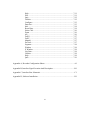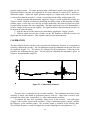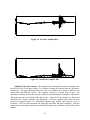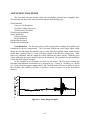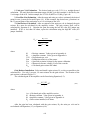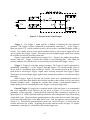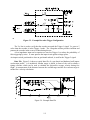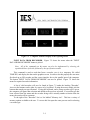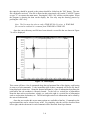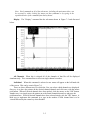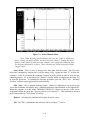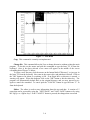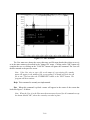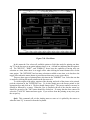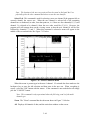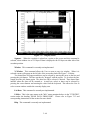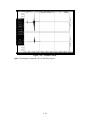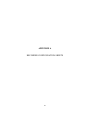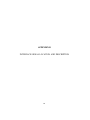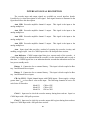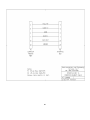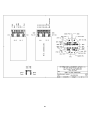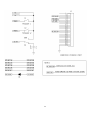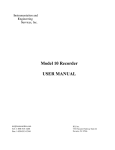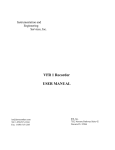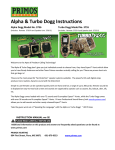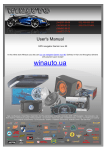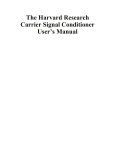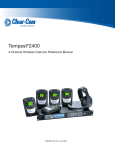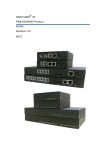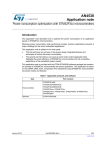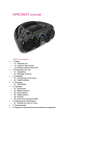Download Series 50 Recorder USER MANUAL
Transcript
Instrumentation and Engineering Services, Inc. Series 50 Recorder USER MANUAL [email protected] Tel: 850-244-2128 Tel: 1-850-515-1244 Fax: 850-244-7979 Fax: 1-850-515-1245 Email: [email protected] IES, Inc. 7552 Navarre SuiteSuite 42 311 151 Mary Parkway Esther Blvd., Navarre FL 32566 Mary Esther, FL 32569-1965 DISCLAIMER The material in this manual is for informational purposes only. The contents and the product it describes are subject to change without notice. Instrumentation and Engineering Services, Inc. makes no representations or warranties with respect to this manual. In no event shall Instrumentation and Engineering Services, Inc. be liable for any damages, direct or incidental, arising out of or related to the use of this manual or the Event Recorder. Instrumentation and Engineering Services, Inc. does not warrant that the software program supplied with this recorder will meet the Customer's requirements or that the program will be uninterrupted or error free or that all program defects will be corrected. The program and its documentation are provided "AS IS" without warranty as to their performance or fitness for any particular purpose. The entire risk as to the results and performance of the program is assumed by you. Instrumentation and Engineering Services, Inc. 151 Mary Esther Blvd., Suite 311 Mary Esther, Florida 32569-1965 (850) 244-2128 IBM is a registered trademark of International Business Machines Corporation. FX-80, FX-100, and LQ-1500 are registered trademarks of Epson America, Inc. PREFACE This report on the Series 50 Analog Recorders was prepared by the manufacture, Instrumentation and Engineering Services, Inc., 151 Mary Esther Blvd.., Suite 311, Mary Esther, Florida, 325691965. The report consists of a User manual for the Series 50 Analog Recorders which contains, in Section 1, an overview of the recorder, its electrical, power, and physical specifications, and the factory-configured options available. The operational theory of the recorder is covered in Section 2 in terms of functional blocks, the interface box, the operation modes, and the sensor types. The recommended procedures for detecting component or physical fatigue and thus assuring proper functioning of the recorder and its collection of accurate data are set forth in Section 3 in terms of the interface box and the verification of recorder operation. Pre-test configuration and calibration of the recorder are delineated in Section 4. A description of the test conditions and an explanation of the data collected are covered in Section 5. Correct battery selection, battery encapsulation procedures, sensor and recorder packaging, and the suitability of a test fixture to contain the recorder and protect it from physical damage are major considerations in Section 6. Data retrieval from the Recorder in terms of suggested computers and their interface with the recorder as well as the software program with the capability to extract, examine, and print the data are discussed in Section 7. Appendices A through D contain a Recorder Configuration Sheet and Pre-Test Work Sheet; Interface Signal Location and Description; Interface Box Schematic and Computer Readout Cable; Software Installation; and IES Recorder Data Sheets. TABLE OF CONTENTS SECTION I TITLE PAGE Introduction 1-1 Product Overview......................................................................................... 1-1 Specifications............................................................................................... 1-1 Electrical............................................................................................ 1-1 Power................................................................................................. 1-2 Physical.............................................................................................. 1-3 Factory-Configured Options ......................................................................... 1-3 Number Of Channels.......................................................................... 1-3 Sampling Frequency (Data Window Size) ......................................... 1-3 Filter Frequency ................................................................................. 1-4 Input Amplifier Type ......................................................................... 1-4 Package Shape ................................................................................... 1-4 Specified Custom Design ................................................................... 1-4 Expanded Memory ............................................................................. 1-4 Pre-Trigger Size ................................................................................. 1-4 Support Equipment....................................................................................... 1-4 II Operational Theory................................................................................................. 2-1 Recorder Functional Blocks.......................................................................... 2-2 Analog Amplifier ............................................................................... 2-2 Filter .................................................................................................. 2-2 Gain Amplifier................................................................................... 2-2 Analog Multiplexer ............................................................................ 2-2 Analog-to-Digital (A/D) Converter .................................................... 2-2 Digital Channels................................................................................. 2-2 Memory ............................................................................................. 2-2 Control Logic..................................................................................... 2-2 End-of-File Marker ............................................................................ 2-2 Interface Box................................................................................................ 2-3 Recorder Operation Modes........................................................................... 2-3 Arm.................................................................................................... 2-3 Trigger 1 ............................................................................................ 2-3 Trigger 2 ............................................................................................ 2-4 Standby .............................................................................................. 2-5 III Calibration .......................................................................................................... 3-1 Interface Box................................................................................................ 3-1 Oscillator ........................................................................................... 3-1 Battery ............................................................................................... 3-2 iv Vcc .................................................................................................... 3-2 Analog ............................................................................................... 3-2 rm ...................................................................................................... 3-2 Trigger 1 ............................................................................................ 3-2 Trigger 2 ............................................................................................ 3-2 Verifying Recorder Operation ...................................................................... 3-2 Current............................................................................................... 3-3 Voltage .............................................................................................. 3-3 Physical.............................................................................................. 3-3 Test Signal ......................................................................................... 3-3 Calibration ................................................................................................... 3-4 IV Amplifier .......................................................................................................... 4-1 Configuration Requirements......................................................................... 4-1 Data Polarity ...................................................................................... 4-1 Amplifier Bias.................................................................................... 4-2 Amplifier Gain and Constant.............................................................. 4-3 Adjustment Procedure .................................................................................. 4-5 Gain Estimation ................................................................................. 4-5 Gain Resistor Installation ................................................................... 4-6 Sensor Installation.............................................................................. 4-7 Bias Resistor Selection....................................................................... 4-8 Bias Resistor Installation.................................................................... 4-8 Amplifier Calibration ................................................................................... 4-8 Amplitude Calibration........................................................................ 4-8 V Test Examples ........................................................................................................ 5-1 Precautions................................................................................................... 5-1 Control Signals............................................................................................. 5-2 Arm Signal......................................................................................... 5-2 Trigger 1 ............................................................................................ 5-3 Trigger 2 ............................................................................................ 5-3 External Trigger ................................................................................. 5-3 Impact Switch .................................................................................... 5-4 Example Data File........................................................................................ 5-4 Trigger Configuration ........................................................................ 5-4 Data File ............................................................................................ 5-5 VI Packing Considerations .......................................................................................... 6-1 Battery Selection .......................................................................................... 6-1 Voltage .............................................................................................. 6-1 Current............................................................................................... 6-1 Capacity............................................................................................. 6-1 v Size.................................................................................................... 6-1 Shock Survivability............................................................................ 6-1 Battery Recommendation ................................................................... 6-2 Battery Encapsulation Procedures ................................................................ 6-2 Compound Formulation ..................................................................... 6-2 Mold Preparation................................................................................ 6-2 Container Preparation......................................................................... 6-2 Compound Preparation....................................................................... 6-3 Compound De-aeration ...................................................................... 6-3 Procedure........................................................................................... 6-3 Cure ................................................................................................... 6-3 Sensor Packaging ......................................................................................... 6-3 Recorder Packaging...................................................................................... 6-4 Epoxy Encapsulation.......................................................................... 6-4 Glass Bead Encapsulation .................................................................. 6-4 Paraffin Encapsulation ....................................................................... 6-4 Test Housing Requirement ........................................................................... 6-5 VII Data Retrieval...................................................................................................... 7-1 Computer Interface....................................................................................... 7-1 Interface Box Connection................................................................... 7-1 Recorder Configuration...................................................................... 7-1 Battery Check .................................................................................... 7-1 Data Extraction Software.............................................................................. 7-1 Mouse Techniques ............................................................................. 7-1 Software Commands .................................................................................... 7-2 Starting IES........................................................................................ 7-2 Opening Menu ................................................................................... 7-2 Input Data From Recorder.................................................................. 7-3 Read Data From Disk......................................................................... 7-5 Display............................................................................................... 7-7 All Channels ...................................................................................... 7-7 Individual........................................................................................... 7-7 Every Point ........................................................................................ 7-8 Min / Max .......................................................................................... 7-8 Redraw............................................................................................... 7-9 File..................................................................................................... 7-9 Copy .................................................................................................. 7-9 Change Dir......................................................................................... 7-9 Editor................................................................................................. 7-9 Rename............................................................................................ 7-10 Save ................................................................................................. 7-10 Save As............................................................................................ 7-11 vi Help ................................................................................................. 7-11 Plot .................................................................................................. 7-11 Quit.................................................................................................. 7-12 Utilities ............................................................................................ 7-12 Configure......................................................................................... 7-13 Data Out .......................................................................................... 7-13 Info .................................................................................................. 7-14 Reset Data........................................................................................ 7-14 Select Ch 0....................................................................................... 7-16 Zoom ............................................................................................... 7-16 All.................................................................................................... 7-16 Full X............................................................................................... 7-17 Full Y............................................................................................... 7-17 Magnify ........................................................................................... 7-17 Previous ........................................................................................... 7-17 Segment ........................................................................................... 7-18 Window ........................................................................................... 7-18 X Window ....................................................................................... 7-18 List Data .......................................................................................... 7-18 Utilities ............................................................................................ 7-18 Help ................................................................................................. 7-18 Quit.................................................................................................. 7-19 Appendix A, Recorder Configuration Sheets ................................................................ A1 Appendix B, Interface Signal Location And Description ...............................................B1 Appendix C, Interface Box Schematic...........................................................................C1 Appendix D, Software Installation................................................................................ D1 vii SECTION I INTRODUCTION PRODUCT OVERVIEW The Series 50 Analog Recorders are reusable, compact, high shock, solid-state, recorders designed to acquire transducer data in hostile test environments. The epoxy-encapsulated unit was originally designed to collect environmental data during weapon impact and penetration of concrete targets. In addition to weapon testing, the recorder is suitable for collecting data during automotive crash testing, seismic measurement, blast testing, and many other system development testing. The Series 50 Analog Recorders can be configured as a 1, 2, or 4 channel recorder and are referred to as Model 51, Model 52, and Model 54 respectively. Each channel is equipped with an instrumentation input amplifier that is easily interfaced with a wide variety of sensors. Low power consumption allows the test instrumentation to be built weeks before the test and extends the time for data retrieval. After a test, the recorded data is retrieved using a personal computer with a standard parallel printer port. The software enables data retrieval, storage, display, analysis, and printing. SPECIFICATIONS Electrical Number of Analog Channels Model 511 Model 52............................................................................................................................ 2 Model 54............................................................................................................................ 4 Number of Digital Channels Model 51............................................................................................................................ 2 Model 52............................................................................................................................ 4 Model 54............................................................................................................................ 8 Analog Channel Sample Rate Model 51.............................................................................................. 100 KHz to 1 MHz* Model 52............................................................................................. 50 KHz to 250 KHz* Model 54............................................................................................. 25 KHz to 125 KHz* Analog Channel Signal Bandwidth Model 51....................................................................................................DC to 120 KHz* Model 52......................................................................................................DC to 60 KHz* Model 54......................................................................................................DC to 30 KHz* Analog Channel Amplitude Resolution Model 51...................................................................................................4096 digital steps Model 52...................................................................................................4096 digital steps Model 54...................................................................................................4096 digital steps 1-1 Analog Channel Filter Model 51.................................................................................................8 Pole Butterworth Model 52.................................................................................................6 Pole Butterworth Model 54.................................................................................................6 Pole Butterworth Minimum Storage Capacity Model 51 (Standard) ..............................................................65,536 data words (64K x 16) Model 51 (Optional)...........................................................262,144 data words (256K x 16) Model 52 (Standard) ..............................................................65,536 data words (64K x 16) Model 52 (Optional)...........................................................262,144 data words (256K x 16) Model 54 (Standard)..............................................................65,536 data words (64K x 16) Model 54 (Optional)...........................................................262,144 data words (256K x 16) Pre-Trigger Data Storage (Per Analog Channel) Model 51.................................................................................................. 3856 data words* Model 52.................................................................................................. 3976 data words* Model 54.................................................................................................. 4036 data words* Arm Signal 3.3 Volt Models .................................................................................. 2.3 to 3.3-volt pulse 5 Volt Models ..........................................................................................4 to 5-volt pulse Arm Input Impedance ................................................................................................. 1,000 ohms Arm Hold Time...................................................................................................100 nanoseconds Trigger Signal 3.3 Volt Models .................................................................................. 2.3 to 3.3-volt pulse 5 Volt Models ..........................................................................................4 to 5-volt pulse Trigger Input Impedance............................................................................................. 1,000 ohms Trigger Hold Time ..............................................................................................100 nanoseconds Power Supply Voltage 3.3 Volt Models ......................................................................................................7 to 15 volts 5 Volt Models .........................................................................................................9 to 15 volts Standby Current Model 51 .................................................................................................. 60 microamps (typical) Model 52 .................................................................................................. 60 microamps (typical) Model 54 .................................................................................................. 60 microamps (typical) Operating Current Model 51 ...................................................................................................85 milliamps (typical) Model 52 ....................................................................................................90 milliamps (typical) Model 54 ..................................................................................................100 milliamps (typical) Data Retention Current Model 51 .................................................................................................. 60 microamps (typical) Model 52 .................................................................................................. 60 microamps (typical) Model 54 .................................................................................................. 60 microamps (typical) 1-2 Physical Sensor Reference Voltage 3.3 Volt Models ............................................................................................................3.3 volts 5 Volt Models ..................................................................................................................5 volts Sensor Supply Current (Per Channel).....................................................20 milliamps (maximum) Shock Survivability....................................................................................................... 100,000 g Temperature Range................................................................................................... 0oC to 75oC Encapsulation......................................................................................................................Epoxy Length (all Models)................................................................................................ 2.37" (60 mm) Diameter (all Models) ......................................................................................... 1.25" (31.8 mm) Weight (all Models) .......................................................................................... xx oz. (xx Grams) * Factory selectable FACTORY-CONFIGURED OPTIONS When ordering a Series 50 Analog Recorder, several options are available: Sampling Frequency Filter Type Filter Frequency Pre-Trigger Data Storage Size Specified Custom Design Expanded Memory These options must be selected before the recorder is constructed and cannot be changed after encapsulation. After delivery, only the amplifier gain and bias can be changed; therefore, it is important to select the desired factory options with care. Instrumentation and Engineering Services, Inc. (IES) will assist the User with selecting the proper recorder configuration for various testing needs. Number of Channels. Three optional configurations are available with each Recorder family: Model 51--One Channel Model 52--Two Channels Model 54--Four Channels Sampling Frequency (Data Window Size). The sampling frequency and the number of channels determines the signal bandpass and the total window size of the data being collected. For example, if the recorder is set to sample data at 1-microsecond intervals and has a memory capacity of 64K data words, the total window of data that is collected is 65.5 milliseconds. This is calculated by multiplying the recorder sampling period of 1 microsecond by the memory size of 64K (65536 data words). The data window can be lengthened by decreasing the sampling frequency or increasing the memory size. The disadvantage of decreasing the sampling frequency is the reduction in the usable bandpass frequency of the filter section. 1-3 The number of channels also affects the usable bandpass frequency. The channels are multiplexed into a common memory and therefore, for recorders with more than one channel, the channel sample rate is less that the recorder oscillator frequency. For example, a Model 54 with an oscillator set at 500 KHz has a channel sample rate of 125 KHz. The channel sample rate is calculated by dividing the recorder oscillator frequency by the number of channels. Filter Frequency. The total allowable bandpass of each channel is limited by the channel sample rate. The theoretical lower limit for such sampling, set by the Shannon sampling theorem, is 2 samples per filter bandpass frequency. It is recommended, for most applications, to use at least 5 samples per filter bandpass frequency. The filter bandpass is adjusted during the recorder construction and can not be changed by the User. Input Amplifier Type. Each Series 50 Recorder Channel is equipped with an instrumentation input amplifier. The input amplifier has a User selected Gain and Bias resistor. The amplifier constant, K2, can also be changed by the User. Package Shape. The Series 50 Analog Recorder is packaged in an epoxy-encapsulated stainless steel tube, but it can be packaged in other shapes if requested. Recorders can be potted within a User-provided housing. Specified Custom Design. The manufacturer is always willing to design and build recorders to fit any application the User has. Training on recorder use, buildup, and testing can be provided along with complete test support. Expanded Memory. The standard Series 50 Analog Recorder memory size is 64K x 16. The 50-256K memory option increases the Series 50 memory size to 262,144 data words . Pre-Trigger Size. The Series 50 Analog Recorder retains data that was collected prior to the Trigger 2 signal. The standard pre-trigger size is given in the table above. IES has some flexibility for changing the pre-trigger data size during the recorder construction. If you desire a different pre-trigger data size, contact IES with your specific requirements. SUPPORT EQUIPMENT Data retrieval is accomplished using a personal computer connected (standard parallel printer port) to an AI-50 Interface Box. The software program is supplied at no cost with the purchase of the recorder. The software is a user friendly, menu driven program that allows the user to retrieve, display, and store data records. In addition, the software enables the user to magnify portions of the data record and with a cross-hair, obtain timing and amplitude information. Vertical and horizontal display grids can be toggled on and off. The software also has the capability to put the data into Encapsulated Postscript (EPS) or AutoCad DXF files, which can be used to make view graphs of the actual data. Desk top publishing systems can read either the EPS or DXF files, allowing the data to be easily included into technical reports or memos. 1-4 The suggested computer for retrieving data from the recorder is a standard 386 based personal computer. The required computer configuration is a 386 computer with a hard disk, VGA color graphics, a mouse, and a minimum 2Meg of EXPANDED memory. It is highly recommended that the computer also have a math co-processor, and a Postscript laser printer for data printout. 1-5 SECTION II OPERATIONAL THEORY The Series 50 Analog Recorder is capable of digitizing and storing a transducer signal in a solid-state memory for retrieval at a later time. The recorder can be configured with 1, 2, or 4 analog channels. Each channel consists of an input amplifier, filter, and a gain amplifier. Additionally, the recorder has an analog multiplexer, A/D, memory, and control logic. A simplified block diagram of the recorder is shown in Figure 2-1. Following is a discussion of the recorder functional blocks, the interface box used to test the recorder, and the recorder operational modes. Figure 2-1. Simplified Block Diagram of Series 50 Recorder 2-1 RECORDER FUNCTIONAL BLOCKS Analog Amplifier. A classic-three operational amplifier configuration. The symmetry of the classic differential amplifier design reduces first order common-mode error sources and improves the common-mode rejection ratio. Filter. A Butterworth low-pass filter is used to reduce the aliasing problem when digitizing the transducer data. The filter frequency is selected during construction. Gain Amplifier. A gain amplifier with a User gain adjustment allows reconfiguration of the recorder for different test requirements and different sensors. Analog Multiplexer. The recorder utilizes a CMOS analog multiplexer to enable data storage from 1 to 4 channels into a single memory. The output of the channel gain amplifiers are sequentially read by the analog-to-digital converter through the multiplexer at a rate set by the recorder oscillator. Analog-to-Digital (A/D) Converter. The recorder utilizes a CMOS 12-bit, flash A/D converter for digitizing data. The sampling rate is selected during construction. Digital Channels. Digital input channels are available for recording time of event information. Each channel records a binary representation of the input at each sample point. Memory. The data storage device used is CMOS low-power static, random access memory. The standard Series 50 Analog Recorder has a memory size of 64K data words. A memory expansion option is available to increases the memory size to 256K data words. Control Logic. The control logic enables data collection when the recorder is triggered, provides correct timing for writing the data into memory, sequentially addresses all available memory locations, places the recorder in a data retention mode when the incoming data has filled the memory, and enables an external computer to interrogate the memory to extract the data. When arming or triggering the recorder, the control logic will only accept the first pulse. End-of-File Marker. The control logic places a permanent end-of-file marker at the end of each analog channel data record. In the event that the data is clocked or reset by an arm, the end-of-file marker will enable the user to reconstruct the original data recorded. The marker length also identifies channel number for the multichannel recorders. Table 2.1 list the approximate lengths for the end-of-file marker for each recorder. The end-of-file marker lengths can vary as much as two bits. 2-2 Table 2-1. End-of-File Marker Lengths Channel 0 Channel 1 Model 51 134 bits Model 52 62 bits 44 bits Model 54 31 bits 22 bits Channel 2 Channel 3 15 bits 7 bits INTERFACE BOX The interface box has 15 spring-loaded pin connectors for electrical connection to the recorder. The interface box also includes a DB-25 computer printer port connector, banana jack test points, and switches to enable arming and triggering the recorder during bench tests. A schematic of the interface box is given in Appendix C. The recorder is connected to the interface box by placing the recorder over the spring-loaded pins (using the two guide pins for alignment) and compressing the spring-loaded pins. If the recorder is to be bench-tested, a jumper cable is required from each interface box trigger output and the appropriate recorder trigger input connection. RECORDER OPERATION MODES Arm. The Arm signal provides a method of externally resetting the recorder circuitry and enabling the trigger inputs. If the recorder is not armed, data collection can not occur, even when the trigger inputs are activated. When the recorder is attached to the interface box, the Arm signal is generated by depressing the Arm switch. The Arm signal can also be generated by momentarily connecting a jumper from the Vcc end connector pad to the Arm edge connector pad (Figure 2.2). Arming is verified by measuring the voltage on the recorder Arm Indicator edge connector pad. An armed indication is a CMOS high level voltage. A CMOS low level voltage is an indication that the recorder has been triggered, Figure 2-2. End Connector Signal Location has taken data, and is in the low power, Standby mode. Trigger 1. The Trigger 1 signal provides a method of initiating the data collection operation. When the recorder is connected to the interface box and the trigger jumper wires attached from the interface box trigger out to the Recorder Trigger inputs, the Trigger 1 signals is generated by depressing the Trigger 1 switch. The Trigger 1 signal can also be generated by momentarily connecting a jumper from the Vcc edge connector pad to the Trigger 1 edg 2-3 connector pad (Figure 2-3). The recorder must be in the armed condition before it will accept a trigger, and it will only accept the first Trigger 1 signal. This feature prevents multiple trigger signals from causing the recorder to overwrite previously taken data. Trigger 1 turns on the transducer power supply (Vref). Trigger 1 also enables the oscillator, memory, A/D, and initiates data recording. After filling the memory with data, the recorder writes over previously written data until Trigger 2 occurs. Trigger 2. Trigger 2 is the data storage command. When the recorder is connected to the interface box and the trigger jumper wires attached from the interface box trigger out to the Recorder Trigger inputs , the Trigger 2 signal is generated by depressing the Trigger 2 switch. The Trigger 2 signal can also be generated by momentarily connecting a jumper from the Vcc connector pad to the Trigger 2 connector pad (Figure 2-3). The recorder must be in the Trigger 1 Mode before it will accept a Trigger 2 signal. This feature prevents multiple trigger signals from causing the recorder to overwrite previously taken data. Figure 2-3. Recorder Edge Connector Signal Locations 2-4 When Trigger 2 is activated, the recorder writes over a predetermined amount of previously written data, disables the oscillator, and then places the recorder in a low power data retention (Standby) mode. Stopping the recorder after writing a predetermined number of sample points preserves data taken prior to the Trigger 2 event (pre-trigger data). Standby. After receiving a Trigger 2 signal and filling the memory with data, the recorder goes into the Standby mode. While in the Standby mode, power is removed from the oscillator, amplifier, filter, and A/D. The transducer power supply (Vref) is also turned off. The Standby mode prolongs battery life and allows the recorder to be recovered at a much later time for data retrieval. The recorder can not take data in the Standby mode and must be armed before the trigger signals can be accepted. 2-5 SECTION III CALIBRATION Collecting data in a hostile environment is a difficult task. The recorder is reusable, but the expected life is shortened by repeated use in extreme environments. Before each test, the recorder should undergo a complete operational test and calibration. Looking for component or physical fatigue is necessary for early identification of possible recorder failure. Although the proper functioning of the recorder in a hostile environment can never be guaranteed, steps can be taken to help reduce the probability of losing data. Physical inspection, current and voltage measurements, and proper recorder packaging within the test fixture play an important role in recorder survival and correct data collection. A complete Recorder calibration requires both amplitude and time base calibration. This section will detail the time base calibration. Amplitude calibration is detailed in Section 4, Amplifier. INTERFACE BOX A helpful tool in checking for proper operation is the interface box (Figure 3-1). Connecting the recorder to the interface box allows easy access to the signals needed to evaluate the recorder's operation. The following signals can be monitored on the interface box: Figure 3-1. Interface Box 3-1 Oscillator. The oscillator period can be measured at the interface box Oscillator output jack. A frequency counter can be used to verify the period of the oscillator when Trigger 1 has been activated. Measuring the oscillator, then computing and entering into the editor the correct sample time is the calibration required for accurate time measurement of collected data. Battery. The interface box Battery jack can be used to attach an external power supply or battery to the recorder during bench test. The Battery jack is diode coupled to the recorder External Battery input on the edge connector. Vcc. The interface box Vcc jack can be used to measure the recorder's digital power supply. Analog. The interface box Analog jacks can be used to measure the signal at the multiplexer input. This is helpful for verifying that the amplifier and filter sections are working properly and that the sensor is biased at the proper voltage. Arm. The recorder can be armed by depressing the Arm switch on the interface box. The arm function can be verified by placing a high impedance voltage meter on the interface box Arm Indicator jack, located above the Arm switch. A CMOS high signal is an armed indication. Trigger 1. After arming, the recorder can be placed in the Trigger 1 mode by depressing the Trigger 1 switch (the Trigger 1 jack must be connected to the Trigger 1 terminal on the recorder). During the Trigger 1 mode, power is applied to the transducer, amplifier, filter, and A/D. Trigger 2. When the Trigger 2 switch is depressed (the Trigger 2 jack must be connected to the Trigger 2 terminal on the recorder ), the recorder stores the incoming data. When Trigger 2 occurs, the recorder writes over a predetermined amount of the previously written data and then returns to a low power data retention (Standby) mode. VERIFYING RECORDER OPERATION The recorder should be cycled through the Arm, Trigger 1, Trigger 2, and Standby modes to verify correct operation. Arm the recorder and verify arming by measuring the voltage at the interface box Arm Indicator jack. When armed, the Arm Indicator should be at a CMOS logical high level. Apply Trigger 1 and verify that Vref is on and the oscillator is operating. The Vref location is shown on Figure 3-2 and the oscillator signal can be monitored at the Oscillator Output Jack shown on Figure 3-1. Apply Trigger 2 and verify that Vref, the Arm Indicator, and the oscillator are off. 3-2 Figure 3-2. Vref Location After successfully cycling the recorder, the current, voltages, and physical condition of the recorder should be checked. An analog signal should also be stored into the recorder memory to complete the recorder operational check. Current. An important measure of the recorder health is the current drain during the Arm, Trigger 1, Trigger 2, and Standby modes of operation. When measuring the current, insure that no other instruments are connected to the recorder or interface box, including the computer interface cable. These devices can alter the current readings. The currents measured at the factory are listed on the configuration data sheet (Appendix A). A significant deviation from the factory-measured currents is a possible sign of component fatigue. The recorder can not be repaired and must be retired if internal failure occurs. Voltage. Another check of proper recorder operation is the voltage reading of Vcc during the Arm and Trigger 1 modes of operation. The voltage should not change more than 5 percent between the two modes. The Vref voltage should be within 5 percent of the value given in the configuration data sheet (Appendix A). Vref can be measured when Trigger 1 is activated. A 500-ohm load should be connected between Vref and ground on each channel to simulate a resistive bridge sensors connected to Vref. When measuring any of the voltages, insure that the battery or power supply has sufficient current output to prevent a battery "Brown Out" (voltage drop) from occurring. A battery "Brown Out" could result in erroneous voltage readings. Physical. A common cause of recorder failure in hostile environments is physical damage to the recorder. The edge connector, trigger terminals, and analog interface input terminals are not potted and are easily damaged if the recorder is not packaged correctly. The recorder should be protected from the environment. Water or acid contamination will result in circuit road corrosion. Careful inspection of the recorder is recommended before and after each test. Common problems are lifted or broken printed circuit board roads leading to the terminals, actual cracks in the circuit board, or lifted edge connector pads. Repairs should not be attempted due to the high shock the recorders usually encounter. Test Signal. After verifying proper current and voltage readings, a test signal should be recorded into memory and read out by a computer. This will verify the recorder's ability to record, store, and transfer the data to a computer. The following steps can be used to inject a signal into the recorder for testing: 1. Install a gain resistor, Rg,, and a bias resistor, Rbias (Figure 3-2). The gain resistor should be the value used during actual recorder usage (see Section 4 for selecting the correct gain resistor value). The bias resistor should be selected to bias the recorder at approximately the middle of the data window. The configuration sheet in Appendix A gives a nominal Rbias value for a center line bias. 2. Plug the recorder into the interface box. Use an external power supply to provide battery power to the recorder. Plug the computer interface cable into the interface box only after the IES program on the computer has been initiated. Connect an oscilloscope to the Analog jack on the interface box to monitor the signal that will be digitized by the A/D. 3. Connect a suitable signal generator to the input of each amplifier. Connect the output of a signal generator (with a differential signal output) to the IN+ and IN- input terminals of the 3-3 recorder analog section. If a signal generator with a differential output is not available, use the Differential Signal Converter (see Appendix D for circuit diagram) to convert a DC output to a differential output. Adjust the signal generator output for a signal with peaks of more than 0-volts and less than the recorder Vref when viewed at the Interface Box Analog output Jack. 4. Arm the recorder and momentarily toggle the Trigger 1 switch to place the recorder in a Trigger 1 mode. With the oscilloscope monitoring the analog output of the amplifier and filter sections, inject a 1-kHz sine wave into the recorder inputs and verify that the signal out of the recorder analog section is the correct amplitude. The input signal may have to be attenuated by a resistive voltage divider to prevent clipping. The signal generator offset adjustment may have to be adjusted to center the signal. 5. Store the data in recorder memory by momentarily toggling the Trigger 2 switch. 6. With the signal stored in the recorder, use the IES program to read the recorder and display the data on the computer. This completes the Recorder operational test. CALIBRATION The data collected by the recorder is only as good as the calibration; therefore, it is important to accurately calibrate the recorder. The two parameters requiring calibration are the time base and the amplitude (Figure 3-3). The sensors are calibrated by the manufacturer. Following is the procedure for calibrating the time base. The procedure for calibrating the amplitude is given in Section 4, Instrumentation Amplifier. Figure 3-3. Calibration Parameters The time base is controlled by the recorder oscillator. The calibration procedure for the oscillator is simple and should be performed prior to each test. Insure that a resistive load, preferably the sensor load, is attached to Vref when calibrating the oscillator. To calibrate the time base (oscillator), apply power to the recorder. Arm and trigger (Trigger 1) the recorder to turn on the oscillator. Using a calibrated frequency counter, measure the frequency of the oscillator signal. The oscillator signal is available on the Interface Box. The oscillator frequency is used to compute the recorder sampling rate using Equation (3-1): 3-4 Recorder Sample Period = [1/Oscillator Frequency (Mhz)] (3-1) The recorder sample period must be entered into the data file, using the edit function, to enable an accurate display of the data. NOTE: The recorder sample period is the period of the recorder oscillator and not the sample period of individual channels. To compute the individual channel sample period, divide the recorder sample period by the number of channels in your recorder. 3-5 SECTION IV AMPLIFIER The Series 50 Recorders can be configured as a 1, 2, or 4 channel recorder. Figure M54_EDGE found in Appendix B illustrates all of the signal locations of a Model 54. Model 51 and Model 52 have the same signal locations with the exception of the unused channel inputs. The configuration sheet found in Appendix A identifies the amplifier configuration for the Recorder delivered with this User Manual. This Section details the configuration options and calibration of the amplifiers. CONFIGURATION REQUIREMENTS All of the recorder operating parameters are set at the factory except for the amplifier bias, the amplifier gain, and the amplifier constant, K2. The bias, gain, and constant are designed as external adjustments to increase the recorder versatility. In addition to these adjustments, the user can select the polarity of the recorded signal. The data polarity, amplifier bias, amplifier gain, and amplifier constant are described below. The example data record used in this manual to illustrate various concepts is an acceleration data record of a weapon impact. A description of the test conditions and an explanation of the data collected are given in Section 5 of this manual. NOTE: The following discussions will be directed to a single channel. The Series 50 Recorders are available with multiple channels. Each of the measurements/adjustments discussed below must be made on each of the channels for proper operation. Data Polarity. The recorded data polarity is a selection that the user must make when the sensor is connected to the recorder. The polarity allows the user to invert the recorded signal. A data file collected with positive polarity displays positive acceleration signals in the positive Y-axis direction. A data file collected with negative polarity displays negative acceleration signals in the positive Y-axis direction. Figure 4-1 is a display of the example data file collected with negative signal polarity. Figure 4-2 is a display of the same example data file collected with positive signal polarity. Figure 4-1. Negative Signal Polarity Example 4-1 Figure 4-2. Positive Signal Polarity Example The data record collected with the negative polarity display will be used as the example data record in this manual. Amplifier Bias. The amplifier bias adjustment is similar to adjusting the vertical position control of a laboratory oscilloscope. The bias adjustment allows the user to select the zero location of the data. With the selection of a single resistor, the User can move the zero location from the bottom to the top of the data window. Figure 4-3 illustrates a data record that was recorded with proper amplifier bias. The data record is near the vertical center of the data window. The data collected in Figure 4-4 is shifted up in the data window and is an example of excessive amplifier bias.Insufficient amplifier bias causes the data to be shifted down, as illustrated in Figure 4-5. The bias adjustment does not change the amplifier gain or the amplifier calibration. It simply shifts the data up or down. The User must anticipate the data peaks and adjust the bias accordingly. Detailed instructions on selecting the bias resistor are given later in this section of the manual. Figure 4-3. Correct Amplifier Bias 4-2 Figure 4-4. Excessive Amplifier Bias Figure 4-5. Insufficient Amplifier Bias Amplifier Gain and Constant. The amplifier gain and amplifier constant adjustment sets the full-scale level of the data window. It is similar to setting the volts/division on a laboratory oscilloscope. The gain adjustment allows the User to reconfigure the recorder for different test requirements and different sensors. The amplifier constant is a second stage of gain. For maximum resolution of data, the total gain (amplifier gain and amplifier constant) is adjusted for data peaks near the vertical limits of the data window. Figure 4-6 is an example of a data record collected with a correct amplifier gain adjustment. Excessive amplifier gain causes the data peaks to be clipped (Figure 4-7). Insufficient amplifier gain (Figure 4-8) results in a loss of resolution. The User must anticipate the data peaks and adjust the gain accordingly. Detailed instructions on selecting the gain resistor and the K2 jumper are given later in this section of the manual. 4-3 Figure 4-6. Correct Amplifier Gain Figure 4-7. Excessive Amplifier Gain Figure 4-8. Insufficient Amplifier Gain 4-4 ADJUSTMENT PROCEDURE The User must select two resistor values: one for amplifier gain and one for amplifier bias. The procedure for the resistor value selections requires the following steps: Gain Estimation Units per Volt Estimation Zero Bias Voltage Estimation Gain Resistor Calculation Gain Resistor Installation Sensor Installation Polarity Selection Bridge Balancing Bias Resistor Selection Bias Resistor Installation Gain Estimation. The first step in the recorder configuration is making the amplifier gain estimation for the test measurement. The User must estimate the peak sensor signal output during the test and adjust the amplifier gain to insure that the amplified sensor signal remains greater than 0 and less than Vref at the A/D input (signal at interface box Analog jack). Most sensors are calibrated with the voltage per sensor unit that the sensor outputs. With the given sensor calibration, the proper amplifier gain can be estimated. The procedure for gain estimation is best described using an example. In this example an accelerometer is selected as the sensor. The User must estimate the maximum and minimum accelerations to be measured (e.g., a range of +20,000 g's to -40,000 g's). Using a recorder negative signal polarity, the +20,000 g peaks will have to produce 0 volt at the A/D input and -40,000 g's will have to produce 5 volts (see Figure 4-9 for the desired data window). Figure 4-9. Sensor Range Example 4-5 1. Units per Volt Estimation. The desired units per volt (U/Vd) is a straight-forward calculation. The total desired measurement range (60,000 g's in this example) is divided by the 5-volt range of the A/D. In this example, the U/Vd is 60,000/5 or 12,000 g's per volt. 2. Zero Bias Line Estimation. After the range and units per volt are estimated, the desired point for zero g's must be located (Figure 4-9). In this example, the desired zero g location is at the 33-percent point of the total range or at 1.66-volt input to the A/D. 3. Gain Resistor Calculation. After an estimate of the units per volt is obtained, the gain resistor, Rcal, must be calculated for the amplifier section. The gain resistor, Rcal, can be calculated by Equation (4-1). Calculate the gain first using the low K2 value (K2 jumper not installed). If Rcal is less than 1K ohms, repeat the calculation using the high K2 value (K2 jumper installed). Rcal = K1* K2 1 - K2 Sen U * V ref * Exc Vd (4-1) where K1 K2 U/Vd Sen Exc Vref Rcal = Resistor constant. Values given in Appendix A. = Amplifier constant. Value given in Appendix A. = Desired units per volt. =Calibration sensitivity of the sensor. = Specified excitation voltage for the sensor calibration. = Measured reference voltage (Vref) of the recorder. = Calculated gain resistor in K ohms. Gain Resistor Installation. Select and install a gain resistor, Rg, as close as possible to the calculated Rcal. Use only 1-percent, 1/4-watt resistors for the gain resistor. The location of the gain resistor is shown in Figure 3-2. The calculated gain of the amplifier can be found using Equation (4-2): Acal = K1* K2 Rg +K2 (4-2) where Acal =Calculated gain of the amplifier section. K1 =Resistor constant. Value given in Appendix A. K2 =Amplifier constant. Value given in Appendix A. Rg =Gain resistor installed, in K ohms. After the gain has been calculated with the gain resistor, Rg, the units per volt can be recalculated with Equation (4-3), or Equation (4-4): 4-6 U / V cal = 1 Sen * V ref * Acal Exc 1 U / V cal = K1* K2 Sen +K2) * V ref * ( Exc Rg (4-4) (4-3) where K1 =Resistor constant. Value given in Appendix A. K2 =Amplifier constant. Value given in Appendix A. Sen =Calibration sensitivity of the sensor. Exc =Specified excitation voltage for the sensor calibration. U/Vc =Calculated units per volt. Acal =Calculated gain of the amplifier section. Vref =Measured reference voltage (Vref) of the recorder. Rg =Gain resistor installed, in K ohms. Sensor Installation. After the amplifier gain resistor has been selected and installed, the sensor must be connected to the recorder input terminals (Figure 3-2). Four wires are required to connect a resistive bridge to the instrumentation amplifier. Two of the wires connect to ground and Vref, and the other two wires connect the positive (IN+) and negative (IN-) input terminals of the recorder using the procedure described below. 1. Polarity Selection. The physical location of the sensor and the desired data polarity determines how the sensor output signals are to be connected to the recorder input terminals. The sensor manufacture data sheet should specify the sensor output polarity for a given input. The recorder amplifier and filter is non-inverting, e.g., a positive signal on the IN+ input terminal will produce a positive signal at the A/D input. Following the manufacturer's recommended procedure, mount the sensor and attach the sensor wires to the recorder for the desired signal polarity. NOTE: If an accelerometer is used, insure that it is mounted to a flat surface with correct torque on the mounting screws. The flat surface is required to minimize base strain problems. Excessive accelerometer base strain will cause the zero bias line voltage to shift. 2. Bridge Balancing. Some sensor bridges require balancing with an external resistor. To determine if an external resistor is required, install the bias resistor recommended in Appendix A, "Nominal Rbias for centered bias line". Next, apply power to the recorder. Arm and trigger (Trigger 1) the recorder to turn on the analog section. With a high impedance digital meter, measure the DC voltage at the Analog Output on the interface box. If the bridge is balanced, the output voltage will be between 2 and 3 volts. If the voltage does not fall within this range, the sensor bridge will need to be balanced by placing a 1-percent, 1/4- watt balance resistor, Rbal, between one of the recorder inputs and ground or Vref. Finding the correct Rbal value is a trial and error procedure. With a resistor decade box connected between IN+ and ground, try different resistor values until the analog output voltage is approximately 2.5 volts. If the bridge can not be balanced to 2.5 volts, move the decade box connection from IN+ to IN- and repeat the above procedure. After a correct balance resistor value is found, install the resistor. Remove the Rbias resistor before proceeding. 4-7 Bias Resistor Selection. After the sensor has been connected to the recorder, the zero bias line resistor must be selected and installed. Insure that the sensor bridge has been balanced and the sensor is securely mounted to the test fixture. The bias resistor is selected using a decade resistor box. Attach the decade resistor box to the Rbias terminals (Figure 3-2). While monitoring the DC voltage at the Analog Out jack with a high impedance voltmeter, adjust the decade resistor box to obtain the desired bias line level. In the example used above, the bias line is set at 1.66 volts: see the zero bias line paragraph. Once the desired level has been obtained (1.66 volts in this example), remove the decade resistor box. The final setting of the decade resistor box is the required value for Rbias. Bias Resistor Installation. Select and install a bias resistor, Rbias, as close as possible to the decade resistor box value. Use only 1-percent, 1/4-watt resistors for the bias resistor. The location of the bias resistor is shown in Figure 3-2. AMPLIFIER CALIBRATION The data collected by the recorder is only as good as the calibration; therefore, it is important to accurately calibrate the recorder. The two parameters requiring calibration are the time base and the amplitude (Figure 3-3). The sensors are calibrated by the manufacturer. The procedure for calibrating the time base is given in Section 3. Following is a procedure for calibrating the amplitude for the amplifiers. The instrumentation amplifier calibration procedure requires the following steps: Amplifier Gain Measurement Units per Volt Calculation Units per Bit Calculation Amplitude Calibration. The final calibration required for accurate sensor data is the amplitude calibration or the units (such as g's) per bit. The amplitude range is divided into 4096 discrete levels (12-bit A/D). At each sample point, the recorder digitizes the transducer output into one of the 4096 data points and stores that number in memory. When the data file is extracted from the recorder, the amplitude information for each data point is a discrete level number between 0 and 4095. The computer software is programmed to calculate the accurate amplitude level for each data point using the discrete level number and a calibration (units per bit) number. The unit per bit number must be entered into the data file, using the edit function, to enable an accurate display of the data. Calibration of the amplitude to obtain an accurate unit per bit number requires the following steps: Amplifier Gain Measurement Units per Volt Calculation Units per Bit Calculation 1. Amplifier Gain Measurement. The measured DC amplification of the analog circuit is required to calculate the actual units per volt and the units per bit of the recorder. The amplifier and filter are DC-coupled so a simple DC amplification measurement of the amplifier is adequate for calibration. Two measurement methods are listed below. Both use the measured amplifier output response to an input DC shift for calibration. 4-8 NOTE: All voltages should be measured with a high impedance, digital voltmeter. As a general rule, the more significant digits available on the voltmeter, the greater the accuracy when measuring the voltage gain. The first method of measuring the actual DC gain is by generating a small offset voltage at the input of the recorder and measuring the amplifier output response. To calibrate the amplifier, disconnect the sensor from the recorder and attach a resistive voltage divider to the input terminals (Figure 4-10). Arm and trigger (Trigger 1) the recorder to turn on the analog section. Measure and record the voltage (V) between Vin+ and Vin-. Measure and record the analog output voltage (Vout1) of the recorder. Next, short the Vin+ input to the Vin- input. Measure and record the analog output voltage (Vout2) of the recorder. If the voltages are not between 0 and Vref, change the resistor between the input terminals to a smaller value and try again. The gain of the amplifier can be calculated using Equation (4-5): V out 1 - V out 2 Adc = V A second method of measuring the actual DC gain is by using the sensor bridge offset as the input voltage (Figure 4-11). Install the sensor, the bias resistor, and the gain resistor in the amplifier circuit. Arm and trigger (Trigger 1) the recorder to turn on the analog section. Measure and record the voltage (V) between Vin+ and Vin-. Measure and record the analog output voltage (Vout 1) of the recorder. Vout 1 should be near Vref. If Vout 1 is too low, an external resistor (Rtemp on Figure 4-11) may be necessary to increase the bridge unbalance during the measurement. Next, short the Vin+ input to the Vininput. Measure and record the analog output voltage (Vout 2) of the recorder. The gain of the amplifier can be calculated using Equation (4-5). Figure 4-10. DC Gain Test Circuit (4-5) Figure 4-11. Sensor Bridge Circuit 2. Units per Volt Calculation. When the true DC gain of the analog section has been measured, the actual recorder units per volt can be calculated. This will be the value used to calculate the units per bit needed by the recorder software. The units per volt can be calculated using Equation (4-6): 4-9 U / Vm= 1 Sen * V ref * Adc Exc (4-6) where Sen =Calibration sensitivity of the sensor. Exc =Specified excitation voltage for the sensor calibration. U/Vm =Actual recorder units per volts. Adc =Measured amplifier gain. Vref =Measured Vref 3. Units per Bit Calculation. The final calculation required for amplitude calibration is the units per bit. The units per bit number must be entered in the recorder software program, using the editor, to calibrate the displayed data. Once the units per bit number is entered into the data file, the software can reproduce the actual waveform. The units per bit number can be calculated using Equation (4-7): U * V ref V m U / Bm = 4095 where U/Bm =Actual units per bit. U/Vm =The measured units per volt. Vref =Measured Vref 4-10 (4-7) SECTION V TEST EXAMPLES This section lists precautions that should be taken when collecting data in a hostile environment. In addition to the precautions, an example data file is presented and explained. PRECAUTIONS To insure proper recorder function, the following precautions should be observed: 1. Do not apply any input voltages greater than the recorder Vcc (to any terminal except the battery inputs) or less than 0 volt. Voltages outside the range of 0 to Vcc could permanently damage the recorder. 2. All output signals are from CMOS gates. Standard design precautions for CMOS should be observed when using any of the output signals. Low impedance external circuitry that require excessive current could permanently damage the recorder. 3. Do not expose the recorder to electrostatic discharges. Due to the CMOS construction, the recorder can be damaged by accidental over-voltage. Standard CMOS handling precautions should be observed. 4. Do not expose the recorder to temperatures above 75oC (167oF). 5. The gain, balance, and bias resistors should be 1/4-watt, 1-percent precision resistors. 6. Zeners and diodes should be molded plastic, not glass encapsulated. 7. Connection to the recorder should be made with 24-gauge (or larger), teflon-insulated, stranded wire. 8. After the final arming, a grounding strap should be soldered between the Arm pad and the Ground pad on the edge connector if the recorder is to be operated in a noisy environment. 9. Mount the sensor according to the sensor manufacturer's instructions. If an accelerometer is used, insure that it is mounted to a flat surface with correct torque on the mounting screws. The flat surface is required to minimize sensor base strain problems. Accelerometer base strain sensitivity can be seen as a zero bias level shift. To test for base strain effect, place the recorder in the Trigger 1 mode and measure the zero bias line voltage with the sensor unmounted. Next, mount the sensor to the test fixture and measure the zero bias line voltage again. Any change of the zero bias line is a result of sensor base strain caused by a rough mounting surface. 10. A cover should be placed over the sensor and sealed with an RTV adhesive to prevent sensor contact with the glass beads or paraffin encapsulation. 11. Resistors, wires, etc., should be mounted close to the printed circuit board and stabilized by using an RTV adhesive. 12. The gain resistor and bias resistor are usually mounted next to each other (Figure 3-2). Long duration, high g pulses will cause the thin epoxy coating that covers the resistors to break down where the two resistors make contact to each other. A short can occur and will cause the data being recorded to go to one of the voltage rails (zero or full scale). An additional insulating material such as heat shrink tube or additional epoxy should be placed on the resistors to insure that they will not short. 13. Use a noncorrosive RTV adhesive. 14. The recorder should be protected from water or other types of contamination. 15. The recorder should be protected from physical damage. 5-1 16. Due to battery degradation under high shock, batteries should be replaced after each test. 17. A thermal wire stripper should be used to avoid nicks, which could lead to wire failure under high shock. Care should also be taken to avoid nicks on component leads. Do not bend the tinned lead on a wire. The wire should be bent to the proper position before tinning or bent when the solder is flowing. 18. A hostile test environment requires a rugged battery construction for uninterrupted power. The recorder memories require constant power to retain the data. Any momentary loss of power will cause complete loss of data. To insure uninterrupted power in a hostile environment, care must be taken in selecting, packaging, and attaching the batteries. Battery selection and packaging are covered in Section 6 of this manual. 19. If possible, two sets of batteries should be used for redundancy. The battery wires are soldered to the pads on the edge connector (Figure 2-3). When soldering wires to the edge connector, locate the wires close to the potted recorder. The edge connector is long enough to enable the recorder to be plugged into the interface box with the battery wires attached. 20. The batteries can be attached to the recorder with electrical tape or can be positioned behind the recorder in the test fixture. If positioned behind the recorder, allow approximately one inch of space between the recorder and battery. The battery wires should have loops to allow small amounts of recorder/battery motion during the test. CONTROL SIGNALS Following is a summary of signals that control the recorder during a test. Example external circuits for these signals are also given. Arm Signal. The Arm signal provides a method of externally resetting the recorder circuitry and enabling the trigger inputs. If the recorder is not armed, data collection can not occur, even when the trigger inputs are activated. When the recorder is attached to the interface box, the Arm signal is generated by depressing the arm switch. The Arm signal can also be generated by momentarily connecting a jumper from the Vcc end connector pad to the arm edge connector pad (Figure 2-2). Arming is verified by measuring the voltage on the recorder arm indicator. An armed indication is a CMOS logical high signal. Less than 1 volt is an indication that the recorder has been triggered, has taken data, and is in a low power, Standby mode. The recorder must be armed prior to installation into a test fixture. Once the final arming has been accomplished, it is advisable to solder a jumper wire between the arm and the ground pad on the edge connector. The jumper wire prevents accidental rearming of the recorder after data collection. Rearming and subsequent recorder trigger will result in loss of data. If an arm line is required outside of the test fixture, it is recommended that a low impedance circuit similar to the one given in Figure 5-1 be used to reduce the probability of false arming. Arming with the circuit of Figure 5-1 requires momentarily connecting a 9-volt battery to the external arm wire. 5-2 Figure 5-1. External Arm Circuit Example Trigger 1. The Trigger 1 signal provides a method of initiating the data collection operation. The Trigger 1 signal is generated by momentarily connecting Vcc to the Trigger 1 input pin (Figure 2-3), with an external circuit or device such as a mechanical impact switch (g switch). The recorder must be in the armed condition before it will accept a trigger and it will only accept the first Trigger 1 signal. This feature prevents multiple trigger signals from causing the recorder to overwrite previously taken data. Trigger 1 turns on the transducer power supply (Vref). Trigger 1 also enables the oscillator, memory, and A/D. Trigger 1 enables the recorder to start recording data. After filling the memory with data, the recorder writes over previously written data until Trigger 2 occurs. Trigger 2. Trigger 2 is the data storage command. The Trigger 2 signal is generated by momentarily connecting Vcc to the Trigger 2 input pin (Figure 2-3), with an external circuit or device such as a mechanical impact switch (G switch). The recorder must be in the Trigger 1 mode before it will accept a Trigger 2 signal, and it will only accept the first Trigger 2 signal. This feature prevents multiple trigger signals from causing the recorder to overwrite previously taken data. When Trigger 2 signal is activated, the recorder writes over a predetermined amount of previously written data, then disables the oscillator, and places the recorder in a low power data retention (Standby) mode. Stopping the recorder after writing a predetermined number of sample points preserves data taken prior to the Trigger 2 event (pre-trigger data). External Trigger. If a trigger line is required outside of the test fixture, it is recommended that a low impedance circuit similar to the one given in Figure 5-2 be used to reduce the probability of false triggering. Caution should be exercised when connecting a capacitor to an input (Figure 5-2). Many capacitors exhibit piezoelectric effect and generate noise pulses during a high shock event. The piezoelectric-generated pulses will not alter the test results if the trigger is activated and latched prior to the high shock event. Note the capacitor was not included in (Figure 5-1). Piezoelectric-generated pulses in the arm circuit of Figure 5-1 could rearm the recorder and cause loss of data. Triggering the recorder with the circuit of Figure 5-2 requires momentarily connecting a 9-volt battery to the external trigger wire. 5-3 Figure 5-2. External Trigger Circuit Example Impact Switch. The impact switch, also referred to as a g switch, is a common method of generating a trigger signal. Commercially available impact switches are constructed to function in a variety of ways and with a wide range of g level thresholds. The trembler impact switch (senses g forces from any direction) and the unidirectional impact switch (senses g forces from only one direction) are two examples of useful trigger impact switches. If connected between Vcc and a trigger input, the impact switch will provide a trigger pulse when it is exposed to the correct environment. The circuit in Figure 5-3 uses an impact switch to generate a Trigger 2 pulse when the weapon is launched. EXAMPLE DATA FILE There are many possible applications for the Series 50 Recorders just as there are many types of sensors that can be connected to it. The Series 50 Recorders can be used to collect acceleration data in high or low shock environments, as well as pressure, temperature, stress/strain, or simple analog information. The data file used as the example in this manual is an acceleration profile of a munition impact. The munition was gun-launched and impacted several targets. A brief description of the trigger configuration and the data are given below. Trigger Configuration. Figure 5-3 is a schematic drawing of the recorder trigger configuration used for collecting the example data file. In this example, wires are brought out of the test fixture to enable a manual Trigger 1 just prior to the actual firing of the gun. Trigger 1 is manually applied prior to the test to insure that the power supply and the sensor are stabilized for gun barrel acceleration data collection. An impact switch, positioned to close on gun launch setback, can be used for Trigger 1 if the acceleration profile in the barrel is not desired. 5-4 Figure 5-3. Example Recorder Trigger Configuration The Vref line is used to verify that the recorder accepted the Trigger 1 signal. Vref goes to 5 volts when the recorder is in the Trigger 1 mode. The 1-megohm resistor provides isolation and protects the recorder in the event of a short during the test. A low impedance input and a capacitor are used on Trigger 1 to reduce the probability of false triggering by noise. A zener protects the input circuit against voltage spikes. An impact switch, positioned to close on gun launch setback, is used for the Trigger 2 signal. Data File. Figure 5-4 shows a typical data file of a gun barrel and hardened wall impact acceleration profile. A 4-inch-thick wooden target is placed in front of the wall to obtain a timing reference which can be used to calculate the projectile's average velocity during free flight. A measurement of the distance between the wooden target and the first concrete target is needed for a velocity calculation. Figure 5-4. Example Data File 5-5 The first 16 milliseconds of the data, shown in Figure 5-4, is the acceleration profile of the projectile in the gun barrel. The ringing at the end of the acceleration is projectile body ringing caused by the projectile leaving the barrel. The projectile has a short free- flight before impacting a 4-inch wooden target. Following the wooden target impact, the projectile is again in free flight until it impacts the first concrete target. Note the projectile body-ringing between the wooden target and first concrete target impact. After penetrating the first concrete target, the projectile impacts and penetrates a second concrete target and then is caught in a sand-filled catcher box. Figure 5-4 is a complete display of the data collected during this test and presents an overview of the entire data window. Individual segments of the data can be examined in detail with the zoom and filter features of the software program. 5-6 SECTION VI PACKAGING CONSIDERATIONS BATTERY SELECTION Correct battery selection and packaging is an important step towards successful instrumentation. The recorder memories require constant power to retain data. Any momentary loss of power will cause complete loss of data. To insure uninterrupted power in a hostile environment, care must be taken in selecting, packaging, and attaching the batteries. Battery selection considerations should include voltage, current drain, required capacity, size, shock survivability, and packaging. A discussion of each of these considerations is listed below. Voltage. Insure the selected battery is capable of maintaining the minimum specified voltage for the duration of the test. If the voltage of the battery drops significantly during a test because of current capacity problems, a loss of data could result. The minimum voltage is 8 volts. Current. The recorder design utilizes CMOS low power circuitry to minimize current consumption, but the selected battery must be able to supply the maximum recorder current and any additional current required by external circuitry or sensor. If the battery can not output the current necessary for proper operation, a voltage drop will occur at the battery, resulting in distorted or lost data. Sufficie nt battery capacity can be checked by activating Trigger 1 of the recorder (with the sensor attached) and monitoring the voltage drop across the battery. If the voltage drop is significant, the battery should not be used. Capacity. The operating current of the recorder, the interface circuitry, and the time required to retain data after a test, determines the ampere-hour capacity needed for the battery. NOTE: Even though a battery may contain a high energy capacity, it does notnecessarily indicate the battery can supply a high current output needed to operate the recorder during data collection. Therefore, the battery should be tested under load. Size. The battery size requirement is contingent upon the available space in the test fixture. If room permits, dual battery packs should be used for redundancy. Shock Survivability. The physical construction of a candidate battery cell should be carefully examined. Cells that employ contact springs, pressure pads, spring clips or any other device that could allow motion in a hostile environment should be avoided. Allowing the battery cell components to move will result in a monetary loss of circuit integrity, causing a voltage interruption and loss of data. Cells constructed with a jelled mixture and a large conductive surface area are the best candidates. Batteries constructed of multiple cells should be removed 6-1 from the outside container to expose the individual cells. Connections between cells and from the battery pack to the recorder should be made with spot welded or soldered wire. NOTE: Due to battery degradation under high shock, batteries should never be reused after a test. WARNING. Use extreme care if battery cells are soldered. Excess heat will cause some batteries to explode. Battery Recommendation. A recommended candidate for use as a hardened battery is the Duracell 9-volt, MN 1604 battery. Remove the metal jacket and plastic wrap surrounding the battery cells. Solder high temperature, teflon-insulated, 24-gauge, stranded wire to the battery output terminals for connection to the recorder. Encapsulate the battery cells using the procedure described below. BATTERY ENCAPSULATION PROCEDURES Once the battery type has been selected and the cells have been arranged for the final battery pack shape, the battery pack is stabilized using an encapsulating compound. A suitable mold should be constructed out of nylon or teflon to yield the desired final shape. The mold should also include an overflow chamber for expansion of the encapsulating compound during the de-aeration process. The following procedure is an encapsulating example using an epoxy-casting resin manufactured by Emerson and Cuming. Compound Formulation. The casting compound is formulated from the materials listed below, taken in the requisite proportions on a weight basis. The tolerance on weights of materials is + 2 percent. Maximum batch size is 90 grams. Part A Stycast 1090SI Part B Catalyst 24-LV 100 parts by weight 23 parts by weight Mold Preparation. The mold or housing should be clean and free of contaminants. When the mold is not an integral part of the component, it should be cleaned and coated with a suitable mold release agent and allowed to dry. Container Preparation. All mixing or handling containers should be clean and moisture-free. WARNING. The components of the casting compound may be toxic. Hence, adequate ventilation should be provided in the handling of the components to prevent exposure to vapors. Ingestion or skin contact with these materials shall be avoided. If accidental skin contact should occur, the exposed areas should be washed immediately with soap and water. Compound Preparation. For best results during the subsequent de-aeration step, 6-2 use a container whose diameter is approximately equal to its height and whose volume is at least four times the volume of the mixed compound. The requisite amounts of each component should be combined in accordance with the following procedures: Remove the Stycast 1090SI and Catalyst 24-LV from the refrigerator and allow them to warm to room temperature. This should be done at least 24 hours in advance. Mix the entire contents of the Stycast 1090SI container to a uniform consistency. During shipment and storage, the low density filler may crust on the top. This is normal, and it must be remixed for proper results. Weigh the desired amount of Stycast 1090SI into a clean container. Castings requiring more than 75 grams of Stycast should be done in steps to minimize the heat from the exothermic reaction. Weigh an amount of Catalyst 24-LV equal to 23 percent of the Stycast 1090SI into another clean container. Add the Catalyst 24-LV to the Stycast 1090SI and mix thoroughly. Compound De-aeration. As soon as the mixing is complete, the mixture should be placed in a vacuum chamber and evacuated to a pressure of less than 6 inches of Hg absolute (greater than 24 inches of Hg gauge). This reduced pressure should be maintained for at least 5 minutes. The de-aerated resin mix should be used in the subsequent steps as soon as possible. Procedure. Introduce the de-aerated casting compound into the mold. The mold should be filled to the final desired height of the casting. Place the filled mold in a vacuum chamber and evacuate to a pressure of less than 6 inches of Hg absolute. The reduced pressure should be maintained for 15 minutes. Return the mold to atmospheric pressure and remove the mold from vacuum chamber. Remove the overflow chamber from the mold. Additional casting compound may be required to fill the mold to the final desired height. Cure. The filled mold should be cured at room temperature for at least 24 hours. Do not leave the object in the mold for longer than 24 hours. WARNING. Do not heat the filled mold to accelerate the curing process. Externally applied heat can aggravate the natural exothermic reaction and permanently damage the battery. SENSOR PACKAGING Sensors with very small connecting wires are difficult to use. If the sensor wires are smaller than 24-gauge, they should be attached to larger wires prior to connection to the recorder and installation into the test fixture. A procedure that has been used successfully is described below. The sensor wires are cut to the desired length and soldered to a small printed circuit junction board. Larger (24-gauge) teflon-insulated wires are connected to the junction board. The wire terminations are then stabilized with an epoxy coating over the junction board. 6-3 RECORDER PACKAGING The recorder has been encapsulated in a shock-resistant epoxy resin to enhance the shock survivability. An additional encapsulation is required to physically locate the recorder within the test fixture, fill all of the voids, and prevent any motion during hostile tests. The three methods of encapsulation that have been successfully used are listed below. WARNING. It is important to prevent any motion of the recorder while in ahostile environment. Failure to properly restrain the recorder could result in permanent damage. Epoxy Encapsulation. This encapsulation provides a rigid method of mounting the recorder to the test fixture and requires the least amount of space. The recorder must first be interfaced to all sensors that are to be contained within the encapsulation. Provisions must be made for the relocation of the input signals and edge connector pads outside of the encapsulation. The recorder is positioned and centered within the test fixture. Follow the battery-encapsulating procedure to totally encapsulate the recorder within the test fixture. Glass Bead Encapsulation. The recorder must first be interfaced to all sensors that are to be contained within the glass beads. The recorder is positioned and centered within the test fixture. The test fixture is filled with glass beads (beads with a diameter of less than 0.005 inch work well). The test fixture must be constantly vibrated during the filling to insure that all air voids are filled, although a vibration table should be avoided if possible. The vibration table could damage the accelerometer if the frequency of the vibration is too high. After the test, the recorder must be removed from the glass beads to enable the interface connection. Paraffin Encapsulation. The recorder must first be interfaced with all sensors that are to be contained within the paraffin. The recorder is positioned and centered within the test fixture. Small strips of porous foam function well as centering devices. The test fixture is filled with paraffin that has been preheated to 75oC (167oF). Fill the test fixture approximately half full, and then slowly agitate the paraffin by moving the test fixture to insure that all trapped air pockets are allowed to escape. Complete the filling. As the paraffin cools, shrinking occurs and more paraffin must be added to fill the void. After the test, the recorder must be removed from the paraffin encapsulation to enable the interface connection. The procedure is a time-consuming process due to the temperature limitation of the recorder. Position the recorder in an oven and heat to 75oC (167oF) until all the paraffin has turned to liquid. Care should be exercised in positioning the encapsulated recorder to insure that the interface board does not make contact with a metal surface as the paraffin melts. 6-4 Using heat above 75oC (167oF) exceeds the operating tempera.lm 1.5" ture limits of recorder components and could result in failure of the recorder. WARNING. TEST HOUSING REQUIREMENT The Model 31 Recorder was designed to withstand high shock waves but must be protected from physical damage. A suitable test fixture must be designed to contain the recorder and protect it from physical damage. 6-5 SECTION VII DATA RETRIEVAL COMPUTER INTERFACE After the Recorder has been triggered and a data record taken, the recorder goes into a low power standby mode. The recorder remains in the low power standby mode until it is recovered and the data is extracted. A personal computer and an Interface Box is required for the data extraction. Interface Box Connection. The interface box is connected to the computer parallel printer port with a 25 pin male to male, shielded cable. WARNING. Use only a shielded cable five foot or less in length. A longer cable may result in noise and give false data when reading the recorder. Recorder Connection. The recorder must be attached to the interface box for data extraction. For recorders with an edge connector, the recorder is attached to the interface box by plugging the recorder into the edge connector on the box. For recorders with a flat interface board, the recorder is attached by positioning the interface box guide pins into the recorder guide pin holes then compressing the recorder onto the spring-loaded interface box pins. Compression to approximately 50% of the pin travel is adequate for reliable connection. Do not attach the recorder to the interface box until the computer program IES.EXE has been initiated. Battery Check. Verify the recorder battery condition prior to retrieving the data. It is recommended that an external power supply or battery be attached to the interface box "BATTERY" terminal before reading the recorder to ensure sufficient power. The "BATTERY" terminal is diode coupled at the recorder battery inputs. WARNING. Battery current drain increases during data retrieval. Retrieving data from a recorder with a weak battery could result in loss of data if the recorder is not attached to an external power source. DATA EXTRACTION SOFTWARE The software program "IES" is used to extract, examine, and print the data. The software installation procedure and the hardware requirements are included in the Software Installation Appendix of this manual. The software has been written as a menu driven program and the options can be selected by using a mouse, or in some cases, by pressing the keyboard key of the first letter of a menu option. Mouse Techniques. All of the IES data extraction commands (except typing text and numbers) can be executed using a mouse. You point to an object by moving the pointer until the tip of the pointer touches the object. Do this by moving the mouse. 7-1 You click by pointing to an object and then pressing and releasing the left mouse button once. When you click on a button, the selected object either becomes highlighted or a new menu appears on the screen. The left mouse button is used to select an option from a menu. After moving the pointer to the desired option clicking the left mouse button will select this option. In most cases, the selection can also be made from the keyboard by entering the first letter of the desired option. The middle mouse button, if present, is used to cancel or abort a command. Clicking the middle button is the same as pressing the keyboard <Esc> key or selecting the cancel or abort option from the menu. The right mouse button is used to accept a configuration menu. After making the desired changes to a menu, clicking the right mouse button will select it. The <Enter> key on the keyboard can also be used to accept the selection. Note. If the mouse has only 2 buttons, the left will be the pick and the right will be the accept, or return. SOFTWARE COMMANDS The commands described below are listed in the order they appear on the menus. Each menu is listed as it appears on the computer monitor followed by a description of each command in that menu. This program has been designed in a modular fashion to enable easy additions at a later date. Some of the options that appear in menus are not currently supported but will be added. Selection of these options will result in a message informing you that they are not currently supported. Starting IES. Insure that you are in the IES directory. Start the IES data extraction software by entering the command shown below in bold at the system prompt: C:\IES>IES OPENING MENU. Figure 7-1 shows the opening menu of the program. There are six options which can be selected from this menu by moving the pointer and clicking on the desired button. These options can also be selected by typing the first letter of the command. To quit the program at this point simply click the mouse on "QUIT" or hit the <ESC> key. If a three button mouse is present you may just click the middle button. Warning: Do not hook up the interface box to the parallel port until you have entered the IES program and the main menu (Figure 7-1) can be seen. 7-2 Figure 7-1. Computer Monitor Display of the Opening Menu INPUT DATA FROM RECORDER. Figure 7-2 shows the menu when the "INPUT DATA FROM RECORDER" button is picked. Note: All of the commands on this menu can also be implemented by selecting the capitalized letter of the title followed by the specification needed. This command is used to read data from a recorder, save it in a temporary file called TEMP.IES, and display the data on the graphics screen. In order to do this properly the user must first hook up an IES recorder and the correct interface box to the parallel port of the computer. The button "INPUT DATA FROM RECORDER" can now be picked. Figure 7-2 shows the menu for required recorder information. A list of valid recorders will now be found in Figure 7-2 under the heading "Recorder". Access to the buttons can be either by mouse or by keyboard. If using the mouse simply pick the buttons that match your specifications. If using the keyboard, and a wrong recorder type is given, the computer will ignore that selection and default to the previous selection. If a recorder type has been selected from the menu and the recorder being read is actually another selection from the menu, the results will be erroneous. To the right of the "Recorder" list is a list labeled "Memory size". This has a variety of memory options available to the user. To access this list repeat the same process used in selecting a recorder type. 7-3 Figure 7-2. Required Recorder Information The next item on the menu is the "Input port" button. This tells the P.C. which port to use when extracting the data form the recorder. Access to this button is just like access to the "Recorder" button. The values entered here must be of the decimal form. The value for LPT1 is 888, LPT2 is 632, and LPT3 is 956. Warning: The three values listed above are the recommended values for LPT1, LPT2, and LPT3. Using any other values than these may cause the computer to crash, losing any data that is being read at that time. The next button that needs to be depressed is either the "turbo oN" button or the "turbo ofF" button. These buttons can also be depressed by using the keyboard. This turbo function is used when the cable length or the speed of the P.C. are creating interference of some sort which leads to erroneous data. When the "turbo ofF" button is selected the retrieval rate of data is slowed down via the software. This will compensate for the extended cable length or the speed of the computer, as mentioned above. Note: Always try extracting the data from the recorder with the turbo mode on first. If false data is given, turn turbo off. When all of the options above have been selected, pick the "OK" button or simply hit the return key. If a three button mouse is being used the right button will also do the same as hitting the return key. If the program has to be halted for some reason simply pick the "CANCEL" button, press the <ESC> key, or hit the middle button of a three button mouse. 7-4 If "OK" has been selected, the program will display a prompt asking if the recorder is connected to the computer. Select "OK" one more time and the recorder will be read, and the data will be stored in a file named TEMP.IES. If the disk file TEMP.IES already exists, it is renamed to TEMP.BAK before the new data is stored in TEMP.IES. When the program is drawing the data on the display, the User may stop the data drawing by pressing the <ESC> key. If the prompt "WARNING - Invalid EOF Marker Length" or "WARNING - No EOF Marker Found" is displayed after reading the recorder, check for improper recorder/computer connections or other possible problems. This indicated the data may not be in the proper order. If one or more channels are at ground this message might also be displayed. READ DATA FROM DISK. This command is used to read an existing data file from the disk. The program prompts the User for the name of the data file with a menu that looks like Figure 7-3. Figure 7-3. Read Data From Disk Menu If a new directory is desired, the user should either place the pointer on the title "Directory" and pick it with the left button or just type the letter "D". The new directory should now be entered into the space that is provided followed by a return. An error message that says "INVALID DIRECTORY" will appear if an illegal directory has been entered. Next, "File" should be clicked on by the mouse or the letter "F" should be type followed by the return key. The User should now type in the file in the which he/she wishes to retrieve, followed by hitting the return key. The extension .IES should not be included. If an illegal file has been typed in an error message will appear that says the file does not exit. Hit the return key or click the mouse on the "OK" button, followed by typing in the correct file name. If everything is entered in correctly 7-5 the return key should be pressed or the pointer should be clicked on the "OK" button. The new file will then be retrieved. If no file is desired at this point simply click on the "CANCEL" button or type "C" to return to the main menu. Pressing the <ESC> key will also exit this option. When the program is drawing the data on the display, the User may stop the drawing process by pressing the <ESC> key. Note: The User may also elect to read a TEMP.IES file if it exists. A TEMP.BAK file can not be read until it is renamed from TEMP.BAK to TEMP.IES. Once the correct directory and file have been selected a screen like the one shown in Figure 7-4 will be displayed. Figure 7-4. Data Display This screen will have a list of commands along the top horizontal line of the display, each having its own set of sub-commands. To the immediate right of these commands will be the file that is being displayed at that time. Along the bottom horizontal is a line of information describing the point where the red crosshairs is currently located. To the left is a vertical line of information about the data such as acceleration, voltage, etc., and to the right is a vertical line of information such as acceleration, declaration, etc. The left and right vertical axis information can be edited by the user to fit their needs. Once the user reaches this screen many options are available to him/her. Commands on the top horizontal line can be selected in any order. For simplicity sake they will be described from left to right, and the sub-menu for each command will be described from top to bottom. 7-6 Note: Each command on all of the sub-menus, including the main menu titles, can be accessed by either clicking the mouse on that command or by typing in the capitalized letter of the command from the keyboard. Display. The "Display" command has the sub-menu shown in Figure 7-5 and discussed below. Figure 7-5. Display Menu All Channels. When this is selected all of the channels of that file will be displayed simultaneously. This command has no effect on single channel recorders. Individual. When this command is selected a new menu will appear to the left hand side of the screen. This can be seen in Figure 7-6. There are three different ways in which the User can select which channels are displayed. One way is to place the pointer on the desired channel/channels and click once with the mouse pick button. When all desired channels have been picked, click the mouse on the "OK" button. Another way is to simply move the pointer on to the actual channels themselves and press the pick button once. When all desired channels have been selected simply pick the "OK" button. A third way to implement this command is to type in the number of each channel that is to be viewed followed by the return key when finished. 7-7 Figure 7-6. Select Channel Menu Note: When selecting specific channels the User may "undo" a selection by either clicking the mouse pointer on that particular channel, clicking the mouse pointer on the number of that particular channel, or by typing that channel in from the keyboard followed by a return. These selections are setup to operate with the "toggle" effect. Every Point. This is a way of forcing every data point onto the screen. The User may select this command by clicking on it with the mouse or by typing the letter "E" in from the keyboard. After it is selected the command "Redraw" must be picked in order to carry out the redrawing process. To do this either pick "Redraw" with the mouse or simply type the letter "R" in from the keyboard. To interrupt the drawing procedure press the <ESC> key. Selecting "Redraw" will once again regenerate the entire drawing. Min / Max. This is another drawing feature. Instead of displaying every point on the screen this command will display only a minimum/maximum representation of the original file. When the program is in this mode "MIN/MAX DISPLAY" appears at the top of the screen immediately below the menu bar. This can also be seen in Figure 7-5. This command is selected in the same manner as "Every Point" was above. Redraw. Selecting this command will redraw the entire screen. File. The "File" command has the sub-menu shown in Figure 7-7 below. 7-8 Figure 7-7. File Menu Copy. This command is currently not implemented. Change Dir. This command allows the User to change directories without exiting the main program. To do this use the mouse and pick this command or type the letter "D" in form the keyboard. Once it has been selected a new menu will appear in the middle of the screen resembling that of Figure 7-8 below. To select a new directory click the mouse on the button labeled "Directory", or just type in the letter "D" from the keyboard. Now enter in the correct drive and path that is desired. Click on the "OK" button or hit return if everything is OK. If an illegal drive or directory is entered a warning will appear. When this happens click on the "OK" button or hit the return key. The program will automatically default back to the original directory and you may proceed to try again or cancel the command. To cancel pick the "CANCEL" button or type the letter "C" in from the keyboard. Editor. The editor is used to store information about the test and data. It consists of 5 pages that can be accessed by using the "NEXT PAGE" and "LAST PAGE" buttons or by using the <PgUp> or <PgDn> keys. If the "CANCEL" button is pressed, the changes that were made 7-9 Figure 7-8. Change Director Menu are ignored. If "OK" is pressed, the information entered is accepted, but not saved to the data disk file until the "Save" command is used under the "FILE" menu. To select an item to enter information under, move the mouse arrow inside the desired box, and press the mouse pick button. When an edit box is selected, it turns white and an underline cursor appears. When typing information in the box, the letters are inserted at the cursor position. If the <Insert> key is pressed, "OVERWRITE" will appear on the top of the screen, and characters entered will replace the characters where the cursor is. The cursor can be moved with the arrow keys. <CONTROL> arrows move the cursor left or right, one word at a time. <BACKSPACE> and <DEL> keys delete single characters, and ^T deletes a word. ^Y deletes an entire line. To accept the data, press <RETURN> or press the right mouse button. To cancel the changes made, press <ESC> or press the middle mouse button. If editing the "COMMENTS" box, press ^KS or <F10> to save the changes. Rename. This command is currently not implemented. Save. This command will save the data and editor information to a disk file with a .IES extension. If the file already exists, the User will be asked if they wish to overwrite the current disk file. They can either overwrite it or cancel the command and leave it as is. Save As. This can be selected by picking it with the mouse or by typing the letter "A" in from the keyboard. Once selected a separate menu will appear in the middle of the screen. This can be seen in Figure 7-9 below. 7-10 Figure 7-9. Save As Menu The User must now choose the correct directory and file name that he/she wishes to save it as in the same manner as described in the "change Dir" menu. Clicking on the "OK" button will complete the save or clicking on the "CANCEL" button will ignore the command. The User will then be returned to the previous screen. Note: If the User tries to save a file as the name of a pre-existing file, another menu will appear in the middle of the screen asking if it should overwrite the old file or not. Click on either the "OVERWRITE" button or the "EXIT" button. The program will then continue. Help. This command is currently not implemented. Plot. When this command is picked a menu will appear in the center of the screen that looks like Figure 7-10 below. Note: When the User is in the Plot menu the mouse must be used for all commands except the button labeled "OK", where the return key can take its place. 7-11 Figure 7-10. Plot Menu In this menu the User selects all available options to fit his/her needs for printing out data. An "X" in the box next to an option indicates that it is on. A blank box indicates that the option is off. The "DEVICE", "PORT", and "FORMAT" boxes have the capability of having only one selection at a time, hence there is no toggle effect when clicking the mouse button twice on the same option. The "OPTIONS" box has many selections available at one time, so it does have the toggle effect when the mouse button is pressed more than once on any given choice. There are three types of printer/plotter selections in the "FORMAT" box. Select the one that is needed by clicking the mouse pointer on the box next to it. To set the origins of the paper, rotation of the drawing, and scale of the picture to be printed, pick the selections in the "POSITION" box. To do this simply move the mouse pointer to the appropriate box and click on it. The box should change colors. The correct numbers can now be entered in followed by a return. When the User is satisfied with all of the data the return key should be pressed or the "OK" button should be clicked on. If wrong data has been entered in select the "CANCEL" button and start again. If you wish to abort the printing at any time, press the escape key. Quit. This command will exit the Analog menu as soon as it is picked by the mouse or when the letter "Q" is entered in from the keyboard. 7-12 Figure 7-11. Utilities Menu Utilities. The "Utilities" command has the sub-menu shown in Figure 7-11 above. Configure. This command is currently not implemented. Data Out. This command can be accessed either by typing the letter "D" or by picking it with the mouse. Once selected a menu will appear in the middle of the screen that looks like Figure 7-12. Once the User is in this menu one of three selections may be made. Choosing the "ASCII (.AD)" selection will automatically save the data file in ASCII format. The ASCII disk file will have the same file name, but with an extension of .AD. Choosing the "Binary (.BIN)" selection will produce a binary file containing the raw data. Each byte in the file corresponds to a single data byte. Multi-channel files have the channel data multiplexed together. The binary disk file will have the same file name, but with an extension of .BIN. The last selection is the "RECORDER.COM" button. When this is pressed the data file is converted into the file format which can be read with the old RECORDER.COM program. This is useful because there are certain features the old software has that have not been implemented in the new software yet. The User enters up to a 7 character name and the converted file has the .IES extension. A converted, 1-channel file named "TRASH" will appear on the disk as "TRASH0.IES". If the data consists of 4 channels, there will be 4 separate disk files, e.g. "TRASH0.IES", "TRASH1.IES", "TRASH2.IES", and "TRASH3.IES". Warning: Be careful when selecting the file name so that the original file is not written over. 7-13 Figure 7-12. Data Out Menu Info. This command can be selected by typing the letter "I" in from the keyboard or by clicking the mouse pointer on it. A new menu will now appear in the middle of the screen and can be seen in Figure 7-13 below. This is a display of the current hardware configuration of the computer. It also gives the User the option of different color displays for best viewing on the type of computer they have. To select a particular screen setting type either "C", "L", or "R" for color, LCD, or reversed, respectively. One can also select these options by clicking on the buttons labeled "Color", "LCD", or "Reversed" followed by either hitting the return key or clicking the mouse on the button labeled "OK". Reset Data. Occasionally, due to noise, the actual data may have been shifted any given number of bytes when it was being written in memory. Consequently, when the data is read from the recorder, the output will be shifted on the display screen that same number of bytes, i.e. the zero bit will be off. To correct this simply pick this command with the mouse or type the letter "R" in from the keyboard. Figure 7-14 below shows the menu that appears on the screen when this command is picked. Now select the button "Zero byte" with the mouse or by typing in the letter "Z" from the keyboard. Enter in the memory location number where the zero point should be and hit the return key. Then, if the number is correct pick the "OK" button or just hit the return key. If you see that there is a mistake simply pick the "CANCEL" button or type the letter "C" and begin again. 7-14 Figure 7-13. Info Menu Figure 7-14. Reset Data Menu 7-15 Note: The location of the new zero point will not be saved to disk until the User physically picks the save command and elects to save the new data file. Select Ch 0. This command is used for selecting a new zero channel if the program fails to correctly identify the correct one. When the new channel is selected all of the remaining channels are re-numbered, in order, from that point on, i.e. if there are four channels(0,1,2,3) and channel 2 is selected to be channel 0 then the new order would be (2,3,0,1). However, the program will still arrange them on the viewing screen so that the new channel 0 will be first followed by channels 1, 2, and 3. When this command is selected a menu will appear in the middle of the screen that looks like Figure 7-15 below. Figure 7-15. Seclect Channel 0 Menu When this menu is present type in the new 0 channel. If a mistake has been made use the backspace key to erase the old selection and then enter in the new one. When everything is correct select the "OK" button with the mouse. If the command is not needed after all simply pick the "CANCEL" button. Note: This command is only operational when the file being read is of the multichannel type. Zoom. The "Zoom" command has the sub-menu shown in Figure 7-16 below. All. Displays all channels of data, and the entire data window on the screen. 7-16 Figure 7-16. Zoom Menu Full X. This command is for multi-channel use only. It can be selected with the mouse or by typing the letter "F" in from the keyboard. It displays the entire horizontal data window of the channel/channels currently displayed. Note: This command will work with a single channel file, however, the results will appear the same as if zoom "All" were selected. Full Y. This command is currently not implemented. Magnify. When this command is selected a menu will appear in the center of the screen that looks like Figure 7-17 seen below. This function will magnify or de-magnify the data at the point where the crosshairs are located. To use it enter a number in the space provided followed by picking the "OK" button with the mouse. For an example, a value of 10 magnifies the data 10 times about the crosshairs. A value of .1 de-magnifies the data by 1/10. To center a data point on the screen, place the crosshair at that point and enter a value of 1. To exit this command without any magnification just click the mouse on the "CANCEL" button. Previous. This command returns the display to the previous zoom state. If there is no previous zoom state it will let you know. 7-17 Figure 7-17. Magnify Menu Segment. When the crosshair is placed on a point on the screen and this command is selected, a data window size of 512 bytes of data is displayed with 256 bytes on either side of the crosshair position. Window. This command is currently not implemented. X Window. This command allows the User to zoom to any size window. When it is selected a menu will appear on the left side of the screen that looks like Figure 7-18 below. Two dotted lines will appear and these can be selected by moving the arrow to the line and pressing the pick button. The line can then be "dragged" with the mouse. To de-select the line, simply press the pick button again. The other line can be selected, if desired. These dotted lines indicate where the data will be zoomed to. Actual byte values or times can be selected by pressing the correct buttons and entering the value from the keyboard. This allows the User to select a zoom window outside the currently display area. List Data. This command is currently not implemented. Utilities. This is the same menu as the "Info" menu mentioned above in the "UTILITIES" section under the heading "READ DATA FROM DISK". Please refer to Figure 7-13 and corresponding instructions of that section for more details. Help. This command is currently not implemented. 7-18 Figure 7-18. X Window Menu Quit. Selecting this command will exit the IES program. 7-19 APPENDIX A RECORDER CONFIGURATION SHEETS A1 RECORDER PRE-TEST WORK SHEET Test Date Test Description File Name Test# RECORDER INFORMATION Model Number ________ Memory Size__________ Standby Current _______ Batt 1 Type ___________ Batt 2 Type ___________ Vdd _________________ K2 __________________ S/N __________________ Pre-Trig Bytes__________ Trig. 1 Current _________ Pre-test Voltage_________ Pre-test Voltage_________ Vref __________________ # of Shots _____________ Osc. Period _____________ Filter Freq. _____________ Read Current____________ Post-test Voltage_________ Post-test Voltage_________ K1 ____________________ SENSOR DATA Type ________________ Sensitivity ____________ Wire Color Vref _______ Wire Color Grd ________ Model Number _________ Excitation Voltage ______ Wire Color IN+ _________ # of Shots _____________ S/N ___________________ Sensor Units ____________ Wire Color IN- __________ CALIBRATION DATA Units/Volt Est. (U/Vd) _______________ Calculated Gain Res. (Rg) ____________ Calculated Gain (Acal) _______________ Data Polarity _______________________ Bias Resistor _______________________ Measured Units/Volt (U/Vm) __________ *Measured Units/Bit (U/Bm) __________ *Enter in data file editor for correct display. Zero Bias Line Est.___________________ Installed Gain Res. (Rg) _______________ Calculated Units/Volt (U/Vc)___________ Balance Resistor _____________________ Measured Gain (Adc) _________________ *Measured Sample Period _____________ *Measured Zero Bias Line: ____________ Before: ______________ (No-Torque) ______________ (Torqued) After: ______________ (No-Torque) ______________ (Torqued) INTERFACE INFORMATION A2 Recorder Configuration Sheet Recorder Model_______________________ Recorder S/N _______________________ Date ________________________________ Memory Size __________________K x 16 Oscillator Frequency ________________kHz Sample Period____________ microseconds Iarm _______________________ microamps ITrigger 1 __________________ milliamps ITrigger 2 ___________________ milliamps Istandby __________________ microamps Vcc ____________________________ volts Vref ___________________________ volts Pre Trigger words/ch ANALOG CHANNEL INFORMATION CH # 0 1 2 3 K1 ____Ω ____Ω ____Ω ____Ω LOW K2 HIGH K2 _____ _____ _____ _____ _____ _____ _____ _____ CENTERLINE Rbias ____K Ω ____K Ω ____K Ω ____K Ω DIGITAL CHANNEL INFORMATION CH # 4 5 6 7 8 9 10 11 PULL-UP RESISTOR ______K Ω ______K Ω ______K Ω ______K Ω ______K Ω ______K Ω ______K Ω PULL-DOWN RESISTOR ______K Ω ______K Ω ______K Ω ______K Ω ______K Ω ______K Ω ______K Ω ______K Ω A3 FILTER TYPE FILTER 3db __________ __________ __________ __________ ____KHz ____KHz ____KHz ____KHz APPENDIX B INTERFACE SIGNAL LOCATION AND DESCRIPTION B1 INTERFACE SIGNAL DESCRIPTION The recorder input and output signals are available on several interface boards. Listed below is a short description of each signal. Each signal location is illustrated in the figure that follows this description. Aout CH0. Recorder amplifier channel 0 output. This signal is the input to the analog multiplexer. Aout CH1. Recorder amplifier channel 1 output. This signal is the input to the analog multiplexer. Aout CH2. Recorder amplifier channel 2 output. This signal is the input to the analog multiplexer. Aout CH3. Recorder amplifier channel 3 output. This signal is the input to the analog multiplexer. Arm. Input signal that provides a method of resetting the recorder circuitry and enabling a trigger input. Arm is a CMOS input with a 1K ohm pull-down resistor. Arm Indicator. CMOS output signal that gives current mode of the recorder. A CMOS logical high is an indication that the recorder is in the Armed mode and is ready to take data. A CMOS logical low is an indication that the recorder has taken data and is in a low-power standby mode. Battery 1. Connection for an external battery. This input is diode-coupled to Battery 2 and External Power inputs. Battery 2. Connection for an external battery. This input is diode-coupled to Battery 1 and External Power inputs. CH 4 to CH 11. Digital channel inputs with CMOS inputs. Do not apply a voltage greater than Vref or less than 0 volts to this input. The following channels are active for each Series 50 Recorder: Model 51 CH4 to CH5 Model 52 CH4 to CH7 Model 54 CH4 to CH11 Clock 1. Input used to clock the recorder memory during data read-out. Input is a CMOS input with a 10K pull-up resistor. Clock 2. Input used to clock the recorder output shift register during data read-out. Input is a CMOS input with a 10K pull-down resistor. B2 Data Out. Serial output of data during read-out of the recorder. Output is a FET with a 5.9K tied to pull-up. External Power. Connection for an external battery. This input is diode-coupled to Battery 1 and Battery 2 inputs. This input is used by the interface box for application of external power during data retrieval. Ground. Signal and power return. CH0 K2 Sel. Jumper used to control second stage of the CH0 amplifier gain. Without a jumper installed, K2 is the low value given in the Recorder Configuration Sheet. With a jumper installed, K2 is the high value given in the Recorder Configuration Sheet. CH1 K2 Sel. Jumper used to control second stage of the CH1 amplifier gain. Without a jumper installed, K2 is the low value given in the Recorder Configuration Sheet. With a jumper installed, K2 is the high value given in the Recorder Configuration Sheet. CH2 K2 Sel. Jumper used to control second stage of the CH2 amplifier gain. Without a jumper installed, K2 is the low value given in the Recorder Configuration Sheet. With a jumper installed, K2 is the high value given in the Recorder Configuration Sheet. CH3 K2 Sel. Jumper used to control second stage of the CH3 amplifier gain. Without a jumper installed, K2 is the low value given in the Recorder Configuration Sheet. With a jumper installed, K2 is the high value given in the Recorder Configuration Sheet. Load. Input used to load data word into shift register during data retrieval of the recorder. Input is a CMOS input with a 10K pull-down resistor. L1. An isolated line that is connected between the edge connector board and the end plate. The L1 line was included for the convenience of the User and can be used to connect any one signal from one end of the recorder to the other. Oscillator Out. Output signal of the internal recorder oscillator. This output is only active while the recorder is acquiring data. Output is a CMOS gate. Pull-Up. A 5.9K resistor connected between Serial Out and this pad. Rbal. Connection used to attach an external balance resistor. Rgain. Connection used to attach an external gain resistor. SW Vcc. Regulated power supply output. This output is switched on at Trigger 1 and is turned off when a data record has been collected. This output will source 20 milliamps for an external load. B3 Switched Gnd. Open drain FET circuit. This circuit is switched to ground at Trigger 1 and is turned off (high impedance) when a data record has been collected. This output will sink 20 milliamps from an external load. Trigger 1. Latched input signal that provides a method of initiating the recorder data collection operation. CMOS input with a 1K pull-down resistor. Trigger 2. Latched input that provides a method of initiating the recorder data storage operation. CMOS input with a 1K pull-down resistor. Vcc. Regulated power supply output. This output will source 10 milliamps for an external load. Vin+. Non-inverting input to the differential amplifier. Vin-. Inverting input to the differential amplifier. Vref. Regulated power supply for powering sensor. This power supply is only active while the recorder is acquiring data. This output will source 20 milliamps. B4 B5 B6 B7 B8 APPENDIX C INTERFACE BOX SCHEMATIC C1 C2 APPENDIX D SOFTWARE INSTALLATION D1 SOFTWARE INSTALLATION This appendix covers the essentials of installing the software (IES.EXE) required to extract, examine, and print data from a recorder. System Requirements The suggested computer for retrieving data from the recorder is a standard 386 based personal computer. The required computer configuration is a 386 computer with a hard disk, VGA color graphics, a mouse, and a minimum of 2 Meg of EXPANDED memory. It is highly recommended that the computer also have a math co-processor and a Postscript laser printer for data printouts. Installation Procedure Make a directory named “IES” on your hard drive. Copy all of the files from the floppy disk supplied with your recorder to the IES directory. Insure that your computer memory is configured for a minimum of 2048K of EMS expanded memory and at least 475K of free DOS program memory. If you don’t have enough free DOS memory, disable some of the drivers in AUTOEXEC.BAT and CONFIG.SYS. Also, run DOS MEMMAKER or QEMM software to free up more lower DOS memory. If your computer is not configured for EMS expanded memory, add the line DEVICE=C:\WINDOWS\EMM386.EXE to your CONFIG.SYS file and reboot your computer. If you are reading a 2 MEG Series 40 recorder, you will need a minimum of 4096K of EMS expanded memory. NOTE: Do not run this software under Windows. If you have any questions, please contact: Instrumentation and Engineering Services, Inc. 151 Mary Esther Blvd. Suite 311 Mary Esther, FL 32569-1965 OFFICE: FAX: E-MAIL: (850) 244-2128 (850) 244-7979 [email protected] D2