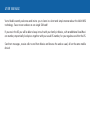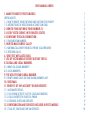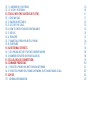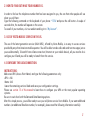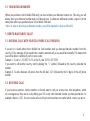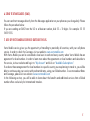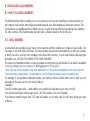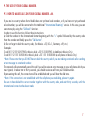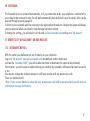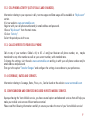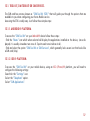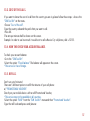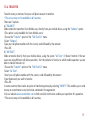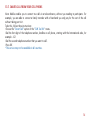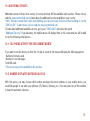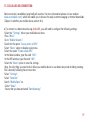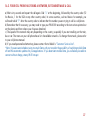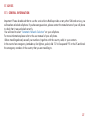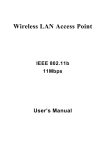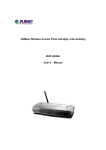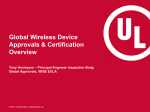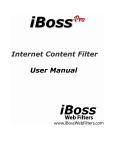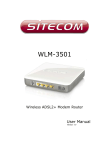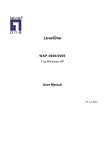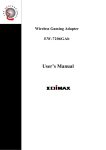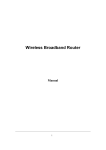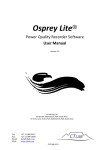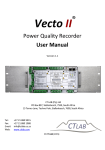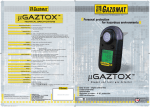Download it now.
Transcript
USER USERMANUAL. MANUAL. Vecto Mobile warmly welcomes and invites you to learn in a short and simple manner about the Multi-IMSI technology. Two or more numbers on one single SIM card! If you are in the US you will be able to keep in touch with your family in Mexico, with an additional local Mexican number, at practically local prices together with your usual US number, for your regular use within the US. Send text messages, receive calls to and from Mexico and browse the web as usual, all on the same mobile device! USER MANUAL INDEX. 1. MAKE THE MOST OF VECTO MOBILE. USEFUL ADVICE. 1.1. HOW TO INSERT YOUR CHIP MULTI-IMSI IN YOUR CELL PHONE? 1.2. INSTRUCTIONS TO REGISTER AND ACTIVATE SIM CARD. 2. HOW TO FIND OUT WHAT YOUR NUMBER IS. 3. USE OF VECTO SERVICE IN THE UNITED STATES. 4. CONFIGURE THE DATA CONNECTION. 4.1. YOUR MEXICAN NUMBER. 5. HOW TO MAKE SIMPLE CALLS? 5.1. NATIONAL CALLS WITH YOUR CELL PHONE (CALL-THROUGH). 5.2. RECEIVING CALLS. 6. SEND TEXT MESSAGES (SMS). 7. USE OF VECTO MOBILE SERVICE OUTSIDE THE US. 8. GLOBAL AND LOCAL NUMBERS. 8.1. WHAT IS A GLOBAL NUMBER? 8.2. LOCAL NUMBERS. 9. THE USE OF YOUR GLOBAL NUMBER. 9.1. HOW TO MAKE CALLS ON YOUR GLOBAL NUMBER +44? 10. VOICEMAIL. 11. BENEFITS OF “MY ACCOUNT“ ON OUR WEBSITE. 11.1. AUTOMATIC REFILLS. 11.2. CELL PHONE ACTIVITY (LIST OF CALLS AND CHARGES). 11.3. CALLS DIVERTED TO YOUR CELL PHONE. 11.4. COVERAGE, RATES AND SERVICES. 12. CONFIGURATION AND SERVICES INCLUDED IN VECTO MOBILE. 12.1. TOOL KIT, SIM TOOLKIT OR SIM SERVICES. 1 1 1 2 3 3 3 4 4 4 4 5 5 5 5 6 7 7 8 8 8 9 9 9 9 10 12.1.1. ANDROID® PLATFORM. 12.1.2. IOS® PLATFORM. 13. TOOLS INTO THE SIM TOOL KIT (STK). 13.1. SEND AN SMS. 13.2. DIALING RULES TABLE. 13.3. COST OF THE CALLS. 13.4. HOW TO CHECK YOUR ACCOUNT BALANCE. 13.5. REFILLS. 13.6. TRANSFER. 13.7. SMART-CALL FROM YOUR CELL PHONE. 13.8. CONFIGURE. 14. ADDITIONAL SERVICES. 14.1. CELL PHONE ACTIVITY FOR THE CURRENT MONTH. 14.2. NUMBER DISPLAYED ON YOUR CALLER ID. 15. CELLULAR DATA CONNECTION. 16. COMMON PROBLEMS. 16.1. YOUR CELL PHONE HAS NOT FOUND A NETWORK. 16.2. YOUR CELL PHONE HAS FOUND A NETWORK, BUT CANNOT MAKE A CALL. 17. ADVICE. 17.1. GENERAL INFORMATION. 10 10 11 11 12 13 13 13 15 16 17 18 18 18 19 20 21 22 23 23 1. MAKE THE MOST OF VECTO. *USEFUL ADVICE*: -Keep the plastic card where you detached the SIM card in a safe place so that your PIN and PUK number are readily available, if needed. -To start using the service once you have your SIM card, pay the amount of money you want. -If you do not want to register online, this is not a problem. Your account will remain active each time you refill your minutes in any Vecto Mobile distributor. Visit: www.vectomobile.com to find out where to find our distributors. -If you decide to register with us and make the most of the service please visit: www.vectomobile.com -Use the “SIM Tool Kit“ to manage your account, to purchase refills and find additional information, all directly on your cell phone. 1.1. HOW TO INSERT YOUR CHIP MULTI-IMSI IN YOUR CELL PHONE? -Detach the chip from the plastic card, which you shall find in the packet you have just purchased. -Insert the SIM card in an unlocked GSM phone. If you are not sure about whether your cell phone is unlocked, please refer to the “Settings“ menu or check the user manual of your cell phone. -As soon as you pay the amount of money you need for your calls, you will be ready to use the service. 1 1.2. FOLLOW THESE INSTRUCTIONS TO REGISTER AND ACTIVATE THE SIM CARD: a) Register on www.vectomobile.com and fill in the fields with the following information: -Name. -Surname. -Email. -Choose a password that is easy to remember, but hard to be guessed by others-Confirm your password. -Choose your language. -Confirm that you have read the “Terms and Conditions“ section and that you agree to the same. b) You will receive an email immediately after with a link that looks like this: HTTPS://004.chilisim.com/myaccount?do=verify&token=Jg2FG8G5h7GPritjOddBp6CFHzsoEEtx.195 .5vmK *Note: This link verifies that the data you have provided, including your email address are correct. c) To confirm the information, click on the link that will redirect you to Vecto Mobile´s website. When you see a green dialogue box in the topside of the window with the following text: “Your account has been verified“, you will be ready to start making the most of being a registered user. d) To log in to your account on www.vectomobile.com, type your username and password: Example: Username: [email protected] Password: 12345abcde e) The page will automatically redirect you to another window, where you will be asked to type the numbers that are printed on the plastic card (where your Vecto Mobile SIM card was detached from). Example: SIM serial (ICCID)*: 1234567890123456789 PUK Code: 12345678 AND YOU‘RE READY! You now have unlimited access to “My Account“ just by logging in to: www.vectomobile.com with your email address and password. 2 2. HOW TO FIND OUT WHAT YOUR NUMBER IS. In order to find out the telephone number that has been assigned to you, the one that other people will see when you call them: -Type the following command on the keyboard of your phone: *135# and press the call button. A couple of seconds after, the number will appear on the screen. To see all of your numbers, visit our website and log in to “My Account”. 3. USE OF VECTO MOBILE SERVICE IN THE US. The use of the latest generation service (Multi-IMSI), offered by Vecto Mobile, is as easy to use as services provided by any other American mobile operator. You will be able to make calls and send text messages just as you would normally. To benefit from a Data connection (Internet on your mobile device), all you need to do is configure your ID and you will be ready to benefit from the service. 4. CONFIGURE THE DATA CONNECTION. INSTRUCTIONS: Add a new APN (Access Point Name) and type the following parameters only: -APN = chili -Name: chili -Leave the remaining sections blank and save your configuration settings. Please see section 15 of this manual to learn how to configure your APN on the most popular operating systems. Be sure to switch on both the Data and Data Roaming options. After this simple process, you will be ready to use your cell phone service Vecto Mobile. If you want additional numbers (an additional Brazilian number, for example), please read the following information carefully. 3 4.1. YOUR MEXICAN NUMBER. -When you purchase a Vecto Mobile SIM card, you must activate your Mexican number too. This way, you will always have your American number and your Mexican one. To obtain an additional number, request it at the same place where you purchased your Vecto Mobile SIM card. *Note: In order to activate your Mexican number, you will be required to show an official ID. 5. HOW TO MAKE SIMPLE CALLS? 5.1. NATIONAL CALLS WITH YOUR CELL PHONE (CALL-THROUGH). If you are in a locale where Vecto Mobile has local numbers and you have purchased a number from this country, US for example, all you need to do is make a national call, as you would do normally. This means that you will be able to call directly with no prior codes. Example 1: To call +1 213 337 55 55 in the US, dial (1213) 337 5555. If you want to call another country, start by dialing the “+“ symbol, followed by the country code and the number: Example 2: To call a Mexican cell phone from the US dial: +521 followed by the 10 digits of the cell phone number. 5.2. RECEIVING CALLS. If your business partners, family members or friends want to call you at any time, from anywhere, within our coverage area, they can do so by dialing your US or any other national number you have purchased. For example: Mexico (+52). You can receive calls on all your active numbers no matter which country you are in. 4 6.SEND TEXT MESSAGES (SMS). You can send text messages directly from the Messages application on your phone as you do regularly. Please follow the procedure below: If you are sending an SMS from the US to a Mexican number, dial 52 + 10 digits. For example: 52 55 5455-5555. 7. USE OF VECTO MOBILE SERVICE OUTSIDE THE US. Vecto Mobile service, gives you the opportunity of travelling to practically all countries, with your cell phone service. In order to check the Coverage, visit our website: www.vectomobile.com With Vecto Mobile you can be considered a local user in each and every country where Vecto Mobile has an agreement for local numbers. In order to learn more about the agreements on local numbers and subscribe to the service, visit our website and log in to “My Account“ and click on “Available Subscriptions“. If we do not have an agreement for local numbers in a specific country you are planning to travel to, you will be able to continue using your service with preferential rates, using your Global number. To see more about Rates and Coverage, please visit our website: www.vectomobile.com In the following section, you will be able to learn about the benefits and additional services that a Global number offers exclusively for international travelers. 5 8. GLOBAL AND LOCAL NUMBERS. 8.1. WHAT IS A GLOBAL NUMBER? The Global number will also enable you to stay connected, when you are travelling to countries where you don‘t have a local number, and will get activated alongside your Mexican and your American numbers. This service allows using additional Vecto Mobile services, as well as the possibility of purchasing more numbers for other countries. The Global number will start with +44 and is based in the British Isles. 8.2. LOCAL NUMBERS. Local numbers are used during your stay in other countries and they enable you to make or receive calls, text messages or use Data, all at local rates. You may purchase these numbers permanently, so that your contacts or family can call or send you text messages from these other countries, to your local numbers and paying an affordable cost, JUST AS IF YOU WERE IN THE SAME COUNTRY! The selection of available numbers is being increased constantly and you will be able to see which is available to you, by visiting www.vectomobile.com and logging on to “My Account“. *Note: The use of these numbers may have additional cost. The prices are available on the current price list. To activate these local numbers, it is advisable to visit the following website www.vectomobile.com For example: If you purchase a Mexican number, your family in Mexico will be able to call or send you text messages at the same cost as if you lived in Mexico. -Examples: -Your US number begins with +1 and enables you to make local calls during your stay in the US. -Your continental English number begins with +44. This number is for use in England. -Your Mexican number begins with +521 and will enable you to make calls on local rates during your stay in Mexico. 6 9. THE USE OF YOUR GLOBAL NUMBER. 9.1. HOW TO MAKE CALLS ON YOUR GLOBAL NUMBER +44. If you are in a country where Vecto Mobile does not yet have local numbers, or if you have not yet purchased a local number, you will be connected to the traditional “International Roaming“ service. In this case, you can save money by using the “Call-back“ function. In order to use this function, follow these instructions: a) Dial the number in the international format beginning with the “+“ symbol followed by the country code then the number and finally press the “Call button“. b) Do not forget to dial the country code, (for Mexico +52, US +1, Germany +49, etc.) Examples: To call 011 52 55 50207943 in Mexico, dial: +52 55 50207943 (a landline in Mexico City). To call 011 52 155 10203040 in Mexico, dial: +52 1 55 10203040 (a cell phone in Mexico City). *Note: Please note that you DO NOT have to dial the country code if you are making a national call or sending a text message to a national number. The network will automatically cancel the call (you will receive an error message on your cell phone which you must ignore). In about ten to thirty seconds, you should receive a call from your Global number. By answering this call, the connection will be established and you will hear the dial tone. *Note: If the connection is not established with the cell phone you are dialing, please try again. Be sure to have dialed the correct number together with the country code, and wait thirty seconds, until the international connection has been made. 7 10. VOICEMAIL. The Voicemail service is activated automatically, so if you cannot take a call, your cell phone is switched off or you‘re busy at that moment in time, the call shall automatically be transferred to your Voicemail, which can be accessed through a preset password. To listen to your voicemails won’t be necessary to be registered on the website. Likewise the system will always send you an email when a voicemail or new message has been received. To change the settings, you will need to visit the web: www.vectomobile.com and log in to “My Account“. 11. BENEFITS OF “MY ACCOUNT“ ON OUR WEBSITE. 11.1. AUTOMATIC REFILLS. With this option you shall never run out of minutes on your cell phone. -Log in to “My Account“ on www.vectomobile.com and add your credit or debit card. -Activate the “Automatic Refill“ (you will be able to activate or deactivate this option at any moment). -Shortly after, you will receive an email informing you whether the automatic refill option has been successful or not. -You can also change the minimum amount to refill your minutes with any amount you wish. -There is a minimum refill. *Note: If your account balance is below the limit, an automatic refill shall be processed and you will receive a confirmation message shortly after. 8 11.2. CELL PHONE ACTIVITY (LIST OF CALLS AND CHARGES). Information relating to your expense in calls, text messages and Data usage will be available in “My Account” section. -Visit our website: www.vectomobile.com -Register with your cell phone number and/or email address and password. -Choose “My Account“ from the main menu. -Click on “Activity“. -Select the period you wish to see. 11.3. CALLS DIVERTED TO YOUR CELL PHONE. Calls to any of your numbers: Global +44, to US +1 and/your Mexican cell phone number, etc., maybe transferred to any other number as well as your current number, with standard rates. To change the settings, visit the web: www.vectomobile.com and log in with your cell phone number and/or email address and password. Then go to the option “Transfer Changes“ and configure the settings in accordance to your preferences. 11.4. COVERAGE, RATES AND SERVICES. Information relating to Coverage, Rates, Prices, etc., Can be found on the website: www.vectomobile.com 12. CONFIGURATION AND SERVICES INCLUDED IN VECTO MOBILE SERVICE. Upon purchasing the Vecto Mobile service, you have several options and advanced services that will help you make your mobile service more efficient and economical. Please read the following information carefully to ensure you make the most of your Vecto Mobile service! 9 12.1. TOOL KIT, SIM TOOLKIT OR SIM SERVICES. The SIM card has a menu known as “SIM Tool Kit (STK)” that will guide you through the options that are available to you when configuring your Vecto Mobile service. Accessing the STK is really easy. Just follow these simple steps: 12.1.1. ANDROID® PLATFORM. To access the “SIM Tool Kit“ on your Android® device follow these steps: - Find the “Menu“ icon which when selected will display the applications installed on the device, (once displayed, it is usually viewed as two rows of 3 points each one inside a circle). - Find and select the option “SIM Tool Kit or SIM Services“, which generally looks as an icon that looks like a SIM card (chip). 12.1.2. IOS® PLATFORM. To access the “SIM Tool Kit“ on your mobile device, using an IOS (iPhone)® platform, you will need to configure the following settings: -Search for the “Settings“ icon. -Select the “Telephone“ option. -Select “SIM Applications“. 10 12.1.3. WINDOWS ® PLATFORM. To access the STK on your Windows Phone, do the following: -Search for the “Settings“ tab on your mobile device menu. -Select the “Cellular“ tab. -Select “Sim applications“ tab. -The STK‘s menu will pop up. *Depending on the country, some of the TOOLKIT or SIM TOOLKIT options may currently NOT be available. For other platforms such as Blackberry®, please refer to the FAQ section on www.vectomobile.com 13. TOOLS INTO THE SIM TOOL KIT (STK). 13.1. SEND AN SMS. This option is used to send text messages to any part of the world from your STK at preferential rates. The application will ask you for the number to which you want to send the message (see section 6 of this manual ). This number must be typed in the international format, beginning with the “+“ symbol, followed by the country code, then the telephone number to which you want to sent the message to. You will then be asked to write your message (limited to 100 characters). In the table below you will find the dialing rules: 11 13.2. DIALING RULES TABLE. 12 13.3. COST OF THE CALLS. If you want to know the cost of a call from the country you are in, please follow these steps: - Access the “SIM Tool Kit“ on the menu. -Choose “Cost of the call“. -Type the country code and the prefix that you want to call. -Press OK. -The rate per minute shall be shown on the screen. Example: In order to see how much it would cost to call a Mexico City cell phone, dial: +52155. 13.4. HOW THE CHECK YOUR ACCOUNT BALANCE. To check your account balance: -Go to the “SIM Tool Kit“. -Select the option “Check balance“ The balance will appear on the screen. *This service is free of charge. 13.5. REFILLS. Don‘t run out of minutes! There are 5 different options to refill the minutes of your cell phone: a) “PROMOTIONAL VOUCHER”. Directly on your mobile device: with a refill Promotional Voucher, *This service may not be available in all countries. -Select the option “Refill“ from the “SIM Tool Kit“ menu and then “Promotional Voucher“. -Type the refill code and press send/answer. 13 b) “CREDIT CARD”. Directly on your mobile device: with a credit card. -Choose the “Transfer“ option of the “SIM Tool Kit“ menu. -Choose “Credit Card“. All registered credit cards shall appear on your screen. (A credit card must have been registered in your account in order to use this function). This can be done on www.vectomobile.com -Select the card you would like to use to process the payment. -State the amount you want to refill. -Follow the instructions. c) “LOAN“. Do you need a loan? Use the “Loan“ option: *This service may not be available in all countries. -Choose the “Refill“ option from the “SIM Tool Kit“ menu followed by “Loan“. -Confirm your order. A maximum amount shall be transferred to “My Account“. The loan shall automatically be deducted from your next refill. d) “ONLINE“ ALTERNATIVE. -Log in to “My Account“ on: www.vectomobile.com -Register with your email address and password. -There is a minimum amount. e) “CASH”. Refill in cash at any of our authorized distributors. Visit www.vectomobile.com to locate a store. 14 13.6. TRANSFER. Transfer money or minutes from your cell phone account to another. *This service may not be available in all countries. There are 2 options: a) “BALANCE”. Make a transfer to another Vecto Mobile user, directly from your mobile device, using the “balance“ option. (This option is only available for Vecto Mobile users): -Choose the “Transfer“ option of the “SIM Tool Kit“ menu. -Select “Balance“. -Type your cell phone number with the country code followed by the amount. -Press OK. b) “AIR TIME”. Make a transfer directly from your mobile device, using the option “Air Time“ (It doesn‘t matter if the two users are using different cell phone providers. Visit the website to find out to which mobile operators you are able to transfer minutes to): -Choose the “Transfer“ option of the “SIM Tool Kit“ menu. -Select “Air Time“. -Insert your cell phone number with the country code followed by the amount. -Type the amount you wish to transfer. -Press OK. In some countries there is also an option of transferring money by selecting “MONEY“. This enables you to send money as a remittance to any institution contained in the agreement. Visit our website www.vectomobile.com to find out which institutions enable you to perform this operation. *This service may not be available in all countries. 15 13.7. SMART-CALL FROM YOUR CELL PHONE. Vecto Mobile enables you to connect two calls in a teleconference, without you needing to participate. For example, you are able to connect a family member with a friend and you only pay for the cost of the call without taking part in it. To do this, follow these instructions: -Choose the “Smart Call“ option of the “SIM Tool Kit“ menu. -Dial the first digit of the telephone number, landline or cell phone, starting with the International code, for example: +52. -Dial the second telephone number that you want to call. -Press OK *This service may not be available in all countries. 16 13.8. CONFIGURE. This part of your menu enables you to configure the main options of your Vecto Mobile service and has 3 different alternatives: a) CALL BACK. This function is only valid for specific network configurations and specific countries. We recommend not modifying this configuration, unless Vecto Mobile Technical Support Staff ask you to. b) COUNTRY AND CHOOSING COUNTRY. -Vecto Mobile recommends that on the configuration menu you ensure that the option “Choose Country“ is on automatic mode. This mode will enable your mobile device to search for the most convenient configuration to connect to your service. Manual selection will allow you to try and connect to a local network of a country, but this is only recommended IF THE AUTOMATIC MODE DOES NOT HAVE COVERAGE. -To find out which network your Vecto Mobile is connected to, go to the “SIM Tool Kit“ option on your menu and then “Country“. A list of countries, those for which you have purchased a local number, will be displayed and the one with an asterisk next to it indicates the one you are currently using. *We recommend not changing the country, as your mobile device may loose its signal. -Ensure that the setting is the one corresponding to the country you are in or where you have a national cell phone number. If you are not in a country that appears on the list, you should select the “Global“ option. c) LANGUAGE. If you want to change the language of the “SIM Tool Kit“ menus, select the “Settings“ option, then “Language“ and finally choose one of the available languages: English, German, Spanish, etc. (We are working hard to be able to offer more and more languages each day). 17 14. ADDITIONAL SERVICES. Additional services will vary from country to country and may NOT be available in all countries. Please visit our website: www.vectomobile.com to learn about the additional services available in your country. *Note: There are several short codes that shall help you carry out many functions without needing to use the “SIM Tool Kit“. To learn more, visit our website: www.vectomobile.com To learn about additional available services, go to your “SIM Toolkit“ and select the option “Additional Services“ If you have any, the mobile device will display them on the screen and you will be able to see the following initial options: 14.1. CELL PHONE ACTIVITY FOR THE CURRENT MONTH. If you want to see the activity as from the 1st day of a month, the menu will display the following options: - Number of minutes used. - Number of sent messages. -Total MB used. *This service may not be available in all countries. 14.2. NUMBER DISPLAYED ON YOUR CALLER ID. With this option, you may choose which number, amongst the active numbers on your mobile device, you would like people to see when you call them (US, Mexico, Germany, etc.) You may select any of the numbers or keep the automatic selection. 18 15. CELLULAR DATA CONNECTION. Data connection is available in practically all countries (for more information please visit our website: www.vectomobile.com), which will enable you to browse the web, instant messaging or Internet downloads. (Subject to whether your mobile device permits this). a) To connect to a data network using Android®, you will need to configure the following settings: -Select the “Settings“ tab on your mobile device menu. -Press “More“. -Go to “Mobile Network“. -Search for the option “Access points or APN“. -Select “Menu“ option to display a sub-menu. -Select the option “Create a new APN“. -In the Name window, type the word “chili“. -In the APN window, type the word “chili“. -Select the “Menu“ option to save the settings. -Now, the only thing you need to do is allow your mobile device to use data in any mode including roaming. This is done by following these instructions: -Select “Settings“. -Select “Data Use“ -Switch “Mobile Data“ on. - Select “Menu“. - Ensure that you have activated “Data Roaming“. 19 b) To connect to Vecto Mobile Data, through an earlier version of IOS 7® on your iPhone, you will need to configure the following settings: -Select “Settings“ in the menu of your iPhone and log in. -Select the “General“ option. -Select “Network“. - Search for “APN“. -In Name window, type the word “chili“. -Depending on the version and if you are asked to enter an APN you must also type “chili“. -After, please remember to switch on the “Mobile Mobile Data“ and allow “Roaming“. c) To connect to Vecto Mobile Data, through IPhone IOS 7® or later, you will need to enter the following settings: -Select “Settings“ in the menu of your cell phone. -Select “Mobile Data“. -Search for “Mobile Data Network“. -Select to “Access Point“. -In Name window, type the word “chili“. -Depending on the version and if you are asked to enter an APN you must also type “chili“. -After, please remember to switch on the “Mobile Data“ and allow “Roaming“. d) To connect to Vecto Mobile Data, through a Windows® platform, you will need to configure the following settings: -Select the “Settings“ tab on your mobile device menu. -Select the “Cellular“ tab. -Select “Add APN“. -In the “APN“ window, type the word “chili“. -In the “User name“ window, type the word “chili“. -Select the “Save“ Icon to change the configuration. 20 16. COMMON PROBLEMS. Most problems are fixed by re-starting your cell phone and ensuring that you have selected the correct network (country) for the service required, as mentioned in section (13.8 paragraph b) (Choose country); However, we will describe some of the most frequent problems to help you solve any issues you may encounter. You will find the Frequently Asked Questions on our website www.vectomobile.com 16.1. YOUR CELL PHONE HAS NOT FOUND A NETWORK. a) If necessary, type your PIN 0000 according to the instructions printed out on the plastic card from where your chip was detached. b) Ensure that you are in an area with sufficient coverage. If you are very far out in the countryside or in an underground area there is probably not enough coverage. c) Switch the cell phone off and on again. It will update and search for a network. Remember that the network selection process may take up to 5 minutes, so please be patient and wait until the device has finished the search before continuing. 21 16.2. YOUR CELL PHONE HAS FOUND A NETWORK, BUT CANNOT MAKE A CALL. a) Wait sixty seconds and repeat the call again. Dial “+“ at the beginning, followed by the country code (52 for Mexico, 1 for the USA or any other country code). In some countries, such as Mexico for example, you will need to dial “1“ after the country code to indicate that the number you are trying to call is a cell phone. b) Remember that if necessary, you may need to type your PIN 0000 according to the instructions printed out on the plastic card from where your chip was detached. c) The speed of the network may vary depending on the country, especially if you are travelling on the train, bus or car. The menu on your cell phone has a list of available networks. To change the network, please refer to your cell phone manual. d) If you need personalized attention, please contact Vecto Mobile‘s “Customer Service Line“. *Note: If you are worried about using too much Data, why not consider the possibility of switching mobile Data off and the automatic updates for your applications. If you deactivate mobile Data, you will always be able to connect without charge, at any Wi-Fi hotspot. 22 17. ADVICE. 17.1. GENERAL INFORMATION. Important: Please be advised that to use the service Vecto Mobile provides or any other SIM card service, you will need an unlocked cell phone. If you have any questions, please contact the manufacturer of your cell phone to check that it was unlocked correctly. -You will need to select “Automatic Network Selection“ on your cell phone. For more information please refer to the user manual of your cell phone. -Before travelling abroad, save all your numbers (together with the country code) in your contacts. In the event of an emergency (ambulance, fire-fighters, police) dial 112 in Europe and 911 in the US and check the emergency numbers of the country that you are travelling to. 23