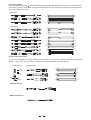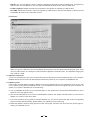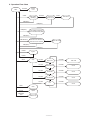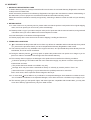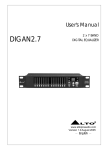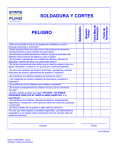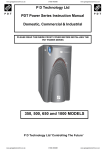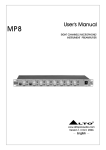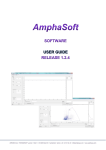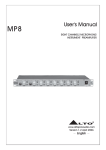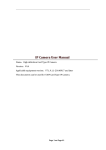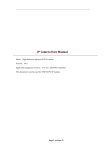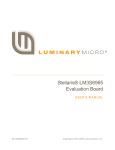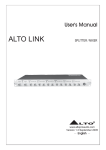Download User Manual - Alto Professional
Transcript
User's Manual DIGAN2.30 2 x 30 BAND DIGITAL EQUALIZER R LTO www.altoproaudio.com Version 1.2 May 2006 English Fuse SAFETY RELATED SYMBOLS To prevent fire and damage to the product, use only the recommended fuse type as indicated in this manual. Do not short-circuit the fuse holder. Before replacing the fuse, make sure that the product is OFF and disconnected from the AC outlet. CAUTION RISK OF ELECTRIC SHOCK DO NOT OPEN This symbol, wherever used, alerts you to the presence of un-insulated and dangerous voltages within the product enclosure. These are voltages that may be sufficient to constitute the risk of electric shock or death. Protective Ground Before turning the product ON, make sure that it is connected to Ground. This is to prevent the risk of electric shock. This symbol, wherever used, alerts you to important operating and maintenance instructions. Please read. Never cut internal or external Ground wires. Likewise, never remove Ground wiring from the Protective Ground Terminal. Protective Ground Terminal Operating Conditions AC mains (Alternating Current) Always install in accordance with the manufacturer's instructions. Hazardous Live Terminal ON: To avoid the risk of electric shock and damage, do not subject this product to any liquid/rain or moisture. Do not use this product when in close proximity to water. Denotes the product is turned on. OFF: Denotes the product is turned off. WARNING Do not install this product near any direct heat source. Describes precautions that should be observed to prevent the possibility of death or injury to the user. Do not block areas of ventilation. Failure to do so could result in fire. CAUTION Keep product away from naked flames. Describes precautions that should be observed to prevent damage to the product. IMPORTANT SAFETY INSTRUCTIONS Read these instructions Disposing of this product should not be placed in municipal waste and should be Separate collection. Follow all instructions Keep these instructions. Do not discard. Heed all warnings. WARNING Only use attachments/accessories specified by the manufacturer. Power Supply Ensure that the mains source voltage (AC outlet) matches the voltage rating of the product. Failure to do so could result in damage to the product and possibly the user. Power Cord and Plug Do not tamper with the power cord or plug. These are designed for your safety. Unplug the product before electrical storms occur and when unused for long periods of time to reduce the risk of electric shock or fire. Do not remove Ground connections! External Connection Protect the power cord and plug from any physical stress to avoid risk of electric shock. If the plug does not fit your AC outlet seek advice from a qualified electrician. Always use proper ready-made insulated mains cabling (power cord). Failure to do so could result in shock/death or fire. If in doubt, seek advice from a registered electrician. Do not place heavy objects on the power cord. This could cause electric shock or fire. Cleaning When required, either blow off dust from the product or use a dry cloth. Do Not Remove Any Covers Within the product are areas where high voltages may present. To reduce the risk of electric shock do not remove any covers unless the AC mains power cord is removed. Do not use any solvents such as Benzol or Alcohol. For safety, keep product clean and free from dust. Servicing Covers should be removed by qualified service personnel only. No user serviceable parts inside. Refer all servicing to qualified service personnel only. Do not perform any servicing other than those instructions contained within the User's Manual. 1 PREFACE Dear Customer: Thanks for choosing researches. For our LTO DIGAN2.30 and thanks for choosing one of the results of LTO AUDIO TEAM job and LTO AUDIO TEAM, music and sound are more than a job...are first of all passion and let us say our obsession! We have been designing professional audio products for a long time in cooperation with some of the major brands in the world in the audio field. The LTO line presents unparalleled analogue and digital products made by Musicians for Musicians in our R & D centers in Italy, Netherlands, United Kingdom and Taiwan. The core of our digital audio products is a sophisticated DSP (Digital Sound Processor) and a large range of state of the art algorithms, which have been developed by our software team for many years. Because we are convinced you are the most important member of LTO AUDIO TEAM and the one confirming the quality of our job, we would like to share with you our work and our dreams, paying attention to your suggestions and your comments. Following this idea we create our products and we will create the new ones! From our side, we guarantee you and we will guarantee you also in future the best quality, the best fruits of our continuous researches and the best prices. Our LTO DIGAN2.30 is the result of many hours of listening and tests involving common people, area experts, musicians and technicians. Besides, we offer you a number of factory EQ curves that we collected and transformed in presets now available in our small, efficient and easy to use LTO DIGAN2.30. Nothing else to add, but that we would like to thank all the people that made the LTO DIGAN2.30 a reality available to our customers, and thank our designers and all the LTO staff, people who make possible the realization of products containing our idea of music and sound and are ready to support you, our customers, in the best way, conscious that you are our best richness. Thank you very much LTO AUDIO TEAM 2 TABLE OF CONTENTS 1. INTRODUCTION....................................................................................................................................4 2. FEATURES.............................................................................................................................................4 3. CONTROL ELEMENTS.........................................................................................................................4 3.1 The Front Panel 3.2 The Rear Panel 4. INSTALLATION AND CONNECTION.....................................................................................................5 4.1Mains Connection 4.2Audio Connection 5. OPERATION OVERVIEW......................................................................................................................7 5.1 Modify the parameters 5.2 Store preset 5.3 Bypass mode 5.4 Link mode 5.5 Select preset fast 5.6 Demo mode 5.7 Audition mode 5.8 Delay mode 5.9 Hi-pass/Low-pass mode 6. SYSTEM SETTING ................................................................................................................................8 6.1 Setup mode 6.2 Reset Mode 7. REMOTE CONTROL .............................................................................................................................9 7.1 Software installation 7.2 First steps with the PC Editor 7.3 Upload or Download 7.4 Update system 8. OPERATION FLOW CHART ................................................................................................................11 9. TECHNICAL SPECIFICATION.............................................................................................................12 10. WARRANTY..........................................................................................................................................13 3 1. INTRODUCTION Purchasing LTO DIGAN2.30, you purchase a very powerful digital equalizer, easy to use and contain in a very efficient single unit rack package. Our new DIGAN2.30 is a versatile and very powerful parametric & graphic equalizer. It will provide precise audio signal control to fixed sound installation, live performance and studio applications. Thanks to the use of selected and expensive components, the performance of DIGAN2.30 are worth much more than its price. 2. FEATURES Mountable in one standard unit rack 19". Stereo 30 bands graphic parametric equalizer. 80 presets: 30 factory presets and 50 user-programmable presets. 32 24 bit DSP processor with 48kHz sampling rate. Stereo channels processing with or without link control. 30 EQ bands per channel, spanning 25Hz ~ 20kHz in 1/3 octave increments. +/-12dB boost / cut for 30 frequency bands. Master volume and individual volume control. Bypass function. Signal and Clipper LED. Easy operating with PC editor. "Lock" function to prevent accidental reprogramming. 1/4" TRS and balanced XLR connectors available. 3. CONTROL ELEMENTS 3.1 The Front Panel (8)(7) (6) (7) (8) CLIP CLIP SIGNAL SIGNAL BYPASS POWER LINK STORE DIGAN2.30 R LTO Digital Equalizer 25 (10) 31 . 5 40 50 63 80 100 125 160 200 250 315 400 500 630 800 1K 1 . 25K 1 . 6K 2K 2 . 5K 3 . 15K 4K 5K 6 . 3K 8K 10K 12 . 5K 16K 20K (9) (3) (4) 25 31 . 5 40 50 63 80 100 125 160 200 250 315 400 500 630 800 (5) (2) (1) 1K 1 . 25K 1 . 6K 2K 2 . 5K 3 . 15K 4K 5K 6 . 3K 8K (9) 10K 12 . 5K 16K 20K (10) 1. POWER switch This switch is used to turn the main power ON or OFF. 2. STORE key This key is used to store the user's presets. 3. BYPASS key This key is used to bypass the process, sending the input signals to the DIGAN2.30 outputs directly. When the DIGAN2.30 is in this mode, the BYPASS LED will be on. 4. LINK(Exit) key This key is used to link the two stereo channels or exit from menu. 5. Up/Down key These keys are used to select the preset and modify the parameter's value. 6. LED display This LED display shows the selected preset number or the parameter's value. 7. CLIP LED This LED indicates when the input signal is too high. 8. SIGNAL LED This LED indicates when there is signal present in this unit. 9. Band keys These keys are used to select the frequency band that you need to modify its gain value. 10. Mounting ear This detachable mounting ear is used for your convenient installation in a standard 19" rack. 4 3.2 The Rear Panel TIP/PIN 2 RING/PIN 3 SLEEVE/PIN 1 CH.B OUTPUT CH.A TIP/PIN 2 RING/PIN 3 SLEEVE/PIN 1 INPUT PUSH CH.B PUSH CH.A USB DIGITAL OUTPUT SERIAL PORT SPDIF POWER 9 VAC MODEL SERIAL Rated Power Consumption 15W (15) (14) (13) (12) (11) 11. DIGITAL OUTPUT SPDIF This jack is used to output the digital signal to digital record device using a standard RCA cable. 12. USB SERIAL PORT This serial port is used to connect the unit to PC with the supplied transmission line. 13. INPUT These are XLR and 1/4" TRS balanced connectors, which are used to connect devices such as the channel inserts of a mixing console. 14. OUTPUT These are XLR and 1/4" TRS balanced connectors, which are used to connect sources such as the channel inserts of a mixing console or power amplifier's input. 15. POWER INLET This jack is used to connect the AC power supply with the supplied 9V AC adapter. 4. INSTALLATION & CONNECTION 4.1 Mains Connection The 9VAC adapter that meets all the international safety regulations is supplied with your LTO DIGAN2.30. Before power on the DIGAN2.30, please make sure all connections have been made correctly and the volume controls of the amplifier or mixer are turned down. 4.2 Audio Connection Both XLR and 1/4 " TRS connectors are available on your LTO DIGAN2.30. In this way you can interface your DIGAN2.30 in several different ways without experiencing any noise or signal loss. You can use your DIGAN2.30 with single instruments using the mixer's main insert or on "in-line" between a mixing console's output and a power amplifier. - Wiring Configuration Either the 1/4" TRS phone jack or XLR connector can be wired in balanced and unbalanced modes, which will be determined by the actual application status, please wire your system as the following wiring examples: For 1/4" Phone jack + + - Tip Ring + Tip Tip Ring Sleeve Sleeve TS Type Unbalanced Sleeve TRS Type Balanced TRS Type Unbalanced For XLR connector Pin2 (+) Pin3 (-) (Linked to Pin1 manually, Pin2 (+) Pin3 (-) ) Pin1 ( ) Pin1 ( ) XLR Type Unbalanced XLR Type Balanced 5 - In-line Connection For these applications the LTO DIGAN2.30 Parametric/Graphic Equalizer provides 1/4" TRS and XLR connectors to easily interface with most professional audio devices. Follow the configuration examples below for your particular connection. Balanced Tip Ring Sleeve SLEEVE RING TIP TIP RING SLEEVE 1 2 1 2 3 3 Tip Ring 1 2 3 3 3 1 1 2 2 1 3 2 TIP RING SLEEVE Tip Ring Sleeve Sleeve Unbalanced 1 Tip Ring 3 2 1 2 3 Sleeve TIP RING SLEEVE Tip 1 1 2 3 3 2 Sleeve 1 TIP SLEEVE 2 3 1 2 3 Cent r e Screen Tip TIP SLEEVE Tip Sleeve SLEEVE TIP Sleeve Tip Ring TIP RING SLEEVE SLEEVE RING TIP Tip Ring Sleeve Sleeve Tip Cent r e Sleeve Screen Tip Ring Centre Sleeve Screen TIP SLEEVE TIP RING SLEEVE 3 3 1 1 1 2 2 2 1 2 3 3 - Insert Points Connection If you are connecting to a mixing console's main inserts, you may have a single TRS jack for Send and Return, in this case, use an insert "Y" cable that configured like the examples below. 1/4" TRS insert Insert Leads Send Return SLEEVE TIP TIP RING SLEEVE Tip Ring Sleeve Tip (Send) Sleeve Tip (Return) Sleeve SLEEVE RING TIP 1 2 (Send) 1 3 2 2 Tip Ring Sleeve 3 1 TIP RING SLEEVE 3 1 2 (Return) 3 Ring Tip Sleeve Tip Ring Sleeve TIP RING SLEEVE Centre (Send) Screen Centre (Return) Screen - USB Connection - SPDIF Connection 6 5. OPERATION OVERVIEW Switching on the DIGAN2.30, the last selected preset and settings will be loaded, the number of last preset will appear on the display. 5.1 Modify the parameters Select one of the presets using UP/DOWN keys. Select the frequency band that you want to modify its gain value. Using UP/DOWN keys to modify its gain value. Note: You can select as many as bands that you wish to change, once the indicators of selected bands are all blinking, then you can adjust the gain value of all these selected bands simultaneously via UP/DOWN keys. when Release Edit Group (see 6.1) is set ON, if you want to modify the others frequency bands, select it, and adjust the gain value via UP/DOWN keys separately, it doesn't affect the frequency bands, which has been selected and modified before. On the other hand, if you set Release Edit Group OFF, all the selected frequency bands, which include the modified and unmodified will be adjusted together at the same time via UP/DOWN keys. 5.2 Store preset Press STORE key after you finish the change. Using UP/DOWN keys to select between preset 30-79 (user preset). Press STORE again to store the new preset. If you don't want to save your new preset, press LINK key to exit from this menu. Note: Factory preset (0-29) can used normally, temporarily modified, but can't be cancelled, overwritten or permanently modified. User preset (30-79) can be programmed by users and used to save your own settings. 5.3 Bypass mode Press BYPASS key to enter bypass mode, the bypass indicator will light up. Press BYPASS key again to exit bypass mode, the bypass indicator will go out. Note: In bypass mode, the output signal has not been processed, so this function will be quite useful for you to compare the processed signal with unprocessed signal. 5.4 Link mode Press LINK key to enter link mode, the link indicator will light up. Press LINK key again to exit link mode, the link indicator will go out. Note: In link mode, these two channels are "linked together", so the changes will be simultaneously applied to both channels. Also, the LINK key has "Exit" function. 5.5 Select preset fast Press and hold DOWN key, then press UP key, the current preset will change to 0, the preset will increase 10 with each press of UP key again. Press and hold UP key, then press DOWN key, the current preset will change to 0, the preset will decrease 10 with each press of DOWN key again. Release DOWN or UP key, your selected preset will be loaded (for example preset 30), then use UP/DOWN keys to select the right preset you want (for example preset 32). 5.6 Demo mode Press and hold LINK key, then press UP to enter demo mode, all presets will be displayed one by one. The bypass indicator will be ON in demo mode, you can press LINK to exit from demo mode. 5.7 Audition mode Press and hold LINK key, then press DOWN to enter audition mode. In audition mode, you can adjust the demo's interval time (1-25) using UP or DOWN keys. The number is larger, and the interval of demo is longer. Also you can select the presets that you wish to demo by pressing corresponding bands. Press LINK key to exit. Note: The audition mode will be usable only when Audition Auto (see 6.1) is set ON. 5.8 Delay mode Press 20k of left channel and BYPASS at the same to enter delay mode. Press any a band of 25, 31 and 40 on left channel to select the left channel, press any a band of 40, 50 and 62 on right channel to select the right channel. Then, you can press UP or DOWN keys to adjust the delay time of either channel. Press LINK key to exit. 5.9 Level Control Press and hold the key of 16k (CH.A), then press 20k (CH.A), it will allow you to adjust the level of CH A via UP/DOWN keys. If you want to adjust the level of CH B, please press and hold the key of 25Hz (CH. B), then Press the key of 31.5Hz(CH. B), it will allow you to adjust the level of CH B via UP/DOWN keys. 7 5.10 Hi-pass/Low-pass mode Press 16k of left channel and BYPASS key to enter hi-pass/low-pass mode. The adjustable parameter as following table. Ch. A Ch. B Press: 25 Hz (Ch. A) 31.5 Hz (Ch. A) 40 Hz (Ch. A) 50 Hz (Ch. A) Result: Ch. A_LP_Slope Down Ch. A_LP_Slope Up Ch. A_LP_Freq Down Ch. A_LP_Freq Up 10K Hz (Ch. A) 12.5K Hz (Ch. A) 16K Hz (Ch. A) 20K Hz (Ch. A) Ch. A_HP_Slope Down Ch. A_HP_Slope Up Ch. A_HP_Freq Down Ch. A_HP_Freq Up 25 Hz (Ch. B) 31.5 Hz (Ch. B) Ch. B_LP_Slope Down Ch. B_LP_Slope Up 40 Hz (Ch. B) 50 Hz (Ch. B) 10K Hz (Ch. B) 12.5K Hz (Ch. B) 16K Hz (Ch. B) 20K Hz (Ch. B) Ch. B_LP_Freq Down Ch. B_LP_Freq Up Ch. B_HP_Slope Down Ch. B_HP_Slope Up Ch. B_HP_Freq Down Ch. B_HP_Freq Up 6. SYSTEM SETTING 6.1 Setup mode When power on this unit, the front panel will show DIAGAN2.30 for a few seconds, press STORE key timely before the show is finished to enter setup mode. It concludes Master Level, Release Edit Group, Audition Auto, Edit Time Out and Lock Key settings. In setup mode, you can use STORE key to cycle above settings, then use UP or DOWN key to change the settings. - Master Level This is the overall output level, the output range is +/-6dB. (It is different from preset level, and it will not change as the change of preset.) - Release Edit Group ON: It allows you to choose as many as frequency bands to modify their gain values simultaneously. OFF: You can select one frequency band at a time. - Audition Auto ON: It allows you to modify the parameters in audition mode. OFF: It doesn't allow you to modify the parameters in audition mode. - Edit Time Out ON: If you don't operate the unit for 60 seconds, the unit will cancel your selection and settings that you haven't stored, and reload the settings before storing the preset. OFF: Disable the "Auto cancel" function. - Lock: avoid unauthorized tampering. ON: When power on the unit, the unit can not be operated. If you press any of the buttons, the LED display will show "Lo" to indicate that the unit is locked. OFF: Cancel the function of locking. 6.2 Reset Mode When power on this unit, the front panel will show DIAGAN2.30 for a few seconds, press and hold UP then press DOWN key timely to enter reset mode. Now, all the stored presets will be reset to defaults. 8 7. REMOTE CONTROL To operate this unit while connected to a PC, you need to download a Windows compatible DIGAN Editor program from our website. To get a copy, please go to http://www.altoproaudio.com/html/download.php IMPORTANT! In remote control, all the controls on front panel are disabled. 7.1 Software installation a. Install Digan Editor program: run DiganEditor100.exe (latest version may differ), then select the folder where the program is installed and press NEXT, select the program location and press NEXT (it is suggested to use default setting), now verify your setup information and press NEXT to finish your last step. b. Install USB driver: run PL-2303 Driver Installer.exe, then press N for next step, at last finish your installation and exit. 7.2 First steps with the PC Editor With the DIGAN2.30 unit powered up and connected to the USB port on your PC, run the PC Editor program by selecting the DIGAN EDITOR icon in the Windows PROGRAMS menu. Select NEW from the FILE menu, then DIGAN2.30 and click OK, now select ON LINE from ACTION menu and the PC will scan its USB port to verify the DIGAN2.30 unit is correctly connected. The NETWORK SCAN window should show the system status (CONNECTED or DISCONNECTED). See following picture. a. Main menu - Load Preset: This function allows to load one of the 80 available presets, the first 30 (0-29) presets are factory configured presets, the presets (30-79) are user's programmable presets. - Save Preset: You can store the new preset into one of user presets (30-79). - Bypass: When you click BYPASS, only Load and Save preset functions are activated in the main menu, all the rest functions are disabled. The output signal is exactly same as the input signal. - LINK: When you click LINK, you can operate both channels just at one operation. 9 - DELAY: You can use Up/Down arrow or drag the speaker to adjust both channel's delay time, or together by LINK function, the LED display on the front panel of DIGAN2.30 will show the channel's delay time. - LP/HP Freq/Slope: Adjust the frequency and slope of LP/HP filter or together by LINK function. - VOLUME: Adjust both channel's volume or together by LINK function, also the LED display on the front panel of DIGAN2.30 will show the channel's volume. b. EQ menu When you go to the EQ menu, the PC will display above picture. You can adjust each band's gain value, if this unit is in LINK function, the change on channel A will be applied to channel B also. The adjustable range goes from 12dB to +12dB. 7.3 Upload or Download You can use UPLOAD from FILE menu to upload all saved user presets (30-79) from DIGAN2.30 unit to your computer. DOWNLOAD from FILE menu will download all saved user presets in your computer to DIGAN2.30 unit. 7.4 Update system If the version of Digan Editor program is different from that in DIGAN2.30 unit, the window will show error to ask you to update your system in DIGAN2.30 unit, or your DIGAN2.30 can't be recognized by your computer. To update your system in DIGAN2.30, do the following: a. Turn on DIGAN2.30 while it is not connected with PC, then press 20k of channel B and BYPASS key at the same time to enter Update mode. b. Now connect DIGAN2.30 to PC and run DIGAN Editor software, the window will ask whether you are sure to update your system, press OK to start. c. If you have selected a wrong model (for example DIGAN2.14), you have to reselect the right model. If the updating process is terminated abnormally, please restart your updating from the beginning. d. While this update is finished, firstly, disconnect the main power, and then connect to the main power again to restart your DIGAN2.30 unit. 10 8. Operation Flow Chart Start UP/DOWN Preset 0~79 STORE LED Display (Blinking) UP/DOWN Preset user location 30~79 STORE Save Preset LINK(EXIT) LINK(EXIT) LINK(EXIT) Copy Channel A to Channel B (Mirror A and Channel B key disable) LINK(EXIT) BAND SELECT Band select 0~29: Channel A Band select 30~59: Channel B Adjust Gain Value LINK(EXIT) LINK(EXIT) BYPASS Bypass BYPASS SETUP Setup ChA 25Hz Master Level UP/DOWN -6dB~+6dB STORE ChA 31Hz Release Edit Group UP/DOWN On/Off STORE ChA 40Hz Audition Auto UP/DOWN On/Off STORE ChA 50Hz Edit Time Out UP/DOWN On/Off STORE ChA 62Hz UP/DOWN Lock RESET UPDATE HARDWARE TEST Reset STORE Update Hardware Test 11 On/Off 9. TECHNICAL SPECIFICATION System parametric Filter Band Bandwidth THD+N% Signal to noise ratio Input gain Output gain Delay line Preset High pass filter 2 30 bands,1/3 octave 20Hz-20kHz <0.015%, Analog In to Analog Out >90dB A-Weighted, Analog In to Analog Out +/-12dB +/-6dB 255ms Factory preset: 30 , User preset: 50 Freq: 25Hz-25kHz step 1/3 oct Slope: bypass , -6dB/oct, 12dB/oct Freq: 20Hz-20kHz step 1/3 oct Slope: bypass, -6dB/oct, 12dB/oct Balanced XLR and 1/4" TRS connectors Balanced > 50Kohm, Unbalanced > 25Kohm Maximum Input Level : +10dBu Low pass filter Input section Inputs Input impedance Input level Output section Outputs Output impedance Output level USB serial port Power supply (AC/AC adapter) Physical Balanced XLR, 1/4" TRS and SPDIF connectors Balanced 120ohm, Unbalanced > 60ohm Maximum Output Level : +10dBu USB1.1 9 Volt AC Power Transformer 8W 483 150 44mm 4.8 lbs(2.15kg) Input voltage Power consumption Dimension (W D H) Net weight 12 10. WARRANTY 1. WARRANTY REGISTRATION CARD To obtain Warranty Service, the buyer should first fill out and return the enclosed Warranty Registration Card within 10 days of the Purchase Date. All the information presented in this Warranty Registration Card gives the manufacturer a better understanding of the sales status, so as to purport a more effective and efficient after-sales warranty service. Please fill out all the information carefully and genuinely, miswriting or absence of this card will void your warranty service. 2. RETURN NOTICE 2.1 In case of return for any warranty service, please make sure that the product is well packed in its original shipping carton, and it can protect your unit from any other extra damage. 2.2 Please provide a copy of your sales receipt or other proof of purchase with the returned machine, and give detail information about your return address and contact telephone number. 2.3 A brief description of the defect will be appreciated. 2.4 Please prepay all the costs involved in the return shipping, handling and insurance. 3. TERMS AND CONDITIONS 3.1 LTO warrants that this product will be free from any defects in materials and/or workmanship for a period of 1 year from the purchase date if you have completed the Warranty Registration Card in time. 3.2 The warranty service is only available to the original consumer, who purchased this product directly from the retail dealer, and it can not be transferred. 3.3 During the warranty service, LTO may repair or replace this product at its own option at no charge to you for parts or for labor in accordance with the right side of this limited warranty. 3.4 This warranty does not apply to the damages to this product that occurred as the following conditions: Instead of operating in accordance with the user's manual thoroughly, any abuse or misuse of this product. Normal tear and wear. The product has been altered or modified in any way. Damage which may have been caused either directly or indirectly by another product / force / etc. Abnormal service or repairing by anyone other than the qualified personnel or technician. And in such cases, all the expenses will be charged to the buyer. 3.5 In no event shall LTO be liable for any incidental or consequential damages. Some states do not allow the exclusion or limitation of incidental or consequential damages, so the above exclusion or limitation may not apply to you. 3.6 This warranty gives you the specific rights, and these rights are compatible with the state laws, you may also have other statutory rights that may vary from state to state. 13 SEIKAKU TECHNICAL GROUP LIMITED No. 1, Lane 17, Sec. 2, Han Shi West Road, Taichung 40151, Taiwan http://www.altoproaudio.com Tel: 886-4-22313737 email: [email protected] Fax: 886-4-22346757 All rights reserved to ALTO. All features and content might be changed without prior notice. Any photocopy, translation, or reproduction of part of this manual without written permission is forbidden. Copyright c 2006 SEIKAKU GROUP NF02070-1.2