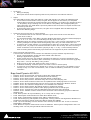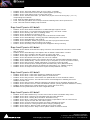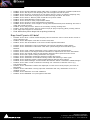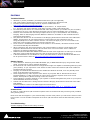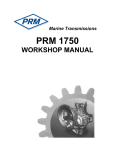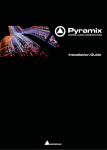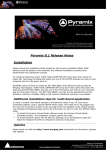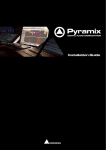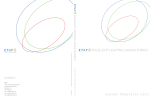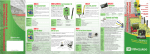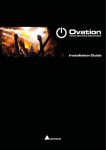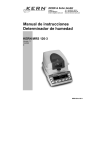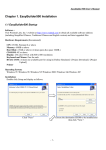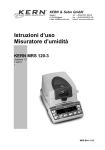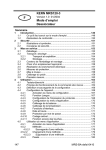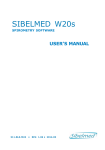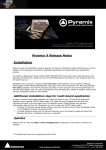Download Pyramix v8.0.12 HotFix Release Notes
Transcript
Pyramix 8.0 Release Notes Installation Please consult the Installation Guide located on the Pyramix Installation Media (USB Memory card) for details on the hardware and software installation procedure and Authorization Key registration process. To install the Mykerinos board, TURN YOUR COMPUTER OFF (shut down then switch the power off). Next plug the Mykerinos board into one of the PCI/PCI-Express bus slots on your computer and turn the power back on. Ravenna users will have to install the NET-MSC-GBEX1 PCIe Ethernet card provided by Merging Technologies. TURN YOUR COMPUTER OFF (shut down then switch the power off). Next plug the NET-MSC-GBEX1 card into one of the PCI-Express bus slots on your computer and turn the power back on. The NET-MSC-GBEX1 card will only be operational once the MassCore runtime is installed. Refer to the Pyramix Installation Guide for more details. Additional installation step for multi-board application In order to enable multi-board operation, all Mykerinos cards in your PC have to be connected together using a special HDTDM ribbon cable. This cable has to be plugged into the multi-pin connectors located on the top edge of the I/O daughter cards. Please contact your Merging Technologies Sales Partner for information on how to order this HDTDM ribbon cable. • To install the Pyramix Virtual Studio software insert the Pyramix Virtual Studio Installation Media - the installation program should auto-start. • To install MassCore launch the MT Security Settings, go to the MassCore page and install the MassCore RunTime (a MassCore base key is required). Updates Please check our Web site http://www.merging.com periodically for information, patches and updates. www.merging.com/Pyramix Merging Technologies Le Verney 4, CH-1070 Puidoux Switzerland T : +41 21 946 04 44 • F : +41 21 946 04 45 Pyramix v8.0 Install Procedure Additional details on the System Requirements available in the Pyramix V8 Installation Guide. STEP 1: Pyramix v8.0 is compatible with the following OS Windows 7 Professional (32bit) MassCore/Mykerinos, MassCore/Ravenna, Native/Ravenna & Native Windows 7 Professional (64bit) Native & Native/Ravenna only Windows XP (32bit) MassCore/Mykerinos & Native. Notes: Ravenna users must install the NET-MSC-GBEX1 PCIe Ethernet card provided by Merging Technologies. Refer to the Pyramix v8.0 Install guide for details MassCore/Ravenna is only supported under Windows 7 (32bit), user should never put the MassCore NETMSC-GBEX1 PCIe Ethernet card on a system that runs Windows XP or Vista or that is 64 bit. Since Pyramix v8, the Mykerinos None-MassCore mode is no longer supported. s STEP 2: Merging recommends that you remove the present Pyramix version and that you remove the RTX version installed. Before doing so you can back up your Projects and save your settings, keyboard shortcuts, templates. 1. Go to Windows Control Panel 2. Select “Add or Remove Programs” (XP) / “Programs and Features” (Vista & Windows 7) 3. Remove the installed Pyramix version (Pyramix 5.X or 6.2.X or 7.X versions) Note: If Interval Zero does not appear in the Windows Programs & Features please refer to the document link here http://download.merging.com/beta/supporttools/Docs/IntervalZeroRTX_manualremoving.pdf STEP 3: MassCore users 1. Merging Recommends to uninstall MassCore by rebooting your system on the Windows boot line 2. From the Control Panel access the Windows “Add or Remove Programs” (XP) / “Programs and Features” (Windows 7) 3. Select "Interval Zero RTX runtime", remove it and reboot your system STEP 4: Install Pyramix 8.0 1. Run the Pyramix 8.0 installer 2. If asked to install Uncertified Microsoft Drivers please continue and confirm the install authorization (do not use Wizard automatic detection). You can also enable the “Always trust Merging Technologies” option 3. Users might also be asked to install pending requirements like “Bonjour” for Windows, please proceed 3. Reboot your System STEP 5: Enter your V8.0 keys (The Pyramix v7.1 keys are only valid for the Pyramix v8 beta & RC versions) 1. Launch MT Security Settings from Windows Start>Control Panel>MT Security Settings 2. Enter your Pyramix v8.0 Keys STEP 6: Users that have to install MassCore will have to install the new MassCore Runtime 1. Make sure that your system is configured with the HyperThreading disabled. Refer to Pyramix v8 Installation Guide for all details 2. In MT Security Settings go to the MassCore Tab and install the MassCore Runtime 3. Close MT Security 4. Reboot your system and make sure that you select the “MassCore” boot entry line at Windows Start Up If you do not select the MassCore boot line you could end up with a RTX blue screen. Note: MassCore/Ravenna NET-MSC-GBEX1 PCIe Ethernet card users might have to wait up to 2 minutes after their system startup/login before the Horus shows up online and in MT Discovery STEP 7: Ravenna: Refer to the Merging Ravenna Guide for all details. Disable Windows Firewall is recommended (no internet connection recommended) Merging recommends to set the Merging MassCore NIC Ethernet card and Horus to Auto IP addressing Enable Ravenna mode from the VS3 Control Panel (NOTE: the Merging Interface must be connected) We recommend the installation of Google Chrome browser for Horus remote access Use the Easy Connect (installed with Pyramix v8) to manage the Ravenna connection User can now connect multiple Horus’s through the certified Merging network Dell switch. Refer to the Merging Ravenna MassCore guide for all details and configuration. STEP 8: For users with Pyramix and VCube installed on the same system, it is mandatory that you upgrade to VCube 4.0 to go along side this Pyramix v8.0 Note: A MTCleanUp utility is available through Merging’s Support for those having problems with their installation. www.merging.com/Pyramix Merging Technologies Le Verney 4, CH-1070 Puidoux Switzerland T : +41 21 946 04 44 • F : +41 21 946 04 45 Pyramix 8.0 HotFix Release Notes Bugs fixed Pyramix v8.0.12 HotFix MT5215: Fixed. Pyramix hang mouse or isis jog MT5247: Fixed. Plugins automation might turn to Isolate when reopening project MT5238: Fixed. Album Publishing crashes if both Contiguous and one file per track are enabled for the same output format MT5240: Fixed. Pyramix created MP3 ABR (VBR) report wrong playback time on most MP3 players MT5203: Fixed. DiskWrite: Cannot open scsi device error preventing usage with USB Drives MT5252: Fixed. Medias handled by JuceHandler (e.g. mp3) report MediaName in place of Track Name MT5212: Fixed. Ravenna ASIO does not save configuration MT5220: Fixed. Jog/Shuttle can remain blocked (cannot move slider) when using ASIO drivers MT5221: Fixed. MassCore registry path error when starting Pyramix Bugs fixed Pyramix v8.0.11 HotFix MT5216: Fixed. Pyramix Low memory warning error/RunTime error Bugs fixed Pyramix v8.0.10 HotFix MT4747: Fixed. AMR key now present in MT Security panel MT5041: Fixed. Digital Release or Mixdown hang if project is higher than 48K and MP3 SR set to no change MT5098: Fixed. Corrupted automation and update VCA issues MT5120: Fixed. Default Library.pml is not deleted after closing a project\ MT5138: Fixed. Easy Connect: TimeCode text entries missing in the Hots side MT5147: Fixed. AMR Drag & drop not always working (dll registration issue) MT5149: Fixed. DSDIFF One File Per Track medias make Pyramix crash MT5150: Fixed. MassCore Ravenna: changing sampling rate lock improvement MT5153: Fixed. Automation Undo not working from "A" track contextual menu ONLY IF automation track does not correspond to the connected strip MT5154: Fixed. Record MTFF file format corruption on long files MT5163: Fixed. Automation: Snapshots of Stereo clips to library not carried correctly MT5164: Fixed. Pyramix may hang when recording automation if automation is displayed MT5168: Fixed. Easy Connect: Make sure that CTRL clear connections removes all connections MT5178: Fixed. CD/SACD Tab - CD-Text : remove Import >Cue Sheet File MT5181: Fixed. Record in dubbing can potentially crash on stop MT5182: Fixed. SonyP2 Play offset command produce an audio glitch Fixed. Restored the lossless feature of MTFF file format handler Fixed. Fixed DDP read problem with Album Publishing Fixed. Potential fixed crash when initializing CD drive Fixed. fixed SCSI driver settings to avoid new default miniport driver introduced by last Gear API update Fixed. Punch recording of auto-repro tracks connected to return strip causes recording clips to be randomly misplaced on the timeline. www.merging.com/Pyramix Merging Technologies Le Verney 4, CH-1070 Puidoux Switzerland T : +41 21 946 04 44 • F : +41 21 946 04 45 Pyramix 8.0 Release Notes Features MassCore New RTX 2011 version supporting up to 8 Cores MassCore Ravenna Support Requires the Merging PCIe Ethernet card NET-MSC-GBEX1 Configuration through the Ravenna Easy Connect tool (see description at end of release notes) MT Discovery tool installed with Pyramix for Horus web remote access. Ravenna Easy Connect (See description at end of Release notes) Multiple Ravenna devices over a network switch supported. Refer to the Merging Ravenna MassCore Guide for all details. Horus See Horus specific documents (release notes and user manual) http://www.merging.com/horus/download Automation New Automation Tracks Settings “VCA follows Masters”. This is for timeline editing when moving clips both the Masters and the VCA will follow the automation when this option is enabled Added setting under Automation that checks that the Automation Track setting for source/destination users • Will verify the project settings at opening and make sure that the Automation Tracks Settings is set to “Master controls are linked to any Destination”, this is just a check to avoid users from making mistakes. So it verifies the option selected under Menu Automation>Automation Tracks>Master Control Link Automation curve can now follow the Media is slipped (like envelopes are doing but it was not yet possible for the automation) • A new entry in the Edit menu named “Link to Media Content” was added in order to makes this work (optional because not everybody will want this behavior). Mixer New Plugin The Noir Advanced Panner (VST) • Free of charge for all Pyramix users • This VST plug-in is essentially a panner employing phase and amplitude to achieve superior results in comparison with simple amplitude panning. When the position of the different sources is entered as well as information about the main mic pair, The Noir Advanced Panner computes and applies the delays and gain appropriate to the distances from each source to each mic of the main mic pair. This enables extremely realistic left-right placement of spot mic sources in relation to the main mic pair More details in the Pyramix User Manual www.merging.com/Pyramix Merging Technologies Le Verney 4, CH-1070 Puidoux Switzerland T : +41 21 946 04 44 • F : +41 21 946 04 45 Improvements Search Media improvements The Search Media icon in Pyramix toolbar will open this Search Media dialog (Menu Media>Search Media) The Search Query can now combine *,AND , OR in the field search content Added 'Exact word match' check box in the search media dialog. • When enabled this option will search for exact words in the database. * can still be used. • This option is off by default • When disabled, the words are search partially, meaning 'car' will return results like 'car door opening' as well as 'caravan passing' • This check box applies to simple searches in Search media dialog AND to quick search (top right of library frames) • A new button was added to the QuickSearch toolbar “A!”. this option is a short cut to the "Search media" "Exact word match" check box. The Library tab we can only search for libraries (.pml) we no longer search for projects (.pmx) The search result now appears in top of the global libraries and once a search is performed we will directly put the focus to that search result entry. If there is no QuickMount present it will create one New is the Search Filters view • The Filter view can be opened from the View>Filter or you can use the magnifier icon • Within the Search Filter we will parse the results accroding to the column in which we've searched in • The Search filter always behaves as contain (*text*) Mixer No more Mixer rebuild at plug-ins insertion Plug-ins VS3 or VST can be added to the mixer without this one rebuilding Rebuilds can still occur under such conditions You need to increase the Mixer Delay Compensation value A plug-in will require the load of some file (e.g. Altiverb Impulse Response) Adding VS3 & VST plugins can be added in realtime operations but small interruption can occur if the plug-in requires delay compensation Visual improvements to the Effects section Meter Bridge improvements Peak + VU meter now displays VU scale to the right of the bargraph Graphic updates to Solo/Mute buttons Now supported in DXD New Meter Bridge Settings Page Library Added a save special as v7.x so that a library created/opened with 8.0 can be reloaded in Pyramix v7.x. Database Improvements on the database speed The database size will longer increase rapidly Project will open and relink quicker Media Manager Quick Convert and Sampling Rate Conversion can now export to BWF or PMF Track Header The Track Header “Eye” button accessing the Always Visible option has been added MP3 Constant Bit Rate support (now available in drop down list as CBR) www.merging.com/Pyramix Merging Technologies Le Verney 4, CH-1070 Puidoux Switzerland T : +41 21 946 04 44 • F : +41 21 946 04 45 CD import Dialog revamping New option which allows importing with the CD pause time and Indexes markers Hepta The Hepta SRC property Page now features a gain (dB) edit box, for setting an additional gain If conversion involves DSD to PCM, the gain will be applied on the filter’s pre computed Lookup table (hence 64 bit precision floating point domain), so avoiding any clipping for the 0 – 6 dB (SACD) range if dealing with a level above 0 dB (SACD) with an appropriate gain value. Obviously, the 6 dB offset required by DSD to PCM conversion is implicit and thus not reflected by this value. If performing PCM to PCM conversion, the gain value is applied after the SRC stage and before the dithering stage. TimeCode and Current Day (0) improvements The TimeCode scale is now colored in Red the region below 00:00:00:00 and above 23:59:59:2x of Day 0 The TimeCode display of the Main Transport Window and bottom Transport toolbar displays a little +1 or -1 or +X or –X in red indicating the day when not in day 0. CMX EDL Export now always relocates clips in the Day 0. This involves compositions or clips crossing midnight to be split half at the beginning of the day, the other half at the end. To perform like a tape machine, we implemented a while ago a mode where, when controlled through 9 Pin, we jump to the nearest timecode to where we currently are when receiving a Locate command. This involved often jumping to day -1 or day +1 and caused problems when recording with media ending up at timecode not supported by other workstations. GoTo Timecode improvements A normal Goto TimeCode in the timeline now allowed to jump to another day than Day 0 A new “Locate Settings” section has been added under General Settings>Application>Jog/Chase In this section there are two settings controlling the behavior of Locate commands, when issued from the User Interface (Goto TimeCode) or issued from remote controllers (typically Sony 9-Pin – Cue Up with Data), being Locate: Always in Day 0 (GoTo will always locate cursor in day 0) To Nearest matching TimeCode (GoTo will locate cursor to nearest point) To keep the current behavior by default as in version 7.1 and previous, the default is set to “Always in Day 0” for the User Interface, and “To Nearest matching TimeCode” for remote controllers. Bugs fixed Pyramix v8.0 RC3 MT5143: Fixed. Record format reverting to MTFF after Digital Release MT5076: Fixed. Search Filter view: Horizontal scroll bar missing MT5107: Fixed. Monitor panel: loosing Selected Output configuration MT5126: Fixed. Easy Connect: Potential Hang due to Lock host sampling rate MT0373: Fixed. Monitor's Buses names are not updated when modifying those in the mixer MT0584: Fixed. At times Monitoring Sources can no longer be displayed in Monitor window MT2531: Fixed. Aux channels configuration is not notified to the monitor MT5007: Fixed. Monitor Panel: Not taking the Bus or Subgroups naming MT5117: Fixed. Performance problem when playing DSD files into a DXD project MT5018: Fixed. Truncate the name for OMF/AAF import and also at the archiving MT5140: Fixed. Talkback monitor section loose connection when switching projects of different sampling rate Fixed. New Pyramix v8 keys mandatory, as v7.1 keys will no longer valid Fixed. Added Quick Search button for Exact Word Match mode Fixed. Delay compensation problem when adding a SubGroup bus Fixed. VST hosting bug with Speaker arrangement, causing crashes with Algorithmix NoiseFree or ScratchFree and fixing routing issues with Waves UM225 and UM226 Fixed. Top most VS3 Plug-ins user interface issue which prevents the user to see an eventual MessageBox underneath Fixed. MassCore system random blue screen at shutdown. Some system configurations were not shutting down correctly and generated a Blue Screen RTX www.merging.com/Pyramix Merging Technologies Le Verney 4, CH-1070 Puidoux Switzerland T : +41 21 946 04 44 • F : +41 21 946 04 45 Bugs fixed Pyramix v8.0 RC2 MT5104: Fixed. Oasis crash when changing Format & Sync in Pyramix settings MT5102: Fixed. GPIO Sealevel SeaLINK driver update to support FX suffixed modele (8206FX) MT5100: Fixed. Some projects (DSD) will crash at opening if project has automation MT5098: Fixed. Automation VCA issues (corruption and update problems) MT5091: Fixed. Easy-Connect: At times fails to load ASIO host (exception) MT5088: Fixed. DSD DXD sample rate mismatch MT5078: Fixed. Automation line is present on VCA strips even if VCA master is not automated MT5057: Fixed. Easy Connect blocked by old Ravenna ALC connections. MT5049: Fixed. Several double-click on REConnect stream in a row causes crash MT5038: Fixed. Ravenna: MADI i/o not working if toggle between Standard and Extended MT5013: Fixed. Pyramix v8 / USB sync: LTC counter turns even if nothing is connected on LTC. MT5010: Fixed. Pyramix random hang on Exit caused by Virtual Transport related. MT4983: Fixed. Track monitoring reverting at times MT4977: Fixed. Fader automation: Unwanted offsets when working with Faders and groups MT4928: Fixed. Easy Connect: Add a repair connection or warning that the connection must be repaired. MT4912: Fixed. Ravenna/Horus : Remove RTX Server log from being displayed MT4892: Fixed. Strip linked to VCA : draw automation in Real Time MT4502: Fixed. In reverse playback, LTC and playback one frame offset ( only with Mykerinos X) Fixed. Mixer Routing will now properly display the Ravenna naming Fixed. PanNoir VST potential crash at opening bug Fixed. Fade Library view Bugs fixed Pyramix v8.0 RC1 MT5077: Fixed. Reconform: partial selection will delete other tracks content MT5075: Fixed. Mixer: Converting a Direct Monitoring strip will not enable SubGroup Bus routing MT5074: Fixed. Mixer: Project crash due to StripTools at closing MT5068: Fixed. Mixer: In Ravenna Cannot change the VS3 and VST processing ordering MT5066: Fixed. Pyramix random Crash on Exit making you loose you project MT5065: Fixed. Mixer: Adding VST effects in Configure Page does not actually add them to the processing chain MT5060: Fixed. Source destination: Automation slip in 4 point editing if destination is stereo MT5056: Fixed. Automation reacts too slow to timeline events MT5055: Fixed. Media Manager: unable to mount files recorded in different folder target (BWF 1fpt) MT5045: Fixed. Search history not kept (in search box list) MT5061: Fixed. Global library: Cannot rename library items if library comes from v7.1 version. MT5058: Fixed. Mixer: StripTools updates are not accurate if removed MT5059: Fixed. Mixer: Converting a direct monitoring strip to normal will hang or crash Pyramix. MT5046: Fixed. Playback with BusTools Automation ON causes continuous Mixer Delay Compensation update MT5035: Fixed. Media Manager one file per track - Multiple files confusion MT5014: Fixed. Ravenna ASIO: Switch from 1FS to 4FS causes ASIO to stop working MT4970. Fixed. Crash when dropping MM media into the timeline. MT4986: Fixed. Easy Connect: Does not initialize connections correctly that went from un-visible to Ravenna and back to visible. MT4682: Fixed. Automation: Load Changed EDL & reconform, will lose the automation tracks for Buses and Returns strips MT4389: Fixed. Trimmer: When trimmer is playing and Timeline Play starts trimmer should stop MT4793: Fixed. Crash when opening a second project if the Automation Track dialog is open. MT3767: Fixed. Remove the Pre/Post roll settings in the Machine properties dialog Fixed. FinalCheck GUI was sometimes not attached to mixer Bugs fixed Pyramix v8.0 beta6 MT5021: MT5047: MT5042: MT4873: Fixed. Fixed. Fixed. Fixed. Workspace: some workspace recall make Pyramix crash or Hang VST on multistem bus may cause crash in MassCore when Plug in has latency Easy Connect: Does not keep setting "Force Host sampling Rate..” Pyramix Native: Does not exit cleanly (crash or hang) www.merging.com/Pyramix Merging Technologies Le Verney 4, CH-1070 Puidoux Switzerland T : +41 21 946 04 44 • F : +41 21 946 04 45 MT4592: Fixed. Timecode display jitter at every frame :11 display MT4904: Fixed. Performance issue in SRC Hepta playback (on the fly) MT4841: Fixed. Undo taking longer on large clips group. MT4337: Fixed. Timeline/Timecode: you often have project set on the wrong day (-1 or +1) complicating the workflow Fixed. WMA and WMV playback support Fixed. Timecode generation null on output if General Settings have been opened once Fixed. Timecode timeline display improvements Bugs fixed Pyramix v8.0 beta5 MT5034: MT5019: MT5015: MT5004: MT4975: MT4982: MT4989: MT4998: MT5020: MT3577: Fixed. Fixed. Fixed. Fixed. Fixed. Fixed. Fixed. Fixed. Fixed. Fixed. Radio button misbehavior in Media Manager's Quick Convert Mixer: A converted Direct Monitoring strip, can cause a crash. Memory leak when in dubbing mode VB Plugins not working in V8 Ravenna: No more empty slot in the Record circular buffer Media Manager: missing clips after Sampling Rate conversion Media Manager UID conflicts DiscWrite: Buffer progress bar not active progress status broken DiscWrite DDP generation not working Recording: Red recording block disappears during recording Bugs fixed Pyramix v8.0 beta4 MT4958: Fixed. and re-opened MT4925: Fixed. MT4916: Fixed. MT4951: Fixed. MT4961: Fixed. MT4897: Fixed. MT4882: Fixed. MT4852: Fixed. MT4911: Fixed. MT4964: Fixed. MT2823: Fixed. Effects: External Insert plug-in doesn’t see the Ravenna Connection unless enable Media Manager View Options Set as default resetted after a restart VS3: VU Meters and Bus Tools no longer top most. Right click Menu on a media in Media Manager is very long Bars & Beat sounds path not correct on x64bits Digitizing session: New session does not see mounted Media Manager folders Global Library: cannot rename a clip or snapshot (it reverts to previous name) Easy Connect: added notification if connection cannot be made Ravenna/Horus: Sampling Rate simultaneously done (PMX and Horus) Some VSTs presets not handled by automation (e.g. Fabfilter plugins) CD Import function doesn’t import CD Stop Markers correctly. Bugs fixed Pyramix v8.0 beta3 MT4933: Fixed. Mixer: Crash when enabling or disabling Direct Outs MT4926: Fixed. Mixer: Crash when adding a Bus to some Mixers. MT4932: Fixed. Easy Connect: Connections not updated after a Horus shutdown reboot. MT4930: Fixed. Easy Connect: Ins and Outs entries will all disappear if disabling the Horus ASIO/Core audio clock MT4905: Fixed. Easy Connect: Blocking sampling rate status due to mismatch sampling rate MT4924: Fixed. Ravenna source: multi-cast address collision (causing potential distortion in audio) MT4855: Fixed. MTDiscovery: Make MTDiscovery refresh the Horus entry MT4849: Fixed. Pyramix will crash in exit if Tango connected Bugs fixed Pyramix v8.0 beta2 MT4906: MT4898: MT4887: MT4899: MT4900: MT4896: MT4893: MT4881: MT4851: Fixed. Fixed. Fixed. Fixed. Fixed. Fixed. Fixed. Fixed. Fixed. Make MTDiscovery use the Horus name so that a bookmark stays valid Mixer: Removing an automated VCA will crash the Mixer Mixer: Missing Strip and Mixer Automation entry Mixer: Crash when changing the Delay Compensation value on some Mixers Import CD with SRC will crash Pyramix Convert produces a infinite loop when rebuilding the mixer Ravenna: Loosing Outputs when changing sampling rate Monitor: Monitor panel muted after a Pyramix restart Easy Connect: Easy Connect update visible to Ravenna status www.merging.com/Pyramix Merging Technologies Le Verney 4, CH-1070 Puidoux Switzerland T : +41 21 946 04 44 • F : +41 21 946 04 45 MT4843: Fixed. Ravenna Random Glitch (MSC peak) in realtime operations in MassCore/Ravenna MT4885: Fixed. AAF Import: AAF sampling rate was not applied to PMX anymore MT4868: Fixed. Ravenna: Connections are not always active in Mixer (if changing sampling rate) MT4891: Fixed. Crash when changing stem numbers through the Mixer bus menu MT4880: Fixed. Monitor: Monitor panel muted after a Pyramix restart MT4872: Fixed. Media Manager trimmer crash. MT4870: Fixed. Ravenna: Delay compensation offset MT4858: Fixed. Ravenna: Delay Compensation integration MT4882: Fixed. Mixdown: mixer caught in a loop (activate/deactivate) and rebuilding will cause a crash with certain projects MT4876: Fixed. Easy Connect: Remove un-necessary warning message box. MT3601: Fixed. Monitor Panel: Sources section empty at project opening (Win7) missing refresh Fixed: SRC Hepta support for 32 kHz files Fixed: MTDiscovery will no longer hide at opening (minimized) Bugs fixed Pyramix v8.0 beta1 MT3186: Fixed. Mixer: Cannot switch sampling rates at times the mixer is stuck at the current or wrong sampling rate. MT4674: Fixed. Workspace reset after a Delete track/undo MT4675: Fixed. VST Ghost Effect in the mixer breaks snapshot automation MT4769: Fixed. Automation: Source Destination not keeping automation editing status MT4767: Fixed. Automation: Fade editor "fade safe" option changes the automation ripple behavior MT4754: Fixed. Undo a Delete automation region (without clips) has a bad behavior MT4750: Fixed. Paste in Auto-Ripple without automation in clipboard will not move automation. MT4740: Fixed. S/D should empty the automation clipboard when copied from the source MT4739: Fixed. S/D 4 points editing automation not rippled MT4737: Fixed. Automation VCA delete with Auto-ripple don't follow MT4582: Fixed. Automation Track Master setting lead to bad behaving in Auto-ripple MT4568: Fixed. Digitizing Session: Missing Media Manager Refresh after Capture MT4538: Fixed. Media manager: timeline media files become offline if renamed in Media Manager MT4509: Fixed. MTFF: Crash in Mixdown if selecting non consecutive channels source (e.g. Surround bus L&R MT4440: Fixed. Automation: Master Bus displayed in Track will not undo properly if moved via Fade Editor MT4435: Fixed. Fade Editor: Moving clips with automation will carry Automation even if it is disabled in menu MT4286: Fixed. MassCore Core load calibration MT4204: Fixed. AES2DSD: no input signal in DSD P3D www.merging.com/Pyramix Merging Technologies Le Verney 4, CH-1070 Puidoux Switzerland T : +41 21 946 04 44 • F : +41 21 946 04 45 Technical Notes & Known Issues PYRAMIX v8 Technical Notes: MassCore MassCore not supported on Core2Duo with Pyramix v8. Minimum requirement is a QuadCore. MassCore is supported under Windows 7 and XP-SP3 (32 Bit only) If your Core indicator in Pyramix is always overloading (red) Recommendation: • The Hyper-Threading must be disabled in the Bios. If it was enabled you might have to uninstall RTX MassCore and re-install it • If under the Bios power options you have entries such as the Intel SpeedStep and CPU C State make sure that those options are disabled We recommend that you do not use more than 65-70% of the Core resources, to avoid intense graphic refresh burst related problems. Three safe core zones have been set. Eventually this will be optimized further. • 0% to 65% Green zone (best performance) • 65% to 75% Orange zone (moderate risk) • 75% to100% Red zone (performance could be at risk if major screen redraws are initiated by the user). If the Core indicator blinks (red), this will indicate a drop, only be concerned if the drop occurred during Playback/Mix down or record. To reset the Core drop simply do a Mouse click on the Core indicator, for more information please refer to the appropriate section in the User Manual. If you have VST Core peaks users should increase their VST Engine Buffer size value, located under the Pyramix Settings. More information available in the User Manual. External Insert plug-ins: The same input and output cannot be used in the External Insert plug-in and the Mixer at the same time, they are exclusive to either one. MassCore: Core indicator will show a peak/overload after a save on large project or when rebuilding the Mixer (project open-close). Known as issue MT3113. Mykerinos: Since the Release of version 8.0, Pyramix systems are only available in either Native or MassCore versions. Mykerinos Technology will continue to be used as I/O, but the DSP mixing power on the cards officially becomes legacy technology. This doesn’t mean that your Mykerinos Based systems is obsolete as you can upgrade any Mykerinos system to MassCore without having to do anything but purchase a MassCore License *. * please consult the recommended minimum PC requirements for MassCore at http://www.merging.com/pages/pcconfig Since Pyramix v8 the Mykerinos ASIO driver has been discontinued. We recommend that you use the MTASIO Bridge driver. General: The Timezone time-stretch tool is no longer supported in Pyramix v8. Prosoniq MPEX3 is recommended. Contact your local dealer. The PureNotes Denoiser VST plug-in (developed by Flux) is no longer supported in Pyramix v8. Contact your local dealer. The 1630 Import Module is no longer supported in Pyramix v8 Windows 8 has not been certified by Merging www.merging.com/Pyramix Merging Technologies Le Verney 4, CH-1070 Puidoux Switzerland T : +41 21 946 04 44 • F : +41 21 946 04 45 Known issues: Dolby E comes as a separate installer and is no longer bundled into the Pyramix installer; please contact Merging Support if needed. The Dolby E - VST plug-in can be authorized through a Merging VST Key Pyramix v8.0 projects are NOT compatible with the previous Pyramix Releases. In order to open such projects in an older Pyramix version please make sure that you perform the proper Save Special option. A Save Special “Save as Version 7.1” was added to the list Pyramix v8.0 Libraries format are NOT compatible with the previous Pyramix Releases. In order to open such libraries in an older Pyramix version please make sure that you perform the proper Save library option. A Save “Save as Version 7.X” was added to the list We do not recommend users to record in the MTFF file format The Final Check Metering is not supported in DXD/DSD mode Low Memory Condition Warning: A warning informs users when the system is reaching Low Memory Conditions. In order to save a project under such conditions Pyramix will switch to Save to Disk mode as not enough memory might be available otherwise. This warning was added in order to prevent a Runtime Error on Save. Note that the Save time in Save to Disk mode in Low Memory Condition might take a longer time since the memory is being dumped to disk in order to allow the users to save their projects. We recommend afterwards to exit and restart Pyramix in order to free all memory. This Low Memory warning threshold can be adjusted by the user if one wishes it to come earlier or later. With every systems and workflows being different, Merging leave you the ability to adjust when the Warning will show up. Procedure: • Close Pyramix • Type regedt32 in the run command • In the registry go to HKEY_CURRENT_USER\Software\Merging Technologies\Pyramix\Settings\Save to disk threshold (this key will only appear if at least one save was made using that version) • Default value in Decimal mode has been set to 15 - The higher the value is set, the earlier the Low Memory warning will come - The lower the value is set, the riskier it is for you to encounter a Runtime Error at save (previous Pyramix versions value would have had this value set to 0) Merging is planning soon support 64 bit operating system; this will provide a very solid platform to accommodate the ever growing project size requirements of some of our users and significantly reduced the memory consumption of Pyramix when confronted with the task of loading enormous libraries with lots of automation present. Cannot use DiscWrite with Pyramix: Workaround: Re-install Pyramix (maybe run clean up after un-installing Pyramix) or Re-install the Gear driver. Users can consult the Gear site for more details http://www.gearsoftware.com Cannot install Pyramix Native: If you have a HASP error and rollback, make sure that you unplug your Merging Dongle from the system and try to re-install Pyramix Timeline and Realtime Sampling Rate Conversion: clicks may occur when doing playback or mixdown in a region where 2 overlapping clips reference the same media with different sampling rate than project. Workaround: Convert those Medias to the project's sampling rate, prior to using such a workflow ADR keyboard is by default disabled. To enable it you must download and run the proper Registry Key. http://download.merging.com/beta/AssociatedTools/ADRKeyboard.zip Multiple projects opened simultaneously: We do not recommend users to have more than 8 project opened at the same time (due to GDI object limitation). The Render Tool will create a temp file for the CEDAR and Nova v0.99 in C:\ Be aware that Merging cannot change the Temp file patch of such third party Render. Interchange: AAF non-embedded export to Pro Tools 7x could generate « Could not complete your request because an unexpected error happened while trying to find an audio media file’s format” error. We recommend to use AAF Embedded when exporting to ProTools 7. ProTools 8 is known to be working in such case. www.merging.com/Pyramix Merging Technologies Le Verney 4, CH-1070 Puidoux Switzerland T : +41 21 946 04 44 • F : +41 21 946 04 45 Eucon not detected under Win7 x64 Workaround: Make sure that you install both the x64 and then the x86 Eucon drivers. Media Manager and Library recommendations and changed behaviors The Database Location path is set under Settings>Application>Location>Default Database Location. Otherwise the database path will be C:\Documents and Settings\<User Name>\Application Data\Merging Technologies\Pyramix For better performance Merging strongly recommends that you move the Database location on your fastest system Drive. SATA2 - 7200 rpm Disks are recommended and not necessarily C:\OS default drive (as a drive with less activity and more speed should be performing better) Merging recommends that your Disk have the indexing disabled and that you make sure that the Power Management is set accordingly for better performance. Disable File Indexing (XP + Vista + 7): 1. Open “My computer” 2. Right click on each drive and select “Properties” from dropdown menu 3. Un-Check the indexing check box Verify the Power Management: Go under Windows Control Panel and open Power options • XP Users: Set “Power Scheme” to “Always On” and set Turn off Hard disks to “Never” and System Standby to “Never” • MassCore users Under Vista & 7: Power plan should be “RTX – recommended” • Native Users: Make sure you select the “High Performance” power plan For ultimate performance Merging recommends that you (not mandatory) Set your Antivirus to off while running Pyramix Set Windows Automatic-Update to “notify me” Avoid active internet connection while running Pyramix Keeping Mounted Folders when closing and restarting Pyramix can speed up your workflow: Set option under All Settings>Application>General> “Mount all Media folders that were Mounted at previous Application Exit” You can clear the History of the Media Manager under the Media Manager>Media Folder menu, or that your disable the Keep Media Manager History option located in the Pyramix Settings, this will clear the History at each Pyramix exit. Merging recommends Pyramix users save their project on a Disk were no OS resides for better performances (C:\ not recommended). www.merging.com/Pyramix Merging Technologies Le Verney 4, CH-1070 Puidoux Switzerland T : +41 21 946 04 44 • F : +41 21 946 04 45 RAVENNA Technical Notes: Windows 7 (32 bit) mandatory for MassCore Ravenna (XP not supported) VS3 Control Panel Ultra/Extra low latency are not supported in Ravenna mode Find the Recommended configuration for Pyramix v8 Ravenna here http://www.merging.com/pages/pcconfig The Horus Ravenna interface is limited to 32 input Banks + 31 output Banks E.g. 32 banks of 8 inputs channels under Easy Connect equals a 256 inputs limit For ultimate performance we recommend that under Easy Connect you enable only the necessary connections, as every extra Ravenna connection will use some bandwidth (Core or Network) Ravenna user should avoid connecting multiple Horus to any a router/Network not certified by Merging. Refer to the Merging Ravenna MassCore Guide for all details on the certified Ravenna switch and configuration Only Ravenna devices can be connected to the Merging PCIe Ethernet Controller Card NET-MSCGBEX1. Avoid mixing up non-Ravenna device on this network, like Controllers such as Tango/Isis/Euphonix or other network devices. The same will apply if you are connected to the Dell Power Connect 2816 certified for Ravenna network use. Don’t connect a 100MB Ethernet device if the switch is not multicast; otherwise the flow control will reduce drastically the bandwidth When configuring the VS3 Control Panel it will not be possible to choose a mode where both Mykerinos and Ravenna will function at the same time. User must either work in MassCore Mykerinos or MassCore/Ravenna or Native MassCore/Ravenna NET-MSC-GBEX1 PCIe Ethernet card users might have to wait up to 2 minutes after their system startup/login before the Horus shows up online and in MT Discovery A Ravenna ASIO driver is available for Horus users that wich to use their notebook GbE Network RJ-45 system socket. Refer to http://www.merging.com/horus/download Known issues: Horus Ravenna: Switching from MADI Standard (56) to MADI Extended (64) can generate small glitch, avoid doing so during realtime operations Be aware that non-certified Ravenna configurations might not capable of sustaining 384 I/O @ 1FS (44.1/48 kHz). If you experience noise similar to static reduce the Ravenna I/O count enabled in the Ravenna Easy Connect Merging recommends that Ravenna users disable the Windows Firewall, as it can partially block some of the Ravenna I/O connections Peaks might show up under Pyramix Core section if you power OFF or disconnect the Horus. Recommendation: A valid connection an online Horus is always required if the Horus is PTP Master. Reset peaks by Mouse Clicking on the Core section. Avoid changing a network address on your system or disconnecting Ethernet ports on your system when MassCore Ravenna is running Cannot use the ISIS since running Ravenna with the Merging PCIe Ethernet Controller Card NETMSC-GBEX1 Recommendation: Refer to the ISIS support document below http://download.merging.com/beta/SupportTools/Docs/ISIS_Vista_or_7_dedicated_lan.pdf Connections: In order to create Ravenna I/O connections please refer to the Ravenna Easy Connect guide (installed along with Pyramix) Each Horus will then appear in your Ravenna Easy Connect utility where you will see the name of each Horus online. You will be able to dispatch each Horus I/O connections with the Ravenna Easy Connect utility. Troubleshooting: Sudden stoppage of the Ravenna Easy Connect: www.merging.com/Pyramix Merging Technologies Le Verney 4, CH-1070 Puidoux Switzerland T : +41 21 946 04 44 • F : +41 21 946 04 45 If the Ravenna Easy Connect utility ends up crashing or stopping you can simply launch it back from the Windows Start menu under Merging Technologies>Ravenna Easy Connect. Windows Firewall: The Windows Firewall can block communication between MassCore and Horus. We recommend users to disable the Public Network Firewall Procedure: 1. Go in Windows Control Panel > Windows Firewall. 2. Click on “Turn Windows Firewall on or off” 3. Go to the Public Network section and select “Turn Off Windows Firewall” Windows UAC: User should disabled the Windows User Account Control Procedure: 1. Go in Windows Control Panel\All Control Panel Items\User Accounts 2. Open the Change User Account Setting 3. And set it to never notify Disable Antivirus: Merging also recommends users to disable their Antivirus, some Antivirus as Avast have been known to block the Horus discovery and Ravenna I/O Connections www.merging.com/Pyramix Merging Technologies Le Verney 4, CH-1070 Puidoux Switzerland T : +41 21 946 04 44 • F : +41 21 946 04 45