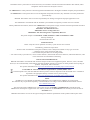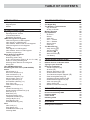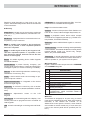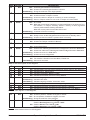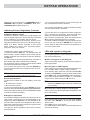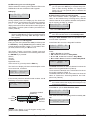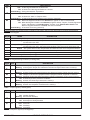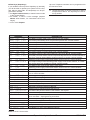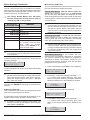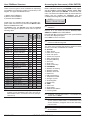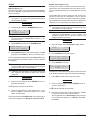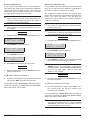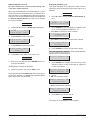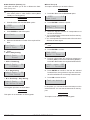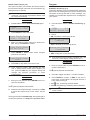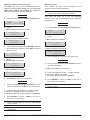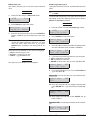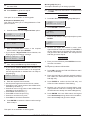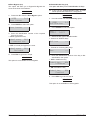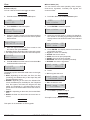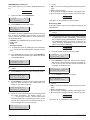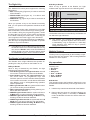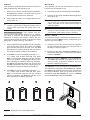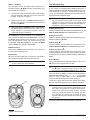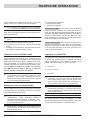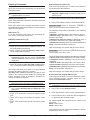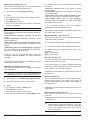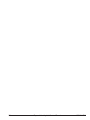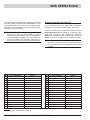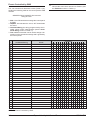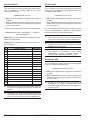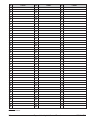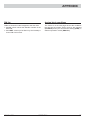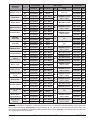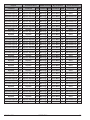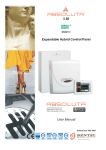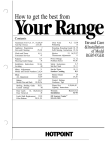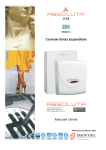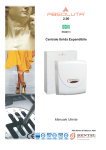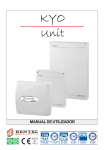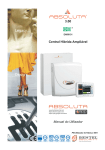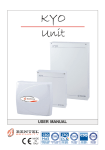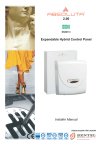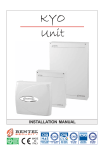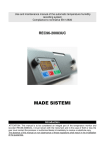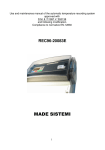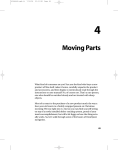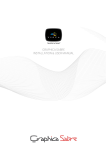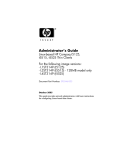Download istusbleKE 4.0.vp
Transcript
2.00 EN50131 Expandable Hybrid Control Panel User Manual Default User PIN: 0001 ISO 9001 9105.BNT1 ISO 9001 IT-52587 OHSAS 18001 OHSAS 18001 9192.BSEC IT - 60983 ISO 14001 9191.BNT2 ISO 14001 IT-52588 Installation of the system must be carried out strictly in accordance with the instructions described in this manual, and in compliance with the local laws and bylaws in force. The ABSOLUTA Control panels have been designed and manufactured to the highest standards of quality and performance. The ABSOLUTA Control panels have no user-changeable components, therefore, they should be serviced by authorized personnel only. BENTEL SECURITY does not assume responsibility for damage arising from improper application or use. The manufacturer recommends that the installed system should be completely tested at least once a month. Hereby, BENTEL SECURITY, declares that ABSOLUTA Control panels comply with the essential requirements and other relevant provisions of Directives: 1999/5/EEC The R&TTE Directive 2006/95/EC The low Voltage Directive 2004/108/EC The Electromagnetic Compatibility Directive This panel complies with EN50131-1: 2008, EN50131-3: 2009 and EN50131-6: 2008 Security Grading: 2 Environmental Class: II MAINTENANCE Please verify the correct operation of security system at least once a month. Periodically, perform the steps below. — Remove dust accumulation on the panel container, with a damp cloth without use any type of solvent. — Check the status of the connections and wires. — Check inside the panel there are no foreign bodies. — For other security-system devices, such as smoke detectors, infrared and microwave detectors, and inertial detectors, refer to the instructions for maintenance and testing. RECYCLING INFORMATION BENTEL SECURITY recommends that customers dispose of their used equipment (panels, detectors, sirens, and other devices) in an environmentally sound manner. Potential methods include reuse of parts or whole products and recycling of products, components, and/or materials. For specific information see: http://www.bentelsecurity.com/index.php?o=environmental ELECTRICAL AND ELECTRONIC EQUIPMENT (WEEE) DIRECTIVE In the European Union, this label indicates that this product NOT be disposed of with household waste. It should be deposited at an appropriate facility to enable recovery and recycling. For specific information see: http://www.bentelsecurity.com/index.php?o=environmental NOTE In addition to User Manual, the Installation Manual is also available for the ABSOLUTA control panel. This manuals may be purchased separately, or downloaded, free of charge, from the BENTEL SECURITY website: www.bentelsecurity.com. The control keypads of ABSOLUTA control panel are the CLASSIKA and PREMIUM LCD/LED keypads. ABSOLUTA control panel supports both the new key readers of the ECLIPSE 2 series and the previous versions of ECLIPSE series. BENTEL SECURITY srl reserves the right to change the technical specifications of this product without prior notice. TABLE OF CONTENTS INTRODUCTION 5 READER OPERATIONS 25 Glossary Keypads parts Models 5 5 5 The Reader The Digital Key The Reader's Light Indicators Key at Reader No Key at Reader Multiple Systems Key operations No Action Disarm Away Arm Arm — A Mode Arm — B Mode Disarm Patrol False Key The Wireless Key Away Arming (<) Stay Arming (=) Disarming (>) Other functions (!) Low Battery 25 26 26 26 26 26 26 26 27 27 27 28 28 28 28 28 28 28 28 28 TELEPHONE OPERATIONS 29 Remote Access via Dialler mode Remote Access via Answer mode Typing-in your User PIN Entering Commands Cancel Command (#) On Hook (*) Remote Talk/Listen-in (1) Zone/Partitions status (2) Turn Reserved Outputs ON/OFF (3) Panel Arming/Disarming (4) Arm/Disarm Single Partitions (5) Enable/Disable Teleservice (6) Clear call queue (7) Alarms Reset (8) Disable Current User PIN (9) 29 29 29 30 30 30 30 30 30 31 31 31 31 31 31 SMS OPERATIONS 33 Events Controlled by Caller ID Events Controlled by SMS Partition Status Credit Check Disabling a PIN 33 34 35 35 35 APPENDIX 37 PIN list Arming block conditions 37 37 KEYPAD OPERATIONS Adjusting Volume, Brightness, Contrast Adjusting Buzzer Volume Contrast Adjustment Brightness adjustment LEDs and signals on Keypads LEDs and signals on LED Keypads View signals on LED Keypads View Partition Status mode on LED keypads LEDs and signals on LCD Keypads Display View Signals on LCD Keypads View Partition status on LCD Keypads Fast Keys (Superkeys) Basic (Arming) Commands Arming (<PIN> ON) Disarming (<PIN> OFF) A, B, C and D Arming (<PIN> A, B, C or D + ON) Notes on Arming from Keypads Silencing Alarm Devices from Keypads Wrong PIN User PIN/Menu Structure Accessing the User menu (<PIN> ENTER) Action Alarm Reset (1.1) Extra Time Request (1.2) Clear Call Queue (1.3) Teleservice Request (1.4) Alarm Signals Test (1.5) Outputs (ON/OFF) (1.6) Arm Partition (Disarm) (1.7) Zone Test (1.8) Clear Fault/ Tamper (1.9) Program ON/OFF Answering (2.1) Enable Installer (Teleservice) (2.2) Auto-Arm (2.3) Date/Time (2.4) PIN Programming (2.5) Telephone Numbers (2.6) Change My Pin (2.7) Zone Bypass (2.8) Enable/Disable Key (2.9) View View LOG (3.1) Zone Status (3.2) GSM Module Status (3.3) Incoming SMS 7 7 7 7 7 7 7 7 7 8 8 8 8 10 11 11 11 12 12 12 12 13 13 14 14 14 15 15 16 16 17 17 18 18 18 19 19 20 20 21 21 22 22 23 23 23 24 24 1 2 9 9 1 05.May.10 13.54 Enter PIN 2 3 4 5 9 10 11 12 13 6 14 7 8 15 16 8 8 7 1 1 7 6 6 3 3 8 A) 1 2 1 05.May.10 8 C) 1 13.54 9 Enter PIN 8 7 10 11 12 13 14 15 16 8 7 3 3 8 8 5 4 5 4 D) B) Figure 1 ABSOLUTA supported keypads: A) PREMIUM LCD, B) CLASSIKA LCD, C) PREMIUM LED, D) CLASSIKA LED. Max Number of Keypads (LCD + LED) Max Number of LED Keypad Number of user PINs Number of keys Number of Key readers Number of input expansions Number of output expansions Number of power supply stations Max number of wired zones Max number of wireless zones Total max number of combined (wired+wireless) zones Number of partitions Max number of output Max telephone numbers ABSOLUTA 16 8 8 31 64 16 32 16 0 16 32 32 ABSOLUTA 42 8 8 63 128 32 32 16 4 42 32 42 ABSOLUTA 104 16 8 127 250 32 32 16 4 104 32 104 8 6 32 8 20 32 16 50 32 Table 1 ABSOLUTA Panel Series Features. 4 Expandable Hybrid Control Panel ABSOLUTA INTRODUCTION Read this guide thoroughly to learn how to use your system. See the Glossary to learn about the words used in the instructions. LED Keypad A command keypad with LEDs. Your Control panel can be controlled via LED Keypads. Log A list of the last 2000 events n Glossary Alarm Zone A limited area of the premises monitored by detectors (e.g. Motion detectors, Door/Window contacts, etc.). BPI Device A peripheral device connected to the Control panel by a 4 pin conductor. Beep An audible signal emitted by the Keypad each time a key is pressed, or when requested operations have been completed. Buzz An audible signal emitted by the Keypad to indicate that a requested operation is impossible, or has been denied (for example, automatic exit from the User Menu at a LED keypad). Buzzer An audible signalling device inside Keypads and PROXI Readers. Central Station A private Security Company your Control panel will send Alarm, Trouble and Emergency messages to (that is, if remote monitoring is enabled). Detector A device which signals alarm conditions (e.g. Glassbreak, Forced entry, etc.). Dialler A device which sends voice message to programmed phone numbers. Digital Communicator An integrated on-line device that sends digital signals. Digital Key An electronic control key with a random PIN (selected from over 4,294,967,296 billion combinations). Display An Keypads. alphanumeric screen on the Reader A peripheral control device which accepts commands from Digital Keys/Cards (e.g. PROXI Proximity Reader, ECLIPSE2 Readers). Real-time Instant Audible/Visual signals or communications. Telemonitoring A remote-monitoring service provided by a Central Station. This feature will allow the Control panel to transmit real-time events (e.g. Forced entry, Tamper, Alarms, etc.) to the Central station. Teleservice A remote-maintenance service provided by your Installer. The Teleservice feature allows the Installer to operate on your system over the phone. n Keypads parts Figure 1 shows the main components of the PREMIUM and CLASSIKA Keypads: P. 1 2 3 4 5 6 7 8 9 LCD LCD Keypad A command keypad with a display. Your Control panel can be programmed and controlled via LCD Keypads. LED A small coloured light on the Keypads and Readers. ABSOLUTA Partition A section of the premises. Each Partition can have its own Times, PINs and Digital Keys/Cards, etc. DESCRIPTION Function LEDs. Display. Keys. Down flip. Information chart. Proximity Reader sensitive field. Fast Keys (Superkeys). Arrow (scroll keys). Proximity Reader function LEDs (refer to "OPERATING YOUR SYSTEM FROM A READER" section). n Models This Manual is designed for anyone using a Control panel from the ABSOLUTA range. Most of the features described in this Manual are included on all ABSOLUTA Control panels. However, some features are included on certain models only, in such cases, the name of the Control panel will be specified (see Table 1). INTRODUCTION 5 LEDs COLOUR Red I a Red G Amber V Green T Red S Red X Amber P Amber OFF ON Slow Blinking OFF ON Slow Blinking Fast Blinking OFF ON Slow Blinking OFF ON Slow Blinking OFF ON OFF ON OFF ON Slow Blinking Fast Blinking OFF ON Fast Blinking DESCRIPTION All the Keypad Partitions are Disarmed. At least one of the Keypad Partitions is Armed. During the selection of the single partition. No alarms or tampers is present. At least an alarm or tamper is active. at least one alarm or tamper is in memory or restore of tamper. Alarm or Tamper at least on one zone or Tamper of Control Panel. No Trouble. When the control panel is disarmed, comply with EN50131 at least one Trouble condition, or Tamper, Inactivity, Alarm or memory of alarm, bypassed zones is present before entering User Menu. When the control panel is armed the LED is OFF. A restoral of Fault is in memory. At least one block condition is present when it is arming. Ready to Arm: All the Unbypassed Alarm Zones are in Standby status. At least one block condition is present when it is arming. No Tamper. At least one Tamper condition in Memory. Control panel Closed. Control panel Open. All the zones of the Keypad Partitions are Unbypassed, and not in Test status. At least one of the zones of the Keypad Partitions is Bypassed and in Test status. At least one zone is in Test status. At least one zone is Bypassed. The Installer is Disabled: see User Menu, Enable Inst. The Installer is Enabled: see User Menu, Enable Inst. User menu accessed. Table 2 Real-time signals on LED Keypads. G F R L d x Amber Red Red Red / Red Red Red 15 16 Red Red See Table 2. ON Indicates Blown fuse (the fuse protecting the power supply to the detectors). ON Indicates 220 V Mains failure. ON Indicates Low Battery, Battery Trouble. ON ON Slow Blinking Fast Blinking ON ON ON Indicates that all PINs are set to Factory Default. Indicates Ongoing call. Indicates Line down. Indicates Ongoing call after "Line-down" event. BPI Trouble (e.g. one of the control or signalling devices is out-of-service). Indicates that at least one Wireless Zone Detector is Missing. Indicates that at least one Wireless Zone Detector has a Low Battery. Table 3 "View Signals" on LED Keypads. I Red 1 to 8 Red ON OFF Slow Blinking OFF At least a partition, enabled on keypad, is armed. No one partition, enabled on keypad, is armed. During the selection of the partitions. Partition Disarmed, if the LED I is ON; Partition Not Assigned, if the LED I is OFF. ON Partition Armed, If the LED I is ON; Partition Assigned, if the LED I is OFF. Table 4 'View Partition Status' on LED Keypads. 6 Expandable Hybrid Control Panel ABSOLUTA KEYPAD OPERATIONS ABSOLUTA can manage up to 16 PREMIUM LCD and PREMIUM LED keypads, CLASSIKA LCD and CLASSIKA LED Keypads (Figure 1). 1a) To increase the brightness, press and hold the A key until the desired level is obtained: 1b) To lower the brightness, press and hold the B key until the desired level is obtained: Adjusting Volume, Brightness, Contrast n Adjusting Buzzer Volume The Buzzer, inside the LED and the LCD Keypad, will emit an audible signal each time a valid key is pressed and, if enabled by your Installer, will also signal: the Exit Time (signalled by slow beeps), the Entry Time (signalled by fast beeps), errors or Invalid requests (signalled by a Buzz), request Accepted or Done (long beep), violation of a ‘Chime’ zone, key/Card programming done, Auto-arm Timeout. To adjust the volume of the internal buzzer: 1) Press and hold the ESC key; the internal buzzer will start sounding a series of beeps in such manner that the operator could hear the sound level in real time. Release the ESC key. 2a) To increase the volume, press the A key a number of times and/or hold until the desired level is obtained: 2b) To lower the volume, press more times and/or hold B key until the desired level is obtained. 3) To confirm the chosen level, press the ENTER key (or wait a few seconds for the keypad to return to the inactive state). buzzer will still emit sound alerts at extremely + The low volume, even if it has been set to zero. n Contrast Adjustment To adjust the contrast of the LCD display, press and hold: Ø C to decrease contrast Ø D to increase contrast To confirm the selected levels, press ENTER (or simply wait a few seconds and the keypad will automatically return to the stand by status) (see the PREMIUM keypad manual for further information). n Brightness adjustment It is possible to adjust the brightness of the keys. On the LCD version the brightness of the backlighting of the display may also be adjusted. It is also possible to adjust the inactive and the active brightness (the inactive brightness is the brightness to which the keypad reverts after 10 seconds of inactivity. To adjust the active brightness, follow the procedure described below: ABSOLUTA 2) Press the OFF key to adjust the inactive brightness: 3a) To increase the brightness, press and hold down the A key until the desired brightness is reached: 3b) To reduce the brightness, press and hold down the B key until the desired brightness is reached: 4) Press the ON key to adjust the active brightness and return to step 1a), or press the ENTER key to confirm the chosen levels, or wait a few seconds for the keypad to return to the inactive state. LEDs and signals on Keypads The Keypad signals the system status by its LEDs, display and internal buzzer. n LEDs and signals on LED Keypads Table 2 shows the meaning of the real-time signals on the Keypad LEDs. n View signals on LED Keypads Table 3 shows how the Keypad lights will signal the various troubles, Alarm, Tamper or Alarm memory. From standby status, enter the User PIN (default 0001) and then press ENTER to access the View signals mode. Press ESC to exit. Comply EN 50131 (option enabled), if the Control panel has stored a Trouble, or zone Alarm, Tamper event, alarm memory the G LED is on. A In order to with the EN50131-1 and EN50131-3 standards, EN50131 option must be enabled (ask your installer). n View Partition Status mode on LED keypads Table 4 shows how the Keypad lights will signal the status of the Partition. + The LED Keypad supports only the Partition 1 to 8. From standby status, enter the User PIN (default 0001) and then press ENTER to access the View Partition Status mode. Press ESC to exit View Signals. The View Partition Status will exit automatically after 30 seconds of inactivity. KEYPAD OPERATIONS 7 n LEDs and signals on LCD Keypads Table 5 shows the meaning of the indicator LEDs on the PREMIUM LCD and CLASSIKA LCD Keypads. n Display May/26/10 13:54 Enter PIN During standby status, the display top line shows the Date and Time, and the bottom line shows the message Enter PIN. After you have entered a valid PIN, the display bottom line shows the Partition Status (Figure 2 and Table 6), Troubles (refer to Table 7) and other information (Table 8). lower line of the display reads "New Message" + The when the GSM Module receives an SMS message (See "Viewing>Incoming SMS Message" later in this chapter). n View Signals on LCD Keypads Enter your User PIN (default PIN= 0001) and then press the ENTER key. Comply EN 50131 (option enabled), if the Control panel has stored a Trouble, or zone Alarm, Tamper event, alarm memory the G LED is on. the View of Alarms, Tampers and Faults + During you can press the OFF Key to activate the procedure for their clearing. Besides for Tampers and Faults only you can press 0 (zero) to Restart the BPI procedure. n View Partition status on LCD Keypads The "View Partition status", (Keypads can operate ONLY on the Partitions they are assigned to), and the relative character of the partition will blink if the partition has in memory an Alarm or Tamper. May/01/10 10:50 DDDDDDDDxxxxx**ÿ 1 2 3 4 5 6 7 8 STbfstri keypad will stay in the "View Partition status" for + The 30 s max and then return to the standby status. During the View Partition status it is possible to perform the basic operations. Press D and C to scroll the Keypad's Partitions. Label AREA AAADDDDDx x 01 The signals, Trouble, zone Alarm, Tamper event, and alarm memory, will be shown in the following order after the ENTER key is pressed: Alarms, Tamper, Troubles, Bypassed zones, Active zones.To go back press the ESC key. Press: Ø OFF to Disarm the Partition; Ø ON to Arm the Partition in Away Mode; Ø A then ON, to Arm the Partition in Stay Mode; Ø B then ON, to Arm the Partition in Instant Stay Mode. The first line of display will show the description of the zone concerned, as follows. The first 8 characters on the LCD bottom line show the status of the Keypad Partitions (Table 6). The characters n. 9 to 13 on the LCD bottom line show the trouble conditions (Table 7). The last 3 characters on the LCD bottom line show the status of Teleservice, Answering Machine and Telephone line (Table 8). BYPASS! 001/002 ZONE 023 LABEL 12345678STbfstri If the Control panel has stored several troubles: use A and B key to scroll the display. TAMPER 002/002 AS line Label AREA ARMED 01 PREMIUM LCD and CLASSIKA LCD Keypads, + On the numbers below the display will correspond only to the first 8 Partitions. Press ESC to quit the View Partition status. Scheduler enabled if blinking Date Partitions Status 05/May/10 *13:54 DDADDDAA X * ÿ 1 2 3 4 5 6 7 8 Time Troubles Tampers Controls May/01/10 10:50 DDDDDDDDxxxxx**ÿ After a few seconds the Keypad go back to standby status: May/01/10 10:50 Enter PIN Figure 2 The display of a LCD keypad during View partition status (MAIN PAGE). 8 Expandable Hybrid Control Panel ABSOLUTA LEDs DESCRIPTION OFF All the keypad Partitions are Disarmed. I a ON At least one of the keypad Partitions is Armed. Slow Blinking During the selection of partitions. OFF NO alarms or Tamper active. G ON At least one Alarm or Tamper active. Slow Blinking All Alarm Partition and Tampers are in memory (restored). OFF When the Keypad's Partitions are disarmed, it signals no info to communicate. ON When the Keypad's Partitions are disarmed, it signals: Alarms, Tampers, Troubles, Bypassed Zones, if the Keypad is in Standby Status; Troubles, in the View Partition Status mode. When a Keypad's Partitions is armed, this LED is disabled. Slow Blinking All troubles in memory (restored). The zone Alarm and Tamper events, signalled on the LEDs, refer to zones which belong to the keypad Partitions. Table 5 LCD keypad. INITIAL MODE DESCRIPTION Away The system will turn ON the perimeter and internal zones of the respective Partition. Stay The system will turn ON the perimeter zones of the respective Partition and will leave the internal zones OFF. A P Z Stay - 0 Delay The system will turn ON the perimeter zones of the respective Partition and will leave the internal zones OFF, and will remove the Entry Time from zones which have one. D t * ! Disarm The system will turn OFF the perimeter and internal zones of the respective Partition. Test At least one zone is in Test status for the relative partition. Alarm Partition The corresponding partition is in Alarm Status. Alarm Memory The corresponding partition has an Alarm in memory. If the partition is selected, the letters will blink. Table 6 Arming/Disarming Partitions (LCD Keypads). ICON SIGN S X T X b X f X s X ON Blinking ON Blinking ON Blinking ON Blinking ON Blinking DESCRIPTION Control panel Tamper (Control panel open or dislodged). Control panel Tamper has cleared but at least one Open Panel event in memory. System Tamper. System Tamper has cleared but there is at least one System Tamper event in memory. Tamper on at least one peripheral device (Keypad, Reader, Expander or Receive. Peripheral Tamper has cleared but there is at least one Peripheral Tamper event in memory. A False Key/Card is present at a Reader. At least one False Key/Card event in memory. A peripheral device (Keypad, Reader, Wireless or Expander) has been disconnected. At least one Peripheral Trouble event in memory. Table 7 tamper signals (LCD Keypads). ICON SIGN t * r * i ÿ OFF ON Blinking OFF ON OFF ON Blinking DESCRIPTION Installer Disabled. Installer Enabled. PIN Transfer Enabled. Answerphone facility Disabled. Answerphone facility Enabled. Line Free. Line Busy. Line Down. Table 8 Telephone signals (LCD Keypads). ABSOLUTA KEYPAD OPERATIONS 9 n Fast Keys (Superkeys) If your Installer has set up the 3 Superkeys (1, 2 and 3), you will be able to operate your system from the keypad, without using PINs. The Superkeys can be programmed to activate: Ø the Digital Communicator, to transmit event codes to the Central Station; Ø the Dialler, to send a voice message (requires AS100 Audio Station, for customized voice messages); Ø one or more Outputs. MESSAGE Up to 32 Telephone numbers can be programmed for the first two actions. the Superkey for at least 4 seconds. A beep of + Hold acceptance will follow. The Superkeys are not active by default. DESCRIPTION Panel Panel Panel Panel Panel Panel Panel PSx PSx bat. low bat. fail NO batt. bat.charg NO 220v PSU low Vout bat. low bat. fail The Battery voltage of the Control panel is less than 11.4 V. The control panel battery does not pass the Dynamic test. Call the Installer. The control panel battery is disconnected or absent. Call the Installer. The control panel is not capable to recharge the battery. Call the Installer. The Mains power of the Control panel has failed . Call the Installer. Switching power supply does not work. Call the Installer. PSx PSx NO batt. bat.charg Switching power supply of the Power station x does not work. Call the Installer. The Output voltage of the Switching power supply of the Power station x, is outside the normal range min 10.2 V max 14.7 V. Call the Installer. PSx PSx PSx PSx NO 220v PSU low Vout bat. disc. The Mains power of the Power station x has failed. Switching power supply of the Power station x does not work. Call the Installer. The Power station xis not capable to supply the right output voltage. Call the Installer. The battery of the Power station x is disconnected when you switch on the Power station x. Call the Installer. Switching power supply of the Power station x is disconnected. Call the Installer. Short circuit on Output y of the Power station x. Call the Installer. The Control panel Clock has been set/unset to Daylight savings time. PSx SWT disc. PSx Vouty short summer time Fuse B Fuse zones Fuse BPI Fuse Keybus Inst. Maintenan. Surve.Maintenan. Default Date Inst. access Delinquency Tel. Line Tel. comm. FTC WLS batt. low The output voltage of control panel is low. Call the Installer. The battery voltage of the Power Station x is less than 10.9 V. Call the Installer. The battery of Power station x does not pass the Dynamic test or it is disconnected or the Fuse -protects against Battery polarity inversion- is broken. Call the Installer. Fuse B is opened -protects the Siren Output. Zone Fuse is opened-protects the Zones power line. BPI Fuse is opened-protects the BPI line. Keybus Fuse is opened-protects the Key-bus. The date of the periodic checks of the Installer has expired. The date of the periodic checks of the Central Station has expired. The Mains power of the Control panel has failed, and the internal clock went to the default -hour/date-. Reprogramming Hour/Date. The control panel programming has been changed. The zone"Inactivity Time" has expired, from when the status zone is changed. Telephone line failure. A telephone message failed to reach destination. Low Battery on one or more Wireless devices. Table 9 Faults -View trouble- 10 Expandable Hybrid Control Panel ABSOLUTA Basic (Arming) Commands You can control seven basic commands From standby status by typing-in your PIN and pressing the respective keys (refer to the following Table). Access to ALL commands require entry a valid User PIN. Factory Default Master User PIN (0001) ! The must be changed for security reasons (refer to "Change my PIN" in this section). Key sequence (from standby status) COMMAND n Disarming (<PIN> OFF) This command will Disarm all the common Partitions of the User PIN and the Keypad concerned. Disarm under Duress (PIN with Duress option enabled). This command requires entry of a Duress PIN. The Control panel will Disarm the Partitions and will send the programmed Alarm calls but will not signal the outgoing calls on the Keypad (usually signalled by a ÿ over the i icon). PINs are for forced disarming (disarming + DURESS under threat). The Duress PIN will disarm the system and activate the Digital Communicator— that will call the Central Station, and dialler—that will send recorded voice messages to the programmed telephone numbers. <PIN> OFF Disarm <PIN> ON Arm <PIN> A+ON A Mode Arm <PIN> B+ON B Mode Arm <PIN> C+ON C Mode Arm <PIN> D+ON D Mode Arm <PIN> ENTER View Area status, if there are no Troubles. From the View Area status or Trouble screen, press ENTER, to access the User menu. will affect only the Partitions common + Commands to both the User PIN and Keypad concerned (common Partitions). Invalid commands will be signalled by a buzz and the following message: May/26/10 13:54 Invalid PIN! Disarm by Patrol PIN If a Patrol PIN (PIN with Patrol option enabled) is used to Disarm the Partitions; the Control panel will rearm the Partitions automatically when the programmed Patrol Time expires. PINs are enabled for Global arming / dis+ PATROL arming. PATROL PINs can disarm partitions temporarily. Partitions disarmed by a PATROL PIN will be rearmed automatically when the programmed Patrol time elapses. Multi-PIN/Key Disarming If the installer has programmed the multi PIN/Key disarming for a Partition, you need to enter/use the number of programmed PINs/Keys to disarm the Partition, before the programmed time expires, as follow (read also the same paragraph on "Key operations"). 1. Enter a valid PIN then press OFF or use a valid Key: Invalid commands may be due to the User PIN Keypad Partitions. not press a key within 30 seconds, the key+ Ifpadyouwilldorevert automatically to standby status except during the input of the PIN. If the input is not completed the display keypad will show " WRONG PIN", after one minute. The User can ENTER the following commands at the Keypad. n Arming (<PIN> ON) This command will Arm all the common Partitions of the User PIN and the Keypad concerned. If a Exit Delay is sett, the keypad will signalize it on the display and the buzzer will emit a series of beep. troubles or faults are present in the system, the + IfArming command, by LED Keypad, will not be possible (yellow LED G ON). Required others PINs or Keys 2. Press ESC or wait for the display message Enter PIN, before enter another valid PIN, then press OFF, or use another valid Key: the display shows the following message if no other PIN/Key is required PANEL DISARMED otherwise shows the following message Required others PINs or Keys 3. Press ESC or wait for the display message Enter PIN, before enter another valid PIN, then press OFF, or use another valid Key: the Partitions disarm PANEL DISARMED ABSOLUTA KEYPAD OPERATIONS 11 n A, B, C and D Arming (<PIN> A, B, C or D + ON) NOT assign Duress PINs + DO Mode Arming commands. to A, B, C or D Each user PIN can be set up to manage four different Arming mode configurations: A, B, C and D. These configurations determine the Partitions that will Arm, and those that will Disarm when an A, B, C or D Mode command+ON to confirm the choise, is entered at a Keypad, (the final configuration depends on the User PIN and Keypad Partitions). a LED keypad is used, Arming type A and B only + Ifallowed + + Keypads can operate ONLY on the Partitions they are assigned to. You can Arm/Disarm the Partitions separately using a 6-digit User PIN, as follows: — type in a 6-digit User PIN followed by the 2-digit ID number of the Partition concerned , then press ON, OFF, A, B, as required. Example: If the 6-digit User PIN is 135790, and you want to Arm Partition 13 in Away Mode, type-in 13579013 then press ON. If you want to Disarm Partition 13, using the same PIN, type-in 13579013 then press OFF. If you enter 13579013 then press A, B, Partition 13 will Arm in accordance with the respective configuration. n Notes on Arming from Keypads Before your system Arms, your Control panel will check for the following conditions: Active Detector, Masked Zone, Detector Fault, Tamper, Interconnection Fault, Mains Fault, Battery Fault, Alarm Tx Fault, Siren Fault, Bypassed Zone, Inactive zone, WLS silent zone. n Silencing Alarm Devices from Keypads The quickest way to silence Alarm Signalling Devices (Sirens and Flashers) is to Disarm the system. operation will not interrupt the ongoing Alarm + This call, or end the Alarm call cycle. Therefore, it will be necessary access the User Menu (access allowed to Master User PINs only), and stop the Alarm calls, via the ‘Clear Call Queue’ option. Tamper events, which occur when the system is disarmed, can be silenced via the "Reset Alarm" and "Output ON/OFF" option from the User Menu (access allowed to Master and User PINs). For further information, refer to "Using Digital Keys/Cards". n Wrong PIN If a wrong PIN is entered, on a LCD keypad the display will show an error message. May/14/10 WRONG PIN 10.50 After a few seconds the keypad come back in the "standby status" and the right PIN can be entered again. After 10 wrong entries the LCD keypad will lock for 90 seconds. Keyboard Locked Invalid PINS! On a LED keypad, when a wrong PIN is entered, the keypad buzzer will emit a Boop. After 10 wrong entries the LEDs from 1 to 16 will blink: KEYPAD LOCKED for 90 seconds. If you are operating from an LED keypad, these conditions will be signalled in real-time on the X and V icons (refer to Table 2). If you are operating from an LCD keypad, these conditions will be signalled in real-time on the display. If more Bypassed Zones or Inactive zones are present, the display shows all alternately at intervals of two seconds. At this point you can do one of the following: a) Press the ENTER key and anyway perform the Arming request of control panel; In the presence of Active Detectors (zones), you + cannot force the arming; it is necessary to remove the cause. b) press the ESC key to cancel the Arming request. 12 Expandable Hybrid Control Panel ABSOLUTA User PIN/Menu Structure Accessing the User menu (<PIN> ENTER) There are three types of User PINs/Menus depending of possibility to manage the system commands by LCD keypad. The types of PINs/Menus are: Enter a valid User PIN then press ENTER to View, if present, the Troubles, or Zone alarms, Tamper events, Alarm memories, press more time ENTER to access the User menu. The User menu will allow Users to access ONLY the options they are enabled (for PREMIUM LCD and CLASSIKA LCD Keypads): see "User PIN/Menu Structure". 1) Master User PIN/Menu; 2) Normal User PIN/Menu; 3) Limited User PIN/Menu. OPTIONS NORMAL USER Action 1.1 Action 1.2 Action 1.3 Action 1.4 Action 1.5 Action 1.6 Action 1.7 Action 1.8 Action 1.9 Program 2.1 Program 2.2 Alarm Reset Extratime request Clear Call queue Teleservice request Alarm Signal test Output ON/OFF Arming Zone Test Clear Fault/Tamper ON/OFF Answering ON/OFF Installer YES YES YES YES YES YES YES YES YES YES YES YES YES YES YES Program 2.3 Program 2.4 Program 2.5 Program 2.6 Program 2.7 Program 2.8 Program 2.9 View 3.1 ON/OFF AutoArm Date/Time PIN Programming Telephone Number Change my PIN Zone Bypass Disable Key View LOG YES YES YES YES YES YES YES YES YES YES YES View 3.2 View 3.3 View 3.4 LIMITED USER TYPE MASTER USER Inside of the 127 available User PINs, the Installer programs which and how many PINs will be Master, Normal and Limited User PINs. The Master User, the Normal User and the Limited User can manage the options of User menu as per the following table. YES YES Zone Status YES YES YES GSM Module Status YES YES Incoming SMS YES YES mask for the User is programmed by the + Partition Installer, not by the Master User, who can only enable/disable a User, not create a new one (see procedure 2.5). USER 1act. 2prg 3view can access the User Menu also with Armed + You Partitions. Press 1, 2 or 3 to select the section ACTION, PROGRAM and VIEW of the USER MENU. Press A and B to scroll the options then press ENTER to select the displayed option. Press ESC to return one level. Users can access the menu at the same + Several time from different keypads. The User menu provides the following options in three sections: ACTION, PROGRAM and VIEW. r ACTION Ø Alarm Reset Ø Extra Time request Ø Clear call queue Ø Teleservice request Ø Alarm signals test Ø Outputs (ON/OFF) Ø Arm Part. Ø Zone Test Ø Clear Fault/Tamp r PROGRAM Ø ON/OFF Answering Ø ON/OFF Installer Ø ON/OFF Auto-arm Ø Date/Time Ø PIN programming Ø Telephone number Ø Change my PIN Ø Zones Bypass Ø Disable key r VIEW Ø View LOG Ø Zone status Ø GSM Module Status Ø Incoming SMS default, only the User PIN nr. 1 is Available and + AtActive and it is 0001. operations regarding the Partitions and the + The Zones, will have effect ONLY on the Partitions and Zone's Partitions, assigned both to the used Keypad and PIN. ESC to step back to the User menu or wait + Press for 3 minutes. ABSOLUTA KEYPAD OPERATIONS 13 Action n Alarm Reset (1.1) This option will allow you to restore all Alarm signalling devices to Standby, and delete the Zone and Partition Alarm memories. + If your installer has enabled the ‘Auto-Reset Memory’ option, your system will reset automatically at each Arming operation. LCD KEYPAD 1. Press A or B to view the ALARM Reset option: n Extra Time Request (1.2) If the Auto-arm option is enabled, and the system is programmed to Arm automatically at a preset time, the Extra Time request will allow you to delay the Auto-arming event. The Installer will set up the Auto-arm and Extra Time Request events with your installation in mind, and will provide you with all the necessary information (regarding the partitions involved, and the number of Extra time requests you can make before an Auto-arm event). any of the Partitions concerned is unable to im+ Ifplement the Overtime request, the Keypad will emit an audible error signal (Boop). USER 1.1 ALARM Reset number 1.1 on the display indicates the sec+ The tion (ACTION) and ALARM Reset is the No. 1 op- the Auto-Arm option has been disabled (refer to + If"Auto-arm Enable/Disable" in this section), the Overtime request will be ignored, however, the keypad will still emit a beep. tion (and so on). LCD KEYPAD 2. Press ENTER to perform the ALARM Reset: ALARM Reset Are you sure? USER Extratime 3. Press ENTER again to execute the option or ESC to go back. Press ESC to return to the User menu. If Alarm signalling persists after the Alarms Reset option, the causes of persistent Alarms must be cleared immediately. + 1.2 requ. 2. Press ENTER to select the option: Extratime requ. Are you sure? 3. Press ENTER to confirm: While you are viewing the list of Alarm zones, you can press OFF: the keypad directly will manage the previous procedure of "Alarm Reset". User PIN ONLY can restore all Alarms + AandMaster Tampers and delete all Alarm and Tamper memories. Extratime requ. Done !! Acceptance of the Extra time Request will be confirmed by an audible feed back signal and the above message. 4. Press ESC to step back to the User menu. LED KEYPAD 1. Enter your User PIN then press ENTER twice to access the User Menu: The P (yellow) indicator will fast blink. 2. Press 0 to Reset Alarm / Clear Alarm Mem., as required, or ESC to cancel the request and, in both cases, exit the Menu. The keypad will emit a double beep, after pressing 0, to confirm the operation or a Boop if the operation failed. 14 1. Press A or B to view the Extratime requ. option: LED KEYPAD 1. Enter your User PIN then press ENTER twice to access the User Menu: The P (yellow) indicator will fast blink. 2. Press 3 to activate the Overtime Request, or ESC to quit and, in both cases, exit the Menu. The keypad will emit a double beep, after pressing 3, to confirm the operation or a Boop if the operation failed. Expandable Hybrid Control Panel ABSOLUTA n Clear Call Queue (1.3) If your Installer has programmed your Control panel to send Alarm calls, it will call the programmed telephone numbers each time an Alarm occurs. In the event of a False Alarm, this command will allow you to interrupt the ongoing call, and clear the call queue. User PIN's can ONLY delete calls gener+ Limited ated by Events from their Areas, while Main User PIN's can ALSO delete events from the system if enabled to do so by the Installer. + Disarming with a Main User PIN automatically deletes the calls in the queue, if enabled to do so by the installer. LCD KEYPAD n Teleservice Request (1.4) If your Installer has set up this facility, this command will allow you to request on-line assistance (maintenance that does not require components or wiring). The Teleservice request will stop any ongoing Telephone calls (Teleservice requests from the User have priority over other call types), and will send the Teleservice call (or calls) to the Installer telephone number (or numbers). must enable the Installer access, to perform + You the Teleservice request (refer to "Enable Installer (Teleservice) (2.2)"). you require Teleservice, the Keypad goes + When automatically in standby status because this operation needs that NO user be logged. 1. Press A or B to view the Clear call queue option: LCD KEYPAD USER 1.3 Clear call queue 1. Press A or B to view the Teleser. request option: USER 1.4 Teleser. request 2. Press ENTER to select the option: Clear call queue Are you sure? 2. Press ENTER to select the option: Teleser. request Are you sure? 3. Press ENTER to confirm: Clear call queue Done !! 3. Press ENTER to confirm: the Control Panel will call the numbers programmed by the installer. 4. Press ESC to step back to the User menu. LED KEYPAD 1. Enter your User PIN then press ENTER twice to access the User Menu: Teleservice call will be sent when you press + The ENTER, without any confirmation. To cancel the Teleservice call — select the Clear Call Queue option from the User Menu (refer to "Clear Call Queue" in this section). LED KEYPAD The P (yellow) indicator will fast blink. 2. Press 8 to interrupt the outgoing calls and clear the call queue or ESC to quit and exit the menu. The keypad will emit a double beep, after pressing 8, to confirm the operation or a Boop if the operation failed, and in both cases, exit the Menu. 1. Enter your User PIN then press ENTER twice to access the User Menu: The P (yellow) indicator will fast blink. 2. Press 4 to activate the Teleservice or ESC to quit: the Control Panel will call the numbers programmed by the installer. The keypad will emit a double beep, after pressing 4, to confirm the operation or a boop if the operation failed, and in both cases, exit the Menu. Teleservice call will be sent when you press 4. + The To cancel the Teleservice call — select the Clear Call Queue option from the User Menu (refer to "Clear Call Queue" in this section). ABSOLUTA KEYPAD OPERATIONS 15 n Alarm Signals Test (1.5) This option will allow you to Test the proper working order of the Alarm signalling devices. When you select this option, the Panel Output n. 1 (generally connected to the external siren) is activated for 3 seconds and the Voice Messages and/or the Reporting Codes are sent to the Telephone Numbers assigned to the General System Alarm event (ask to your installer for more information). n Outputs (ON/OFF) (1.6) This option will allow you to silence the Alarm Outputs (Sirens) and turn the appliances (sprinklers, lights, etc.) ON/OFF. LCD KEYPAD 1. Press A or B to view the Output<>OFF=STOP option: USER 1.6 Output<>OFF=STOP LCD KEYPAD 1. Press A or B to view the Alarm sign. test option: USER 1.5 Alarm sign. test 2. Press ENTER to turn the appliances ON/OFF and go to "Turn the appliances ON/OFF", or: Ø press OFF to silence the Alarm Outputs Silence ALL outputs ? 2. Press ENTER to select the option: Ø press ON to resume the silenced Alarm Outputs Alarm sign. test Are you sure? Activate ALL outputs ? 3. Press ENTER to perform the Test. 3. Press ENTER to confirm and go back to step 1. Alarm sign. test Done !! 4. Press ESC to step back to the User menu. Turn the appliances ON/OFF Enter the Identification Number of the required Output: On/Off Output 04 LED KEYPAD 1. Enter your User PIN then press ENTER twice to access the User Menu: 4 The P (yellow) indicator will fast blink. On/Off Output 04 label Output 04 2. Press 7 to perform the Test, or ESC to quit. The keypad will emit a double beep, after pressing 7, to confirm the operation or a boop if the operation failed, and in both cases, exit the Menu. Press ENTER: the Keypad will emit a Boop, if the selected Output is NOT Reserved for appliance control, else shows 5 Press: Ø ON to activate the Output label Output 04 Active now Ø OFF to deactivate the Output label Output 04 Deactivated 6 Press ESC to go back to step 4. LED KEYPAD This option is not available on LED keypads. 16 Expandable Hybrid Control Panel ABSOLUTA n Arm Partition (Disarm) (1.7) This option will allow you to Arm or Disarm the Partitions one by one. + n Zone Test (1.8) This option will allow you to test the Zones. LCD KEYPAD The single partition can be directly armed from Partition status (refer to "View Partition status (MAIN PAGE) on LCD Keypads"). USER Zone test LCD KEYPAD 1. Press A or B to view the Arm Part. option: USER Arm Part. 1.7 --- 3. Enter the Identification number of the required Partition: Arm.Part. label Part. 1.8 2. Press ENTER to select the option: Zone test 1=Beep_ 2=Siren_ 2. Press ENTER to select the option: Arm.Part. 1. Press A or B to view the Zone test option: 001 01 3. Select the signal to activate in correspondence of the test of the Zones: Ø 1, in correspondence of the test of the Zone the keypad will emit a Beep; Ø 2, in correspondence of the test of the Zone the siren will emit an alarm signal. options 1 and 2 can be selected at the same + The time. 4. Press ENTER to confirm. 4. Press: Ø ON for Away Arming; label Part. Armed ZONE TEST Part= -- Zone -- 01 5. Press C or D to select ALL the Zones relevant to a Partition (Part=) or the Zones individually (Zone=). Press A or B to select the required Partition/Zone. Ø OFF for Disarming; label Part. DISARMED 01 Label. zona 002 Part -- Zona=002 Ø A for Stay Arming; 6. Press ENTER to include in the test the selected Partition/Zone, then go back to step 5 to select another Zone/Partition or to next step to start the test. label Part. 01 Stay Armed 7. Press ON to active the test. Ø B for Zero Delay – Stay Arming. Test on going label Part. 01 No delay Armed In this phase, you can test the alarm and tamper on the selected Zones. You can see the test result on the keypad. The keypad quits from the User Menu. LED KEYPAD LED KEYPAD This option is not available on LED keypads. This option is not available on LED keypads. ABSOLUTA KEYPAD OPERATIONS 17 n Clear Fault/ Tamper (1.9) This option will allow you to delete the Zone and Partition Fault and Tamper memories and set all Alarm signalling devices to Standby. Alarm signal persists after a Clear Fault/Tamp + Ifcommand, the causes of persistent Alarms must be cleared immediately. Program n ON/OFF Answering (2.1) This option will allow you to turn ON/OFF the Answering device. If the Answering device is ON, the Control panel will answer incoming calls with a Voice message: your installer has recorded the required Voice messages for your system. LCD KEYPAD LCD KEYPAD 1. Press A or B to view the Clear Fault/Tamp option. USER 1.9 Clear Fault/Tamp 1. Press A or B to view the ON/OFF Answering option. USER 2.1 ON/OFF Answering 2. Press ENTER to select the option: 2. Press: Ø ON to Enable the Answering device; Clear Fault/Tamp 1=Fau._ 2=Tamp._ 3. Select 1 to delete Faults and/or 2 to delete Tampers, then press ENTER to confirm: Clear Fault/Tamp Are you sure? Answering System Enabled Ø OFF to Disable the Answering device; Answering System Disabled 4. Press ENTER to delete Faults and/or Tampers (memories and active). Clear Fault/Tamp Done! Ø ESC to step back to the User menu. Answering device facility is enabled, an * will + Ifbetheshown on the display directly above the r. LED KEYPAD 5. Press ESC to step back to the User menu. + From "Stand-by status" after entering the User PIN, if display shows Faults and/or Tamper, you can press the OFF key: the keypad directly will manage the previous procedure of "Clear Fault/Tamper". LED KEYPAD 1. Enter your User PIN then press ENTER twice to access the User Menu: The P (yellow) indicator will fast blink. 2. Press 6 to Clear Fault/Tamper, as required, or ESC to cancel the request and, in both cases, exit the Menu. 1. Enter your User PIN then press ENTER twice to access the User Menu: The P (yellow) indicator will fast blink. 2. Press 9 to toggle the status — Enable / Disable. 3. Press ENTER to confirm, or ESC to quit and, in both cases, exit the Menu: the keypad will emit a beep, after pressing 9. Ø LED x ON, Answering device Enabled. Ø LED x Slow Blinking, Answering device Disabled. The LED x stay ON only when the USER MENU + mode is active. The keypad will emit a double beep, after pressing 6, to confirm the operation or a boop if the operation failed. 18 Expandable Hybrid Control Panel ABSOLUTA n Enable Installer (Teleservice) (2.2) This option will allow you to Enable/Disable the Installer to access the panel locally, using the keypad (Installer Level -default) and remotely, by Teleservice calls, and PIN Transfer (ask the Installer). n Auto-Arm (2.3) Your Installer may have set up Partitions to turn ON/OFF at preset times (scheduler). Auto-Arm option will disarm the Partitions at + The set time, even if they are in alarm status. LCD KEYPAD 1. Press A or B to view the ON/OFF Installer option. This option will allow you to turn the Scheduler ON/OFF. If ON, on the LCD keypads, a star (*) will blink near the time. USER 2.2 ON/OFF Installer LCD KEYPAD 1. Press A or B to view the ON/OFF Auto Arm option. 2. Press: Ø OFF to disable the Installer access; USER 2.3 ON/OFF Auto Arm Installer Disabled 2. Press: Ø ON to enable the Installer access. Ø ON to Enable the Scheduler; Installer Enabled Auto Arming Enabled 3. If the Installer is enabled, press ENTER to proceed to the next step; otherwise, press ESC to return to the User menu. ON/OFF PIN Transfer Ø OFF to Disable the Scheduler. Auto Arming Disabled 3. Press the ESC to step back to the User menu. 4. Press: Ø ON to enable PIN Transfer LED KEYPAD PIN Transfer Enabled 1. Enter your User PIN then press ENTER twice to access the User Menu: The P (yellow) indicator will fast blink. Ø OFF to disable PIN Transfer PIN Transfer Disabled 2. Press 1 to toggle the status — Enable / Disable. Ø LED 1 ON, Auto-Arm Enabled. Ø LED 1 Slow Blinking, Auto-Arm Disabled. 5. Press ESC to return to the User Menu. LED KEYPAD 3. Press ENTER to confirm, or ESC to quit and, in both cases, exit the Menu. 1. Enter your User PIN then press ENTER twice to access the User Menu: The P indicator will fast blink. The LED 2 stays ON only when the USER MENU + mode is active. 2. Press 2 to toggle the status — Enable / Disable. Ø LED 2 ON, Installer (teleservice) Enabled. Ø LED 2 Slow Blinking, Installer (teleservice) Disabled. 3. Press ENTER to confirm, or ESC to quit and, in both cases, exit the Menu. LED 2 stay ON only when the USER MENU + The mode is active. Transfer CANNOT be enabled/disabled from a + PIN LED Keypad. ABSOLUTA KEYPAD OPERATIONS 19 n Date/Time (2.4) This option will allow you to set the current Date and Time. n PIN Programming (2.5) This option will allow you to set, enable/disable the User PINs. LCD KEYPAD ONLY the User PIN no. 1 is Enabled and + Atit isdefault, 0001. 1. Press A or B to view the Date/Time option: USER Date/Time The User PIN Programming can follow two procedures, depending on the User PIN type (ask to your installer): Manual or Automatic (default). 2.4 LCD KEYPAD 2. Press ENTER to select the option: Date/Time mm/dd/yy 1. Press A or B to view the User PIN progr. option: hh:mm 3. Enter the new Date and Time, then press ENTER to confirm or ESC to quit, and step back to the User Menu. Date and Time option will NOT allow you to + The change the digits individually, therefore, you must enter the entire Date and Time. If you press ENTER before completion, the setting will be deleted. Date/Time format depends on the choice of language: Ø Italian = dd/mm/yyyy hh:mm Ø English = mm/gg/yyyy hh:mm Ø Others = yyyy/mm/dd hh:mm LED KEYPAD This option is not available on LED keypads. USER 2.5 User PIN progr. 2. Press ENTER to select the option: label User 001 User 001 Enabled 3. Press A or B to scroll the list of PINs: the display shows the User PIN status (Free, Enabled or Disabled). Label User 002 User 002 Enabled 4. Ø Ø Ø If you select a set (not Free) User PIN, you can press: OFF to disable the User PIN; ON to enable the User PIN; ENTER to set the PIN, and go to the step 6a or 6b. Label User 003 User 003 Free 5. If you select a Free PIN, you can press ENTER and go to step 6a or 6b. Manual PIN You can choose your own preferred PIN. Label User PIN 003 6a Enter the required PIN (4 to 6 digits required) than press ENTER: the * sign will mask the entered digits. Label User Again 003 7a Enter again the PIN than press ENTER and go back to step 3. Automatic PIN The Panel generates a random PIN for you. Label User 003 PIN 07290 20 Expandable Hybrid Control Panel ABSOLUTA Automatic PIN does not allow Users to have + The the same PINs. n Change My Pin (2.7) This option will allow you to change your PIN. 6b Press ENTER to go back to step 3. ONLY the User PIN no. 1 is Enabled and + Atit isdefault, 0001. LED KEYPAD LCD KEYPAD This option is not available on LED keypads. 1. Press A or B to view the Change my PIN option: n Telephone Numbers (2.6) This option will allow you to change/delete the Telephone numbers. LCD KEYPAD 2. Press ENTER to select the option: 1. Press A or B to view the Telephone Num. option: USER 2.6 Telephone Num. USER new PIN 3. Enter the new PIN (4 to 6 digits required) then press ENTER: 2. Press ENTER to select the option: Tel. Num. USER 2.7 Change my PIN USER Again -- 3. Enter the Identification number of the required Phone number, then press ENTER: Ø If you choose a Digital Dialler Phone Number, the display shows the following message. 4. Because the digits are masked by stars, enter again the PIN to avoid errors, then press ENTER: If the two PINs match, the keypad save the new PIN and go back to the User Menu, else it keep the old PIN and go back to step 3. Label Tel.n 03 Rsrvd digi. comm LED KEYPAD can set ONLY the Voice Dialler Phone Num+ You bers, then press ESC and go back to step 3. Ø If you choose a Voice Dialler Phone Number, the display shows the current number, or an empty field: the first digit will blink to indicate that it is ready for programming. 1. Enter your User PIN then press ENTER twice to access the User Menu: The P (yellow) indicator will fast blink. 2. Press ON to change your PIN: red LEDs from 2 to 7 start to Fast blinking. 01 3. Enter the new PIN (4 to 6 digits required): starting from LED 2, the LEDs become steady on at each PIN digit entry. 4. Enter the required Phone number: Ø Use keys 0 through 9 to enter the Phone number; Ø Press A to insert a short pause of 200 milliseconds, indicated by the dash (-); Ø Press D to insert a long pause of 500 milliseconds, indicated by the underscore (_); Ø Press ON to insert the star (*); Ø Press OFF to insert the pound (#); Ø Press C to cancel an entry error; Ø Press ESC to cancel all characters. 4. Press ENTER to confirm the first PIN entry: red LEDs from 10 to 15 start to Fast blinking. Label Tel.n > 5. Because you can't see the entered digits, enter again the PIN to avoid errors: starting from LED 10, the LEDs become steady on at each PIN digit entry. 6. Press ENTER: If the two PINs match, the keypad emit a double beep and go back to the User Menu, else it emit a boop and go back to step 4. 5. Press ENTER to confirm the Phone number and go back to step 3. LED KEYPAD This option is not available on LED keypads. ABSOLUTA KEYPAD OPERATIONS 21 n Zone Bypass (2.8) This option will allow you to Bypass/Un-Bypass the zones of the User PIN Partitions. LCD KEYPAD n Enable/Disable Key (2.9) This option will allow you to Enable/Disable the Keys. Key can be Enabled/Disabled ONLY by PINs + Awhich operate the Partitions it is assigned to. 1. Press A or B to view the Zone Bypass option: USER Zone Bypass 2.8 1. Press A or B to view the Dis/Ena.key option: 2. Press ENTER to select the option: Zone Bypass LCD KEYPAD --- USER Dis/Ena.Key 2.9 2. Press ENTER to select the option: 3. Enter the Identification number of the required Zone, then press: Ø ON to bypass the zone; Label zone 001 Bypassed now Key 1=WLS 2=BPI 3. Select the Key type to Disable/enable: Ø Press 1 for Wireless Keys WLS key Ø OFF to include (Un-Bypass) the zone. Label zone 001 Included ___ Ø Press 2 for Proximity (BPI) Keys Key ___ 4. Press ESC to go back to step 3. 4. Enter the Identification Number of the Key to Disable/Enable, then press: Ø OFF to disable the Key LED KEYPAD This option is not available on LED keypads. label key 001 Disabled Ø ON to Enable the Key label key 001 Enabled 5. Press ESC to go back to step 4. LED KEYPAD This option is not available on LED keypads. 22 Expandable Hybrid Control Panel ABSOLUTA View n View LOG (3.1) You can view the event in the logger as follow. n Zone Status (3.2) You can view the zone status (standby, alarm, tamper, short-circuit, bypassed, included) and bypass the zones as follow. LCD KEYPAD LCD KEYPAD 1. Press A or B to view the View LOG option: USER View LOG 3.1 USER Zone status 2. Press ENTER to select the option: 3.2 2. Press ENTER to select the option: View LOG 1=Last 2=since.. Zone status 3. Press 1 to view the events from the last and skip to step 5 or, press 2 to view the events from a specific date and time: Data/Time mm/dd/yy hh:mm EV.0125 User entry 5. Press A and B to scroll the events. Press C and D to scroll the details of the event. WHO --- 3. Select the required zone by entering its Identification number or scrolling by pressing A and B: the display bottom line shows the label of the selected zone. Zone status label zone 4. Enter the required Data and Time to start to view the events, then press ENTER: Ø the display top line shows the order number of the event; Ø the display bottom line shows the event description. EV.0125 INSTALLER 1. Press A or B to view the Zone Status option: 001 001 4. Press ENTER: the display bottom line shows the zone status as follow. Ø ST_BY: the zone is in standby. Ø ACTIVE: the zone is active. Ø OPEN: the zone is open (tampered). Ø SHORT: the zone is short-circuited. Ø WORKING: the zone is operative (included). Ø BY-PASS: the zone is bypassed. label zone 001 ST-BY WORKING 5. Press: The display top line shows the detail name on the right, as follow. Ø WHO: depending on the event, the Zone, the Key (Card/Tag), the Wireless Key or the Super Key that had generated the event. Ø WHERE: depending on the event, the Wireless Receiver, the RS232 port, the USB port, the Telephone Line, the System, the Panel, the Keypad, the Key reader, the Expander In, the Main Board, the Expander Out or the Power Station where the event occurred. Ø PARTIT.: depending on the event, the involved Partitions. Ø WHEN: the date and time when the event has occurred. Ø OFF to bypass the zone label zone 001 Bypassed now Ø ON to include the zone label zone 001 Included 6. Press ESC to go back to step 3. LED KEYPAD This option is not available on LED keypads. LED KEYPAD This option is not available on LED keypads. ABSOLUTA KEYPAD OPERATIONS 23 n GSM Module Status (3.3) This option allows you to view the GSM Module's status. LCD KEYPAD 7. Press: Ø ON to scroll the message automatically from left to right; Ø OFF to stop scrolling; Ø C to scroll the message manually from right to left; Ø D to scroll the message manually from left to right. 1. Press A or B to view GSM Status: LED KEYPAD USER GSM Status 3.3 This option is not available on LED keypads. 2. Press ENTER to select the option: GSM OK! ^:*** VODAFONE The display shows the GSM Module's status on the top line, on the left, the GSM signal's strength on the right, and the name of the GSM operator on the bottom line, as described below. Ø GSM OK: the GSM Module is working normally. Ø Link Lost: ... Ø Fault: ... Ø Wrong Firmware: ... Ø ^: no asterisks mean no GSM signal; three asterisks (***) mean that the GSM signal's strength is excellent. 3. If the GSM Module's status is OK, press ENTER to view the telephone number of the SIM card placed in the GSM Module: ABSOLUTA TEL. N. +39328456789 If the display shows NO + staller. NUMBER, contact the in- 4. Press ENTER to check on your remaining credit: n Incoming SMS This option allows you to see the SMS received by the GSM Module. control panel saves ONLY the last SMS re+ The ceived. control panel does NOT save SMS activating + The or deactivating events (#ABS#E#), personalizing the command string (#ABS#PRG#), disabling the PIN (#ABS#BLOCK#), requesting a check on the credit remaining (#ABS#C#), and requesting the status of the Areas (#ABS#A). LCD KEYPAD 1. Press A or B to show the Incoming SMS. USER 3.4 Incoming SMS 2. Press ENTER to select the option and the display will show the date and time when the message arrived on the top line and the number that sent the message on the bottom line. 09/09/09 09:20 +390861839060 3. Press ENTER to view the message: PayAsYouGoBal. Are You Sure? 5. Press ENTER to confirm and the control panel will send an SMS message to the GSM operator to check on the credit remaining: PayAsYouGoBal. Waiting Please 6. When the control panel receives the message with the credit information, the display shows SMS (x/n) on the top line, where x is the number of the message displayed on the bottom line and n is the number of messages received, with an asterisk (*) if the message has not been read yet: A message for Absoluta. 4. Press: Ø ON to scroll the message automatically from left to right; Ø OFF to stop scrolling; Ø C to scroll the message manually from right to left; Ø D to scroll the message manually from left to right. LED KEYPAD This option is not available on LED keypads. SMS 1/1 * Your balance is 24 Expandable Hybrid Control Panel ABSOLUTA READER OPERATIONS The ABSOLUTA control panel supports the following Readers. Ø ECLIPSE2 Proximity Reader (Figure 3b): it has a sensitivity field where you must held the Key to perform the required operation. Ø PROXI Proximity Reader (Figure 3d): like the ECLIPSE2 Reader, it has a sensitivity field where you must held the Key to perform the required operation. Ø Proximity Reader integrated on the PREMIUM Keypad (Figure 3e): these Keypads have built in Proximity Reader able to detect a Key held in its sensitivity field. The Digital Keys will allow you to perform all the basic operations from enabled Readers. The Reader Readers have 3 light indicators: Red, Amber Green. and comply with EN50131, 30 seconds after every + To arming/disarming, the 3 light indicators will be switched off to “hide” the control unit status. A In order to comply with the EN50131-1 and ABSOLUTA Control Panel supports also the + The ECLIPSE Reader. If you use this Reader be sure EN50131-3 standards, EN50131 option must be enabled (ask your installer). that its LEDs show the required status before releasing the inside switch. ABSOLUTA manages up to 32 Readers. The Installer will program the following options for each Reader: Ø The Partitions the Reader can control (Reader Partitions); Ø A Mode Arming (AMBER); Ø B Mode Arming (GREEN). a) f) PROXI LEDs www.bentelsecurity.com Sat Miniproxi 05.May.10 13.50 Insert PIN b) d) Proxi sensitive field ECLIPSE2 sensitive field c) e) Proxi sensitive field ® Figure 3 a) SAT Digital key, b) ECLIPSE2 key reader, c) PROXI-CARD card, d) PROXI reader, e) PREMIUM LCD keypad; f) MINIPROXI Tag.. ABSOLUTA READER OPERATIONS 25 When you present a Key to the Reader's sensitivity field, you can perform the operations described in this section. Each Key has a random code, selected from over 4 billion combinations, that ensure an high security grade. Your Installer, during the programming phase, enrolls the Keys that you can use on the system and assigns their a label to identify the relative user: in this way you can recognize in the Event Logger, who does what. The ABSOLUTA control panel supports up to 250 Keys. Also the Keys are programmed to operate on specific Partitions, as per the Readers. Manual, the word Key refers to the Sat Key, + InthethisPROXI-CARD Card and the MINI-PROXI Tag and, the word Reader refers to the ECLIPSE2 and PROXI Readers and the Proximity Reader inside the PREMIUM Keypad, unless otherwise stated. GREEN AMBER The ABSOLUTA control panel supports the following Digital Keys. Ø SAT Proximity Key (Figure 3a): it is able to work with all the Readers. Ø PROXI-CARD Card (Figure 3c): it is able to work with all the Readers. Ø MINIPROXI Tag (Figure 3f): it is able to work with all the Readers. n No Key at Reader When no Key is present at the Reader, the Light Indicators will signal as shown in the following table. RED The Digital Key DESCRIPTION OFF OFF OFF The system is Disarmed. ON OFF OFF At least one Reader's Partition is Armed. ON ON OFF The system is armed in A mode. ON OFF ON The system is armed in B mode. Fast flash on RED LED indicates a running alarm Slow flash on RED LED indicates an alarm memory The Partitions that are not controlled by the Reader will not affect the Light Indicators. Installer can program the Reader's Light + The Indicators to signal the System status at all times, or alternatively, only in response to a Valid Key (Light Indicators OFF when no Key is present, comply with EN50131). Multiple Systems The Reader's Light Indicators The Keys can be programmed (by the Installer) to operate on more than one System, and to manage different Partitions on each System. The Readers have 3 light indicators that operate depending if the Key is present on the Reader or not. Key operations n Key at Reader When a Key is detected by the Reader, the light indicators will signal as follows. Ø Fast Blinking on ALL the Light Indicators: this will occur when a False Key is present at the Reader. Ø Slow Blinking on ALL the Light Indicators: this will occurs when not programmed keys with PATROL option is near the sensitive field of Reader for more than 10 seconds, or until all three LEDs start slow Blinking, and no Arming/Disarming operation shall be performed. Ø RED Light Indicator ON: the system will Arm when you remove the Key from the Reader. Ø RED Light Indicator blinking: arming blocking conditions has been detected. Ø AMBER Light Indicator ON: the system will arm in A Mode when you remove the Key from the Reader. Ø AMBER Light Indicator blinking: A Mode arming blocking conditions has been detected. Ø GREEN Light Indicator ON: the system will arm in B Mode when you remove the Key from the Reader. Ø GREEN Light Indicator blinking: B Mode arming blocking conditions has been detected. 26 The Keys can: Ø No Action Ø Disarm Ø Away Arm Ø Arm — A Mode Ø Arm — B Mode Ø Patrol Disarm n No Action This operation keeps the Partitions' status as the one that was theirs before the Key was brought close to the Reader. 1. Hold the Key near the sensitive field of the Reader. 2. Remove the Key when ALL the light indicators are blinking slowly (about 10 seconds): in EN50131 mode, the Reader will show the Areas' status momentarily. Expandable Hybrid Control Panel ABSOLUTA n Disarm This operation will Disarm all the Partitions common to both the Digital Key and Reader in use. n Away Arm This operation will Arm all the Partitions common to both the Key and Reader in use. 1. Hold the Key near the sensitive field of the Reader: the Green light indicator will blink briefly to show that the Partitions have been disarmed. 1. Hold the Key near the sensitive field of the Reader. 2. Remove the Key when ALL the light indicators turn OFF (Figure 4a). the programmed block conditions, for Arm+ Ifing,oneisofactive, you cannot Arm; the three light indi- the programming phase, the Installer can + During enable or not the Key to clear the Partition calls or Control Panel calls when the system will be disarmed. Multi-PIN/Key Disarming If the installer has programmed the multi PIN/Key disarming for a Partition, you need to enter/use the number of programmed PINs/Keys to disarm the Partition, before the programmed time expires, as follow (read also the same paragraph on "Basic (Arming) Commands". 1. Enter a valid PIN then press OFF or hold a valid Key near the sensitive field of the Reader: the Green light indicator blinks few seconds, then the Red light indicator turns ON indicating that you need to use another PIN/Key to disarm the Partitions. 2. Press ESC or wait for the display message Enter PIN, before enter another valid PIN, then press OFF, or hold another valid Key near the sensitive field of the Reader: the Red light indicator turns OFF indicating the Partition disarming otherwise, the Green light indicator blinks few seconds and the Red light indicator stay ON, indicating that you need another PIN/Key to disarm the Partitions. 3. Press ESC or wait for the display message Enter PIN, before enter another valid PIN, then press OFF, or hold another valid Key near the sensitive field of the Reader: the Red light indicator turns OFF indicating the Partition disarming. 2. Remove the Key when the Red indicator light turns ON (Figure 4b). cators, first, flash one at a time and then begin to flash all together. comply with EN50131 for the Reader, all 3 light + To indicators will be switched off to "hide" the control panel status, if the relative option is enabled. n Arm — A Mode This operation will Arm and Disarm the Partitions in accordance with the A Mode Arming configuration (programmed by the Installer). 1. Hold the Key near the sensitive field of the Reader: the light indicators will light in turn (at 2 second intervals), as shown in Figure 4. 2. Remove the Key when the Red and Amber light indicators are ON (Figure 4c): at this point the system will Arm in A Mode. the Reader's EN50131 option is DISABLED, + When the Amber light indicator turns OFF when you remove the Key, if the Key's Partitions does not match the Reader's Partitions. For example: if a Key is assigned to the Partition n. 1 and a Reader is assigned to the Partitions n. 1 and 2, the Amber light indicator turns ON when you hold the Key near the Reader; when you remove the Key from the Reader, only the Partitions n. 1 arms in A Mode and the Amber light indicator turns OFF. ww w.b e nte lse cu rity .co m Figure 4 Disarm/Arm from ECLIPSE2 reader. ABSOLUTA READER OPERATIONS 27 n Arm — B Mode This operation will Arm and Disarm the Partitions in accordance with the B Mode Arming configuration (programmed by the Installer). 1. Hold the Key near the sensitive field of the Reader: the light indicators will light in turn (at 2 second intervals), as shown in Figure 4. 2. Remove the Key when the Red and Green light indicators are ON (Figure 4d): at this point the system will Arm in B Mode. When the Reader's EN50131 option is DISABLED, + the Green light indicator turns OFF when you remove the Key, if the Key's Partitions does not match the Reader's Partitions. For example: if a Key is assigned to the Partition n. 1 and a Reader is assigned to the Partitions n. 1 and 2, the Green light indicator turns ON when you hold the Key near the Reader; when you remove the Key from the Reader, only the Partition n. 1 arms in B Mode and the Green light indicator turns OFF. n Disarm Patrol Keys with the Patrol option can Disarm the system for the programmed Patrol Time. n False Key When an unrolled (false) Key is present at the Reader, ALL the Reader's light indicators fast blinking. + A Reader tamper will be generated if you present 10 time a false Key at the Reader. The Wireless Key If your system is equipped with a Wireless Receiver, it will be possible to control all the main functions from remote locations by means of Wireless Keys (see Figure 5). This paragraph describes the functions that can be controlled by Wireless Keys. operations performed by Wireless Keys will + The not be confirmed by any type of feed back signal (audible or visual), unless done in the vicinity of a Reader or a Keypad, or a device that has been especially set up to provide feed back signals. n Away Arming (<) Press the button until the LED turns ON (see Fig. 5), to Arm all the Partitions of the Wireless Key in use. n Stay Arming (=) Press the button until the LED turns ON (see Fig. 5), to Arm the system in A Mode. n Disarming (>) Press the button until the LED turns ON (see Fig. 5), to Disarm all the Partitions of the Wireless Key in use. n Other functions (!) Press the button until the LED turns ON (see Fig. 5), to activate the special functions programmed for the Wireless Key in use (example: B Mode arming, Superkey or both). n Low Battery If any of the Wireless Key batteries starts to run low, the G LED on the Keypads will Turn ON. the system Trouble conditions are signalled by + All the G LED. Therefore, if this LED turns ON, you must access the View Trouble Mode for details. The Low Wireless Battery condition will be signalled in View Trouble Mode by the [Bat.low WLS] message (refer to “View Trouble Mode” in the “OPERATING YOUR SYSTEM FROM A KEYPAD” section). The Event Logger will provide the details of the Wireless key that has triggered the Low battery condition. LED A In accordance with the EN50131-1 standard, the Panasonic CR2025 3V + system does not arm if there is a low battery condition, when you perform an arming request: the external siren will emit a double squawk. You can verify the cause that inhibits the arming (low battery), through an LCD keypad, and force the arming: the external siren will emit a squawk to signal the arming. Call your installer and have the battery replaced. Figure 5 Wireless key. 28 Expandable Hybrid Control Panel ABSOLUTA TELEPHONE OPERATIONS If your Installer has enabled the User PINs, you will be able to control your system via any touch-phone. recording the customized voice messages, + For your system has a AS100 Stand-alone Audio station. Two conditions are possible: Ø Teleservice Enabled; Ø Teleservice Disabled. N. 1 CANNOT access the system by tele+ PIN phone. Teleservice Enabled If the Answer and Teleservice facilities are both Enabled, the Control Panel will answer your call after the programmed number of rings. It will emit a high-pitch audible signal (beep), wait approximately 10 seconds then will play the Welcome message. At this point, you can enter your PIN and send the required commands over the phone. You can access the system over the phone: Ø by receiving a call from the Control panel (Dialler mode); Ø by calling the Control panel, when the Answering device facility is enabled (Answer mode). Teleservice Disabled If the Teleservice facility is Disabled, the Control Panel will answer your call after the programmed number of rings, then will play the Welcome message and asks you to enter your PIN to access to the remote control. Remote Access via Dialler mode Typing-in your User PIN If your installer has duly set up your Control panel, the Dialler will send voice messages to the programmed telephone numbers when Alarm, Tamper, Fault conditions are detected. If you receive a Dialler call, you will be able to access your system during the call by entering your PIN on the telephone keypad. You can enter your PIN while the message is playing, or during the pauses between message announcements. You can type-in your PIN while the message is playing, or during the pauses between message announcements, regardless of the Telephone Access mode (Dialler or Answer Mode). To type-in your PIN: Each PIN can be programmed to control specific functions and Partitions. Confirm successful calls option is Enabled, + Ifyouthemust press the * (Star) key while the voice message is still running, otherwise the Control panel will consider the call “Unsuccessful”, and will carry out the programmed Actions. Remote Access via Answer mode If your installer has set up your Control panel to answer incoming calls, you will be able to access your system via the Answering device facility. Answering function must be Enabled (refer to + The "OPERATING YOUR SYSTEM FROM A KEYPAD>Program>ON/OFF Answering (2.1)", otherwise, you will be unable to access your system via remote telephone. 1. Press #. 2. Enter your PIN. 3. Press #. the Vocal Guide is disabled, when your system + Ifrecognizes your PIN, it will emit an audible feed back signal (beep, beep), and will accept commands. If your system DOES NOT recognize your PIN, it will emit an audible error signal (boop). the Vocal Guide is enabled, a series of messages + Ifexplains the procedures for operating the system from a telephone. The Vocal Guide must be enabled by the Installer. + Press # to repeat the messages from the start. The system will end the call automatically, if no valid PIN is entered within 30 seconds (at default). This interval can be customized from 1 to 254 seconds. NOT use a telephone with a redial button to + DO Arm or Disarm your system, as this may put your system security at risk. ABSOLUTA TELEPHONE OPERATIONS 29 Entering Commands Once your PIN has been recognized, you can enter the Command Codes. + The system will end the call automatically, if no Key is pressed within 2 minutes. n Zone/Partitions status (2) This command will allow you to check on the status of the Zones and of the Partitions. Zone and Partition Identifier number must al+ The ways be 3 digits long. If necessary enter the required 0 to fit. n Cancel Command (#) Press # to cancel the Command, and step back to the Enter data phase. 1. Press 2 to check the Zone and Partitions status. Press # to delete incorrect digits: the system will emit an audible feed back signal (2 beeps) to confirm that the data has been deleted. Partitions status Press in sequence 1??? to know the current status of the Partition ???. n On Hook (*) If you are accessing your system via "Answering device" mode, press * to end the call. n Remote Talk/Listen-in (1) + This command requires the AS100 Audio station. Ø Press 1 to start the Remote Listen-in session, via the Audio Station microphone. Ø Press 1 again to start the One-way Talk session, via the Audio station speaker. press 1 to switch from One-way Talk + Iftorequired, Listen-in mode, and vice versa. The One-way Talk and Listen-in modes cannot be active at the same time. Ø Press 2 to start the Two-way Talk / Listen-in session, via the Audio Station microphone and speaker. This feature will allow you to listen in on the protected premises and talk to whoever is present. Two-way Talk / Listen-in sessions can also be activated by the Personal Panic Button thus making this feature extremely useful in emergency situations involving the elderly or disabled. press 1 during the Two-way Talk session, + IftheyouControl panel will switch to Listen-in mode. the sound quality of the Two-way Talk session is + Ifpoor, use the One-way Talk and Listen-in modes (press 1). Ø Press 4 to reduce the remote microphone audio gain. Ø Press 5 to centre the remote microphone audio gain. Ø Press 6 to increase the remote microphone audio gain. 2. Press 1 for Partition status or 2 for Zones status. The Partition status will be indicated by the following messages: <<Armed>> (Message 200), if the Partition is armed; <<Armed stay>> (Message 201), if the Partition is armed in stay mode; <<Armed stay with zero delay>> (Message 202), if the Partition is armed in stay mode with 0 delay; <<Disarmed>> (Message 203), if the Partition is disarmed. boop, If Partition Identifier entered is 0. After the message, the system will go back to step 1. Zone status Press in sequence 2??? to know the current status of the Zone ???. The Zone status will be indicated by the following messages: <<Active zone>> (Messagge194), if the zone is active; <<Tampered zone>> (Message 195), if the zone is Tampered; <<Zone in fault>> (Message 196), if the zone is fault; <<Zone in alarm>> (Message 197), if the zone in alarm; <<Standby zone>> (Message 198), if the zone is in standby; boop, if zone Identifier entered is 0. After the message, the system will go back to step 1. n Turn Reserved Outputs ON/OFF (3) This command will allow you to turn ON/OFF the appliances (Sprinkler system, Courtesy lights, etc.) connected to the Reserved Outputs. Output Identifier number must always be with + The 2 digits long, if necessary enter the required 0 to fit. 1. Press 3 to access Output control. 2. Enter the Identifier number of the required Output. 3. Press 1 to turn ON, or 0 to turn OFF the appliance connected to the selected Output. An audible signal will communicate the result of the command: Beep, if action done; Boop, if action fails. The appliance will turn ON/OFF immediately, and the system will go back to step 1. 30 Expandable Hybrid Control Panel ABSOLUTA n Panel Arming/Disarming (4) This command will allow you to Arm and Disarm the Panel in accordance with programming. 1. Press 4 to access Arming/Disarming. 2. Ø Ø Ø Ø Press: 0 to know the current status of the Partition Panel; 1 to Arm the Panel; 2 to Disarm the Panel; either 3, 4, 5 or 6 to Arm the Panel, respectively in A, B, C or D Mode. + Will be armed/disarmed ONLY the PIN's Partitions. The Control Panel status will be indicated by the following messages: <<Panel armed>> (Messages 199+200), if the Panel is armed; <<Panel disarmed>> (Messages 199+203), if the panel is Disarmed; <<Not ready, action will not be executed>> (Message 204), if there is any problem that inhibits the Panel arming; <<Not ready, press one to arm anyway>> (Message 205), if there is any problem that inhibits the Panel arming, but it is possible to arm anyway. In the last case, if 1 is pressed anyway to arm, the messages <<Panel armed>> will follow (Message 199+200). The Partitions will Arm/Disarm immediately, and the system will go back to step 1. n Arm/Disarm Single Partitions (5) This command will allow you to Arm/Disarm the Partitions individually. Partition Identifier number must always be 2 + The digits long, if necessary enter the required 0 to fit. 1. Press 5 to access Arm/Disarm Single Partitions. 2. Enter the Identifier number of the Partition. 3. Ø Ø Ø Ø The partition status will be indicated by the following messages: <<Armed>> (Message 200), if any action of arming was successful; <<Disarmed>> (Message 201), if any action of disarming was successful; <<Not ready, action will not be executed>> (Message 204), if any action of arming has been refused; <<Not ready, press one to arm anyway>> (Message 205), if the partition is not ready to arm, but it is possible to arm anyway. If 1 is pressed anyway to arm, the messages <<Armed>> will follow (Message 200). The Partition will Arm/Disarm immediately, and the system will go back to step 1. n Enable/Disable Teleservice (6) This command will allow you to Enable/Disable the Teleservice facility (Installer). 1. Press 6 to Enable/Disable the Teleservice (Installer). 2. Press 1 to enable or 0 to disabled Teleservice: An audible signal will communicate the result of the command: Beep, if action done; Boop, if action fails. n Clear call queue (7) If you are accessing your system via Answering device mode, press 7 to end the call. If you are accessing your system via Dialler mode (after receiving an Alarm message), press 7 to interrupt the ongoing Alarm, and clear the call queue. A beep will communicate the positive result of the required action. n Alarms Reset (8) This command will allow you to clear Partition and/or Control panel Alarms, and restore the system to standby, depending on the Access level of the PIN used via Telephone. Press: 1 to Arm the Partition in Away mode; 2 to Disarm the Partition; 3 to Arm the Partition in Stay mode; 4 to Arm the Partition in Stay with Zero Delay mode. A beep will communicate the positive result of the required action. n Disable Current User PIN (9) This command will allow you to Disable the entered User PIN: Ø a beep will communicate the positive result of the required action. security feature will allow you to protect your + This system against unauthorized access. If you Disable a PIN via Telephone it cannot be used again until it is Re-enabled via the User menu (refer to “PIN Programming”). ABSOLUTA TELEPHONE OPERATIONS 31 32 Expandable Hybrid Control Panel ABSOLUTA SMS OPERATIONS The operations described in this chapter are possible only if the installer has installed the GSM Module in your control panel and has carried out the respective programming: ask your installer which operations are possible with your control panel. Events Controlled by Caller ID + When the control panel receives a call from one of the Phone Numbers listed in Table 10, it waits for a few rings, then it hangs up and activates the respective Event: the control panel then confirms with one ring to the phone number, if enabled to do so by the installer. Some of the operations described in this chapter require you to send your PIN by SMS. To increase the security of your system, once the operation requested has been completed, you can disable your PIN as described in the respective paragraph, so that no one else can use it without your knowledge. You can activate some events (See Table 10) simply by calling the control panel's GSM number, at no cost. ring for confirmation may be delayed if there + The are other calls in the queue or it may be lost if the queue is full or because of problems with the GSM network. N. 1 2 3 4 5 6 7 8 9 10 11 12 13 14 15 16 Phone Numbers Event N. 17 18 19 20 21 22 23 24 25 26 17 28 29 30 31 32 Phone Numbers Event Table 10 Events Controlled by Caller ID. ABSOLUTA SMS OPERATIONS 33 event is activated and deactivated ONLY if the + The PIN and the event share at least one Partition (see Events Controlled by SMS You can activate and deactivate events (Table 11) by sending the following SMS to the control panel's GSM number: the Partitions column in Table 11). #ABS#E#<PIN>#<ON|OFF>#<Command String>#<Text> Ø PIN: a User PIN enabled to manage the control panel by SMS. Ø ON|OFF: ON activates the event; OFF deactivates the event. Ø Command String: the string programmed by the installer, which is NOT case-sensitive (see the Command String column in Table 11). Ø Text: additional text that can be used to assign a description to the command message and is ignored by the control panel. N. Command String Event Partitions 1 2 3 4 5 6 7 8 9 10 11 12 13 14 15 16 1 2 3 4 5 6 7 8 9 10 11 12 13 14 15 16 17 18 19 20 21 22 23 24 25 26 27 28 29 30 31 32 Table 11 Events Controlled by SMS. 34 Expandable Hybrid Control Panel ABSOLUTA Partition Status Credit Check You can check on the status of the control panel's Partitions by sending the following SMS to the control panel's GSM number: You can check on the credit remaining for the SIM in the control panel by sending the following SMS to the control panel's GSM number: #ABS#A#<PIN>#<Text> #ABS#C#<PIN>#<Text> Ø PIN: a User PIN enabled to manage the control panel by SMS. Ø Text: an additional text that can be used to assign a description to the command message and is ignored by the control panel. Ø PIN: a User PIN enabled to manage the control panel by SMS. Ø Text: additional text that can be used to assign a description to the command message and is ignored by the control panel. The control panel will respond with the following SMS: The control panel will forward the message received from the mobile telephone operator to the telephone number from which the request was made. #ABS#A#<SMS Label>-<A|P|Z|D|t|*|!>,...,<SMS Label>-<A|P|Z|D|t|*|!> SMS Label: the code assigned to the Partition by the installer (see table below). A|P|Z|D|t|*|!: the Partition's status as described in Table 6 on page 9. SMS sent in reply may be delayed if there are + The other calls in the queue or may be lost if the queue is full or there are problems with the GSM network. programmed to do so by the installer, the credit + Ifmessage will be forwarded periodically to the first number in the Phonebook. N. 1 Partition Label SMS Label 2 3 4 credit remaining can also be checked from an + The LCD keypad as described in the section "OPERATING YOUR SYSTEM FROM KEYPAD>View>GSM Module Status (3.3)". 5 6 A Disabling a PIN 7 8 9 You can disable your PIN by sending the following SMS to the control panel's GSM number: #ABS#BLOCK#<PIN>#<Text> 10 11 12 13 14 15 16 Ø PIN: a User PIN enabled to manage the control panel by SMS. Ø Text: additional text that can be used to assign a description to the command message and is ignored by the control panel. SMS sent in reply will show only the status of + The the Partitions assigned to the PIN used to make the PIN can be enabled from an LCD keypad, as + The described in the section "OPERATING YOUR SYSTEM FROM A KEYPAD>Program>PIN Programming (2.5)". request. SMS sent in reply may be delayed if there are + The other calls in the queue or may be lost if the queue is full or there are problems with the GSM network. ABSOLUTA SMS OPERATIONS 35 NO. LABEL NO. LABEL NO. 1 44 86 2 45 87 3 46 88 4 47 89 5 48 90 6 49 91 7 50 92 8 51 93 9 52 94 10 53 95 11 54 96 12 55 97 13 56 98 14 57 99 15 58 100 16 59 101 17 60 102 18 61 103 19 62 104 20 63 105 21 64 106 22 65 107 23 66 108 24 67 109 25 68 110 26 69 111 27 70 112 28 71 113 29 72 114 30 73 115 31 74 116 32 75 117 33 76 118 34 77 119 35 78 120 36 79 121 37 80 122 38 81 123 39 82 124 40 83 125 41 84 126 42 85 127 43 86 LABEL Table 12 PIN list. 36 Expandable Hybrid Control Panel ABSOLUTA APPENDIX PIN list Arming block conditions Table 12 shows the Label assigned to the User PIN: Ø the NO. column shows the Identifier number of the User PIN; Ø the LABEL column (to be filled in by the Installer) is for the PIN User’s name. The Table 13 on the next pages shows the conditions that prevent the system arming, as they are reported (Feedback) and if you can force the arming (ARM), in different operation modes (EN50131). ABSOLUTA APPENDIX 37 Blocking Condition Already Armed Fault Zone EN50131 LCD Keypad Feedback LED Keypad ARM. Feedback Yes Display Mess. No Boop No Display Mess. No Boop Yes Display Mess. F Cont. Boop No Display Mess. F Cont. Boop Display Mess. No 2 No Display Mess. No 2 Yes Display Mess. F Cont. Boop No Display Mess. F Cont. Boop Yes Display Mess. F Cont. Boop No Display Mess. F Cont. Boop Yes Display Mess. No Boop No Display Mess. No Boop Yes Display Mess. No Boop No Display Mess. No Boop Yes Display Mess. F Cont. Boop No Display Mess. F Cont. Boop Yes Display Mess. No Cont. Boop No Display Mess. F Cont. Boop Yes Display Mess. No Cont. Boop No Display Mess. F Cont. Boop Yes Display Mess. F Cont. Boop No Display Mess. F Cont. Boop Yes Display Mess. F Cont. Boop No Display Mess. F Cont. Boop Yes Display Mess. F Cont. Boop No Display Mess. F Cont. Boop Yes Display Mess. F Cont. Boop No Display Mess. F Cont. Boop Yes Display Mess. No Cont. Boop No Display Mess. F Cont. Boop Request already done Yes Display Mess. No Boop No Display Mess. No Boop Active Autobypassed Zone Yes Display Mess. F Cont. Boop No Display Mess. F Cont. Boop Keyfob Low Battery Yes Display Mess. F Cont. Boop No Display Mess. F Cont. Boop Active Zone Bypassed Zone Inactive Zone Already Disarmed No Action Masked Zone Tampered Zone Failed Interconnection Mains Fault Battery Fault Communicator Fault Siren Fault System Tamper Yes Cont. Boop Keyreader LED1 ARM. N/A No: exit G ENTER to force ESC to abort 3 Cont. Boop No: ESC to exit Feedback ARM. Fast Blink Yes Fast Blink Yes Fast Blink No LED ON Yes Fast Blink No Fast Blink No X ENTER to force ESC to abort Fast Blink No LED ON Yes T ENTER to force ESC to abort Fast Blink No LED ON Yes N/A No Fast Blink No Fast Blink No N/A No Fast Blink No Fast Blink No T ENTER to force ESC to abort Fast Blink No LED ON Yes No: ESC to exit Fast Blink No ENTER to force LED ON Yes No: ESC to exit Fast Blink No ENTER to force LED ON Yes R ENTER to force ESC to abort Fast Blink No LED ON Yes L ENTER to force ESC to abort Fast Blink No LED ON Yes x ENTER to force ESC to abort Fast Blink No LED ON Yes a G ENTER to force ESC to abort Fast Blink No LED ON Yes No: ESC to exit Fast Blink No ENTER to force LED ON Yes Fast Blink No Fast Blink No T / T N/A No N/A ENTER to force ESC to abort Fast Blink No LED ON Yes G ENTER to force ESC to abort Fast Blink No LED ON Yes Table 13 Arming Block Conditions: 1) The arming block condition is indicated by the fast blinking of the LEDs in this column; F) Force arming; Cont. Boop).Continuous Boop; 2) You can force the arming when the Active Zone is an Hold-up Zone; 3) Fast Blinking of Partition's LEDs that have active zones; Squawk) sound emitted from an external siren; 4) The Squawk can be avoided. 38 Expandable Hybrid Control Panel ABSOLUTA Keyfob Command Zone BOSS Software By Telephone Feedback ARM. Feedback Squawk-Squawk No Squawk-Squawk No Message No Squawk-Squawk No Squawk-Squawk No Message No Squawk-Squawk No Squawk-Squawk No Message F Voice Mess. Squawk4 Yes Squawk4 Yes Message F Voice Mess. Squawk-Squawk No Squawk-Squawk No Message No Squawk-Squawk No Squawk-Squawk No Message No Squawk-Squawk No Squawk-Squawk No Message Squawk 4 Squawk-Squawk Squawk 4 4 Yes Squawk No Squawk-Squawk 4 ARM. Feedback ARM. Feedback ARM. Event Schedule Feedback ARM. Voice Mess. No Dedicated Event No Voice Mess. No None Yes F Dedicated Event No F None Yes Voice Mess. No Dedicated Event No Voice Mess. No Dedicated Event No F Voice Mess. F Dedicated Event No Yes Message F Voice Mess. F None Yes No Message F Voice Mess. F Dedicated Event No Yes Message F Voice Mess. F None Yes Yes Squawk Squawk-Squawk No Squawk-Squawk No Message No Voice Mess. No Dedicated Event No Squawk-Squawk No Squawk-Squawk No Message No Voice Mess. No Dedicated Event No Squawk-Squawk No Squawk-Squawk No Message No Voice Mess. No Dedicated Event No Squawk-Squawk No Squawk-Squawk No Message No Voice Mess. No Dedicated Event No Squawk-Squawk No Squawk-Squawk No Message F Voice Mess. F Dedicated Event No Yes Message F Voice Mess. F None Yes No Message F Voice Mess. F Dedicated Event No Yes Message F Voice Mess. F None Yes No Message F Voice Mess. F Dedicated Event No Yes Message F Voice Mess. F None Yes No Message F Voice Mess. F Dedicated Event No Yes Message F Voice Mess. F None Yes No Message F Voice Mess. F Dedicated Event No Yes Message F Voice Mess. F None Yes No Message F Voice Mess. F Dedicated Event No Yes Message F Voice Mess. F None Yes No Message F Voice Mess. F Dedicated Event No Yes Message F Voice Mess. F None Yes No Message F Voice Mess. F Dedicated Event No Yes Message F Voice Mess. F None Yes Squawk 4 4 Yes Squawk Squawk-Squawk No Squawk-Squawk Squawk4 Yes Squawk4 Squawk-Squawk No Squawk-Squawk Squawk4 Yes Squawk4 Squawk-Squawk No Squawk-Squawk Squawk4 Yes Squawk4 Squawk-Squawk No Squawk-Squawk Squawk4 Yes Squawk4 Squawk-Squawk No Squawk-Squawk Squawk 4 Squawk-Squawk Squawk 4 Squawk-Squawk Squawk 4 4 Yes Squawk No Squawk-Squawk 4 Yes Squawk No Squawk-Squawk 4 Yes Squawk Squawk-Squawk No Squawk-Squawk No Message No Voice Mess. No Dedicated Event No Squawk-Squawk No Squawk-Squawk No Message No Voice Mess. No Dedicated Event No Squawk-Squawk No Squawk-Squawk No Message F Voice Mess. F Dedicated Event Yes Yes Message F Voice Mess. F None Yes No Message F Voice Mess. F Dedicated Event No Yes Message F Voice Mess. F None Yes Squawk 4 Squawk-Squawk Squawk 4 ABSOLUTA 4 Yes Squawk No Squawk-Squawk Yes Squawk 4 APPENDIX 39 Via Gabbiano, 22 Zona Ind. S. Scolastica 64013 Corropoli (TE) ITALY Tel.: +39 0861 839060 Fax: +39 0861 839065 e-mail: [email protected] http: www.bentelsecurity.com UK/FR ABSOLUTA DOC.MANUALS KIT PFNKTBL6ABSDINT2 ISTISBLEKE ISTUSBLEKE ISTISBLFKE ISTUSBLFKE 4.0 4.0 3.0 3.0 ABSOLUTA INSTALLER MANUAL ABSOLUTA USER MANUAL MANUEL D’INSTALLATION ABSOLUTA MANUEL DE L’UTILISATEUR ABSOLUTA MADE IN ITALY ISTUSBLEKE 4.0 190612 V10 ETIIMBL6ABSDINT 3.0 ABS-DOC/INT