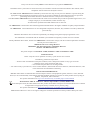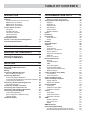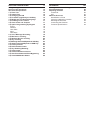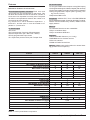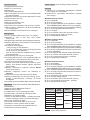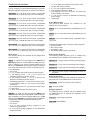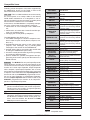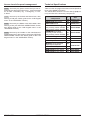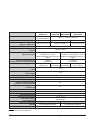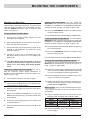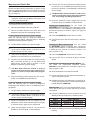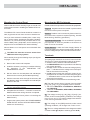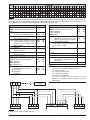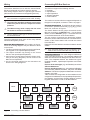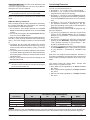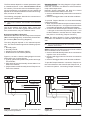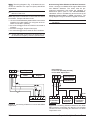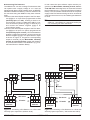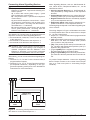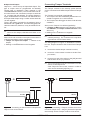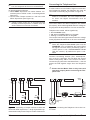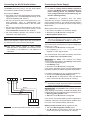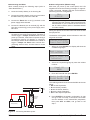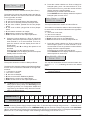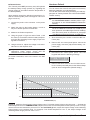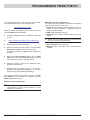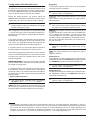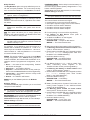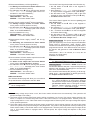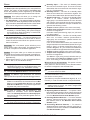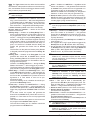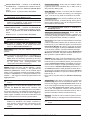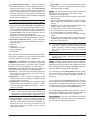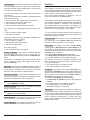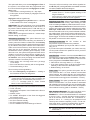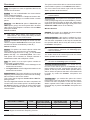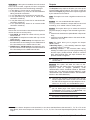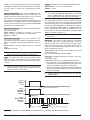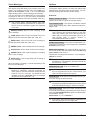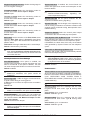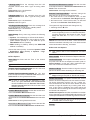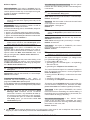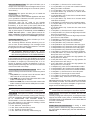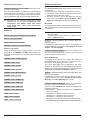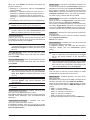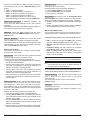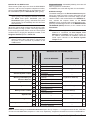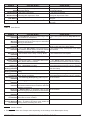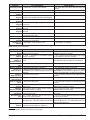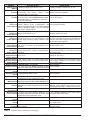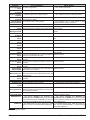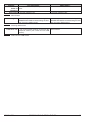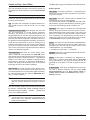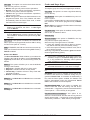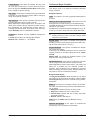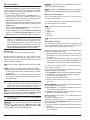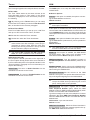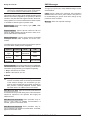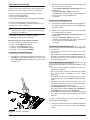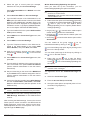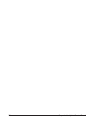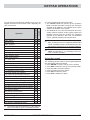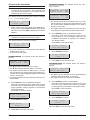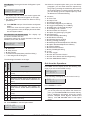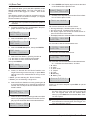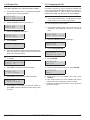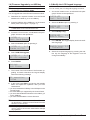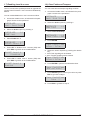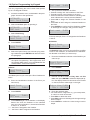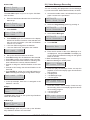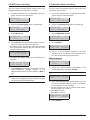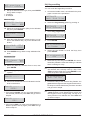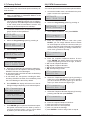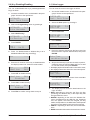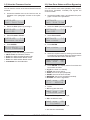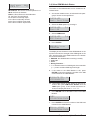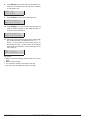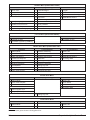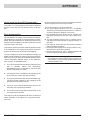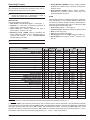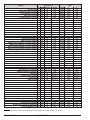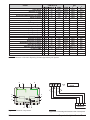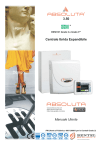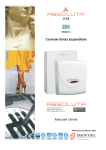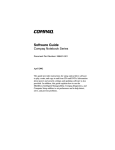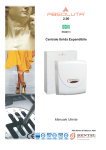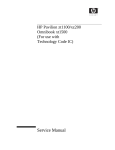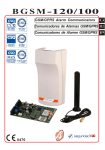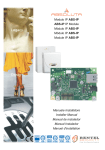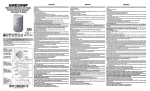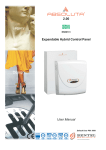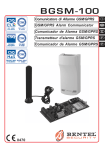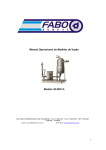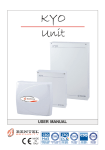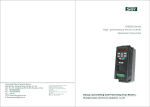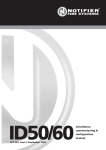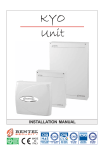Download Zones - brainserver.net
Transcript
2.00
EN50131
Expandable Hybrid Control Panel
Installer Manual
Default Installer PIN: (A)0104
ISO 9001
9105.BNT1
ISO 9001
IT-52587
OHSAS 18001 OHSAS 18001
9192.BSEC
IT - 60983
ISO 14001
9191.BNT2
ISO 14001
IT-52588
Always use the most recently BOSS Console Software to program the ABSOLUTA.
Installation of the system must be carried out strictly in accordance with the instructions described in this manual, and in
compliance with the local laws and bylaws in force.
The GSM Module ABS-GSM shall be installed by Service Persons only (service person is defined as a person having the
appropriate technical training and experience necessary to be aware of hazards to which that person may be exposed in
performing a task and of measures to minimize the risks to that person or other persons).
The GSM Module ABS-GSM shall be installed and used within an environment that provides the pollution degree max 2, over
voltages category II, in non-hazardous, indoor locations only.
All instructions specified within thIS manual must be observed.
The ABSOLUTA Control Panels have been designed and manufactured to the highest standards of quality and performance.
The ABSOLUTA Control Panels have no user-changeable components, therefore, they should be serviced by authorized
personnel only.
BENTEL SECURITY does not assume responsibility for damage arising from improper application or use.
The manufacturer recommends that the installed system should be completely tested at least once a month.
Hereby, BENTEL SECURITY, declares that ABSOLUTA Control Panels comply with the essential requirements and other
relevant provisions of Directive:
2006/95/EC The Low Voltage Directive
2004/108/EC The Electromagnetic Compatibility Directive
99/55/EC The R&TTE Directive
This panel complies with EN50131-1: 2008, EN50131-3: 2009 and EN50131-6: 2008
MAINTENANCE
Please verify the correct operation of security system at least once a month.
Periodically, perform the steps below.
— Remove dust accumulation on the panel container, with a damp cloth without use any type of solvent.
— Check the status of the connections and wires.
— Check inside the panel there are no foreign bodies.
— For other security-system devices, such as smoke detectors, infrared and microwave detectors, and inertial detectors, refer
to the instructions for maintenance and testing.
RECYCLING INFORMATION
BENTEL SECURITY recommends that customers dispose of their used equipments (panels, detectors, sirens, and other
devices) in an environmentally sound manner. Potential methods include reuse of parts or whole products and recycling of
products, components, and/or materials.
For specific information see: http://www.bentelsecurity.com/index.php?o=environmental
WASTE ELECTRICAL AND ELECTRONIC EQUIPMENT (WEEE) DIRECTIVE
In the European Union, this label indicates that this product should NOT be disposed of with household waste. It should
be deposited at an appropriate facility to enable recovery and recycling.
For specific information see: http://www.bentelsecurity.com/index.php?o=environmental
BENTEL SECURITY srl. reserves the right to change the technical specifications of this product without prior notice.
TABLE OF CONTENTS
INTRODUCTION
5
About the Control Panel
Features
Common Features for all versions
ABSOLUTA 16 features
ABSOLUTA 42 features
ABSOLUTA 104 features
Control Panel versions
The boxes
The Main Boards
The Power Supplies
The Accessories
Plug-In Modules
Compatible items
Access Levels for panel management
Technical Specifications
5
6
6
7
7
7
8
8
8
8
8
8
9
11
11
IDENTIFICATION OF PARTS
13
MOUNTING THE COMPONENTS
17
Mounting the Metal Box
Mounting the Plastic Box
Installing the GSM Module
17
18
20
INSTALLING
21
Mounting the Control Panel
Mounting the BPI Peripherals
Terminals
Wiring
Connecting BPI Bus Devices
BPI bus Wiring Limitations
Connecting Detectors
Connecting Motion Detectors
Connecting Roller-Blind and Vibration Detectors
Connecting Fire Detectors
Connecting Alarm Signalling Devices
Supervised Output
Connecting Tamper Terminals
Connecting the Telephone Line
Connecting the AS100 Audio Station
Connecting a Power Supply
Connecting the Mains
Auto-configuration (Wizard setup)
Thermal Probe
Hardware Default
21
21
21
23
23
24
24
25
26
27
28
29
29
30
31
31
32
32
34
34
PROGRAMMING FROM THE PC
35
Options with requirements
Minimum system requirements
Configuration (Enrolling Devices)
Keypads
Expander In
Expander Out
Key Readers
Power station
Wireless Module
Zones
Partitions
Phonebook
Audio Session
Priority
Outputs
Voice Messages
Options
General
Time Options
Received Call Options
Phone Options
Advanced Call Options
EN50131
Event Log Labels
Events and Actions
Outputs
Voice Messages
SMS
Event Description
Incoming SMS events
Caller ID over GSM events
Default settings
Codes and Key: User (PINs)
User Options
User Arm Modes
Codes and Keys: Keys
Codes and Keys: Keyfobs
Keyfob Options
Keyfob Arm Modes
Event Schedule
Time table
Partitions Event Editor
Perpetual Calendar
Timers
Time table
Timer Event Editor
Perpetual Calendar
GSM
Generic Options
Pay As You Go
GPRS
SMS Messages
Downloading/Uploading
Connecting the Control Panel to the PC
How Downloading/Uploading the Options
35
35
36
36
36
36
37
37
38
39
43
45
45
46
46
48
48
48
50
50
51
53
53
53
53
53
53
54
55
55
56
56
62
62
63
63
64
64
64
65
65
65
65
66
66
66
66
66
66
67
67
67
68
68
69
KEYPAD OPERATIONS
71
APPENDIX
89
Using the keypad
Access to the operations
Quit from the Operations
1.1) Zone Test
1.2) Output Test
1.3) Changing the PIN
1.4) Firmware Upgrade by an USB key
1.6) Modify the LCD Keypad language
1.7) Enabling Level 4 access
1.8) Clear Faults and Tampers
1.9) Option Programming by Keypad
Zones
Partition
User PINs
Keys
WLS Keys
2.1) Voice Message Recording
2.2) BPI Device enrolling
2.3) Wireless Device enrolling
2.4) Key enrolling
2.5) Message Download/Upload via USB Key
2.6) Option Download/Upload via USB Key
2.7) Factory Default
2.8) PSTN Communicator
2.9) Key Disabling/Enabling
3.1) View Logger
3.2) View the Firmware Version
3.3) View Zone Status and Zone Bypassing
3.4) View GSM Module Status
71
72
73
74
75
75
76
76
77
77
78
78
78
79
79
79
79
80
80
81
82
82
83
83
84
84
85
85
86
Quick guide for the LCD Keypad menu
Zone Automapping
Reporting Formats
Contact ID
SIA
Wireless Receivers
Identification of Parts
Choosing a Mounting Location
Mounting the Receiver
Connecting the Receiver
Technical Specifications
89
89
90
90
90
93
93
93
93
93
93
INTRODUCTION
About the Control Panel
The full-featured ABSOLUTA security systems have
been especially designed to satisfy all security needs,
from residential to advanced industrial applications.
The objective of the ABSOLUTA is to make end-user
operation simple and help the Installer improve efficiency. This is achieved by reduced complexity software and firmware, and remote programming and
diagnostic facilities.
This system provides impressive application flexibility
and many interesting features such as monitoring facilities and telephone access.
The ABSOLUTA range of panels is composed of three
main models based on a common platform.
ABSOLUTA 16 Expandable up to 16 hardwired zones
or 32 wireless zones. This Control Panel is dedicated to
the basic applications for residential and small commercial sectors.
ABSOLUTA 42 Expandable up to 42 hardwired zones.
This panel is dedicated to the middle-high level applications for the residential sector and to the middle level installation for the Commercial/Enterprise sector.
ABSOLUTA 104 Expandable up to 104 zones. This
panel is dedicated to the high level applications for the
residential sector and to the middle-high level installation for the Commercial/Enterprise sector.
Partitions ABSOLUTA manages independent Partitions — all with Stay/Away control (8 Partitions for
ABSOLUTA 16 and ABSOLUTA 42; 16 Partitions for
ABSOLUTA 104). Each Partition (group of zones) can
be programmed with its own Entry/Exit and
Auto-Arm/Disarm Times, etc., and can be controlled by
digital Keys/Cards, Codes and/or Input zones.
Events and Actions ABSOLUTA manages about
2000 events. The factory default settings have been
purpose programmed to require few or no changes for
standard applications. However, the programming flexibility of the Events and Actions (Output, Digital communicator and Voice Dialler Actions) will allow you to fully
customize the system.
ABSOLUTA
Communications The Communicator manages 32
telephone numbers for vocal communications and SMS
messages (through the optional GSM Module, the
ABS-GSM) and digital communications to Central Stations. Each Communicator number can have its own
Account Code and Reporting format (usually assigned
by the Central station).
The BOSS Software and a standard modem (such as
the BENTEL BLUM03, provided upon request) and / or
the optional GSM Module, the ABS-GSM, reduce
on-site time to a minimum by allowing you to provide
Teleservice (on-line Customer enquiry and assistance
facilities).
The Teleservice function can also be used for uploading, downloading and diagnosis. Up to 1 telephone
numbers can be assigned to this function.
Voice Messages The ABSOLUTA manages 206 recordable Voice Messages for the Voice Dialler, and
voice driven menu facilities.
Voice communications to and from the Control Panel allow operations such as: Listen-in, 2 Way Audio, Input
status enquiry (with Voice answer); Remote control of
appliances (Turn ON/OFF); Arm/Disarm Partitions;
Alarm Reset and Inhibit Calls.
Access to all the “over-the-phone” features requires a
Telephone Access Code which can be disabled immediately after use.
Scheduler The Scheduler can be setup to Arm/Disarm
Partitions automatically (on a daily or weekly basis),
and to control 16 daily timer events.
Wireless Devices This Control Panel support up to 32
Wireless Detectors and up to 16 Wireless Keys, by
means of the VRX32-433, VRX32-433EN or
VRX32-868 receivers (optional).
Programming This Control Panel can be programmed
from the Keypad, or via the BOSS Software Application
and a computer. The Software Application (runs under
Windows) provides real-time supervisory facilities (via
connection to a RS232 or USB Interface, or
Teleservice), and will allow you to make the fullest use
of all the system features.
INTRODUCTION
5
Features
n Common Features for all versions
Zones/outputs dynamic allocation Each zone and
each output can be programmed as "Not used". This
will allow the installer to have the maximum number of
zones even if an expander is not fully used. The panel
will build a correspondence between the number of a
zone and its physical location.
E.g. the zone nr. 7 can be located on expander nr. 1,
terminal T1, and the zone nr. 8 can be located on expander nr. 2, terminal T4.
On board Inputs
r 4 zones
r 4 Programmable Terminals (Zones/Outputs)
r Zones supervision (NC / NO / EOL / DEOL)
r Fully-programmable input-zones
r 1 supervised (10 Kohm EOL) 24h Tamper Zone
On board outputs
r 1 Programmable Alarm Output 2 A relay (Bell output)
r 2 Programmable Open-Collector Outputs (100 mA each)
r 4 Programmable Terminals (Zones/100 mA Outputs)
r Fully Programmable Output options (polarity, Timing, Events, Timers)
r Supervised Bell circuit
Peripherals ABSOLUTA T-Line, LCD/LED PREMIUM
and CLASSIKA keypads, Expander M-IN/OUT module,
PROXY and ECLIPSE2 Key readers, BXM12 Power
supply stations.
Wireless
r 1 Wireless Receiver at 433 or 868 MHz
r Up to 16 wireless Keys
r Up to 32 wireless Detectors
Interfaces
r New Bentel BPI Plus bus (+12 V only)
r KEYBUS bus for wireless receiver
r PC-Link interface
r USB OnTheGo Device/Host
Options AS100 2-way audio station for remote listening (speaker and microphone).
Features
Zones on Board (Min/Max)
Outputs on Board: Relay
Outputs on Board: Open Collector (Min/Max)
Max number of Wired Zones
Max number of Wireless Zones
Max number of Zones
Max number of Outputs
Max Number of Input Expanders
Max Number of Output Expanders
Max Number of Keypads
Max Number of User PINs
Installer PINs
Level 4 PINs
Max Number of Key Readers
Max Number of Keys
Max Number of Wireless Keys
Max Number of Power Supply Stations/ Repeaters
Max Number of Wireless Receivers
Max Number of Audio Stations
GSM Module
Partitions
Max Number of Events in Logger
Timers
Voice Messages
Telephone Numbers
ABS-16
ABS-42
4/8
ABS-104
16
1
2/6
42
104
32
32
42
104
6
32
16
8
31
20
50
32
32
16
16
8
16
63
127
1
1
16
32
32
64
128
250
16
0
4
4
1
1
1
8
8
16
2,000
16
1 x 12 seconds + 205 x 6 seconds
32
Table 1 Control panel feature comparison.
6
Expandable Hybrid Control Panel
Communications
r Integrated PSTN interface
r Phone Line monitoring
r Double Call
r Line-sharing Management
r Up to 32 telephone numbers for Voice/SMS Dialler
and Central Station
r Supports CONTACT ID and SIA Reporting Formats
r Programmable Test Call
r Remote servicing
r Periodic Transmission Test
r Integrated Voice Calls
r Up to 206 voice messages, total time 20,7 minutes
r Voice Guide by Telephone, with Remote DTMF device management
r Down-loadable Pre-Recorded Voice messages
Management
r 127+1 Programmable Codes (from 4 to 6 digits)
r Supports a total of 250 SAT Keys and/or
Proxy-Cards
r Programmable Automatic Arming/Disarming features
r Partition Bypass for Patrol purposes with automatic
or manual re-arming
r 5 Partitions Arming Mode:
– Away arming on valid partitions
– A, B, C, D modes: each mode can be programmed
for any action on valid partitions
(Only A and B modes are available for key-readers
and LED keypads)
r Programming from a from a LCD keypad
r Local programming from a PC via RS232/USB or by
telephone line using standard modem (1200 bps)
r Local/remote downloading/programming
r Accepts commands from touch-tone phones (Arm,
Disarm, Turn ON/OFF Outputs, Partition and Zone
status check)
r Remote Talk/Listen-in (requires optional AS100
2-way audio station)
r Remote Telephone Access via DIALLER or
ANSWER
r 2000 event memory with date and time details
r Priority management of events (processing and reporting): 1) Alarm/Hold-up, 2) Tamper, 3) Trouble
and Bypass.
r 3 function keys for immediate Alarm calls from Keypad
GSM/GPRS Only with the optional ABS-GSM Module.
r Quad Band
r Support for the GSM/GPRS channel
r Main or backup dialler
r Transmission of voice messages by GSM
r Transmission of Contact ID and SIA by GSM
r Reporting of events by SMS
r Library of 250 SMS messages: 1 heading message,
8 status messages, and 241 personal messages
r 32 events controlled by SMS
r 32 events controlled by caller ID (at no cost)
r Checks the control panel's status by SMS
r Checks the credit left on the prepaid SIM card
r Teleservice by Internet (GPRS)
Power supply Deep discharge battery protection.
Housing
r metal box for 17 Ah battery, with BAQ35 or BAQ60
power supply and 2 M-IN/OUT
r plastic box for 7 Ah battery, with BAQ15 or BAQ35
power supply
n ABSOLUTA 16 features
r Up to 8 Keypads
r Up to 16 Key Readers
r Up to 32 Input Expanders (on the M-IN/OUT modules
and/or PREMIUM and/or ABSOLUTA T-Line Keypads)
r Up to 16 Output Expanders (on the M-IN/OUT modules)
r Up to 16 fully-programmable wired zones
r Up to 6 Outputs
r Up to 32 wireless zones (with external receiver)
r Up to 32 total zones (wired + wireless)
r Up to 8 independent Partitions
n ABSOLUTA 42 features
r Up to 8 Keypads
r Up to 32 Key Readers
r Up to 32 Input Expanders (on the M-IN/OUT modules
and/or PREMIUM and/or ABSOLUTA T-Line Keypads)
r Up to 16 Output Expanders (on the M-IN/OUT modules)
r Up to 42 fully-programmable wired zones (with external Input Expanders)
r Up to 20 Outputs (with external Output Expanders)
r Up to 32 wireless zones (with external receiver)
r Up to 42 combined zones (wired + wireless)
r Up to 8 independent Partitions
n ABSOLUTA 104 features
r Up to 16 Keypads
r Up to 32 Key Readers
r Up to 32 Input Expanders (on the M-IN/OUT modules
and/or PREMIUM and/or ABSOLUTA T-Line Keypads)
r Up to 16 Output Expanders (on the M-IN/OUT modules)
r Up to 104 fully-programmable wired zones (with external Input Expanders)
r Up to 50 Outputs (with external Output Expanders)
r Up to 4 power Supply Stations
r Up to 32 wireless zones (with external receiver)
r Up to 104 combined zones (wired + wireless)
r Up 16 independent Partitions
Versions
ABS16P15
ABS16P35
ABS42P15
ABS42P35
ABS42M35
ABS42M60
ABS104M35
ABS104M60
Main
Boards
Boxes
ABS16
ABS-P
ABS42
ABS-M
ABS104
Power
Supplies
BAQ15T12
BAQ35T12
BAQ15T12
BAQ35T12
BAQ35T12
BAQ60T12
BAQ35T12
BAQ60T12
Table 2 Control Panel versions.
ABSOLUTA
INTRODUCTION
7
Control Panel versions
You can create the Control Panels listed below, by assembling the available components, as shown in the Table 2.
ABS16P15 Up to 8 Zone Control Panel, expandable
up to 16 zones, in Plastic Box with 1.5 A Power Supply.
ABS16P35 Up to 8 Zone Control Panel, expandable
up to 32 zones, in Plastic Box with 3 A Power Supply.
Ø
Ø
Ø
Ø
Ø
1 x 12 cm Earth wire (Yellow-Green) with eyelet;
1 plastic wall-tamper bracket;
2 (1 x 3) mm cogged metal washers;
2 “Protected Environment” label.
1 self tapping screw 3 x 6 to secure the Earth wire
(Yellow-Green) with eyelet;
Ø 1 3 x 8 screw to secure the BAQ35T12 switching
power supply;
Ø 1 Data label.
ABS42P15 Up to 8 Zone Control Panel, expandable
up to 42 zones, in Plastic Box with 1.5 A Power Supply.
n The Main Boards
The following Main Boards are available for the
ABSOLUTA Control Panels.
ABS42P35 Up to 8 Zone Control Panel, expandable
up to 42 zones, in Plastic Box with 3 A Power Supply.
ABS16 Up to 8 zone Main Board, expandable up to 16
zones.
ABS42M35 Up to 8 Zone Control Panel, expandable
up to 42 zones, in Metal Box with 3 A Power Supply.
ABS42 Up to 8 zone Main Board, expandable up to 42
zones.
ABS42M60 Up to 8 Zone Control Panel, expandable
up to 42 zones, in Metal Box with 5 A Power Supply.
ABS104 Up to 8 zone Main Board, expandable up to
104 zones.
ABS104M35 Up to 8 Zone Control Panel, expandable
up to 104 zones, in Metal Box with 3 A Power Supply.
ABS104M60 Up to 8 Zone Control Panel, expandable
up to 104 zones, in Metal Box with 5 A Power Supply.
The Main Board package includes the following parts:
Ø the Main Board;
Ø the Product Label;
Ø the Battery cable;
Ø the Multilanguage Quick User Guide.
n The boxes
The following Boxes are available for the ABSOLUTA
Control Panels.
n The Power Supplies
The following Power Supplies (Type A - EN50131-6)
are available for the ABSOLUTA Control Panels.
ABS-P Is a plastic box that supports the ABS16 and
ABS42 Main Boards, and the 1.5 A and 3 A Power Supplies. In addition it can house a backup battery up to 7
Ah and an M-IN/OUT Input/Output Expander Module.
The Plastic Box package includes the following parts:
Ø the Backplate;
Ø the Cover;
Ø 1 x 21 cm Earth wire (Yellow-Green) without eyelet;
Ø 1 self tapping screw — 2.9 x 9.5 to secure the
BAQ35T12 Switching Power Supply;
Ø 2 self tapping screws — 3 x 8 to secure the
BAQ15T12 Switching Power Supply;
Ø 2 self tapping screws — 3.9 x 9.5 to secure the Cover.
Ø 1 self tapping screw 3 x 8 to secure the possible
M-IN/OUT;
Ø 2 self tapping screw 3 x 8 to secure the main board;
Ø 1 Data label
Ø 2 PVC “Protected Environment” Label
BAQ15T12 1.5 A @ 13.8 Vdc Switching Power Supply.
ABS-M Is a metal box that supports the ABS42 and
ABS104 Mother Boards, and the 3 A and 5 A Power Supplies. In addition it can house a backup battery up to 17 Ah
and up to two M-IN/OUT Input/Output Expander Modules.
The Metal Box package includes the following parts:
Ø the Backplate;
Ø the Cover;
Ø 5 x 13 mm reverse locking supports for the
ABSOLUTA Main Board;
Ø 8 x 10 reverse locking supports for two M-IN/OUT
Expander PCBs;
8
BAQ35T12 3 A @ 13.8 Vdc Switching Power Supply.
BAQ60T12 5 A @ 13.8 Vdc Switching Power Supply.
the Power Supply's instructions for more in+ Read
formation.
n The Accessories
The following accessories are available to improve the
performances of the ABSOLUTA Control Panels.
MAXIASNC Switch for open/removal detection.
KST Thermal Probe.
n Plug-In Modules
The following plug-in modules can be installed inside
the ABSOLUTA box to expand the capability of the
Control Panel.
M-IN/OUT Input/Output Expander.
ABS-GSM GSM Module.
Expandable Hybrid Control Panel
Compatible items
Following a brief description of the items supported by
the ABSOLUTA, shown on the Table 3: refer to the
items instructions for further information.
ABS-GSM This is a GSM module that can be used by
the control panel as a backup dialler if the internal
PSTN dialler malfunctions or is tampered or can replace it completely in areas accessed by mobile phone
services where a PSTN line is not available.
In that sense, the GSM Module is completely transparent to the control panel for the following functions:
Ø transmission of voice messages over a GSM channel;
Ø transmission of events with Contact ID and SIA protocol over a GSM channel;
Ø managing the control panel by telephone.
The GSM Module also allows you to:
Ø send SMS messages to a series of telephone numbers in order to report events (alarms, tampers, troubles, etc.);
Ø activate/deactivate the actions of the control panel
(outputs, voice messages, etc.) by sending SMS
messages to the number of the GSM Module;
Ø activate actions just by recognizing the number that
is calling the GSM Module (at no cost);
Ø check the control panel's status by phone by sending
and receiving SMS messages;
Ø perform Teleservice (remote management and programming of the control panel) over the Internet on a
GPRS channel.
M-IN/OUT The M-IN/OUT is an Input/Output Expander
which allows the number of zones and outputs of the
Control Panel to be increased. It can be programmed to
function as: 6-zone Input Expander; Output Expander
with 6 Outputs; Input/Output Expander with 4 zones
and 2 Outputs; Input/Output Expander with 2 zones and
4 Outputs. In this manual the term Input Expander will
be used to refer to the M-IN/OUT programmed to function as an Input Expander or Input/Output Expander;
the term Output Expander will be used to refer to the
M-IN/OUT programmed to function as an Output Expander or Input/Output Expander.
M-IN/OUT programmed as an Input/Output Ex+ An
pander contributes both to the number of Input Expanders and to the number of Output Expanders
connected to the Control Panel.
A In order to comply with EN50131-1 and EN50131-3
standards, the tamper and wall-tamper contacts of
the M-IN/OUT installed outside of the panel container, must be enabled: the M-IN/OUT's TAMP
DIS jumper must be removed.
ABS-GSM
GSM Module
BGSM-100CA
GSM Antenna for metal box
(ABS-M)
ABS-AK
GSM Antenna for plastic box
(ABS-P)
ANT-EU
External GSM Antenna
M-IN/OUT
6 Input/Output Expander
ABSOLUTA
T-Black
LCD keypad with Input/Output
Expander and Proximity Reader
on-board, black
ABSOLUTA
T-White
LCD keypad with Input/Output
Expander and Proximity Reader
on-board, white
PREMIUM LCD
LCD Keypad with Input/Output
Expander and Proximity Reader
on board
PREMIUM LED
LED Keypad with Input/Output
Expander and Proximity Reader
on-board
CLASSIKA LCD LCD Keypad
CLASSIKA LED LED Keypad
ECL2-UKR
(ECLIPSE2)
Recessed Universal Reader
Module for Proximity Key
ECL2-C
(ECLIPSE2)
Cover for ECL2-UKR Universal
Reader Module
PROXI
Indoor/Outdoor Proximity
Reader (IP34), for Proximity Key
SAT
Proximity Key
SAT2
Proximity Key
PROXI-CARD
Proximity Card
MINIPROXI
Proximity Tag
PROXI-TAG/B
Black Proximity Tag
PROXI-TAG/G
Gray Proximity Tag
PROXI-TAG/W
White Proximity Tag
AS100
BRM04/12
Microphone + Loudspeaker
Station
4-Relay module for
open-collector outputs
BXM12-B/30
3 A BPI Power Supply Station
BXM12-B/50
5 A BPI Power Supply Station
VRX32-868
868 MHz KEYBUS Receiver
VRX32-433
433 MHz KEYBUS Receiver
VRX32-433EN
433 MHz KEYBUS Receiver
VRP-433
MAXIASNC
KST
433 MHz Repeater
Big NC Tamper Switch
Thermal Probe
BLUM03
USB Modem
USB5M
5 m USB Cable
BOSS
Console Software
Table 3 Compatible items.
ABSOLUTA
INTRODUCTION
9
Access Control Devices The ABSOLUTA supports
ECLIPSE2 and PROXI Digital Key/Card Readers, and
PREMIUM and CLASSIKA Keypads.
The operating principles of the ECLIPSE2 and PROXI
Readers are the same, except:
Ø ECLIPSE2 Readers accept SAT Keys and
PROXI-CARD and are for indoor use (unless
mounted inside weatherproof boxes);
A The ECLIPSE2 Key Reader is classified by the
EN50131-3 standard as Auxiliary Control Equipment (ACE), Type A.
Ø PROXI Readers have weather strips, and can be installed indoors or outdoors (IP34 Protection Class)
and accept SAT Keys and PROXI-cards.
Ø ECLIPSE2 and PROXI Systems operate without
contacts, therefore, are highly resistant to oxidization
and wear.
A The PROXI Proximity Reader is classified by the
EN50131-3 standard as Auxiliary Control Equipment (ACE), Type A.
Ø The operating principles of the PREMIUM and
CLASSIKA Keypads are the same, with a large display (2 lines and 16 columns); only the PREMIUM
Keypads have on-board PROXI reader.
A The (LCD and LED) PREMIUM and (LCD and
LED) CLASSIKA keypads are classified by the
EN50131-3 standard as Auxiliary Control
Equipments (ACE), respectively Type B and
Type A.
Wireless Receivers This Control Panel supports one
VRX32-433, VRX32-433EN or VRX32-868 receiver
connected to the KEY BUS. This receiver support up to
32 Wireless Detectors and up to 16 Wireless Keys.
The VRX32-433 and VRX32-433EN receivers support
the following Detectors:
Ø AMD20, AMD20NP - Wireless Pet-immune Infrared
Detector , PIR Detector
Ø AMC30 - Wireless Magnetic Contact
Ø ASD20 - Wireless Optical Smoke Detector
The VRX32-868 receiver support the following Detectors:
Ø KMD20/ KMD20NP - Wireless Pet-immune Infrared
Detector , PIR Detector
Ø KMC10/KMC20/KMC30 - Wireless Magnetic Contact
Ø KSD20 - Wireless Optical Smoke Detector
The Control Panel can detect Alarm, Tamper, Low Battery and Lost Wireless Detectors.
10
A The
following devices are NOT certified
IMQ-SECURITY SYSTEMS and then NOT comply
to EN50131-1 and EN50131-3: VRX32-433 and
VRX32-868 receivers; KMD20, KMD20NP,
KMC10, KMC20, KMC30, ASD20 and KSD20
wireless detectors.
When a Wireless Detector (assigned to a Zone) detects
Alarm conditions, the Control Panel will generate the respective Alarm on zone event, and other events which
depend on the programmed “Type” (refer to “Type” under “Zones”).
When a Wireless Detector (assigned to a Zone) detects
Tamper conditions, the Control Panel will generate the
respective Tamper on zone event, and other events
which depend on the programmed “Type” (refer to
“Type” under “Zones”).
When the battery of a Wireless Detector (assigned to a
Zone) is Low, the Control Panel will generate a Warning low battery on wireless detector event. This
event will not identify the Wireless detector concerned.
However, the respective information will be recorded in
the log as follows:
Ø TYPE - Low Battery
Ø ID. EVENT - Label of the Wireless Zone no.
When a Wireless Detector fails to transmit a supervisory signal within a certain time frame, the Control
Panel will generate a Lost wireless zone event.
Power station The Power station has been especially
designed for Security system applications. The tamper
protected box (protected against opening and forced
removal) can house a backup battery for power supply
during black-out. This Control Panel supports
BXM12-B/30 3 A Power Station and BXM12-B/50 5 A
Power station.
A The BXM12-B/30 and BXM12-B/50 power stations
are NOT certified IMQ-SECURITY SYSTEMS and
then NOT comply to the EN50131-1, EN50131 and
EN50131-3-6 standards.
BOSS The BOSS software (runs under Windows) provides full Programming, Customer Database and
real-time Supervisory functions, and will allow you to
make the fullest use of all the system features.
BLUM03 It is a standard modem that will allow you to
Upload/Download options and carry out remote management of the control panel by phone (Teleservice).
Expandable Hybrid Control Panel
Access Levels for panel management
Technical Specifications
Level 1 Access by any person: at this level you can activate only the Super-keys (the keys 1, 2 and 3 pressed
for at least 3 seconds). Eg. 1: Emergency, 2: Fire,
3: Alarm.
Table 4 on the next page shows the technical Specifications of the ABSOLUTA series.
The below table shows the current draw (I (mA) column) and size of the accessory components.
Level 2 Access by the Limited and Normal user, after
entering a PIN (see "Quick guide for the LCD Keypad
menu" in the "APPENDIX" section).
Level 3 Access by the Master user and Installer, after
entering a PIN (see "KEYPAD OPERATIONS" section
and "Quick guide for the LCD Keypad menu" in the
"APPENDIX" section).
Level 4 Access by the Installer or the manufacturer's
qualified personnel, after entering a PIN (see "KEYPAD
OPERATIONS" section and "Quick guide for the LCD
Keypad menu" in the "APPENDIX" section).
ABSOLUTA
Components
ABSOLUTA Main Board
I
Size
(mA) (WxHxD mm)
150
175x99x17
ABS-GSM Module
250
99x65,5x12
ABSOLUTA T-Line Keypad
with proximity reader enabled
with proximity reader disabled
60
50
134x114x28,5
PREMIUM Keypadwith
proximity reader enabled
with proximity reader disabled
CLASSIKA Keypad
60
50
134x114x28.5
50
144.5x116x27.5
ECLIPSE2 Key Reader
30
—
PROXI Key Reader
30
78x108x22
M-IN/OUT Programmable
Input/Output Expander
BRM04/12 4 Relay Module
120
BXM12-B/30 Power Station
BXM12-B/50 Power Station
10
10
INTRODUCTION
20
108x101x34
240x348x97
240x348x97
11
Versions
Voltage
Max. Current Draw
ABS16P15
ABS42P15
ABS16P35
ABS42P35
230 V~
-15/+10% 50/60 Hz
0.42 A
0.5 A
0.9 A
13.8 V_ ±1% 3 A
13.8 V_ ±1% 5 A
Insulation Class
I
Maximum ripple voltage on the
outputs
Max. Current available for
peripherals and loads (Aux Output)
Max. Battery Charge Current
310 mV (2.25%)
Lead Acid 12 V / 7 Ah
Lead Acid 12 V / 7 Ah or 12 V / 17 Ah
YUASA NP 7-12 FR or
YUASA NP 7-12 FR or NP 17-12 FR or
similar Case Flame Class UL94-V2 or similar Case Flame Class UL94-V2 or
higher
higher
430 mA
(7 Ah battery)
0.92 A
(7 Ah battery)
1,250 mA
(17 Ah battery)
2.42 A
1.6 A
(7 Ah battery) (17 Ah battery)
Maximum Battery Recharge Time
to 80%
24 h
Minimum Duration of Alternative
Power Supply
12 h
Low Battery Fault Generated
Digital Key Combinations
ABS42M60
ABS104M60
230 V~ -15/+10% 50/60 Hz
Power Supply Battery-Charger
13.8 V_ ±2% 1.5 A
(Type A - EN50131-6)
Battery
(Brand and Type)
ABS42M35
ABS104M35
3.6 A
(17 Ah battery)
11.4 V
4,294,967,296
Alarm Transmission System
ATS2
Delay for alarm messages
generation and transmission
6s
Delay for fault detection and
visualization
6s
IP Protection Grade
IP20
Security Grading
2
Environmental Class
II
Operating Temperature
-10 to +40 °C
Operating Humidity
(not condensed)
0 to 93% RH
Dimensions (WxHxD) 319x352x92 mm (without antenna) 310x403x103 mm (without antenna)
Weight
Complies with
2.09 Kg (without battery)
4.89 Kg (without battery)
EN60950-1/A1:2010; EN50130-4/A2/Corr.:2003; EN50131; EN50136
Table 4 Technical Specifications.
12
Expandable Hybrid Control Panel
IDENTIFICATION OF PARTS
Please read this section carefully to get an overall view
of the main components of the Control Panel.
N.
6
7
8
9
10
11
12
13
14
15
16
The numbers in boldface (used in this text) refer to the
descriptions in the tables and figures in this section.
The components are generally numbered in clockwise
order. The outlined numbers refer to the common hardware components of the BPI devices and are described
once only — when first encountered.
2 and 3 show the maximum configuration
+ Figures
of the respective Control Panels, therefore, some
of the components may not be present on your
Control Panel.
17
18
19
20
N.
DESCRIPTION
1 Main board fixing holes
2 SERV Jumper: can be used to disable Output
no. 1 (terminals +N, +A, C-NC-NO):
//o = Output Enabled (at default)
o// = Output Disabled
3 Opening tamper switch connector
4 Wall tamper switch connector
5 Future use
1 2 3 4 5
6 7
8
21
22
9
1
5
DESCRIPTION
Future use
Future use
Future use
Microprocessor
RS232 Serial Port
Terminals for telephone line connection
Switching power Supply connector
Connector for backup Battery
Input terminals for detector connection
Programmable terminals as inputs or outputs
KEY BUS terminals for Wireless Receiver connection
BPI BUS terminals for BPI peripheral connection
Terminals for Audio Station connection
Terminals for Tamper Line connection
Terminals for output device connection (Sirens,
etc.)
USB serial port for downloading/uploading by PC
USB Serial Port for downloading/uploading by
USB pen
7
10
1
22
11
21
20
12
13
1
19
18
17
16
15
14
1
Figure 1 ABSOLUTA Main Board parts.
ABSOLUTA
IDENTIFICATION OF PARTS
13
N.
DESCRIPTION
Frontplate screws (2)
23 Surface Cable conduit entry
24 Wall tamper switch bracket
25 Tamper switch
23
24
N.
DESCRIPTION
25a BGSM-100CA, Antenna with a magnetic base
and 25 cm cable
25b ABS-GSM, GSM Module
25c BGSM-100CA antenna cable
25
25a 26 25b
23
27
25c
28
27
1 2 3 4 5 6 7 8
38
29
37
36
35
30
34
B+
L
B–
GND
+V
1 2 3 4 5 6 7 8
GND +V
FG
F 6.3A/25ØV
AC/N
AC/L
F 3.15A/25ØV
31
33
27
27
32
23
Figure 2 Parts of the ABSOLUTA in the Metal Box.
14
Expandable Hybrid Control Panel
N.
26
27
28
29
30
31
32
33
34
DESCRIPTION
Main Board (see Fig. 1)
Backplate anchor screw locations
Earth connection
Stranded wires: connect the Switching Power
Supply to the Main board
Cable for battery connection
Switching Power Supply
Thermal probe (accessory item)
Battery location
Location for second Input/Output Expander
38a
27
24 26 39
N.
35
36
37
38
38a
39
39a
39b
40
DESCRIPTION
Main cable entry
Auxiliary cable entry
Wall tamper switch
Location for first Input/Output Expander
Bubble level
Hole for the antenna
ABS-AK GSM Antenna for plastic box
Connecting cable for the ABS-AK antenna
Cap to close the hole 39
39a 25b 39b
36 27
29
1 2 3 4 5 6 7 8
38
30
40
37
B+
GND
B–
L
+V
25
GND +V
FG
AC/N
AC/L
F 6.3A/25ØV
F 2A/25ØV
31
37
27
32
35
27
Figure 3 Parts of the ABSOLUTA in the Plastic Box.
ABSOLUTA
IDENTIFICATION OF PARTS
15
N.
41
42
43
44
45
46
47
48
49
DESCRIPTION
Aperture for wall-tamper bracket
Two pivots for opening-tamper switch fixing
Hole for the GSM antenna wire
Five holes for Main Board fixing
Anchor for the GSM antenna wire
Hole for earth cable fixing
Anchor for the telephone line wires
Anchor for the power supply wires
Anchor for the battery wires on the Main Board side
23
3
41
27
58
42
N.
50
51
52
53
54
55
56
57
58
42
43
DESCRIPTION
Anchor for the Main wires on the BAQ60T12
Hole for BAQ60T12 fixing
Anchor for the Main wires on the BAQ35T12
Hole for BAQ35T12 fixing
Arrester for the Power Supplier
Anchor for the battery wires on the battery side
Four holes to fix the second M-IN/OUT
Two pivots for wall-tamper switch fixing
Four holes to fix the first M-IN/OUT
44 45
46
23
27
47
48
57
49
36
35
56
50
51
52
55
53
54
27
Figure 4 Mounting the Metal Box.
27
MOUNTING THE COMPONENTS
Mounting the Metal Box
Please read the following instructions, to get an overall
view of the steps involved in the control panel mounting
with the ABS-M Metal Box: refer to Figure 4 and
Figure 2 on page 14.
Installing the Tamper Switch You can install the
MAXIASNC switch (accessory item required to comply with
the EN50131-1 and EN50131-3 standards) to detect the box
opening, as shown in Figure 2 on page 14 (part nr. 25).
10. Secure the MAXIASNC switch to its location using
the two hexagonal nuts.
Installing ABSOLUTA Main Board
11. Connect the wire to the connector 3 (T) on the Main Board.
1. Insert the five reverse locking supports into the
holes 44 on the backplate.
2. Place the Main Board on the supports, then press it
down until blocks in its position.
3. Secure the Earth wire (Yellow-Green) eyelet to the
hole 46 on the backplate, by means the screw
M3x8 and washer.
4. Connect the other end of the Earth wire (Yellow-Green) 28 to terminal - on the ABSOLUTA
Main Board.
Main Board must be earthed in order to
! The
protect it from electrical surges from the Telephone Line, and comply with Safety Regulations.
Installing the Switching Power Supply You can install the Switching Power Supply BAQ35T12 or
BAQ60T12 into the Metal Box, as shown in Figure 2 on
page 14 (part nr. 31).
5. Cut the battery cables on the power supply.
backup battery must be connected to the con+ The
nector 13 on the Main Board. It can NOT be connected directly to power supply.
Installing the Wall-Tamper Switch You can install the
MAXIASNC switch (accessory item required to comply with
the EN50131-1 and EN50131-3 standards) to detect the box
removal, as shown in Figure 2 on page 14 (part nr. 37).
12. Place the Wall-Tamper Bracket 24 into the opening
41 on the backplate.
13. Secure the MAXIASNC switch to its location using
the two hexagonal nuts.
14. Connect the wire to the connector 4 (S) on the Main Board.
Installing the Input/Output Expander Module You
can install up to two Input/Output Expander Modules
M-IN/OUT into the Metal Box, as shown in Figure 2 on
page 14 (parts nr. 34 and 38).
15. Insert four reverse locking supports into the holes 58
and/or into the holes 56 on the backplate, depending
on if you are installing one and/or two Modules.
16. Place the Module PCB on the supports, then press
it down until blocks in its position.
17. Disable the tamper and wall-tamper contacts by inserting (closing) the jumper on the Input/Output Expander Module (TAMP DIS).
6. Slide the Power Supply tab under the hook 54 on
the backplate.
Marking Label Once you have assembled the components, specify the type of Control Panel that you have
constructed.
7. Secure the BAQ35T12/BAQ60T12 to the hole
53/51 on the back plate, by means the washer and
screw (M3x8).
18. Using an indelible pen, tick the relevant box on the
Marking Label according to the following table.
8. Insert the Power Supply plug into the connector 12
on the Main Board.
9. Secure the exceeding wires to the anchor 48 on the
backplate.
ABS-M
Main Boards
ABS42
ABS104
Power Supplies
BAQ35T12
BAQ60T12
ABS42M35
ABS42M60
ABS104M35
ABS104M60
19. Attach the Marking Label on the backplate (near the
Power Supply).
ABSOLUTA
MOUNTING THE COMPONENTS
17
Mounting the Plastic Box
Please read the following instructions, to get an overall
view of the steps involved in the control panel mounting
with the ABS-P Plastic Box: refer to Figure 5 and Figure 3 on page 15.
A To comply with the EN50131-1 and EN50131-3
standards, detach the cap 40 from the bottom, and
insert it into the hole 39.
10. Connect one end of the Earth wire (Yellow-Green)
to terminal - on the ABSOLUTA Main Board, and
the other to terminal Q on the BAQ35T12 Switching
Power Supply.
Mother Main must be earthed in order to pro! The
tect it from electrical surges from the Telephone
Line, and comply with Safety Regulations.
11. Insert the Switching Power Supply plug into the
connector 12 on the ABSOLUTA Main Board.
Installing ABSOLUTA Main Board
1. Slide the Main Board under the 2 tabs 67.
2. Secure the Main Board to the holes 60 on the
backplate using the two self tapping screws .
Installing the Tamper Switch You can install the
MAXIASNC switch (accessory item required to comply
with the EN50131-1 and EN50131-3 standards) to detect the box opening, as shown in Figure 3 on page 15
(part nr. 25).
Installing BAQ15T12 Switching Power Supply
Read the following steps to install the BAQ15T12
Switching Power Supply, otherwise skip to "Installing
BAQ35T12 Switching Power Supply".
12. Insert the MAXIASNC switch into its location.
3. Cut the battery cables on the power supply.
Installing the Wall-Tamper Switch You can install
the MAXIASNC switch (accessory item required to
comply with the EN50131-1 and EN50131-3 standards)
to detect the box removal, as shown in Figure 3 on
page 15 (part nr. 37).
backup battery must be connected to the con+ The
nector 13 on the Main Board. It can NOT be connected directly to power supply.
4. Using the 2 self tapping screws (3 x 8), secure the
BAQ15T12 to the holes 71 on the backplate..
5. Connect one end of the Earth wire (Yellow-Green)
28 to the Earth terminal - on the ABSOLUTA
Mainr Board, and the other to terminal Q on the
BAQ15T12 Switching Power Supply.
Main Board must be earthed in order to
! The
protect it from electrical surges from the Telephone Line, and to comply with Safety Regulations.
6. Plug the Switching Power Supply into the connector 12 on the ABSOLUTA Main Board.
Installing BAQ35T12 Switching Power Supply
Read the following steps to install the BAQ35T12
Switching Power Supply or skip to "Installing the Tamper Switch".
13. Connect the wire to the connector 3 (T) on the Main
Board.
14. Insert the MAXIASNC switch into its location.
15. Connect the wire to connector 4 (S) on the Main
Board.
Installing the Input/Output Expander Module You
can install one Input/Output Expander Module
M-IN/OUT into the Plastic Box, as shown in Figure 3 on
page 15 (part nr. 38).
16. Slide the Module PCB under the tab 78.
17. Secure the PCB to the hole 79 on the backplate, using the self tapping screw.
18. Disable the tamper and wall-tamper contacts by inserting (closing) the jumper on the Input/Output Expander Module (TAMP DIS).
7. Cut the battery cables on the power supply.
Marking Label Once you have assembled the components, specify the type of Control Panel that you have
constructed.
backup battery must be connected to the con+ The
nector 13 on the Main Board. It can NOT be con-
19. Using an indelible pen, tick the relevant box on the
Marking Label according to the following table.
nected directly to power supply.
8. Locate the BAQ35T12 onto its supports on the
backplate. Ensure that the Switching Power Supply
is secured firmly in place by the arrester 72.
9. Using the self tapping screw (3 x 8), secure the
BAQ35T12 to the hole 75 on the backplate.
18
ABS-P
Main Boards
ABS16
ABS42
Power Supplies
BAQ15T12
BAQ35T12
ABS16P15
ABS16P35
ABS42P15
ABS42P35
20. Attach the Marking Label in the backplate (near the
battery).
Expandable Hybrid Control Panel
N.
59
60
61
62
63
64
65
66
67
68
69
DESCRIPTION
Two hooks to hang the Cover
Two holes for Main Board fixing
Four anchors to fix the tamper switch wires
Future use
Anchor for earth wire fixing
Anchor for the telephone line wires
Anchor for the power supply wires
Anchor for the battery wires on the Main Board side
Two tabs to retain the Main Board
Future use
Future use
27
59
60 61
N.
70
71
72
73
74
75
76
77
78
79
DESCRIPTION
Anchor for the Main wires on the BAQ35T12
Two holes for BAQ15T12 fixing
Arrester for the BAQ35T12
Two holes to secure the Cover
Anchor for the Main wires on the BAQ15T12
Hole for BAQ35T12 fixing
Anchor for the battery wires on the battery side
Two guides to anchor the battery
Tab to retain the M-IN/OUT
Hole for M-IN/OUT fixing
39
62
59
27
61
60
63
64
79
65
66
67
67
68
61
78
69
61
70
71
71
27 77 73
77 35
76
75
74
73
27
72
Figure 5 Mounting the Plastic Box.
ABSOLUTA
MOUNTING THE COMPONENTS
19
Installing the GSM Module
4. Place antenna BGSM-100CA on the top of the
metal box as far away from the wall as possible.
installing the GSM Module, make sure
! Before
that the control panel is not connected to the
5. Thread the antenna's wire through hole 43 on the
bottom of the control panel and then connect it to
connector 93 of the GSM Module.
power supply.
inserting or removing the SIM card,
! Before
make sure that the GSM Module is not con-
6. Fix the antenna wire to anchor 45.
nected to the power supply.
+
Plastic Box Installation inside plastic box ABS-P requires the ABS-AK antenna (c).
Disable the PIN and call forwarding on the SIM
card before inserting it in the GSM Module.
7. Remove bolt 95 and washer 96 from connector 97
of wire 98 provided with the ABS-AK antenna.
The ABS-GSM Module can be installed in the ABS-M
metal box and the ABS-P plastic box as shown in Figure 2 on page 14 and in Figure 3 on page 15 (part
n. 25b) respectively and described below (see Figure 6).
8. Insert connector 97 in hole 39 of the ABS-P box.
9. Insert washer 96 and screw in bolt 95 until connector 97 is blocked.
1. Insert the SIM card in SIM holder 102 of the Module.
10. Screw antenna 94 onto connector 97.
11. Screw connector 99 onto the Module's connector 93.
2. Insert the GSM Module on connector 8
(GSM/GPRS), while being careful to make the
holes on corner guards 101 coincide with the holes
7 on the Motherboard.
Check that the GSM signal is strong enough at the location chosen for the control panel's installation (see Status page); if it is NOT strong enough, try to move the
antenna on the metal box or the control panel or try with
the ANT-EU external antenna.
the GSM Module incorrectly may lead
! Inserting
to serious damage.
3. Attach the GSM Module to the holes 7 using the
screws provided.
Program the options for the GSM Module: GSM and
SMS Message option groups.
Metal Box Installation in the ABS-M metal box requires antenna BGSM-100CA (b).
89 90 91
92
93
94
102
101
103
102101
95
96
97
100
a
98
b
c
99
99
Figure 6 Parts of the ABS-GSM Module (a), of the BGSM-100CA antenna for metal box (b), and of the ABS-AK antenna for plastic box (c).
20
Expandable Hybrid Control Panel
INSTALLING
Mounting the Control Panel
Mounting the BPI Peripherals
Please read this section carefully to get an overall view
of the steps involved in installing the ABSOLUTA Control Panel.
Read the instructions provided to mount the BPI peripherals.
The ABSOLUTA Control Panel should be located in a
safe, dry place that is far from sources of interference.
Once you have selected a suitable place, create a layout of all the system peripherals (Keypads, Readers,
Detectors, etc.) and ensure that you will be able to connect the Main power, peripherals, and if necessary, the
telephone line to the ABSOLUTA without difficulty.
Allow at least 5 cm of free space around the Main Unit
for air flow.
Main Unit must be at least 2 metres from
! The
GSM and radio relay systems.
Work carefully through the following steps (see figures
on pages 14 and 15).
1. Remove the screws and frontplate.
2. Install the accessory and plug-in modules following
the instruction in the "MOUNTING THE
COMPONENTS" section.
3. Drill the holes for the backplate and wall-tamper
bracket anchor screws (27 and 24 respectively).
4. Pull the connection wires through the wire entry 35
and 36 then attach the backplate and wall-tamper
bracket to the wall.
NOT over tighten the screws as this may dam+ DO
age the wall-tamper bracket.
5. Complete the connections — DO NOT connect the
MAINS until all other wiring has been completed.
6. Connect the Mains Power (refer to “Connecting the
Mains Power”).
7. Program the system (refer to the “PROGRAMMING
FROM THE PC” and the “KEYPAD OPERATIONS”
sections for instructions).
Keypads Keypads should be located in places where
full control of the system is required.
Readers Readers can be located in places where limited control of the system is required (Arming, A and B
Mode Arming, Disarming operations).
Input/Output Expander Fix the M-IN/OUT Input/Output Expander as close as possible to the devices to
which it is to be connected.
Power Stations Locate the Power Supply Station as
near as possible to the devices it must supply, this will reduce the voltage drop on the connections to a minimum.
Terminals
This paragraph describes the Control Panel terminals.
The layout of Terminal Description table is as follows:
Ø the Ter. column shows the terminal identifier;
Ø the DESCRIPTION column provides a brief description of each terminal;
Ø the v(V) column shows the terminal voltage (the hyphen “–” indicates that the voltage cannot be specified for the terminal concerned);
Ø the i(A) column shows the maximum current (in Amperes) that can circulate on the terminal (the hyphen
“–” indicates that the current cannot be specified for
the terminal concerned);
Ø the numbers in brackets refer to the following notes.
(1) The total current draw of Control Panel terminals
[+A], [+N], [+B], [+F], [+] and [RED] must not exceed:
Ø 430 mA on ABS16P15 and ABS42P15, ABS16P35
and ABS42P35;
Ø 1,250 mA on ABS42M35, ABS104M35, ABS42M60
and ABS106M60.
(2) The voltage on the [+A], [+N], [+B], [+F] and [+] terminals, under normal operating conditions, can change
from 13.8 to 13.6 V. The output voltage below which a
Fault event is generated is 12.2 V.
(3) The voltage on the [RED] terminals, under normal
operating conditions, can change from 13.8 to 13.4 V.
(4) The max. voltage admitted on the changeover switch
contacts is 15 V @ 2 A (Max. switching power 30 W).
ABSOLUTA
INSTALLING
21
N.
ADDRESS
1 2 3 4 5 6 7 8 9 10 11 12 13 14 15 16 17 18 19 20 21 22 23 24 25 26 27 28 29 30 31 32
1
(1) 2
(2) 3
(3) 4
(4) 5
Table 5 Assignment of addresses: column N. shows the microswitch numbers (refer to the number in parentheses for
the power feeding supply address settings); a white square indicates that the respective microswitch must be OFF
and a gray square indicates that the respective microswitch must be ON.
Ter.
DESCRIPTION
NC Programmable Output n. 1
COM (changeover switch contacts)
NO
+N Programmable Output n. 1 (intrinsic security), protected by fuse
+A Programmable Output n. 1 (positive), protected by fuse
+B Positive power supply to peripherals, protected by fuse (will be
powered by the battery during
Mains failure)
M Negative
O1 Programmable Output n. 2
(Open-Collector)
O2 Programmable Output n. 3
(Open-Collector)
AS 10 KW Supervised Tamper Line
Terminals for the Audio Station:
RED Positive protected by fuse
BLK Negative
SPK Speaker
MIC Microphone
BPI bus for the BPI peripherals:
+ Positive protected by fuse
C Command
R Response
– Negative
+
C R
–
+
C R
–
BPI device
v(V)
(4)
i(A)
2
13.8
(2)
13.8
(2)
13.8
(2)
RED
BLK
YEL
GRN
+F
1.5
(1)
1.5
(1)
1.5
(1)
0
0
–
0.1
0
0.1
–
–
13.8
(3)
0.5
(1)
13.8
(2)
Ter.
T1
:
T4
L1
:
L4
M
LE
LI
DESCRIPTION
v(V)
KEY bus for the Wireless Receiver:
13.8
Positive protected by fuse
(3)
Negative
Receiver
Data
Power supply to detectors 13.8
(2)
(positive), protected by fuse
(will be powered by the battery
during Mains failure)
Terminals programmable as In–
put Line or Output.
Programmable Input Line
Negative
External telephone line terminals
Line-sharing devices terminals (for
Answerphone, telephone, fax, modem, etc.)
- Earth Terminal
i(A)
0.5
(1)
1.5
(1)
–
–
–
0
–
–
–
–
–
0
–
A At default, inputs L1, L2, L3 and L4 are pro-
1.5
(1)
grammed to signal the following events:
L1 = Detector fault
L2 = Hold-up device fault
L3 = Internal siren fault
L4 = External siren fault.
In order to comply with the EN50131-3 and
EN50131-1 standards, these settings must NOT
be changed.
Panel
+
C R
–
BPI device
+
+ C R
C R
BPI IN
BPI OUT
Power station
+
C R
–
BPI device
Figure 7 Connection of 4 BPI Devices
22
Expandable Hybrid Control Panel
Wiring
Connecting BPI Bus Devices
The section describes how to wire the Control Panel,
BPI bus peripherals and various security devices.
Each wiring diagram refers to a specific type of device
(BPI bus devices, Detectors and Signalling devices).
The BPI bus supports the following devices:
Ø Keypads
Ø Key Readers
Ø Input Expanders
Ø Output Expanders
Ø Power stations
shielded cable for all connections, with one
+ Use
end connected to negative and the other floating.
!
The end of the stranded conductor must not be
soldered in places where it is subject to contact
pressure.
Mains wiring must comply with the rules
! The
for double or reinforced insulation.
an adhesive cable grip to secure the wires to
+ Use
the terminal boards.
The wiring diagrams show some of the many tailored
solutions this system provides.
About the Wiring Diagrams The locations of the terminals in the wiring diagrams may be different to those
on the board.
Ø The Zone terminals may belong to the Control Panel,
the Keypads or the Input/Output Expanders;
Ø The Output terminals may belong to the Control
Panel or the Input/Output Expanders;
Ø the Input zone and the Open-Collector Output terminals (in the wiring diagrams) can be found on the
Main Unit or Expanders;
Ø only the terminals required for the connection are
shown in the wiring diagrams.
The maximum number of devices supported depends on
the type of control panel, as shown in Table 1 on page 6.
Electrical Connections The BPI bus devices must be
connected in parallel to terminals [+], [C], [R], [–] on the
Main Unit, as shown in Figure 7.
The Power Station has two groups of terminals for the
BPI bus connection: the BPI-IN group — for the Power
Station; and the BPI-OUT group — for the BPI devices
connected downstream of the Power Station.
The two groups of terminals are electrically isolated,
therefore, all the cables and devices connected downstream of the Power Station will not load the Control
Panel BPI bus.
Refer to the Power Station Instructions leaflet for further
details.
one Power Station can be connected to each
+ Only
shunt of the Control Panel BPI bus (see Fig. 8).
Assigning Addresses You must assign an Address to
each of the BPI bus devices. The assigned Address will
allow the Control Panel to distinguish one device from another. The Peripheral devices are divided into types:
Keypads, Readers, Input/Output Expanders and Power
Stations.
Devices of the same type (e.g. two Readers) must have
different Addresses.
Devices of different types (e.g. a Keypad and a Reader)
are intrinsically different, therefore, may have the same
Address. The BPI bus peripheral Addresses can be assigned in any order.
Table 5 shows the configuration of microswitches for the
assignment of addresses to the Input/Output Expansions,
the Readers, and the Power Feeding Stations: read the
keypads' instructions in order to set their address.
Panel
BPI
device
Power
station
Power
station
Power
station
BPI
device
BPI
device
BPI
device
BPI
device
BPI
device
BPI
device
Yes
BPI
device
BPI
device
Yes
BPI
device
NO
Power
station
Figure 8 Connecting a Power Station.
ABSOLUTA
INSTALLING
23
Setting the BPI Level The BPI Level determines the
maximum voltage the BPI bus can carry. Some BPI devices have 5 V and 12 V options.
Control Panel operates at 12 V, therefore, all
+ This
the peripheral devices must be set at 12 V.
Refer to the BPI device instructions for the BPI Level
setup.
n BPI bus Wiring Limitations
Due to Voltage drops and stray capacitance caused by
the Control Panel BPI bus connections, the following
wiring limitations must be respected:
Ø the maximum wire length between the Control
Panel and the BPI peripheral must not exceed 500
metres;
Ø the overall wire length of the Control Panel BPI bus
must not exceed 1000 metres.
In order to allow the BPI peripherals to operate properly,
11.5 V or more must be present across terminals [+]
and [–]. If a lower voltage is present, it can be boosted
by:
Ø increasing the wire size that supplies the Control
Panel BPI device (the wires that connect [+] and [–]
of the Control Panel to terminals [+] and [–] of the BPI
device);
Ø connecting some of the BPI peripherals downstream
of a Power Station (these devices will be powered by
the Power Station, therefore, will not load the Control
Panel BPI bus);
Ø using a Power Station to provide the voltage for the
BPI peripheral load.
cable length downstream of a Power station
+ The
should not to be included the overall wire length for
the Control Panel BPI bus.
Resistance
¥
10 K
5K
0
NO
STANDBY
ALARM
ALARM
ALARM
Connecting Detectors
You can connect the detectors to:
Ø terminals L1, L2, L3 and L4 of the Control Panel;
Ø terminals T1, T2, T3 and T4 of the Control Panel, if
programmed as Input Lines (Zones);
Ø terminals T1, T2 and T3 of the PREMIUM keypads,
depending on the programmed operating mode (refer to the PREMIUM's instructions for more information);
Ø terminals T1, T2, T3, T4, T5 and T6 of the Input/Output Expander M-IN/OUT, depending on the programmed operating mode (refer to the M-IN/OUT's
instructions for more information).
The following terminals can be used for the power supply to the detectors.
Ø [+F] and [M] (negative) for each pair of Input Lines
(Zones) on the Control Panel: 13.8 V positive is
present on [+F] terminals — protected by resettable
fuse (0.4 A).
Ø [+F] and [M] (negative) for each pair of Input Lines
(Zones) on the M-IN/OUT Input/Output Expander:
13.8 V positive is present on [+F] terminals — protected by resettable fuse (0.4 A).
Ø [+F] and [–] (negative) for three Input Lines (Zones)
on the PREMIUM Keypad: 13.8 V positive is present
on [+F] terminal — protected by resettable fuse
(0.4 A).
Each zone can support several detectors. However, if
more than one detector is connected, the Control Panel
will be unable to identify the detector in the event of an
Alarm.
The Control Panel can detect Alarm, Tamper and
Short-circuit on hardwired zones:
Ø Zone Alarm will be signalled by an Alarm on zone
no. event;
Ø Zone Tamper will be signalled by a Tamper on zone
no. event;
Ø Short-circuit will be signalled by a Tamper on zone
no. event.
BALANCE TYPES (SUPERVISION)
NC
SEOL
ALARM
ALARM
ALARM
STANDBY
ALARM
SHORTED
STANDBY
SHORTED
DEOL
TAMPER
ALARM
STANDBY
SHORTED
Table 6 Balance Types: the Resistance column shows the resistance across the Zone terminal and the Negative during the corresponding status (¥ indicates that the terminal is open; 0 indicates that the terminal is shorted to negative).
24
Expandable Hybrid Control Panel
The Zone status depends on several parameters (refer
to “Hardwired Zones” in the “PROGRAMMING FROM
PC” section). This section refers to the Balance type. If
only this parameter is considered, the zone status will
depend on the resistance between its terminal and negative, as shown in Table 6.
The following paragraphs describe the connections of
various types of detectors.
+
The 10 KW resistors are included in the Resistor
pack.
The 10 KW resistors have brown, black, orange and
gold bands. The last band (gold) indicates the tolerance, and therefore, may be a different colour.
n Connecting Motion Detectors
Most Motion detectors have Normally-Closed Contacts
(NC in the wiring diagrams), and Normally-Closed Tamper Contacts (AS in the wiring diagrams).
The wiring diagram depend on the selected supervision. This Control Panel supports the following supervision:
Ø Normally Open;
Ø Normally Closed;
Ø Single End Of Line Resistor (SEOL);
Ø Double End Of Line Resistor (DEOL).
Figures 9, 10 and 11 show the wiring diagram for each
Supervision type. In these figures:
Ø [+] and [–] terminals represent the positive and negative terminals;
Ø [NC] terminals are the Normally Closed Alarm Contacts of the detector;
Ø [AS] terminals are the Normally Closed Tamper Contacts of the detector.
+F
T1
Input Expander
+F
L1
Panel
Keypad
Normally Closed The wiring diagram in Figure 9 illustrates the connection of a detector to a Zone with Normally Closed supervision.
Normally Closed supervision will allow the Control
Panel to detect Alarm status on the zone:
Ø the zone will hold Standby status whilst connected to
negative;
Ø the zone will trigger Alarm under all other conditions.
To provide Tamper detection on zones with Normally
Closed supervision:
Ø either connect the detector tamper contact to the Control Panel Tamper Line — this type of connection does
not provide identification of the tampered detector;
Ø or connect the detector tamper contact to a 24h zone
— this type of connection requires two zones — one
for Alarm detection, and the other for Tamper detection (refer to “Connecting Tamper Contacts”).
SEOL The wiring diagram in Figure 10 illustrates the
connection of a detector to a Zone with SEOL supervision.
The 10 KW resistor must be connected to the last
+ detector
of the zone.
SEOL supervision will allow the Control Panel to detect
Alarm and Short-circuit on the zone:
Ø the zone will hold Standby status when connected to
negative via a 10 KW resistor;
Ø the zone will trigger short-circuit when connected to
negative;
Ø the zone will trigger Alarm under all other conditions.
To provide Tamper detection: connect the Tamper contact of the detector to the Control Panel Tamper Line, or
to a 24h zone (refer to “Connecting Tamper Contacts”).
+F
T1
Input Expander
+F
L1
Panel
tamper line
tamper line
N. C. A. S.
N. C. A. S.
Detector
Detector
Figure 9 Connecting a Detector to a zone with Normally Closed supervision.
ABSOLUTA
Keypad
Figure 10 Connecting a Detector to a zone with SEOL
supervision.
INSTALLING
25
DEOL The wiring diagram in Fig. 11 illustrates the connection of a detector to a Input Line (Zone) with DEOL
supervision.
The 10 KW resistors must be connected to the last
+ detector
of the zone.
DEOL Supervision will allow the Control Panel to detect
zone Alarm, Tamper and Short-circuit:
Ø the zone will hold Standby status whilst connected to
negative via a 5 KW resistor (i.e. using two 10 KW resistors connected in parallel);
Ø the zone will trigger short-circuit when connected to
negative;
Ø the zone will trigger Tamper when open;
Ø the zone will trigger Alarm under all other conditions.
n Connecting Roller-Blind and Vibration Detectors
Zones 1 through 8 of ABSOLUTA support Roller-blind
and Vibration detectors. The zones must be programmed respectively with either the Vibration or
Roller-blind option (refer to the ‘PROGRAMMING’,
Hardwired zones, in this Manual), and can be set up as
Normally Closed, SEOL or DEOL supervision. The
wiring diagram in Figure 18 shows a typical connection.
The 10 KW EOL Resistor must be connected to the
+ last
device.
Zones with DEOL supervision can detect and sig+ nal
Alarm and Tamper by means of just two wires.
+F
T1
Input Expander
+F
L1
Panel
Programming:
L1/T1: N.C. (Normally Closed)
L2/T2: SEOL Supervision
Keypad
T1 T2
Input Expander
L1 L2
Control Panel
10 KW
N. C. A. S.
Detector
Figure 11 Connecting a Detector to a zone with DEOL
supervision.
26
N. C.
Roller Blind
or Vibration
Detector
N. C.
Roller Blind
or Vibration
Detector
N. C.
Roller Blind
or Vibration
Detector
Figure 12 Connecting Vibration Detectors and Roller
Blind contacts: connecting one detector to a Normally
Closed zone and connecting two detectors to a SEOL
Supervision zone.
Expandable Hybrid Control Panel
n Connecting Fire Detectors
The ABSOLUTA can also manage Fire detectors that
can operate with a supply voltage of 12 V and are
equipped with alarm repeat outputs (such as BENTEL
SECURITY 600/ZT100 Series). The Fire detectors can
be connected using the MUB-RV relay base. Alternatively:
r Connect the Alarm Repeat outputs of the Fire detectors [R]/[3] to an Input Zone programmed as Fire
(Normally Open and 24h), inserting a diode in series as shown in Figure 14 (600 series ONLY). Connect the detector positive [L1]/[2] to terminal [+F],
and connect the detector negative [L]/[5] to an
open-collector output.
r Connect the Alarm Repeat outputs of the Fire detectors [R]/[3] to an Input Line (Zone) programmed as
Fire (Normally Open and 24h), connect the detector
positive [L1]/[2] to the terminal [+A] and connect the
detector negative [L]/[5] to an open-collector output
as shown in Figure 13. Program the corresponding
output to terminal [+A] as: Monostable, Normally
Closed, 20 seconds ON Time. Assign the Output to
an event that will reset the Fire Detectors (e.g. Control Panel Reset or Partition Reset).
+A
T3 T4
Input/Output Exp.
T5
L3 L4
Control Panel
O1
In both cases the open-collector output must be programmed as Monostable, Normally Closed, 20 seconds ON Time and assigned to an event that will reset
the Fire Detectors (e.g. Control Panel Reset or Partition
Reset). The connections described result in the power
supply to the Fire Detectors being cut off for 20 seconds
each time the event occurs, thus allowing the detectors
to reset.
A Inputs connected to fire detectors do not meet the
EN50131-1 and EN50131-3 standards as they are
not covered by the same standards.
2
3
L L2
5
Fire
detector
600 Series
ZT100PL
L1 R
2
3
L L2
5
Figure 13 Connecting 2 Fire Detectors to a Zone with
Normally Open supervision (without diode).
ABSOLUTA
Centrale
Control
Panel
O1
+F L3
Control Panel
+F T2
+F T3
Input Expander
L1 R L L2
2
Fire
detector
T5
+F L2
*
Diode
L1 R
Esp.Expander
Uscita
Output
3
5
Fire
detector
*
Diode
600 Series
ZT100PL
L1 R L L2
2
3
5
Fire
detector
Figure 14 Connecting 2 Fire Detectors to a Zone with
Normally Open supervision (* with series 600 ONLY).
INSTALLING
27
Connecting Alarm Signalling Devices
A The panel, to complies the EN50131-1 and
EN50131-3 standards, supports the following notification options:
A) 2 sirens with remote power supply + panel
built-in telephone communicator;
B) 1 self-powered siren + panel built-in telephone
communicator;
C) panel built-in telephone communicator + external telephone communicator with at least ATS-1
grade performance, according with the EN50131
and EN50136-1-1-1 standards;
D) external telephone communicator with at least
ATS-3 grade performance, according with the
EN50131 and EN50136-1-1-1 standards.
The ABSOLUTA Control Panel is equipped with three
outputs to connect the Alarm Signalling Devices:
Ø the terminals NC, COM, NO, +N and +A are relevant
to the output no. 1;
Ø the terminal O1 is relevant to the output no. 2;
Ø the terminal O2 is relevant to the output no. 3.
A At default, The O2 open-collector output is active in
case of trouble. If this setting is not changed, to
maintain compliance with the EN50131-1 and
EN50131-3 standards, you must NOT connected
additional and self-powered sirens to this output.
Alternatively, you can connect the Alarm Signalling Devices to:
Ø terminals T1, T2, T3 and T4 of the Control Panel, if
programmed as Outputs;
Ø terminals T1, T2, T3, T4, T5 and T6 of the Input/Output Expander M-IN/OUT, depending on the programmed operating mode (refer to the M-IN/OUT's
instructions for more information).
+A
Alarm Signalling Devices, such as: Self-Powered Sirens, Indoor Sirens, Telephones Diallers, etc., can be
classified as follows:
Ø Intrinsic Security Devices (e.g. Self-Powered Sirens) activated by voltage failure on the respective
terminal;
Ø Positive Alarm Line devices (e.g. Indoor Sirens) activated by positive (12 V) on the respective terminal;
Ø Negative Alarm Line devices activated by negative
(0 V) on the respective terminal;
Ø Supervised Alarm Line devices activated by impedance unbalance on the respective terminal.
The wiring diagram depend on the Alarm Signalling Device to connect.
The wiring diagram in Figure 15 illustrates connection
of a Self-powered Siren and an Indoor Siren to Output
no. 1 on the Control Panel:
Ø Output no. 1 on the Control Panel is programmed as
Normally Closed;
Ø [+N] is the positive power and Input of the Self-powered Siren. The Siren will activate when positive
(13.8 V) fails on the [+N] terminal;
Ø [+B] is the positive power and Input of the Indoor Siren. The Siren will activate when positive (13.8 V) is
applied to the [+B] terminal;
Ø [M] and [GND] are the negative power terminals of
the Self-powered Siren and Indoor Siren;
Ø [A.S.] and [AS1-AS2] are the Normally Closed Tamper contacts of the Self-powered Siren and Indoor Siren.
To provide Tamper detection: connect the Signalling
device Tamper contact to the Control Panel Tamper
Line or to a 24h zone (refer to “Connecting Tamper
Contacts”).
Control Panel
+N
tamper line
+B GND
AS1 AS2
indoor
siren
A. S.
+N
self-powered
siren
Figure 15 Connecting a Self-powered Siren and an Indoor Siren to Control Panel Output no. 1.
28
Expandable Hybrid Control Panel
n Supervised Output
Output no. 1 can be set up as Supervised Output. This
type of output must be programmed as Normally
Closed (refer to “Attributes” under “Outputs” in the
“PROGRAMMING” section). The Control Panel can detect short-circuit and connection interrupt to terminals
+A of output with this attribute. The wiring diagram in
Figure 16 illustrates the connection of an Indoor Siren to
the Supervised Output using a 2.2 KW across terminals
+A and negative.
The 2.2 KW resistor (included in the package) have 3
red bands and a gold band. The last band (gold) indicates the tolerance, therefore, it may be a different colour.
The 2.2 KW resistor must be connected to the last
+ device
on the Output, otherwise it will have no effect.
Short-circuit and connection interruption to terminal +A
of Supervised Output, will be signalled by:
Ø Tamper on supervised output — relative to the
Output;
Ø flashing on the a indicator on the Keypads.
Connecting Tamper Terminals
The Tamper contacts of the security system devices
can be connected to the SEOL Supervised 24h Tamper
Line.
The Tamper Line terminal is marked AS:
Ø The Tamper Line will hold Standby status when connected to negative via a 10 KW resistor;
Ø The Tamper Line will trigger an Alarm under all other
conditions.
Alarm on the Tamper Line will be signalled by:
Ø a Tamper on Main unit event (by default, to comply
with EN50131, the Tamper on External Siren event
will occur);
Ø flashing on the T indicator on Keypads.
T indicator will flash until the cause of Alarm is
+ The
cleared (memory). The T indicator will stop flashing when the Control Panel resets.
The wiring diagram in Figure 17 illustrates the connection of 3 Tamper contacts to the Control Panel Tamper
Line:
1. connect the device tamper contacts in series;
2. connect a 10 KW resistor in series to the last Tamper contact;
3. connect one end of the series to the [AS] terminal
and the other to the [M] terminal.
The 10 KW resistor must be connected to the last
+ device
on the tamper line.
If the Tamper line is not used, connect a 10 KW resistor across terminals [AS] and [M].
+A
Control Panel
AS
Control Panel
tamper line
2.2 KW
10 KW
+B GND
AS1 AS2
A. S.
A. S.
A. S.
indoor
siren
Figure 16 Connecting an Indoor Siren to a Supervised
Output on the Control Panel.
ABSOLUTA
Figure 17 Connecting 3 Tamper contacts to the Control Panel Tamper Line — the [A.S.] terminals represent
the Normally Closed Tamper contacts of the device.
INSTALLING
29
several contacts are connected to the Tamper
+ IfLine,
the tampered device will be unidentifiable.
To identify tampered devices:
Ø select DEOL Supervision for motion detector connections (refer to “DEOL” under “Connecting Motion
Detectors”);
Ø connect each Tamper contact to a 24h zone with
SEOL Supervision (see Figure 18).
contact zones can be programmed with
+ Tamper
Normally Closed Supervision, in which case, the
10 KW resistors must not be connected.
Connecting the Telephone Line
In order to allow use of the Dialler, Digital communicator
and Teleservice facilities, the telephone line must be
connected to terminals [LE], as shown in Figure 19.
A In order to comply with the EN50131-1 and
EN50131-3 standards, the Vocal Telephone Dialler and/or the Digital Communicator must be
enabled.
The Control Panel can detect Telephone line trouble
(Line down), which will be signalled when the voltage on
the [LE] terminals drops below 3 V for over 45 seconds.
Telephone line trouble will be signalled by:
Ø the Line-down event;
Ø ON status of the G indicator on Keypads;
Ø flashing on the i indicator on Keypads.
The Control Panel will signal restoral when the voltage
on the [LE] terminals returns to 3 V for over 15 seconds.
the telephone line IS NOT CONNECTED to the
+ IfPanel,
the Telephone Line check option must be
DISABLED. If it is not Disabled, the Control Panel
will signal Line-down status persistently (refer to
“PSTN options” in the “PROGRAMMING FROM
THE PC” section). By default this option is disabled.
Connect Line-sharing devices (Fax, Answerphone,
etc.) to the [LI] terminals. This will allow the Control
Panel to take priority ONLY in the event of an alarm.
Connect the [-] terminal to the Mains Earth — this will
protect the PCB against surges from the Telephone
line.
that the Mains Earth is fully intact and
! Ensure
operating properly before connecting the Telephone line.
L4
T1
Control Panel
LE
Control Panel
LI
Mains
earth
This connection
is necessary!
L2
10
KW
10
KW
A. S.
10
KW
A. S.
A. S.
a
b
c
Figure 18 Connecting 3 Tamper contacts to three 24h
Zones with SEOL Supervision — the [A.S.] terminals represent the Normally Closed Tamper Contact of the device.
30
Telephone
plug
Figure 19 Connecting the Telephone Line to the Control Panel.
Expandable Hybrid Control Panel
Connecting the AS100 Audio Station
Connecting a Power Supply
The AS100 (accessory item) is a 2-way audio station
that include a speaker and a microphone.
order to comply with the Safety regulations
! Inin force,
the Mains must be equipped with a bi-
By means the AS100:
Ø the Installer can record and playback the Voice Messages (refer to "2.1 Voice Message Recording" in the
"KEYPAD OPERATION" section);
Ø the User can perform some audio functions by a remote telephone (refer to "OPERATING THE
SYSTEM FROM A TELEPHONE" in the User Manual);
Ø the user can have an audio feedback on the security
system status (refer to "Event and Actions" in the
"PROGRAMMING FROM THE PC" section).
Ø the Central Station operator can perform an audio
verification of the alarm event.
+ This Control Panel support ONE AS100.
polar isolating device for protection against
over voltage and short-circuit to Earth (e.g. automatic isolating switch).
The ABSOLUTA is powered from the Mains
(230V/50 Hz) through a Switching power supply, located inside the cabinet. The cabinet can also house a
backup battery (not included) for power backup during
Mains failure.
Mains failure will be signalled by the:
Ø OFF status of indicator on the Power Supply;
Ø ON status of the G indicator on Keypads;
Ø Warning Mains failure event.
Warning Mains failure event will be signalled
+ The
after the programmed delay (refer to “Filter Times”
Refer to the diagram in Figure 20 for the connection of
the AS100 to the Control Panel's Main Board.
A The audio station AS100 is NOT certified
IMQ-SECURITY SYSTEMS and therefore does
not conform to the EN50131-1 and EN50131-3
standards.
in the “PROGRAMMING FROM PC” section).
The panel reports a fault when the output voltage drops
below 11.2 V, with:
Ø ON status of the G indicator on Keypads;
Ø the message [Panel low Vout] on the LCD
Keypads, in View Signals mode.
The Control Panel will monitor the battery at all times,
(refer to Static Test and Dynamic Test).
Static Test The Static Test monitors the battery
charge during Mains failure. Low battery status (below
11.4 V) will be signalled by the:
Ø Low battery event;
Ø ON status of the G indicator on Keypads.
If this occurs, the Mains power must be restored before
the battery empties, otherwise, the system will shutdown.
Low battery restoral (over 12.3 V) will be signalled by:
Ø the end of the Warning low battery event;
Ø The G indicator on Keypad turn OFF only after the
reset of all events (the events stay in memory).
Control Panel
REL BLKSPKMIC
Control Panel automatically shuts down when
+ The
the battery voltage drops below 9.6 V to protect the
battery from permanent damage.
Yellow
White
Dynamic Test The Dynamic Test monitors the operating capacity of the battery. A failed test (battery does
not meet the Test requirements) will be signalled by the:
Ø Warning power trouble event;
Ø ON status of the G indicator on Keypads.
Black
Red
R
B
S
If this occurs, the backup battery must be replaced immediately, otherwise, the system will be unable to function in the event of Mains failure (black-out).
M
AS100
Figure 20 Connecting the AS100 to the Control Panel.
ABSOLUTA
Battery trouble restoral will be signalled by the:
Ø end of the Warning power trouble event;
Ø The G indicator on Keypad turn OFF only after the
reset of all events (the events stay in memory).
INSTALLING
31
n Connecting the Mains
Work carefully through the following steps (refer to
“Parts Identification”).
1. Locate the backup battery on its housing 33.
2. Connect the backup battery to the connector 13 on
the Main Board, by means the cable 30.
3. Connect the Earth wire to the [Q] terminal on the
power supply terminal board.
4. Connect the Neutral wire to terminal [N], and the
Line wire to terminal [L] on the power supply terminal board.
+
The Control Panel Tamper Switch is enabled by
the initial closure of the Control Panel. Therefore, it
cannot trigger a Tamper on Panel event on first
power up. Likewise, if the Panel is opened during a
programming session (via Keypad or computer),
the Tamper switch will be inhibited thus unable to
trigger a Tamper on Panel event until the Programming session ends, and the Panel is closed
again.
n Auto-configuration (Wizard setup)
Each time you power up the control panel, the LCD
keypads will show the following message, for approximately 15 second, indicating that the Control Panel is
performing the Auto-configuration:
CALL
SERVICE
you are performing the Hardware Default, the LCD
+ IfKeypads
show the message "RemoveJumpPCLInk"
that remember to you to remove the short circuit on
the PC-LINK connector (refer to "Hardware Default"
for further details).
During this phase the Control Panel will enroll the BPI
Bus peripherals.
Termination of this phase will be indicated on the LCD
Keypads as follows:
Presse,Presiona
Premi,Push ENTER
1. When you press ENTER, the display will show the
available languages:
Mod. Lingua
1=Italiano
1/2
Modify Lang. 2/2
2=English
2. Select the required language by enter the relative
number:
Panel ID
0000
3. Enter the Panel ID then press ENTER:
Kb=01 Kr=00 Al=0
Ei=00 Eo=00 OK?
Line
Neutral 230 V
50 Hz
Earth
Automatic
Isolating
Switch
–
+
Backup Battery
N
L
The LCD keypads will show the enrolled BPI devices as
follow:
Ø Kb are the Keyboards;
Ø Kr are the Key readers;
Ø Al are the Power Stations;
Ø Ei are the Input Expanders;
Ø Eo are the Output Expanders.
4. Press ENTER if the display configuration is right
and go to the next step, or check the connection
and the address of the missed BPI peripherals,
then press OFF and ESC, and go back to the
step 1.
Panel
Figure 21 Connecting the Mains power.
32
Expandable Hybrid Control Panel
Zone Term.
000
-------- Board
The top line shows the available zones (Zone Term.)
The bottom line shows the standby status and the supervision relevant to the zones on the device indicated
on the right side, as follow:
Ø –, the zone is not used;
Ø O, the zone is Normally Open, Not Supervised;
Ø C, the zone is Normally Closed, Not Supervised;
Ø D, the zone is DEOL (Double End Of Line) Supervised;
Ø S, the zone is SEOL (single End Of Line) Supervised;
Ø X, the relative terminal is an output;
Ø Board are the zones on the Main Board;
Ø Ein01 are the zones on the Input Expander 01.
5. Press the number relative to a Zone to change its
standby status and supervision option: press 1 for
zone terminal T1, 2 for zone terminal T2 e so on;
press the number until the display shows the required option.
Press the key A or B to change the options for all
terminals.
Press the key C or D to select the device.
Press ENTER when the display shows the required
standby status for each zone:
6. Press the number relative to a Zone to change its
Delayed option: press 1 for zone terminal T1, 2 for
zone terminal T2 so on; press the number until the
display shows the required option.
Press the key C or D to select the device.
Press ENTER when the display shows the required
Delayed option for each zone:
Int. Zone
008
IIIIIIII Board
The top line shows the number of Internal Zones.
The bottom line shows the status of the Internal Option
for each zone on the device indicated on the right side,
as follow:
Ø –, the zone is not used;
Ø I, the zone is Internal;
Ø E, the zone is NOT Internal (Normal);
Ø Board are the zones on the Main Board;
Ø Ein01 are the zones on the Input Expander 01.
7. Press the number relative to a Zone to change its
Internal option: press 1 for zone terminal T1, 2 for
zone terminal T2 e so on; press the number until the
display shows the required option.
Press the key C or D to select the device.
Press ENTER when the display shows the required
Internal option for each zone:
Sep/09/09 09:14
Enter PIN
Delayed Zone 000
iiiiiiii Board
The top line shows the number of Delayed Zones.
The bottom line shows the status of the Delayed Option
for each zone on the device indicated on the right side,
as follow:
Ø –, the zone is not used;
Ø i, the zone is Instant;
Ø D, the zone is Delayed;
Ø M, the zone has been Modified by BOSS;
Ø Board are the zones on the Main Board;
Ø Ein01 are the zones on the Input Expander 01.
The top line shows date and time and the bottom line
shows Enter PIN, indicating the end of the wizard
setup.
configuration can be changed during the pro+ The
gramming session.
M letter next to a zone indicates that the zone's
+ The
delay options (Entry Delay and Exit Delay) were
changed by BOSS, in a configuration DOES NOT
supported by the Wizard Setup then NOT modifiable by the Wizard Setup.
TEMPERATURE (°C)
-10
VOLTAGE (V) 14.5
-5
0
5
10
15
20
25
30
35
40
45
50
14.4
14.3
14.1
14.0
13.9
13.7
13.6
13.5
13.4
13.3
13.2
13.1
Table 7 Switching Power Supply Output Voltage chart. To find the Output Voltage using the chart: — select the nearest value to the Probe temperature on the TEMPERATURE (°C) row; read the corresponding value on the VOLTAGE
(V) row; adjust the Output Voltage of the Switching Power Supply to the indicated value. For example, if the Probe temperature is 22 °C, the Output Voltage of the Switching Power Supply must be set at 13.7 V.
ABSOLUTA
INSTALLING
33
n Thermal Probe
The Thermal probe KST (accessory item) will optimize
the backup battery charge process, by regulating the
charge voltage in accordance with the temperature of
the backup battery.
Hardware Default
You can restore the Control Panel options to the factory
default by hardware, as indicated below.
You can also restore the factory default by an LCD Keypad (refer to "Factory Default" in the "KEYPAD OPERATIONS" section).
Work carefully through the following instructions to install the Thermal probe (refer to the figures 2 and 3 on
page 14 and 15):
CAN'T perform the Hardware Default if the op+ You
tion Lock Installer Code is enabled (refer to "Sys-
1. Connect the probe to the connector on the power
supply.
tem options" in the "PROGRAMMING FROM PC"
section).
2. Attach the probe to the backup battery, in such a
way as to obtain optimum heat transfer.
reset all the Voice Messages, download the au+ To
dio file from BENTEL's website onto a USB key and
then upload the Voice Messages from the USB key
onto the control panel as described in paragraph
"2.5) Message Download/Upload via USB Key".
3. Measure the Probe temperature.
4. Using the graph in Figure 22 and/or Table 7, find
the value (in accordance with the battery temperature) that the Switching Power supply output voltage will be based on.
1. Short circuit the pins 1 and 2 on the PC-LINK connector (10).
5. Using the trimmer , adjust the voltage on the terminal board to the required value.
2. Remove ALL the control panel power: remove the
power supply connector (12) and the battery connector (13).
you are connecting a KST thermal probe to a
+ IfBAQ15T12
Power Supply, ensure that the
+ The self-powered signalling devices will sound.
BAQ15T12 on-board Jumper is inserted.
3. Re-connect the control panel power: the LCD
keypads will show the following message
For further information, refer to the Insert in the KST
package.
Togli PontPCLink
RemoveJumpPCLink
4. Remove the short circuit on the PC-LINK connector: the control panel will perform the Wizard Setup
(refer to "Auto-configuration (Wizard setup)").
VOLTAGE (V)
14,5
a)
14,0
13,7
13,5
13,0
-10
-5
0
5
10
15
20 22
25
30
35
40
45
50
TEMPERATURE (°C)
Figure 22 Switching Power Supply Output Voltage graph. To find the Output Voltage using the graph: — indicate the
Probe temperature on the TEMPERATURE (°C) axis; draw a line from the temperature value point up to the curve a);
draw a line from the intersection point across to the VOLTAGE (V) axis; adjust the Output Voltage of the Switching
Power Supply to the resultant value. For example, if the Probe temperature is 22 °C, the Output Voltage of the
Switching Power Supply must be set at 13.7 V.
34
Expandable Hybrid Control Panel
PROGRAMMING FROM THE PC
You can program this Control Panel using the BOSS
Console Software that you can download from
www.bentelsecurity.com
Read this section thoroughly to learn how to install and
use the BOSS Console Software.
1. Install the BOSS Console as described in the Help
on line:
2.
www.customer.bentelsecurity.com/boss/eng/
3. Run the BOSS Console Software.
4. Select the Username and enter the corresponding
Password to Login in the relevant session:
the default Username is admin and the Password
is 1234.
n Minimum system requirements
To support the prerequisites for BOSS the following
system requirements must be met:
Ø Processor: 600 megahertz (MHz) Pentium III compatible or faster processor, 1 gigahertz (GHz) or
faster is recommended;
Ø RAM: 1GB of System Memory;
Ø Hard Disk: Up to 1GB of available space may be required;
uses only 40 MB, additional hard disk space
+ BOSS
may be required for prerequisites.
Ø CD or DVD Drive: Not required;
Ø Display: 1024 x 768 high colour, 32-bit (Recommended).
5. Select the Account Search option on the Start
Page menu, then select New Account to create a
new account or open an existing account.
6. Setup the options (refer to the respective paragraphs for instructions).
7. Download the set options (refer to "On-site Programming (Downloading/Uploading)" or Remote
Programming (Downloading/Uploading)).
The system options are organized in Groups. The Option Groups in this section are congruent with the
BOSS application structure.
n Options with requirements
A The
IMQ/A symbol indicates the option
requirements to comply with the EN50131-1 and
EN50131-3 standards.
ABSOLUTA
PROGRAMMING FROM THE PC
35
Configuration (Enrolling Devices)
On startup the Control Panel will automatically enroll all
the BPI Bus peripherals (refer to “Power supply connection” under “INSTALLATION”). Any changes after automatic enrollment must be made by the Installer.
n Keypads
The Keypads page will allow you to set up Keypads.
The Page layout is as follows.
information regarding the Enabled and Label
+ For
options, refer to “Configuration”.
During the polling process, the Control Panel will
compare the interrogation result with the stored configuration and, in the event of mismatch, will a warning.
Partitions Select the Keypad Partitions. The Keypad
will be able to control (Arm, Disarm, etc.) ONLY the Enabled Partitions.
Panel is connected to a computer, it
+ IfwillthebeControl
possible to view the configuration by upload-
need not necessarily be enabled on Parti+ Keypads
tions, and can be used for programming, viewing
ing the Configuration page.
The Configuration Group Options is divided into pages
— one for each type of device (Keypads, Expander In,
Expander Out, Key Readers, Power Stations and Wireless Module).
In the second column, the application shows the list of
supported BPI peripherals, for the type selected in the
first column: the application shows the peripheral address in bracket followed by the label assigned to.
In the third column you can set the options relevant to
the BPI peripheral selected in the second column.
The following programming instructions refer to options
common to all BPI peripherals. For instructions on how
to program the options of a specific device, refer to the
relevant paragraph.
Enabled (Enrolled) The devices connected to the BPI
Bus must be Enrolled, otherwise the Control Panel will
be unable to manage them.
If a peripheral device has not been connected properly
to the BPI bus, or fails to respond (Device Lost) due to
Trouble or Tamper, an X will be shown above the s icon
on the Keypad, and the Control Panel will generate the
following event:
Ø Warning BPI Peripheral
+
The event will be recorded in the Log (refer to
ID.TYPE for the BPI Device Lost event).
and other non-command related purposes.
EN50131 If this option is enabled, in standby mode the
keypad will hide the Control Panel and zone display status. To display this information, you will have to enter
your own PIN first. In the event of Alarms, Tampers, and
Troubles, indicator light G will be illuminated, but in order to view malfunction information you will have to enter your own PIN.
A In order to comply with the EN50131-1 and
EN50131-3 standards, this option must be enabled.
Type This option will allow you to specify the type of
keypad: LED/LCD.
n Expander In
The Expander In page will allow you to enroll the Input
Expanders located on the M-IN/OUT Expanders and on
the PREMIUM keypads connected to the BPI bus1.
information regarding the Enabled and Label
+ For
options, refer to “Configuration”.
n Expander Out
The Expander Out page will allow you to enroll the Output Expanders located on the M-IN/OUT Expanders
connected to the BPI bus1.
information regarding the Enabled and Label
+ For
options, refer to “Configuration”.
Label This option (maximum 16 characters) is for the
device label (e.g. Entrance, Kitchen, etc.). This label will
identify the Device in all the operations it is involved in.
1 The M-IN/OUT Expander is seen as an Input Expander and/or as an Output Expander, depending on how it is
programmed (refer to the M-IN/OUT's instructions for more information). If the M-IN/OUT Expander is programmed
as an Input and Output Expander, it must be enrolled as an Input Expander and as an Output Expander. For
example, if you have programmed an M-IN/OUT Expander as an Input Expander and Output Expander, and
assigned it address no. 1, you must enroll Input Expander no. 1 and Output Expander no. 1.
36
Expandable Hybrid Control Panel
n Key Readers
The Key Readers option sub-group will allow you to enroll and set up Key Readers. You must set up the Options and the Arm Modes for each Partition, as follow.
information regarding the Enabled and Label
+ For
options, refer to “Configuration”.
Low Battery Delay Set the delay for the low battery on
the Power Supply Station (battery voltage below 11.4 V)
before it will be signalled.
Valid entries: 0 through 3600 seconds, in 1 second step.
Default setting: 0 seconds
A In order to comply with the EN50131-6 standards,
this option MUST NOT be more then 300 seconds.
EN50131 If this option is enabled, in standby mode the
Readers' LED's are turned off, regardless of the Partition status.
A In order to comply with the EN50131-1 and
EN50131-3 standards, this option must be enabled.
Red This option will allow you to assign (Yes) the
Reader to the relevant Partition: the Reader will be able
to Arm the Partition in Away mode.
performed by the selected Key Reader
+ Commands
will affect ONLY the Partitions common to both the
Reader and Key in use.
For example, if you attempt to Arm the system at a
Reader that is enabled on Partitions no. 1 and no. 2,
with a Key that is enabled on Partitions no. 1 and no. 3,
ONLY Partition no. 1 will Arm (Partition no. 1 is common
to both the Reader and Key).
Yellow This option will allow you to set up the A Mode
Arming configuration. If an A Mode Arming request is
made at a Reader, the Partitions will Arm/Disarm in accordance with the programmed configuration, as follows:
Ø None — the status of the corresponding Partition
will remain unchanged;
Ø Away Arm — the Partition will Arm;
Ø Stay Arm — the Partition will Arm in Stay mode (i.e.
Zones with the Internal Attribute will be Bypassed);
Ø Instant Stay — the Partition will Arm in Stay mode
with zero Entry Delay;
Ø Disarm — the Partition will Disarm.
Green As per the Yellow option but for B Mode.
n Power station
The Power stations page will allow you to enroll and
setup the Power Stations.
For information regarding the Enrolled and Label
+ parameters,
refer to the “Configuration” section.
AC Fail Delay Set the delay for the MAINS fault on the
Power Supply Station before it will be signalled.
Valid entries: 0 through 3600 seconds, in 1 second steps.
Default setting: 0 seconds
The Control Panel can detect and signal:
Ø forced opening or removal of Power stations;
Ø interruption of power supply to the Power stations;
Ø the status of Power station batteries;
Ø the status of Power supply modules;
Ø the status of Power station Outputs.
r Forced opening or removal will be signalled by:
Ø the Tamper on BPI Device event (refer to
“Events-Actions” section);
Ø an X above the b icon on the Keypad;
Ø the Event details in the log
DESCRIPTION — Tamper on BPI device
WHERE — The Power Station label
r Mains power failure (interruption) will be signalled by:
Ø the Warning mains failure on Power station event
(refer to “Events-Actions” section);
Ø the ON status of the G LED on the keypads, and the
AC Mains Failure message (refer “View Trouble Mode” in the USER MANUAL);
Ø the Event details in the log
DESCRIPTION — AC Mains Failure
WHERE — The Power Station label
r Low Battery (below 11.4 V — refer to “Static Test”
under “Connecting Power supplies” in the
“INSTALLATION” section) will be signalled by:
Ø the Warning low battery on Power station event
(refer to “Events-Actions” section);
Ø the ON status of the G LED on the keypads, and the
Low Battery message (refer “View Trouble
Mode” in the USER MANUAL);
Ø the Event details in the log
DESCRIPTION — Low Battery
WHERE — The Power Station label
r Battery Trouble (refer to “Dynamic Test” under “Connecting Power supplies” in the “INSTALLATION”
section) will be signalled by:
Ø the Warning power trouble on Power station
event (refer to “Events-Actions” section);
Ø the ON status of the G LED on the keypads, and the
Troub. pow. syst. message (refer “View Trouble Mode” in the USER MANUAL);
Ø the Event details in the log
DESCRIPTION — Troub. pow. syst.
WHERE — The Power Station label
A In order to comply with the EN50131-6 standards,
this option MUST NOT be more then 60 seconds.
ABSOLUTA
PROGRAMMING FROM THE PC
37
r Disconnected Battery2 will be signalled by:
Ø the Battery not connected on Power station event
(refer to “Events-Actions” section);
Ø the ON status of the G LED on the keypads, and the
Batt. disc. pw.s message (refer “View Trouble Mode” in the USER MANUAL);
Ø the Event details in the log
DESCRIPTION — Batt. disc. pw.s
WHERE — The Power Station label
The Control Panel signals the lost of the Receiver by:
Ø the ON status of the G LED on the keypads in
standby status;
Ø the message WLS rec. lost on the LCD keypads
in Tamper Alarm Visualization mode (LED a ON);
Ø the ON status of the T (Tamper) LED on the LED
keypads in Alarm Visualization mode (LED a ON);
Ø the WLS receiver lost event.
r Power supply module trouble3 will be signalled by:
Ø the Battery charger trouble on Power station
event (refer to “Events-Actions” section);
Ø the ON status of the G LED on the keypads, and the
Fault chrg.pw.s message (refer “View Trouble
Mode” in the USER MANUAL);
Ø the Event details in the Log
DESCRIPTION — Fault chrg.pw.s
WHERE — The Power Station label
The Control Panel signals the receiver opening and
wall detaching by:
Ø the ON status of the G LED on the keypads in
standby status;
Ø the message WLS receiver on the LCD keypads
in Tamper Alarm Visualization mode (LED a ON);
Ø the x character next the b icon on the LCD keypads
in Partition Status mode;
Ø the ON status of the T (Tamper) LED on the LED
keypads in Alarm Visualization mode (LED a ON);
Ø the Wireless Receiver Tamper event.
r Disconnected Power supply module4 will be signalled by:
Ø the Switching not connected on Power station
event (refer to “Events-Actions” section)
Ø the ON status of the G LED on the keypads, and the
Swtch.disc.pw.s message (refer “View Trouble
Mode” in the USER MANUAL)
Ø the Event details in the log
DESCRIPTION — Swtch.disc.pw.s
WHERE — The Power Station label
r Current draw of a Power station output that exceeds
the maximum will be signalled by:
Ø the Short circuit output 1/2/3 on Power Station
event (refer to “Events-Actions” section)
Ø the ON status of the G LED on the keypads, and the
Out. short pw.s message (refer “View Trouble
Mode” in the USER MANUAL)
Ø the Event details in the log
DESCRIPTION — Out. short pw. s
WHERE — The Power Station label
n Wireless Module
The Wireless Module page will allow you to enroll and
set up the Receiver connected to the KEY BUS.
+
For information regarding the Enabled option, refer to “Configuration”.
Supervision Period This option will allow you to program the supervisory time for the Supervised Wireless
Zones (refer to “Supervision” under “Zones”). Each
wireless zone should send a supervisory signal within a
programmed interval. If the Receiver does not receive
the signal it will generate a Loss of Wireless Zone
event.
Valid entries: 1-96 1= 15 minutes; 4= 1 hour; 96= 24
hours (in 15-minute steps).
At default: 15 minutes
A In order to comply with the EN50131-5-3 standard,
the Supervision Period must be 15 minutes.
Jamming Detect If ENABLED, BOSS reserves the
last Wireless Detector slot (the n. 32) to the RF jamming
detection and signalling, and assigns it to the last Software Zone, with 200000 ESN.
If the Control Panel detects RF jamming, it will be signalled: by an X above the b icon on the Keypad, and by
the Tamper wireless device event.
and BPI Device Tamper will be signalled
+ Jamming
by X above the b icon on the Keypad. Jamming
and Receiver Tamper will be signalled by the Tamper wireless device event. If the signal is due to
Receiver Tamper (jamming, opening or removal)
the WLS Tamper event will be logged.
2 If the battery voltage drops below 10.2V, the Power station will disconnect it automatically. This operation will
prevent damage to the battery.
3 The Power supply module of the Power station will be considered “out-of-order” if its output voltage reaches 0.5V
above, or drops to 0.5 V below the preset value. If the Power station is not equipped with a Thermal probe, the
output voltage will be 13.8 V. If the Power station is equipped with a Thermal probe, the output voltage will depend
on the probe temperature.
4 The Power station will disconnect the Power supply module if its output voltage reaches 0.5V above the preset
value.This operation will prevent damage to the peripherals. The power to the peripherals will be provided by the
Power station battery. If the Power station is not equipped with a Thermal probe, the preset output voltage will be
13.8 V. If the Power station is equipped with a Thermal probe, the output voltage will depend on the probe
temperature.
38
Expandable Hybrid Control Panel
Zones
The Zones Option Groups will allow you to set up the Zone
options. The column on the left side of the Zones page
shows the (Software) Zones supported by the selected
Control Panel. Following the options relevant to the Zones.
Partitions This option will allow you to assign the
Alarm and Command Zones to the Partitions.
Ø For Alarm Zones — The selected Partitions will determine which User PINs, Digital Keys/Cards and Operating Times will be associated with the Zone. Each Alarm
Zone can be assigned to more than one Partition.
Zone is a Delayed Zone (Entry Delay, Path,
+ IfExittheDelay
or Last Exit Delay), the system will apply
the longest Entry Delay, Exit Delay or Last Exit Delay of all its Armed Partitions.
Ø For Command Zones — The selected Partitions will
determine which Partitions the Zone will be able to
control. Each Command Zone can operate on more
than one Partition.
Zone label This 16 character option will allow you to
assign and/or edit the Zone label. The label will identify
the Zone in all parts of the Software Application.
Position This option allow you to select the terminal
(Physical Zone) to assign to the selected (Logical) Zone:
Ø Select the terminal's device (Main Board, Wireless,
Expander IN);
Ø Select the terminal (T1, T2, etc, for Hardwired Zones,
Slot 1, Slot 2, etc, for Wireless Zones).
Physical Zones to Logical Zone is done au+ Assigning
tomatically every time you run the Wizard setup (see
“Zone Automapping” in the “APPENDIX” section).
+ You can't set Wireless Zone for Command Zones.
Balance The Balance Type determines the electrical
state (on the Zone input terminal) that will trigger Alarms.
A In order to comply with the EN50131-1 and
EN50131-3 standards, the Command Zones's Balance must be Double End Of Line: the Single
End Of Line Balance is not protected against cutting when the panel is disarmed.
A In order to comply with the EN50131-1 and
EN50131-3 standards, Zone Alarm's Balance
CAN'T be Normally Closed and Normally Open,
because the line is not protected against short circuit and cutting.
following electrical states must be present on
+ The
the Zone Input terminals for at least 0.3 seconds.
ABSOLUTA
r Normally Open — The zone is in Standby status
when the zone terminal is open. The zone is in Alarm
status when the zone terminal is connected to negative. (e.g. Fire detectors).
r Normally Closed — The zone is in Standby status
when the zone terminal is connected to negative. The
zone is in Alarm status when the zone terminal is open.
r Single End Of Line — The Zone is in Standby status
when a 10 Kohms resistor (brown-black-orange-gold) is connected between the zone terminal
and negative. If the terminal zone shorts to negative,
the Control Panel will detect Tamper conditions and
generate the following events:
Ø Tamper on zone (relative to the zone concerned);
Ø Tamper alarm on partition relevant to the Partition
the Zone is assigned to.
In all other cases (Unbalancing, Open, etc.) the zone
is in Alarm status.
r Double End Of Line — The Zone in standby status
when two 10 Kohms resistors (brown-black-orange-gold) are connected in parallel between the
zone terminal and negative.
If one of the resistors disconnects, the Control Panel
will generate the events associated with the Zone Type
(refer to “Type”). In all other cases (Zone Open, Connected to Negative, etc.), the Control Panel will detect
Tamper conditions and generate the following events:
Ø Tamper on zone (relative to the zone concerned);
Ø Tamper alarm on partition relevant to the Partition
the Zone is assigned to.
This Balance Type (using 2 wires) will allow the system to detect open Alarm and Tamper contacts (refer to “Connecting to a Double Balance zone”).
Wireless Device Serial Number This option is for the
ESN (Electronic Serial Number) of the Wireless detector which is assigned to the selected Zone.
cannot program the device parameters until
+ You
you have entered its ESN.
The ESN will allow the Control Panel to identify the wireless device on the system.
The ESN may comprise hexadecimal digits (A, B, C, D,
E and F), in order to lower the risk of duplicate ESNs.
Wireless Devices have 5-digit and 6-digit
+ Some
ESNs (printed on back), use ONLY 6-digit ESNs
with this Control Panel.
r Replacing Wireless Detector — To replace a Wireless detector (assigned to a Zone): select the required
Zone, then enter the ESN of the new Wireless detector in the Wireless Device Serial Number option.
r Enrolling Wireless Detector — To enrol a Wireless
detector: select an empty Zone, then enter the Wireless detector ESN in the Wireless Device Serial
Number option.
r Unenrolling Wireless Detector — To unenrol a
Wireless detector (assigned to a Zone): select the required Zone then enter 000000 in the Wireless Device Serial Number option.
PROGRAMMING FROM THE PC
39
Type The Type determines the affect the Armed/Disarmed status of the partitions will have on the Alarm signals, and whether the Zone will trigger Alarms immediately or after a programmed delay.
Zones — other than Fire and 24h — will be clas+ All
sified as Burglar.
r Instant — Violation (refer to “Balance” and “Sensitivity”) of an Instant Zone — that is not Unbypassed or
in Test status (refer to “Attributes”); has not run its programmed Cycles (refer to “Cycles”), and whose Partitions are Armed — will generate the following events:
Ø Alarm on zone (related to the Zone concerned);
Generic alarm on partition — relative to the Armed
Partitions of the Zone.
r Entry delay — Violation of an Entry Delay Zone —
that is not Unbypassed or in Test status; has not run
its programmed Cycles, and whose Partitions are
Armed — will trigger the longest Entry Delay of all of
its Partitions. All the associated Keypads will beep
until the delay expires. If the Partitions the Zone is
assigned to are not Disarmed before the delay expires, or if the Zone is violated after the Delay, the
system will generate the Events like an Instant
Zone.
The first Zone on the path to a Disarm point (Reader
or Keypad) should be programmed as an Entry delay Zone.
r Entry path — Violation of an Entry path Zone will
generate the events like an Instant Zone, unless
during the Entry Time of its Partition (and also unless the zone is bypassed or in Test status or has run
its programmed Cycles).
Violation of an Entry path Zone — during the Entry
Time of its Partition — will not trigger any events.
The Zones leading to a Disarm point (Reader or Keypad) should be programmed as Entry path Zones.
r Exit delay — Violation of an Exit delay Zone — during the Exit Time of its Partition — will not trigger any
events. In all other cases, the system will generate
the Events like an Instant Zone (unless the zone is
bypassed or in Test status or has run its programmed Cycles).
The Zones leading out of a Partition should be programmed as Exit delay Zones.
r Last exit — Violation of a Last Exit Zone — during
the Exit Time of its Partition — will not generate any
Events but will replace any residual Exit Time, and
trigger the programmed Last Exit Time of its Partition.
In all other cases, the system will generate the
Events like an Instant Zone (unless the zone is bypassed or in Test status or has run its programmed
Cycles).
This feature will allow the system to Arm as soon as
the programmed Last Exit Time expires.
The last Zone leading out of a Partition should be
programmed as a Last Exit Zone.
r 24 hr — Violation of a 24h Zone — regardless of the
status of its Partition — will generate the Events like
an Instant Zone (unless the zone is bypassed or in
Test status or has run its programmed Cycles).
24h Zones NEED NOT necessarily be assigned to
Partitions. In which case, they will generate only:
Ø Alarm on zone (relevant to the Zone concerned).
24h Zones that are not assigned to Partitions can be
used for control applications, such as switching on
courtesy lights (using infrared sensors).
hr Zones which are not assigned to Partitions
+ 24
must be programmed as Repetitive (refer to “Cycles”).
r Hold-up — Violation of an Hold-up Zone — regardless of the status of its Partition — will generate
Events like an Instant Zone (unless the zone is bypassed or in Test status or has run its programmed
Cycles). Moreover:
Ø events generated by the Hold-up zone CANNOT activate output n. 1;
Ø the Keypad WILL NOT signal Alarms triggered by
Hold-up Zones (the a indicator WILL NOT blink);
Ø the Keypad WILL NOT signal outgoing calls triggered
by Hold-up Zones by mean of the event Alarm on
zone (ÿ WILL NOT appear above the i icon).
Default: zone n. 6 (Terminal L2 of the Panel).
A If a Hold-up zone is active, the EN50131 and
EN50131-3-1 standards require that the arming
can't be performed. Forced arming is still possible
from the LCD keypad.
Fault option is also enabled, the viola+ IftiontheofZone
a Hold-Up Zone ONLY generates the Zone
Detector Fault event.
A In order to comply with the EN50131-1 and
EN50131-3 standards, if your system has a
Hold-Up Zone, at least one "Hold-up device fault"
Zone must be present too: Hold-up and Zone
Fault options enabled.
r Fire — This type of zone is automatically programmed as a 24h, N.O. (Normally Open) zone. Violation of a Fire Zone — regardless of the status of its
Partition — will generate the following events:
Ø Alarm on zone (relevant to the Zone concerned);
Ø Generic alarm on partition — relevant to the Partition the Zone is assigned to.
r Zone Fault — Violation of an Zone Fault Zone — regardless of the status of its Partition — will generate
the Zone Detector Fault event.
Default: zone n. 5 (Terminal L1 of the Panel) and n. 6
(Terminal L2 of the Panel).
Zone Fault Zone supports the Single End of
+ The
Line Balance ONLY.
A In order to comply with the EN50131-1 and
EN50131-3 standards, in the system must be at
least one Zone Fault Zone.
40
Expandable Hybrid Control Panel
r Internal Siren Fault — Violation of an Internal Siren Fault Zone — regardless of the status of its Partition — will generate the Fault on Internal Siren
event.
Default: zone n. 7 (Terminal L3 of the Panel).
Fault on Internal Siren Zone supports the
+ The
Single End of Line Balance ONLY.
A In order to comply with the EN50131-1 and
EN50131-3 standards, in the system must be at
least one Internal Siren Fault Zone.
r External Siren Fault — Violation of an External Siren Fault Zone — regardless of the status of its Partition — will generate the Fault on External Siren
event.
Default: zone n. 7 (Terminal L3 of the Panel).
External Siren Fault Zone supports the Sin+ The
gle End of Line Balance ONLY.
A In order to comply with the EN50131-1 and
EN50131-3 standards, in the system must be at
least one External Siren Fault Zone.
Bypassable Zones with this attribute can be Bypassed.
A In compliance with the EN50131-1 and EN50131-3
standards, a bypassed zone is defined Isolated
Zone, when it is manually bypassed by the user;
Inhibited Zone, when it is automatically bypassed
by the panel (see "Autobypassable" and
"Autobypass with Reset Unbypass").
Chime Violation of a Zone with this attribute — during
Disarmed status of its Partition — will generate the
Chime on partition no. event, and an audible signal
(beep) on the assigned Keypads and PROXI readers.
Violation of a Chime Zone — during Armed status of its
Partition — will trigger the Actions programmed for the
Type parameter.
The Chime Attribute is ineffective on 24h and Fire
+ Zones.
Test Violation of a Zone with this attribute WILL NOT
generate the Alarm on zone event. However, the
“Alarm - Zone under test” message will be recorded in
the Control Panel log. The Test phase will allow you to
check the functionality of the Zones without triggering
Alarm signals. At default, the Control Panel will record
ONLY the Events that occur during Armed status.
A In order to comply with the EN50131-1 and
EN50131-3 standards, the tamper continues to
work properly, during the test: information on the
keypads, event logger, outputs and telephone
actions.
ABSOLUTA
Internal Zone (Stay) Zones with this attribute will be
bypassed when their Partitions Arm in Stay mode or
Stay with Zero Delay mode.
Zone OR (OR) Violation of a Zone with this attribute
can generate the Events according to the assigned
Type, even when only ONE of its Partitions is Armed.
Autobypassable Zones with this attribute will be bypassed automatically, if violated during Arming procedure of their Partitions. They will be unbypassed when
their Partitions are Disarmed.
Autobypassable attribute is ineffective on
+ The
Exit Delay Zones.
Autobypass with Reset Unbypass Zones with this
attribute will be bypassed automatically, if violation occurs during Arming procedure of their Partitions. They
will be unbypassed when standby is restored.
Roller Blind This option must be enabled on the Zones
used for Roller blind contacts (This is valid only for main
board zones). If you enable this option you must set the
Roller Blind Window (the time to count the set pulses
so the zone will trigger an alarm) and Pulses, that determine the zone violation, as per the following example.
A zone with a Pulses threshold of 4 and a Roller Blind
Window of 2 minutes, will signal violation when its contact generates 4 pulses within 2 minutes.
Vibration This option must be enabled on the Zones
used for Vibration detectors (This is valid only for main
board zones). If you enable this option you must set the
options Vibration Sensitivity and Pulses, that determine the zone violation, as per the following example.
A zone with the Vibration Sensitivity threshold of 10
and Pulses threshold of 5 will generate an alarm when:
a) it receives a single pulse that exceeds the Vibration
Sensitivity threshold of 10 (the zone will be open for at
least 50 ms), or
b) it receives 5 pulses within the Vibration Sensitivity
value.
Supervision If this option is Enabled, the system will
be able to signal the loss of the Wireless detector. The
Receiver will trigger the Lost wireless zone event as
soon as the programmed Supervisory time expires (refer to the Time supervision zones under “Accessories” in the “Configuration” section). The placement of
Wireless detector will not be indicated, however, the respective information will be recorded in the log.
Behavior The Zones can be used for system monitoring (Alarm Zones), or management (Command Zones).
Wireless
+ The
Zones.
PROGRAMMING FROM THE PC
Zones CANNOT be Command
41
r Alarm Event (Alarm Zone) — If Alarm conditions
are detected, the Alarm Zones will generate the respective event (refer to “Type”). The Events-Action
page will allow you to associate each event with one
or more actions (activation of Outputs, Digital Communicator, Dialler, etc.). The system cannot generate
an Alarm event until the Partitions the Zone is assigned
to Arm (refer to “Partitions”).
This does not apply to 24h and Fire Zone events,
+ as
these events do not depend on Partition status.
Ø If the zone is NOT an Exit Delay or Last Exit Zone
(refer to “Type”) the Control Panel will start monitoring as soon as the Partitions the Zone is assigned to
Arm, otherwise, it will start monitoring when the longest Exit Delay of the Armed Partitions the Zone is
assigned to ends (refer to “Partitions”).
Each Alarm Zone can generate the Zone Alarm event
for the programmed number of times (refer to “Cycles”).
r Command (Command Zone) — Each Command
Zone can be programmed to activate one of the following actions:
Ø Arm Only
Ø Disarming
Ø (Bistable) Arm/Disarm
Ø Clear Call Queue
Ø Alarm Reset
The Command Zones will activate when they are unbalanced (refer to “Balance”) for the programmed number
of times or length of time (refer to “Sensitivity”).
Command If a Command Zone triggers an Alarm (see
“Balance" and “Sensitivity”), the system will generate
the programmed Actions. In all other cases (Tamper
and Short Circuit) it will operate as an Alarm Zone.
Command Zones will be active at all times, regardless
of the status of their Partitions (Armed/Disarmed).
r Arm Only — If this command is selected, all the Partitions the Zone is as signed to will Arm when the
Zone triggers an Alarm.
r Disarming — If this command is selected, all the
Partitions the Zone is as signed to will Disarm when
the Zone triggers an Alarm.
r Arm/Disarm — If this command is selected, all the
Partitions the Zone is assigned to will Arm — when
the Zone triggers an Alarm, and Disarm — when it
restores to standby.
Partitions — Armed by an Arm Disarm Command
+ Zone
— cannot be Disarmed until all the Zones of
that type are in standby status (and CANNOT be
Disarmed via Keypad, Reader, Telephone or PC).
r Clear Call Queue — If this command is selected, the
Call Queue will be cleared when the Zone triggers an
Alarm for all the event associated to the partition assigned to the zone. If the zone is Enabled over all
area, when the zone is violated, also the system
call(s) will be cleared.
42
r Alarm Reset — If this command is selected, all the
Partitions the Zone is assigned to will Reset when
the Zone triggers an Alarm.
Cycles This option determines the number of times the
Zone will be able to trigger the Zone Alarm event.
Valid entries: 0 through 255:
Ø If 0 is set up, the Zone will be unable to trigger Zone
Alarm events;
Ø if any number other than 0 is set up, the Zone will be
able to trigger the corresponding number of Alarm
events;
Ø if 255 is set up, the Zone will be able to trigger an unlimited number of Zone Alarm events.
Ø The Zone Alarm Cycle counter will reset when:
Ø one of the Partitions of the Zone changes status;
Ø one of the Partitions of the Zone Resets;
Ø one of the Partitions of the Zone exits Block Alarm
status;
Ø the programming session ends (i.e. when you exit the
Installer Menu or complete downloading via the PC);
Ø the Zone is Unbypassed.
that signals a persistent Alarm condition
+ A(e.g.Zone
due to Trouble conditions) will generate one
Alarm cycle ONLY. It will be unable to generate further cycles until the Alarm counter has been
cleared.
A In order to comply with the EN50131-1 and
EN50131-3 standards, the Hold-up Zone's Cycles
must be 255.
Pulses This option permit to set the number of pulses required (the number of times the zone come into Alarm status) before the zone generate an alarm (before the Control
Panel consider the zone violated). Depending on the zone
type it has different meanings and value ranges.
For on board zone with Roller Blind attribute it determines the number of fast pulses (greater than 600 us)
the zone will allow before signalling violation (1
through 7).
For on board zone with Vibration attribute it regulates
the vibration Pulse threshold (pulses greater then 250
us) with range values between 0 through 7, where 0 and
1 means the zone goes into alarm status when it detect
1 impulse lasting longer than the Sensitivity set.
For all other type of zone it represents the number of
pulses required (pulses greater than 300 ms) before the
zone trigger an alarm (value range 1 through 3).
Pulses-Window This option will determine the Pulse
threshold time (i.e. the time allowed for the Pulse counter to reach the programmed threshold).
Expandable Hybrid Control Panel
In And Group If this option is enabled, the Partition the
zone is assigned to goes in alarm when another Partition Zone with this option enabled goes in alarm before
a 30 minute window expires.
Any time the Partition is armed the AND zone timer is
reset to zero.
If any zone with this option enabled, is violated while the
timer is NOT running:
Ø the timer starts with a fixed value of 30 minutes;
Ø the Partition alarm is NOT generated;
Ø the zone alarm is NOT logged;
Ø the zone which started the timer is stored.
If the same zone is violated again while the timer is running:
Ø the zone alarm is NOT logged;
Ø the timer is restarted.
If another Partition Zone with this option enabled, is violated while the timer is running:
Ø the zone alarm is logged;
Ø the Partition alarm is generated;
Ø the timer restarts again.
If the timer expires:
Ø the timer expired event is logged.
Pulses or Window If this option is disabled (default),
the zone goes into alarm when it counts the programmed Pulses before the programmed Window expires.
If this option is enabled, the zone goes into alarm even
when it detect a single pulse longer than the programmed Window.
Real Time If this option is disabled (default), the zone
alarm event ends when the system alarm time expires.
If this option is enabled, the zone alarm event ends
when the zone goes back to standby status.
Active On Keypads If this option is enabled, the zone
activation generates a message on the keypads associated to the partitions the zone is assigned to.
message is displayed ONLY on keypads with
+ The
option EN50131 disabled.
Check Inactivity If this option is enabled, the Control
Panel check the inactivity on the Zone.
to the Delinquency option on the Partition
+ Refer
Group for more information.
Alarm Memory In this option it is possible to see if the
zone in question has an alarm memory or not.
Partitions
Each Partition consists of a group of zones that the
Control Panel manages independently (Virtual Control
Panel). Each Partition can be programmed with its own
Codes, Timers, Actions and Parameters.
This Control Panel manages 16 Partitions. You can
setup the Partitions in the Zones page.
The left side of the Partitions page shows a list of available partitions: the partition is identified by its Identification number (Partition 1, Partition 2, etc.) followed by
the programmable label ("partition" by default); the
Identification Number is used in some parts of the application where is not possible to use the label .
You can set up the options relevant to the partition selected from the list on the left side, on the right side of
the Partitions page, as follow.
Partition Label This option is for the Partition Label
(16 characters). The Partition Label will identify the
Partition in all the operations it is involved in.
Entry Delay Any partition can have an Entry Delay,
during which the Entry Path and the Entry Delay zones
are not able to alarm the partition. This time starts when
the partition is armed in Stay or Away mode, and an Entry Delay zone is violated.
The Partition Entry Delay will be signalled by:
Ø the Entry Delay on partition event for the Partition;
Ø an audible signal from the Partition Keypads.
The duration of the timer should be programmed to
have enough time to reach the point in which the partition can be disarmed.
Ø The valid range is 15 to 3600 seconds
Ø The default setting is 30 seconds.
Exit Delay Any partition can have an Exit Delay, during which the Exit Delay zones are not able to alarm the
system. This time starts when the partition is armed in
Stay or Away mode. At the end of the Exit Delay the
Exit Delay zones becomes Instant zones.
The Partition Exit Delay will be signalled by:
Ø the Exit Delay on partition event for the respective
Partition;
Ø an audible signal on the Partition Keypads;
Ø The valid range is 15 to 3600 seconds;
Ø The default setting is 30 seconds.
Negligence Under normal circumstances, Users Arm
their systems with a certain regularity, if this does not
occur, it may be due to Negligence on the User’s behalf
or may mean that the User is in difficulty (due to serious
illness, accident or delinquency), in which case, this
feature will prompt the Central station operator to take
the necessary action.
Tamper Memory In this field it is possible to see if the
zone in question has a Tamper memory or not.
ABSOLUTA
PROGRAMMING FROM THE PC
43
This option will allow you to set the Negligence Time. If
the system is not Armed within the programmed time,
the Control Panel will generate the Negligence on Partition event.
Ø Valid entries: 0 through 40 days in 1-day steps.
Ø If this option is left at default (0), Negligence will not
be signalled.
Negligence will be signalled by:
Ø the Event negligence on partition event — relevant
to the Partitions the Zone is assigned to.
Patrol Time This option will allow you to set the Patrol
Time. If the partition is disarmed by a User Code or a
key with the Patrol attribute (refer to “PIN and Key”), it
will rearm automatically when the programmed Patrol
Time expires.
Valid entries: 0 through 254 minutes in 1-minute steps.
Default setting: 10 minutes.
Delinquency (Inactivity) This option allows the system to monitor Alarm Zone inactivity (non-detection of
motion), when the Partition is Disarmed. The Inactivity
function provides protection against the detector blinding and allows the system to detect zone malfunction.
Under normal circumstances, users disarm the system
when they are on the premises, therefore, the zones
should detect motion (violation) quite frequently. If this
does not occur, the system will suppose that the user is
unable to move (due to serious illness, accident or delinquency) and as a result will generate a Delinquency
on Partition event, thus prompting the Central station
operator to take the necessary action.
Ø Valid entries are 0 through 240 hours (10 days)
1-hour steps.
Ø Zero meas that Zone Inactivity will not be signalled.
Ø The default setting is Zero.
Zone Inactivity will be signalled by:
Ø the event Delinquency on partition — relating to
the Partitions the Zone is assigned to.
The G LED (ON) signals several different types of
+ Trouble
events. If the signal is due to Inactivity, the
Keypad (in View Trouble Mode) will show the Inactivity message (refer to “View Trouble
Mode” in the USER’S MANUAL).
The following information will be recorded in the Event log:
Ø TYPE: Inactivity
Ø ID. EVENT: Description of the Partitions the Zone is
assigned to;
Ø AGENT: None;
Ø ID. AGENT: Description of the Zone that triggered
the Inactivity event.
Zone Inactivity will end when:
Ø the Zone restores standby;
Ø the Zone triggers an Alarm;
Ø ALL the Partitions the Zone belongs to Disarm.
The end of a Zone Inactivity event will be signalled on
the G LED (OFF) on Keypads which are enabled on at least
one of the Partitions the Zone belongs to.
G LED switch OFF ONLY when there are no
+ The
Inactive Zone or Trouble signals relating to the
Keypad Partitions.
As the event is a Spot event, the termination of a
Zone Inactivity event will not be signalled.
And Keys Code Time After arming a partition, the AND
Codes Timeout is not running. After entering an AND
code or inserting an AND key while the timeout is not running the AND Codes Timeout starts. Before this timeout
expires, the number of keys and/or codes set in the option
And Keys Codes Num must be entered/inserted, and
then the last AND code or key used is allowed to disarm
the partition itself. If the timeout expires without the complete codes/keys group is used an event is stored in the
system logger. The timeout is enabled to restart any time
the partition is re-armed or after it expires.
And Keys Codes Num Set the number of And
Keys/Codes required to disarm the partitions.
You can set Disabled, (an Key/Code ONLY is necessary) 2 or 3.
If you set 0 the option is disabled: you need to use only
one key/code to disarm the partitions even if you have
set And Keys/Codes.
Last Exit Time Violation of an Armed Last Exit Zone
will trigger the programmed Last Exit Time of its Partition. This feature will allow the system to Arm as soon
as the programmed Last Exit Time expires.
Ø Valid entries: 5 through 3600 s, in 1-s steps.
Ø If you enter a higher value, it will be converted automatically to the maximum admissible value.
Ø Default setting: 15 seconds.
Timer - Arm This option provides the system with an
Arm command filter. If a Timer window is associated
with a Partition, the system will carry out commands to
Arm the Partition concerned ONLY when the respective
Timer window is running (refer to “Scheduler - Timers”).
Timer - Disarm This option provides the system with a
Disarm command filter. If a Timer window is associated
with a Partition, the system will carry out commands to Disarm the Partition concerned ONLY when the respective
Timer window is running (refer to “Scheduler - Timers”).
Max. Overtime Requests This option will allow you to
set the maximum number of Overtime Requests.
EXAMPLE: If a Timer controlled Partition is scheduled
to Arm at 17:45 — and the Overtime request period is
set at 60 minutes, and the Max. No. of Overtime requests is set at 2 — Arming can be postponed until
19:45 by two Overtime requests (17:45 + 2 x 60 minutes), after which, Overtime requests will be ignored.
The maximum Overtime request is 180 minutes.
Requests will affect the imminent Arming
+ Overtime
event ONLY.
44
Expandable Hybrid Control Panel
Phonebook
Label This option is to enter a significant label for the
number.Phone Number.
Enabled You can enable/disable the communication
on the Telephone Number.
You may need to disable the Telephone Number without cancel all its settings, to re-enable it after a certain
period.
White list If the Black List option is ENABLED (see
GSM options group), the control panel ONLY answers
calls coming from telephone numbers with the White
List option enabled.
Default: disabled.
+
This option ONLY affects calls received on the
GSM channel. The control panel always answers
calls received on the PSTN channel.
Caller ID If ENABLED, the telephone number can activate the respective Caller ID to Tel. event (see "Events
and Actions>Events Controlled by Caller ID").
Default: disabled.
Number This option is to enter the phone number that
will be called: you can enter up to 16 characters.
Valid entries: digits from 0 to 9, digit _ for a 1 seconds
pause, and digit – for 5 seconds pause. The 2 seconds pause can be inserted, for example, between a
switchboard number and a telephone number.
Type This option is to set up the phone number for
Voice Dialler or Digital Dialler:
Ø the Voice Dialler will send a Voice Message to the
relevant Phone Number;
Ø the Digital Dialler will send digital information to the
relevant Phone Number.
Digital Protocol This option will allow you to set up the
Reporting format used by the Control Panel to send digital information to the Phone number.
This Control Panel supports Contact ID and SIA Reporting formats.
Once the digital transmission has been completed, the
Control Panel, if the relative option is enabled (see Audio Session options), will open an audio channel that
let to the Central Station operator to verify the alarm
communication.
REPORTING FORMATS
CONTACT ID
SIA
TYPE
DTMF
LAN
The system users will be able to communicate with the
Central Station operator via the AS100 Audio Station.
The voice channel will remain open until the Central
Station operator ends the session.
Central Station must be able to manage audio
+ The
communications.
Account Code This option is for the System Account
Code (usually assigned by the Central Station). The Account Code format (number of digits and valid entries)
depends on the selected Reporting Format (refer to the
ACCOUNT CODE column in the Table 8).
n Audio Session
Disabled This option is to disable the phone number
for the remote actions from telephone.
Audio Verification If this option is enabled, the Control Panel opens an Audio channel, once the transmission has been completed. In this way the Central Station operator will be able to verify the event by means
the AS100's microphone.
Central Station must be able to manage audio
+ The
communications, otherwise, the Listening option
cannot be enabled.
The Audio channel will remain open until the Central
Station operator ends the session.
Control Panel transmits ONLY one event per
+ The
call when the Listening option is enabled.
One Way +Audio Verification If you enable this option the Control Panel opens a 10 seconds one way
talking session once the transmission has been completed. In this way the Central Station operator will be
able to inform the persons that their conversations will
be listen, by means the AS100's microphone and
speaker.
Two Way Call If you enable this option the Control
Panel opens a two way audio session once the transmission has been completed. In this way the Central
Station operator will be able to speak with the person
that need help, by means the AS100's microphone and
speaker.
ACCOUNT CODE
REPORTING CODE
digits (valid entries)
digits (valid entries)
4 (0 ÷ F)
Refer to Event and Actions
4 (0 ÷ 9)
Refer to Event and Actions
NOTES
0=A
Table 8 Digital Communicator Reporting Formats
ABSOLUTA
PROGRAMMING FROM THE PC
45
DTMF Menu If this option is enabled, when the Control
Panel call the number, supports the User's navigation
trough vocal functions with the following messages:
Ø n.163 (Menu 1): Press one for vocal functions.
Ø n.173 (Sub Menu 1/1): Press one to switch between
talking and audio verification.
Ø n.174 (Sub Menu1/2): Press two for two-way call.
Ø n.175 (Sub Menu1/4): Press four to reduce audio
verification sensitivity.
Ø n.176 (Sub Menu1/5): Press five for standard audio
verification sensitivity.
Ø n.177 (Sub Menu1/6): Press six to increase audio
verification sensitivity.
n Priority
Choose the communication channel that the telephone
number should use and its priority.
Ø Only PSTN: the telephone number will only use the
PSTN channel.
Ø Only GSM: the telephone number will only use the
GSM channel.
Ø PSTN Primary - GSM Backup: the telephone number will make a second attempt on the GSM channel
if the first attempt on the PSTN channel fails.
Ø GSM Primary - PSTN Backup: the telephone number will make a second attempt on the PSTN channel
if the first attempt on the GSM channel fails.
+ This option refers to the outbound calls.
Outputs
The Outputs Group Options will allow you to set up the
Programmable Outputs options. The column on the left
side of the Outputs page shows the Outputs supported
by the selected Control Panel.
Label This option is to enter a significant name for the
Output.
Enabled You can enable/disable the Outputs.
You may need to disable the Output without cancel all
its settings, to re-enable it after a certain period.
Position This option allow you to select the terminal
(Physical Output) to assign to the selected Logical Output:
Ø select the terminal's device (Main Board or Expander
Out);
Ø select the terminal (Siren refers to the terminals NC,
COM, NO, +N e +A).
Type This option allow you to program the Output
standby status.
r Normally Open — In the standby status the Open
Collector Outputs5 are open.
r Normally Closed — The electrical state during
standby is: Positive (13.8 V) on the [+N] terminal [+A]
terminal open; [COM] terminal closed to terminal
[NC]; [NO] terminal open; the Open Collector Outputs are closed to Negative.
Relay Output can be programmed as Normally
+ The
Closed ONLY.
Reserved This option will allow the User to activate/deactivate the Output from the Keypad and via
telephone (refer to “Outputs (ON/OFF)” under
"OPERATING YOUR SYSTEM FROM A KEYPAD"
section and "Turn Reserved Outputs ON/OFF" under
“OPERATING THE SYSTEM FROM A TELEPHONE"
section in the USER MANUAL).
user may activate or deactivate ONLY the Re+ The
served Outputs that share at least one Area with
the PIN and the keypad used (the telephone is enabled over all Areas): see the Partitions option.
Master PIN can activate/deactivate the Out+ The
put, via Status page, if the output is programmed
as Reserved. If the output is not Reserved, only
the Installer can activate/deactivate it.
Outputs CANNOT be associated with
+ Reserved
the Events on the Events-Actions page.
5 The Open Collector Outputs are: the terminals O1 and O2 on the Main Board; the terminal T1, T2, T3 or T4 on the
Main Board, when set as Output; the Terminal T1, T2, T3, T4, T5 or T6 on the Input/Output Expander, when set as
output.
46
Expandable Hybrid Control Panel
When you exit a programming session via PC, Modem
or Keypad, the Reserved Outputs will restore to the status they were in before the programming session
started.
Monostable-Enabled If this option is disabled (at default) the Output is Bistable: it will activate when AT
LEAST ONE of its associated Events occurs, and will
stop when ALL of its associated Events end.
If this option is enabled, the Output is Monostable: it will
activate when AT LEAST ONE of its associated Events
occurs, and will stop when the programmed ON Time
expires (see “ON Time” below).
Monostable-Time ON This is the maximum activation
time of the Output.
Valid entries: 1 through 25 seconds, in 1-second
steps; 1 through 127 minutes, in 1-minute steps.
Default: 3 minutes.
Monostable-Time OFF This is the minimum OFF
Time after restoral of the Output. The Output will be unable to re-activate until the programmed OFF Time expires.
Valid entries: 1 through 255 seconds, in 1-second
steps;
Default: 6 seconds.
Monostable-Time On and Monostable-Time
+ The
Off can be set for Monostable Outputs ONLY.
Timer This option will allow you to associate a Timer
with the Output. The Output can be activated ONLY
when the selected Timer is in the active state (refer to
“Timer”).
the Timer window expires, the Output will re+ When
store to standby, even if the conditions that generated the event are still present.
Cycles Setup the number of cycles the Output must run.
Valid entries: 1 to 31 or unlimited cycles.
Default: 1 cycle.
that have Unlimited set for the Output op+ Outputs
tion come back to standby ONLY when you enter/exit
to/from Installer Menu or download/upload the options, therefore this value should be set carefully.
The Output will continue to run the programmed number of Cycles even after the triggering event has been
cleared. During each cycle, the Output will be active for
the programmed ON Time and will restore to standby
for the programmed OFF Time. If an Half Cycle has
been programmed, the Output will oscillate in accordance with the Half Cycle parameters (during the ON
Time), as shown in Figure 23.
Cycles option can be set for Monostable Out+ The
puts only.
Half Cycle If this option is other then zero, the Output
will remain active for the programmed time, return to
standby for the same amount of time, and then reactivate, as shown in Figure 23. This option can be used to
generate visual and audible signals (cause LEDs to
blink or buzzers to sound).
Valid entries: 200 through 1400 milliseconds in 200
milliseconds steps.
If you set 0, the Output will not oscillate.
Partitions If disabled (default) the output is NOT assigned to the area.
If ENABLED, the output is assigned to the Partition:
Ø the output can be activated/deactivated from the
keypad ONLY if the PIN and the keypad used share
at least one Partition with those of the output;
Ø the output can be activated/deactivated by telephone
ONLY if the PIN used shares at least one area with
those of the output.
options are available ONLY for the Re+ These
served outputs.
... occurs
EVENT
... ends
the event ends here
... active
Bistable
OUTPUT
... standby
... active
Monostable
OUTPUT
... standby
Half cycle
ON time
st
1 Cycle
OFF time
nd
2 Cycle
Figure 23 The Effect of the Oscillation and Cycle options on Bistable and Monostable Outputs
ABSOLUTA
PROGRAMMING FROM THE PC
47
Voice Messages
Options
This Option Group will allow you to manage voice messages. This Control Panel can store up to 206 messages of 20.7 minutes in total: 1 12 s Long Message
(High Quality); 205 6 s short messages (low quality).
You can record the Voice Messages via a microphone
connected to the PC or you can load a prerecorded
messages from the PC resources (hard disk, LAN, etc.)
The System Option Group is to setup the options that
determine the operating mode of the system. You can
find the following Sub-Groups System Group.
Control Panel supports WAVE audio files
+ This
(.WAV), with different specifications. Possible con-
n General
Bypass Tamper on Zone If this option is enabled, bypassed Zones will not generate Tamper Alarms.
version errors are handled: logged and displayed
to the user.
Lock Installer Code If this option is enabled, restoral
of the default settings WILL NOT default the PIN of Installer Code.
RECORD button: press to start recording of the
voice message.
the option Lock Installer Code is enabled, you
+ IfCAN'T
perform the Hardware Default. In this way
LOAD button: click to load a recorded voice message from the PC resources (hard disk, LAN, etc.).
SAVE button: click to save the voice message on
the PC resources (hard disk, LAN, etc.).
ERASE button: click to delete the voice message.
PLAY button: click to listen to the voice message.
PAUSE button: click to pause playing or recording
of the voice message.
STOP button: click to stop playing or recording of
the voice message.
When recording a message, a counter indicates (in real
time) the time elapsed.
ONLY the Installer (the person that know the Installer PIN) can perform the default restore via an
LCD Keypad (refer to "Factory Default" in
"KEYPAD OPERATION" section).
Enable Auto Arming If this option is enabled the Control Panel can perform the auto arming set in the Event
Schedule option group.
Mains Fault Timeout This option will allow you to set
the amount of time that must expire before the Warning
mains failure event occurs.
Valid entries: 0 through 250 minutes, in 1-minute steps
Default: 0 minutes.
A In order to comply with the EN50131-1, EN50131
and EN50131-3-6 standards, this option should not
be more than 1 minute.
BOSS Access Code Enter the Installer PIN.
A In order to comply with the EN50131-1 and
EN50131-3 standards, reserved messages for
alarm, tamper, fault and automatic arming refused
(from No. 2 to No. 9 and No. 13) should NOT be
modified. If there is a Hold-Up Zone, its message
should NOT be changed (No. 14).
PIN entered in this option does not match with
+ Ifthetheone
programmed into the Control Panel, you
CAN'T download/upload the options.
Panel ID Code Enter the ID Code assigned to the control Panel during the Wizard Setup.
Panel ID Code set in BOSS must match with the
+ The
one set during the Wizard Setup of the Control Panel
to Downloading/Uploading by means an USB key.
User Code Length Enter the number of digits required
for the PIN automatically generated by the control panel
when the Auto PIN Generation option is enabled (refer
to the relative option).
Valid entries: 4, 5 or 6. Default: 5.
the option Auto PIN Generation is disabled, the
+ Ifuser
can program an 4 to 6 digits PIN.
48
Expandable Hybrid Control Panel
Keypad Language Selection Select the language for
the LCD keypad messages.
Supervised Siren If enabled, the Control Panel can
detect and signal short circuits and interruption on the
terminal +A line.
T1 Input or Output Select the functioning mode for
terminal T1 on Main Board: Input or Output.
Default: Input.
+A must be wired
+ Terminal
“INSTALLATION>Connecting
as indicated in
Signalling
De-
vices>Supervised Outputs”.
T2 Input or Output Select the functioning mode for
terminal T2 on Main Board: Input or Output.
Default: Input.
T3 Input or Output Select the functioning mode for
terminal T3 on Main Board: Input or Output.
Default: Input.
Squawk Time Off Set the pause between the two
squawks of inhibited arming signalling.
Squawk Time On Set the length of the squawk to signals an arming confirmation or inhibition condition: one
squawk means confirmed arming, two squawks mean
inhibited arming.
T4 Input or Output Select the functioning mode for
terminal T4 on Main Board: Input or Output.
Default: Input.
Output for Squawk Select the Control panel output
connected to the siren that will play the squawk.
Bell Cutoff Set the duration of the Zone Alarm event
when the Real Time option is DISABLED (see Zones
options). This option also determines the duration of
partition Alarm.
Valid entries: 5 through 15.000 seconds in 1-second steps.
Default: 180 seconds (3 minutes).
Clear System Calls by Master Code If disabled (default), the Main User PIN's can delete ONLY calls generated by Partition events from the telephone queue.
If ENABLED, the Main User PIN's may ALSO delete
calls generated by System Events from the telephone
queue.
an alarm is detected, before the end of this
+ Since
time, it is no possible to activate again the siren.
The siren will be activated only for a new event will
occur after this time.
Country Selection for Tone Settings ...
Auto PIN Generation If this option is enabled, the
Control Panel generates a random PIN when the user
asks for a new PIN. If this option is disable, the user
can enter the required PIN when he asks for a new PIN.
Default: enabled.
order to comply with the EN50131-1 and
+ InEN50131-3
standards, this option should be
ENABLED.
Ignore Log Limit If NO, the logger records maximum
5 equal events during an arming period.
If YES, there is no limit to the equal events recorded in
the logger.
Default: No.
A In order to comply with the EN50131-1 and
EN50131-3 standards, this option should be NO.
Panel AS Tamper In this option you can enable the
functioning of the external siren about the Tamper. You
can choose between: AS Balanced Tamper and External siren tamper.
Default: External siren tamper.
A In order to comply with the EN50131-1 and
Clear Calls on Disarming by Master Code If disabled,
disarming with a Main User PIN automatically cancels
calls from the telephone queue.
on the status of the Clear System
+ Depending
Calls by Master Code option, ONLY calls generated by Partiton Events or ALSO those generated
by System Events will be deleted.
Default: enabled.
Enable Level 4 ...
Allow installer access to personal programming
Shows whether the installer is allowed to upload/download the user's PIN's onto/from BOSS and a USB key
(read "OPERATING YOUR SYSTEM FROM A
KEYPAD>Enable Installer (Teleservice) (2.2)" in the
USER MANUAL).
+ This is a read-only option.
A Arming Label Enter the message that the LCD
Keypads should show when Type A Arming takes
place.
Valid entries: up to 16 characters.
Default: PARTIAL type A.
B Arming Label Enter the message that the LCD
Keypads should show when Type B Arming takes
place.
Valid entries: up to 16 characters.
Default: PARTIAL type B.
EN50131-3 standards, this option should be External siren tamper.
ABSOLUTA
PROGRAMMING FROM THE PC
49
C Arming Label Enter the message that the LCD
Keypads should show when Type C Arming takes
place.
Valid entries: up to 16 characters.
Default: PARTIAL type C.
D Arming Label Enter the message that the LCD
Keypads should show when Type D Arming takes
place.
Valid entries: up to 16 characters.
Default: PARTIAL type D.
LCD Keypad Standby Page Enter the message that
the LCD Keypads should show in standby status.
Valid entries: up to 16 characters.
Default: Enter PIN.
Dialer Priority Every event may perform the following
actions:
Ø Speaker: Voice Message on AS100 Audio Station.
Ø Digital/Vocal calls: Digital or Voice calls on the telephone landline (PSTN) or on the GSM line (if the
ABS-GSM Module is installed).
Ø SMS: sending an SMS by GSM (if the ABS-GSM
Module is installed).
Surveillance Maintenance interval Set the time that
must elapse between a Surveillance Maintenance on
Panel event and the next.
Valid entries: 0 through 65,535 minutes.
Summer Time Begins/Ends If required, change the
date and hour for Summer time begins/ends:
Ø the Panel moves 1 hour forward its clock, on date
and time set for the Summer Time Begins options;
Ø the Panel moves 1 hour back its clock, on date and
time set for the Summer Time Ends options;
The system will signal Automatic Changeover by:
Ø switching ON the G LED.
G LED signals several different types of Trouble
+ The
events. If signalling is due to the Standard time/Summer time changeover, the Keypad (in View Trouble
Mode) will show the daylighttimeUpdt message.
Default: the Panel moves its clock 1 hour forward at 2
AM of the last March's Sunday and 1 hour back at 3 AM
of the last October's Sunday, until 2030.
n Received Call Options
Choose the order of priority for actions: Speaker - SMS
- Digital/Voice Calls (default) or Speaker - Digital/Voice Calls - SMS.
options refer to the Teleservice via PSNT
+ This
ONLY.
n Time Options
Phone number Enter the Teleservice Telephone Number.
Date / Time Set Date and the Time of the Control
Panel.
Call Back Enabled If this option is Enabled, the Control panel will call the set telephone number (refer to
Phone Number). In this way, ONLY authorized persons can access the Teleservice function.
+ Date and Time can be programmed also by keypad.
Periodic Test Transmission time Set the date and
the time of the first Periodic Test.
Periodic Test Transmission interval Set the time
that must elapse between a Periodic Test and the next.
Valid entries: 0 through 65,535 minutes.
A In order to comply with the EN50136-2-1 standards, the option Periodic Test Transmission
should ENABLED and the Periodic Test Transmission interval MUST NOT be more then 1,500
minutes (25 housr).
Installer Maintenance Time Set the date and the time
of the first Installer Maintenance event.
Installer Maintenance Interval Set the time that must
elapse between a Installer Maintenance event and the
next.
Valid entries: 0 through 65,535 minutes.
Surveillance Maintenance Time Set the date and the
time of the first Surveillance Maintenance on Panel event.
50
Number of Rings Set the number of rings the Control
panel must allow before answering an incoming call.
If the Double call option is enabled, the Number of
+ Rings
will be ignored (refer to "Double call" below).
Double Call Enable This option will allow the Control
Panel to share the telephone line with another answering device (answering machine, fax, etc.). Under normal circumstances, the device which allows the least
number of rings will answer any incoming calls. However, if this option is Enabled, the Control panel will
override the other answering device when it recognizes
the Double Call sequence.
Double Call sequence: the caller must allow no more than
2 rings, then hang up and callback within 60 seconds. The
Control panel will answer on the first ring of the second call.
other answering device must be programmed
+ The
to answer after 3 or more rings.
Priority ...
Expandable Hybrid Control Panel
n Phone Options
Call Confirmation If this option is enabled, the Control Panel will not consider a call successful until the call
receiver presses the star key on the telephone keypad,
in order to generate a feedback signal.
Default: Enabled.
+
If this option is enabled, you should include a request for the feed back signal (press star) in the
message.
Call attempts Set the maximum number of Call attempts for each Telephone Number.
You have the following preset, unmodifiable, delays between call attempts:
Ø approx. 10 s between attempts to digital numbers;
Ø approx. 25 s between attempts to different vocal numbers;
Ø approx. 75 s between attempts to the same vocal number.
Valid entries: 1 to 99. Default: 4.
A In order to comply with the EN50136-2-3 and
EN50136-2-4 standards, the Call attempts option
MUST NOT be less then 2 and more then 4.
Voice in line If this option is ENABLED, the Voice
message will be played after detection of a voice response. If the Control Panel does not detect a voice response before the Wait voice timeout ends, it will
hang-up and generate a Dialler action failed event.
Default: Enabled.
Wait voice timeout Set the pause after dialling. If the
Control Panel does not detect a voice answer before
the Wait voice timeout ends, it will hang-up and generate a Dialler action failed event.
Wait voice timeout applies to the Voice on
+ The
Line option.
Valid entries: 0 through 240 seconds, in 1 second steps.
Default: 30 seconds.
Transmission Delay Enabled If this option is
ENABLED, the Voice message will be played when the
programmed Wait after select expires.
If both Voice in line and Transmission Delay options
are DISABLED, the Voice message will be played after
dialling.
calls that comply with the programmed Send
+ All
Message After conditions will be considered
Successful. However, only the Voice in Line option ensures a proper response to calls, therefore,
if you disable this option or enable the Transmission Delay option, you should also enable Call
Confirmation option.
Voice Message Transmission Delay Set the pause
between the end of dialling and the Voice Message announcement.
Voice Message Transmission Delay applies to
+ The
the Transmission delay option.
Valid entries: 0 through 240 seconds, in 1-second steps.
Default: 30 seconds.
Repetition Set the number of times the Control Panel
must repeat the Voice Message.
Valid entries: 1 through 99.
Default: 2.
A In order to comply with the EN50136-2-4 standards, the Repetition option MUST NOT be more
then 8.
Audio session timeout Set the two way audio session time.
Valid entries: 0 through 240 s (4 minutes), in 1-s steps.
Default: 30 seconds.
Line check If this option is ENABLED, the Control
Panel will supervise the telephone line.
Default: Enabled.
A In order to comply with the EN50131-1 and
EN50131-3 standards, this option must be ENABLED
The system will signal “Line down” (i.e. voltage on the
[L.E.] terminals less than 3 V) by:
Ø turning ON the G6 LED;
Ø generating the Line Trouble signal — an X (blinking)
above the i icon;
Ø generating the Telephone line trouble event.
The Control Panel will signal “Line restoral” (voltage on
the [L.E.] terminals more than 3 V for the programmed
Pstn Line Restore) by:
Ø turning OFF the G LED (i.e. unless there are other
faults);
Ø clearing the Trouble signal;
Ø terminating the Telephone line trouble event.
This option must be disabled when the Control Panel is
not connected to a telephone line, otherwise, the Telephone line trouble event will be signalled persistently.
Tone check If this option is ENABLED, the Control
Panel will check for the dialling tone before dialling. If
the dialling tone is not detected during 30 seconds, the
Control Panel will hang-up and retry.
Don't Check Incoming Call If the Control Panel
makes a call, and this option is disabled, the control
panel checks if there are incoming calls before dialling
the number. In this case, wait.
Default: Enabled.
6 The G LED signals several different types of Trouble events. If the signal is due to telephone line trouble, the
Keypad (in View Trouble Mode) will show the Tel.Lin.Failure message.
ABSOLUTA
PROGRAMMING FROM THE PC
51
Answering Machine Enabled Channels Select the
channel used by the Control Panel to answer the phone
calls:
Ø Only PSTN, the Control Panel will answer ONLY
calls made to its PSTN phone number;
Ø Only GSM, the Control Panel will answer ONLY calls
made to its GSM phone number;
Ø PSTN and GSM, the Control Panel will answer calls
made to both its PSTN and its GSM phone number.
Default: Only PSTN.
Ø n.163 (Menu 1): Press one for vocal functions.
Ø n.173 (Sub Menu 1/1): Press one to switch between
talking and audio verification.
Ø n.174 (Sub Menu 1/2): Press two for two-way call.
Ø n.175 (Sub Menu 1/4): Press four to reduce audio
verification sensitivity.
Ø n.176 (Sub Menu 1/5): Press five for standard audio
verification sensitivity.
Ø n.177 (Sub Menu 1/6): Press six to increase audio
verification sensitivity.
Ø n.164 (Menu 2): Press two for zone or partition status.
Ø n.178 (Sub Menu 2/1): Press one then enter three
digit partition ID.
Ø n.179 (Sub Menu 2/2): Press two then enter three
digit zone ID.
Ø n.165 (Menu 3): Press three for output activation.
Ø n.180 (Sub Menu 3/1): Enter two digit output ID then
press one for activation.
Ø n.181 (Sub Menu 3/0): Enter two digit output ID then
press zero for deactivation.
Ø n.166 (Menu 4): Press four to arm disarm panel.
Ø n.182 (Sub Menu 4/1): Press one to arm away.
Ø n.183 (Sub Menu 4/2): Press two to disarm.
Ø n.184 (Sub Menu 4/3): Press three to arm stay type A.
Ø n.185 (Sub Menu 4/4): Press four to arm stay type B.
Ø n.186 (Sub Menu 4/5): Press five to arm stay type C.
Ø n.187 (Sub Menu 4/6): Press six to arm stay type D.
Ø n.167 (Menu 5): Press five to arm disarm partitions.
Ø n.188 (Sub Menu 5/1): Enter two digit partition ID
then press one to arm away.
Ø n.189 (Sub Menu 5/2): Enter two digit partition ID
then press two to disarm.
Ø n.190 (Sub Menu 5/3): enter two digit partition ID
then press three to arm stay A.
Ø n.191 (Sub Menu 5/4): Enter two digit partition ID
then press four to arm stay B.
Ø n.168 (Menu 6): press six to enable disable installer.
Ø n.192 (Sub Menu 6/1): Press one to enable installer.
Ø n.193 (Sub Menu 6/0): Press zero to disable installer.
Ø n.169 (Menu 7): Press seven to clear call queue.
Ø n.170 (Menu 8): Press eight to reset alarms.
Ø n.171 (Menu 9): Press nine to disable code.
Ø n.172 (Menu star): Press star to end call, pound for
main menu.
Messages from the No 159, to No. 193 of the Vocal Guide
have already recorded. The instructions of the recorded
vocal messages, and some examples of typical messages can be recorded by the installer.
Present and Enabled options in the GSM op+ The
tion group must be ENABLED to set this option.
this option is disabled, the Control panel anyway
+ Ifanswer
with voice messages to the status requests.
Vocal Guide If this option is enabled, a vocal guide will
support the user in the remotely control panel management via a telephone that support the DTMF tones (refer to "OPERATING THE SYSTEM FROM A
TELEPHONE" on the User Manual for further information). After listening to the welcome message, will be
played the following messages.
Ø n.159: Welcome. Press pound.
Ø n.160: Enter code followed by pound.
Ø n.161: Goodbye. Please hang-up.
Ø n.162: Alarm call in stand-by. Please hang-up.
DTMF Control If this option is enabled, the user can
remotely manage the control panel, via a telephone that
support the DTMF tones (refer to "OPERATING THE
SYSTEM FROM A TELEPHONE" on the User Manual
for further information).
Default: Enabled.
Pstn Line Restoral Time This option will allow you to
setup the time the telephone line voltage must be over 3
V so the Control Panel will signal “Line restoral” (refer to
"Line check").
Teleservice This option will allow you to enable the
Phone number for Teleservice.
A standard modem and the BOSS application will allow
you to provide the Teleservice function (access to the
Control Panel via telephone).
Teleservice calls can be made by the installer
(Teleservice calls to the Control Panel require User authorization), or by the User (if the Control Panel has
been setup to perform the automatic Test Event).
When the Control Panel generates a Teleservice call (manually, by User request, or automatically via the Callback or
Enable Test Call options — these options must be Enabled), it will dial the programmed numbers until a call is successful, or until the programmed call Attempts cycle ends.
Answering machine This option will allow you to enable the Answering machine.
The Answering Machine function will allow you to record a Voice Answer Message. The message will be
played each time the Control Panel answers a call after
the programmed number of Rings.
Answering Machine function can be En+ The
abled/Disabled by the User (refer to “Enable/Disable Answering Machine” in the USER MANUAL).
If the Teleservice function is also Enabled, the Control
Panel will emit a beep, wait approximately 6 seconds for
the Modem to respond (if connected) and, if no response is detected, will play the Message. If the Answering Machine Message has not been recorded the
Control Panel will emit a beep.
52
Disable Siren for Audio Session If during a audio
session (listen-in and/or two-way Talk) and the siren is active, if this option is enabled (Yes), the siren will switch off.
Default: No.
Expandable Hybrid Control Panel
n Advanced Call Options
Events and Actions
Country Selection for tone setting Select the country for the tone setting.
If the Tone check option is enabled (see PSTN options)
in the Advanced call Section it is necessary to select
the country for the Tone setting. The values of the following parameters will be automatically determined.
The Events-Actions page determines how the system
will operate:
Ø the first column shows the Control Panel's events;
Ø the second column shows the details relevant to the
event selected on the first column;
Ø the table will allow you to associate the selected
event with the Outputs, Phone Numbers, Messages and Contact ID, as described following.
a country is not on the list it is necessary to select
+ IfCustom
and set the options Frequency Tone,
Continuous, Tone Check, Tones 1-On, Tones
1-Off, Tones 2-On, Tones 2-Off, Tones 3-On,
Tones 3-Off.
n EN50131
...
Refuse arming on incomplete exit condition ...
Refuse arming on keyfob ...
Apply EN50131 to Scheduler ...
Refused arming on Command Zones ...
n Event Log Labels
These options allow you to assign labels in your own
language to the WHERE and WHO fields used in the
event log to identify where an event took place and who
caused it.
'WHERE' Label: On Board Zone ...
'WHERE' Label: Panel ...
'WHERE' Label: System ...
'WHERE' Label: Tel Line ...
'WHERE' Label: WLS Receiver ...
'WHERE' Label: IP Link ...
'WHERE' Label: GPRS Link ...
'WHERE' Label: GSM Link ...
'WHERE' Label: USB Link ...
'WHERE' Label: RS232 Link ...
'WHO' Label: Level 4 ...
'WHO' Label: Installer ...
'WHO' Label: Incoming ...
ABSOLUTA
n Outputs
This subgroup of options is there for setting Output activation by events: up to three outputs for each event can
be selected.
Output restore to standby status when
+ AtheBistable
event ends.
A Monostable Output restore to standby status
when its ON Time ends.
Enabled If disabled (default), the event does NOT activate the outputs.
If ENABLED, when the event occurs, it activates the
outputs selected in the options First Output, Second
Output, and Third Output.
First\Second\Third Output Select the Outputs that
the event must activate when it occurs: you can set up
to three outputs for each event.
n Voice Messages
This subgroup of options is for setting the playing of
Voice Messages due to an event: up to three Voice
Messages can be selected for each event.
The Voice Messages may be played by the loudspeaker of the AS100 (see the AS100 option) and/or
sent to the programmed telephone numbers (see the
Telephone and Telephone Numbers options).
AS100 If disabled (default), the event DOES NOT play
the Voice Messages.
If ENABLED, when the event occurs, the Voice Messages selected in the options First Message, Second
Message, and Third Message are played.
First/Second/Third Message Select the messages
that the Control Panel must play for the event.
When the event OCCURS, the following messages are
played in sequence:
Ø Message nr. 1 (Welcome), ONLY if the Telephone
option is enabled;
Ø Message nr. 2 (Alarm) for alarm events or,
Message nr. 3 (Tamper) tamper events or,
Message nr. 4 (Fault) for fault events or,
Message nr. 8 (General Activation) for other events.
Ø First Message, Second Message and Third Message.
PROGRAMMING FROM THE PC
53
When the event ENDS, the following messages are
played in sequence:
Ø Message nr. 1 (Welcome), ONLY if the Telephone
option is enable;
Ø Message nr. 5 (Restore Alarm) for alarm events or,
Message nr. 6 (Restore Tamper) for tamper events or,
Message nr. 7 (Restore Fault) for Fault Events or,
Message nr. 9 (Restore General Activation) for other
events;
Ø First Message, Second Message and Third Message.
selected Messages will be sent to the Voice
+ The
Dialler Phone Numbers (see "Phonebook").
Voice Messages will be sent to the telephone
+ The
numbers ONLY if the option Send Restore Over
Voice is enabled (see below in this section).
Contact ID Identifier Enter the Contact ID Reporting
Code for the event: the control panel sends the code,
preceded by the digit 1 when the event OCCURS and
by the digit 3 when the event ENDS.
control panel sends the Contact ID reporting
+ The
code when the event ends ONLY if the option Send
Restore Over Digital is enabled (See below in this
section).
Event SIA Identifier Enter the SIA Reporting Code
that the Control Panel must send when the relative
event OCCURS.
Restore SIA Identifier Enter the SIA Reporting Code
that the Control Panel must send when the relative
event ENDS.
+
control panel sends the SIA reporting code
+ The
when the event ends ONLY if the option Send ReThis option is not available for spot events.
store Over Digital is enabled (See below in this
section).
set Reporting Codes will be sent to the pro+ The
grammed Digital Type Phone Numbers (see
"Phonebook").
and 000 mean that the event will be not commu+ 00
nicated.
Send Restore Over Voice If disabled, the event does
NOT send Voice Messages when it ends.
If ENABLED (default), when the event ends it sends the
selected Voice Messages (see "First/Second/Third
Message").
Call All Voice If this option is ENABLED (default), the
Control Panel will call ALL the Voice Dialer Type phone
numbers for the event (see Telephone Numbers).
If this option is disabled, the Control Panel will call the
Voice Dialer Type phone numbers for the event (see
Telephone Numbers) until a call ends successfully:
the other event's numbers will NOT be called.
Call All Digital If this option is ENABLED, the Control
Panel will call ALL the Digital Dialer Type phone numbers for the event (see Telephone Numbers).
If this option is DISABLED (default), the Control Panel
will call the Digital Dialer Type phone numbers for the
event (see Telephone Numbers) until a call ends successfully: the other event's numbers will NOT be called.
Telephone If disabled, the event does NOT make any
telephone calls.
IF ENABLED, the event calls the numbers selected
(see Telephone Numbers).
Default: see Table 9.
Phone Numbers If disabled, the event does NOT call
the respective telephone number.
If ENABLED (default), the event calls the respective
telephone number (see the Phonebook options
group).
Control Panel will send either a Voice Mes+ The
sage or a Reporting Code depending on the Type
set for the Phone Number in the Phonebook
Group.
Control Panel will call either ALL programmed
+ The
Phone numbers or the programmed Phone numbers until one call is successful, depending on the
options Call All Voice and Call All Digital.
n SMS
This sub-group of options involves settings for SMS
messages that must be sent by the events.
SMS Enabled If disabled (default), the event does
NOT send SMS.
If ENABLED, the event sends an SMS messages to the
numbers selected in the option SMS Tel. Numbers.
When the event OCCURS, the SMS message consists
of the following parts (See the SMS Messages option
group):
Ø SMS n. 1 (Panel Header);
Ø SMS n. 2 (Alarm) for alarms or
SMS n. 3 (Tamper) for tampers or
SMS n. 4 (Fault) for troubles or
SMS n. 8 (Generic) for other events;
Ø the SMS message selected in the option SMS Text.
Send Restore Over Digital If disabled, the event
does NOT send codes when it ends.
If ENABLED (default), when the event ends, it sends
the programmed codes (see Contact ID Identifier and
Restore SIA Identifier).
54
Expandable Hybrid Control Panel
When the event ENDS, the SMS message consists of
the following parts (see the SMS Messages option
group):
Ø SMS n. 1 (Panel Header);
Ø SMS n. 5 (Restoral Alarm) for alarms or
SMS n. 6 (Restoral Tamper) for tampers or
SMS n. 7 (Restoral Fault) for troubles or
SMS n. 9 (Restoral Generic) for other events;
Ø the SMS message selected in the option SMS Text.
SMS if Voice Call Failed If disabled (default), the
event sends the SMS messages to ALL the numbers
selected.
If ENABLED, the event sends SMS messages ONLY to
the numbers to which the voice call failed.
SMS Text Select the SMS message that the event
should send (see the SMS Messages option group).
Default: none.
System Events These are Control Panel-generated
warnings (e.g. Power Failure).
System Events can be restored to standby by:
Ø running Alarm Reset from a Keypad;
Ø running Alarm Stop from a Keypad;
Ø using a Key on a Reader.
Spot Events Spot events, such as Recognized User
PIN on Keypad, are instant. Therefore, any action undertaken on termination would serve no purpose. Therefore:
Ø Bistable Outputs CANNOT be associated with Spot
Events;
Ø Dialler and Digital Communicator Actions CANNOT
be associated with restoral of Spot Events.
n Incoming SMS events
These events (Table 15) occur and end when the control panel receives an SMS with the following format:
#ABS#E#<PIN>#<ON|OFF>#<Command String>#<Text>
SMS Tel. Numbers If disabled, the event does NOT
send an SMS to the respective Telephone Number.
If ENABLED (default), the event sends the programmed
SMS message to the respective Telephone Number
(See the Phonebook option group).
n Event Description
This section describes the conditions that generate,
and terminate each event.
Zone Events Table 10 shows Zone events associated
with Zone alarm and Zone Tamper events.
A Zone event can be restored to standby by:
Ø changing the status (Armed/Disarmed) of a Partition
the Zone is associated with;
Ø running Alarm Reset from a Keypad (the entered
User PIN and Keypad must be jointly enabled on a
Partition the Zone is associated with);
Ø running Alarm Stop from the Keypad (the entered
User PIN and Keypad must be jointly enabled on a
Partition the Zone is associated with);
Ø Using a valid Key on a Reader (both Key and Reader
must be jointly Enabled on a Partition the Zone is associated with).
Partition Events Table 11 shows the Partition Events.
The Partition Events encase the Zone Events (Fire,
24h, Burglar, etc.). Each Zone event will in turn generate a Partition event (on the Partition the Zone is associated with). The Partition event will not terminate until all
the Zone events end.
Partition Events can be restored to standby by:
Ø changing the Partition status (Armed/Disarmed);
Ø running Alarm Reset from a Keypad (the entered
User PIN and Keypad must be jointly enabled on the
Partition concerned);
Ø running Alarm Stop from the Keypad (the entered
User PIN and Keypad must be jointly enabled on the
Partition concerned);
Ø Using a valid Key on a Reader (both Key and Reader
must be jointly enabled on the Partition concerned).
ABSOLUTA
Ø PIN: a valid User PIN with the SMS option enabled
(See the Codes and Keys: User option group).
Ø ON|OFF: ON makes the event occurs; OFF ends the
event.
Ø Command String: the string entered in the Command String option (NOT case-sensitive).
Ø Text: an additional text ignored by the control panel
that can be used by the user to assign a description
to the command's SMS.
event occurs or ends ONLY if the PIN and the
+ The
event share at least one Partition (see Partitions).
user can personalize the Command String
+ The
and disable his own PIN by an SMS message, as
described in the USER MANUAL.
The control panel sends confirmation by SMS when the operation has ended successfully (see the USER MANUAL).
Command String Type the string that needs to be
sent in order for the event occurs or end (NOT
case-sensitive).
The string may consist of up to 16 characters.
Default: empty.
Partitions If disabled, the respective Partition is NOT
assigned to the event.
If ENABLED (default), the respective Partition is assigned to the event.
PROGRAMMING FROM THE PC
55
n Caller ID over GSM events
These events (Table 16) occur when the GSM Module
receives a call from the respective telephone number,
as long as the Caller ID option for the telephone number is ENABLED (see the Phonebook option group).
the Black List option is ENABLED (see the GSM
+ Ifoption
group), the Telephone Number must have
the White List option ENABLED (see the
Phonebook option group), otherwise the control
panel will hang up immediately and will NOT activate the event.
When the control panel receives the call from the telephone number, it hang up after a few rings and performs the programmed actions: then the control panel
confirms this by ringing the telephone number, if the
Ringback Enabled option is ENABLED.
Ringback Enabled If disabled (default), the event will
NOT ring back for confirmation.
If ENABLED, the event will ring back for confirmation.
n Default settings
The default settings for the Events and Actions Option
Group are made to provide a control panel that can be
immediately operative with a minimum setup, as indicated on Table 9: the events listed on the EVENTS column, activate the Outputs shown on the FIRST
OUTPUT column and send the Vocal Messages composed by the Messages shown on the MESSAGE VIA
TELEPHONE (PSTN) columns, to ALL numbers in the
Phonebook.
A In order to comply with the EN50131-1 and
EN50131-3 standards, the First Output, First
Message and Telepho options, about events on
the Table 9, should NOT be modified, unless the
PSTN option relevant to the General System
Tamper event.
ringback for confirmation may be delayed if
+ The
there are other calls in the queue or may be lost if
STATUS MESSAGE
FIRST MESSAGES
Zone Alarm (Hold-up) ON
2 (Alarm)
— 1
OFF
5 (Alarm Restoral)
General System Alarm ON
OFF
General System Tamper ON
OFF
Warning Low Battery on ON
Wireless Detector OFF
Warning Mains Failure ON
OFF
Warning Low Battery ON
OFF
Battery Power Trouble ON
OFF
System Fault ON
OFF
1
1
2
1
— 1
— 1
— 1
— 1
3 —
14 (Hold Up in progress)
2 (Alarm)
5 (Alarm Restoral)
3 (Tamper)
6 (Tamper Restoral)
4 (Fault)
7 (Fault Restoral)
4 (Fault)
7 (Fault Restoral)
4 (Fault)
7 (Fault Restoral)
4 (Fault)
7 (Fault Restoral)
Yes
—
Yes
10 (Main AC)
11 (Panel Battery)
11 (Panel Battery)
—
Automatic Arming Refused ON
8 (General Activation)
— 1
OFF
9 (Restore General Activation)
Tamper on Armed System ON
3 (Tamper)
1 1
OFF
6 (Tamper Restoral)
Yes
—
12 (Wireless Batteries)
—
Telephone
MESSAGE VIA TELEPHONE (PSTN)
HEADER MESS.
FIRST OUTPUT
EVENTS
STATUS
the queue is full or because of problems on the
GSM network.
13 (Auto arming failed)
—
Yes
Yes
Yes
Yes
No
Yes
Yes
Table 9 Default settings for the Events and Actions Option Group: Output nr. 1 is assigned to terminals NC, COM, NO,
+A and +N on the Main Board; Outputs nr. 2 and 3 are, respectively, assigned to terminals O1 and O2 on the Main Bord.
56
Expandable Hybrid Control Panel
EVENTS
Alarm on zone
Real time of
Zone
Bypass Zone
Loss of
Wireless Zone
Device
Low Battery
Tamper on zone
OCCURS WHEN...
... the zone detects Alarm conditions7
...the voltage (resistance) on the Zone enters
the Alarm Range
...the Zone is bypassed
...the Wireless Detector fails to send a valid signal during the Supervision Time
...the battery of the Wireless Detector is low
... the zone detects Tamper conditions7
ENDS WHEN...
... the zone restores to standby status
...voltage (resistance) on the Zone restores
to Standby Range
... the Zone is restored
...the Wireless Detector sends a valid signal
during the Supervision Time
... the battery of the Wireless Detector is
charged
... Tamper conditions are no longer present on
the zone
Table 10 Zone Events.
EVENTS
Alarm Stop on
Partition
Autoarming
Warning
Partition
Disarming
Partition
Entry Time on
Partition
OCCURS WHEN...
...a Stop Alarms request is made using a User
PIN enabled for the Partition
…the Control panel signals the start of the programmed Auto-Arm Timeout prior to Automatic
Arming of the Partition
...the Partition Disarms
ENDS WHEN...
...the Control panel exits the Stop Alarms status
SPOT EVENT!
...the Partition Arms in Away Mode or Stay
Mode or Stay with Zero Delay Mode
...one of the Entry delay Zones belonging to ...the Partition Entry Time expires or the Partithe Partition detects Alarm conditions and the tion Disarms
Partition is Armed in Stay or Away Mode
Exit Time on ...the Partition Arms in Stay or Away Mode
...the Partition Exit Time expires
Partition
Memory Alarm ...the Generic alarm on partition Event oc- ...the Partition Resets
on Partition curs
Generic alarm ...a Zone (any type) — associated with the Par- ... ALL Alarm events generated by Zones —
on partition tition detects Alarm conditions
associated with the Partition restore to standby
Fire Alarm on ... a Zone — associated with the Partition de- ...ALL Fire Alarm events generated by Zones
partition n tects a Fire Alarm condition
associated with the Partition restore to standby
Global (Away) …the Partition Arms in Away Mode
...the Partition Arms in Stay Mode or Stay Mode
Arming Partition
with Zero Delay
Partial (Stay) ...the Partition Arms in Stay Mode with Zero ...the Partition Arms in Away Mode or Disarms
Arming Partition Delay
Tamper alarm ...a Zone — associated with the Partition de- ...ALL Tamper events generated by Zones —
on partition tects Tamper conditions
associated with the Partition restore to standby
Delinquency on ...the Inactivity (Delinquency) Time expires SPOT EVENT!
Partition
Negligence on ... the Negligence Time expires
SPOT EVENT!
Partition
Chime on ...a Zone with the Chime option belonging to SPOT EVENT!
Partition the Partition detects Alarm conditions when the
Partition is Disarmed
Reset on ... Alarms Reset is requested using a User SPOT EVENT!
Partition PIN and Keypad jointly enabled for the Partition
Schedule on ...the scheduler arms the partition
...the scheduler disarms the partition
Partition
Arming Refused ...a request of Arming on partition n. was re- SPOT EVENT!
on Partition fused due to block condition
Automatic ... during auto-arming, a Partition's zone is on SPOT EVENT!
Arming Refused alarm. At default, the Panel must inhibit the
on Partition arming without activating the alarm.
Table 11 Partition Events
7 Zones go into Alarm and Tamper status depending on the settings of the Zone Option Group.
ABSOLUTA
PROGRAMMING FROM THE PC
57
EVENTS
OCCURS WHEN...
False Key Event ...a false Key is used on the Reader
Valid Key
Valid Key on Key
Reader
Invalid Code on
Keypad
Valid Code on
Keypad
Super Key 1 on
keypad
Super Key 2 on
keypad
Super Key 3 on
keypad
Valid Code
Valid Keyfob
Super Key on
Keyfob
Keyfob Low
Battery
...the Key is used on a Reader
...a valid Key is used on the Reader
ENDS WHEN...
...the false Key has been removed from the
Reader
...the Key is removed from the Reader
...the Key is removed from the Reader
...ON, OFF, ENTER, A, B, C or D is pressed af- SPOT EVENT!
ter entry of an Invalid User PIN on the Keypad
...a Valid User PIN is entered on the Keypad SPOT EVENT!
The Key 1 on the Keypad is pressed e hold for
3 seconds
The key 2 on the Keypad is pressed e hold for 3
seconds
The key 3 on the Keypad is pressed e hold for 3
seconds
...ON, OFF, ENTER, A, B, C or D is pressed after entry the User PIN
... a button on the valid keyfob has been pressed
…the button of the Wireless key is pressed and
held down for 2 seconds
....the battery of the keyfob is low
SPOT EVENT!
SPOT EVENT!
SPOT EVENT!
SPOT EVENT!
SPOT EVENT!
SPOT EVENT!
....The battery is replaced
Table 12 Key and PIN Events.
EVENTS
General System
Alarm
General System
Tamper
Warning Low
Battery on
Wireless Detector
Tamper on Main
Unit
Service Jumper
Tamper on
External Siren
OCCURS WHEN...
...a Zone — regardless of its Type and Partition
detects Alarm conditions
...a Zone — regardless of its Partition detects
Tamper conditions
...the battery of at least one Wireless Detector
is low
ENDS WHEN...
... ALL events generated by the zones of all
Partitions restore to standby
... ALL Tamper events generated by the zones
of all Partitions restore to standby
...the last Wireless Detector has closed and
ALL Wireless Sensor batteries are charged
...the Control Panel Tamper switch opens
...the Tamper switch restores
... the SERVICE jumper is inserted
... External Siren Tamper is set for the Panel
AS Tamper option AND the [AS] terminal is unbalanced
Fault on ... the external siren fails
External Siren
Tamper on ...the supervised output is tampered
Internal Siren
Fault on Internal ... the internal siren fails
Siren
Tamper BPI ... a BPI Device Tamper switch or Wall-Tamper
Device switch open
Wireless ...the Tamper switch or Wall-Tamper Switch of
Receiver Tamper a Wireless Device is tripped
Warning BPI ...an enrolled BPI peripheral does not respond
peripheral to the Control Panel
WLS Receiver ...an enrolled Wireless Device does not reLost spond to the Control Panel
Warning Fuse ... at least one of the power terminals on the
Main Board (+F, +B, +BPI, RED) is overloaded.
...the SERVICE jumper is removed
… External Siren Tamper is set for the Panel
AS Tamper option AND the [AS] terminal is balanced (grounded with a 10,000 ohm resistor)
... ALL the fault conditions on the external siren
restore
...the Output tamper event ends
... ALL the fault conditions on the internal siren
restore
... all BPI Device Tamper switches and
Wall-Tamper switches restore
...the Tamper and Wall-Tamper switches of all
Wireless Devices are closed
...ALL the BPI peripherals respond to the Control Panel
...ALL the enrolled Wireless Devices respond
to the Control Panel
... the current drawn by the power terminals on
the Main Board (+F, +B, +BPI, RED) drops below the permitted limit.
Warning Mains ...Mains power has been off for the pro- ...Mains power is restored
Failure grammed Timeout (refer to "Options")
Table 13 System Events (continued on next page).
58
Expandable Hybrid Control Panel
EVENTS
OCCURS WHEN...
Warning Low ...Battery voltage drops below 11.4 V
Battery
Battery Power ...a Battery fails the Dynamic Test (refer to
Trouble "Connecting the Power supply" under
"INSTALLING"), or fuse blows
Telephone Line ...the Telephone Line voltage is less than 3 V
Trouble for 45 seconds. If the Telephone line check
is disabled (refer to "Telephone"), the event
cannot be generated
Warning Mains ...the programmed Timeout expires (refer to
Failure on "Power stations" under “Configuration”). The
Power Station Timeout will start when the Control Panel detects
failure of the Mains supply — to one of the BPI
Bus Power Supply Stations.
Warning Low ...the Battery Voltage of a BPI Power Supply
Battery on Station drops below 11.4V
Power Station
Warning Power ...the Battery of a Power Supply Station fails
Trouble on the Dynamic test or it is disconnected, or the
Power Station Power Supply Station polarity inversion fuse
blows
Battery not ...the voltage of a Power station battery is beConnected on low 10.2 V at power up (the battery is exPower Station hausted).
Battery Charger ...the output voltage of a Power station power
Trouble on supply module is 0.5 V above or below the prePower Station set value
Short Circuit ...the current draw of a Power station output is
Output 1/2/3 on over 1.8 A
Power Station
Battery Charger ...the output voltage of a Power station power
Disconnected on supply module is 0.5 V above the preset value
Power Station
Reset on Panel ...Alarms Reset is requested
Chime on Panel ...a Zone with the Chime Attribute detects
Alarm conditions when its Partition is Disarmed
Negligence on … the Negligence Time expires
Panel
Delinquency on ...the Inactivity Time expires
Panel
Test ...the Control Panel clock reaches the Time
programmed for the Transmission Test.
Installer …the Control Panel clock reaches the Time and
Maintenance Date programmed for the Installer Maintenance
Balanced ... Balanced Tamper is set for the Panel AS
Tamper Tamper option AND the [AS] terminal is unbalanced
Tamper on Main ...the Control Panel wall-tamper switch opens
Unit (Seized)
Wireless Zone ...at least one of the Wireless Detectors of a
Loss on Panel Supervised Wireless zone fails to send a valid
signal during the Supervision Time
Zone Alarm on ... a zone detects Alarm conditions
Panel
Zone Tamper on ... a zone detects Tamper conditions
Panel
Real Time Zone ...the voltage (resistance) on a Zone enters the
on Panel Alarm Range
ENDS WHEN...
...Battery voltage is restored to 12.3 V
...Battery meets the Dynamic Test requirements, and fuse is replaced
...the Telephone Line voltage is higher than
3 V for 45 seconds
...Mains power is restored to ALL the BPI Bus
Power Supply Stations
...the Battery voltage of ALL BPI Power Supply
Stations restores to 12.3V
...the Batteries of ALL the Power Supply Stations are connected and pass the Dynamic test
and ALL the Power Supply Station polarity inversion fuses are replaced
... the voltage of ALL the Power station batteries rises above 12 V.
...the output voltage of ALL the Power station
power supply modules is 0.5 V above or below
the preset value
...the current draw of ALL the Power station
outputs is over 1.8 A
...the output voltage of ALL the Power station
power supply modules is 0.5 V below or equal
to the preset value
SPOT EVENT!
SPOT EVENT!
SPOT EVENT!
SPOT EVENT!
SPOT EVENT!
SPOT EVENT!
… Balanced Tamper is set for the Panel AS
Tamper option AND the [AS] terminal is balanced (grounded with a 10,000 ohm resistor)
...the Wall-Tamper switch restores
...ALL Wireless Detectors send valid signals
during the Supervision Time
... ALL zones restore to standby status
... ALL Tamper conditions are no longer present on the zones
...voltage (resistance) on ALL Zones restore to
Standby Range
Table 13 System Events (continued on next page).
ABSOLUTA
PROGRAMMING FROM THE PC
59
EVENTS
Zone Bypass on
Panel
Partition Alarm
on Panel
Partition Tamper
on Panel
Partial Arming
on Panel
Global (Away)
Arming on Panel
Exit Time on Panel
Entry Time on
Panel
Autoarming
Warning on Panel
Memory Alarm
on Panel
Alarm Stop on
Panel
Valid Key on
Panel
Valid Code on
Panel
Valid Keyfob on
Panel
False Key on
Panel
Invalid Code on
Panel
Super Key 1 on
Panel
Super Key 2 on
Panel
Super Key 3 on
Panel
Keyfob Super
Key on Panel
Surveillance
Maintenance on
Panel
Arm Refused on
Panel
Panel Fault
System Fault
Zone Detector
Fault
Automatic
Arming Refused
OCCURS WHEN...
...a Zone is bypassed
ENDS WHEN...
... ALL Zones is restored
... a Partition goes into Alarm Status
... ALL Partition restore to Standby Status
... a Partition goes into Tamper Status
... ALL Partition restore to Standby Status
...a Partition Arms in Stay Mode or in Stay ...ALL Partitions Arm in Away Mode or Disarm
mode with Zero Delay
...a Partition Arms in Away Mode
...ALL Partitions Arm in Stay Mode or Stay
mode with zero delay or Disarm
...a Partition Arms in Stay or Away Mode
...ALL Partition Exit Time expire
...a Entry Delay Zone goes into Alarm Status ...ALL Partition Entry Time expire or ALL Partiwhen its Partition is Armed in Stay or Away Mode tions Disarm
...an Auto-Arm Timeout starts
...ALL Partition Arm or an Overtime Request is
made
...a Generic alarm on partition Event occurs
...ALL Partition Reset
...a Stop Alarm request is made
...a valid Key is used on a Reader
...the Control panel exits the Stop Alarms Status
...ALL the Keys are removed from the Readers
...a Valid User PIN is entered on a Keypad
SPOT EVENT!
... a button on a valid keyfob has been pressed
SPOT EVENT!
...a false Key is used on a Reader
...ALL false Keys have been withdrawn from
the Readers
...ON, OFF, ENTER, A, B, C or D is pressed af- SPOT EVENT!
ter entry of an Invalid User PIN
The key 1 on a Keypad is pressed e hold for 3 SPOT EVENT!
seconds
The key 2 on a Keypad is pressed e hold for 3 SPOT EVENT!
seconds
The key 3 on a Keypad is pressed e hold for 3 SPOT EVENT!
seconds
…the button ! of a Wireless key is pressed and SPOT EVENT!
held down for 2 seconds
...The control Panel clock reaches the time and SPOT EVENT!
date scheduled for the maintenance of the Security Service.
...a request of Arming was refused due to block SPOT EVENT!
condition
...a fault happens on the control panel
... the last fault on the control panel restores
...a fault happens on the system
... the last fault on the system restores
... a Zone detects a fault condition
... ALL the zones return to standby status
... during auto-arming, a zone is on alarm. At SPOT EVENT!
default, the Panel must inhibit the arming without activating the alarm.
Tamper on ... an Armed Partition's Zone is tampered
... ALL the Armed Partition's Tampered Zones
Armed System
return to standby status
GSM Absence ... the options Present and Enabled are ... the options Present and Enabled are
ENABLED (see the GSM option group) and the ENABLED (see the GSM option group) and the
control panel has been UNABLE to communi- control panel succeeds in communicating with
the GSM Module.
cate with the GSM Module for 30 seconds).
GSM Link ... the GSM network is busy, there is no GSM ... the GSM network is free, GSM signal is pressignal, or there is a problem with the SIM card. ent, and the GSM Module is communicating
using the SIM card.
Table 13 System Events.
60
Expandable Hybrid Control Panel
EVENTS
OCCURS WHEN...
ENDS WHEN...
Dialler Action ...a call, in Dialler mode, to the phone number SPOT EVENT!
Failed on failed
Telephone
Timer Event ...the timer switches ON
... the timer switches OFF
Table 14 Other Events.
Incoming SMS ... the control panel receives the following SMS: ... the control panel receives the following SMS:
#ABS#E#<PIN>#ON#<Command String>#<Text> #ABS#E#<PIN>#OFF#<Command String>#<Text>
(see "Incoming SMS events").
(see "Incoming SMS events").
Table 15 Incoming SMS events.
Caller ID to Tel. ... the control panel receives a call from the SPOT EVENT!
telephone number (see "Caller ID over GSM
events").
Table 16 Caller ID over GSM events.
ABSOLUTA
PROGRAMMING FROM THE PC
61
Codes and Key: User (PINs)
The User option group is to setup the User PINs as follow.
The User PIN allow the Users to access the system, by
a Keypad, by a DTMF telephone, by the BOSS's Status
Page.
n User Options
+ PIN n. 1 CANNOT access the system by phone.
Each User PIN can be programmed to control specific
functions and Partitions.
PIN The PIN is the combination of digits that allows access to PIN functions. The PIN can be a 4, 5 or 6 digit
number.
Keypads and User PINs Each Keypad and User PIN
can be programmed to control specific Partitions.
Therefore, the outcome of a command entered at a
Keypad depends on the User PIN and Keypad in use
(commands will affect ONLY the Partitions common to
both the User PIN and Keypad). This dual level of control greatly increases application flexibility, for example,
a PIN can be programmed to control a certain group of
Partitions when entered at one Keypad, and a different
group when entered at another. This feature simplifies
User control, as the same operation will have a different
outcome on different Keypads.
User Label This option (maximum 16 characters) is to
identify the User PIN in all the operations it is involved in
(e.g. User’s Name).
User Code If the PIN Transfer option is disabled, the
masked PIN (a series of dots) appears.
If the option PIN Transfer is ENABLED, the PIN is displayed clearly: type the desired PIN or press the
button to have the BOSS generate a random one.
Available If this option is enabled, the corresponding
PIN can be programmed and used for system access.
Many applications require fewer PINs. This option will
allow you to enable only the required number of PINs,
thus simplifying the programming process while increasing the security level. PINs which have not been
made Available can be considered inexistent.
Active This option can only shows the Enrolled status of
the PIN (can manage the system by DTMF): the PIN is
Enrolled when the user set its number (refer to the
"USER MANUAL" for more details).
Ø At default only the PIN n. 1 is Enrolled.
Valid PIN Event Each time the Control Panel recognizes a Valid PIN, it will generate the Valid PIN Event.
Like all other Control Panel Events, this Event can be assigned to an Output or Telephone Action — regardless of
whether or not the PIN is enabled to request Control
Panel actions. Therefore, an opportune combination of
Events and Outputs will eliminate some of the hitches
linked with access control and/or limitations.
Keypad If this option is enabled the User PIN can manage the system by keypad.
PIN Transfer The PIN Transfer option allows the installer to upload or download the User PIN's with a PC
connected serially to the control panel (USB or RS232),
by Internet/GPRS (with the optional ABS-GSM Module), or using a USB key.
In And Group If this option is ENABLED, the PIN may
be used to disable Partitions with the option AND
Keys/Codes-Num set to 2 Keys and/or Codes or
3 Keys and/or Codes (see Partitions option group).
Default: enabled.
Duress If this option is enabled, any Telephone actions (calls or reports) associated with the Valid PIN
event (generated by the PIN concerned) will not be
signalled on the keypad (i.e. ÿ will not appear over the
i icon).
PIN's CANNOT be uploaded or downloaded
+ User
by phone because this type of connection does not
offer the security needed for this type of information.
The User needs to enable PIN Transfer as described in
the section "OPERATING YOUR SYSTEM FROM A
KEYPAD>Program>Enable Installer (Teleservice)
(2.2)" of the USER MANUAL.
PIN Transfer is enabled, the installer can also
+ When
use the keypad to program ALL the numbers in the
Phone Book (see "KEYPAD OPERATIONS>2.8)
PSTN Communicator").
62
Expandable Hybrid Control Panel
User type This option is to set the the actions that the
User PIN can performs, as follow.
Ø Master: this type can perform all the operations.
Ø Normal: this type allows Arm/Disarm operations,
Alarm memory reset, Overtime requests.
Ø Limited: this type allows Arm/Disarm operations,
Alarm memory reset.
Ø Patrol: this type can disarm the PIN Partitions for the
programmed Patrol Time. The Partition will rearm
automatically when the Patrol Time ends, or when
the Patrol PIN is entered again.
A In order to comply with the EN50131-1 and
EN50131-3 standards, the PIN n. 1's User Type
must be Master.
Master PINs can arm/disarm the panel
+ Only
through Status page. Normal, Limited and Patrol
PINs CANNOT arm/disarm the panel through Status page.
User Timer If this option is enabled, the Code will be
able to perform its programmed functions ONLY during
its Timer slots (refer to “Timers”).
SMS If ENABLED, the PIN can control some events by
SMS (see "Events and Actions>Incoming SMS Events").
Default: enabled.
n User Arm Modes
The User Arm Modes Table will allow you to select the
Partitions the PIN will be able to control (Partition Assignment) and set the A, B, C and D Arming modes, as
follows.
Mode A This option will allow you to set the A Mode
Arming of the Partition:
Ø Away Arm = Partition will Arm in Away mode;
Ø Stay Arm = Partition will Arm in Stay mode;
Ø Instant Stay = Partition will Arm in Stay mode with
zero delay (Instant);
Ø Disarm = Partition will Disarm.
Mode B As for Mode A but for B Mode Arm commands
at a Keypad.
Mode C As for Mode A but for C Mode Arm commands
at a Keypad.
Mode D As for Mode A but for D Mode Arm commands
at a Keypad.
Codes and Keys: Keys
This Option group is to setup the Digital Keys as follow.
Key Label This option is to enter a significant description for the key.
Key Enabled If this option is enabled the key can control the system.
If this option is disabled the key cannot control the system, however, it can still be programmed by a Master
PIN.
Master PINs can toggle the Enabled status of the keys
(also via the User Menu).
Key Arm Only If this option is enabled, the Key will be
able to Arm its Partitions ONLY.
Disarm Only ...
Silence Output If this option is ENABLED, the Key
may silence Outputs (Stop Alarms).
When the Key is brought close to a Reader:
Ø if there are Outputs active due to alarm or tamper,
they will be silenced (forced to standby mode);
Ø if the control panel is already in Silence mode, the Silence will be removed.
Silencing is signalled by the Reader's green and red indicators lights blinking quickly.
this option is ENABLED, all the other options are
+ Ifdisabled,
except for the Disarm Only option; that
is, a Key enabled for Silencing cannot perform
other operations or vice versa.
option EN50131 on the Reader is enabled, Outputs
+ Ifreactivate
themselves for a new alarm or tamper.
+ Silencing has NO effect on calls.
Key Patrol If this option is enabled, the Key will be able
to Disarm and Re-arm its Partitions during the programmed Patrol Time. If a Partition is disarmed by a
Key with the Patrol option enabled, the Partition will
Re-arm automatically when the programmed Patrol
time of the Partition concerned expires.
Key Clear Panel Calls If this option is enabled, the
Control Panel will clear the running call and all the
queued calls — triggered by events associated with the
Control panel — when the key is recognized.
Key Clear Calls on Partitions If this option is enabled, the Control Panel will clear the running call and
all the queued calls — triggered by events associated
with the Key Partitions — when the key is recognized.
ABSOLUTA
PROGRAMMING FROM THE PC
63
In AND Group If this option is enabled, the Key must
be used with another Key or Code to Disarm its Partitions, as set in the And Keys Codes Num option (refer
to the "Partition" Option Group").
Codes and Keys: Keyfobs
Key Timer If this option is enabled, the Key will be able
to perform its programmed functions ONLY during its
Timer slots (refer to "Timers”).
n Keyfob Options
Key Presence If this option is enabled, the Key can be
programmed and used for system access.
Many applications require fewer Keys. This option will
allow you to enable only the required number of keys,
thus simplifying the programming process while increasing the security level. keys which have not been
made Available can be considered inexistent.
Partitions If disabled, the Key CANNOT manage the
Partition.
If ENABLED, the Key can manage the Partition.
Default: ONLY Partition n. 1 is enabled.
This Option group is to setup the Keyfobs (Wireless
Keys), as follow.
Label This option is to enter a significant description of
a keyfob.
Wireless Device Serial Number This option is for the
ESN (Electronic Serial Number) of the Wireless key.
The ESN will allow the Control Panel to identify the wireless key on the system.
The ESN may comprise hexadecimal digits (A, B, C, D,
E and F), in order to lower the risk of duplicate ESNs.
Wireless Devices have 5-digit and 6-digit
+ Some
ESNs (printed on back), use ONLY 6-digit ESNs
with this Control Panel.
Keyfob Timer If this option is enabled, the Keyfob will
be able to perform its programmed functions ONLY during its Timer slots (refer to “Timers”).
KeyFob Enabled If this option is enabled the Keyfob
can control the system.
If this option is disabled the Keyfob cannot control the
system, however, it can still be programmed by a Master PIN.
Master PINs can toggle the Enabled status of the
keyFobs (also via the User Menu).
KeyFob Presence If this option is enabled, the Keyfob
can be programmed and used for system access.
Many applications require fewer Keys. This option will
allow you to enable only the required number of
Keyfobs, thus simplifying the programming process
while increasing the security level. Keyfobs which are
not present can be considered inexistent.
n Keyfob Arm Modes
The Keyfob Arm Modes Table will allow you to select
the Partitions the Keyfob will be able to control (Partition Assignment) and set the A and B Arming modes,
as follows..
Mode A This option is to setup the action on the Partition when the Wireless key performs the A Mode Arming, as follow.
Ø Away Arm: Partition will Arm in Away mode.
Ø Stay Arm: Partition will Arm in Stay mode.
Ø Instant Stay: Partition will Arm in Stay mode with
zero delay (Instant).
Ø Disarm: Partition will Disarm.
Mode B As per Mode A but for B Mode Arming.
Partition Assignment If this option is enabled the
Wireless Key can Arm/Disarm the Partition
64
Expandable Hybrid Control Panel
Event Schedule
Enabled This option let you to enable/disable the Time
Table: ¨ enabled; þ disabled.
The Event Schedule group options is to setup the automatic arming/disarming of the partitions at specific
times, as follow. To automatic arming/disarming a Partition on a specific day, you must:
Ø enable a Time Table by ticking its Enable option;
Ø setup the time when the Partition requires to be
Armed/Disarmed during the day, by clicking on the
Partitions button of the Time Table;
Ø Apply the Time Table to the required day by selecting
it on the Perpetual Calendar and by clicking on the
Apply button;
Ø click on the Enable/Disable button to enable the
Time Table on the selected day;
Ø enable Auto-Arming (by the Enable Auto Arming
option in the General System Options or by the
Auto-Arm option on the Keypad Mater User Menu).
A In order to comply with the EN50131-1 and
EN50131-3 standards, if a zone is in alarm during
auto-arming, at default, the Panel inhibits the arming, without triggers alarms, and logs in memory the
events and their causes. In addition, the Panel notifies the arming fail by the Voice Dialler: Automatic
Arming Refused on Partition event enabled.
n Time table
You can setup up to 20 time Tables, as follow.
# This is the Time Table ID. Any Time Table is identified by its ID number (#) and a specific colour. The ID
number and colour are used to identify the Time Table
on the Perpetual Calendar.
Title You can assign a significant name to the Time Table.
Type You can setup Daily and Weekly Time Tables.
Ø Daily: Daily Time Table applies to the selected days
on the Perpetual Calendar, independently by the day
of the week.
Ø Weekly: Weekly Time Table applying to the selected
days on the Perpetual Calendar depending on the
day of the week.
setup the Weekly Type you need seven Time
+ To
Tables, one for each day of the week, therefore the
application asks you the confirmation for override
the six Time Tables following the one selected.
Edit By Clicking on the Partition button you can setup
the relevant Time Table by means the Partition Event
Editor, as described in the relevant paragraph.
Partition button is active only if the Enabled
+ The
box is checked.
Week Day This column shows the week of day that the
Weekly Time Table refers to: MON (Monday); TUE
(Tuesday); WED (Wednesday); THU (Thursday); FRI
(Friday); SAT (Saturday); SUN (Sunday).
ABSOLUTA
Apply By clicking on the Apply button you can apply the
Time Table to the selected days on the Perpetual Calendar.
n Partitions Event Editor
Each Time Table allow to you set up up to 8 arming
events for each Partition.
For each arming event you can setup the type and the
time when it will occur, as follow.
ARM Select the Action for the Partition:
Ø Away
Ø Stay
Ø Instant Stay
Ø Disarm
Ø No Action
Time Set the time when the selected action must occurs.
n Perpetual Calendar
The Perpetual Calendar (the table on the right side of
the Event Schedule Option Group) is to apply the set
Time Tables to the required days, as follow.
Select the required days then click on the Apply button
to apply the relative Time Table:
Ø to select discontinuous interval of days, keep holding
the Ctrl key on the keyboard then click on the required days.
Ø to select continuos interval of days, click on the first
day of the interval, then keep holding the Shift key on
the keyboard, then click on the last day of the interval.
The colour and the ID number on a day indicate the
Time Table for that day.
By moving the mouse pointer on a specific day, you can
obtain the following information:
Ø the ID Number of to the Time Table applied to that day;
Ø the Title of to the Time Table applied to that day;
Ø the month of the selected day;
Ø the number of the selected day;
Ø the day of the week for the current year and for the
next year.
Select Partition This menu is to select the Partitions to
see on the Perpetual Calendar.
r All partitions: the Perpetual Calendar shows the
Time Tables for all Partitions.
r Partition: the Perpetual Calendar shows the Time
Tables for the selected Partition.
Enable/Disable This button is to enable/disable the
Scheduler for specific days.
Select the required days on the Perpetual Calendar
then select the Enable/Disable button to change the
Scheduler status:
Ø the grey background indicates that the Scheduler is
disabled;
Ø the coloured background indicates that the Scheduler is enabled.
PROGRAMMING FROM THE PC
65
Timers
GSM
The Timers group options is to setup the timers, as follow.
The GSM option is to setup the GSM Module as described below.
n Time table
The Time Tables works as the same relevant to the
Event Schedule (refer to "Time table" in the "Event
Schedule" paragraph for more information) except for
the following.
n Generic Options
Present If this option is enabled, the options concerning the GSM Module can be set.
Default: disabled.
Edit By Clicking on the Timers button you can setup
the relevant Time Table by means the Timer Event Editor, as described in the relevant paragraph.
control panel can use the GSM Module ONLY
+ The
if this option is enabled.
n Timer Event Editor
Each Time Table allow to you set up up to 4 ON Time
and up to 4 OFF time for each Timer, as follow.
If this option is enabled and the control panel fails to
communicate with the GSM Module for 30 seconds, the
event GSM Absence occurs: the event ends when the
control panel succeeds in communicating with the GSM
Module.
On Set the time when the Timer activates.
Off Set the time when the Timer deactivates.
order that a timer active before midnight, re+ Inmains
active even after midnight, it must be pro-
Enabled If this option is disabled, the options concerning the GSM Module (maintenance) can be uploaded or
downloaded.
Default: disabled.
grammed as follows: leave blank the OFF field,
following the last day’s activation. Set up at 00:00
the first activation (ON) for the next day.
GSM Module may also be enabled/disabled
+ The
from the Installer Menu and the User Menu.
must set On 1 together with Off 1, On 2 with
+ You
Off 2, etc: other combinations are not allowed.
n Perpetual Calendar
The Perpetual Calendar (the table on the right side of
the Timer Option Group) works as the same relevant to
the Event Schedule (refer to "Perpetual Calendar" in the
"Event Schedule" paragraph for more information) except for the following.
Select Timer The same of Select Partition for the
Scheduler but relevant to the Timers.
Enable/Disable The same of Enable/Disable for the
Scheduler but relevant to the Timers.
Black List If this option is enabled, the GSM Module
will accept ONLY calls coming from numbers in the
Phonebook with the White List option enabled.
SIM Phone Number Type the telephone number of
the SIM card placed in the GSM Module (maximum 16
digits).
Speaker Volume Set the volume of the GSM Module's
loudspeaker: this option determines the intensity of signals entering the GSM Module.
Microphone Volume Set the volume on the GSM
Module's microphone: this option determines the intensity of the signals outgoing from the GSM Module.
the volume on the microphone is too high, it may
+ Ifcorrupt
the DTMF tones produced by the control
panel, making them unrecognizable.
SMS Fault Text This option, together with the SMS
Fault Telephone Number option, allows the GSM
Module to send an SMS message independently when
it fails to communicate with the Motherboard.
Type the message to be sent to the telephone numbers
selected in the option SMS Fault Telephone Number
when the GSM Module FAILS to communicate with the
Motherboard.
Valid entries: up to 255 characters.
Default: no text.
SMS Fault Tel Number Select the Phone Numbers in
the Phonebook to which the message typed in the option SMS Fault Text should be sent.
66
Expandable Hybrid Control Panel
n Pay As You Go
SMS Messages
pre-paid SIM CARD credit management ser+ The
vice may be suspended at any time, at the discre-
This group of options is to setup SMS Messages, as described below.
tion of each individual GSM network operator.
This section can be used to send an SMS providing credit
balance information (supplied by the operator) to the first
number in the phonebook at regular intervals. Set the following options for a correct credit balance check request,
in accordance with the type of operator used.
Label Assign a label to the message: this information
is not saved in the control panel, which is why the icon
for downloading the option does NOT change its appearance when modified.
Message Enter the required message.
Enquire Type Select the enquiry type (SMS, Call,
Service Command).
Enquire Number Type the phone number to call or to
which an SMS message should be sent in order to request credit balance information.
Balance Message Type the string used to send SMS
messages and to make requests via service commands.
The table below shows the values for the above options
for some Italian mobile phone companies.
Options
Enquire
Type
Enquire
Number
Vodafone
Balance
Message
Call
Wind
Service
Command
404
TIM
SMS
40916
*123#
PRE CRE SIN
Enquire Interval Set the time after which the GSM Module should send a periodic SMS containing credit balance
information (if supported by your telephone operator).
Ø Days: valid entries, 0 to 365.
Ø Hours: valid entries, 0 to 23.
n GPRS
in mind the delays which may occur in trans+ Bearing
mission via GPRS, which are caused by the activities
of the network manager, we recommend you program as many call attempts as possible, and that you
also provide a backup telephone number which
transmits alarms via GSM as well as via GPRS.
Main Receiver APN Type the Access Point Name of
the GPRS service provider being used. This information
should be required to the operator that supply the
GPRS service.
Main Receiver User Name Some providers may require a user name to validate communication. If
needed, type this information here.
Main Receiver Password Some providers may require a password to validate communication. If needed,
type this information here.
ABSOLUTA
PROGRAMMING FROM THE PC
67
Downloading/Uploading
Once the options have been set up, they must be downloaded to the Control Panel concerned, as follows.
To perform the Downloading/Uploading you must:
Ø disarmed all the partitions;
Ø exit from the Installer Menu;
Ø enter the Installer PIN when required (default 0104).
2. Select the PC serial port used for connection with
the Control Panel, as follows:
– select Modem Manager Configuration from the
Tools menu;
– select the PCLINK - COM1 connection;
– select the PC serial port where the Control Panel
is connected to, from the Port menu;
– click OK.
Connecting via USB Serial Port
You can Downloading/Uploading the options:
Ø on-site, by connecting the Control Panel to the PC;
Ø on site, by means a USB key;
must remove any connection from the smaller
+ You
USB serial port (21) to perform downloading/uploading by an USB key.
Ø remotely, by phone on a landline (PSTN);
Ø remotely, over the Interne (GPRS).
n Connecting the Control Panel to the PC
You can connect the Control Panel to a PC:
Ø locally, via the RS232 Serial Port;
Ø locally, via the USB Serial Port;
Ø remotely, via the Landline (PSTN);
Ø remotely, over the Internet (GPRS).
Connecting via RS232 Serial Port
1. Connect the Control Panel RS232 serial port (10,
PC-LINK) to a free RS232 serial port on the PC using the PC-LINK cable (accessory item), as shown
on Figure 24.
1. Connect the Control Panel USB serial port (21) to a
free USB serial port on the PC using a USB cable
(accessory item).
2. Select the PC serial port used for connection with
the Control Panel, as follows:
– select Modem Manager Configuration from the
Tools menu;
– select the PCLINK - COM1 connection;
– select the PC serial port where the Control Panel
is connected to, from the Port menu;
– click OK.
Connecting via the Telephone Line You can connect the Control Panel to a remote PC via the telephone
line. To do this:
Ø you must connect the Control Panel to the Telephone Line;
Ø you need an internal/external 56K Modem that support either the V.22 or V.23 standard protocol, installed/connected to the PC used to perform the
downloading/uploading.
Internet (GPRS) Download/Upload Options can be
uploaded/downloaded over the Internet (GPRS). To do
this:
Ø the PC on which BOSS is installed must be connected to the Internet;
Ø the PC must have a public IP address and a public
port for incoming connections to the BOSS
application;
Ø the firewall and the router must allow the PC to connect the public port to port 51004 of the BOSS application;
Ø make sure you can access the public port of the
router from another PC to see if the BOSS application can be reached from the device;
Ø the ABS-GSM Module must be installed on the control panel and the options Present and Enabled in
the GSM option group must be ENABLED;
Ø a SIM card must be inserted in the GSM Module and
the credit on the SIM must be sufficient for GPRS
services.
To open communications over the Internet (GPRS),
proceed as described below.
1. Select the Customer Account properties (right click
on the Customer Account's name, then Properties).
Figure 24 PC-Link connection.
68
Expandable Hybrid Control Panel
2. Select the type of control panel (for example,
Absoluta 104 v2.0) from Account Settings.
n How Downloading/Uploading the Options
Once you have set up the connection, you can
Downloading/Uploading the options as follow.
Select Absoluta GSM from the Module menu then
press Add.
is the operation that transfers data
+ Downloading
from PC to Control Panel.
4
Select Absoluta GSM from Account Settings.
5
Type the IMEI number of the GSM Module in the
IMEI option (the IMEI number is found on the Radio
Module of the GSM Module, part 92 in Figure 6 on
page 20 and can be displayed on LCD keypads as
indicated in section "3.3) Display GSM Module Status" or the chapter "KEYPAD OPERATIONS").
6
Type the Installer PIN in the option GS/IP Installer
Code (0104 at default).
7
Select SMS from the Connection Type menu, then
press Add.
8
Select SMS from Account Settings.
9
Type the Telephone Number of the SIM card inserted in the GSM Module in the option SMS
Phone Number, then press Next, then Save.
10 Open the Customer Account and select Global
Download
, Global Upload
, or Communicate
Tags .
11 Select SMS from the Connection Type menu, then
press OK.
12. Type the public IP address of the router to which the
PC is connected in the option Public IP Address
(ask the network administrator or see the router's
instructions).
Uploading is the operation that transfers data from
Control Panel to PC.
1. Either select the options to Downloading/Uploading
by enabling the relative Downloading /Uploading
Tabs or jump to the next step to Downloading/Uploading ALL the options (Global Downloading/Uploading):
Ø the grey tag ( / ) means that the relative option
neither will be uploaded nor downloaded;
Ø the blue tag ( ) means that the relative option will
be uploaded;
Ø the red tag ( ) means that the relative option will be
downloaded.
You can enable all the group options to be uploaded/downloaded by clicking on the
/
icon.
You can clear all the group option tags by clicking on the
icon on the Group toolbar.
You can clear option tags of all Groups by clicking on
the
icon on the Main toolbar.
2. Either click on the
icon to start the Downloading/Uploading of the selected options or click
on the
/
icon to Downloading/Uploading ALL
the options.
Global Downloading/Uploading
+ The
transfer Voice messages
does not
13. Set port forwarding on the router of the BOSS Port
to port 51004 of the IP address assigned to the PC
(ask the network administrator or see the router's
instructions).
The application shows the Communicate Tags window.
14. If this is the first time installed, press APN Settings
and set the APN Name, User Name, and Password for GPRS services (ask the operator of the
GPRS service).
4. Enter the Access PIN (default 0104).
sure to type the correct APN for WAP/GPRS
+ Make
access - otherwise some functions may be limited.
3. Select the Connection Type.
5. Set up the other options as required (refer to "Communication Tags Options").
6. Click OK.
15. Press OK then send the message indicated by the
SMS Message Generator to the GSM Module's
number.
After receiving the SMS message, if correct, the Control
Panel opens a remote connection via GPRS with the
BOSS application: at this point, options can be downloaded/uploaded and the control panel can be managed through the Status page.
ABSOLUTA
PROGRAMMING FROM THE PC
69
70
Expandable Hybrid Control Panel
KEYPAD OPERATIONS
Operation
Level 4
Installer Level
You can perform the following operation from any LCD
keypad connected to the Control Panel, depending on
your access level.
View Alarms
Yes Yes
Reset Alarms
View Tampers
Yes
Yes Yes
Reset Tampers
View Faults
Yes
Yes Yes
Reset Faults
View Bypasses
Yes
Yes Yes
View Partition Status
View System Status
1.1) Zone Test
Yes
Yes Yes
Yes
1.2) Output Test
1.3) Changing the PIN
1.4) Firmware Upgrade by an USB key
Yes
Yes Yes
Yes
1.6) Modify the LCD Keypad language
1.7) Enabling Level 4 access
1.8) Clear Faults and Tampers
1.9) Option Programming by Keypad
2.1) Voice Message Recording
2.2) BPI Device enrolling
2.3) Wireless Device enrolling
2.4) Key (card/tag) enrolling
2.5) Message Download/Upload via USB Key
2.6) Option Download/Upload via USB Key
2.7) Factory Default
2.8) PSTN Communicator
2.9) Key Disabling/Enabling
3.1) View Logger
3.2) View the Firmware Version
3.3) View Zone Status and Zone Bypassing
3.4) Display GSM Module Status
Yes
Yes
Yes
Yes
Yes
Yes
Yes
Yes
Yes
Yes
Yes
Yes
Yes
Yes
Yes Yes
Yes
Yes
You have the following two access levels.
Ø The Installer Level can perform all the operation
listed on the previous table, except for the "Firmware
Upgrade by an USB key": the installer Level is dedicated to the installer of the system.
Ø The Level 4 can only view the information about the
system (alarms, tampers, faults, bypass, status and
firmware version) and can perform the "Firmware
Upgrade by an USB key": the Level 4 is dedicated
only to qualified people by the manufacturer.
Installer Level access must be enabled by the
+ The
user, as indicated in the User Manual (OPERATING
YOUR SYSTEM FROM A KEYPAD>Program>Enable Installer (Teleservice) (2.2)): enabled at default.
Level 4 access must be enabled by the in+ The
staller as indicated in "1.7) Enabling Level 4 access": disabled at default.
Using the keypad
The following general rules for the keypad operations
are valid unless otherwise stated.
Ø Press ENTER to confirm and go to the next step.
Ø Press ESC to abandon and go to the previous step.
Ø Press a and b to scroll the options.
Ø Press c and d to scroll the values.
Ø Press ON to enable an option.
Ø Press OFF to disable an option.
number before the bracket is for the direct ac+ The
cess to the relative option, as indicated forward.
ABSOLUTA
KEYPAD OPERATIONS
71
Access to the operations
paragraph describe all the operations that are
+ This
possible on the LCD Keypad. The operations that
you can perform depend on your access level, as
indicated in the previous page.
The display shows the data and time, and the message
Enter PIN on standby status.
Jan/21/11 16:21
Enter PIN
1. Press a then enter the Installer PIN (0104 at default) to access the Installer Level or press b and
enter the Level 4 PIN (0400 at default) to access the
Level 4.
Installer Level and the Level 4 access must be
+ The
enabled as indicated in the previous page.
The display shows the following message
Jan/21/11 16:21
Wrong PIN
Ø if you do not enter the valid PIN before the 60 seconds timeout expires;
Ø if you enter a wrong PIN.
View/Rest Alarms The keypad shows the Alarms if
present:
*ALARM! 001/003
label zone
001
Ø the a light ON indicates alarms in course;
Ø the a light flashing indicates alarms in memory;
Ø the display top line shows a flashing star (*) on the
left if the alarm is not longer present (Alarm Memory),
and the current alarm displayed respect to the total of
alarms, on the right;
Ø the display bottom line shows the label of the zone in
alarm status.
2. Press ENTER to skip "View/Reset Tampers".
Press A to view the next alarm: if there are no more
alarms to view, the display shows the next available
events (tampers, faults or bypass) or the Partition
and System status.
Press OFF to reset the alarms.
ALARM Reset
Are you sure?
3. Press ENTER to confirm.
ALARM Reset
Done !!
View/Reset Tampers The keypad shows the Tampers if present:
*TAMPER! 001/003
label zone
001
*TAMPER! 001/003
Detector
01
Ø the display top line shows a flashing star (*) on the
left if the tamper is not longer present (Memory), and
the current tamper displayed respect to the total of
tampers, on the right;
Ø the display bottom line alternatively shows the label
of the object in tamper status and the tamper cause.
5. Press ENTER to skip to "View/Reset Faults".
Press A to view the next tamper: if there are no
more tampers to view, the display shows the next
available events (faults or bypass) or the Partition
and System status.
Press OFF to reset the tampers.
Clear Tamper
Are you sure?
6. Press ENTER to confirm.
Clear Tamper
Done !!
7. Press ESC to view the next event.
View Reset Faults The keypad shows the Faults if
present:
FAULT! 001/003
Panel NO batt.
Ø the display top line shows the current fault displayed
respect to the total of faults, on the right;
Ø the display bottom line shows the fault label.
8. Press ENTER to skip to "View Bypass".
Press A to view the next fault: if there are no more
faults to view, the display shows the next available
events (bypass) or the Partition and System status.
Press OFF to reset the faults.
Clear Fault
Are you sure?
9. Press ENTER to confirm.
Clear Fault
Done !!
10. Press ESC to view the next event.
4. Press ESC to view the next event.
72
Expandable Hybrid Control Panel
View Bypass The keypad shows the Bypass if present:
BYPASS! 001/003
label zone
001
Ø the display top line shows the current bypass displayed respect to the total of bypass, on the right;
Ø the display bottom line shows the label of the bypassed zone.
11. Press ENTER to skip to "View Partition and System
status".
Press A to view the next bypass: if there are no
more bypasses to view, the display shows the Partition and System status.
View Partition and System status The display top
line shows the date and time.
The display bottom line shows the state of the first 8
Partitions, on the left, as follow.
Feb/04/11
DDDDDDDD
Ø
Ø
Ø
Ø
Ø
14:32
D: Disarmed.
A: Away Armed.
S: Stay Armed.
I: Instant Armed (Stay/Away with Zero Delay).
–: Not assigned to the Keypad.
Signalled by
Icon
The following information on the right.
13. Select the required option then go to the relative
paragraph: you can either select the required option group by pressing the relative key then scroll to
the required option by pressing the key a and b, or
you can directly go to the required option by enter
its address as indicated following.
r
Ø
Ø
Ø
Ø
Ø
Ø
Ø
Ø
Ø
r
Ø
Ø
Ø
Ø
Ø
Ø
Ø
Ø
Ø
r
Ø
Ø
Ø
Ø
1: actions
11: Zone Test
12: Output Test
13: Changing the PIN
14: Firmware Upgrade by an USB key
15: Logger Downloading on a USB key
16: Modify the LCD Keypad language
17: Enabling Level 4 access
18: Clear Faults and Tampers
19: Option Programming by Keypad
2: programming
21: Voice Message Recording
22: BPI Device enrolling
23: Wireless Device enrolling
24: Key (card/tag) enrolling
25: Message Download/Upload via USB Key
26: Option Download/Upload via USB Key
27: Factory Default
28: PSTN Communicator
29: Key Disabling/Enabling
3: view
31: View Logger
32: View the Firmware Version
33: View Zone Status and Zone Bypassing
34: View GSM Module Status
Quit from the Operations
Description
Press ESC until the display shows the following message (if you are on the Installer Level):
Control Panel Tamper (opened or wall re-
S x moved)
T x System Tamper (AS terminal)
Peripheral Tamper (Keypad, Key Reader, Exb x pander IN/OUT, Power Station, Wireless Receiver)
f x False Key
Peripheral Lost (Keypad, Key Reader, Exs x pander IN/OUT, Power Station, Wireless Receiver)
Installer Access enabled (locally and ret * motely)
r * Answerphone facility enabled
i ÿ Telephone Line busy
INSTALLER
Exit ?
or the following message (if you are on the Level 4):
LEVEL 4
Exit ?
Press ENTER to confirm.
keypad quit from the operations even when
+ The
you do not press any key before the timeout expires: you have 30 seconds timeout when the keypad is displaying information about the system
(Alarms, Tampers, Faults, Bypass, Partitions and
Status) and 180 seconds when in the option
menu.
12. Press ENTER to view the Option Menu.
INSTALLER
1act. 2prg 3view
ABSOLUTA
KEYPAD OPERATIONS
73
1.1) Zone Test
8. Press ENTER: the Display top line shows the label
of the Partition/Zone placed in test.
This option will allow you to test all the partition zones
without generating alarms. The Test event will be recorded in the event logger as: <Alarm - Zone under
test>.
The following events may also be recorded in the logger: keypad buzzer or activation of Output 1; or keypad
buzzer+activation of Output 1.
Zone Test is possible only when the system is
+ The
disarmed.
1. Access the Installer menu, as indicated in the paragraph "Access to the operations".
INSTALLER
1act. 2prg 3view
2. Select the Action option by pressing 1.
INSTALLER
ZONE test
1.1
3. Select the ZONE test option, then press ENTER.
ZONE test
1=Beep_ 2=siren_
4. Select the Test Mode by pressing 1 and/or 2.
Ø 1: the alarm on zone will beep the keypads.
Ø 2: the alarm on zone will sound the sirens.
Then press ENTER.
ZONE test
Part=-- Zone --5. Press c or d to test ALL the Zone's Partition or an
single Zone and go to the next step, or press ON to
start the test on the selected Zones and go to the
step 10.
Ø Part=: you are selecting ALL Zone's Partition;
Ø Zone=: you are selecting a single zone.
6. Select the Zone's Partition to test by pressing a or b
to scroll the Partitions or by entering the relative ID
number: the LCD top line shows the label of the selected Partition.
Label Part. -01
Part=01 Zone --7. Select the Zone to test by pressing a or b to scroll the
zones or by entering the relative ID number: the Display top line shows the label of the selected Zone.
Label Zone
001
Part=-- Zone 001
74
Label Part. -01
In Test ON=Start
9. Go back to the step 5 to select another Zone's Partition or Zone to place in test.
Test on going
10. Perform the test on the selected zones:
Ø the keypad beeps, if enabled (refer to step 4);
Ø the siren sounds, if enabled (refer to step 4);
Ø the display upper line shows the tested zones respect to the zones to be tested;
Ø the display bottom line shows the label of the tested zone.
TEST! 001/008
Zone 001
11. Press b to view the lowest tested zone.
TEST! 008/008
Zone 001
12. Press a to scroll the tested zones.
TEST! 008/008
Zone 002
13. Press d to view the tested status for the selected zone:
an x indicates the tested status, as follow.
Ø A: Alarm
Ø o: Open
Ø s: Short circuit
Ø T: Tamper
Ø F: Fault
Ø M: Masking
Ø B: Battery Low
A o s T F M B
x _ _ _ _ _ _
Press c to go back to step 12 or press ESC to quit the
Zone Test.
Installer Menu Timeout is suspended during
+ The
the Zone Test, giving you the time to perform the
test. The keypad exits from the Installer Menu
when you press ESC after the Installer Menu Timeout has expired.
tamper continues to work properly, during the
+ The
test: information on the keypads, event logger, outputs and telephone actions.
Expandable Hybrid Control Panel
1.2) Output Test
1.3) Changing the PIN
This option will allow you to test the system Outputs.
This option will allow to you to change the Installer PIN
or the Level 4 PIN, depending on the menu you are running (Installer Menu or Level 4 Menu): the default Installer PIN is 0104; the default Level 4 PIN is 0400.
1. Access the Installer menu, as indicated in the paragraph "Access to the operations".
must press A, before enter the Installer PIN, to
+ You
access the Installer Menu, and B, before enter the
INSTALLER
1act. 2prg 3view
Level 4 PIN, to access the Level 4 Menu.
2. Select the Action option by pressing 1.
INSTALLER
ZONE test
1.1
1. Access the Installer menu or the Level 4 menu, as
indicated in the paragraph "Access to the operations".
3. Select the OUTPUT test option.
INSTALLER
OUTPUT test
INSTALLER
1act. 2prg 3view
1.2
2. Select the Action option by pressing 1.
4. Press ENTER.
INSTALLER
ZONE test
On/Off Output -5. Enter the ID Number relevant to the Software Output to be tested: the display bottom line shows the
label of the selected output.
corresponding Output is active the second
+ Iflinetheblinks
1.1
3. Select Change My PIN.
INSTALLER
1.3
Change my PIN
4. Press ENTER.
INSTALLER
New PIN
On/Off Output 01
Output 01
6. Press ON to activate the selected Output.
5. Enter the new Installer PIN, then press ENTER.
INSTALLER
Again
Output 01
Activated
7. Press OFF to deactivate the selected Output.
Output 01
Deactivated
8. Press ON to re-activate the selected Output or
press ESC to select a different Output and go back
to step 5.
ABSOLUTA
You can change the PIN as follow.
6. Enter again the new Installer PIN, then press
ENTER:
Ø if the entries match, the new Installer PIN will be
memorized and the Keypad go back to step 3,
Ø otherwise the Keypad will sound the error signal and
go back to step 4.
KEYPAD OPERATIONS
75
1.4) Firmware Upgrade by an USB key
1.6) Modify the LCD Keypad language
manage this operation it is necessary to enable
+ To
the PIN of Level 4 (Default: 0400).
You can modify the LCD Keypad language as follow.
You can upgrade the Control Panel Firmware as follow.
1. Download the required firmware from the Bentel
website to the folder k_fw on an USB key.
2. Insert the USB key in the USB port 1 on the Control
Panel (refer to the Figure 1 on page 11).
recognition of the USB key is possible ONLY if
+ aThe
USB cable is not connected to the PC.
3. Access the Level 4 menu, as indicated in the paragraph "Access to the operations".
LEVEL 4
1act. 2prg 3view
4. Select the Action option by pressing 1.
LEVEL 4
1.3
Change my PIN
5. Select USB->FW upgrade.
LEVEL 4
1.4
USB->FW upgrade
1. Access the Installer menu, as indicated in the paragraph "Access to the operations".
INSTALLER
1act. 2prg 3view
2. Select the Action option by pressing 1.
INSTALLER
ZONE test
1.1
3. Select Modify Lang.
INSTALLER
1.6
Modify Lang.
4. Press ENTER: the Keypad display shows the available languages.
Modify Lang. 2/2
2=English
5. Select the required language by pressing the relative key: the language of the Keypad in use will
change immediately.
6. Press ENTER.
Working
Wait Please
7. The Control Panel will restarts if the firmware upgrading succeeds otherwise the keypad display
shows the following message.
USB operation
Failed
8. In this case press ESC to go back to the Installer
Menu and repeat the operation after you have
checked that:
Ø you have inserted the USB key in the USB port on the
Control Panel,
Ø the used USB key is supported by the Control Panel,
Ø you have downloaded the firmware in the folder k_fw
on the USB key,
Ø you have downloaded the correct firmware.
can view the current Control Panel Firmware
+ You
as described in "View the Control Panel Firmware
Revision" in this section.
you update the firmware from 1.60 to 2.00
+ When
version, wait for the second restart before attempt
any operation.
76
Expandable Hybrid Control Panel
1.7) Enabling Level 4 access
1.8) Clear Faults and Tampers
Level 4 is reserved to qualified personal to upgrade the
Control Panel Firmware: Level 4 access is Disabled by
default.
You can clear fault and tamper signalling as follow.
1. Access the Installer menu, as indicated in the paragraph "Access to the operations".
You can enable/disable the Level 4 access as follow.
1. Access the Installer menu, as indicated in the paragraph "Access to the operations".
INSTALLER
1act. 2prg 3view
2. Select the Action option by pressing 1.
INSTALLER
1act. 2prg 3view
INSTALLER
ZONE test
1.1
2. Select the Action option by pressing 1.
INSTALLER
ZONE test
3. Select Clear Fault/Tamp.
1.1
INSTALLER
1.8
Clear Fault/Tamp
3. Select Enable lev. 4.
4. Press ENTER.
INSTALLER
1.7
ON/OFF level 4
Clear Fault/Tamp
1=Fau._ 2=Tam._
4. Press OFF to disable Level 4 access (PIN) then
press ESC to go back to the Installer Menu.
ON/OFF level 4
Disabled
5. Press ON to enable Level 4 access (PIN) then
press ESC to go back to the Installer Menu.
ON/OFF level 4
Enabled
5. Select the action required by pressing the relative
key.
Ø 1: the Fault signalling will be cleared.
Ø 2: the Tamper signalling will be cleared.
Clear Fault/Tamp
1=Fau.* 2=Tam.*
6. Press ENTER to perform the selected actions.
Clear Fault&Tamp
Are you sure?
7. Press ENTER again to confirm your choice or press
ESC to go back to step 5.
Clear Fault&Tamp
Done !!
8. Press ESC to go back to step 3.
ABSOLUTA
KEYPAD OPERATIONS
77
1.9) Option Programming by Keypad
You can programming the main Control Panel options
by an LCD Keypad as follow.
1. Access the Installer menu, as indicated in the paragraph "Access to the operations".
INSTALLER
1act. 2prg 3view
2. Select the Action option by pressing 1.
INSTALLER
ZONE test
1.1
1.9
Panel Prog.
Zones
Zn--5. Select the Option Group you want set up by pressing a and b then press ENTER and refer to the relative paragraph.
The Installer Menu Timeout is suspended during
the Option Programming. The keypad exits from
the Installer Menu when you press ESC after the
Installer Menu Timeout has expired.
n Zones
The Zone option let you to set up the Zone Partitions as
follow.
1. Enter the Identification Number of the Zone you
want set up.
Panel Prog.
Zones
Zn001
2. Press ENTER.
Zn001
3. Press ENTER again: the characters on the display
bottom line show the Partitions of the selected
zone: the 1st is for Partition 1, the 2nd is for Partition
2 and so on, as follow.
Ø *: the Zone is assigned to the Partition.
Ø -: the Zone is NOT assigned to the Partition.
78
In the top example, Zone 1 is assigned to the Partitions
1 and 16.
Panel Prog.
Partition Pt--The Partition option let you to set up the Entry and Exit
Times for the Partitions, as follow.Enter the Identification Number of the Zone you want set up.
1. Enter the Identification Number of the Partition you
want set up.
Panel Prog.
Partition Pt001
2. Press ENTER.
Panel Prog.
Zones
Zn---
Zones
Part mask
Set up the Zone Partitions as follow.
Press a to assign ALL the Partitions to the Zone.
Press b to assign none Partition to the zone.
Press c and d to scroll the Partitions: a blinking character indicates the currently selected Partition.
Ø Press ON to assign the selected Partition to the
Zone.
Ø Press OFF to NOT assign the selected Partition to
the Zone.
Ø Press ENTER to confirm the Zone Partitions or ESC
to discharge the changes, and go back to step 1.
n Partition
4. Press ENTER.
+
4.
Ø
Ø
Ø
Part mask Zn001
*--------------*
3. Select Panel Prog.
INSTALLER
Panel Prog.
Part mask Zn001
*---------------
Partition Pt001
Entry time
3. Press a and b to scroll the Entry time and Exit
time, then press ENTER to select the displayed option: the display bottom line shows the current value
on the left, and the valid range on the right.
Entry time Pt001
30s : 15/3600
4. Enter the required value.
Ø You must enter a 4-digit value: e.g. you must press 0,
0, 6 and 0 to enter 60 seconds.
Ø Press ESC to delete the value.
Ø Press ESC again to to discharge the changes and go
back to step 3.
Ø Press ENTER to confirm the value and go back to
step 3.
Expandable Hybrid Control Panel
n User PINs
2.1) Voice Message Recording
Panel Prog.
User PINs UC---
You can recording and playback the Voice Messages
by means the Audio Station Module AS100, as follow.
The User PINs option let you to set up the PIN Partitions as follow.
1. Enter the Identification Number of the User PIN you
want set up.
Panel Prog.
User PINs UC001
1. Access the Installer menu, as indicated in the paragraph "Access to the operations".
INSTALLER
1act. 2prg 3view
2. Select the Programming option by pressing 2.
INSTALLER
2.1
Voice Messages
2. Press ENTER.
User PINs UC001
Part mask
3. Select Voice Messages.
3. Press ENTER again: the characters on the display
bottom line show the Partitions of the selected User
PIN : the 1st is for Partition 1, the 2nd is for Partition
2 and so on, as follow.
Ø *: the User PIN is assigned to the Partition.
Ø -: the User PIN is NOT assigned to the Partition.
Part mask UC001
****************
4.
Ø
Ø
Ø
Set up the User PIN Partitions as follow.
Press ON to assign ALL the Partitions to the User PIN.
Press OFF to assign none Partition to the User PIN.
Press c and d to scroll the Partitions: a blinking character indicates the currently selected Partition.
Ø Press a to assign the selected Partition to the User
PIN.
Ø Press b to NOT assign the selected Partition to the
User PIN.
Ø Press ENTER to confirm the User PIN Partitions or
ESC to discharge the changes, and go back to step 1.
Part mask UC001
*--------------*
Ø In the top example, User PIN 1 is assigned to the
Partitions 1 and 16.
INSTALLER
2.1
Voice Messages
4. Press ENTER.
Message Num. --5. Enter the ID number of the Voice Message to record/playback, then press ENTER. The display upper line show the selected message on the right its
status on the left:
Ø Free: the Message is empty;
Ø Used: the Message is already used.
M001
Free
1=> 2=Rec 3=Stop
6. Press 1 to play the message. Press 3 to stop the
playback. A bar on the display upper line shows the
play progress.
Ø *: the play time.
Ø =: the Message length.
Ø -: the free space.
M001 play *==--1=> 2=Rec 3=Stop
7. Press 2 to record a new message. Press 3 to stop
the recording. A bar on the display upper line shows
the recording progress.
Ø *: the recording time.
Ø =: the free space.
n Keys
Panel Prog.
Keys
K--The Keys option let you to set up the Keys Partitions
similar to the User PINs.
M001 rec. *=====
1=> 2=Rec 3=Stop
n WLS Keys
Panel Prog.
WLS keys
WK--The WLS Keys option let you to set up the Wireless
Keys Partitions similar to the User PINs.
ABSOLUTA
KEYPAD OPERATIONS
79
2.2) BPI Device enrolling
2.3) Wireless Device enrolling
You can perform the BPI Device enrolling when you
change the BPI bus configuration, as follow.
You can enroll the Wireless Devices and perform the
Placement Test as follow.
1. Access the Installer menu, as indicated in the paragraph "Access to the operations".
1. Access the Installer menu, as indicated in the paragraph "Access to the operations".
INSTALLER
1act. 2prg 3view
2. Select the Programming option by pressing 2.
INSTALLER
2.1
Voice Messages
3. Select BPI Enroll.
INSTALLER
BPI Enroll
INSTALLER
1act. 2prg 3view
2. Select the Programming option by pressing 2.
INSTALLER
2.1
Voice Messages
3. Select WIRELESS Config.
2.2
4. Press ENTER. The Control Panel takes a few second to check the devices on the BPI bus:
Ø the display shows the following message if the BPI
bus configuration matches with the currently in the
Control Panel memory.
Devices match
ESC or ENT=modif
Ø Otherwise, the display shows the new BPI bus configuration.
Kb=01 Kr=01 Al=0
Ei=01 Eo=01 OK?
5. Press ENTER to modify the configuration (refer to
"Auto-configuration (Wizard setup)" in the
"INSTALLING" section for more details) or ESC to
quit.
you made any changes, simply press OFF to
+ Ifmake
a new configuration, without having to repeat
INSTALLER
2.3
WIRELESS Config.
4. Press ENTER.
WIRELESS Config.
1=Zn 2=K 3=Test
5. Press 1 to enroll Wireless Detectors, 2 to enroll
Wireless Keys, 3 to perform the Placement Test,
the refer to the relative paragraph below.
Wireless Detector
WIRELESS Config.
Zone
013
6. Select the required Position (Zone/Slot) for the
Wireless Detector, then press ENTER.
+ The display prompts the first free Software Zone.
note:ON=E, OFF=F
ESN
------
the procedure from the beginning.
7. Enter the 6-digit Electronic Serial Number you can
find on the Wireless Detector (refer to the Detector's instructions for more details):
Ø use the cursors keys a, b, c, and d to enter respectively the digits A, B, C and D;
Ø press ON to enter E;
Ø press OFF to enter F.
note:ON=E, OFF=F
ESN
299AFC
8. Press ENTER.
80
Expandable Hybrid Control Panel
2.4) Key enrolling
WLS zone type
1=int._ 2=delay_
You can enroll the Digital Keys as follow.
9. Set up the Wireless Zone Type, then press ENTER
and go back to step 5.
Ø 1:Internal.
Ø 2: Delayed.
Wireless Keys
WIRELESS Config.
Key
001
1. Access the Installer menu, as indicated in the paragraph "Access to the operations".
INSTALLER
1act. 2prg 3view
2. Select the Programming option by pressing 2.
10. Select the required Position (Slot) for the Wireless
Key, then press ENTER.
INSTALLER
2.1
Voice Messages
3. Select Key programming.
note:ON=E, OFF=F
ESN
------
INSTALLER
2.4
Key programming
11. Enter the 6-digit Electronic Serial Number you can
find on the Wireless Key, as per the Wireless Detectors.
4. Press ENTER.
Key programming
on Reader ---
note:ON=E, OFF=F
ESN
6989E2
12. Press ENTER and go back to step 5.Wireless Detector
5. Select the Key Reader to enroll the Keys, then
press ENTER.
Key programming
Key
---
Placement Test
WLS placem. Test
Zone
013
6. Select the Key slot, then press ENTER: ALL the selected Key Reader's LEDs fast blinking to indicate
that it is waiting for a Key.
13. Select the (Detector) Wireless Zone to test, then
press ENTER.
display prompts the first Wireless Zone of the
+ The
System.
Result .....
display shows the message Key active,
+ ifthetheselected
slot is already used by a Key. Press
ESC and select a free slot or press ENTER to overwrite the position with the new Key.
Key programming
Wait for key
14. Perform the Placement Test as indicated in the Detector's instructions.
Result .....
GOOD!!
Ø If the result is GOOD, you can mount the detector in
the selected placement: press ESC and go back to
step 13.
Result .....
BAD!!
7. Present the Key to the selected Key Reader: the
green indicator light and the Keypad sounds a double beep to indicate that the Key has been enrolled
and go back to step 6.
the display shows the message Key used, the
+ ifyellow
indicator on the Reader blinks quickly and
the Keypad sounds a single beep, the key is already enrolled on a different slot. Press ESC and
go back to step 6.
Ø If the result is BAD, you must move the Detector in a
different position and try again: press ESC and go
back to step 13.
ABSOLUTA
KEYPAD OPERATIONS
81
2.5) Message Download/Upload via USB Key
2.6) Option Download/Upload via USB Key
You can use a USB key to transfer the Voice Messages
from the PC to the Control Panel and vice versa, and
from a Control Panel to another, as follow.
Using a USB key you can Download/Upload the Options between PC and Control Panel, and between different Control Panels, as follow.
1. Insert an USB key in the USB port 1 on the Control
Panel (refer to the Figure 1 on page 13).
2. Access the Installer menu, as indicated in the paragraph "Access to the operations".
INSTALLER
1act. 2prg 3view
3. Select the Programming option by pressing 2.
INSTALLER
2.1
Voice Messages
Installer PIN of the Panel/BOSS that has gen+ The
erated the option file must match with the Installer
PIN of the Panel/BOSS that loads the file option.
options file for 1.xx panels is NOT compatible
+ The
with the one for 2.xx panels and later versions.
1. Insert an USB key in the USB port 1 on the Control
Panel (refer to the Figure 1 on page 13).
2. Access the Installer menu, as indicated in the paragraph "Access to the operations".
3. Select the Programming option by pressing 2.
4. Select USB <-> AUDIO.
INSTALLER
2.1
Voice Messages
INSTALLER
2.5
USB <-> AUDIO
4. Select USB <-> AUDIO.
5. Press ENTER.
USB <-> AUDIO
Load from USB?
6. Select Load from USB to transfer the Voice Messages from the USB Key to Control Panel.
Select Save in USB to transfer the Voice Messages from the Control Panel to the USB Key.
Then Press ENTER.
Working
Wait Please
7. The Keypad display will show the following message if the operation succeeds: press ESC to go
back to the Installer Menu.
USB operation
Done !!
8. The Keypad display will show the following message if the operation fails.
USB operation
Failed
9. Press ESC to go back to the Installer Menu and repeat the operation after you have checked that:
Ø you have inserted the USB key in the USB port on the
Control Panel,
Ø the used USB key is supported by the Control Panel,
Ø you have enough space free on the USB key,
Ø you have downloaded Voice Messages on the USB key.
82
INSTALLER
2.6
USB <-> PROG
5. Press ENTER.
USB <-> PROG
Load from USB?
6. Select Load from USB to upload the Options from
the USB Key to Control Panel.
Select Save in USB to transfer the Options from the
Control Panel to USB Key. Then Press ENTER.
Working
Wait Please
7. The Keypad display will show the following message if the operation succeeds: press ESC to go
back to the Installer Menu.
USB operation
Done !!
8. The Keypad display will show the following message if the operation fails.
USB operation
Failed
9. Press ESC to go back to the Installer Menu and repeat the operation after you have checked that:
Ø you have inserted the USB key in the USB port on the
Control Panel,
Ø the used USB key is supported by the Control Panel,
Ø you have enough space free on the USB key,
Ø you have downloaded the Options on the USB key.
Expandable Hybrid Control Panel
2.7) Factory Default
2.8) PSTN Communicator
You can restore the control Panel Options to factory default as follow.
You can set up the PSTN Communicator options as follow.
+
1. Access the Installer menu, as indicated in the paragraph "Access to the operations".
You can also perform the Factory Default by hardware, as indicated on "Hardware Default" in the
"INSTALLING" section.
restore the Voice Messages, download the au+ To
dio file from the BENTEL website onto a USB key,
then upload the Voice Messages from the USB key
to the control panel as described in section "2.5)
Message Download/Upload via USB Key".
1. Access the Installer menu, as indicated in the paragraph "Access to the operations".
INSTALLER
1act. 2prg 3view
2. Select the Programming option by pressing 2.
INSTALLER
2.1
Voice Messages
3. Select PSTN communic. then press ENTER.
PSTN communic.
Account Cod.----
2. Select the Programming option by pressing 2.
INSTALLER
2.1
Voice Messages
3. Select Factory default.
4. Enter the required Account Code then press
ENTER: you can assign different Account Codes
for each telephone number; the Account Code you
enter on this step will be assigned to all Telephone
Numbers set by following; to assign a different Account Code, go back to this step.
PSTN communic.
Tnum.--
INSTALLER
2.7
Factory default
4. Press ENTER.
Factory default
1=all 2=PIN 3=PR
5. Select the required option by pressing the relative key.
Ø 1: will restore ALL the options to the factory default,
EXCEPT FOR the Voice Messages.
Ø 2: will restore ONLY the PINs and the enrolled Keys
to the factory default.
Ø 3: will restore ALL the Options, including the Wireless Keys, EXCEPT the PINs, the enrolled Keys and
the Voice Message to the factory default.
6. Press ENTER: the display will show one of the following messages depending on the selected option.
All Parameters
Are you sure?
5. Enter the required Telephone Number ID then
press ENTER: the display bottom line shows the
Type and Reporting Format on the right, as follow.
Ø Voc: Vocal Telephone Number.
Ø Dig: Digital Telephone Number.
Ø CID: Contact ID Reporting Format.
Ø SIA: SIA Reporting Format
PSTN communic.
Tnum.01 Voc
6. Select the Telephone Number Type by pressing a
and b, then press ENTER and go back to step 5 if
you have choose the Vocal Type or go to the next
step if you have choose the Digital Type.
PSTN communic.
Tnum.01 Dig CID
7. Select the Telephone Number Reporting Format by
pressing a and b, then press ENTER.
Only PINs
Are you sure?
PSTN communic.
>
Only Programming
Are you sure?
7. Press ENTER again to perform the selected option:
the System will restart from the Start up menu, if
you have choice the option 1 and 3, or from Stand
by status if you have choice the option 2.
ABSOLUTA
INSTALLER
1act. 2prg 3view
8.
Ø
Ø
Ø
Ø
Enter the required Telephone Number:
press a to insert a 4 second pause;
press d to insert a 1 second pause;
press c to cancel the last digit;
press ENTER to confirm and go back to step 6.
KEYPAD OPERATIONS
83
2.9) Key Disabling/Enabling
3.1) View Logger
You can enable/disable the keys (cards/tags/wireless
keys) as follow.
You can view the event in the logger as follow.
1. Access the Installer menu, as indicated in the paragraph "Access to the operations".
INSTALLER
1act. 2prg 3view
1. Access the Installer menu, as indicated in the paragraph "Access to the operations".
INSTALLER
1act. 2prg 3view
2. Select the View option by pressing 3.
2. Select the Programming option by pressing 2.
INSTALLER
2.1
Voice Messages
INSTALLER
View LOG
3.1
3. Select View LOG.
3. Select Dis/Ena.key.
INSTALLER
Dis/Ena.key
2.9
INSTALLER
View LOG
3.1
4. Press ENTER.
4. Press ENTER.
Key
1=WLS
View LOG
1=Last 2=since..
2=BPI
5. Press 1 to disable/enable a Wireless Key or 2 to
disable/enable a BPI Key (Card/Tag).
Key
---
6. Enter the ID number of the Key to disable/enable:
the display bottom line shows the relative label.
Key
Label key
001
001
7. Press OFF to disable the Key.
Label key
001
Disabled
8. Press ON to enable the Key.
Label key
001
Enabled
9. Press ESC to confirm and go back to step 6.
84
5. Press 1 to view the events from the last or 2 to view
the events from a specific date and time, then press
ENTER.
Data/Time
mm/dd/yy hh:mm
6. Skip to the next step if you have chose the option 1,
otherwise enter the required Data and Time to start
to view the events, then press ENTER:
Ø the display top line shows the order number of the event;
Ø the display bottom line shows the event description.
EV.0125
User entry
7. Press a and b to scroll the events. Press c and d to
scroll the details of the event.
EV.0125
INSTALLER
WHO
8. The display top line shows the detail name on the
right, as follow.
Ø WHO: depending on the event, the Zone, the Key
(Card/Tag), the Wireless Key or the Super Key that
had generated the event.
Ø WHERE: depending on the event, the Wireless Receiver, the RS232 port, the USB port, the Telephone
Line, the System, the Panel, the Keypad, the Key
reader, the Expander In, the Main Board, the Expander
Out or the Power Station where the event occurred.
Ø PARTIT.: depending on the event, the involved Partitions.
Ø WHEN: the date and time when the event has occurred.
Expandable Hybrid Control Panel
3.2) View the Firmware Version
3.3) View Zone Status and Zone Bypassing
You can view the version of the Control Panel Firmware
as follow.
You can view the zone status (standby, alarm, tamper,
short-circuit, bypassed, included) and bypass the
zones as follow.
1. Access the Installer menu or the Level 4 menu, as
indicated in the paragraph "Access to the operations".
INSTALLER
1act. 2prg 3view
INSTALLER
1act. 2prg 3view
2. Select the View option by pressing 3.
INSTALLER
View LOG
1. Access the Installer menu, as indicated in the paragraph "Access to the operations".
2. Select the View option by pressing 3.
3.1
INSTALLER
View LOG
3. Select Firmware Version.
3.1
3. Select Zone status.
INSTALLER
3.2
Firmware version
INSTALLER
Zone status
4. Press ENTER.
3.3
4. Press ENTER.
FW 01.00.24
Z=104 sn00000000
Zone status
The display shows the following information.
Ø FW 01.00.24: the Firmware Version.
Ø Z=104: the ABS-104 Main Board model.
Ø Z=042: the ABS-42 Main Board model.
Ø Z=016: the ABS-16 Main Board model.
Ø sn00000000: the Serial Number.
---
5. Select the required zone by entering its ID number
or scrolling by pressing a and b: the display bottom
line shows the label of the selected zone.
Zone status
label zone
001
001
6. Press ENTER: the display bottom line shows the
zone status as follow.
Ø ST_BY: the zone is in standby.
Ø ACTIVE: the zone is active.
Ø OPEN: the zone is open (tampered).
Ø SHORT: the zone is short-circuited.
Ø WORKING: the zone is operative (included).
Ø BY-PASS: the zone is bypassed.
label zone
001
ST-BY
WORKING
7. Press:
Ø OFF to bypass the zone,
label zone
001
Bypassed now
then press ESC to go back to step 5;
Ø ON to include the zone,
label zone
001
Included
then press ESC to go back to step 5;
Ø d to view the zone details,
ABSOLUTA
KEYPAD OPERATIONS
85
label zone
Board T1
001
D
Board: the zone is on the Main Board.
Wired Ein01: the zone is on the Expander In 01.
WLS: the Zone is Wireless.
ESN: the Zone Electronic Serial Number.
T1: the Zone Terminal Board.
O: the Zone is Normally Open.
C: the Zone is Normally Closed.
S: the Zone is SEOL Supervised.
D: the Zone is DEOL Supervised.
3.4) View GSM Module Status
The status of the GSM Module can be viewed as described below.
1. Access the Installer menu, as indicated in the paragraph "Access to the operations".
INSTALLER
1act. 2prg 3view
2. Select the View option by pressing 3.
INSTALLER
View LOG
3.1
3. Select GSM Status.
INSTALLER
GSM Status
3.4
4. Press ENTER.
GSM OK! ^:***
VODAFONE
The display shows the status of the GSM Module on the
top line on the left, the strength of the GSM signal on the
right, and the name of the GSM network on the bottom
line, as described below.
Ø GSM OK: the GSM Module is working normally.
Ø Link Lost: ...
Ø Fault: ...
Ø Wrong Firmware: ...
Ø ^: no asterisks mean no GSM signal; three asterisks
(***) mean excellent GSM signal strength.
5. If the status of the GSM Module is OK, press
ENTER to show the telephone number of the SIM
card inserted in the GSM Module:
ABSOLUTA TEL. N.
+39328456789
number shown by the display is the one en+ The
tered in the option SIM Phone Number from the
GSM option group. If NO number has been entered, the display will show NO NUMBER.
6. Press ENTER to show the IMEI number of the GSM
Module:
IMEI
1234567890123456
7. Press ENTER to show the number of the SIM card
inserted in the GSM Module:
SIM N. 12345
1234567890123456
86
Expandable Hybrid Control Panel
8. Press ENTER to show the status of the GPRS connection on the display top line and the IP address
on the bottom line:
GPRS OK!
127.0.0.1
9. Press ENTER to check the remaining credit:
PayAsYouGoBal.
Are You Sure?
10. Press ENTER to confirm and the control panel will
send an SMS message to the GSM operator to
check the credit remaining:
PayAsYouGoBal.
Waiting Please
11. When the control panel receives the message with
the credit information, the display shows SMS x/n,
where x is the number of the message shown on
the bottom line and n is the number of messages
received and an asterisk (*) if the message has not
been read yet:
SMS 1/1 *
Your balance is
12. Press:
Ø ON to scroll the message automatically from left to
right;
Ø OFF to stop scrolling;
Ø c to scroll the message manually to the left;
Ø d to scroll the message manually to the right.
ABSOLUTA
KEYPAD OPERATIONS
87
Installer Menu (Default PIN: A0104)
1 actions
2 programming
3 visualization
1.1 Zone Test
2.1 Voice Messages
3.1 Logger
1.2 Output Test
2.2 BPI Device Enroll
3.2 Firmware Version
1.3 Change my PIN
2.3 Wireless Device Enroll
3.3 Zone Status and Zone Bypassing
2.4 Key Enroll
3.4 GSM Module Status
2.5 Voice Message via USB Key
1.6 Modify Language
2.6 Options via USB Key
1.7 Enable Level 4 Access
2.7 Factory Default
1.8 Clear Fault/Tampers
2.8 PSTN Communicator
1.9 Option Programming by Keypad 2.9 Disable/Enable Key
Level 4 Menu (Default PIN: B0400)
1 actions
3 visualization
1.3 Change my PIN
3.2 Firmware version
1.4 Firmware Upgrade by USB key
Master User Menu (Default PIN: 0001)
1 actions
2 programming
3 visualization
1.1 Alarm Reset
2.1 ON/OFF Answering
3.1 View LOG
1.2 Extra Time Request
2.2 ON/OFF Installer
3.2 Zone Status
1.3 Clear Call Queue
2.3 ON/OFF Auto-arming
3.3 GSM Module Status
1.4 Teleservice Request
2.4 Date/Time
3.4 Incoming SMS
1.5 Alarm Signals Test
2.5 PIN Programming
1.6 Outputs (ON/OFF)
2.6 Telephone Numbers
1.7 Arm Partition
2.7 Change my PIN
1.8 Zone Test
2.8 Zone Bypassed
1.9 Clear Fault/Tamper
2.9 Disable/Enable Key
Normal User Menu
1 actions
2 programming
3 visualization
1.1 Alarm Reset
3.1 View LOG
1.2 Extra Time Request
3.2 Zone Status
1.3 Clear Call Queue
3.3 GSM Module Status
3.4 Incoming SMS
1.5 Alarm Signals Test
1.6 Outputs (ON/OFF)
2.7 Change my PIN
Limited User Menu
1 actions
1.1 Alarm Reset
3 visualization
3.1 View LOG
3.2 Zone Status
Table 17 Quick guide for the LCD Keypad menu.
88
Expandable Hybrid Control Panel
APPENDIX
Quick guide for the LCD Keypad menu
At the end of the wired zones auto-mapping procedure
all the mapped zones become functional.
The Table 17 on facing page, list the options available
for each menu that you may access on the LCD Keypad.
Zone Automapping
On The ABSOLUTA series Control Panels the relationship between the physical input zones position (on Main
Board, BPI Input Expanders or Wireless) and the zones
position really managed by the panel (following named
Logical Zones) is not fixed.
This feature requires that each valid Physical Zone has
to be assigned to one Logical Zone before to become
functional: this process is named Zone Mapping.
The zone mapping may be accomplished manually via
BOSS control software but it is also performed automatically every time you perform the Wizard Setup (refer to
"Auto-Configuration (Wizard setup)" in the "INSTALLING" section), as indicated below.
Two main scenarios may be considered.
r The auto-mapping process runs on a completely
cleared zone's map (first panel power-on or BPI enrol after a full factory default). In this case:
Ø the available Physical Zones will be mapped sequentially starting from the first Logical Zone position.
r The auto mapping process runs on a written zone's
map (BPI enrol on an already configured system). In
this case:
Ø the Physical Zones that are still present, maintain
their Logical Zone position;
Ø the Physical Zones that are no longer present, if any,
will free their Logical Zone position;
Ø the new physical zones, if any, will be mapped in all
the free Logical Zone positions available.
Wireless Zones mapping is under control of
+ The
the installer: the Control Panel simply suggests, at
each Wireless zone enrolling, what is the first Logical Zone position free.
1. The Control Panel searches the first Physical Zone
with a Standby Status and Supervision
DIFFERENT from not used (that is, the zones that
are NOT indicated by a dash).
2. If a Physical Zone is available to be mapped, goes
to the next step, else it quits the procedure.
3. The Control Panel searches the first available Logical Zone position tagged as free, skipping all the
positions that result as occupied.
4. If there is a free Logical Zone position goes to the
next step, else it quits the procedure.
5. The Control Panel maps the Physical Zone to the
free Logical Zone position.
This sequence will be repeated until there are Physical
Zones available to be mapped or Logical Zone positions free.
ABSOLUTA
APPENDIX
89
Reporting Formats
This paragraph describes the structures of the main reporting formats supported by the system.
should customize codes for Superkey ac+ Installer
cording to customer (f.e. 1: Emergency, 2: Fire, 3:
Ø Group Number (GROUP column), where possible,
identifies the Partition of the “resource” which generated the event.
Ø Zone Number (ZONE column), where possible,
identifies the “resource” (Zone, Code, Key, etc.)
which generated the event.
n SIA
Alarm). 000 means NO Communicate.
n Contact ID
Contact ID transmits as follows.
Ø User Code (4 hexadecimal digits — 0 through F ).
Ø Qualifier: 1 = new event or Disarming operation; 3
restore event or Arming operation.
Ø Class Code (CL. column): identifies the type of
event (Alarm, Trouble, Fire, etc.).
Ø Reporting Code (CODE column): identifies the
event (Reporting Codes can be changed, refer to
“Events and Actions” in the “PROGRAMMING
FROM THE PC” section).
SIA is a FSK (Frequency Shift Keying) format, that transmits alternatively in two slightly different frequencies.
The frequency shift is usually 170 Hertz, and the two frequencies are associated with 0 and 1 of the binary digit
which transmits the following data:
Ø User Code (4 digits — 0 through 9)
Ø Function Code (1 digit; N=new event, O=restore event)
Ø Date (month-day-year)
Ø Time (hour-minutes-seconds)
Ø Event Type (refer to the TYPE column in Table 12)
Ø Event Agent (refer to the 1st and 2nd columns in Table 12).
+ 00 means NO communication.
EVENT
Alarm on zone
Tamper on zone
Fire alarm on partition
Device low battery
Partial arming partition
Generic alarm on partition
Tamper alarm on partition
Global arming partition
Disarming partition
keyfob low battery
Tamper on Main unit
Service jumper
Tamper on external siren
Tamper on internal siren
Tamper on Main unit (seize)
Warning BPI peripheral
Balanced tamper
Warning fuse
Tamper BPI device
Schedule on Partition
Wireless zone loss on Panel
Wireless Receiver Tamper
Zone alarm on Panel
Zone tamper on Panel
CONTACT ID
CL.CODE GROUP
ZONE
1 30
00
Zone no.
1 37
00
Zone no.
1 10 Part. no.
000
3 84
00
000
7
4 41 Part. no.
1 30 Part. no.
000
1 37 Part. no.
000
7
4 00 Part. no.
7
4 00 Part. no.
3 38
00
Keyfob no.
1 37
00
000
0 00
00
000
1 37
00
000
1 37
00
000
1 37
00
000
3 33
00
000
1 37
00
000
3 00
00
000
1 45
00
000
0 00
00
000
3 81
00
000
1 45
00
000
1 30
00
000
1 37
00
000
TYPE
BA/BR
TA/TR
FA/FH
XT/XR
NL/OP
BA/BH
TA/TR
CL/OP
OP/CL
XT/XR
TA/TR
00/00
TA/TR
TA/TR
TA/TR
EM/EN
TA/TR
YP/YQ
ES/EJ
00/00
BS/BR
ES/EJ
BA/BH
TA/TR
SIA
1st
0000
0000
Part. no.
0000
part. no.
part. no.
part. no.
part. no.
part. no.
0000
0000
0000
0000
0000
0000
0000
0000
0000
0000
0000
0000
0000
0000
0000
2nd
Zone no.
Zone no.
000
Zone no.
7
000
000
7
7
Keyfob no.
000
000
000
000
000
000
000
000
000
000
000
000
000
000
Table 12 Structure of the main Reporting formats supported by the System (continued ...).
7 Transmits: 000 for the operation performed by the Command Zones and the Scheduler; the Identification Number
of the PIN which produced the event (from 001 to 128); the Identification Number, increased by 128 units, of the Digital
Key which produced the event (from 129 to 378); the Identification Number, increased by 128 + 250 units, of the
Wireless Key which produced the event (from 379 to 394). For example, if the event was produced by PIN no.1, 001 is
transmitted; if the event was produced by Digital Key no.1, 129 (1 + 128) is transmitted.
90
Expandable Hybrid Control Panel
EVENT
System fault
Real time zone on Panel
Zone bypass on Panel
WLS receiver lost
Partition alarm on Panel
Partition tamper on Panel
Partial arming on Panel
Global arming on Panel
Exit time on Partition
Entry time on Partition
Autoarming warning Partition
Memory alarm on Panel
Alarm stop on Panel
Panel fault
Warning mains failure
Warning low battery
Battery power trouble
Warning mains failure on Power station
Warning low battery on Power station
Warning power trouble on Power station
Battery not connected on Power station
Battery charger trouble on Power station
Battery charger disconnected on Power station
Short circuit output
Warning low battery on wireless detector
General system alarm
General system tamper
Reset on partition
Chime on partition
Negligence on partition
Loss of wireless zone
Delinquency on partition
Arming refused on partition
Valid key
Valid code on keypad
Valid code
Valid Keyfob
Valid Key on key reader
False key event
Invalid code on keypad
Memory alarm on partition
Valid key on panel
Super key 1 on Keypad
Super key 2 on Keypad
Super key 3 on Keypad
Alarm stop on partition
Super Key on KeyFob
Bypass zone
Telephone line trouble
Dialler action failed on telephone
Installer Maintenance
CONTACT ID
CL.CODE GROUP
ZONE
3 00
00
000
0 00
00
000
5 70
00
000
3 33
00
000
1 30
00
000
1 37
00
000
4 41
00
000
4 00
00
000
0 00
00
000
0 00
00
000
0 00
00
000
1 30
00
000
0 00
00
000
3 00
00
000
3 01
00
000
3 02
00
000
3 09
00
000
3 01
00
000
3 02
00
000
3 09
00
000
3 11
00
000
3 14
00
000
3 01
00
000
3 12
00
000
3 84
00
000
1 30
00
000
1 37
00
000
4 06 Part. no.
000
0 00 Part. no.
000
6 54 Part. no.
000
3 81
00
Zone no.
3 00 Part. no.
000
4 54 Part. no.
000
4 22
00
Key no.
4 22
00
Keypad no.
4
22
00
Code no.
4 22
00
Keyfob no.
4 22
00
Reader no.
4 21
00
Reader no.
4 21
00
Keypad no.
1 30 Part. no.
000
4 22
00
000
0 00
00
Keypad no.
0 00
00
Keypad no.
0
00
0
0
5
3
3
0
00
00
70
51
50
00
00
Keypad no.
TYPE
BT/BJ
00/00
BB/BU
EM/EN
BA/BH
TA/TR
NL/OP
CL/OP
00/00
00/00
00/00
BA/BH
00/00
BT/BJ
AT/AR
YT/YR
YM/YQ
AT/AR
YT/YR
YM/YQ
YM/YQ
YP/YQ
YP/YQ
YP/YQ
XT/XR
BA/BH
TA/TR
BC
00
CD
BS/BR
UT
CI
JP
JP
SIA
1st
0000
0000
0000
0000
0000
0000
0000
0000
0000
0000
0000
0000
0000
0000
0000
0000
0000
0000
0000
0000
0000
0000
0000
0000
0000
0000
0000
0000
0000
0000
0000
0000
0000
0000
0000
2nd
000
000
000
000
000
000
000
000
000
000
000
000
000
000
000
000
000
000
000
000
000
000
000
000
000
000
000
000
000
000
Zone no.
000
000
Key no.
Keypad no.
JP
0000
Code no.
JP
JP
DD
JA
BA/BH
JP
00
00
0000
0000
0000
0000
Part. no.
0000
0000
0000
Keyfob no.
Reader no.
Reader no.
Keypad no.
000
000
Keypad no.
Keypad no.
00
0000
Keypad no.
Part. no.
0000
0000
0000
0000
0000
000
Keyfob no.
zone no.
000
Keyfob no.
000
part. no.
000
00/00
00
Keyfob no. 00/00
00
zone no. BB/BU
00
000
LT/LR
00
Tel. Num. no. VT/VR
00
000
00
Table 12 Structure of the main Reporting formats supported by the System (continued ...).
ABSOLUTA
APPENDIX
91
EVENT
Timer Event
Real time of zone
Test
Surveillance Maintenance on panel
Reset on Panel
Chime on Panel
Negligence on Panel
Delinquency on Panel
Valid code on panel
Valid keyfob on Panel
Super key 1 on panel
Super key 2 on panel
Super key 3 on panel
Keyfob Super key on panel
Arm Refused on panel
Exit time on Panel
Entry time on Panel
Autoarming warning on Panel
False key on panel
Memory alarm on panel
Incoming SMS
Caller ID
GSM Absence
GSM Link
CONTACT ID
SIA
CL.CODE GROUP
ZONE
TYPE
1st
2nd
0 00
00
000
00/00
0000
000
0 00
00
Zone no. 00/00
0000
Zone no.
6 02
00
000
RP/UX
0000
000
0 00
00
000
00
0000
000
4 06
00
000
BC
0000
000
0 00
00
000
00/00
0000
000
6 54
00
000
CD
0000
000
3 00
00
000
UT
0000
000
4 22
00
000
JP
0000
000
4 22
00
000
JP
0000
000
0 00
00
000
00/00
0000
000
0 00
00
000
00/00
0000
000
0 00
00
000
00/00
0000
000
0 00
00
000
00/00
0000
000
4 54
00
000
CI
0000
000
0
00
00
000
00/00
0000
000
0
00
00
000
00/00
0000
000
0 00
00
000
00/00
0000
000
4
21
00
000
DD
0000
000
1 30 Part. no.
000
BA/BH Part. no.
000
0 00
00
Code no.
00
Code no.
000
0 00
00
Tel. Num. no. 00 Tel. Num. no.
000
0 00
00
TBD
00
TBD
000
0 00
00
TBD
00
TBD
000
Table 12 Structure of the main Reporting formats supported by the System.
80
82
82
80
RED BLK YEL GRN
81
81
83
83
Control
Panel
87
87
RED BLK YEL GRNGND
RED BLK YEL GRN
Receiver
84
86 85
88
Figure 25 Receiver components.
92
Figure 26 Connecting the Receiver to the Control panel.
Expandable Hybrid Control Panel
Wireless Receivers
The VRX32-433, VRX32-433EN and VRX32-868 Receivers will allow your system to manage up to 32 Wireless detectors and up to 16 Wireless keys. Please read
this section to get an overall view of the steps involved
in installing the Receiver. The term Receiver has been
used in the parts where the functions and operating
modes are common to all Receivers. However, in parts
where the functions and operating modes differ, the respective Receiver has been specified.
n Identification of Parts
The following Table describes the components of the
Receiver (Figure 25).
No.
80
81
82
83
84
85
86
87
88
n Mounting the Receiver
When choosing the mounting location ensure that the
mounting surface is flat, as uneven surfaces may impair
proper functioning of the Wall Tamper Switch 84.
1. Loosen the screw 86 (it is not necessary to remove it).
2. Press down on the tab 80 to release the backplate
from the frontplate.
3. Lift the frontplate upwards to a 90° angle, then pull
the frontplate away from the backplate.
4. Pull the connection wires through the wire entry 81.
5. Place the backplate in the proposed placement, mark
the screw positions 81 then drill the screw holes.
DESCRIPTION
Spring catch slots (2)
Anchor screw locations (3 x Ø 4.6 mm)
Antennas (2)
Microprocessors (2)
Wall tamper switch
Tamper button
Screws (2)
Wire entry (10 x 6.4 mm)
Terminal board
careful to avoid conduits and plumbing
! Be
when drilling.
6. Place the backplate in the proposed placement, pull
the wires through the wire entry 87, then secure the
backplate to the wall (use anchor screws).
7. Complete the connections on the terminal board 88
(refer to “Connecting the Receiver”).
n Choosing a Mounting Location
the Receiver and Wireless Devices after the
+ Mount
placement tests.
Choose a place that is:
Ø Dry
Ø Central to the proposed placement of all Wireless
Devices
Ø As close to the ceiling as possible
Ø Far from sources of interference such as: electrical
noise (computers, televisions, electric motors in appliances, and heating and air-conditioning units),
and large metal objects (heating ducts and plumbing) which may shield the antennas.
Ensure that no electrical wires run over the Receiver
antennas. When mounting in a basement, place the
module as high and as close to the underside of the first
floor as possible. The range of the Receiver will be reduced if the unit is mounted below ground level.
ABSOLUTA
8. Push the frontplate spring catches into the slots on
the backplate then push the bottom of the frontplate
into place.
9. Fasten the screws 86.
n Connecting the Receiver
Connect the Receiver terminal 88 to the Control panel
terminal (Figure 26).
Shielded cable for the connection: connect
+ Use
one end of the shield to terminal BLK on the Interface, and leave the other end free. Do not use more
than 50 metres total wire length.
n Technical Specifications
Voltage
Current draw
VRX32-433 Frequency
VRX32-433EN Frequency
VRX32-868 Frequency
Dimensions
Weight
APPENDIX
13.8 V_
50 mA
433 MHz
433 MHz
868 MHz
145x105x25
152 g
93
Via Gabbiano, 22
Zona Ind. S. Scolastica
64013 Corropoli (TE)
ITALY
Tel.: +39 0861 839060
Fax: +39 0861 839065
e-mail: [email protected]
http: www.bentelsecurity.com
UK/FR ABSOLUTA DOC.MANUALS KIT
PFNKTBL6ABSDINT2
ISTISBLEKE
ISTUSBLEKE
ISTISBLFKE
ISTUSBLFKE
4.0
4.0
3.0
3.0
ABSOLUTA INSTALLER MANUAL
ABSOLUTA USER MANUAL
MANUEL D’INSTALLATION ABSOLUTA
MANUEL DE L’UTILISATEUR ABSOLUTA
MADE
IN
ITALY
ISTISBLEKE 4.0 190612 V10
ETIIMBL6ABSDINT 3.0
ABS-DOC/INT