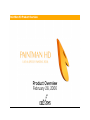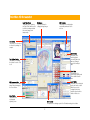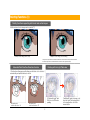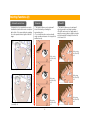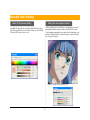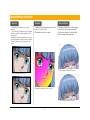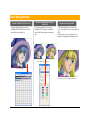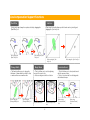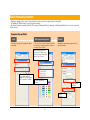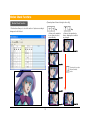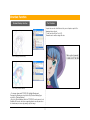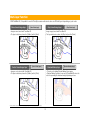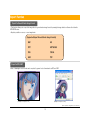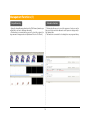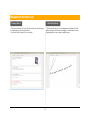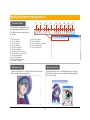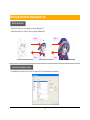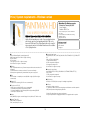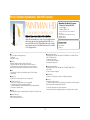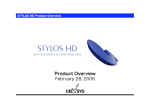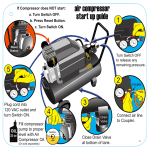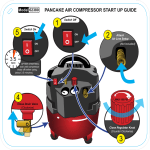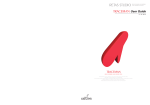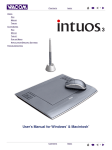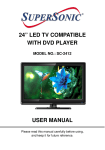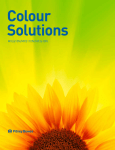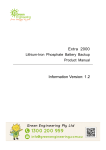Download PaintMan HD Product Overview
Transcript
PaintMan HD Product Overview Product Overview February 28, 2006 PaintMan HD Screenshot Light Table Palette This palette is for operating the [Light Table] which is used to show other images behind the current image, semitransparently. Cel window This is the window for editing (painting) images. File Previewer This palette is for switching the sequentially numbered files to work on. Tool Palette This palette is a collection of tools used for painting, for example. Batch Palette This palette is for executing [batch processing] where the same processing is repeated for multiple data Tool Options Palette This palette is for setting the options for each of the tools. Color Chart This windows is for registering frequently used colors classified and in order. Layer Palette This palette is for setting the layers, such as the order in which they are to be overlapped, whether a particular layer should be visible or hidden, etc. File Browser window This window is for browsing image files and managing the scene folders. Color Palette This palette is for selecting and adjusting colors. Color Locator This palette is for showing a part of the Cel window enlarged in real time. 2 Painting Functions (1) Painting functions supporting both raster and vector images • Both raster and vector images can be painted.(*1) Example: Vector image (vector drawing) Example: Raster image (mono trace) *1: Images that can be painted are those traced with TraceMan HD, and those drawn and then exported with STYLOS HD. *2: The above images illustrate the differences between a raster and a vector images schematically. Automatic Paint Overflow Detection function Painting with the Light Table color • This function allows gaps smaller than a specified size to be detected automatically and painted without overflow. Automatic paint overflow detection: ON If [Paint with Light Table Color] is set to ON when painting, Automatic paint overflow detection: OFF 3 PaintMan HD picks the image color from the Light Table and applies it to the image with a click of the mouse button. Painting Functions (2) Automatic color trace • Painting the color separation lines can be troublesome, but the task can be completed with a click of the mouse button by painting the color separation lines together with the image. Extender CloseFill • This function allows you to paint small holes left behind by extending the surrounding color. • The extender function can be used with rough operations because color is applied to small areas only. Before using the [Extender] tool • This function allows you to paint small closed areas with a one-drag operation. • CloseFill can be used over parts marked using the mouse pointer, in addition to parts selected using the Rectangle Selection tool or the Lasso tool. Before using the [CloseFill] tool [IncludeFill]: OFF While using the [Extender] tool After using the [Extender] tool [IncludeFill]: ON 4 While using the [CloseFill] tool After using the [CloseFill] tool Expanded "Color" Handling 48-bit (16 bits/channel) painting Painting with semi-transparent colors • When creating colors, it is possible to create transparent colors by manipulating A (alpha channel) in addition to RGB and HSV values. • Semi-transparent painting can be completed in the finishing process instead of adding shadow to a character fallen on the ground during the shooting, for example. • PaintMan HD can handle the conventional 24 bits full-color (the 0255, 8 bits per RGB channel color) and the 48-bit color (the 0-65535, 16 bits per RBG channel color) as well. Example of painting with semi-transparent color 5 Special Effects Functions Airbrush • The quality of the Airbrush tool has been improved. • The [Thickness], [Transparency] of the Airbrush can also be adjusted using the graphics tablet pen pressure. • Enabling the [Auto Spray] allows you to increase the spray thickness according to the time applied instead of painting over by moving the mouse pointer. Gradient Airbrush Effect • Gradient may include transparency as well as be of 3 or more colors. • Gradient may be linear or radial. • This function allows you to add blurring at the border of colors as with an airbrush. • This function allows for a uniform finish unlike a manually applied airbrush. Before using the [Airbrush Effect] tool Before using the [Airbrush Tool] Example: Gradient with 3 or more colors After using the [Airbrush Effect] tool After using the [Airbrush Tool] 6 Color Styling Function Create a Color Chart from a cel • This function allows you to create a PaintMan HD Color Chart file with colors extracted from a painted cel. Create a ColorReplace Settings from a cel • This function allows you to create a PaintMan HD ColorReplace Settings file from the difference between two image files. Select out-of-range color • This function allows you to select only colors exceeding the video level permitted in NTSC. • This function is very convenient in color design, color styling, and completion check. Color difference extraction Color extraction Selection of colors exceeding the video level 7 Line Compensation Support Functions Dust Filter Join Line • Dust can be wiped away from parts selected by dragging the [Dust Filter] tool. Before using the [Dust Filter] tool After using the [Dust Filter] tool Change Width After using the [Change Width] tool After using the [Join Line] tool Before using the [Join Line] tool Magic Wand • This function allows you to change the thickness of drawn lines from thick to thin, or make uniform a non-uniform line. Before using the [Change Width] tool • Gaps equal or smaller than a specified value can be joined by just dragging the [Join Line] tool. Selection Brush • This tool allows you to select adjoining areas of the same color. • Holes can be ignored in the selection. The part with a hole Selection stops at the hole 8 • This tool allows you to select parts traced with the mouse pointer. • This tool is convenient for selecting parts with intricate shapes. Before using [Selection Brush] tool After using [Selection Brush] tool Batch Processing function • [Batch processing] refers to a series of predefined processes executed on a large amount of image files. • In PaintMan HD, [Batch Palette] is used for batch processing. • By default, the batch set includes [AutoFill], [Color Replace], [Airbrush Effect], [Separation], and [Change Width]. However, the user can create his/her own set. [Example: Change Width] Input Batch processing items • Specify the images to be subject to batch processing. • The series of procedures (commands) included in the batch processing items list is executed on the image loaded in [Input]. Output • Batch processed image is exported to a specified location. Batch processing items are executed on the image data specified in [Input] sequentially from the top of the list. Sequentially numbered image file opened (loaded to File Previewer) in PaintMan. Processing target layer selection Image format selection Export location 9 Motion Check Functions • [Frame-by-frame Advance Using the Arrow Key] Motion Check function • This function allows you to check the motion of pictures according to timings set in the X-sheet. Key Key • Advances the animation by one frame at a time unconditionally. Frame 31 • Advances the animation by frames, skipping those without any changes. Frame 31 Frame 32 •Pressing the key skips all frames without motion Frame 33 Frame 34 Frame 35 10 Frame 35 Direction Function Shadow Markup function Text function • Input texts can be edited later as they are not input as part of the drawings but as objects. • Texts can include Line Feed (LF). Remarks can be written using call-outs Before adding Shadow Markup After adding Shadow Markup • For images drawn with STYLOS HD, Highlight Markup and Transparency Markup can be added in the [Shadow Markup] layer created for [Shadow Markup]. • Since the Shadow Markup added in STYLOS HD can be passed on to PaintMan HD as such, directions regarding shadow can be passed on to downstream processes by passing only the image. 11 Multi-layer function With PaintMan HD, it is possible to work efficiently because works can be done on different layers depending on your needs Mono traced image layer Gray traced image layer [Mono Paint Layer] • Image as mono traced with TraceMan HD. • The layer includes two planes: the [Outline] and the [Paint]. Vector traced image layer [Gray Paint Layer] • Image as gray traced with TraceMan HD. • The layer includes two planes: the [Gray Line] and the [Paint]. Shadow Markup layer [Vector Paint Layer] [Shadow Markup Layer] • This a layer for adding [Shadow Markup] to an image. • [Shadow Markup] is passed on as such to [PaintMan HD] where it is used for separating the shadows during the painting process. • Image as vector traced with TraceMan HD. • The layer includes two planes: the [Outline] and the [Color]. It is not possible to use both [Raster Drawing Layer] and [Vector Drawing Layer] on the same image. 12 Export Function Export to General Raster Image Format • This function allows you to export the image data to a general raster image format for passing the image data to a software other than the RETAS!PRO series. • Export is possible on a scene, or on an image basis. [Supported Export General Raster Image Formats] BMP SGI PICT SOFTIMAGE PNG TARGA RAW TIFF Export to EPS, SWF • Data of drawings in vector format can be exported to general vector formats such as EPS and SWF. [Example of Export to EPS] [Example of Export to SWF] Export is possible for image data in vector format only. 13 Management Functions (1) Image Browsing Schedule function • Using the Image Browsing function in the [File Browser] window, you will be able to access to all image data easily. • This function is convenient when you need to check the content of a large amount of images such as in [Inbetween Check or Cel Check]. • This function allows you to record the progress of each process for the scene folder and enter data such as the person in charge and/or the finished date. • This function is convenient for checking the scene progress history. PaintManの画像 に入れ替え 14 Management Functions (2) Message Board Handwriting Memo • This function allows you to write directions, cautions, and messages to downstream processes in text format. • You can also attach image files to comments. 未 翻 • This function allows you to insert diagrams and drawings to better explain directions, cautions, and messages to downstream processes. • Handwriting Memo may comprise multiple pages. 訳 15 Working Environment Improvements (1) (1) Cel window tool bar (3) (2) (5) (4) (6) (7) (9) (8) (11) (13) (15) (17) (16) (10) (12) (14) • The Cel window is equipped with a tool bar with frequently used functions. The [Tool Bar] is shown on the upper part of the window. (1)... [Zoom In] button (2)... [Zoom Out] button (3)... [View Scale] field (4)... [View Scale] slider (5)... [Fit on Screen] button (6)... [Actual Pixels] button (7)... [Rotate] field (STYLOS HD only) (8)... [Rotate] slider (STYLOS HD only) (9)... [Flip Horizontal] button (10)... [Flip Vertical] button (11)... [Rotate 90 Degrees] button (12)... [Restore View] button (13)... (14)... (15)... (16)... (17)... [Show Ruler] button [Show Grid] button [Show Transparent Area] button [Snap to Guide] button [Snap to Grid] button Full Screen mode Multi-View function • This function allows you to view the Cel window at full screen by hiding other windows as well as palettes. • This function allows you to open multiple windows on one image. • This function also allows you have an amplified image along with a "Fit on Screen" image. 16 Working Environment Improvements (2) Multiple Undo-Redo • This function allows you to undo multiple operations. (Maximum 20) • This function allows you to redo the undone operations. (Maximum 20) Redo Redo Undo Undo Shortcut Customization function • The usability has been improved as a result of the support for [Shortcut] assignment customization. 17 Price / System requirements - Windows version ■Paint Man HD <Windows version> Released on February 28, 2006 Genre: Graphics Publisher: CELSYS, Inc. High quality speedy painting tool for animations. Highly efficient painting as a result of incorporating functions such as auto gap close and painting with Light Table color. Improved Effects and Color Styling functions are the result of improvements made in the Airbrush function and the addition of the Styling function. ■OS Microsoft Windows English Operating System (OS) 2000 Professional (Service Pack2 or higher necessary) XP Home Edition XP Professional *1 Internet Explorer 5.01 or higher necessary. *2 QuickTime 6.0 or higher recommended. •For price inquiries, please contact a distributor in your country. The list of distributors is available at the following RETAS!PRO Web site: http://www.retas.com/ [Package content] Application CD-ROM User’s manual Dongle, etc. ■Supported input format Image : BMP, CEL, DGA, LIF, PICT (*4), PNG, SGI, SKF, SOFTIMAGE, SVD (*1), TARGA, TIFF (*2) Audio : AIFF (*3/*4), WAV (*3/*4) *1 Rasterized after loading. *2 LZW compression unsupported. *3 Compression unsupported. *4 QuickTime 6.0 or higher necessary . ■Supported output format Image : BMP, CEL, EPS, PICT (*2), PNG, RAW, SGI, SOFTIMAGE, TARGA, TIFF (*1) Video : FLASH *1 LZW compression unsupported. *2 QuickTime 6.0 or higher necessary. ■CPU unit PC/AT compatible machines only. Personal computers with the above mentioned OS preinstalled. *1 Environment where the above mentioned OS operates comfortably. *2 Computers not guaranteed by its manufacturer may not be supported. ■CPU Intel® Pentium® or compatible processor 800 MHz or higher (2.0 GHz or higher recommended) ■CD-ROM drive CD-ROM (or DVD-ROM) drive necessary for installing the applications ■Memory (**1) 512 MB or more necessary (1.0 GB or more recommended) ■USB port Necessary for dongle connection *1 Only USB port built-in on the motherboard supported. Cannot be used with expansion USB ports implemented using third-party PCI cards. ■Free Space on HDD (**1) 1.0 GB or more necessary (3.0 GB or more recommended) For installation of application : Approximately 50 MB For data and installation of dependent applications : Approximately 500 MB As work space : 500 MB or more **1 May differ depending on the system requirements. **2 System requirements for using graphics tablet. Use of graphics tablet is optional. ■Monitor XGA (1024x768) or higher resolution display, full-color (24 bits, 16.7 million colors) ■Graphics Tablet (**2) WACOM tablet recommended FAVO, Intuos, Cintiq, PL series, etc. 18 Price / System requirements - Mac OS X version ■Paint Man HD <Mac OS X version> Released on February 28, 2006 Genre: Graphics Publisher: CELSYS, Inc. High quality speedy painting tool for animations. Highly efficient painting as a result of incorporating functions such as auto gap close and painting with Light Table color. Improved Effects and Color Styling functions are the result of improvements made in the Airbrush function and the addition of the Styling function. ■OS Mac OS X English Operating System (OS) 10.3 (10.3.9) 10.4 (10.4.2 or higher) •For price inquiries, please contact a distributor in your country. The list of distributors is available at the following RETAS!PRO Web site: http://www.retas.com/ [Package content] Application CD-ROM User’s manual Dongle, etc. ■Supported input format Image : BMP, CEL, DGA, PICT, PNG, SGI, SKF, SOFTIMAGE, SVD (*1), TARGA, TIFF (*2) Audio : AIFF (*3), WAV (*3) *1 Rasterized after loading. *2 LZW compression unsupported. *3 Compression unsupported. ■CPU unit Macintosh computer with Power PC G5 or G4 processor Power Mac G5/G4, iMac, eMac, Mac mini, PowerBook G4, iBook, etc. *1 Environment where the above mentioned OS operates comfortably. *2 Computers not guaranteed by its manufacturer may not be supported. ■Supported output format Image : BMP, CEL, EPS, PICT, PNG, RAW, SGI, SOFTIMAGE, TARGA, TIFF (*1) Video : FLASH *1 LZW compression unsupported. ■CPU PowerPC with G5 or G4 processor 800 MHz or higher (1.5 GHz or higher recommended) ■CD-ROM drive CD-ROM (or DVD-ROM) drive necessary for installing the applications ■Memory (**1) 512 MB or more necessary (1.0 GB or more recommended) ■USB port Necessary for dongle connection *1 Only USB port built-in on the motherboard supported. Cannot be used with expansion USB ports implemented using third-party PCI cards. ■Free Space on HDD (**1) 1.0 GB or more necessary (3.0 GB or more recommended) For installation of application : Approximately 50 MB For data and installation of dependent applications : Approximately 500 MB As work space : 500 MB or more **1 May differ depending on the system requirements. **2 System requirements for using graphics tablet. Use of graphics tablet is optional. ■Monitor XGA (1024x768) or higher resolution display, full-color (24 bits, 16.7 million colors) ■Graphics Tablet (**2) WACOM tablet recommended FAVO, Intuos, Cintiq, PL series, etc. 19