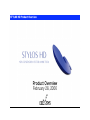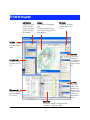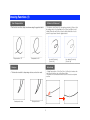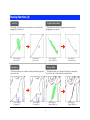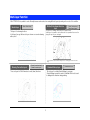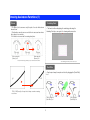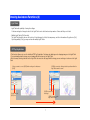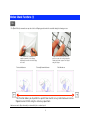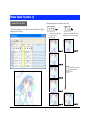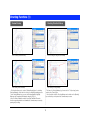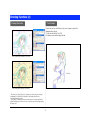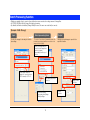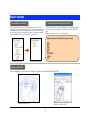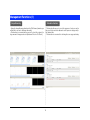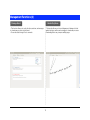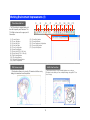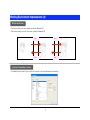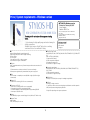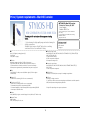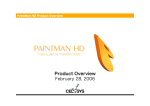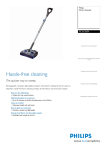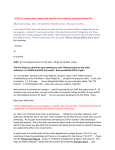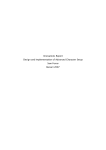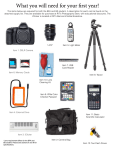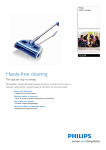Download STYLOS HD Product Overview PDF
Transcript
STYLOS HD Product Overview Product Overview February 28, 2006 STYLOS HD Screenshot Light Table Palette This palette is for operating the [Light Table] which is used to show other images behind the current image, semi-transparently. Cel window This is the window for editing (drawing) images. This window is equivalent to the layout paper or inbetween drawing paper when working with paper. File Previewer This palette is for switching the sequentially numbered files to work on. Tool Palette This palette is a collection of tools used for drawing, for example. Batch Palette This palette is for executing batch processing where the same processing is repeated for multiple data Tool Options Palette This palette is for setting the options for each of the tools. Layer Palette This palette is for setting the layers, such as the order in which they are to be overlapped, whether a particular layer should be visible or hidden, etc. File Browser window This window is for browsing image files and managing the scene folders. X-sheet window This window is for managing the cel timings as well as the order in which the cels should be overlapped. 2 Drawing Functions (1) Line Compensation Stroke-in, Stroke-out • This function smoothes shaky lines drawn using the graphics tablet. Compensation: OFF • This function adds [Stroke-In] to the starting point and/or [Stroke-Out] to the ending point of a line. (Applicable to [Pen], [Line], and [Curve] tools) • Similar [Stroke-In] and [Stroke-Out] can be added, without the need to control the pen pressure from the graphics tablet. Compensation: ON Line with [Stroke-In], [Stroke-Out] Sharpen Auto-Snap • Setting Snap option to ON for [Pen], [Line], or [Curve] tool makes a line to be joined to another close to the mouse pointer. • This function is convenient when lines need to be closed to avoid paint overflow. • This function is useful to sharpening vertices, such as hair ends. Unsharpened vertex Line without [Stroke-In], [Stroke-Out] Sharpened vertex 3 Drawing Functions (2) Join Line Zigzag Compensation • Gaps equal or smaller than a specified value can be joined by just dragging the [Join Line] tool. Before using the [Join Line] tool • This function smoothes the zigzags in line parts selected by dragging the mouse pointer. After using the [Join Line] tool Before using the [Line Smooth] tool Reshaping Change Width • This function allows you to reshape an already drawn line by picking a point on the line. Before using the [Reshape] tool After using the [Line Smooth] tool • This function allows you to change the thickness of drawn lines from thick to thin, or make uniform a non-uniform line. After using the [Reshape] tool Before using the [Change Width] tool 4 After using the [Change Width] tool Multi-layer function With STYLOS HD, it is possible to work efficiently because works can be done using different layers depending on the needs of the workflow. Sketch layer Outline/Color Separation Line layer [Raster Sketch Layer] This layer is for drawing sketches. In this layer, lines get thicker as they are drawn over as when drawing with a pencil. [Vector Drawing Layer] [Raster Drawing Layer] This layer is for drawing outlines and color separation lines. In this layer, it is possible to add outlines and color separation lines as well as change the way they are overlapped. * It is not possible to have both Raster Drawing and Vector Drawing layers defined for the same image. Drawing Correction layers [Vector Correction Layer] [Raster Correction Layer] Shadow Markup Layer [Shadow Markup Layer] This is a layer for adding Shadow Markup to an image. Shadow Markup is passed as such to PaintMan HD where it is used to distinguish the shadows during painting. These are layers for Chief Animators to write (draw) directions. 5 Drawing Assistance Functions (1) Eraser Vanishing Point • The [Eraser] tool can remove only the part of a vector line between intersections. • This function can also remove a whole line in cases such as when a line is placed over another. • The function is convenient for erasing stray lines. Before using the [Eraser] tool • This function allows displaying the vanishing point using the Vanishing Point layer, as a guide for drawing with perspective. After using the [Eraser] tool * The part touched by the [Eraser] tool, up to the intersection is erased. * The vanishing point can be put out-of-the screen. Dust Filter • Dust is wiped away from parts selected by dragging the [Dust Filter] tool. STYLOS HD [Eraser] tool keeps the tool shape even when erasing vector lines. Before using the [Dust Filter] tool 6 After using the [Dust Filter] tool Drawing Assistance Functions (2) Light Table • Light Table with capability of saving the settings. Positions and angles of images loaded to the Light Table can be called and used any number of times until they are deleted. • Multiple Light Tables ([Set] function) The Light Table function can save the location of loaded images, its offset, its transparency, and other information all together in a [Set]. By having multiple [Sets], you may work as with multiple Light Tables. Off Peg Registration • This function allows you to use the traditional "Off Peg Registration" technique by displacing and overlapping images on the Light Table. • You can instantly swap the image you are drawing with those shown on the Light Table. • After the swap, the image that was on the Light Table becomes the edit target while the image you were working on is shown on the Light Table. When you want to correct [0005] while working on the inbetween [0003] Double click the [0005] icon [0005] becomes the edit target but the positions within the Light Table remain the same [0005] becomes the edit target [0003] is shown on the Light Table instead 7 Motion Check Functions (1) Flip •The [Quick Motion] command can reproduce the book flipping operation which is essential during the drawing process. • The [Quick Motion] command is the computer simulation of the flipping, traditionally done with the hands relying on the tact. Previous inbetween • Response to the arrow key entries is quick to recreate the feeling as when the inbetweens drawn on papers are flipped using the fingers. Currently drawn inbetween Next inbetween This function allows you to perform a quick trial-and-error as keys and inbetweens can be flipped back and forth using the arrow key operations. •Inbetweens can be flipped manually or automatically at a constant speed. 8 Motion Check Functions (2) [Frame-by-frame advance using the Arrow key] Motion Check function • This function allows you to check the motion of pictures according to timings set in the X-sheet. Key Key • Advances the animation by one frame at a time unconditionally. Frame 31 • Advances the animation by frames, skipping those without any changes. Frame 31 Frame 32 Pressing the key skips all frames without motion Frame 33 Frame 34 Frame 35 9 Frame 35 Directing Functions (1) Shadow Markup Shooting Direction Markup Before adding Shadow Markup Before adding Shooting direction Markup After adding Shadow Markup After adding Shooting Markup • This function allows you to create a [Shadow Markup] layer for including [Shadow Markups] on the data to be sent to the finishing (painting) process. On the Shadow Markup layer, you can add Shadow Markups, Highlight Markups, and Transparency Markups by using the [Fill] tool. • Since the Shadow Markup can be processed by PaintMan HD as such, directions regarding shadows are transmitted to downstream processes by passing only the image. • The frame for Shooting Markup (e.g., frame scale for T.U. (track up)) can be created on the [Frame] layer. • Other directions related to Shooting Markup can be written on the [Markup] layer so that they can be passed onto downstream processes. 10 Directing Functions (2) Drawing Correction Text function • Input texts can be edited later as they are not input as part of the drawings but as objects. • Texts can include Line Feed (LF). • Remarks can be written using call-outs. Before adding Chief Animator corrections After adding Chief Animator corrections • Directions for [Layout], [Keys], etc. drawing corrections are given using an overlapping [Corrections] layer, similarly to when giving directions for correcting drawings on paper. • As the layer for drawing corrections can be passed on separately from the original Drawing layer, the directions for corrections can be passed by passing the image only. 11 Batch Processing function • [Batch processing] refers to a series of predefined processes executed on a large amount of image files. • In STYLOS HD, [Batch Palette] is used for batch processing. • By default, the batch set includes [Change Width]. However, the user can create his/her own set. [Example : Width Change] Input Batch processing items Specify the images to be subject to batch processing. The series of procedures (commands) included in the batch processing items list is executed on the images loaded in [Input]. Output Batch processed image is exported to a specified location. Batch processing items are executed on the image data specified in [Input] sequentially from the top of the list. Sequentially numbered image file opened (loaded to File Previewer) in STYLOS. Processing target layer selection Perform the batch processing item [Change Width] settings. 12 Image format selection Export location Export Function Scene Folder Conversion Export to General Raster Image Format • This function allows you to convert the drawing data from [STYLOS HD Drawing Scene Folder] to [Finished Drawing Scene Folder] for passing them to the finishing (paint) process. Simultaneously, the conversion function converts the image data from DGA format which is exclusive for drawings to a suitable format for PaintMan HD to load, such as CEL or general raster. • This function allows you to export the image data to a general raster image format for passing the image data to a software other than the RETAS!PRO series. • Export is possible on a scene, or on an image basis. [Supported Export General Raster Image Formats] BMP PICT PNG RAW SGI SOFTIMAGE TARGA TIFF [Drawing Scene Folder] [Cel Drawings Scene Folder] Export to EPS, SWF •Data of drawings in vector format can be exported to general vector formats such as EPS and SWF. [Example of Export to EPS] [Example of Export to SWF] 13 Management Functions (1) Image Browsing • Using the Image Browsing function in the [File Browser] window, you will be able to access to all image data easily. • This function is convenient when you need to check the content of a large amount of images such as in [Inbetween Check or Cel Check]. Schedule function • This function allows you to record the progress of each process for the scene folder and enter data such as the person in charge and/or the finished date. • This function is convenient for checking the scene progress history. 14 Management Functions (2) Message Board • This function allows you to write directions, cautions, and messages to downstream processes in text format. • You can also attach image files to comments. Handwriting Memo • This function allows you to insert diagrams and drawings to better explain directions, cautions, and messages to downstream processes. • Handwriting Memo may comprise multiple pages. 15 Working Environment Improvements (1) (1) Cel window tool bar (3) (2) (5) (4) (6) (7) (9) (8) (11) (13) (15) (17) (16) (10) (12) (14) • The Cel window is equipped with a tool bar with frequently used functions. The [Tool Bar] is shown on the upper part of the window. (1)... [Zoom In] button (2)... [Zoom Out] button (3)... [View Scale] field (4)... [View Scale] slider (5)... [Fit on Screen] button (6)... [Actual Pixels] button (7)... [Rotate] field (STYLOS HD only) (8)... [Rotate] slider (STYLOS HD only) (9)... [Flip Horizontal] button (10)... [Flip Vertical] button (11)... [Rotate 90 Degrees] button (12)... [Restore View] button (13)... (14)... (15)... (16)... (17)... [Show Ruler] button [Show Grid] button [Show Transparent Area] button [Snap to Guide] button [Snap to Grid] button Full Screen mode • This function allows you to view the Cel window at full screen by hiding other windows as well as palettes. Multi-View function • This function allows you to open multiple windows on one image. •This function also allows you have an amplified image along with a "Fit on Screen" image. 16 Working Environment Improvements (2) Multiple Undo-Redo • This function allows you to undo multiple operations. (Maximum 20) • This function allows you to redo the undone operations. (Maximum 20) Redo Redo Undo Undo Shortcut Customization function • The usability has been improved as a result of the support for [shortcut] assignment customization. 17 Price / System requirements - Windows version ■STYLOS HD <Windows version> Released on February 28, 2006 Genre: Graphics Publisher: CELSYS, Inc. Drawing tool for animators with a supreme drawing touch. • Vector drawing for high quality image and raster drawing for delicate expressions. •Multiple layers, improved Light Table achieve a working environment closer to an animator's feeling. ■OS Microsoft Windows English Operating System (OS) 2000 Professional (Service Pack2 or higher necessary) XP Home Edition XP Professional *1 Internet Explorer 5.01 or higher necessary. *2 QuickTime 6.0 or higher recommended. * For price inquiries, please contact a distributor in your country. The list of distributors is available at the following RETAS!PRO Web site: http://www.retas.com/ [Package content] Application CD-ROM User’s manual Dongle, etc. ■Supported input format Image : BMP, CEL, DGA, LIF, PICT (*4), PNG, SGI, SKF, SOFTIMAGE, SVD (*1), TARGA, TIFF (*2) Audio : AIFF (*3/*4), WAV (*3/*4) *1 Rasterized after loading. *2 LZW compression unsupported. *3 Compression unsupported. *4 QuickTime 6.0 or higher necessary. ■CPU unit PC/AT compatible machines only. Personal computers with the above mentioned OS preinstalled. ■Supported output format Image : BMP, CEL, DGA, EPS, PICT (*2), PNG, RAW, SGI, SOFTIMAGE, TARGA, TIFF (*1) Video : FLASH *1 LZW compression unsupported. *2 QuickTime 6.0 or higher necessary. *1 Environment where the above mentioned OS operates comfortably. *2 Computers not guaranteed by its manufacturer may not be supported. ■CPU Intel® Pentium® or compatible processor 800 MHz or higher (2.0 GHz or higher recommended) ■CD-ROM drive CD-ROM (or DVD-ROM) drive necessary for installing the applications ■Memory (**1) 512 MB or more necessary (1.0 GB or more recommended) ■USB port Necessary for dongle connection *1 Only USB port built-in on the motherboard supported. Cannot be used with expansion USB ports implemented using third-party PCI cards. ■Free space on HDD (**1) 1.0 GB or more necessary (3.0 GB or more recommended) For installation of application : Approximately 50 MB For data and installation of dependent applications : Approximately 500 MB As work space : 500 MB or more **1 May differ depending on the system requirements. ■Monitor XGA (1024x768) or higher resolution display, full-color (24 bits, 16.7 million colors) ■Graphics Tablet WACOM tablet FAVO, Intuos, Cintiq, PL series, etc. 18 Price / System requirements - Mac OS X version ■STYLOS HD <Mac OS X version> Released on February 28, 2006 Genre: Graphics Publisher: CELSYS, Inc. Drawing tool for animators with a supreme drawing touch. • Vector drawing for high quality image and raster drawing for delicate expressions. •Multiple layers, improved Light Table achieve a working environment closer to an animator's feeling. ■OS Mac OS X English Operating System (OS) 10.3 (10.3.9) 10.4 (10.4.2 or higher) •For price inquiries, please contact a distributor in your country. The list of distributors is available at the following RETAS!PRO Web site: http://www.retas.com/ [Package content] Application CD-ROM User’s manual Dongle, etc. ■Supported input format Image : BMP, CEL, DGA, PICT, PNG, SGI, SKF, SOFTIMAGE, SVD (*1), TARGA, TIFF (*2) Audio : AIFF (*3), WAV (*3) *1 Rasterized after loading. *2 LZW compression unsupported. *3 Compression unsupported. ■CPU unit Macintosh computer with Power PC G5 or G4 processor Power Mac G5/G4, iMac, eMac, Mac mini, PowerBook G4, iBook, etc. *1 Environment where the above mentioned OS operates comfortably. *2 Computers not guaranteed by its manufacturer may not be supported. ■Supported output format Image : BMP, CEL, DGA, EPS, PICT, PNG, RAW, SGI, SOFTIMAGE, TARGA, TIFF (*1) Video : FLASH *1 LZW compression unsupported. ■CPU PowerPC with G5 or G4 processor 800 MHz or higher (1.5 GHz or higher recommended) ■CD-ROM drive CD-ROM (or DVD-ROM) drive necessary for installing the applications ■Memory (**1) 512 MB or more necessary (1.0 GB or more recommended) ■USB port Necessary for dongle connection *1 Only USB port built-in on the motherboard supported. Cannot be used with expansion USB ports implemented using third-party PCI cards. ■Free Space on HDD (**1) 1.0 GB or more necessary (3.0 GB or more recommended) For installation of application : Approximately 50 MB For data and installation of dependent applications : Approximately 500 MB As work space : 500 MB or more **1 May differ depending on the system requirements. ■Monitor XGA (1024x768) or higher resolution display, full-color (24 bits, 16.7 million colors) ■Graphics Tablet WACOM tablet FAVO, Intuos, Cintiq, PL series, etc. 19