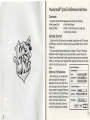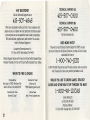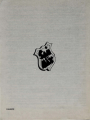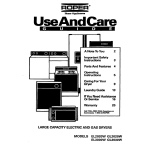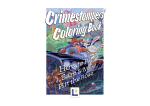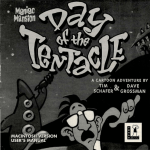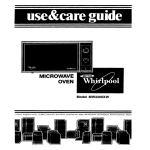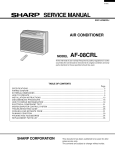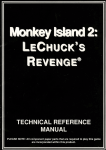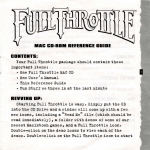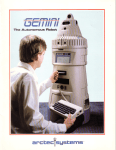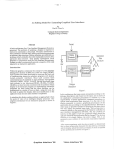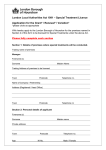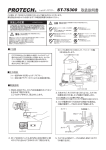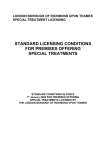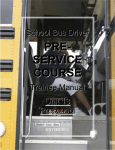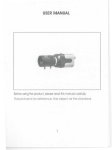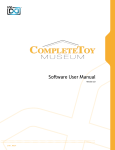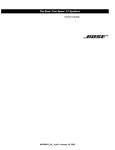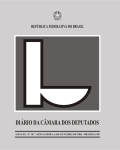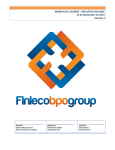Download sammax-manual - Museum of Computer Adventure Game History
Transcript
Macintosh® Quick Reference Section
Contents
Your Sam & Max Hit the Road package should contain the following:
tI One User's Manual
tI Odds 'n' ends that you don't really need
in order to play the game
tI One Compact Disc
tI One Hint Book
Getting Started
To run Sam & Max Hit the Road on your system, simply insert the CD into your
CD-ROM drive, wait for the window to show up, and double-click on the Sam
&Max icon.
If you are running System software prior to version 7.S aook in "About this
Macintosh" under the Apple menu if you're not sure), you need to open the
"Items for your System Folder" folder, drag the icons you see onto your System
Folder icon, and restart your computer before playing. Note that you only need
to do this the first time you run the
Sam & MaH Preferences
game.
Setting Preferences
After starting up, you can pause the
game and display the menubar by
pressing ESC at any time. From there,
you can bring up the Sam & Max preferences screen by choosing Preferences
from the Game menu. The preferences
screen (pictured at right) allows you to
control the volume levels for voice,
sound effects, and music. It also has
controls for adjusting the text display
r Volume Settings
I!
I
~
Music:
, ' , , , ' , , , ' , ,, ' ,
,~ ~$ I
R ~.
!: ::::::::::,:::$ ~i
Sound [ffects:
04 I
Uolce:
.q
I
TeHt & Uolte Settings _._H __H
______ ~
r
Interact using:
, Te.1 Speed:
L-..
I
1t
Uolce Only
Uldeo Quality:
... ,
I
Q=:=1 iJ> ..J
I
1
'"
"
I
I
Graphic Smoothing
( Defau lts )
~I
... ,
OK
3
2
speed and for controlling whether you are interacting with text. voice, or both.
The bottom of the preferences screen contains a popup menu for controlling
the video display quality; use this menu to trade off speed for video quality if
your system is experiencing slowdowns.
Keyboard/Cursor Controls
In general, you will use your mouse for cursor control. The TAB key toggles
through the verbs (or actions modes). These are WALK TO, LOOK AT, PICK up,
TALK TO and USE. The mouse button activates the verb (or action mode) currently visible on the cursor. You may also have an inventory item on your cursor that you may use with an on-screen item by clicking the mouse button.
For keyboard cursor control, use either th e arrow keys or th e keypad. The
RETURN key corresponds to the mouse button.
All of the verbs used in the game can also be selected by using keyboard commands. Each key corresponds to one verb. Pressing the appropriate key once is
equivalent to TABing through the verbs until you reach that verb.
N O RMAL INI'ERFACE KEYS:
m cursor changes
'MI to walk-to
m cursor changes
'MI to talk-to
a cursor changes
'Ml touse
cursor ch anges
to pick-up
cursor changes
to look-at
if there's an object on the cursor
cycle, the cursor will change to it
if there's an object on your
cursor, Sam will look (eyeball, if
you will) at it. (this saves the trouble
of having to put objects back in the
inventory to look at them)
•
toggle inventory
'Ml off and on
cycle cursor forward
' " through the inventory
cycle cursor backward
through the inventory
•
jump cursor to end
' " of inventory
jump cursor to start
of inventory
Q
'MI
'MI
m
'MI
B
'MI
is
B
a
'MI
a
'MI
4
G ENERALLY USEFUL KEYS:
B
'MI
a
'MI
a'MI
'" OR'MI
flip game in and out of
film noir (black & white) mode
flip game in and out of
dummy verb m ode, where verb
cursors have names under them.
quits mini-games
CWak-A- Rat; Hiway Surfin',~
CarBomb7 etc.)
•
•
. . Cbackquo te o r t ild e)
bypass cut scenes
(where applicable)
(period)
' " skips text speech
CO MMAND KEYS:
am Toggle text
'MI'"
a.
''''MI
am
'MI'MI
am
onloff
Save
game
Open
Goad) game
Quit
' ' ' ' ' ' (without saving)
Displays the
' ' ' ' ' ' ' version number
Gm\ a
'lia
Pause
'1
game
Memory Alert
Sam & Max requires 4S00k free memory to run. If you are having trouble
running the game, you should make -sure that you have quit out of all other
open applications. If you are still running short of memory, you may need to
turn off some extensions or control panels installed in your system.
To turn off extensions or control panels if you are running System 7.S or
later: Use the Extensions Manager control panel that shipped with your system. It is suggested that you turn off everything that isn't vital and restart
before running Sam & Max. To do this conveniently, first save your current configuration by choosing Save Set ... from the pop-up menu above the list. Name
this set "Standard". Next, turn off everything in Extensions Manager except
your CD-ROM driver (either the Apple CD-ROM extension or your particular
third-party drtver) and choose Save Set ... again, naming this set "Sam & Max".
Now, before you run Sam & Max, simply choose your Sam & Max set from the
pop-up menu in Extensions Manager, and restart your system. To return to
your usual setup, choose "Standard" from the pop-up menu and restart again.
If you are running a System version prior to 7.S, you can do exactly the
same thing with the Extensions Manager control panel that you copied to your
System Folder when you installed the items for your System Folder. You can
use the pop-up menu below the extension list to save extension sets, just as
described above. However, properly enabling a set with this version of ExtenSions Manager involves two steps. First, turn off everything by clicking .the "All
Off' button. Then, enable the set you want by selecting "Enable Set" from the
pop-up menu and - while still holding down the mouse button - moving the
mouse over the name of the set you wish to tum on. When you've finished,
restart your system to enable the set of extensions you have chosen.
IMPORTANT: Some third-party hardware requires their own drivers to operate properly. If this hardware is essential to your running Sam & Max (e.g.,
monitors or disk drtves), you will need to make sure that you don't disable the
extensions and/or control panels that control the hardware. Consult the users
manual for the hardware in question to find out what is essential.
Save/Load Instructions
To SAVE: Choose Save Game from the Game menu, or press Cmd-S. You will
be presented with the standard Macintosh interface for saving a file. Navigate
to the folder you wish to save in, type a new name, and click the Save button.
Click the Cancel button if you have changed your mind and do not wish to
save it.
To LOAD: Choose Open Game from the Game menu, or press Cmd-O. You
will be presented with the standard MaCintosh interface for opening a file,
with an additional area to the left of the file list. Navigate to the folder where
your saved games live. If you click once on a savegame in the list, a snapshot
of where you were will show up in the area to the left of the file list. Doubleclick on the savegame, or click the Open button to load the game and continue
where you left off. Click the Cancel button if you have changed your mind and
do not wish to load it.
Warning: Loading a previously saved game will cause you to lose the game
6
7
you are currently playing. If you think you will want to return to the game as
it was before you chose Open Game, be sure to save the game before opening a
different one.
Troubleshooting
This section will provide you with some solutions to garners' most common
technical problems. If you are having difficulty getting Sam & Max up and run. ning, please refer to this section and the game's "Read Me" file before contacting technical support. Chances are they will help you out.
VIRTUAL MEMORY This game will run optimally only if you have virtual
memory turned OFF. If you attempt to run it while virtual memory is enabled,
you will be warned at startup that gameplay will be adversely affected. To turn
off virtual memory, go into the Memory control panel. click the "off' button in
the virtual memory section, and restart your machine.
PERFORMANCE If you are experiencing poor performance, you should conSider using a different video mode, or playing without music. To switch to a
lower-quality but faster video mode, simply choose a different mode from the
Video menu; or, use the Video Quality pop-up menu (below) in the preferences
screen. The standard video mode is Double SiZe
(Cmd-D). To speed up video display, you can choose
either Interlaced (Cmd-D or Small (Cmd-A) modes.
If you have a PowerPC based system, you can also
Interlaced 001
try turning on Graphic Smoothing (Cmd-G) for bet./ Double Size 000
ter quality display, though this may slow down
your game on slower machines.
Turning off the music can also greatly enhance gameplay speed, especially
on non-PowerPC machines. To turn music on and off, select "Music" from the
Sound menu (Cmd-M) , or set the music volume to its lowest value in the preferences screen.
8
Technical Assistance
Please be certain you have read and checked each part of the troubleshooting
section before calling Technical Support. Although we are more than happy to
assist you, we often find that many problems can be solved by simply checking
the above section and the game's "Read Me"file. Please also be aware that due
to the millions of software and hardware configurations possible, you may still
have to refer to your computer dealer, hardware manufacturer, or software
publisher to properly configure their product to run with our game.
9
About Sam & Max Hit the Road""
(Macintosh VerSion)
elcome, Crtmestompers! Before we hit the road with Sam & Max™ in pur-
suit of hyperthyroid thugs and sinister Sasquatch-nappers, you need a
W
few facts on the case from the files of the Freelance Police:
It started simply enough with a call from the Commissioner. Soon Sam &
Max were screaming down the highway (they have to scream since their siren
broke) to the Kushman Bros. Carnival, where they learned that Bruno the Bigfoot and Trixie the Giraffe-Necked Girl had disappeared. They soon discovered
this was part of a larger pattern of bigfoot disappearances , and all the clues
would take them on a meandering romp across tacky U.S. tourist traps.
Solving this case is up to you! You direct the actions of Sam & Max , tearing
down the road with mayhem on their minds and Corn Duds- on their breath,
on a peril-fraught miSSion to make the world safe for Sasquatches and sentient
mammals everywhere!
If this is your first computer adventure game, be prepared for an entertaining challenge. Be patient, even if it takes a while to figure out some of the puzzles. If you get stuck, you might want to solve another puzzle first, find and use
a new object, or highway surf for a while. Stick with it and use your imagination:.. you and the Freelance Police will eventually bag your perpetrator!
Verb
Icon
Go in/out of
Verb
Icon
Function
Talk to
inventory box
\ (~~n
~. i
10
Function
Look at
Cannot talk to
Cannot look at
Use
Pick up
Cannot use
Cannot pick up
Walk (default)
Use Max
Stand still
11
playing the Game
Talking t o Charac t e rs
To start the game on your computer, tum to the Quick Reference section on page 3.
As the story opens, Sam & Max are hanging out at their office when the
phone rings. These non-interactive sequences are known as "cut-scenes"short, animated sequences, like scenes from a movie - which can provide clues
and information about the characters. Cut-scenes are also used to show special
animated sequences, such as when Sam &Max deliver the goods in Bosco's
Market. When you are viewing a cut-scene, you do not direct the action.
You begin directing Sam's actions as soon as the phone call is over. Max
sort of does his own thing and follows along. If you have played an adventure
game before, you may be saying, ''Where's my inventory? Where's my interfaceT Don't worry. We wouldn't leave you without an interface or inventory.
Start pressing the TAB key to cycle through the various verb icons:
These verb icons are also located in the inventory box (except the "walk"
verb),
If you run any of the verb icons over a "hot spot" on the screen, the icon
will animate. For example; move the closed eye icon over the TV set in the
office. The eyeball will open. Now click your mouse button and see what happens. Try the "use" icon with the TV.
To pick up an item, press the TAB key until the pick-up icon comes up, and
then click the mouse button on the object you wish to pick up . The cursor will
then become the object and you may then place it in your inventory box. You
can also use an object in your inventory either with another inventory object
or with an object on the screen.
The Max verb icon has a special function, as it enables Sam to enlist Max's
help at certain pOints in the game. With the "Max" cursor, click on any object
(inanimate or animate) that you think needs Max's help.
There are plenty of characters in the game with whom you can converse.
Nearly everyone Sam & Max meet will have something to say, whether friendly
or unfriendly ... helpful, or unhelpful! Often, you can talk with someone at one
point in the game, and then return to him or her later to get new information.
What you learn and discover in another area may open more conversational
topics with someone to whom you've previously spoken. You may even have
more than one question to ask certain characters. To talk with characters, TAB
through the cursor options until you see the mouth, or TALK TO option. Move
it to the character you wish to talk to, and, when the mouth opens, click on
the character.
]
Dialogue
Function
Icon
Dialogue
Function
Icon
~
~
(It)
Question
Declaration
Non-sequitur
Stop
During a conversation, you select what Sam may say by choosing icons.
You may also see other icons on the dialogue icon line. These represent subjects for conversations. For instance, if Sam is talking to someone and you click
on the Bruno the Sasquatch icon, Sam will ask about Bruno.
Don't worry - we'll never pUnish you for selecting the "wrong" or funny
dialogue function.
12
13
Menus & Shortcuts
To pause the game and display the menubar again, press the ESC key. From
the menubar, you can access a number of the game's features and options. To
resume playing again, choose Resume Game from the Game menu, or simply
click the mouse somewhere away from the menubar.
To save your progress in a game, enabling you to turn the computer off and
start again later in the same place, use the save feature. Simply choose Save
Game from the Game menu.
To load a game you have saved, choose Open Game from the Game menu
any time after Sam &Max has been started.
To bypass a cut-scene, press the ' or - (backquote or tilde) key. After you've
played Sam &Max several times (and who wouldn't), you may want to use this
function to skip over scenes you have seen before.
To restart the game from the beginning, choose Restart Game from the
Game menu.
To pause the game, press the SPACE BAR.
Press it again to resume play.
To adjust the speed of the Message Line to
Open Game .. . 3CO
suit your reading speed, adjust the Text Speed
slider in the Sam & Max preferences screen. You
Saue Game .. .
3CS
can display the preferences screen by choosing
Preferences from the Game menu. When you've
Skip Scene
3C.
finished reading a line of dialogue, you can
Resume Game 3CR
press the Done key (the period
key) to clear
the line and proceed.
Restart Game
To adjust the music, voice, or sound effects
volumes, use the appropriate slider in the Sam &
Preferences... 3CP
Max preferences screen. Also make sure the system's volume in the Sound control panel is set
higher than level zero before using the slider
Quit
3CQ
n. n
14
bars to fine-tune the volume levels.
To quit the game, choose Quit from
the Game menu. If you plan to return to
the game you're presently playing,
remember to save the game before quitting.
Screen Savers
../Music
../Effects
Toggle TeNt & Uoice 3CT
Don't panic if you get up to answer
TeNt Only
the phone and when you come back it
Uoice Only
../
looks as if your screen is melting or has
been invaded by tiny Sams & Maxes. We
TeNt & Uoice
have included as a .... special free feature .... a number of entertaining screen savers to protect your monitor. Merely
click your mouse, and everything should return to normal. If not, then you
can panic.
Audio Tracks
Included on the Sam & Max CD-ROM are four CD audio tracks inspired by
the game. To listen to these tracks, simply use the audio CD player application
(usually found under the Apple menu) that came with your CD-ROM drive. Or,
you can just pop the Sam & Max CD into a regular CD player, skip over track I
(that's where the game lives), and play it there.
Our Ga:rne Design Philosophy
We believe that you buy games to be entertained, not to be whacked over
the head every time you make a mistake. So we don't bring the game to a
screeching halt when you poke your nose into a place you haven't visited
before. Unlike conventional computer adventures, you won't find yourself aCCidentally stepping off a path, or dying because you've picked up a sharp object.
We think you'd prefer to solve the game's mysteries by exploring and discovering, not by dying a thousand deaths. We also think you like to spend
IS
your time involved in the story, not typing in synonyms until you stumble
upon the computer's word for a certain object.
on the left and right sides of the needle. Happy peeping!
A Few Helpful Hints
But Wait! That's Not All... Perceptive
CrirnestornperS DiScover Hidden Garnes! ! !
Pick up everything you can. Odds are, at some point all those strange
things will serve some purpose.
If you get stuck and can't figure out how to proceed, try looking through all
the items you've found and thinking about how each one might be used (perhaps with yet another item in your inventory) . Think about the places you've
gone, and the people you 've met. Chances are, there will be a connection that
will put you back on track.
If you want to access our automated hint line, call1-900-740-JEDI
0-900-740-S334) in the United States only. The cost is 7S¢ per minute. If you're
under 18, first get your parent's or guardian's permission.
If you need technical assistance, refer to Troubleshooting Section on page 8
of the QUick Reference section or call
1-4IS-S07-4S4S. We're sorry, but
absolutely no hints can be given on
this line.
Because Sam & Max believe crimestomping should be fun, as an extra added
additional bonus at no extra added additional charge, we have included a decorative assortment of entertaining mini-games. Here are some instructions and
hints for these added diverSions. Press "Q" to quit any mini-game.
WAK-A-RAT- At the carnival
Experienced rat-whackers know to click on the hole as the rat is on the way
up, not down. 20 rats whacked win you a keen prize!
HIWAY SURFIN'- Southwest corner of map
Use the TAB key to change lanes, the mouse button to jump. Jump as many
highway signs as possible.Scoring is S points for jumping over a sign. If Max
jumps off the top of a sign he gets 20 points. If he jumps off several signs in a
row, 20 points are added with each new sign, (40 for the second, 60 for the
third, etc.) Crashing into them loses time for Max.
USing Binoculars
Any good detective should know
how to use binoculars, especially the
electric kind you find in tourist
hangouts. You never know when you
will want to track down a miscreant
in a Winnebago. Once you have
made sure that the binoculars are in
good operating condition, look through them. You will see a needle like the
one under the screen picture below. When the needle is at dead center, the
binoculars will stop. You can speed up or slow down the binoculars by clicking
16
17
GATOR GOLF- Southeast corner
of map
There are two ways to play this game. One is to use golf balls to hit the various targets on the miniature golf course and see what happens. Click with
"use" icon on the ball bucket and your cursor should become crosshairs. Your
cursor becomes a golf flag anytime it's in an area Sam can hit with a golf ball.
Move the flag where you want the ball to land, then click. Now click on the
"swing" button.
With the other variation, you are trying to attract gators for a specific purpose. Here you must provide your own gator lure, and use the golf flag to
select a spot in front of the gators where you want them to swim. Otherwise,
game play is exactly the same.
CAR BOMB- Snuckey's spin rack
This game is played just like that stupid strategy board game you used to
play with your kid brother. First click on a car and drag it over to the lefthand grid on the bottom. Cars can be rotated 90° by pressing the TAB key.
18
Place the rest of your cars in the same manner. You also have trampolines to
place. These are single squares that are "parked" in the same area as your cars,
and, when placed, will bounce your opponent's bombs back to their home territory. Now pick your bombs-either the conventional bombs to the left which
take out one square, or one of the two nukes on the right, that take out nine
squares. Place your bombs on the top grid where you think Max's cars are.
SAM & MAX DRESS-UP BOOK- Snuckey's spin rack
Here are lovable but naked Sam & Max, waiting for YOU to provide them
with their new wardrobes. Click on either the left or right arrows, then click
on the wardrobe item(s) you want Sam or Max to wear. Click on the arrow
again to see how they look. If you want to change clothes, click again on the
item of wardrobe you wish to discard, then pick out your new clothes.
MAX' S WAX PAlNT BY NUMBERS BOOK" Snuckey's spin rack
Click once to see Max's crayon box. Move the crayon's tip over the color
you want to use, then click to select that color. Now move your crayon to the
area you want to color, and click there. If you want to move the box to reveal
other parts of the picture, click on the center of the box to turn it into an icon,
then move the icon to a new part of the picture. Click on the crayon lid to quit.
Continue the coloring process until you have created a masterpiece, then frame
your mOnitor, take it to a gallery and sell it for BIG BUCKS! (Sam & Max make
no guarantee as to the marketability of such a dubious item. In fact, they think
it's a dumb idea)
This manual assumes that you are using a mouse. See the Quick Reference
section for keyboard equivalents.
19
ANY QUESTIONS?
TECHNICAL SUPPORT FAX
Call our Technical Support line at:
41S-S07-0300
41S-S07-4S4S
When you call please be sitting in front of your computer with
paper and pen, and gather as much pertinent information about
your computer as you can assemble: make, model, peripherals,
RANI. and disk size, graphics card, and monitor. You can also
write to Technical Support at:
TECHNICAL SUPPORT BBS
41S-S07-0400
For file download only.
NEED MORE HINTS?
LucaSArtS Entertainment Co.
P .O . Box 10307, San Rafael. CA 94912
Please do not call Technical Product Support for HINTS, as they
do not give hints over the phone. However, you may call our 24-hour
automated hint line at:
Product Support hours are 8:30 am to 6:00 pm Pacific Standard Time,
Monday-Thursday; 8:30 am to S:OO pm Pacific Standard Time, Friday.
1-900-740-jEDI
WHERE TO FIND US ONLINE
CornpuServe
Internet E-Mail
Send mail to 7S300, 4S4 Game Publisher's Forum A (Go GAMAPUB)
Send mail to
"7S300.4S4a>compuserve.com"
20
America On -line
Horne Page
Keyword "Lucas"
http://www.lucasarts.com
Q-900-740-S334) This service costs 7S cents a minute, and you must be
over 18 years old or have your parents' permission to call.
WOULD YOU LIKE TO ORDER GAMES, STRATEGY
GUIDES AND OTHER NEAT STUFF THROUGH THE MAIL?
1-800-98- LUCAS
(1-800-98S-8227)
or FAX: 8l8-S87-6629
Mailing Address:
P.O. Box 9367, Canoga Park, CA 91309- 0367
Game Designed by Sean Clark,
Mlke Stemmle, Steve Purcell, and
Collette Michaud
Based on Characters Created by
Steve Purcell
Programmed by Sean Clark,
Mike Stemmle, Livia Mackin,and
Jonathan Ackley
Macintosh version programmed by
Aaron Giles
Macintosh version:
Production AsSOCiate Manager: Brett Tosti
Lead Background Artist: Peter Chan
Background Art: Peter Chan, Paul Mica,
Steve Purcell, and Lela Dowling
Animators: Lela Dowling, Jesse Clark,
Collette Michaud, Steve Purcell, and
Larry Ahern
Art TechniCianS: Mlke Levine and
Jesse Clark
3D Art: Ron Lussier and Ralph Gerth
Music by Clint Bajakian, Peter McConnell,
and Michael Z. Land
Digital Effects Editing by Jonathan Ackley
Lead Tester: Jo "Captain Tripps" Ashburn
Macintosh Lead Tester: Dana Fong
MaCintosh Assistant Lead Tester:
Erik Ellestad
Testing Supervisor: Mark Cartwright
Testing by Chip Hinnenberg, Brett Tosti,
Dan Connors, Wayne Cline, Matt
Forbush, Dana Fong, Chris Snyder and
Doyle Gilstrap
MaCintosh Testing by: Dan Pettit, Theresa
O'Connor, John Hannon, Janene
22
Gunning, Kevin Wallace
SCUMM Story System by Ron Gilbert,
Mc Wilmunder, Brad P. Taylor, Vince
Lee, Sean Clark, and Mlke Stemmle
i MUSE'" MUSic System by Michael Z. Land
and Peter McConnell
Voices Produced and Directed by
Tamlynn Barra
Voice Technology by Mc Wilmunder
Produced and Directed by Sean Clark and
Mlke Stemmle
Product Marketing Manager:
Barbara Gleason
Public Relations by Sue Seserman,
Camela Boswell and Tom Sarris
Product Support Manager: Mara Kaehn
Product Support by Tabitha Tosti, Jason
Deadrich, Andrew Nelson, and
Deslle Aclaro
International Manager: Lisa Star
Administrative Support by Debbie
Epidendio, Dawn Yamada, LOri Beck,
Judy Allen, Christin Buhlig, and
Amanda Neuhoff
Key Accounts Manager: Meredith Cahill
Manufacturing Manager: Jason Horstman
Package Design by Steve Purcell and
Moore & Price
illustrated by Steve Purcell
Manual Written by Jo "Captain Tripps"
Ashburn and Brett Tosti
Manual Edited by Barbara Gleason
Manual Design by Shepard AsSOCiates
Print Production by Carolyn Knutson
Special thanks to George Lucas
UMlTED WARRANTY
Notice: LucasArts Entertainment Company ("LEc") ,.,.erves the rtght to make changes in the product
described in this manual at any time and Without notice.
The enclosed software product and this manual are copyrtghted and all rtghts are ,.,.erved by LEC. No part
of this manual or any of the accompanying materials may be copied. reproduced. or translated in any form or
medium without the prior written consent of LEe.
LEe warrants to the oriq1nal consumer purchaser that the media furnished in this product will be free from
defects in materials and workmanship under normal use for a period of ninety (90) days from the date of purchase (as evidenced by your receipt). If the media supplied as part of this product prove to be defective, and provided that the consumer purchaser returns the media to LEC in accordance wtth the instructions in the following
paragraph. LEC will replace the defective media: (a) free of charge to the consumer purchaser. if the media
proves to be defective With", the ninety (go) dsy pertod following the dste of purchase. and (b) if the media
proves to be defective after the expiration of the ninety (90) day warranty period. LEe will replace the defective
media for a fee of $7.50 per floppy disk or $5.00 per Compact Disc (as applicable).
To obtain a replacement floppy disk or CD, please return the floppy disk or CD only. postage prepaid. to LEC.
at the address below. accompanied by proof of date of purchase. a description of the defect. and your name and
return address. To replace defective media after expiration of the warranty period. send the floppy disk or CD
only, postage prepaid. to LEe at the address below, enclosing proof of purchase, a description of the defect. your
name and return address, and a check for $7.50 per floppy disk or $5.00 per Compact Disc (as applicable). LEC
will mail a replacement to you.
TIlE ENCLOSED SOITWARE, MEDIA AND DOCUMENTATION ARE PROVIDED "AS IS: EXCEPT FOR TIlE NINETY
(go) DAY WARRANTY REGARDING DEFECTIVE MEDIA SET FORTH ABOVE. LEC MAKES NO WARRANTIES WHATSO"
EVER REGARDING TIlE ENCLOSED SOITWARE. MEDIA AND DOCUMENTATION. WHITHER WRlTIEN OR ORAL,
EXPRESSED OR lMPllED. INCLUDING. WlTHOlIT IlMrnNG THE GENERAIlTY OF TIlE FOREGOING. WARRANTIES
AND CONDmONS OF MERCHANfASlLlTY OR fITNESS FOR A PARTICUlAR PURPCSE, EVEN IF LEC HAS BEEN
INroRMED OF SUCH A PURPCSE. ACCORDINGLY. TIlE ENTIRE RISK AS ro TIlE USE. RESULTS AND PERFORMANCE
OF TIlE SOITWARE, MEDIA AND DOCUMENTATION IS ASSUMED BY YOU. IN NO EVENT WILL LEC BE IlABLE ro
YOU OR ANYONE ELSE FOR ANY CCNSEQUENTIAl. SPECIAL, OR lNDlRECf DAMAGES RESULTING FROM PCSSES"
SION. USE. OR MALfUNCTION OF TIllS PRODUCf. INCLUDING WlTHO\JT LIMITATION, DAMAGE ro PROPERTY
AND, ro THE EXTENT PERMrITED BY lAW, DAMAGES FOR PERSONAL INJURY, EVEN IF LEC HAS BEEN ADVISED
OF TIlE PCSSmiLITY OF ANY SUCH DAMAGES OR WSS . SOME STATES DO Nor AllfJW IlMlTATIONS ON TIlE
DURATION OF lMPllED WARRANTIES AND/ OR TIlE EXCLUSlON OR IlMITATION OF INCIDENTAL OR CONSEQUEN"
TIAL DAMAGES. AND THUS TIlE PRECEDING LIMITATION AND/OR EXCLUSIONS AND IlMITATIONS MAY Nor
APPLY TO YOU. TIllS WARRANTY GIVES YOU SPECll1C LEGAL RIGIITS. AND YOU MAY HAVE OTHER RIGHTS
DEPENDING ON TIlE lAWS IN YOUR STATE. YOU AGREE THAT TIlE IlABlLlTY OF LEC ARISING OlIT OF ANY KIND
OF LEGAL ClAIM CWHlTI!ER IN CCNTRACf, roRT. OR OTlIERWlSE) WILL Nor EXCEED TIlE AMOUNT YOU ORIG!"
NALLY PAID FOR TIlE USE OF TIllS PRODUCf.
San1. & Max Hit the Road game ® and ~ 1994 LucasArts Entertainment Company. Sam &Max is a trademark of Steve Purcell. All Rights Reserved. Used Under AuthOrization. The LucasArts logo is a registered trademark of LucasArts Entertainment Company. tMUSE is a trademark of LucasArts Entertainment Company. fMUSE
U.S. Patent No. S.31S.0S'7. All other trademarks are hereby acknowledged as the proprtetary property of their
respective owners.
LucasArts Entertainment Company, p.o. Box 10307. San Rafael. CA 94912
23
1062109