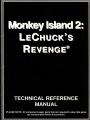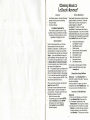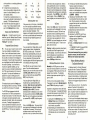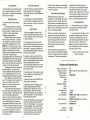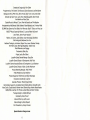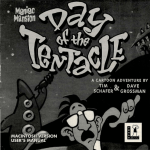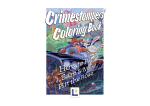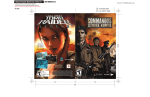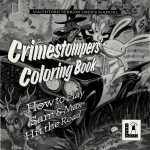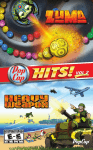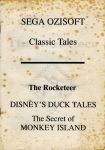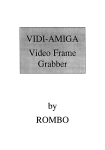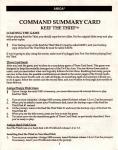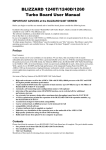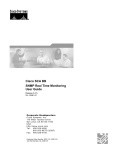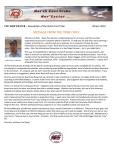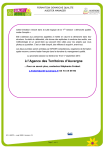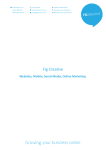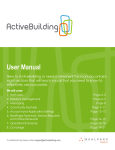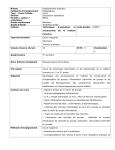Download mi2kixx-manual - Museum of Computer Adventure Game History
Transcript
CDONkey ls~o 2:
leChuck's ReveNC;ee
GoNCeNVS
SeetlNG PReJ:eR.eNces
• Your Monkey Island 2: LeChuck's Revenge®
package should contain the following:
• Your game disks
• One User's Manual
When loaded, the program will select the best
graphics mode for your machine. It will also
check to see if you have a mouse driver or
joystick installed, or a Roland™,
SoundMaster™ II, AdLib,TM or CMSI
SoundBlaster™ sound board, and will set up
the game appropriately. If you wish to override
these default settings you may do so by adding
the following letters (separated by spaces) after
typing monkey2 when you start the game:
PC USERS PLEASE NOTE:
When asked to enter the Lame-O-Copy
protection recipe, just enter any four digits.
The game will continue to playas normal,
regardless of the digits you enter.
GeetING Sv.R.'Ceo
Note: We recommend that you first make
backup copies of all disks and put the
originals in a safe place. The disks are not
copy-protected, so to copy them, just follow
the instructions that came with your Computer.
Amiga - If you use Workbench to copy the
disks, Workbench will insert the words "Copy
of" in front of each copy disk name. In order
for Monkey Island 2: LeChuck's Revenge®
to function properly, you will need to rename
each copy to the original name.
PC - An installation utility is provided that will
automatically copy the program to your hard
disk from the floppies included in the package.
To run it, boot your computer, then insert Disk
1 in drive A , type a: and press ENTER. (This
utility will also work from Drive B.)
When you see the A> prompt, type the word
install and press ENTER.
Follow the on-screen instructions to install
Monkey Island 2: LeChuck's Reveng~ on
your hard drive. To play the game from your
hard disk use these commands:
• Switch to the correct drive
(for example, type c: and press ENTER).
• Type cd \monkey2 and press ENTER
(to change to the correct directory) .
• Type monkey2 and press ENTER
(to start the game)
a
s
r
m
v
mo
j
k
AdLib Music Synthesizer or
SoundMaster II sounds
SoundBlaster sounds
Roland sounds
Normal sounds (internal speaker)
MCGA graphics mode
VGA graphics mode
Use mouse control
Use joystick control
Use keyboard control
For example, to start the game in MCGA
graphics mode with AdLib sounds, type:
monkey2 m a
PlAYING puxn p.oppy b1skbRJVe
Amiga only - Insert Monkey2 Disk 1 in
drive DFO: and boot off this disk. The game
will start automatically.
At various points in the game, you will be
prompted to insert other Monkey2 disks. You
may use any of your disk drives to do so.
1Ns"o.lLlNG ON 1\ bAAt> b1sk bRJVe
Amiga only
1} Boot your hard disk as you normally do.
2} Insert Monkey2 Disk 1 into any drive.
3} In Workbench, double-click on the
Monkey2 Disk 1 icon to open it's window.
4} Double-click on the "Install" icon to install
Monkey2. A window will open, asking for
the name of place on your hard drive to
install Monkey2. This place can be either
a drive partition or an existing subdirectory
on a partition.
5) To install into the root directory of a
drive or drive partition, simply enter the
name of the drive followed by a colon
(for example, }DHO: ').
To install into an existing directory on a
drive, type the full path to the directory (for
example, "FUN:Games/Adventure').
6) Follow the instructions that appear on
screen . You will be prompted to insert
each of the Monkey2 disks in order.
G
Give
P
Pick up
U
Use
0
Open
L
Look at
S
Push(shove)
C
Close
T
Talk to
Y
Pull(yank)
(DemoRY MeR.t:; -
pC
If the game runs out of memory, it will attempt
to use the hard disk as additional memory.
This activity could cause certain parts of the
game to slow down noticeably. If this
happens, quit the game (save game first!) and
try to free up more memory by removing any
terminate-and-stay-resident programs you
have installed.
PlAgINC; ~Roro hAAb bJsk bRNe
Amiga only - To load the game from your
hard disk, open the "Monkey-lsland2" drawer
on your hard disk and double-click on the
"Monkey2" icon inside.
Sl\ve/LOAb INSCRLlCClONS
~AAb/C~ORCO~O~
If you are playing from floppy disks, you will
need to prepare a blank, formatted disk
BEFORE you start to play. This disk will
become your save/load disk (you may use
more than one disk to store saved games) .
You can save about 20 games per disk.
Hard disk players will have their games saved
in the directory with the game files.
PC - You can use a mouse for cursor control
if you have installed a compatible mouse
driver. Use the left mouse button to select
objects on the screen for use in the sentence
line, as well as to select a line of dialogue in
conversation. Press the right mouse button to
use a highlighted verb with the object to which
the cursor is pointing . If you have both a
mouse and a joystick installed, you may
select one as your controller by holding down
the CTRL key and pressing m for mouse or j
for joystick. You may also recalibrate your
joystick if the cursor is drifting across the
screen by centering the joystick and pressing
CTRLj.
For keyboard cursor control on Amiga, use
the Amiga key with the arrow keys. With PC ,
use either the arrow keys or the keypad.
The ENTER key corresponds to the left
mouse button , the TAB key corresponds to
the right mouse button. All of the verbs used
in the game can also be selected by using
keyboard commands. Each verb corresponds
to one key . Pressing the appropriate key
once is equivalent to moving the cursor over
the verb and pressing the left mouse button or
the ENTER key. The keys are mapped as
follows :
Click on the LOAD option. The current list of
saved games will be displayed in slots along
the left side of the screen . Click on the up
and down arrows to scroll through the list,
right-click on the up or down arrow to shortcut
to the first or last save game slot. Click on
CANCEL if you have changed your mind and
do not wish to load a game. To load a save
game, click on its slot.
Warning: Loading a previously saved game
will cause you to lose the game you are
currently playing . If you think you will want to
return to the game as it was before you
pressed FS, be sure to SAVE the game
before LOADing a different one.
This manual assumes that you are using a
joystick or mouse, See the Quick Start
Reference for keyboard equivalents.
lslANO.2:
lecbuck.'s ReveN<;el>
~out (DONkey
(DemoRY (Di\NI\c;emeNC - "-ml<;l\
Monkey2 is a HUGE game, so you may
encounter memory problems if you have only
one megabyte of RAM, particularly if you are
playing from a hard disk. The absolute
minimum heap space required to play the
game is 380K.
If you are playing from floppy disks, you
should insert your save/load disk when
prompted . Note: Be sure to wait until the
drive light turns on - then off - before
selecting LOAD or SAVE. Once the
save/load screen is displayed, you can move
the mouse pointer and click on SAVE, LOAD,
PLAY (to return to the game as it was before
you pressed FS), or QUIT (to quit the game).
To find out how much available memory
("heap space") you have for Monkey Island 2,
press CTRL-k while playing the game.
Click on the SAVE option. The current list of
saved games will be displayed in slots along
the left side of the screen. Click on the up
and down arrows to scroll through the list,
right-click on the up or down arrow to shortcut
3) trimming your hard disk startup sequence.
Remove resident commands, all
references to RAM: , and any utilities
which run in the background. As a last
resort, use the minimal startup-sequence:
LOADWB
ENDCLI
4) reducing your hard disk buffers. Follow
the instructions that came with your hard
disk. This may require running a utility
program that came with your hard disk or
altering a mountlist entry.
Alternatively follow the instructions below .
(1) Disconnect any external disk drives
(2) Re-boot your machine
(3) Hold down the CONTROL and 0 keys
together until the AmigaDOS copyright
message appears , followed by
SHELL: *** Break
(4) Finally, run Monkey Island 2 from CLI by
typing :• CD MONKEY ISLAND 2 & press ENTER.
• MONKEY 2 and press ENTER.
'Co loN:>:
Press FS when you want to save or load a
game. Once the save/load screen is
displayed, you can move the cursor and click
on SAVE, LOAD, PLAY (to return to the
game as it was before you pressed FS) or
QUIT (to quit the game).
'CoSl\ve
2
to the first or last save game slot. Select a
slot by pointing the cursor to it and clicking.
Now you will be able to type a new game for
that slot or use the backspace key to change
the existing name and save over a previously
saved game. Press ENTER or click on OK to
save the game. Click on CANCEL if you
have changed your mind and do not wish to
save it.
In Monkey Island 2: LeChuck's Revenge®,
you play the role of Guybrush Threepwood .
In the months since he defeated the Ghost
Pirate LeChuck and rescued his one true love
-Governor Elaine Marley- in Monkey Island,
Guybrush has made his way to Scabb Island
in search of the biggest treasure of them all:
Big Whoop.
Here's where you come in ... You direct the
actions of Guybrush in his search for
adventure , treasure, and the validation of his
peers . Guybrush faces many obstacles in his
path , not the least of which is the spectre
of ... LeChuck's Revenge!
If this is your first computer adventure game,
be prepared for an entertaining challenge . Be
patient, even if it takes a while to figure out
some of the puzzles . If you get stuck, you
might need to solve another puzzle first or
find and use an object. But hang in there and
use your imagination .. . you and Guybrush will
eventually prevail!
Insufficient or fragmented memory will result
in "Out of heap space" messages during play
or constant disk access during animation. To
diagnose or avoid such problems, try :
1) booting from the Monkey2 floppy. The
Monkey2 floppy has a trimmed-down
startup sequence designed to free-up as
much memory as possible.
2) disconnecting your external disk drive.
This will free-up about 15-20k that AmigaDOS allocates for each connected disk
drive.
3
To quit the game, press the key combination
indicated on the your reference card (Control
C on most computers).
tN..klN<; 'Co ChAAACCeRS
C;ect:JN<; Sv.R'Ceo
To start the game on your computer, please
use the computer reference card included
with the game. It contains all the instructions
specific to your computer.
To talk with characters, position the pointer on
them and press the right mouse/joystick
button or the TAB key to use the Talk to verb
automatically.
PlAgIN<; 'Che ~coe
In a conversation , you select what Guybrush
says from among the possible phrases at the
bottom of the screen. Just click on the phrase
you want him to say.
The screen is divided into the following
sections :
• The Animation Window is the largest
part of the screen and is where the animated
action takes place. Dialogue spoken by the
characters, as well as game-related
messages, also appears here.
• Available verbs are listed in the lower
left-hand corner of the screen. To select a
verb, position the cursor over the word and
press the left mouse/joystick button or the
ENTER key. The interface you use to play
the game has an "auto-highlight" feature that
highlights an appropriate verb when the
cursor touches an interesting or useful object
on the screen . Pressing the right
mouse/joystick button or the TAB key will use
the highlighted verb with the object. Keep in
mind that even though a verb is highlighted,
that one verb may not be the only way to use
an object. Try the other verbs as well!
• The Sentence Line is directly below the
Animation Window. You use this line to
construct sentences that tell Guybrush what
to do. Connecting words like "on" or "with "
will automatically be inserted by the program
• Nouns (objects) can be selected in two
ways. You may select a noun by placing the
cursor over an object in the Animation
Window. You may also select nouns by
clicking on them in the inventory
• The Inventory icons are located to the
right of the Verbs. When Guybrush picks up
or is given an object to use during game play,
an icon for that object is added to the
Inventory. There is no limit to the number of
objects Guybrush can carry. When there are
more than eight objects in the Inventory,
arrows appear to the left of the icons. Click
on them to scroll the icon window up or down.
• To move Guybrush around , simply point
the cursor where you want him to go, and
click. Notice that Walk to is the default verb
in the Sentence Line .
]:uNCClON
keys
To save your progress in a game, simply
press the Save/Load Game function key (F5
on most computers - see your reference card
for more information).
OUR Q..coe besJ<;N PblLosopby
1
1
To load a game you have saved , use the
Save/Load Game function key any time after
Monkey Island 2: LeChuck's Revenge'l has
been loaded. If necessary, the program will
change game difficulty modes to match that of
the game you have loaded.
To pause the game, press the SPACE BAR.
Press it again to resume play.
4
1\}:eru belpj:uL btNVS
• Pick up everything you can . Odds are,
at some point all those strange things will
serve some purpose .
• If you get stuck and can 't figure out how
to proceed , try looking through all the items
you 've found and thinking about how each
one might be used (perhaps with yet another
item in your inventory). Think about the
places you've gone, and the people you 've
met. Chances are there will be a connection
that'll put you back on track.
We think you'd prefer to solve the game's
mysteries by exploring and discovering , not
by dying a thousand deaths. We also think
you like to spend your time involved in the
story, not typing in synonyms until you
stumble upon the computer's word for a
certain object.
• There is more than one way to solve
many of the puzzles.
Function and Command Keys
To restart the game from the beginning , press
the key indicated on you reference card (F8
on most computers).
Use the keys indicated on your reference card
to adjust the sound volume (hard brackets [and]- on most computers) . If you are using
the internal speaker, these controls will turn
the sound off and on. If your sound card has
a volume control , make sure it is set higher
than level zero before using the keyboard
controls to fine-tune the volume level.
We believe that you buy games to be
entertained, not to be whacked over the head
every time you make a mistake. So we don't
bring the game to a screeching halt when you
poke your nose into a place you haven't visited
before. We try to make it clear, however, when
you are in a dangerous situation.
Unlike conventional computer adventures,
you won 't find yourself accidentally stepping
off a path , or dying because you've picked up
a sharp object. There are a few dangerous
To bypass a cut-scene , press the ESC Key,
or press both mouse/joystick buttons at once .
See your computer reference card for details.
After you've played Monkey Island 2:
LeChuck's Reveng~ several times, you may
want to use this function to skip over scenes
you have seen before.
To adjust the speed of the Message Line to
su it your reading speed , press the keys
indicated on your reference card (+ and - on
most computers) . When you've finished
reading a line of dialogue, you can press the
Done key (the period -.- on most computers)
to clear the line and proceed.
situations which will bring the game to a
premature end , but to anticipate them takes
just a little common sense, not excessive
paranoia. Save the game when you think you
may be entering a dangerous area, but don't
assume that every wrong step will result in
death. Usually you 'll get another chance .
I
,I
Save or Load a Game
Bypass a cut-scene
Restart the Game
Pause the Game
Sound Control :
Softer
Louder
Message Line Speed :
Faster
Slower
Clear dialogue line
Heap space
Left mouse button
F5
ESC or press both mouse buttons at once .
Fa
SPACE BAR
+
. (period)
CTRLk
ENTER or ALT Amiga (on the left side of
the keyboard)
ENTER or ALT Amiga (on the right side
of the keyboard)
Amiga key and
Right mouse button
Cursor movement
i
~
CTRLc
CTRLv
Exit Game
Version Number
5
.t
(-
Created and Designed by Ron Gilbert
Programmed by Tim Schafer, Tami Borowick, Dave Grossman, and Bret Barrett
Background Art by Peter Chan, Steve Purcell, Sean Turner, and James Dollar
Animation by Sean Turner, Larry Ahern, Mike McLaughlin, Steve Purcell,
Ken Macklin and Peter Chan
Original Music by Michael Z. Land, Peter McConnell, and Clint Bajakian
Arrangements by Matt Berardo, Robin Goldstein, Robert Marsanyi, and J. Anthony White
SCUMM Story System by Ron Gilbert, Aric Wilmunder, Brad P. Taylor, and Vince Lee
iMUSETM Music System by Michael Z. Land and Peter McConnell
Lead Tester: James Purple Hampton
Testers : Jim Current, Justin Graham, Chip Hinnenburg, Elias Mark,
Kris Sontag and (Hollywood) Jon Van
Additional Testing by Jo Ashburn, Wayne Cline, James "Stainless" Hanley,
Kirk "Blud" Lesser, Bret "Egg" Mogilefsky, Tabitha Tosti,
David Wessman, and Squiggy
Produced by Shelly Day
Project Led by Ron Gilbert
Lucasfilm Games General Manager: Doug Glen
Lucasfilm Games Director of Development: Kelly Flock
Lucasfilm Games Associate Director of Development: Lucy Bradshaw
Lucasfilm Games Director of Sales: Cynthia Wuthmann
Product Marketing Manager: Robin Parker
Public Relations by Sue Seserman
Product Support by Khris Brown and Gwen Musengwa
International Coordinator: Lisa Star
Associate Producer: Brenna Krupa Holden
Administrative Support by AnneMarie Barrett, Wendy Bertram, Meredith Cahill,
Alexa Eurich, Claudia Hardin, Michele Harrell, Brenna Krupa Holden, Marcia Keasler,
Debbie Ratto, Lisa Star, Kim Thomas, James Wood, and Dawn Yamada
Package Design by Collette Michaud
Illustrated by Steve Purcell
Manual Written by Judith Lucero
Manual Design by Mark Shepard
Print Production by Carolyn Knutson
Special thanks to George Lucas
6