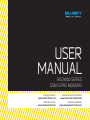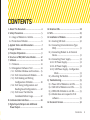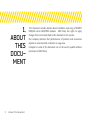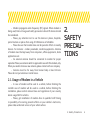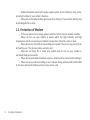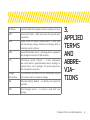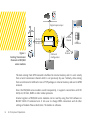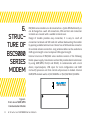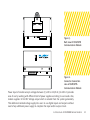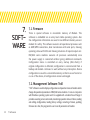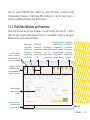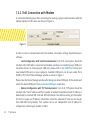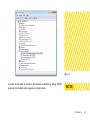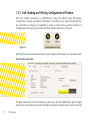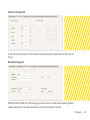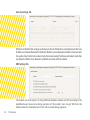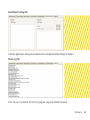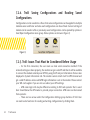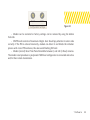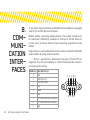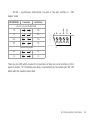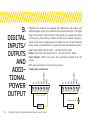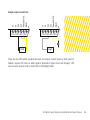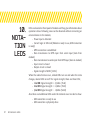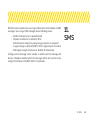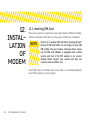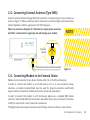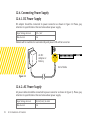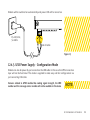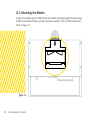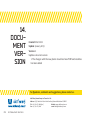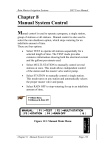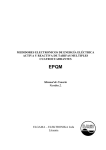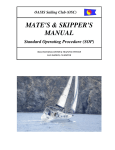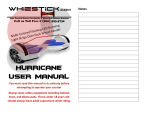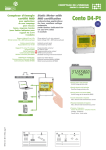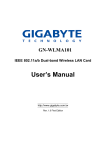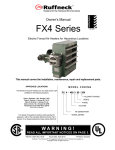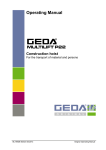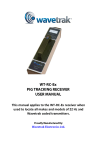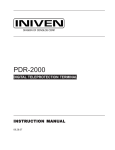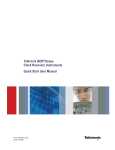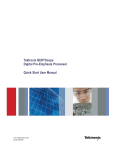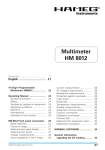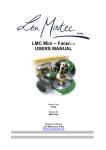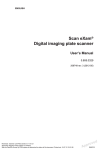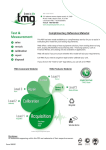Download USER MANUAL - convertermodem.net
Transcript
USER MANUAL BSC9000 SERIES GSM/GPRS MODEMS Energy Meters: www.metermeter.net Converters and Modems: www.convertermodem.net Optical Probes: www.opticalprobe.net Company Website: www.bluskyelectronics.com CONTENTS 1. About This Document........................................... 4 2. Safety Precautions................................................. 5 2.1. Usage of Modem in a Vehicle ...................... 5 2.2. Protection of Modem..................................... 6 3. Applied Terms and Abbreviations .....................7 4. Usage of Device...................................................... 8 5. Principle of Operation........................................... 9 6. Structure of BSC9000 Series Modem.............. 12 7. Software.................................................................. 14 7.1. Firmware........................................................... 14 7.2. Management Software: Troll .................... 14 7.2.1. Troll Main Window and Functions..... 15 7.2.2. Troll: Connection with Modem............ 16 7.2.3. Troll: Reading and Writing Configuration of Modem...................... 18 7.2.4. Troll: Saving Configurations and Reading Saved Configurations............22 7.2.5. Troll: Issues That Must be Considered Before Usage.....................22 8. Communication Interfaces................................24 9. Digital Inputs/Outputs and Additional Power Output.......................................................26 10. Notation LEDs.....................................................28 11. SMS.........................................................................29 12. Installation of Modem.......................................30 12.1. Inserting SIM Card.......................................30 12.2. Connecting External Antenna (Type SMA)............................................................... 31 12.3. Connecting Modem to An External Device............................................................. 31 12.4. Connecting Power Supply.........................32 12.4.1. DC Power Supply...................................32 12.4.2. AC Power Supply..................................32 12.4.3. USB Power Supply - Configuration Mode..........................................................33 12.5. Mounting the Modem................................34 13. Troubleshooting..................................................35 13.1. Power LED of Modem is not ON..............35 13.2. GSM LED of Modem is not ON.................35 13.3. GPRS LED of Modem is not ON................35 13.4. Modem does not respond to Troll software.........................................................35 14. Document Version.............................................36 Contents 2 1. ABOUT THIS DOCUMENT 3 1. About This Document This document includes details about installation and using of BLUSKY BSM9000 series GSM/GPRS modems. Aktif Enerji has rights to apply changes that are not described in this document to the system. Our company indicates that performances of products and accessories depend on environmental conditions in usage area. Complete or some of this document can not be used or publish without permission of Aktif Enerji. • Modem propagates radio frequency (RF) signals. When modem is being used, Rules of usage and safety precautions about RF devices should be considered. • Please, pay attention not to use this device in planes, hospitals, petrol stations or places that using of GSM devices is forbidden. • Please be sure that modem does not do parasitic effects to nearby devices. For instance: cardiac pacemaker, medical equipments. Antenna of modem must be kept away from computers, office equipments, home applications etc. • An external antenna should be connected to modem for proper operation. Please, use antenna which is approved to use with this modem, only. When you need to choose a new antenna, please contact with our company. • Antenna must be far away from human body at least 26.6cm. Please do not put antenna in metal boxes. 2. SAFETY PRECAUTIONS 2.1. Usage of Modem in a Vehicle • In case of modem will be used in a vehicle, before finishing the installIn case of modem will be used in a vehicle, before finishing the installation, please control relevant laws and regulations of your country about usage GSM in vehicles. • Please, get installation of modem done to qualified staff. Owing to possibility of occurring parasitic effects on your vehicle’s electronics, please take authorized service of your vehicle advice. 2. Safety Precations 4 • Modem should be connected to power supply system of your vehicle by using a fuseprotected terminal in your vehicle’s fuse box. • Please, be careful when modem gets power from battery of your vehicle. Battery may be discharged after a while. 2.2. Protection of Modem • To be sure about correct usage, please install and switch on your modem carefully. • Please do not use your modem in places which has high humidity and high temperature and do not expose your modem to hazardous chemicals, water or dust. • Please do not try to modify or disassembly your modem. There is no any part that can be fixed by user. This process makes warranty void. • Please do not drop, hit or shake your modem and do not use your modem in extremely shaky environments. • Please do not pull cable of antenna or power, attach/remove connector by holding it. • Please use your modem according to user’s manual. Using modem unlike as described in this user manual will make warranty of your device void. 5 2. Safety Precations IP address A special number that assigned to a device working on Internet APN “Access Point Name” – GPRS server name that provides data transmission GSM “Global System for Mobile Communications” – Voice, data and text message package transmission technology which is commonly used in cell phone GPRS “General Packet Radio Service”, technology which is applied for data package transmission in GSM networks TCP “Transmission Control Protocol” – A data transmission flow control which is applied between devices working in a network. Data is sent in packages. This protocol guarantees data transmission correctness. Package Transmission The transmission that data is not sent continuously, they are sent in pieces which are named as package. SIM “Subscriber Identity Module” – An Identity card, special for subscriber SMS “Short Message Service” – A service to send short text message. 3. APPLIED TERMS AND ABBREVIATIONS 3. Applied Terms and Abbreviations 6 4. USAGE OF DEVICE BSC9000 series modems are multipurpose GSM/GPRS modems that make data transmission possible by using any network of an operator which works in 900/1800MHz or 850/900/1800/1900MHz bands. Modem is designed to work with any device that has RS-232 or RS-485 type serial interface. Modem provides remote reading of electricity, water, gas meters and other measuring devices having serial port by GPRS. On the side of GPRS network, connection is performed in TCP/IP protocols. On the side of device, connection is established with RS-232 and RS-485 type serial outputs. BSC9000 series modems are also equipped with one digital input and one digital output. By using this features, BSC9000 series modems can get signals from a door detector, alarm unit or any device that has a digital output. Status of those signals can be reported as an SMS or they can be read remotely by using GSM/GPRS communication protocol or locally by using service connection. 7 4. Usage of Device BSC9000 series modems work as TCP server or client in GPRS Networks. IP address of modem is determined by used SIM card. Modem is started as a server or client device according to its configuration, automatically. When the modem is started, it controls SIM card, signal strength, and GSM network availability then it logins to APN by using previously configured login information. The relevant service is started by successful login to APN. Modem has features to provide data flow diagnostics. If the signal strength is too low or the data cannot be transmitted for a certain period of time or there is a time period which is previously defined by the user to restart the modem, modem reinitiates the GPRS network connection and logins to APN again. BSC9000 series modems work transparently. It makes communication possible independent from the connection’s protocol with all transmission channels. Figure 1 shows all existing transmission channels. The modem postpones the restart procedure if there is a data transmission and/or USB configuration cable is actively connected. 5. PRINCIPLE OF OPERATION NOTE The data coming from GPRS network is buffered in internal memory and it is sent serially from a local transmission channel which is set previously by user. Similarly, data coming from serial channel is buffered in size of TCP packages in internal memory and sent to GPRS network. 5. Principle of Operation 8 Digital input/output GPRS Channel RS-232 RS-485 Figure 1. Existing Transmission Channels in BSC9000 series modems Database USB Local Configuration SMS Channel The data coming from GPRS network is buffered in internal memory and it is sent serially from a local transmission channel which is set previously by user. Similarly, data coming from serial channel is buffered in size of TCP packages in internal memory and sent to GPRS network. Since the BSC9000 series modems work transparently, it supports connections with IEC 62056-21, IEC1142, DLMS or other similar protocols. Internal registers of BSC9000 series modems can be read by using free Troll software or BLUSKY ASCII AT command sets. It lets user to change GPRS connections and all other settings of modem. Please check item 7 for details on software. 9 5. Principle of Operation It is obligatory to authenticate to the modem with a valid username and password in order to change or read settings. Also, five different IP address and Subnet Masks can be set as black list or white list filter to improve security. Terminal block of the modem can also be sealed and manipulations to terminal cover can be logged thus reliability of the modem is maximized. BSC9000 series modems can also send information by using SMS beside using the serial interfaces. SMS messages can be sent according to any of events encountered below: • Modem terminal cover is opened or closed • Violation of white list or black list filter • Authentication attempt by using wrong username or password • A signal change is detected (ON or OFF) in digital input of modem • GSM signal strength is below user defined threshold level The digital input in BSC9000 series modems can be used to collect external alarm signals, to cumulate the pulses of other gas or water meters, to detect instantly door or cubicle openings or similar events. Also the digital output in modem lets user to control external alarms, motors or similar devices or to generate clock synchronization pulses. It is settable to give single pulse or continuous ON signal or continuous OFF signal. 5. Principle of Operation 10 6. STRUCTURE OF BSC9000 SERIES MODEM BSC9000 series modems can be mounted on a 35mm DIN Rail directly or can be hanged on a wall. All connections, SIM card slot and connection terminals are covered with a sealable terminal cover. Design of modem provides easy connection, It is easy to reach all connection terminals and SIM card slot without demounting the modem by opening sealable terminal cover. Device has an SMA antenna connector for external antenna connection. Long antenna cables can be used where GSM signal strength is low to improve GSM signal strength. Internal structure of BSC9000 series modems consists of the following blocks: power supply, transmission section that provides data transmission by using GSM/GPRS, RS-232 and RS-485 to communicate with a local device, inputs/outputs, USB input for local configuration and ARM Cortex-M3 processor unit that controls all processes in modem. Internal GSM/GPRS module works at 900/1800Mhz or 850/900/1800/1900Mhz. Figure 2. Front view of GSM/GPRS Communication Module 11 6. Structure of BSC9000 Series Modem Figure 3. Back view of GSM/GPRS Communication Module Figure 4. Connector Connection view of GSM/GPRS Communication Module Power input of modem accepts voltages between 9-54 DC or 265V AC, 50-60Hz. It provides ease of use by working with different kind of power supplies according to user needs. Also, modem supplies 12 Volt DC Voltage output which is isolated from the system galvanically. This additional isolated voltage supply lets users to use digital inputs and outputs without need of any additional power supply to complete the input and/or output circuit. 6. Structure of BSC9000 Series Modem 12 7. SOFTWARE 7.1. Firmware There is special software in nonvolatile memory of Modem. This software is embedded on an army level stable operating system. Also the configuration information are saved in two different memory areas in modem for safety. This software executes all operational processes such as GSM/GPRS connections, data transmission with serial ports, showing operating status with LEDs and showing situations of inputs/outputs etc. BSC9000 series modems executes all processes automatically once the power supply is connected without giving additional commands. Configuration status is controlled on every startup (disk check), if original configuration is defected, configuration is reconstructed from a backup and modem continues to work without any interruption. Device configuration is saved in a nonvolatile memory so that in case of restart or re-run of the device, all configurations remain unchanged. 7.2. Management Software: Troll “Troll” software is used to display configuration and operation status of modem and to change all operational parameters of BSC9000 series modems. It runs on computers with Windows operating system and it is supplied with a modem free of charge. It provides executing service commands, monitoring operation status of device, reading and editing configurations, loading factory settings, restarting of device, updating firmware etc. Also, this program lets user to set all parameters of modem. 13 7. Software Troll can connect BSC9000 series modems by using USB service connection locally (Communication Parameters: 115200 Baud, 8N1( 8 data bits, 1 stop bit, Parity None)) or remotely via GPRS connection by using TCP/IP protocol. 7.2.1. Troll Main Window and Functions Install Troll software like any other Windows ( it works on Win7, Win Vista, XP … both in 64bit and 32bit systems) based software and run it. The window on Figure 5 will appear. Options on this screen is described below: Serial, TCP selections defines the connection channel that will be used to connect the modem Device manager can be opened and devices with COM ports can be seen by using See COM Ports Configuration Settings Configurations COM Port that group helps to set or can be saved to a will be used for If Communication read parameters of file or previously communication will be established modem. It is possible to saved configuis choosen from over TCP, IP rations can be read or write settings Connection COM address and Port on single page or all opened by using Port is entered here settings in software this menu Connection to modem is realized according to the given parameters by using Connect button Related settings are displayed in Settings tab pages Information Bar gives information about current processes Figure 5 7. Software 14 7.2.2. Troll: Connection with Modem In Connection Details group, there are settings for starting a proper communication with the modem. Options of this menu are shown in Figure 6: Figure 6 In order to start a communication with the modem, a few basic settings should be done in software. • Local Configuration with Serial Communication: First of all, serial option should be checked. After USB cable is connected and modem usb driver is installed, proper COM port should be chosen. To choose proper COM port, please click on See COM Ports button and view loaded COM ports on your computer. Available COM ports can be seen under Ports (COM & LPT) title of Device Manager window as shown in Figure 7. Please close the Device Manager window after being sure about COM port of the modem and select the related COM port from Connection COM port combo box. • Remote Configuration with TCP Communication: First of all, TCP option should be checked. After that IP address and Port number of modem should be entered. IP address is determined by inserted SIM card and APN information thus before setting up the modem for the first usage, an IP address information cannot be achieved (IP info can also be get from GSM SIM card provider). Port number can be set independent from IP address in configuration. Default port number is 10001. 15 7. Software Figure 7 In order to be able to connect the modem remotely by using TCP/IP protocol, the modem must operate in server mode. NOTE 7. Software 16 7.2.3. Troll: Reading and Writing Configuration of Modem Once the modem connection is established by using the relevant login information, configuration settings and identity information of modem can be read and settings that are permitted to change can be updated. In order to realize those operations buttons in Configuration Settings group can be used. Menu options are shown in figure 8: Figure 8 With Read button all related information can be read. Read information are reported as tabs; System Information Tab The basic information about the modem can be seen in this tab. Additionally, signal strength level can be monitored. Also the time of modem and name of modem can be set from this tab. 17 7. Software Serial Port Settings Tab In this tab, active local port of the modem and communication parameters of this port can be set. Network Settings Tab PIN information of SIM card, APN settings, operation status of modem and restarting time of modem when there is no data transmission can be determined in this tab. 7. Software 18 Security Settings Tab White list or black list filter settings can be done in this tab. If black list is activated, devices that have IP address and Subnet Mask which is defined in blacklist are not allowed to establish connection with the modem. Also if white list is activated, only the devices having IP addresses and Subnet masks that are defined in While List are allowed to establish connection with the modem. SMS Settings Tab The modem can send reports to the predefined telephone number via SMS according to the predefined event occurrence during operation of the modem. User can get SMS from the modem when the selected event in this tab occurred during operation. 19 7. Software Input/Output Settings Tab In this tab, digital inputs and outputs of modem can be controlled and related settings can be done. Process Log Tab In this tab, user can monitor the history of program usage and realized commands. 7. Software 20 7.2.4. Troll: Saving Configurations and Reading Saved Configurations Configurations can be saved into a file so that same configurations can be applied to multiple modems easier and faster and also used configurations can be archived. Current settings of modem can be saved in a file or previously saved configurations can be opened by options in Save/Open Configuration menu group. Menu options are shown in Figure 9: Figure 9 7.2.5. Troll: Issues That Must be Considered Before Usage • For the first connection, the user must use local serial connection method. If the network settings are done properly, the modem can get a valid IP and then it will be available to connect the modem remotely over GPRS by using the IP and port information that are also displayed in System Information tab. The modem cannot attach itself to GPRS channel and get a valid IP address unless valid APN login information is set in the modem. Please contact your SIM card supplier if you are not sure about your APN settings. • APN name login info may be different according to SIM card operator that is used. User should know the APN name to provide proper connection. APN name can be learned from operator. • There are two arrow under the Configuration Settings group buttons of Troll. User can reach extra functions for reading and writing configurations by clicking them. 21 7. Software Figure 10 • Modem can be restarted or factory settings can be restored by using the Admin Tools tab. • SIM PIN code consists of maximum 4 digits. User should pay attention to enter code correctly. If the PIN is entered incorrectly, modem can detect it and blocks the initiation process until correct PIN entrance, thus also avoid blocking SIM card. • Modem (restart) Reset Time Period should be between 5 and 240 (4 Hour) minutes. The modem reset procedure is postponed if USB local configuration is connected and active and/or there is data transmission. 7. Software 22 8. COMMUNICATION INTERFACES 23 8. Communication Interfaces To use with external serial devices, BSC9000 series modems are equipped with RS-232 and RS-485 serial interfaces. Modem enables connecting multiple devices. The number of devices to be connected is defined by standards of serial ports. RS-485 allows to connect up to 32 devices and RS-232 lest connecting single device to the modem. Single device or several addressable devices can be connected to BSC9000 series modems by using serial connections. • RS-232 – asynchronous, bidirectional, five-wire ( RTS and CTS are supported, they are not mandatory to connect if hardware flow control is not used) serial interface DB9M Pin # BSC9000 RS-232 1 NA 2 RXD (Data In) 3 TXD (Data Out) 4 NA 5 GND 6 NA 7 RTS (HW Flow Control Output) 8 CTS (HW Flow Control Input) 9 NA 1 2 3 4 5 6 7 8 9 • RS-485 – asynchronous, bidirectional, two-wire or four-wire interface in “half duplex” mode BSC9000 RS485 Connection Serial Device RX+ TX+ RX- D−/Rx− RX- D+/Rx+ RX+ TX- Tx− TX+ Tx+ RS-422 or 4-wire RS-485 Mode TX2-wire RS-485 Mode D+ D+ D- D- There are also LEDs which visualize the transmission of data over serial interfaces in front panel of modem. “TX” LED blinks when data is transmitted from the modem and “RX” LED blinks when the modem receives data. 8. Communication Interfaces 24 BSC9000 series modems are equipped with digital input and outputs and additional power output to be used with those input and outputs. The digital input can be used to collect external alarm signals, to cumulate the pulses of other gas or water meters, to detect instantly door or cubicle openings or similar events. Also the digital output in modem lets user to control external alarms, motors or similar devices or to generate clock synchronization pulses. Input: Optomosfet: Works with 9 - 240 Volts AC/DC, 60mA Output: Solid state relay: Works with 9 - 240 Volts AC/DC, 120mA Power Output: 12VDC, max power 1W, galvanically isolated from the system Both input and output do not have any polarity. I-1 I-1 O-1 O-1 Pow-12V DC GND Sample input connections: I-1 I-1 O-1 O-1 Pow-12V DC GND 9. DIGITAL INPUTS/ OUTPUTS AND ADDITIONAL POWER OUTPUT Max 240 V AC-DC Load 25 9. Digital Inputs/Outputs and Additional Power Output Load Load I-1 I-1 O-1 O-1 Pow-12V DC GND I-1 I-1 O-1 O-1 Pow-12V DC GND Sample output connections: Load There are also LEDs which visualize the input and output contact states in front panel of modem. «Input» LED turns on when signal is detected in input circuit and «Output” LED turns on when output circuit is closed (set to ON (High) mode). 9. Digital Inputs/Outputs and Additional Power Output 26 10. NOTATION LEDS LEDs are located on front panel of modem and they give information about operation status. Following cases can be observed without connecting an external device to the modem; • Power input is detected • Correct login to SIM card (Modem is ready to use, GSM connection is ready) • GPRS connection is established • Data transmission to GPRS layer from serial input (data from modem) • Data transmission to serial input from GPRS layer (data to modem) • Input circuit is closed • Output circuit is closed • Signal strength of GSM (3 LEDs) When the related state occurs, related LEDs turn on and when the state changes, related LEDs turn off. For signal strength, there are three LEDs; • 1 led ON: Signal strength <= -93dbm ( %40) • 2 led ON: Signal strength <= -69dbm ( %80) • 3 led ON: Signal strength > -69dbm (%100) Also there are 2 additional LEDs under the terminal cover in order to show: • USB connection is ready to use • USB connection is physically done 27 10. Notation LEDs BSC9000 series modems lets user to get information from modem via SMS messages. User can get SMS messages about following events: • • • • • Modem terminal cover is opened/closed Violation of white list or black list filter Authentication attempt by using wrong username or password A signal change is detected (ON or OFF) in digital input of modem GSM signal strength is below user defined threshold level 11. SMS Settings such as message center number, in which event the message will be sent, telephone number which the message will be sent can be set by using Troll software or BLUSKY ASCII AT commands. 11. SMS 28 12. INSTALLATION OF MODEM 12.1. Inserting SIM Card Please use a pencil or a paperclip to press eject button of SIM card holder. SIM cover will eject a little bit out. Then, pull out SIM cover completely. NOTE Do not try to pull up SIM card before pressing the eject button of SIM card holder. Do not forget to enter SIM PIN number into your modem, otherwise device cannot use the SIM card. (Modem is equipped with a safety system such that if the PIN number is not correct, modem blocks modem start routine and does not continue until new PIN is set). Insert SIM card to its holder and be sure that it is inserted completely. Insert SIM connector to its slot again. 29 12. Installation of Modem 12.2. Connecting External Antenna (Type SMA) Connect external antenna having SMA male connector to antenna input of your modem as shown in Figure 11. Please, make sure about connector is connected tightly and antenna has 50ohm impedance which is appropriate for GSM frequency. Please use antennas designed for GSM devices. Inappropriate antennas will affect communication negatively and will damage your modem. NOTE Connect tightly SMA male connector of antenna cable Figure 11 12.3. Connecting Modem to An External Device Modem can be connected to any device that have RS-232 or RS-485 serial output. In order to connect the modem to an RS-485 device via 2 or 4 wire connection setup, notations on modem terminal block must be used for physical connection and RS-485 output must be activated in modem with correct connection parameters. In order to connect the modem to a RS-232 device, please use a standard DB9 Female connector with standard RS-232 connections and please set the active serial port of modem to RS-232 output with correct connection parameters. The digital input and output connections and settings can also be done in same manner. 12. Installation of Modem 30 12.4. Connecting Power Supply 12.4.1. DC Power Supply DC adapter should be connected to power connector as shown in Figure 12. Please, pay attention to specifications that are below about power supply. Input Voltage Interval 9V – 56V Max Current 2A Modem will be switched on automatically and power LED will be turned on. AC-DC Adapter or Battery End of Cable Figure 12 12.4.2. AC Power Supply AC power cables should be connected to power connector as shown in Figure 13. Please, pay attention to specifications that are below about power supply. 31 Input Voltage Interval 85-265V AC, 50-60Hz Max Current 2A 12. Installation of Modem Modem will be switched on automatically and power LED will be turned on. 85-265V AC, 50-60Hz End of Cable Figure 13 12.4.3. USB Power Supply - Configuration Mode Modem can also be power by just connection the USB cable. In this case the GPRS connection layer will not be functional. This mode is supplied to make easy and fast configurations via just connecting USB cable. Features related to GPRS module like reading signal strength, the IMEI number and the message center number will not be available in this mode. NOTE 12. Installation of Modem 32 12.5. Mounting the Modem To mount the modem, put it to DIN rail, lean the module with springs against the lower edge of DIN rail and lastly lift device up firmly and press towards to the rail. DIN rail aparatus is shown in Figure 14: Figure 14 33 12. Installation of Modem 13.1. Power LED of Modem is not ON Check if the modem is connected to power supply properly and output nominal values are covered. 13.2. GSM LED of Modem is not ON Check if a valid SIM card is used and it is inserted properly. Check if the SIM card is blocked or not. Check if the SIM pin number is set properly or not. 13.3. GPRS LED of Modem is not ON 13. TROUBLESHOOTING Check if the external antenna is connected properly. Check if the GSM network signal is available enough where the modem is mounted. Check if the APN parameters are entered correctly or not. 13.4. Modem does not respond to Troll software Check if the USB cable is connected properly. Check if the COM setting of software is done correctly and driver is installed. Check if the USB cable is connected after the USB ready LEDs are ON. 13. Troubleshooting 34 14. DOCUMENT VERSION Created: Mart 2012 Update: January 2013 Version: 2 Updates since last version 1. The changes with the new plastic mould and new PCB functionalities has been added For Questions, comments and suggestions, please contact us. Aktif Enerji Insaat Sanayi ve Ticaret Ltd. Co. Address: 2535 Sokak No:6 Umit Mah. Umitkoy/Yenimahalle/Ankara/TURKEY Tel: +90 312 473 1840(pbx) Website: www.aktifenerji.com.tr Fax: +90 312 473 1841 e-mail: [email protected] 29 14. Document Version