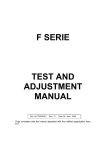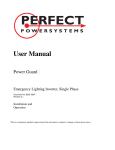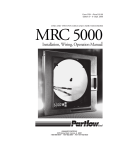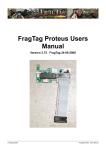Transcript
AR1000 Laser distance sensor- Quick Start Guide Quick Start Guide The purpose of this document is to guide users of the RS232 versions of the AR1000 laser distance sensor on the basic start-up and operation of the sensor. Please consult the full User’s Manual for detailed setup and configuration instructions. All of the most current documentation for Acuity products can be downloaded from www.acuitylaser.com. Step 1 - Power Connection If you purchased a connectivity kit for your AR1000, you may skip steps 1 and 2. Attach the cable’s 12-pin connector to the plug on the back cover of the AR1000 sensor. Be sure to tightly secure the connection. Connect the ORANGE (Supply +) and BLUE (Ground) wires of the sensor cable to a 10 to 30 volt DC power supply. The laser diode will NOT turn ON until STEP 4. Step 2 - Serial Connection Unless your AR1000 was ordered with a different communicatons protocol, it will communicate via RS232 serial. A male, 9-pin serial D-sub serial connector can be attached to the serial output wires to interface the AR1000 directly to an IBM-PC compatible 9-pin serial port. Attach the GREY (Ground) to pin 5, GREEN (Transmit) to pin 2, and YELLOW (Receive) to pin 3. Step 3 - Establish Serial Communication Communicate with the sensor with either the AR1000 Demo and Configuration Program (from www.acuitylaser.com) or use Windows® HyperTerminal (Start > All Programs > Accessories > Communications > HyperTerminal). Start a HyperTerminal session. After naming the connection and choosing an icon, choose the COM port that the AR1000 is connected to. In the next configuration screen, set to 9600 baud, 8 bits, no parity, 1 stop bit, flow control: NONE. Step 4 - Begin Measuring Distances Enter the Distance Tracking Mode by typing DT<ENTER>. Aim the AR1000 sensor at a target surface. Never aim the laser at they eye! View the distance readings on the screen of the HyperTerminal session reported in meters. To change the measurement units to alternate units, modify the Scale Factor configuration by the multiple of that unit per meter. For example, to change the units of the distance readings to inches, type SF39.37<ENTER>. Use the AutoStart function to configure the sensor to startup in the same mode each time. See the manual for the syntax of the AutoStart command. Step 5 - Analog Output (Optional) The AR1000 is able to output a 4 to 20 mA analog signal to correspond to the endpoints of a set measurement window. Connect the RED lead to mA input and the BLUE lead to Common. Set the beginning of the range where the sensor will output 4 mA by using the RB command. For example, if the Scale Factor is 1 (output units in meters), type RB1 <ENTER> to set the beginning of the analog range to 1 meter. Set the ending of the range to 2 meters where the sensor will output 20 mA by typing RE2 <ENTER>. Enter Distance Tracking Mode by typing DT <ENTER>. Place a target between 1 and 2 meters and observe the change in analog output between 4 and 20 mA. Contact Acuity Schmitt Measurement Systems, Inc. 2765 NW Nicolai Street, Portland, Oregon, 97210, USA Tel: 503-227-5178 Fax: 503-227-5040 www.acuitylaser.com LASER LIGHT DO NOT STARE INTO BEAM CLASS 2 LASER PRODUCT P<0,95 mW I=620 ... 690 nm EN 60825-1:2001