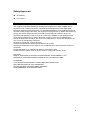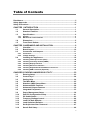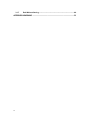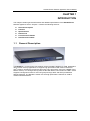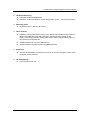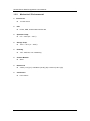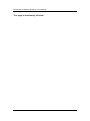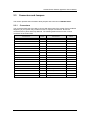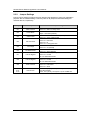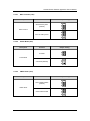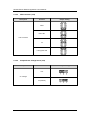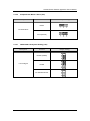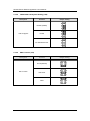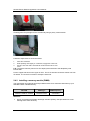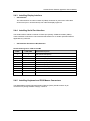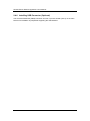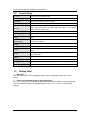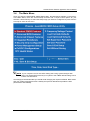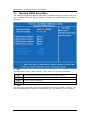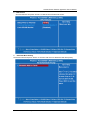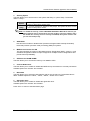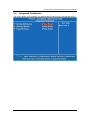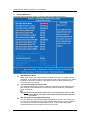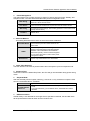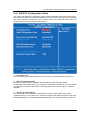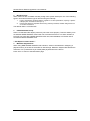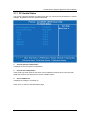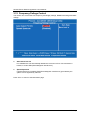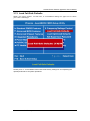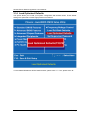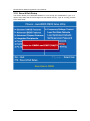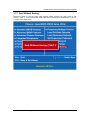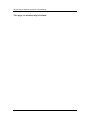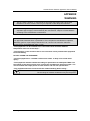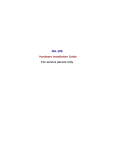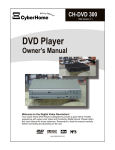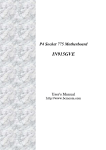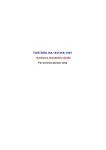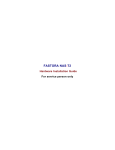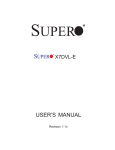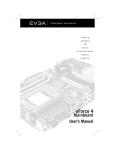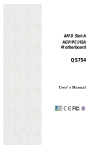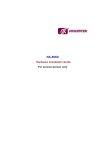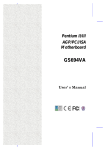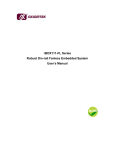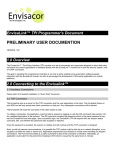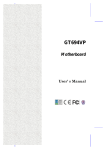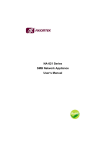Download NA-820 User`s Manual VA2
Transcript
NA-820 Series SMB Network Appliance User’s Manual Disclaimers This manual has been carefully checked and believed to contain accurate information. AXIOMTEK Co., Ltd. assumes no responsibility for any infringements of patents or any third party’s rights, and any liability arising from such use. AXIOMTEK does not warrant or assume any legal liability or responsibility for the accuracy, completeness or usefulness of any information in this document. AXIOMTEK does not make any commitment to update the information in this manual. AXIOMTEK reserves the right to change or revise this document and/or product at any time without notice. No part of this document may be reproduced, stored in a retrieval system, or transmitted, in any form or by any means, electronic, mechanical, photocopying, recording, or otherwise, without the prior written permission of AXIOMTEK Co., Ltd. Copyright 2015 AXIOMTEK Co., Ltd. All Rights Reserved May 2015, Version A3 Printed in Taiwan ii Safety Approvals CE Marking FCC Class A FCC Compliance This equipment has been tested and complies with the limits for a Class A digital device, pursuant to Part 15 of the FCC Rules. These limits are designed to provide reasonable protection against harmful interference in a residential installation. If not installed and used in accordance with proper instructions, this equipment might generate or radiate radio frequency energy and cause harmful interference to radio communications. However, there is no guarantee that interference will not occur in a particular installation. If this equipment does cause harmful interference to radio or television reception, which can be determined by turning the equipment off and on, the user is encouraged to try to correct the interference by one or more of the following measurers: Reorient or relocate the receiving antenna. Increase the separation between the equipment and receiver. Connect the equipment into an outlet on a circuit different from that to which the receiver is connected. Consult the dealer or an experienced radio/TV technician for help. Shielded interface cables must be used in order to comply with emission limits. CAUTION RISK OF EXPLOSION IF BATTERY IS REPLACED BY AN INCORRECT TYPE DISPOSE OF USED BATTERIES ACCORDING TO THE INSTRUCTIONS ATTENTION IL Y A RISQUE D'EXPLOSION SI LA BATTERIE EST REMPLACÉ E PAR UNE BATTERIE DE TYPE INCORRECT. METTRE AU REBUT LES BATTERIES USAGÉ ES CONFORMÉ MENT AUX INSTRUCTIONS iii Safety Precautions Before getting started, read the following important cautions. 1. Be sure to ground yourself to prevent static charge when installing the internal components. Use a grounding wrist strap and place all electronic components in any static-shielded devices. Most electronic components are sensitive to static electrical charge. 2. Disconnect the power cords from the NA-820 Series before making any installation. Be sure both the system and the external devices are turned OFF. Sudden surge of power could ruin sensitive components. Make sure the NA-820 Series is properly grounded. 3. Do not open the system’s top cover. If opening the cover for maintenance is a must, only a trained technician is allowed to do so. Integrated circuits on computer boards are sensitive to static electricity. To avoid damaging chips from electrostatic discharge, observe the following precautions: Before handling a board or integrated circuit, touch an unpainted portion of the system unit chassis for a few seconds. This will help to discharge any static electricity on your body. When handling boards and components, wear a wrist-grounding strap, available from most electronic component stores. Trademarks Acknowledgments AXIOMTEK is a trademark of AXIOMTEK Co., Ltd. IBM, PC/AT, PS/2, VGA are trademarks of International ® ® Business Machines Corporation. Intel and Pentium are registered trademarks of Intel Corporation. MS-DOS, Microsoft C and QuickBASIC are trademarks of Microsoft Corporation. Other brand names and trademarks are the properties and registered brands of their respective owners. iv Table of Contents Disclaimers .............................................................................................................. ii Safety Approvals .................................................................................................... iii Safety Precautions ................................................................................................. iv CHAPTER 1 INTRODUCTION ........................................................................ 1 1.1 1.2 1.3 1.3.1 1.3.2 1.4 1.5 General Description ............................................................................ 1 Standard Features .............................................................................. 2 Specifications...................................................................................... 2 System ............................................................................................................... 2 Mechanical / Environmental ............................................................................ 4 Dimensions ......................................................................................... 5 Front Panel Outlets ............................................................................. 6 CHAPTER 2 HARDWARE AND INSTALLATION ........................................... 9 2.1 2.2 2.3 2.3.1 2.3.2 2.4 2.4.1 2.4.2 2.4.3 2.4.4 2.4.5 2.4.6 Checklist .............................................................................................. 9 Board Layout ..................................................................................... 10 Connectors and Jumpers ................................................................. 11 Connectors ...................................................................................................... 11 Jumper Settings .............................................................................................. 12 Installing the Applicance .................................................................. 18 Installing a Microprocessor (CPU) ................................................................ 18 Installing a memory module (DIMM) ............................................................. 20 Installing Display Interface ............................................................................ 21 Installing Serial Port Interface ....................................................................... 21 Installing Keyboard and PS/2 Mouse Connectors ....................................... 21 Installing USB Connector (Optional) ............................................................ 22 CHAPGER 3 PHOENIX AWARD BIOS UTILITY .......................................... 23 3.1 3.2 3.3 3.4 3.5 3.6 3.7 3.8 3.9 3.10 3.11 3.12 3.13 3.14 3.15 3.16 Entering Setup .................................................................................. 23 Control Keys...................................................................................... 24 Getting Help ...................................................................................... 24 The Main Menu .................................................................................. 25 Standard CMOS Setup Menu............................................................ 26 Advanced BIOS Features ................................................................. 28 Advanced Chipset Features ............................................................. 32 Integrated Peripherals ...................................................................... 33 Power Management Setup ............................................................... 38 PnP/PCI Configuration Setup ........................................................... 41 PC Health Status ............................................................................... 43 Frequency/Voltage Control .............................................................. 44 Load Fail-Safe Defaults .................................................................... 45 Load Optimized Defaults .................................................................. 46 Set Supervisor/User Password ........................................................ 47 Save & Exit Setup ............................................................................. 48 v 3.17 Exit Without Saving .......................................................................... 49 APPENDIX WARNING .................................................................................. 51 vi NA-820 Series Network Appliance User’s Manual CHAPTER 1 INTRODUCTION This chapter contains general information and detailed specifications of the NA-820 Series Network Appliance Server. Chapter 1 contains the following sections: 1.1 General Description Features Specifications Dimensions Front Panel I/O Outlets Rear Panel I/O Outlets General Description The NA-820 is a 1U and rack mount network security hardware platform for VPN, firewall and other network security applications. It supports high performance with LGA775 socket for ® Intel Pentium 4/Pentium D processors and Core 2 Duo processors, and up to 2 DIMM of two DDR II memory. For storing event log data, the NA-820 utilizes one internal 2.5” HDD’s. It also supports LAN bypass function for two LAN groups through WDT and GPIO pin definition without downtime. The NA-820 is a dual core and high performance solution for small to medium sized businesses. Introduction 1 NA-820 Series Network Appliance User’s Manual 1.2 Standard Features LGA775 socket Intel® Pentium® 4/Pentium® D/ Core™2 Duo processor Supports seven 10/100/1000Mbps Ethernet ports (Intel® 82573L) Supports BIOS redirected to COM port Support one 2.5" IDE or SATA HDD Suitable for VPN, network bandwidth controller, firewall and UTM applicationsOrdering 1.3 Specifications 1.3.1 System CPU Intel 945G+ICH7R One 2.5” IDE HDD or one 2.5” SATA HDD CompactFlash™ CompactFlash™ socket onboard. USB 2 x USB 2.0 port in the front, others are pin header internally LAN 2 Two DDRII 533/667 memory support up to 4GB HDD Interface Phoenix-Award 4Mbit PnP Flash BIOS with function of BIOS redirected to COM port System Memory ® BIOS ® LGA775 socket for Intel Pentium 4/Celeron D /Pentium D processors and Core 2 Duo processorsSystem , FSB 533/800/1066MHz. ® System 7 x 10/100/1000Mbps Ethernet (Intel® 82573 L) Introduction NA-820 Series Network Appliance User’s Manual Hardware Monitoring Enabled by GPIO , 255 time for porting Other Features Hardware LAN by pass feature can be easily disabled and enable through GPIO by BIOS. The LAN2 with LAN3 and LAN4 with LAN5 will be two grouping for this feature. That design should including GPIO control, WDT (Trigger LAN by Pass at the same time) and power fail. Supported boot from Lan and USB features. Support firmware upgrade functions by SMBus EEPOM Expansion failure and fan speed Watchdog Timer Controller Winbond W83627DHG Detection of CPU temperature, system temperature, power One PCI 32-bit/33MHz, one Mini-PCI connector for security encryption card or other third-party cards expansion. OS Compatibility Linux Red Hat 2.4 & 2.6 Introduction 3 NA-820 Series Network Appliance User’s Manual 1.3.2 Form Factor 44mm (1.73”) (H) x 429.8mm (16.92”) (W) x 301mm (118.5”) (D) Certification 4 Steel Dimensions 10% - 95% RH, non-condensing Chassis Material -20°C ~ 70°C (-4 ~ 158°F) Humidity 0°C ~ 45°C (32 ~ 113°F) Storage Temp. Power, HDD, Link/Act with transfer rate Operation Temp. 1U rack mount LED Mechanical / Environmental FCC class A Introduction NA-820 Series Network Appliance User’s Manual 1.4 Dimensions The following diagrams show you dimensions of the NA-820 Series. Introduction 5 NA-820 Series Network Appliance User’s Manual 1.5 Front Panel Outlets The following diagrams show you dimensions and outlines of the NA-820 Series. Power and HDD LED LAN link / transfer rate Console Port USB Port LCD Module Console port DB-9 RS-232 Console port is for the command of line interface and of diagnostic support by P.O.S.T (Power on Self Test). USB Port Any special functions must be defined by solution provider. Transfer Rate It shows network transfer rate while making a connection. Activity It will be lighting when the server is transmitting or receiving a packet through the twisted pair ports. HDD LED The LED flashes when transmitting or receiving any signals. 6 Introduction NA-820 Series Network Appliance User’s Manual LAN By-Pass While running the LAN By-Pass function, the LED always lights up. Link/Active LED (Single color)for for LAN port #1, port#2, port#3, port#4, port #5, port#6, port#7. 1. 2. 3. The orange LED is on when the LAN port connection is working. The LED flashes when transmitting or receiving any signals to or from the appliance. The LED is dark when the appliance is off. Transmitted LED for LAN port #1, port#2, port#3, port#4, port#5 and port#6, port#7. 1. 2. 3. 4. 5. The double-color LED light indicates 10/100/1000Mbps transfer rate. Transfer Rate LED Light Color 10Mbps Dark 100Mbps Green 1000Mbps Amber When the amber-color LED light is radiating, it should be 1000Mbps transfer rate at this moment. When the green-color LED light is radiating, it should be 100Mbps transfer rate at this moment If the LED is dark and Link/Active LED is light on or flashing, it should be 10Mbps transfer rate. W hen this LED and Link/Active LED both are dark. No networking devices are attached Introduction 7 NA-820 Series Network Appliance User’s Manual This page is intentionally left blank. 8 Introduction NA-820 Series Network Appliance User’s Manual CHAPTER 2 HARDWARE AND INSTALLATION The NA-820 Series are convenient for your various hardware configurations. The chapter 2 will help you get familiar with the hardware. 2.1 Checklist The package bundled with your NA-820 Series should contain the following items: The NA-820 network appliance hardware platform Power cord x1 Utility CD (including User’s Manual& Sample Code) Mounting brackets for rack installation (left/right) x 2 Plastic stand for stack–up x 4 SATA cable x 1 and HDD cable x 1 CPU Heatsink If you can not find this package or any items are missing, please contact AXIOMTEK distributors immediately. If you order any optional components, the package might contain those additional hardware or documents accordingly. Hardware and Installation 9 NA-820 Series Network Appliance User’s Manual 2.2 10 Board Layout Hardware and Installation NA-820 Series Network Appliance User’s Manual 2.3 Connectors and Jumpers This section provides the information about jumpers and connectors of NA-820 Series. 2.3.1 Connectors The connectors allow the CPU card to connect with other parts of the system. Some problems happening to your system may result from loose or improper connections. Ensure all connectors are in place and firmly attached. The following table lists the function of each connector on the main board. Connectors Label Connectors Label 4pin ATX Power Connector CN2 COM2 for AX89063 CN26 System Fan CN3 COM2 CN27 System Fan CN4 Power LED D20 Front Panel CN5 HDD LED D25 CPU Fan CN6 USB port(1/2) CN28 24pin ATX Power Connector CN8 COM 1 DB9 CN29 PICMG / PCI Slot CN9 LAN 1 LAN1 Mini-PCI Slot CN10 LAN 2 LAN2 USB (3/4) CN11 LAN 3 LAN3 S-ATA 1 CN13 LAN 4 LAN4 S-ATA 2 CN12 LAN 5 LAN5 S-ATA 3 CN18 LAN 6 LAN6 S-ATA 4 CN19 LAN 7 LAN7 VGA Connector CN20 DDRII- 240pin DIMM 1 DIMM1 KB/MS Connector CN21 DDRII- 240pin DIMM 2 DIMM2 CF Connector CN23 Buzzer BU1 44pin IDE1 Connector CN24 Battery Holder BAT1 Hardware and Installation 11 NA-820 Series Network Appliance User’s Manual 2.3.2 Jumper Settings Proper jumper settings configure the main board in this appliance to meet your application purpose. We are herewith listing a summary table of all jumpers and default settings for onboard devices, respectively. 12 Jumper Description JP1 WDT Function JP2 Power Mode JP3 CMOS Clear JP4 LED Connector JP5 CF Voltage JP6 CF Master/Slave JP7 LAN 4/5 Bypass JP8 LAN 2/3 Bypass JP9 SW1 Function JP10 JP11 JP12 CN9 function Jumper Setting Short 1-2 : WDT Reset System (Default) Short 2-3 : WDT to LAN by Pass Short : AT Mode Open : ATX Mode (Default) Short 1-2 : Clear CMOS Disable (Default) Short 2-3 : Clear COMS Enable Short 1-2 : GPIO Short 3-4 : HDD LED Short 5-6 : NI Short 7-8 : LAN bypass LED Short 1-2 : 3.3V Short 2-3 : 5V (Default) Short 1-2 : Master Short 2-3 : Slave (Default) Short 1-2 : Disable (Default) Short 2-3 : Enable NI : BY WDT/GPIO/Power Short 1-2 : Disable (Default) Short 2-3 : Enable NI : BY WDT/GPIO/Power Short 1-2 : PS-ON (Default) Short 3-4 : H/W Reset Short 5-6 : GPIO JP10, JP11 (Open), JP12 (Short 2-3) for PCI Slot (Default) JP10, JP11 (Short), JP12 (Short 1-2) for PICMG Slot Hardware and Installation NA-820 Series Network Appliance User’s Manual 2.3.2.1 WDT Function (JP1) Description Function Jumper Setting WDT Reset System (Default) WDT Function WDT to LAN by Pass 2.3.2.2 Power Mode (JP2) Description Function Jumper Setting AT Mode Power Mode ATX Mode (Default) 2.3.2.3 CMOS Clear (JP3) Description Function Jumper Setting Clear CMOS Disable (Default) CMOS Clear Clear COMS Enable Hardware and Installation 13 NA-820 Series Network Appliance User’s Manual 2.3.2.4 LED Connector (JP4) Description Function Jumper Setting GPIO HDD LED LED Connector NI LAN bypass LED 2.3.2.5 CompactFlash Voltage Select (JP5) Description Function Jumper Setting 3.3V CF Voltage 5V (Default) 14 Hardware and Installation NA-820 Series Network Appliance User’s Manual 2.3.2.6 CompactFlash Master / Slave (JP6) Description Function Jumper Setting Master CF Master/Slave Slave (Default) 2.3.2.7 LAN4/LAN5 LAN by Pass Setting (JP7) Description Function Jumper Setting Disable (Default) LAN 4/5 Bypas Enable BY WD/GPIO/Power Hardware and Installation 15 NA-820 Series Network Appliance User’s Manual 2.3.2.8 LAN2/LAN3 LAN by Pass Setting (JP8) Description Function Jumper Setting Disable (Default) LAN 2/3 Bypass Enable BY WD/GPIO/Power 2.3.2.9 SW1 Function (JP9) Description Function Jumper Setting PS-ON (Default) SW1 Function H/W Reset GPIO 16 Hardware and Installation NA-820 Series Network Appliance User’s Manual 2.3.2.10 CN9 function (JP10, JP11, JP12) Description Function Jumper Setting JP12 JP10, JP11 PCI Slot (Default) CN9 function JP12 JP10, JP11 PICMG Slot Hardware and Installation 17 NA-820 Series Network Appliance User’s Manual 2.4 Installing the Applicance This section provides the information about the initial installation to setup the NA-820. 2.4.1 Installing a Microprocessor (CPU) ® ® The Pentium 4 Processor in the 775-land package refers to Pentium 4 processors in the 775-land Flip-Chip Land Grid Array (FC-LGA4) package with an Integrated Heat Spreader (IHS) that aids in heat dissipation to a properly attached fan heat sink. LGA775 CPU Top View LGA775 CPU Bottom View Don’t touch the socket contact. 18 Hardware and Installation NA-820 Series Network Appliance User’s Manual Open the Socket. Don’t touch the processor contact. Locate Connection 1 indicator and two orientation key notches Grasp the processor with thumbs and index finger. Hardware and Installation 19 NA-820 Series Network Appliance User’s Manual Carefully place the package into the socket body using a purely vertical motion. Follow the steps below to close the socket: 1. 2. 3. Close the Load Plate While pressing down lightly on Load Plate, engage the Load Lever. Secure Load Lever with Load Plate tab under retention tab of Load Lever P.S.: The above mention pictures for CPU deployment instruction was adopted by Intel internet web. Put the copper heat sink on the upper of CPU. The fin of heat sink should be vertical run from I/O shield. To use the four screws to clamp the heat sink. 2.4.2 Installing a memory module (DIMM) The main board can supports two 240-pin DDRII socket for a maximum total memory up to 2GB None-ECC unbuffer Memory. CPU FSB DDRII Type DDRII Frequency 1066MHz / 800MHz / 533MHz PC4300/PC5400 533/667MHz Attention: 20 When you handle electrostatic discharge-sensitive (ESDs), take precautions to avoid damage from static electricity. Hardware and Installation NA-820 Series Network Appliance User’s Manual 2.4.3 Installing Display Interface CRT Interface The VGA interface on board consists of (CN20). Customer is just use the VGA cable w/connector (it is in accessories kit) can make the display signal out. 2.4.4 Installing Serial Port Interface The serial interface onboard consists of COM1 port (CN29), COM2 box header (CN27). These interfaces could be for LCM command transaction bus or another specifies features applications by customer. CRT Interface Serial Ports IRQ Selection RS-232 PIN Assignment: COM1 and COM2 COM2 COM1 DB9 RS-232 Description 1 1 Data Carrier Delect(DCD) 2 6 Data Set Ready(DSR) 3 2 Receive Date(RXD) 4 7 Request to Send(RTS) 5 3 Transmit Data(TXD) 6 8 Clear to Send(CTS) 7 4 Data Terminal Ready (DTR) 8 9 Ring Indicator(RI) 9 5 GND 10 X NC 2.4.5 Installing Keyboard and PS/2 Mouse Connectors The SBC8A820 provides External keyboard / Mouse (CN21) interface with a 10-pin connectors for porting software easily by customer. Hardware and Installation 21 NA-820 Series Network Appliance User’s Manual 2.4.6 Installing USB Connector (Optional) The Universal Serial Bus (CN28) connector and one 10-pin box header (CN11) on the main board is for installation of peripherals supporting the USB interface. 22 Hardware and Installation NA-820 Series Network Appliance User’s Manual CHAPGER 3 PHOENIX-AWARD BIOS UTILITY The Phoenix-Award BIOS provides users with a built-in Setup program to modify basic system configuration. All configured parameters are stored in a battery-backed-up RAM (CMOS RAM) to save the Setup information whenever the power is turned off. 3.1 Entering Setup There are two ways to enter the Setup program. You may either turn ON the computer and press <Del> immediately, or press the <Del> and/or <Ctrl>, <Alt>, and <Esc> keys simultaneously when the following message appears at the bottom of the screen during POST (Power on Self Test). TO ENTER SETUP PRESS DEL KEY If the message disappears before you respond and you still want to enter Setup, please restart the system to try it again. Turning the system power OFF and ON, pressing the “RESET” button on the system case or simultaneously pressing <Ctrl>, <Alt>, and <Del> keys can restart the system. If you do not press keys at the right time and the system doesn’t boot, an error message will pop out to prompt you the following information: PRESS <F1> TO CONTINUE, <CTRL-ALT-ESC> OR <DEL> TO ENTER SETUP Phoenix-Award BIOS Utility 23 NA-820 Series Network Appliance User’s Manual 3.2 Control Keys Up arrow Move cursor to the previous item Down arrow Move cursor to the next item Left arrow Move cursor to the item on the left hand Right arrow Move to the item in the right hand Esc key Main Menu -Quit and delete changes into CMOS Status Page Setup Menu and Option Page Setup Menu -- Exit current page and return to Main Menu PgUp/“+” key Increase the numeric value or make changes PgDn/““ key Decrease the numeric value or make changes F1 key General help, only for Status Page Setup Menu and Option Page Setup Menu (Shift) F2 key Change color from total 16 colors. F2 to select color forward, (Shift) F2 to select color backward F3 key Reserved F4 key Reserved F5 key Restore the previous CMOS value from CMOS, only for Option Page Setup Menu F6 key Load the default CMOS value from BIOS default table, only for Option Page Setup Menu F7 key Load the Setup default, only for Option Page Setup Menu F8 key Reserved F9 key Reserved F10 key Save all the CMOS changes, only for Main Menu 3.3 Getting Help Main Menu The online description of the highlighted setup function is displayed at the bottom of the screen. Status Page Setup Menu/Option Page Setup Menu Press <F1> to pop out a small Help window that provides the description of using appropriate keys and possible selections for highlighted items. Press <F1> or <Esc> to exit the Help Window. 24 Phoenix-Award BIOS Utility NA-820 Series Network Appliance User’s Manual 3.4 The Main Menu Once you enter the Award BIOS CMOS Setup Utility, the Main Menu appears on the screen. In the Main Menu, there are several Setup functions and a couple of Exit options for your selection. Use arrow keys to select the Setup Page you intend to configure then press <Enter> to accept or enter its sub-menu. NOTE If your computer can not boot after making and saving system changes with Setup, the Award BIOS will reset your system to the CMOS default settings via its built-in override feature. It is strongly recommended that you should avoid changing the chipset’s defaults. Both Award and your system manufacturer have carefully set up these defaults that provide the best performance and reliability. Phoenix-Award BIOS Utility 25 NA-820 Series Network Appliance User’s Manual 3.5 Standard CMOS Setup Menu The Standard CMOS Setup Menu displays basic information about your system. Use arrow keys to highlight each item, and use <PgUp> or <PgDn> key to select the value you want in each item. Date The date format is <day>, <date> <month> <year>. Press <F3> to show the calendar. day It is determined by the BIOS and read only, from Sunday to Saturday. date It can be keyed with the numerical/ function key, from 1 to 31. month year It is from January to December. It shows the current year of BIOS. Time This item shows current time of your system with the format <hour> <minute> <second>. The time is calculated based on the 24-hour military-time clock. For example, 1 p.m. is 13:00:00. 26 Phoenix-Award BIOS Utility NA-820 Series Network Appliance User’s Manual IDE Primary Master/Primary Slave These items identify the types of each IDE channel installed in the computer. There are 45 predefined types (Type 1 to Type 45) and 2 user’s definable types (Type User) for Enhanced IDE BIOS. Press <PgUp>/<+> or <PgDn>/<> to select a numbered hard disk type, or directly type the number and press <Enter>. Please be noted your drive’s specifications must match the drive table. The hard disk will not work properly if you enter improper information. If your hard disk drive type does not match or is not listed, you can use Type User to manually define your own drive type. If selecting Type User, you will be asked to enter related information in the following items. Directly key in the information and press <Enter>. This information should be provided in the documentation from your hard disk vendor or the system manufacturer. If the HDD interface controller supports ESDI, select “Type 1”. If the HDD interface controller supports SCSI, select “None”. If the HDD interface controller supports CD-ROM, select “None”. CYLS. number of cylinders HEADS number of heads PRECOMP write precom LANDZONE landing zone SECTORS number of sectors MODE HDD access mode If there is no hard disk drive installed, select NONE and press <Enter>. Press <Esc> to return to the Main Menu page. Phoenix-Award BIOS Utility 27 NA-820 Series Network Appliance User’s Manual 3.6 Advanced BIOS Features This section allows you to configure and improve your system, to set up some system features according to your preference. 28 Phoenix-Award BIOS Utility NA-820 Series Network Appliance User’s Manual CPU Feature Scroll to this item and press <Enter> to view the CPU Feature sub menu. Hard Disk Boot Priority Scroll to this item and press <Enter> to view the sub menu to decide the disk boot priority. Phoenix-Award BIOS Utility 29 NA-820 Series Network Appliance User’s Manual Virus Warning This option flashes on the screen. During and after the system boot up, any attempt to write to the boot sector or partition table of the hard disk drive will halt the system with the following message. You can run an anti-virus program to locate the problem. The default setting is “Disabled”. ! WARNING ! Disk boot sector is to be modified Type “Y” to accept write or “N” to abort write Phoenix-Award Software, Inc. Enabled Disabled It automatically activates while the system boots up and a warning message appears for an attempt to access the boot sector or hard disk partition table. No warning message will appear for attempts to access the boot sector or hard disk partition table. NOTE This function is only available with DOS and other operating systems that do not trap INT13. CPU L1 & L2 Cache These two options speed up memory access. However, it depends on the CPU/chipset design. The default setting is “Enabled”. CPUs without built-in internal cache will not provide the “CPU Internal Cache” item on the menu. Enabled Disabled Enable cache Disable cache Hyper-Threading Technology Use this item to enable or disable Hyper-Threading Technology, which makes a single physical processor perform multi-tasking function as two logical ones. Quick Power On Self Test This option speeds up Power on Self Test (POST) after you turn on the system power. If set as Enabled, BIOS will shorten or skip some check items during POST. The default setting is “Enabled”. Enabled Enable Quick POST Disabled Normal POST First/Second/Third Boot Device These items let you select the 1st, 2nd, and 3rd devices that the system will search for during its boot-up sequence. There is a wide range of options for your selection. Boot Other Device This item allows the user to enable/disable the boot device not listed on the First/Second/Third boot devices option above. The default setting is “Enabled”. Boot Up NumLock Status Set the the Num Lock status when the system is powered on. The default value is “On”. 30 Phoenix-Award BIOS Utility NA-820 Series Network Appliance User’s Manual Security Option This item allows you to limit access to the system and Setup, or just to Setup. The default value is “Setup”. System Setup If a wrong password is entered at the prompt, the system will not boot, the access to Setup will be denied, either. If a wrong password is entered at the prompt, the system will boot, but the access to Setup will be denied. NOTE To disable the security, select PASSWORD SETTING at Main Menu and then you will be asked to enter a password. Do not type anything, just press <Enter> and it will disable the security. Once the security is disabled, the system will boot and you can enter Setup freely. APIC Mode Use this item to enable or disable APIC (Advanced Programmable Interrupt Controller) mode that provides symmetric multi-processing (SMP) for systems. MPS Version Control For OS This item specifies the version of the Multiprocessor Specification (MPS). Version 1.4 has extended configuration tables to improve support for multiple PCI bus configurations and provide future expandability. OS Select for DRAM >64MB This item allows you to access the memory over 64MB in OS/2. Console Redirection This item allows you to enable or disable the BIOS boot up and redirect to console port feature. Available options are “Enable” and “Disable”. Baud Rate This item allows you to setup the data transfer rate for the console port. The default value is 9600. Available options are “9600”, “19200”, “38400”, “57600” and “115200”. Agent after boot This item allows you to enable or disable the agent after boot. Available options are “Enable” and “Disable”. Press <Esc> to return to the Main Menu page. Phoenix-Award BIOS Utility 31 NA-820 Series Network Appliance User’s Manual 3.7 Advanced Chipset Features This section contains completely optimized chipset’s features on the board that you are strongly recommended to leave all items on this page at their default values unless you are very familiar with the technical specifications of your system hardware. *** VGA Setting *** PEG/Onchip VGA Control Use this item to choose the primary display card. On-Chip Frame Buffer Size Use this item to set the VGA frame buffer size. Press <Esc> to return to the Main Menu page. 32 Phoenix-Award BIOS Utility NA-820 Series Network Appliance User’s Manual 3.8 Integrated Peripherals This section allows you to configure your SuperIO Device, IDE Function and Onboard Device. Phoenix-Award BIOS Utility 33 NA-820 Series Network Appliance User’s Manual OnChip IDE Device Scroll to this item and press <Enter> to view the sub menu OnChip IDE Device. IDE HDD Block Mode Block mode is also called block transfer, multiple commands, or multiple sectors read/write. If your IDE hard drive supports block mode (most new drives do), select Enabled for automatic detection of the optimal number of block read/writes per sector the drive can support. On-Chip Primary/Secondary PCI IDE The integrated peripheral controller contains an IDE interface with support for two IDE channels. Select Enabled to activate each channel separately. The default value is “Enabled”. NOTE Choosing Disabled for these options will automatically remove the IDE Primary Master/ Slave PIO and/or IDE Secondary Master/Slave PIO items on the menu. 34 IDE Primary/Secondary Master/Slave PIO The four IDE PIO (Programmed Input/Output) fields let you set a PIO mode (0-4) for each of the four IDE devices that the onboard IDE interface supports. Modes 0 to 4 provide successively increased performance. In Auto mode, the system automatically determines the best mode for each device. Phoenix-Award BIOS Utility NA-820 Series Network Appliance User’s Manual IDE Primary/Secondary Master/Slave UDMA Select the mode of operation for the IDE drive. Ultra DMA-33/66/100/133 implementation is possible only if your IDE hard drive supports it and the operating environment includes a DMA driver. If your hard drive and system software both support Ultra DMA-33/66/100/133, select Auto to enable UDMA mode by BIOS. *** On-Chip Serial ATA Setting *** SATA Mode There are these options for you to set up SATA mode: IDE, RAID or AHCI. On-Chip Serial ATA Use this item to enable or disable the built-in on-chip serial ATA. SATA PORT Speed Settings Use this item to select SATA I or SATA II device support forcedly. PATA IDE Mode Use this item to set the PATA IDE mode. When the PATA IDE mode is set for Primary, P1 and P3 are Secondary; on the other hand, when set for Secondary, P0 and P2 are Primary. SATA Port When the “PATA IDE Mode“ is Primary, SATA Port will be ” P1, P3 is Secondary” that means SATA 2 and SATA 4 are Secondary; when Secondary, it will be “P0, P2 is Primary “, SATA 1 and SATA 3 are Primary. Press <Esc> to return to the Integrated Peripherals page. Phoenix-Award BIOS Utility 35 NA-820 Series Network Appliance User’s Manual Onboard Device Scroll to this item and press <Enter> to view the sub menu to configure the Onboard Device. USB Controller Enable this item if you are using the USB in the system. You should disable this item if a higher-level controller is added. USB 2.0 Controller Enable this item if you are using the EHCI (USB2.0) controller in the system. USB Keyboard Support Enable this item if the system has a Universal Serial Bus (USB) controller, and you have a USB keyboard. Press <Esc> to return to the Integrated Peripherals page. 36 Phoenix-Award BIOS Utility NA-820 Series Network Appliance User’s Manual Super IO Device Scroll to this item and press <Enter> to view the sub menu Super IO Device. Onboard Serial Port 1/2 Select an address and corresponding interrupt for the serial port. Options: 3F8/IRQ4, 2E8/IRQ3, 3E8/IRQ4, 2F8/IRQ3, Disabled, Auto. PWRON After PWR-Fail This item enables your computer to automatically restart or return to its operating status. Press <Esc> to return to the Integrated Peripherals page. Phoenix-Award BIOS Utility 37 NA-820 Series Network Appliance User’s Manual 3.9 Power Management Setup The Power Management Setup allows you to save energy of your system effectively. It will shut down the hard disk and turn OFF video display after a period of inactivity. ACPI Function This item allows you to enable/disable the Advanced Configuration and Power Management (ACPI). The function is always “Enabled”. ACPI Suspend Type This item specifies the power saving modes for ACPI function. If your operating system supports ACPI, such as Windows 98SE, Windows ME and Windows 2000, you can choose to enter the Standby mode in S1 (POS) or S3 (STR) fashion through the setting of this field. Options are: [S1 (POS)] The S1 sleep mode is a low power state. In this state, no system context is lost (CPU or chipset) and hardware maintains all system contexts. [S3 (STR)] The S3 sleep mode is a lower power state where the information of system configuration and open applications/files is saved to main memory that remains powered while most other hardware components turn off to save energy. The information stored in memory will be used to restore the system when a “wake up” event occurs. 38 Phoenix-Award BIOS Utility NA-820 Series Network Appliance User’s Manual Power Management This option allows you to select the type (or degree) of power saving for Doze, Standby, and Suspend modes. The table below describes each power management mode: Max Saving It is maximum power savings, only available for SL CPUs. The inactivity period is 1 minute in each mode. User Define It sets each mode. Select time-out periods in the PM Timers section. Min Saving It is minimum power savings. The inactivity period is 1 hour in each mode (except the hard drive). Disabled Default value Video Off Method This setting determines the manner in which the monitor is blanked. V/H SYNC+Blank DPMS Blank Screen Turns OFF vertical and horizontal synchronization ports and writes blanks to the video buffer Select this option if your monitor supports the Display Power Management Signaling (DPMS) standard of the Video Electronics Standards Association (VESA). Use the software supplied for your video subsystem to select video power management values. System only writes blanks to the video buffer. Video Off In Suspend This item defines if the video is powered down when the system is put into suspend mode. Suspend Type If this item is set to the default Stop Grant, the CPU will go into Idle Mode during power saving mode. Suspend Mode After the selected period of system inactivity (1 minute to 1 hour), all devices except the CPU shut off. The default value is “Disabled”. Disabled System will never enter SUSPEND mode 1/2/4/6/8/10/20/30/ 40 Min/1 Hr Defines the continuous idle time before the system entering SUSPEND mode. If any item defined in (J) is enabled & active, SUSPEND timer will be reloaded HDD Power Down If HDD activity is not detected for the length of time specified in this field, the hard disk drive will be powered down while all other devices remain active. Phoenix-Award BIOS Utility 39 NA-820 Series Network Appliance User’s Manual Soft-Off by PWR-BTTN This option only works with systems using an ATX power supply. It also allows the user to define which type of soft power OFF sequence the system will follow. The default value is “Instant-Off”. Instant-Off Delay 4 Sec. This option follows the conventional manner systems perform when power is turned OFF. Instant-Off is a soft power OFF sequence requiring only the switching of the power supply button to OFF Upon turning OFF system from the power switch, this option will delay the complete system power OFF sequence by approximately 4 seconds. Within this delay period, system will temporarily enter into Suspend Mode enabling you to restart the system at once. Press <Esc> to return to the Main Menu page. 40 Phoenix-Award BIOS Utility NA-820 Series Network Appliance User’s Manual 3.10 PnP/PCI Configuration Setup This section describes the configuration of PCI (Personal Computer Interconnect) bus system, which allows I/O devices to operate at speeds close to the CPU speed while communicating with other important components. This section covers very technical items that only experienced users could change default settings. Init Display First This item allows you to decide whether PCI Slot or AGP to be the first primary display card. Reset Configuration Data Normally, you leave this item Disabled. Select Enabled to reset Extended System Configuration Data (ESCD) when you exit Setup or if installing a new add-on cause the system reconfiguration a serious conflict that the operating system can not boot. Options: Enabled, Disabled. Resources Controlled By The Award Plug and Play BIOS can automatically configure all boot and Plug and Playcompatible devices. If you select Auto, all interrupt request (IRQ), DMA assignment, and Used DMA fields disappear, as the BIOS automatically assigns them. The default value is “Manual”. Phoenix-Award BIOS Utility 41 NA-820 Series Network Appliance User’s Manual IRQ Resources When resources are controlled manually, assign each system interrupt to one of the following types in accordance with the type of devices using the interrupt: 1. 2. Legacy ISA Devices compliant with the original PC AT bus specification, requiring a specific interrupt (such as IRQ4 for serial port 1). PCI/ISA PnP Devices compliant with the Plug and Play standard, whether designed for PCI or ISA bus architecture. The default value is “PCI/ISA PnP”. PCI/VGA Palette Snoop Some non-standard VGA display cards may not show colors properly. This item allows you to set whether MPEG ISA/VESA VGA Cards can work with PCI/VGA or not. When enabled, a PCI/VGA can work with a MPEG ISA/VESA VGA card; when disabled, a PCI/VGA cannot work with a MPEG ISA/VESA Card. ** PCI Express relative items ** Maximum Payload Size When using DDR SDRAM and Buffer size selection, another consideration in designing a payload memory is the size of the buffer for data storage. Maximum Payload Size defines the maximum TLP (Transaction Layer Packet) data payload size for the device. Press <Esc> to return to the Main Menu page. 42 Phoenix-Award BIOS Utility NA-820 Series Network Appliance User’s Manual 3.11 PC Health Status This section supports hardware monitoring that lets you monitor those parameters for critical voltages, temperatures and fan speed of the board. Current System1 Temperature It displays the current system1 temperature. Current CPU Temperature These read-only fields show the functions of the hardware thermal sensor by CPU thermal diode that monitors the chip blocks to ensure a stable system. Vcore 12V/5V/3.3V It displays the voltage of 12V/5V/3.3V. Press <Esc> to return to the Main Menu page. Phoenix-Award BIOS Utility 43 NA-820 Series Network Appliance User’s Manual 3.12 Frequency/Voltage Control This section is to control the CPU frequency and Supply Voltage, DIMM OverVoltage and AGP voltage. Auto Detect PCI Clk The enabled item can automatically disable the clock source for a PCI slot without a module, to reduce EMI (ElectroMagnetic Interference). Spread Spectrum If spread spectrum is enabled, EMI (ElectroMagnetic Interference) generated by the system can be significantly reduced. Press <Esc> to return to the Main Menu page. 44 Phoenix-Award BIOS Utility NA-820 Series Network Appliance User’s Manual 3.13 Load Fail-Safe Defaults W hen you press <Enter> on this item, a confirmation dialog box pops out to s how you such a message: Please press “Y” to load default values that will be factory settings for accomplishing the optimal performance of system operations. Phoenix-Award BIOS Utility 45 NA-820 Series Network Appliance User’s Manual 3.14 Load Optimized Defaults This option allows you to load your system configuration with default values. These default settings are optimized to enable high performance features. To load CMOS SRAM with SETUP default values, please enter “Y”. If not, please enter “N”. 46 Phoenix-Award BIOS Utility NA-820 Series Network Appliance User’s Manual 3.15 Set Supervisor/User Password You can set a supervisor or user password, or both of them. The differences between them are: 1. 2. Supervisor password: You can enter and change the options on the setup menu. User password: You can just enter, but have no right to change the options on the setup menu. When you select this function, the following message will appear at the center of the screen to assist you in creating a password. ENTER PASSWORD Type a maximum eight-character password, and press <Enter>. This typed password will clear previously entered password from the CMOS memory. You will be asked to confirm this password. Type this password again and press <Enter>. You may also press <Esc> to abort this selection and not enter a password. To disable the password, just press <Enter> when you are prompted to enter a password. A message will confirm the password is getting disabled. Once the password is disabled, the system will boot and you can enter Setup freely. PASSWORD DISABLED When a password is enabled, you have to type it every time you enter the Setup. It prevents any unauthorized persons from changing your system configuration. Additionally, when a password is enabled, you can also require the BIOS to request a password every time the system reboots. This would prevent unauthorized use of your computer. You decide when the password is required for the BIOS Features Setup Menu and its Security option. If the Security option is set to “System”, the password is required during booting up and entry into the Setup; if it is set as “Setup”, a prompt will only appear before entering the Setup. Phoenix-Award BIOS Utility 47 NA-820 Series Network Appliance User’s Manual 3.16 Save & Exit Setup This section allows you to determine whether or not to accept your modifications. Type “Y” to quit the setup utility and save all changes into the CMOS memory. Type “N” to bring you back to the Setup utility. 48 Phoenix-Award BIOS Utility NA-820 Series Network Appliance User’s Manual 3.17 Exit Without Saving Select this option to exit the Setup utility without saving changes you have made in this session. Type “Y”, and it will quit the Setup utility without saving your modifications. Type “N” to return to the Setup utility. Phoenix-Award BIOS Utility 49 NA-820 Series Network Appliance User’s Manual This page is intentionally left blank. 50 Phoenix-Award BIOS Utility NA-820 Series Network Appliance User’s Manual APPENDIX WARNING This is a class A Product. In a domestic Environment this Product may cause radio interference in which case the user may be required to take adequate measures. It will be danger if battery is incorrectly replaced. Replacing only with the same or equivalent type is highly recommended by the manufacturer. Dispose of used batteries according to the manufacturer’s instructions. Warning for Hard Disk Drive Selection: TUV approved Hard Disk Drive is preferred for TUV compliance Hard Disk drive-Optional, (NWGQ2), generic, Input Voltage rated 5V dc/1.0A, 12V dc/1.8A maximum. Minimum clearance from uninsulated live parts 4.0 mm. “The equipment is to be installed in an environment with maximum ambient temperature must not exceed 40C.” “The openings on the enclosure are for air convection hence protected the equipment from overheating. DO NOT COVER THE OPENINGS.” “Lay this equipment on a reliable surface when install. A drop or fall could cause injury.” “The equipment shall be installed according to specification as nameplate. Make sure the voltage of the power source when connect the equipment to the power outlet. The current of load and output power of loads shall be not over the specification.” “This equipment must be connected to the reliable earthling before using.” Electric shock hazard inside the redundant power supply The exchange of modules shall be done by service person. Warning 51