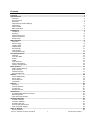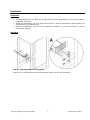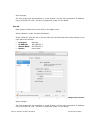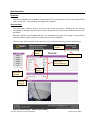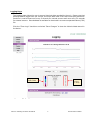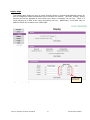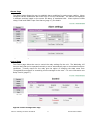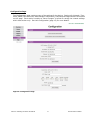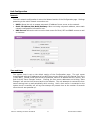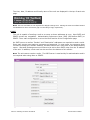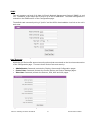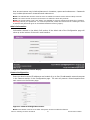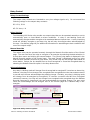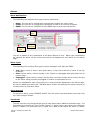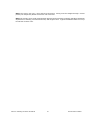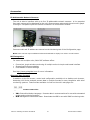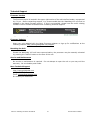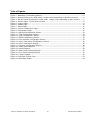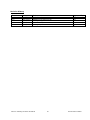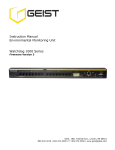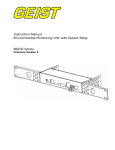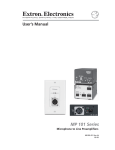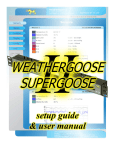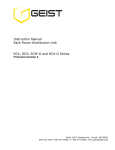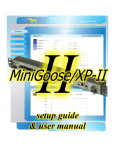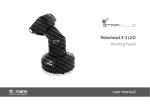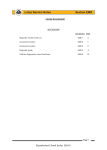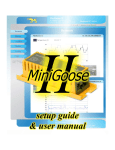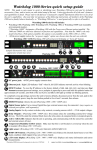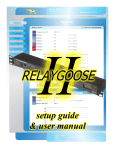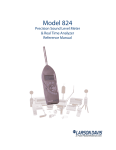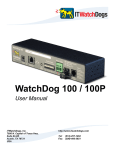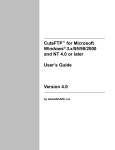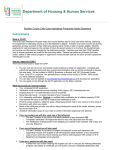Download Instruction Guide GM1118
Transcript
Instruction Manual Environmental Monitoring Unit with Output Relay Watchdog 100 Series Firmware Version 3 Geist. 1821 Yolande Ave., Lincoln, NE 68521 800.432.3219 | 402.474.3400 | F: 402.474.4369 | www.geistglobal.com Contents Contents .......................................................................................................................................... 2 Specifications ................................................................................................................................... 3 Overview 3 Environmental 3 Electrical 3 Output Relay Contact Ratings 3 Networking 4 Data Formats 4 EMC Verification 4 Installation ...................................................................................................................................... 5 Guidelines 5 Mounting 5 Network Overview 6 Default IP Address 6 Initial Setup 6 Web Interface .................................................................................................................................. 8 Overview 8 Sensors Page 8 Logging Page 9 Display Page 10 Alarms Page 11 Control Page 11 Configuration Page 12 Unit Configuration .......................................................................................................................... 13 Network 13 Time and Date 13 E-Mail 14 SNMP 15 User Accounts 15 Admin Information 16 Camera Configuration 16 Relay Control ................................................................................................................................. 17 Relay Contact Ratings 17 Relay Settings 17 Manual Override 17 Acknowledgments 17 Alarms ........................................................................................................................................... 18 Alarm Notifications 18 Alarm Types 18 Alarm Removal 18 Thresholds 18 Sensors .......................................................................................................................................... 20 Overview 20 Internal Sensors 20 I/O Sensors 20 Remote Sensors 21 Accessories .................................................................................................................................... 23 IP-Addressable Network Cameras 23 RSC Integration 23 Alternate Data Formats 23 Technical Support .......................................................................................................................... 24 Firmware Version 24 Firmware Updates 24 Resetting the Unit 24 Service and Maintenance 24 More Technical Support 24 Table of Figures ............................................................................................................................. 25 Revision History 26 GM1118 - Watchdog 100 Series User Manual 2 Revision Date: 2/16/2015 Specifications Overview The Watchdog 100 provides remote environmental monitoring and alarming capability needed to detect climate conditions in data centers. Additionally, the Watchdog 100 provides one output relay that can be operated remotely or set to automatically open or close based on alarm conditions. The Watchdog 100 is equipped with a built-in web server with a 10/100 Mbps connection speed. Web pages are generated by the unit to monitor local environmental conditions. No software other than a web browser is required for operation and several data formats are available. The Watchdog 100 has a built-in sensor to monitor temperature, humidity and dew point, as well as one port for adding remote sensors. The Watchdog 100 also has four I/O ports for connecting additional external 5Vdc sensors such as Water and Door Sensors. The Watchdog 100 can be optionally configured at the factory to support Power-Over-Ethernet (PoE). Environmental Temperature Operating: Storage: 10°C (50°F) min -25°C (-13°F) min 45°C (104°F) max 65°C (149°F) max Humidity Operating: Storage: 5% min 5% min 95% max 95% max (non-condensing) (non-condensing) Elevation Operating: Storage: 0 m (0 ft) min 0 m (0 ft) min 2000 m (6561 ft) max 15240 m (50000 ft) max Electrical 6-12 Volts DC, 2 Amps Output Relay Contact Ratings The output relay contacts are intended to carry low voltage signals only. Do not exceed the following ratings on the output relay contacts: DC: 60 V, 30 W AC: 30 Vrms, 1 A Warning: Consideration should be given to lockout-tagout and other procedures required for servicing external devices controlled by the Watchdog 100 output relays. Appropriate safety precautions must always be taken when operating or maintaining equipment connected to the Watchdog 100. Geist Manufacturing assumes no responsibility or liability for any injury or damage to any persons or property resulting from improper operation or maintenance of a device connected to the Watchdog 100. GM1118 - Watchdog 100 Series User Manual 3 Revision Date: 2/16/2015 Caution: The Watchdog 100 unit has not been evaluated for and should not be used in any application in which the failure of the hardware could lead to death, personal injury or severe physical or property damage or environmental damage (collectively, “High-Risk Applications”), including but not limited to the operation of nuclear facilities, mass transit systems, aircraft navigation or aircraft communication systems, air traffic control, weapon systems and direct life support machines. Geist expressly disclaims any express or implied warranty or condition of fitness for High-Risk Applications. Networking Protocols HTTP, HTTPS (SSL/TLS), SMTP, POP3, ICMP, DHCP, TCP/IP, NTP, Telnet, Syslog Ethernet Link Speed 10/100 Mbps; full duplex Data Formats HTML, SNMP, CSV/Plain Text, XML EMC Verification This Class A device complies with part 15 of the FCC Rules. Operation is subject to the following two conditions: (1) This device may not cause harmful interference, and (2) this device must accept any interference received, including interference that may cause undesired operation. This Class A digital apparatus complies with Canadian ICES-003. Cet appareil numérique de la classe A est conforme à la norme NMB-003 du Canada. Warning: Changes or modifications to this unit not expressly approved by the party responsible for compliance could void the user’s authority to operate this equipment. GM1118 - Watchdog 100 Series User Manual 4 Revision Date: 2/16/2015 Installation Guidelines If the Watchdog 100 is installed in a cabinet the ambient temperature of the rack should be no greater than 45C. Install the Watchdog 100 such that the amount of airflow required for safe operation of equipment is not compromised. Mount the Watchdog 100 so that a hazardous condition is not achieved due to uneven mechanical loading. Mounting Figure 1: Watchdog 100 Mounting Options Using the 19” horizontal/panel mount brackets, attach unit to rack as shown. GM1118 - Watchdog 100 Series User Manual 5 Revision Date: 2/16/2015 Network Overview This product comes preconfigured with a default IP address set. Simply connect to the Environmental Monitoring Unit and access the web page with your browser. Default IP Address Watchdog 100 units have a default IP address for initial setup and access to the unit if the assigned address is lost or forgotten. Once an IP address is assigned to a unit, the default IP address is no longer active. To restore the default IP address, press the reset button located beside the network connector and hold for approximately 20 seconds. The idle and activity lights near the network connector will both light up when the IP address has been reset. Note: Pressing the reset button will restore the default IP address and will also clear all password settings. The Configuration page allows you to assign the network properties or use DHCP to connect to your network. Access to the unit requires the IP address to be known, so use of a Static IP or reserved DHCP is recommended. The default address is shown on the front of the unit: IP Address: Subnet Mask: Gateway: 192.168.123.123 255.255.255.0 192.168.123.1 Initial Setup Connect the Watchdog 100 to your computer using a crossover cable or hub/switch. Windows OS Navigate to the Local Area Network Adapter Connections Properties and change the Internet Protocol Version 4 (TCP/IPv4) Properties. Select “Use the following IP address”. Use these settings: IP Address: Subnet Mask: Gateway: 192.168.123.1 255.255.255.0 Leave blank Figure 2: Network settings for initial setup. Images varies depending on Windows versions. GM1118 - Watchdog 100 Series User Manual 6 Revision Date: 2/16/2015 Save changes. The unit should now be accessible in a web browser via the unit’s permanent IP address: http://192.168.123.123/. See Unit Configuration (page 13) for details. Mac OS Open System Preferences via the Dock or the Apple menu. Select “Network” under “Internet & Network.” Select “Ethernet” from the list on the left side of the window and enter these settings on the right side of the window: Configure: IP Address: Subnet Mask: Router: Manually 192.168.123.1 255.255.255.0 Leave blank Figure 3: Mac OS network settings for initial setup. Image varies depending on Mac versions. Apply changes. The unit should now be accessible in a web browser via the unit’s permanent IP address: http://192.168.123.123/. See Unit Configuration (page 13) for details. GM1118 - Watchdog 100 Series User Manual 7 Revision Date: 2/16/2015 Web Interface Overview The unit is accessible via a standard, unencrypted HTTP connection as well as an encrypted HTTPS (SSL) connection. The following web pages are available: Sensors Page The front page, Sensors, gives a real time view of the unit’s data. Readings for the internal temperature, humidity and dew point sensors along with all I/O ports and external sensors will be shown. Optional cameras may be added and their live snapshots are shown on this page. Plug-and-play external sensors appear below the internal sensors when attached. The menu bar allows access to the rest of the Environmental Monitoring Unit’s functionality. Firmware Version Friendly Name Alarm Status Real-Time Sensor Readings Internal Sensors Alternate Formats External Sensors Figure 4: Sensors Page – Sensor and I/O Data GM1118 - Watchdog 100 Series User Manual 8 Revision Date: 2/16/2015 Logging Page The Logging page allows the user to access historical data recorded by the unit. Please note that although data is logged once per minute, all sensor data used in the real time display and alarm functions is read at least once every 5 seconds for internal sensors and once every 30 seconds for external sensors. Recorded data is available for download in a comma-separated values (CSV) file. Click the “Clear Logs” check box and select “Save Changes” to clear the historical data stored in the device. Graph Color Code Selected Sensors for Graph Figure 5: Logging Page GM1118 - Watchdog 100 Series User Manual 9 Revision Date: 2/16/2015 Display Page The Display page allows the user to assign friendly names to internal and attached sensors as well as change the default temperature unit of measure for sensors. The 5Vdc, internal, analog sensors can also be adjusted to show what every range is necessary for the user. There is a linear mapping of 0-5Vdc to the range entered by the user. Additionally, a unit label may be added to make the numbers more meaningful. Analog Scale Adjustment Figure 6: Display Page GM1118 - Watchdog 100 Series User Manual 10 Revision Date: 2/16/2015 Alarms Page The Alarms page allows the user to establish alarm conditions for each sensor reading. Alarm conditions can be established with either high or low trip thresholds. The alarms are displayed in different sections based on the sensor the alarm is associated with. Alarm options include relays, Email and SNMP Traps. See Alarms (page 17) for details. Figure 7: Alarms Page Control Page The Control page allows the user to control the relay settings for the unit. The Watchdog 100 has one relay that can be operated remotely or set to automatically open or close based on alarm conditions. Friendly names for the relay give the option of changing the state name from “Energized/De-energized” to something more meaningful to the user. For more information see Relay Control (page 17). Figure 8: Control Configuration Page GM1118 - Watchdog 100 Series User Manual 11 Revision Date: 2/16/2015 Configuration Page The Configuration page contains many of the settings for the device. Sections for Network, Time, Email, SNMP, User Accounts, Administration Information, Cameras and Diagnostics are all housed on this page. Each section contains a “Save Changes” to allow for saving the newest settings within that section only. See Unit Configuration (page 13) for more details. Figure 9: Configuration Page GM1118 - Watchdog 100 Series User Manual 12 Revision Date: 2/16/2015 Unit Configuration Network The unit’s network configuration is set on the Network section of the Configuration page. Settings pertaining to the unit’s network connection are: DHCP: Allows the unit to request a dynamic IP address from a server on the network. Static IP Address/Net Mask/Gateway: When not using a dynamic address, enter static network configuration information here. DNS Servers: Allows the unit to resolve host names for Email, NTP and SNMP servers as well as cameras. Figure 10: Network Configuration Section Time and Date The system clock is set on the Admin section of the Configuration page. The unit comes preconfigured with the IP addresses of two NIST time servers and is set to the Central Time Zone (-0500 GMT). Should a local time server be preferred, enter its IP address into the “Server” box and click the “Save Changes” button. Clearing the time server addresses and clicking “Save Changes” will set the time servers back to the defaults. The unit attempts to contact the time servers during boot up and periodically while running. Until a time server is contacted or the system clock is manually set, all log time stamps will present time as the number of seconds since the unit was powered up. Figure 11: Time Configuration Section GM1118 - Watchdog 100 Series User Manual 13 Revision Date: 2/16/2015 The time, date, IP address and friendly name of the unit are displayed in the top of each web page. Note: The time and date are not adjusted for daylight savings time. Setting the time zone offset forward and backward an hour will cause a gap or overwriting of logs, respectively. E-Mail The unit is capable of sending e-mail to as many as three addresses at once. Most SMTP and ESMTP servers are compatible. Authentication options are None, POP3 (POP-before-SMTP) or ESMTP. The e-mail configuration is set on the Email section of the Configuration page. An SMTP server as well as “Sender” and “Destination” addresses are required to send e-mails. Some mail servers may require a username and password. In most cases, the username does not have to match the “Sender” address, but does need to be a valid user on the authenticating server. Microsoft Exchange servers will have to be set to allow SMTP relay from the IP address of the unit. In addition, a test email can be sent from the bottom of this section. Note: The unit cannot receive e-mails. The POP3 server is used strictly for authentication and is not required when using None or ESMTP. Figure 12: Email Configuration Section GM1118 - Watchdog 100 Series User Manual 14 Revision Date: 2/16/2015 SNMP The unit supports retrieval of all data via Simple Network Management Protocol (SNMP) v1 and v2c. In addition, alarm traps can be sent to up to two IP addresses. The SNMP configuration is entered on the SNMP section of the Configuration page. The default read community string is “public” and the MIB is downloadable via a link on the unit’s web page. Figure 13: SNMP Configuration Section User Accounts Watchdog 100 Series offer account security options that are entered on the User Accounts section of the Configuration page. There are three levels of account security: Administrator: Password protects the Display, Alarms and Configuration pages. Control User: Password protects the Control Actions and Control Settings pages. View User: Password protects the Sensors, PDA, WAP and XML pages. Figure 14: User Accounts Configuration Section GM1118 - Watchdog 100 Series User Manual 15 Revision Date: 2/16/2015 User account names may include alphanumeric characters, spaces and underscores. Passwords may include alphanumeric characters and underscores. Note: The Administrator account must be active to enable the Control Access and View-Only accounts. Note: The Control Access account must be active to enable the View-Only account. Note: The account names “root” and “admin” are disabled for security reasons and cannot be re-enabled. Warning: Record your passwords. To reset lost passwords, follow the instructions for resetting the unit’s IP address and passwords given in the Default IP Address section (page 6). Admin Information Information entered in the Admin Info section of the Admin tab of the Configuration page will show up at the bottom of the unit’s web interface. Figure 15: Admin Information Configuration Section Figure 16: Admin Information Display Camera Configuration Enter the domain names/IP addresses and models of up to four IP-addressable network cameras in the Cameras section on the Configuration page. The unit will present a linked snapshot from each camera on the Sensors page. Figure 17: Cameras Configuration Section Note: Each camera must be set to allow anonymous access to enable this feature. GM1118 - Watchdog 100 Series User Manual 16 Revision Date: 2/16/2015 Relay Control Relay Contact Ratings The output relay contacts are intended to carry low voltage signals only. Do not exceed the following ratings on the output relay contacts: DC: 60 V, 30 W AC: 30 Vrms, 1 A Relay Settings The Watchdog 100 Series units provide one output relay that can be operated remotely or set to automatically open or close based on alarm conditions. A relay in non-latching mode will automatically energize and de-energize as its associated alarms trip and clear. A relay in latching mode will similarly energize on an alarm trip, but will only de-energize when acknowledged by the user. See Alarms (page 18) for additional information on associating an alarm condition with one of the output relays. Manual Override The output relay can be operated remotely through the Manual Override section of the Control page. The user can force the relay to energize or de-energize by selecting the desired action in a drop down menu and clicking the execute button. The current relay status is displayed in the Manual Override section of the Control page. The word “forced” is displayed next to any relay that has been manually forced to a given state. Any forced relay will not change state based on alarm status. Relays can be released from a forced energized or forced de-energized state by selecting the Release Override option in the drop down menu. Acknowledgments Any relay in latching mode will change from de-energized to energized if it receives an alarm trip; however, the relay will not change from energized to de-energized when the alarm status returns to normal until the user acknowledges the pending change. Similarly, any relay in latching mode will change from de-energized to energized if it receives a manual override Force Energized command; however, the relay will not change from energized to de-energized when the Release Override command is issued until the user acknowledges the pending change. The user must check the Acknowledge and De-energize box on the Control page for a latched relay to deenergize. Relay Friendly Names Latching Mode Select Override Selections Figure 18: Relay Control Options GM1118 - Watchdog 100 Series User Manual 17 Revision Date: 2/16/2015 Alarms Alarm Notifications The Watchdog 100 supports three types of alarm notification: Relay: The unit can be configured to energize/de-energize one control relay. E-Mail: The unit can be configured to send alarm e-mails to up to three recipients. SNMP: The unit can be configured to send SNMP traps to up to two trap servers. Alarm Type Alarm Status Alarm Threshold Alert Options Figure 19: Alarms Options The unit is capable of any combination of the above alarms at once. Alarm type combinations are selected per alarm via the check boxes which are displayed for each alarm on the Alarms page. Alarm Types The Watchdog 100 provides three types of alarm messages via E-Mail and SNMP: Trip: Occurs when a sensor value goes above a high trip threshold or below a low trip threshold. Clear: Occurs when a sensor already in the Tripped or Unplugged state goes back into its normal range. Unplugged: Occurs when a sensor with an alarm set loses contact with the main unit due to the sensor being physically unplugged or another communications error. Alarms can be added for each internal device or external sensor displayed on the Alarms page. An alarm is added by pressing the “Add New Alarm” button and selecting the sensor value to be monitored from a drop down menu. Alarm Removal To remove an alarm, select “REMOVE ALARM” from the sensor type drop-down menu then click the “Save Changes” button. Thresholds The user must set a trip threshold and type for each alarm that is added to the Alarms page. The threshold type is chosen as “Trips if” either “Above” or “Below” from a drop down menu when the alarm is created. The threshold value is typed into a data window when the alarm is created. GM1118 - Watchdog 100 Series User Manual 18 Revision Date: 2/16/2015 Alarms are triggered based on the selected sensor’s data and the trip threshold type and value. Alarm settings can be edited or deleted at any time. Analysis of each unit is recommended before setting alarm thresholds as some of the values monitored by the unit are relative values whose scale will differ slightly between units. Allow each unit to operate under normal, steady-state conditions for several hours before setting alarm thresholds. By allowing the sensors to operate for several hours, the user can better understand what the normal variations are; thereby allowing the user to choose alarm thresholds that will not trigger numerous false alarms. Note: Changes in settings take a few moments to become active. Rapidly resetting alarm values may not provide the desired results. Allow up to 2 minutes after changing a setting before modifying it again. GM1118 - Watchdog 100 Series User Manual 19 Revision Date: 2/16/2015 Sensors Overview All internal sensors are measured every 5 seconds. External sensors are measured every 10 to 30 seconds, depending on the number of devices connected. Sensor data collected by Watchdog 100 units provides useful trend analysis data. While all values are not absolute in relation to a known unit, trend analysis of the data allows users to view changes and draw useful conclusions about what is happening over time in the monitored environment. Internal Sensors Watchdog 100 units contain the following onboard sensors: Temperature: Measures temperature and can be displayed in °C or °F. The accuracy is ±1 °F from -50 °F to 185 °F. Note: This sensor may be heated by internal circuitry in the unit; a temperature offset is available to re-calibrate. Humidity: Measures the percent of water vapor in the air within ±5%. Dew Point: Calculated measurement of temperature at which moisture in the air will turn to water based on the humidity and temperature measurements. AI1: Scales 0 to 5 Vdc input to 0-99, dry contacts may be used. AI2: Scales 0 to 5 Vdc input to 0-99, dry contacts may be used. AI3: Scales 0 to 5 Vdc input to 0-99, dry contacts may be used. AI4: Scales 0 to 5 Vdc input to 0-99, dry contacts may be used. I/O Sensors The Watchdog 100 units come equipped with four I/O ports for connecting additional external sensors such as Water and Door Sensors. The four ports are designed to accept a 0-5 Vdc analog input; alternatively, an internal 100K pull up resistor to 5 V allows for the use of dry contacts. The I/O port input is converted to a digital number ranging from 0 to 99 and is displayed on the Sensors page. Unused I/O ports will display a value of 99. This range can be adjusted on the display page allowing the user to modify the value to make it more meaningful to the user. Water sensors act as conductivity bridges. Moisture across the contacts causes the value to drop. Door switches can be wired in a serial connection; if the chain is broken the entire group is classified as open. The limiting factor on the I/O ports is the length of the wire, found to be around 400 feet. Figure 20: Water Sensor Wiring Example GM1118 - Watchdog 100 Series User Manual 20 Revision Date: 2/16/2015 Figure 21: Door Sensor Wiring Example Additional Optional I/O Sensors RWS: Water Sensor RDPS: Door Sensor SA-1: Smoke Alarm RCP-2: 125 V City Power Monitor WSK-10: 10’ Water Sensing Cable Kit WSK-40: 40’ Water Sensing Cable Kit -48 VDCM: Power Monitor 30 VDCM: Power Monitor Remote Sensors Available Sensors RT: Temperature GTHD: Temperature / Humidity / Dew Point GT3HD: Temperature / Humidity / Dew Point with ability to add two RT sensors RTAFHD3: Temperature / Air Flow / Humidity / Dew Point CCAT: Converts analog I/O Sensors to Remote Digital Sensors RS2: Remote power monitoring and switching RTAFHD3 Compatibility The (G)RTAFHD3 sensor cannot be utilized in combination with the discontinued (G)RTAF and (G)RTAFH sensors or (G)RTHD sensors built prior to 2010. If you desire to add (G)RTAFHD3 sensors to an existing installation currently utilizing incompatible sensors, please contact Customer Service for installation options. Connecting Remote Sensors Plug-and-play remote sensors may be attached to the unit at any time via the RJ-12 connectors on the face of the unit. In some cases splitters may be required to add additional sensors. Each sensor has a unique serial number and is automatically discovered and added to the web page. Up to four sensors may be connected to the Watchdog 100. The display order of the sensors on the web page is determined by the serial number of each sensor. Friendly names for each sensor can be customized on the Display page. GM1118 - Watchdog 100 Series User Manual 21 Revision Date: 2/16/2015 Note: The sensor uses Cat. 3 wire and RJ12 connectors. Wiring must be straight-through: reverse polarity will temporarily disable all sensors until corrected. Note: The sensors use a serial communication protocol and are subject to network signaling constraints dependent on shielding, environmental noise, and length of wire. Typical installations allow runs of up to 600 feet of sensor wire. GM1118 - Watchdog 100 Series User Manual 22 Revision Date: 2/16/2015 Accessories IP-Addressable Network Cameras The unit is able to interface with up to four IP-addressable network cameras. A live snapshot from each camera will be displayed on the unit’s Sensors page underneath the main unit’s graph. Clicking on a snapshot opens the camera’s website in a new browser window. Figure 22: Camera Images Camera model and IP address are entered on the Monitoring tab of the Configuration page. Note: Some cameras require additional software downloads to display live video in a web browser. RSC Integration For users with multiple units, Geist RSC software offers: Convenient, single-window monitoring of multiple units via simple web-based interface Streamlined firmware updating Consolidation of alarm settings See http://www.geistglobal.com for more information. Alternate Data Formats In addition to the full access, control and configuration available via a desktop web browser, Watchdog 100 Series products present data in multiple formats for easy integration with other monitoring systems. Data formats available via links on the unit’s web page are: Figure 23: Alternate Format Links XML: Extensible Markup Language. Presents data in a structured tree for use with automated scripts and monitoring systems. MIB: Management Information Base. Downloads the MIB for use with SNMP monitoring tools. GM1118 - Watchdog 100 Series User Manual 23 Revision Date: 2/16/2015 Technical Support Firmware Version The firmware version is located in the upper right section of the web interface header, represented by v3.y.xx. Before contacting support, it is recommended that the Watchdog 100 unit first be updated to the latest firmware version. If this is not possible, please have the unit’s existing firmware version number available when contacting technical support. Figure 24: Web Page Header Firmware Updates Keep your unit updated with the latest firmware releases or sign up for notifications at the following website: http://www.geistglobal.com/support. Resetting the Unit Should the Watchdog 100 unit loose communication; the processor may be manually rebooted by pressing the ‘Reboot’ button on the face of the unit. Service and Maintenance No service or maintenance is required. Do not attempt to open the unit or you may void the warranty. No serviceable parts inside. More Technical Support http://www.geistglobal.com (800) 432-3219 Email: [email protected] Or contact your distributor. GM1118 - Watchdog 100 Series User Manual 24 Revision Date: 2/16/2015 Table of Figures Figure Figure Figure Figure Figure Figure Figure Figure Figure Figure Figure Figure Figure Figure Figure Figure Figure Figure Figure Figure Figure Figure Figure Figure 1: Watchdog 100 Mounting Options .............................................................................. 5 2: Network settings for initial setup. Images varies depending on Windows versions. ......... 6 3: Mac OS network settings for initial setup. Image varies depending on Mac versions. ...... 7 4: Sensors Page – Sensor and I/O Data ........................................................................ 8 5: Logging Page ......................................................................................................... 9 6: Display Page ........................................................................................................ 10 7: Alarms Page ........................................................................................................ 11 8: Control Configuration Page .................................................................................... 11 9: Configuration Page ............................................................................................... 12 10: Network Configuration Section ............................................................................. 13 11: Time Configuration Section .................................................................................. 13 12: Email Configuration Section ................................................................................. 14 13: SNMP Configuration Section ................................................................................. 15 14: User Accounts Configuration Section ..................................................................... 15 15: Admin Information Configuration Section ............................................................... 16 16: Admin Information Display ................................................................................... 16 17: Cameras Configuration Section ............................................................................. 16 18: Relay Control Options .......................................................................................... 17 19: Alarms Options ................................................................................................... 18 20: Water Sensor Wiring Example .............................................................................. 20 21: Door Sensor Wiring Example ................................................................................ 21 22: Camera Images .................................................................................................. 23 23: Alternate Format Links ........................................................................................ 23 24: Web Page Header ............................................................................................... 24 GM1118 - Watchdog 100 Series User Manual 25 Revision Date: 2/16/2015 Revision History Revision 1.0 1.1 1.2 1.3 2.0 Date 9/12/2011 4/27/2012 6/22/2012 6/26/2013 2/16/2015 Notes Initial Version Added GTHD and GT3HD Changed logo and web address Added ‘G’ to part number Changed product names and screenshots. GM1118 - Watchdog 100 Series User Manual 26 Approved By CG, AK CG SR SR QN Revision Date: 2/16/2015