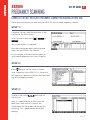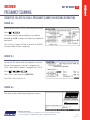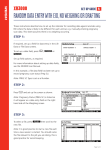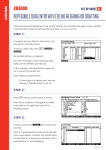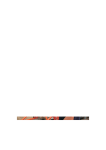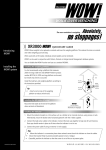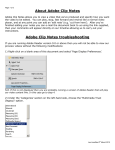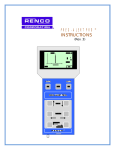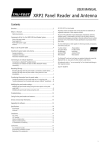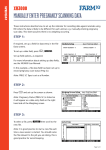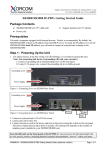Download Pregnancy scanning connected to a BCF OVI-SCAN-6 - Tru-Test
Transcript
XR3000 Set Up Guide 7. PREGNANCY SCANNING CONNECTED TO A BCF OVI-SCAN-6 PREGNANCY SCANNER. NO WEIGHING OR DRAFTING These setup instructions are specifically for a BCF Ovi-scan-6 sheep pregnancy scanner. STEP 1: If required, set up a field for data entry in the Life Data or File Data screens. To set up a data field, press . , or Set up field options, as required. For more information about setting up data fields, see the XR3000 User Manual. In this example, a file data field has been set up to record pregnancy scan status (Preg Sc): STEP 2: Press and set up the screen as shown: Note: Pregnancy Status (PREG SC) is ticked so it will appear as a data entry field on the right hand side of the Weighing screen. STEP 3: To select a file, press the new file. then scroll to Note: It is good practice to start a new file each time a new session is started. You should name the file relevant to the job you are doing. This is good practice for record keeping. Page 1 of 2 XR3000 Set Up Guide 7. PREGNANCY SCANNING CONNECTED TO A BCF OVI-SCAN-6 PREGNANCY SCANNER. NO WEIGHING OR DRAFTING STEP 4: Optimise the system for the task being performed. Press , . As animals are not being weighed, set Weight Recording to Off in order to increase the speed of data entry. Tick ID Entry Creates File Rec to allow the XR3000 to record data without weighing. STEP 5: Set up the EID device and the pregnancy scanner. Ensure the pregnancy scanner is plugged into CON 1 and the EID reader is plugged into CON 2. Press , , . Tick CON 1 Input and set to PREG SC. Set CON 1 Min Chars to 1. STEP 6: The main screen should be displayed as shown: Need more help? For further information regarding your stock management system contact Tru-Test on 1800 641 324 (AU) or 0800 878 837 (NZ) 03 0510 Page 2 of 2