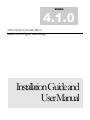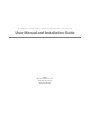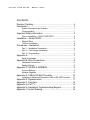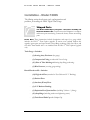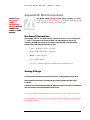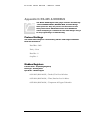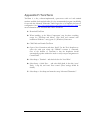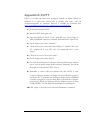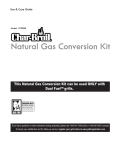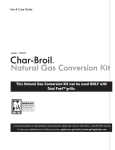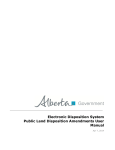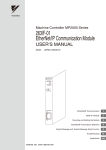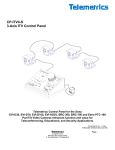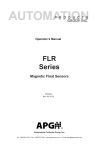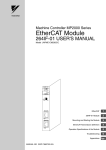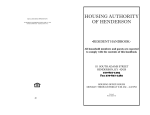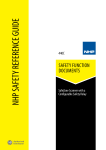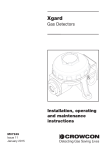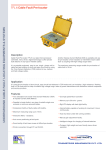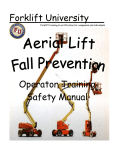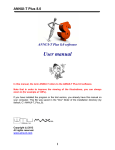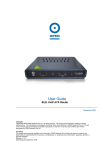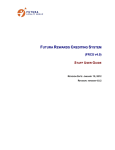Download Model 1000S Digital Tank Gauge
Transcript
Version 4.1.0 ADVANCED TELEMETRICS Model 1000S Digital Tank Gauge InstallationGuideand UserManual ADVANCED TELEMETRICS – MODEL 1000S DIGITAL TANK GAUGE User Manual and Installation Guide 2013 Resource Production Co. Inc. 700 South Tucker Avenue Farmington, NM 87401 Phone 800.382.1482 D I G I T A L T A N K G A U G E – M O D E L 1 0 0 0 S Contents Revision Tracking ......................................................................ii Introduction .............................................................................. 1 System Description and Function ................................................... 1 Communication ............................................................................... 1 Important Safety Information .................................................... 2 Prior to Installation – READ THIS FIRST ........................................ 2 Installation – Model 1000S ....................................................... 3 Shipped Parts ................................................................................. 3 Tools for Installation ........................................................................ 4 Procedures – Hardwired ........................................................... 4 Part 1 – Installation Preparation ...................................................... 4 Part 2 – Tank Gauge Installation ..................................................... 5 Part 3 – Programming ..................................................................... 6 Appendix A: .............................................................................. 7 Serial Commands ........................................................................... 7 Appendix B: Wire Connections ................................................. 8 Hardwired Connections ................................................................... 8 Sealing Fittings ............................................................................... 8 Appendix C: RS-485 & MODBUS ............................................. 9 Protocol Settings ............................................................................. 9 Modbus Registers ........................................................................... 9 Appendix D: USB to RS-485 Converter .................................. 10 Installing an Advanced Telemetrics USB to RS-485 Converter .... 10 Appendix E: Hyperterminal ..................................................... 11 Appendix F: TeraTerm ........................................................... 12 Appendix G: PuTTY ............................................................... 13 Appendix H: Hardwired Troubleshooting/Support ................... 14 Appendix I: Control Drawing ................................................... 15 Revision Tracking This Manual may be revised periodically to incorporate new or updated information. A major change in content of the manual also changes the date and revision number of the manual, which appears on the front cover. Listed below are the dates and revisions of each change. Page Revision Date Updated Appendices Updated Cover – Removed “Draft” Formatted Warnings December 2012 Corrected Numbering Clarified Procedures March 2013 2 Power Supply Specs Added June 2013 2 2 2 2 Power Supply Specs Modified Environmental Conditions Added Use Instructions Added Warnings Added July 2013 iv All All Contents Added Style Change Clarification/Simplification August 2013 2 11 NRTL Certification Clarified Appendices added September 2013 All Wireless Information Removed, added to separate Manual November 2013 All Language Corrected for UL1203 July 2014 All Added Control Drawing and Language to reflect addition of Junction Box Sept 2014 7, 8 i 1 n/a 4, 5, 6 D I G I T A L T A N K G A U G E – M O D E L 1 Section 1 0 0 0 S Introduction This manual covers operation and installation instructions for the Model 1000S Digital Tank Gauge system by Advanced Telemetrics. The Model 1000S is typically installed in above ground storage tanks for real-time fluid level management. System Description and Function T he Advanced Telemetrics Model 1000S Digital Tank Gauge is comprised of a CPU that connects to an array of sensing devices that are sensitive to magnetic proximity. The float or multiple floats ride on the outside of sealed stainless tubing with a sensing element on the inside of the enclosure. The tube is sealed by means of a welded cap on the bottom of the tubing and a CPU headenclosure on the top. The CPU head-enclosure typically sits a few inches above the top of the tank with a junction box attached to make up connections to other gauges and a controller. The gauge is sealed in the tank via a Q245 steel compression fitting and Viton O-ring threaded into coupling entry into the storage tank. The device tubing, screws, washers, clips, and cabling are 316L stainless steel. Enclosures are 6061-T6 billet aluminum with double O-ring seals. I C O N K E Y Valuable information ⚠ Safety information are designed to provide product level and water interface levels in inches as well as fluid temperature below the primary product float. An optional 3rd float provides a high-level alarm circuit that is discrete and fully independent from the sensing array. Digital Tank Gauges Communication The Model 1000S Digital Tank Gauges communicate via RS485 and switch automatically between protocols. The supported communication protocols are Tank Gauge ASCII, MODBUS ASCII, or MODBUS RTU. Each gauge responds to a programmable unique MODBUS address. Details on protocols and a list of commands are in the appendices. 1 D I G I T A L T A N K G A U G E – M O D E L 1 0 0 0 S Important Safety Information The Model 1000S Digital Tank Gauge is NRTL certified explosion-proof for use in hazardous environments (Class 1, Division 1, Groups C and D) in accordance with UL1203, UL 61010-1, CSA C22.2 No. 30, and CSA C22.2 No. 61010-1. If the equipment is not used in the manner specified by the manufacturer, the protections provided by the equipment may be impaired. ⚠ Prior to Installation – READ THIS FIRST CAUTION – A POTENTIAL SHOCK HAZARD EXISTS: Electricity and High-Voltage exists in, and is potentially supplied to, the Digital Tank Gauge. Metal surfaces on the equipment may become excessively hot in direct sunlight or excessively cold in freezing temperatures. Maximum operational altitude is 30,000ft. Pollution degree: 4. Operating temperature: -25C to 85C. For use in wet locations, do not remove enclosure caps. There are no serviceable or maintainable parts on this equipment beyond what is described in this manual. In case of malfunction, please contact the factory. Use only with an NRTL-listed limited power supply. The Model 1000S operates on 12VDC, not to exceed 14VDC. Examine diagrams showing typical Digital Tank Gauge installation procedures and determine probable install port locations as well as cable and conduit runs. Consult installation instructions before determining temperature rating of cable to be connected to terminals. The system must be installed following the current national electric code (NEC guidelines, all local interpretations thereof, and applicable state and local electrical codes). Determine location of electrical distribution and breakers. Keep electrical breakers locked-off during installation. Technicians are responsible for following all safety rules and regulations required by their employer and/or the owner or leaseholder of the installation site. These include, but are not limited to, safety requirements for working in hydrogen-sulfide gas environments and static electricity/spark sensitive environments. Always wear approved FRC, hard-hat, and safety glasses when handling this equipment. Any unauthorized parts used in the Digital Tank Gauge system, or any modifications made to the equipment, will nullify the Limited Warranty. Advanced Telemetrics will not be responsible for any liability claims regarding the performance of modified units. Inspect Digital Tank Gauge and related packages for any signs of shipping damage. Contact shipping company if any damage is noticed. Ensure that all factory-supplied components are accounted for by comparing packing slip to contents received. 2 D I G I T A L T A N K G A U G E – M O D E L 1 0 0 0 S Installation – Model 1000S The following sections describe parts, tools, and preparations and procedures for installing the 1000S Digital Tank Gauge. Shipped Parts The Model 1000S ships in two parts – the sensor assembly and the boxed hardware kit. Check that received shipment is complete and that no parts are missing. Contact the factory if there are missing parts. These instructions include descriptions and steps for a gauge which includes the HLS 3rd Float Option upgrade. If sensors were ordered without this upgrade, ignore parts and steps related to Stop-Rings, markings, High-Level float, and test cable. Parts labeled with * are included with the HLS 3rd Float Option Upgrade only. Please Note: Tank Gauge – Includes: - (1) Sensing Array Enclosure (the gauge). - (1) Compression Fitting on tube with Viton O-ring. - (2*) Pairs of Tube Markings indicating Stop-Ring positioning. - (1) Wire Protector (covering gauge wiring). Boxed Hardware Kit – Includes: - (1*) High-level Float (attached to Test-Cable and 4”-1” Bushing). - (1) Product Float. - (1) Interface (Water) Float. - (1) 4”-1” Reducer Bushing. - (1) Explosion-Proof Junction Box (including 3/8ths to ½ fitting). - (2*) Stop-Rings (including washer and tightening-screw). - (1) Tank Guard End-Cap with Hairpin Clip 3 D I G I T A L T A N K G A U G E – M O D E L ⚠ 1 0 0 0 S Tools for Installation CAUTION: The most important installation tools are an individual’s Personal Protective Equipment. Do not attempt installation without first PPE. This includes FRCs, Fall-Harness, Safety Glasses, and Safety-Toed Boots/Footwear. The following tools are recommended for installation: - 36” Aluminum Pipe Wrench - >12” Channel Locks or Adjustable Wrench - Phillips Screwdriver - Personal Computer with terminal-emulation program. (Some suggested programs include TeraTerm, puTTY, and Hyperterminal). - Reliable USB-485 Converter. (Beware of untested converters, as many “brand new” converters are unreliable). Procedures – Hardwired Part 1 – Installation Preparation 1. Rest Tank Gauge on a horizontal surface. Open and unpack the boxed hardware kit. 2. Slide the 4”-1” bushing a few inches onto the bottom of the gauge tubing. 3. Slide one Stop-Ring onto the gauge tubing without tightening the setscrew. 4. Slide the High-Level Float onto the tubing with the float plate facing UP. The HL Float has a red label and an attached test cable that runs through the 4”-1” Bushing. 5. Slide the second Stop-Ring onto the tubing without tightening the setscrew. 6. Slide the Product Float onto the tubing with the float plate facing UP. The Product float has a green label and is the largest float by volume. 7. Slide the Interface (Water) Float onto the tubing with the label facing UP. The Interface (Water) Float has a blue label and a plate on both ends. 4 D I G I T A L ⚠Wear Safety Glasses for step 8. 8. T A N K G A U G E – M O D E L 1 0 0 0 S Position the Tank Guard End-Cap on the bottom of the tubing. Use the hairpin clip to secure the End-Cap in place. Be mindful that the hairpin clip can spring free if not installed correctly. Verify that the hairpin clip is fastened tightly onto the tubing enclosure. Part 2 – Tank Gauge Installation Important: Retain the Stop-Rings and high level floats while lowering tubing into tank! (See Step 11) 9. Determine which side of gangway is closest to install port. Position assembled sensor against side of tank/gangway closest to install port. All of the hardware on the tubing should be resting at the bottom of the tubing. 10. Lift tank gauge vertically (hand over hand) and position over install port. Avoid contact of the floats against the side of the tank as the gauge is raised. Position the End-Cap over the install port. 11. Have a partner hold onto the bottom Stop-Ring as the tube, Product Float, and Water Float are lowered into tank. Be mindful that the Product Float and Interface Float do not get stuck in the port as the gauge is lowered; this could cause them to fall and break. 12. Fasten the Stop-Rings in their marked positions at the top of the tube. The High-Level Float should sit securely on the bottom Stop-Ring. It is important to verify Stop-Ring positioning is correct for the high-level alarm to function properly. 13. Lower the sensor until it is resting on the bottom of the tank. The sensor must be touching the bottom of the tank for readings to be accurate. Use pipe wrench to tighten 4”-1” compression fitting and use adjustable wrench to tighten 1” fitting. 14. Pull up on the stainless High-Level Test Cable to ensure High-Level Float is free to move up and down between the Stop-Rings. Tighten the small hex plug where the Test Cable comes out of the 4”-1” to create a seal around the cable after testing is complete. 15. Remove the thread protector from the Head Enclosure on the Tank Gauge and attach the Junction Box from the Hardware Kit. Wrenchtighten the swivel fitting between enclosures, but do not over-tighten. Avoid pinching/damaging Head Enclosure wiring when attaching the Junction Box to the swivel fitting. 5 D I G I T A L ⚠ Warning: Temperature of metal surfaces and enclosures can reach temperatures of 185F (85C) and above. Use appropriately rated wire to make up connection with Tank Gauges. T A N K G A U G E – M O D E L 1 0 0 0 S 16. Leave the Tank Gauge unpowered until Step 18. See Appendix B for description of connections and sealing fitting requirements. 17. Repeat steps 1-16 for all gauges on site, leaving all unpowered. Part 3 – Programming Use a trusted USB-RS485 converter to connect PC to the Tank Gauge RS485 line at the control box: A (Tx/Rx Pos., Green) and B (Tx/Rx Neg., White) Verify that there are no additional 485 signals on the line (no polls/queries from RTU/PLC or app cards/modules). The gauge will not respond if there are multiple conflicting query sources are on the 485 line. 18. Connect 12VDC to the first gauge for renaming. Connecting power to one gauge at a time is the best way to avoid addressing conflicts. The factory default MODBUS address can be found on the headcap. For more information on terminal program setup, see Appendices. 19. In any terminal program, use the U##IDT## command to address the gauge as required. Substitute the first “##” with the starting/default MODBUS address of the gauge, and substitute the second “##” with the ending/desired MODBUS address. Example: Entering U01IDT22 and pressing <enter> changes the tank gauge address of unit ID 01 to ID 22. The newly-renamed unit 22 will respond with “U22NewIDTankYOk”. 20. Use a query command to confirm communication at the control box for the renamed gauge. Use U##? and press <enter> (using the MODBUS address in place of ##). Look for a response from the gauge to confirm new MODBUS address. Example: Entering U22? and pressing <enter> will return the gauging information for tank gauge address 22. The returned data string will appear like this: U22D219.53D011.24F074E0000W0000C7141. This indicates a product (total) level of 219.53” and a water (interface) level of 11.24” with a temperature in the tank of 74 degrees Fahrenheit. 21. Repeat steps 18 through 20 for all the gauges on site. 22. Once all Tank Gauges are renamed to desired scheme, disconnect USB485 converter and connect the user’s controller to the 485 loop. The Tank Gauges are now ready for use with user controller/PLC. Cycle power to the Tank Gauges as a final step. 6 D I G I T A L T A N K G A U G E – M O D E L 1 0 0 0 S Appendix A: Serial Commands The following are the most commonly used commands for programming and querying the Tank Gauge. Use all capital letters. U##IDT## <enter> Changes Tank Gauge with ID ## to new ID ##. U##? <enter> Returns product, interface, and temperature string for device ID ##. Use ID 00 to query gauge with unknown ID (all gauges respond to ID 00). Only use 00 with a single gauge on the line to avoid multiple gauges responding at once. U##SETUP <enter> Returns user-entered setup information for device ID ##. This command returns unit ID, programmed number of sticks, programmed number of floats, programmed halls disabled (for third float), level offsets, resistor status, and other info. U##OLXXXX.XXX <enter> Sets offset for ID ## product/total level as XXXX.XXX. Substitute offset inches and thousandths for XXXX.XXX. Use offsets only as a last resort! Offsets are only recommended in rare circumstances. U##OWXXXX.XXX <enter> Sets offset for ID ## water/interface level as XXXX.XXX. Substitute offset inches and thousandths for XXXX.XXX. Use offsets only as a last resort! Offsets are only recommended in rare circumstances. U##TR4851 <enter> Turns ON termination resistor for ID ##. Use this command to activate an internal termination resistor option to eliminate noise and reflections. Use only on the last device on the 485 line. U##TR4850 <enter> Turns OFF termination resistor for ID ##. Use this command to restore factory default setting of OFF to the termination resistor option. 7 D I G I T A L T A N K G A U G E – M O D E L 1 0 0 0 S ⚠ Appendix B: Wire Connections CAUTION: SEE IMPORTANT SAFETY INFORMATION SECTION BEFORE CONNECTING POWER TO TANK GAUGES. The Model 1000S Hardwired Tank Gauge operates on 12VDC. Connecting more than 12VDC to a Hardwired Tank Gauge will result in permanent damage to the electronics. Hardwired Connections Interestingly, there is very little industry agreement on the “correct” usage of the “A” and “B” designations for Tx/Rx Positive and Tx/Rx Negative. Always try switching A and B and cycling power when troubleshooting communications between the Tank Gauge and another device. Green – A: RS-485 Tx/Rx (+) Positive White – B: RS-485 Tx/Rx (–) Negative Black – 12VDC Negative Red – 12VDC Positive Blue/Blue – Discrete High-Level Alarm Circuit, Normally Closed Sealing Fittings To meet UL1203 standards for hazardous locations, sealing fittings must be used. USA: Conduit runs must have a sealing fitting connected within 18 inches of the enclosure. Canada: A seal shall be installed within 50 millimeters of the enclosure. Un scellement doit etre installe a moins de 50 millimetres du boitier. A control drawing is included in this manual at the end of the document: See Appendix I for the control drawing showing enclosure connections and sealing fittings. 8 D I G I T A L T A N K G A U G E – M O D E L 1 0 0 0 S Appendix C: RS-485 & MODBUS The Model 1000S Digital Tank gauge switches automatically between MODBUS ASCII, MODBUS RTU, and Tank Gauge ASCII protocols. Only one protocol can be used at a time. Always disconnect RTU/PLC/Controller from RS-485 line before attempting to communicate with Tank Gauges using a PC for programming or troubleshooting. Protocol Settings The default data settings for communicating with the Tank Gauges and Master Radio are listed below. Baud Rate – 9600 Parity – None Data Bits – 8 Stop Bits – 1 Modbus Registers Function Code – 03 (Holding Registers) Data Type – Floating Point Byte Order – Word Swapped 0001-0002 (40001-40002) – Product/Total Level in Inches 0003-0004 (40003-40004) – Water/Interface Level in Inches 0005-0006 (40005-40006) – Temperature in Degrees Fahrenheit 9 D I G I T A L T A N K G A U G E – M O D E L 1 0 0 0 S Appendix D: USB to RS-485 Converter An RS-485 to Serial converter is needed to communicate with a Tank Gauge or multiple Tank Gauges with a PC. Use a tested and reliable converter for programming and troubleshooting. Be wary of untested “new” converters, they are notoriously unreliable. Advanced Telemetrics offers an RS-485 converter assembly for communicating with the Digital Tank Gauges devices. Contact Advanced Telemetrics at 800.382.1482 for more information. The following instructions describe installation and pin-out for the Advanced Telemetrics USB to RS-485 converter. USB to RS-485 Converter pin-out: * Tank Gauges use Half-Duplex RS-485. Connection Pole 1 2 3 4 5 Data Output Full Duplex Half-Duplex* T/R+ T/RRXD+ RXDGND Send (A+) Send (B-) Receive (A+) Receive (B-) Ground RS-485 (A+) (Green) RS-485 (B-) (White) N/C N/C Ground Installing an Advanced Telemetrics USB to RS-485 Converter 1. Insert installation CD into CD-ROM drive of PC. 2. Plug USB-485 Converter into USB port of PC/Laptop 3. Allow Windows to find/install new hardware device. If prompted to specify directory for driver files, choose the CD-ROM drive where installation CD is inserted. 4. Test USB-485 Converter with Terminal Program and Tank Gauge – use test clips and converter assembly to connect to Green/White wires of Tank Gauge. Supply 12VDC to Tank Gauge and use Terminal Program to initiate comms. 10 D I G I T A L *Users are advised to download and use TeraTerm or PuTTY as instead of Hyperterminal, as they are simpler to configure and navigate. T A N K G A U G E – M O D E L 1 0 0 0 S Appendix E: Hyperterminal Hyperterminal is a terminal emulator that was bundled with Windows Vista and XP (and older versions of Windows) but was removed from Windows 7 and 8. Users of Windows 7 or 8 are encouraged to download TeraTerm or PuTTY instead of Hyperterminal. The following instructions will configure Hyperterminal to communicate with the Digital Tank Gauge. 1. Open Hyperterminal and Open a new connection. Name the connection “Advanced Telemetrics” and click OK. 2. In the ‘Connect to’ window, select the dropdown menu for “Connect using” and select the Comm Port ID that corresponds to the Comm Port where USB-to-RS485 converter is connected to PC. 3. Com properties ‘9600 N-8-1’ should appear in the info box on the bottom of the Hyperterminal window. If they do, the program is ready to communicate with the Digital Tank Gauges. 4. If they do not and the info box says “auto-detect”, Click ‘Disconnect’ / ‘Hang Up’. 5. Open File>Properties>Configure and select correct com settings (Bits Per Second: 9600, Parity: None, Data Bits: 8, Stop Bits: 1). Click OK and exit the Configuration menu. 6. Open File>Properties, go to Settings tab, and click the ‘ASCII Setup” button. 7. Check the boxes for ‘Send line with line feeds’ and ‘Echo typed characters locally’. 8. Click ‘Call’ to open communication with Digital Tank Gauges. 9. If the Com properties info box does not display 9600 N-8-1 and instead displays “auto-detect”, click ‘Disconnect’ / ‘Hang Up’ and repeat step 5 and step 8. 11 Appendix F: TeraTerm TeraTerm is a free, software-implemented, open-source serial tool and terminal emulator available for download online. It is the recommended program (unofficially) for use with the Advanced Telemetrics Tank Gauges due to its simplicity and ease-ofconfiguration. See http://www.auelectronics.com/forum/index.php?topic=206.0 for more information about TeraTerm and a link to download. 1. Download TeraTerm. 2. When installing, at the ‘Select Components’ step, de-select everything except for ‘TeraTerm and Macro’. Click Next and continue with installation. Windows 7 users, ignore C:\\Windows\Fonts error. 3. Click Finish and Launch TeraTerm. 4. Open a New Connection and select ‘Serial’. Use the ‘Port’ dropdown to select the serial port where the USB-485 converter is connected. One of the benefits of TeraTerm is that the dropdown should automatically populate without the need to verify com port assignments in Control Panel. 5. Select Setup > Terminal… and check the box for ‘Local Echo’. 6. Select Setup > Serial Port… and select 9600 baud, 8 data bits, ‘none’ Parity, 1 stop bit, and ‘none’ flow control. (These settings should be default). 7. Select Setup > Save Setup and name the setup “Advanced Telemetrics”. 12 Appendix G: PuTTY PuTTY is an SSH and telnet client developed originally by Simon Tatham for Windows. It is open-source software that is available with source code and developed/supported by volunteers. Putty.exe is available for download here: http://www.chiark.greenend.org.uk/~sgtatham/putty/download.html 1. Download and install PuTTY. 2. Run the PuTTY client (putty.exe) 3. Select the bubble for “Serial”. In the “Serial line” box, select COM port where USB-RS485 converter is connected. Enter 9600 in the “Speed” box. 4. On the Category tree, select “Terminal”. 5. Check the boxes for “Auto wrap mode initially on”, “Implicit CR in every LF”, “Implicit LF in every CR”, and “Use background color to erase screen”. 6. Check the “Force on” box for Local echo. 7. On the Category tree, select “Session”. 8. Go to the Saved Sessions box and enter “Advanced Telemetrics” and click Save to save the profile settings under Advanced Telemetrics. This will be the profile to load each time PuTTY is used. 9. Remember to select COM port number each time PuTTY is used. ***Note COM port numbers can change each time USB-485 converter is attached to PC. To determine the COM port number where USB-RS485 converter is plugged in, open the Start Menu, right-click My Computer, click Manage, click Device Manager, click the dropdown arrow for Ports (COM and LPT). This will display all attached devices and their ports. 10. Click “Open” to open the saved “Advanced Telemetrics” connection. 13 Appendix H: Hardwired Troubleshooting/Support Do not, under any circumstances, remove the head cap from the head of the gauge unless it is with express factory approval. Always verify that there is only one MODBUS master device on the RS485 line at any given time. To communicate with a Digital Tank Gauge or Gauges using a computer and serial tool, be sure to disconnect any PLC or RTU from the 485 line to avoid communication conflicts. The Digital Tank Gauge switches automatically between MODBUS ASCII, MODBUS RTU, or TANK GAUGE ASCII (serial commands listed in Appendix A). Only one “language” at a time can be used. Always verify correct wiring and junction box connections are secure. Cycle power to the Tank Gauge(s) any time RS485 wiring configurations are adjusted or changed. Current draw of a healthy unit should start up around 16mA for 4 seconds and then settle around 23-24mA. For issues involving incorrect current draw, contact the factory before proceeding. High-level switches are custom-set at the factory. Do not attempt to adjust high-level switch location without contacting the factory. Failure to correctly adjust float position, switch position, and sensor programming will result in a major unit failure. Troubleshooting Queries (Contact the Factory): If readings are incorrect or inconsistent, use SETUP, RAWHALL, and RAWHALLF commands (See Appendix A) and copy+paste device responses into a text file for reference. The text file can be emailed to [email protected] for review by the factory to assess device health. Be sure to include all relevant location information, device specs and serial number, and technician company/contact information. After sending device health query to the email listed above, feel free to contact Support at (505) 635-1048. Issues can usually be identified and resolutions assessed within a few minutes of receipt of a troubleshooting email query. 14 Appendix I: Control Drawing 15