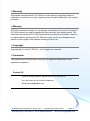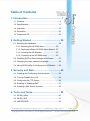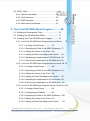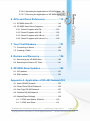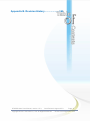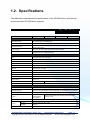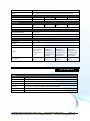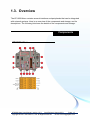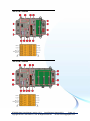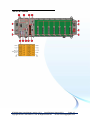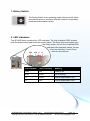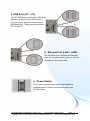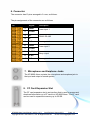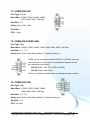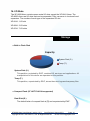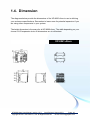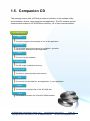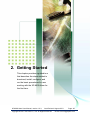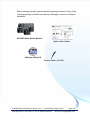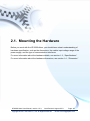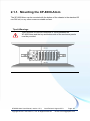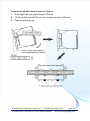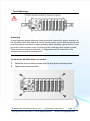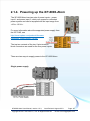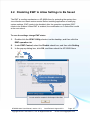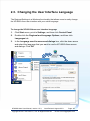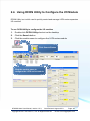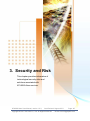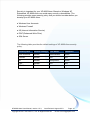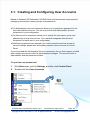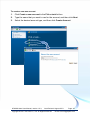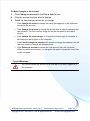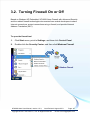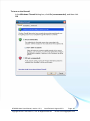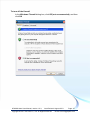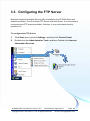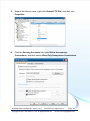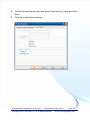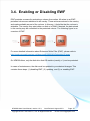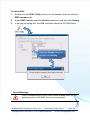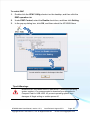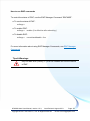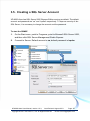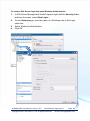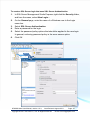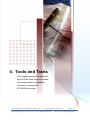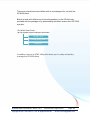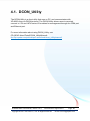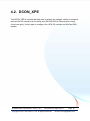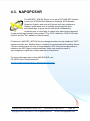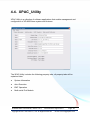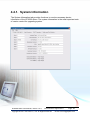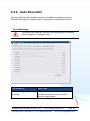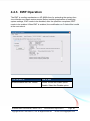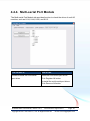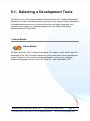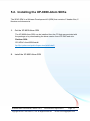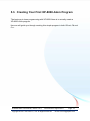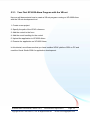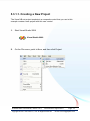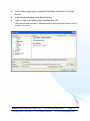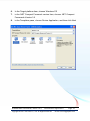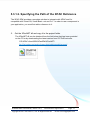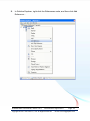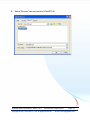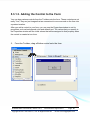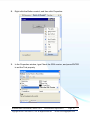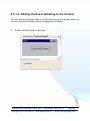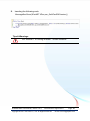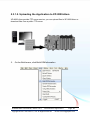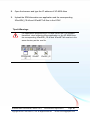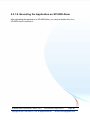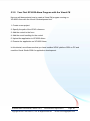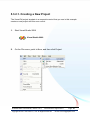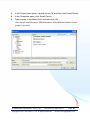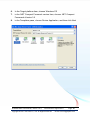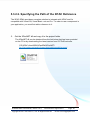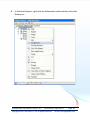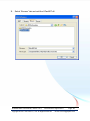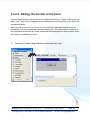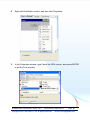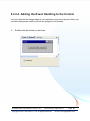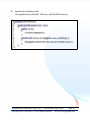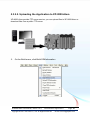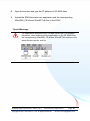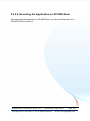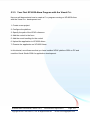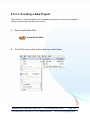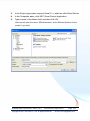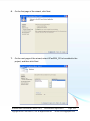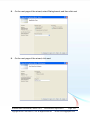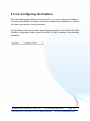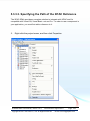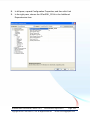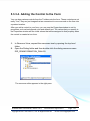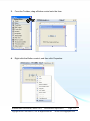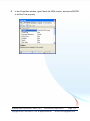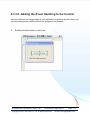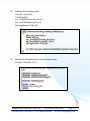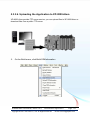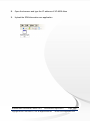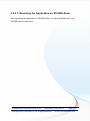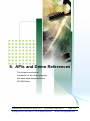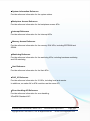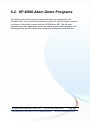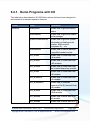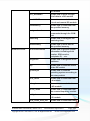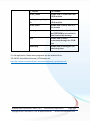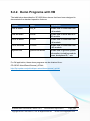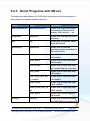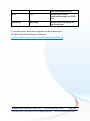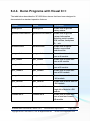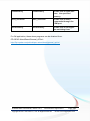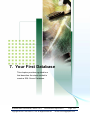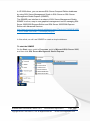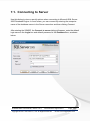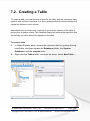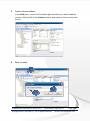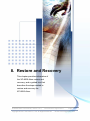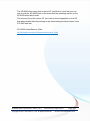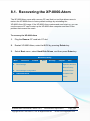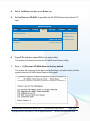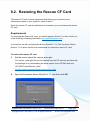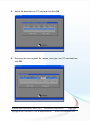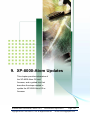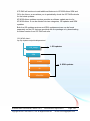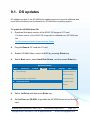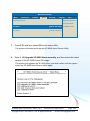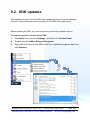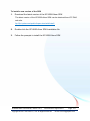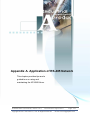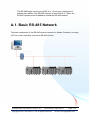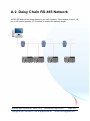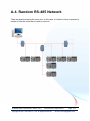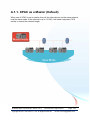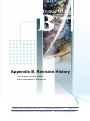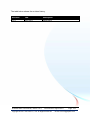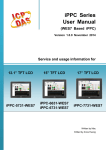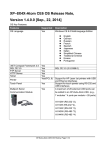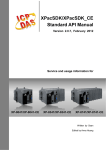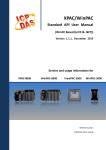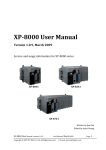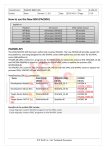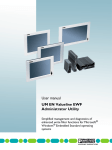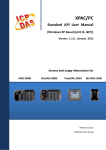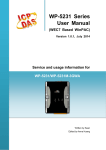Download XP-8000-Atom Series User Manual
Transcript
XP-8000-Atom Series User Manual (Windows Embedded Standard Family) XP-8041-Atom XP-8141-Atom XP-8341-Atom XP-8741-Atom Warranty All products manufactured by ICP DAS are under warranty regarding defective materials for a period of one year, beginning from the date of delivery to the original purchaser. Warning ICP DAS assumes no liability for any damage resulting from the use of this product. ICP DAS reserves the right to change this manual at any time without notice. The information furnished by ICP DAS is believed to be accurate and reliable. However, no responsibility is assumed by ICP DAS for its use, not for any infringements of patents or other rights of third parties resulting from its use. Copyright Copyright @ 2011 by ICP DAS Co., Ltd. All rights are reserved. Trademark The names used for identification only may be registered trademarks of their respective companies. Contact US If you have any problem, please feel free to contact us. You can count on us for quick response. Email: [email protected] XP-8000-Atom User Manual, version 1.0.3, Last Revised: August 2013 Page: 2 Copyright © 2011 ICP DAS Co., Ltd. All Rights Reserved. ∗ E-mail: [email protected] Table of Contents 1. Introduction .................................................. 7 1.1. Features ..................................................................... 9 1.2. Specifications ........................................................... 11 1.3. Overview .................................................................. 13 1.4. Dimension ................................................................ 22 1.5. Companion CD ........................................................ 25 2. Getting Started ........................................... 26 2.1. Mounting the Hardware ............................................ 28 2.1.1. Mounting the XP-8000-Atom ...................... 29 2.1.2. Deploying a Basic XP-8000-Atom System.. 32 2.1.3. Inserting the I/O Modules............................ 33 2.1.4. Powering up the XP-8000-Atom ................. 35 2.2. Disabling EWF to Allow Settings to Be Saved ......... 37 2.3. Changing the User Interface Language ................... 38 2.4. Using DCON Utility to Configure the I/O Module...... 39 3. Security and Risk ....................................... 40 3.1. Creating and Configuring User Accounts ................. 42 3.2. Turning Firewall On or Off ........................................ 45 3.3. Configuring the FTP Server ..................................... 48 3.4. Enabling or Disabling EWF ...................................... 51 3.5. Creating a SQL Server Account ............................... 55 4. Tools and Tasks ......................................... 58 4.1. DCON_Utility............................................................ 60 4.2. DCON_XPE ............................................................. 61 4.3. NAPOPCSVR .......................................................... 62 XP-8000-Atom User Manual, version 1.0.3, Last Revised: August 2013 Page: 3 Copyright © 2011 ICP DAS Co., Ltd. All Rights Reserved. ∗ E-mail: [email protected] 4.4. XPAC_Utility ............................................................ 63 4.4.1. System Information ..................................... 64 4.4.2. Auto Execution ........................................... 65 4.4.3. EWF Operation ........................................... 66 4.4.4. Multi-serial Port Module .............................. 67 5. Your First XP-8000-Atom Program ........... 68 5.1. Selecting a Development Tools ............................... 70 5.2. Installing the XP-8000-Atom SDKs .......................... 71 5.3. Creating Your First XP-8000-Atom Program ............ 72 5.3.1. Your First XP-8000-Atom Program with the VB.net 73 5.3.1.1. Creating a New Project ............... 74 5.3.1.2. Specifying the Path of the XPAC Reference 77 5.3.1.3. Adding the Control to the Form ... 80 5.3.1.4. Adding the Event Handling to the Control 82 5.3.1.5. Uploading the Application to XP-8000-Atom 84 5.3.1.6. Executing the Application on XP-8000-Atom 86 5.3.2. Your First XP-8000-Atom Program with the Visual C# 87 5.3.2.1. Creating a New Project ............... 88 5.3.2.2. Specifying the Path of the XPAC Reference 91 5.3.2.3. Adding the Control to the Form ... 94 5.3.2.4. Adding the Event Handling to the Control 96 5.3.2.5. Uploading the Application to XP-8000-Atom 98 5.3.2.6. Executing the Application on XP-8000-Atom 100 5.3.3. Your First XP-8000-Atom Program with the Visual C++ 101 5.3.3.1. Creating a New Project ............. 102 5.3.3.2. Configuring the Platform............ 107 5.3.3.3. Specifying the Path of the XPAC Reference 108 5.3.3.4. Adding the Control to the Form . 110 5.3.3.5. Adding the Event Handling to the Control XP-8000-Atom User Manual, version 1.0.3, 113 Last Revised: August 2013 Page: 4 Copyright © 2011 ICP DAS Co., Ltd. All Rights Reserved. ∗ E-mail: [email protected] 5.3.3.6. Uploading the Application to XP-8000-Atom 115 5.3.3.7. Executing the Application on XP-8000-Atom 117 6. APIs and Demo References .................... 118 6.1. XP-8000-Atom API................................................. 119 6.2. XP-8000-Atom Demo Programs ............................ 122 6.2.1. Demo Programs with C#............................. 123 6.2.2. Demo Programs with VB ............................ 126 6.2.3. Demo Programs with VB.net ...................... 127 6.2.4. Demo Programs with Visual C++ ................ 129 7. Your First Database ................................. 131 7.1. Connecting to Server ............................................. 133 7.2. Creating a Table .................................................... 134 8. Restore and Recovery ............................. 136 8.1. Recovering the XP-8000-Atom .............................. 138 8.2. Restoring the Rescue CF Card .............................. 141 9. XP-8000-Atom Updates ............................ 145 9.1. OS updates ............................................................ 147 9.2. SDK updates .......................................................... 150 Appendix A. Application of RS-485 Network152 A.1. Basic RS-485 Network .......................................... 153 A.2. Daisy Chain RS-485 Network ................................ 154 A.3. Star Type RS-485 Network .................................... 155 A.4. Random RS-485 Network ...................................... 157 A.5. Master/Slave Settings ............................................ 158 A.1.1. XPAC as a Master (Default) ....................... 159 A.1.1. XPAC as a Slave ........................................ 161 XP-8000-Atom User Manual, version 1.0.3, Last Revised: August 2013 Page: 5 Copyright © 2011 ICP DAS Co., Ltd. All Rights Reserved. ∗ E-mail: [email protected] Appendix B. Revision History ..................... 163 XP-8000-Atom User Manual, version 1.0.3, Last Revised: August 2013 Page: 6 Copyright © 2011 ICP DAS Co., Ltd. All Rights Reserved. ∗ E-mail: [email protected] 1. Introduction This chapter provides an overview of the XP-8000-Atom and its components that introduces the fundamental concepts for user familiar with the XP-8000-Atom. XP-8000-Atom User Manual, version 1.0.3, Last Revised: August 2013 Page: 7 Copyright © 2011 ICP DAS Co., Ltd. All Rights Reserved. ∗ E-mail: [email protected] XP-8000-Atom Series is the new generation Windows Embedded Standard 2009 based PACs of ICP DAS. It is equipped with an Intel Atom Z500 Series CPU, various connectivity (VGA, USB, Ethernet, RS-232/485) and 0/1/3/7 I/O slots for high performance parallel I/O modules (high profile I-8K Series) and serial I/O modules (high profile I-87K series). The benefits of running Windows Embedded Standard 2009 include ● Enhanced Write Filter (EWF): Protect disk against improper disk write operations. ● Same Win32 API: Make developing applications just like Windows XP Professional developers do. This makes almost every PC-based program can be easily ported to XP-8000-Atom and effectively reduces the efforts of developing and shortens the time to market. For software copy protection, programmers can design software based on the 64-bit hardware serial number for making software copy protected. XP-8000-Atom User Manual, version 1.0.3, Last Revised: August 2013 Page: 8 Copyright © 2011 ICP DAS Co., Ltd. All Rights Reserved. ∗ E-mail: [email protected] 1.1. Features The XP-8000-Atom offers the most comprehensive configuration to meet specific application requirements. The following list shows the hardware and software features designed to simplify installation, configuration and application. Hardware Features 1. Powerful CPU Module Intel Atom Z520 CPU (1.33 GHz) 2. Memory size: DDR2 SDRAM (1 GB), Built-in Flash Disk (8 GB) EEPROM (16 KB), CF Card (8 GB) Dual Battery Backup SRAM (512 KB) 3. VGA Port x 1, USB 2.0 Port x 4 4. Programmable LED indicator x 2 5. Audio with Microphone-In and Earphone-Out 6. 64-bit Hardware Serial Number 7. Dual Watchdog Timers 8. 4/5 Serial Ports (RS-232/RS-485) 9. Dual Giga bit Ethemet Ports (10/100/1000 M) 10. Redundant Power Input 11. DIN-Rail or Wall Mounting 12. Operating Temperature: -25 ~ +75 °C XP-8000-Atom User Manual, version 1.0.3, Last Revised: August 2013 Page: 9 Copyright © 2011 ICP DAS Co., Ltd. All Rights Reserved. ∗ E-mail: [email protected] Software Features 1. Windows Embedded Standard 2009 2. Internet Information Services FTP server and web server 3. ASP.NET 4. SQL Server 2005 Express Edition 5. .NET Framework 3.5 6. Remote Desktop Connection 7. Built-in OPC Server 8. Rich Software Solutions SDK for Microsoft Visual Studio.NET 2005/2008 and Visual Studio 6.0 Borland C++ Builder and Delphi XP-8000-Atom User Manual, version 1.0.3, Last Revised: August 2013 Page: 10 Copyright © 2011 ICP DAS Co., Ltd. All Rights Reserved. ∗ E-mail: [email protected] 1.2. Specifications The table below summarizes the specifications of the XP-8000-Atom, and lists the accessories that XP-8000-Atom supports. Specification Model XP-8041-Atom XP-8141-Atom XP-8341-Atom XP-8741-Atom Software System Operating System Microsoft Windows Embedded 2009 .Net Compact Framework 3.5 Embedded Service FTP server, Internet Information Service 5.1, ASP (JAVA script, VB script), SQL Server 2005 Express SDK Provided Dll for VC, VB, Delphi, BCB, Visual Studio.NET 2005/2008 Multilanguage Support English, German, French, Spanish, Russian, Italian, Czech, Japanese, Korea, Simplified Chinese, Traditional Chinese CPU Module CPU Intel Atom Z520 CPU (1.33 GHz) System Memory 1GB DDR2 SDRAM Dual Battery Backup SRAM 512 KB (for 5 years data retain while power off) Flash 8 GB as IDE Master EEPROM 16 KB, Data Retention: 40 years, 1,000,000 erase/write cycles CF Card 8 GB (support up 32 GB) RTC (Real Time Clock) Provide seconds, minutes, hours, day of week/month, month and year Programmable LED Indicator 2 64-bit Hardware Serial Number Yes, for software copy protection Dual Watchdog Timers Yes Rotary Switch Yes (0 ~ 9) DIP Switch - Audio Microphone-In and Earphone-Out Yes (8 bits) VGA & Communication Ports VGA Yes (resolution: 1600 x 1200, 1024 x 768, 800 x 600, 640 x 480) Ethernet (Giga bit) RJ-45 x 2, 10/100/1000 Base-T (Auto-negotiating, Auto MDI/MDI-X, LED indicators) USB 2.0 4 COM 1 RS-232 (RXD, TXD and GND); non-isolated COM 2 RS-232 (RXD, TXD and GND); non-isolated Internal communication with the high profile I-87K series modules in slots RS-485 D2+, D2-; self-tuner ASIC inside Isolation 3000 VDC COM 3 COM 4 RS-232/RS-485 (RxD, TxD, CTS, RTS and GND for RS-232, Data+ and Data – for XP-8000-Atom User Manual, version 1.0.3, Last Revised: August 2013 Page: 11 Copyright © 2011 ICP DAS Co., Ltd. All Rights Reserved. ∗ E-mail: [email protected] RS-485); non-isolated COM 5 RS-232 (RxD, TxD, CTS, RTS, DSR, DTR, CD, RI and GND); non-isolated I/O Expansion Slots (for high profile I-8K and I-87K modules only) Slot Number 0 slot Hot Swap * will be available 1 slot 3 slots 7 slots For high profile I-87K modules only Mechanical Dimensions (W x L x H) 137 x 132 x 125 mm 169 x 132 x 125 mm Installation DIN-Rail or wall mounting 231 x 132 x 125 mm 355 x 132 x 125 mm Environmental Operating Temperature -25 ~ +75 °C Storage Temperature -30 ~ +80 °C Ambient Relative Humidity 10 ~ 90 % RH, non-condensing Power Input Range +10 ~ +30 VDC Isolation 1 kV Redundant Power Inputs Yes, with one power relay (1A @ 24 VDC) for alarm Capacity 3.6 A, 5 V supply to CPU and backplane, 25 W in total 3.7 A, 5 V supply to CPU and backplane, 1.3 A, 5 V supply to I/O expansion slot, 25 W in total 3.8 A, 5 V supply to CPU and backplane, 3.2 A, 5 V supply to I/O expansion slots, 35 W in total 4.0 A, 5 V supply to CPU and backplane, 3.0 A, 5 V supply to I/O expansion slots, 35 W in total Consumption 16.3 W (0.68 A @ 24 VDC) 16.6 W (0.69 A @ 24 VDC) 16.8 W (0.7 A @ 24 VDC) 18 W (0.75 A @ 24 VDC) Accessories Model DRS-125 125 mm length , Stainless 35 mm DIN-Rail DRS-240 240 mm length , Stainless 35 mm DIN-Rail DRS-360 360 mm length , Stainless 35 mm DIN-Rail DP-660 24 VDC/2.5 A, 60 W and 5 VDC/0.5 A, 2.5 W Power Supply with DIN-Rail Mounting DP-1200 24 VDC/5.0 A, 120 W Power Supply with DIN-Rail Mounting MDR-20-24 24 VDC/1.0 A, 24 W Power Supply with DIN-Rail Mounting MDR-60-24 24 VDC/2.5 A, 60 W Power Supply with DIN-Rail Mounting XP-8000-Atom User Manual, version 1.0.3, Last Revised: August 2013 Page: 12 Copyright © 2011 ICP DAS Co., Ltd. All Rights Reserved. ∗ E-mail: [email protected] 1.3. Overview The XP-8000-Atom contains several interfaces and peripherals that can be integrated with external systems. Here is an overview of the components and storage, and its descriptions. The following list shows the details of the components and storage: Components XP-8041-Atom XP-8000-Atom User Manual, version 1.0.3, Last Revised: August 2013 Page: 13 Copyright © 2011 ICP DAS Co., Ltd. All Rights Reserved. ∗ E-mail: [email protected] XP-8141-Atom XP-8341-Atom XP-8000-Atom User Manual, version 1.0.3, Last Revised: August 2013 Page: 14 Copyright © 2011 ICP DAS Co., Ltd. All Rights Reserved. ∗ E-mail: [email protected] XP-8741-Atom XP-8000-Atom User Manual, version 1.0.3, Last Revised: August 2013 Page: 15 Copyright © 2011 ICP DAS Co., Ltd. All Rights Reserved. ∗ E-mail: [email protected] 1. Rotary Switch The Rotary Switch is an operating mode selector switch which provides functions to configure with the selection of operating mode and authorization control. 2. LED Indicators The XP-8000-Atom contains four LED indicators. The first is labeled PWR, located near the power switch and shows the power status. The three other are located next the rotary switch, the left one is labeled RUN and shows the operation status, the two other are denoted L1 and L2 and used for user defined. LED Indicator Color (On state) Meaning PWR Red Power is on RUN Green OS is running L1 Yellow User programmable LED L2 Red User programmable LED XP-8000-Atom User Manual, version 1.0.3, Last Revised: August 2013 Page: 16 Copyright © 2011 ICP DAS Co., Ltd. All Rights Reserved. ∗ E-mail: [email protected] 3. USB Ports (P1 ~ P4) The XP-8000-Atom contains four USB ports that allow support for the USB devices such as mouse, keyboard or an external USB hard drive. These ports are denoted P2, P3 and P4. P1, 4. Ethernet Port (LAN1, LAN2) The XP-8000-Atom contains two Ethernet ports for use with network devices, and are denoted as LAN1 and LAN2. 5. Power Switch The power switch is a small switch that enables or disables power to electric circuits and loads in the XP-8000-Atom. XP-8000-Atom User Manual, version 1.0.3, Last Revised: August 2013 Page: 17 Copyright © 2011 ICP DAS Co., Ltd. All Rights Reserved. ∗ E-mail: [email protected] 6. Connector The connector has 10 pins arranged in 2 rows, as follows: The pin assignments of the connector are as follows: Pin Signal 1 PWR1 2 P.GND 3 D+ 4 D- 5 F.G. 6 PWR2 7 P.GND 8 R.COM 9 R.NO 10 F.G. Description Power input 1 COM3: RS-485 Frame ground Power input 2 Relay output Frame ground 7. Microphone and Earphone Jacks The XP-8000-Atom contains the microphone and earphone jack to the input and output of sound system. 8. CF Card Expansion Slot The CF card expansion slot is an interface that is used to access and download information on a CF card to a XP-8000-Atom. The CF card can be used to expand the memory up to 32 GB. XP-8000-Atom User Manual, version 1.0.3, Last Revised: August 2013 Page: 18 Copyright © 2011 ICP DAS Co., Ltd. All Rights Reserved. ∗ E-mail: [email protected] 9. VGA Connector A VGA connector is a 3-row 15-pin connector that can be used with a variety of supported VGA resolutions, ranging from 640 x 400 to 1400 x 1050 px. 10. COM1 (Only for XP-8041-Atom) Port Type: Female Baud Rate: 115200, 57600, 38400, 19200, 9600, 4800, 2400, 1200 bps Data Bits: 5, 6, 7, 8 Parity: None, Even, Odd, Mark (Always 1), Space (Always 0) Stop Bits: 1, 2 FIFO: 16 bytes 10. DIP Switch (For XP-8141-Atom, XP-8341-Atom and XP-8741-Atom) The DIP switch can be used to set the Module ID to a number from 0 to 255. Do not use Module ID 0 for communication. XP-8000-Atom User Manual, version 1.0.3, Last Revised: August 2013 Page: 19 Copyright © 2011 ICP DAS Co., Ltd. All Rights Reserved. ∗ E-mail: [email protected] 11. COM2 (RS-232) Port Type: Female Baud Rate: 115200, 57600, 38400, 19200, 9600, 4800, 2400, 1200 bps Data Bits: 7, 8 Parity: None, Even, Odd Stop Bits: 1 FIFO: 1 byte 12. COM4 (RS-232/RS-485) Port Type: Male Baud Rate: 115200, 57600, 38400, 19200, 9600, 4800, 2400, 1200 bps Data Bits: 5, 6, 7, 8 Parity: None, Even, Odd, Mark (Always 1), Space (Always 0) COM4 can be configured as either RS-232 or RS-485, that only can select one at a time and its configuration depends on the pin connections as follows: RS-232 (RXD, TXD, CTS, RTS and GND) RS-485 (Data+ and Data-) There is no software configuration or hardware jumper needed. 13. COM5 (RS-232) Port Type: Male Baud Rate: 115200, 57600, 38400, 19200, 9600, 4800, 2400, 1200 bps Data Bits: 5, 6, 7, 8 Parity: None, Even, Odd, Mark (Always 1), Space (Always 0) Stop Bits: 1, 2 FIFO: 16 bytes XP-8000-Atom User Manual, version 1.0.3, Last Revised: August 2013 Page: 20 Copyright © 2011 ICP DAS Co., Ltd. All Rights Reserved. ∗ E-mail: [email protected] 14. I/O Slots The XP-8000-Atom contains some extra I/O slots except the XP-8041-Atom. The XP-8000-Atom use I/O slots that can be expanded. They can serve in local and local expansion. The number of each type of the expansion I/O slot: XP-8141: 1 I/O slot XP-8341: 3 I/O slots XP-8741: 7 I/O slots Storage ● Built-in Flash Disk Capacity System Disk (C:) Temp (T:) System Disk (C:) This partition, protected by EWF, contains OS, services, and applications. All manipulations of this device are operated on this partition. Temp (T:) This partition, unprotected by EWF, stores the event logs and temporary files. ● Compact Flash (CF HOT PLUG Unsupported) Data Disk (D:) The default letter of compact flash is [D] and unprotected by EWF. XP-8000-Atom User Manual, version 1.0.3, Last Revised: August 2013 Page: 21 Copyright © 2011 ICP DAS Co., Ltd. All Rights Reserved. ∗ E-mail: [email protected] 1.4. Dimension The diagrams below provide the dimensions of the XP-8000-Atom to use in defining your enclosure specifications. Remember to leave room for potential expansion if you are using other components in your system. The height dimension is the same for all XP-8000-Atom. The width depending on your choose of I/O expansion slots. All dimensions are in millimeters. XP-8041-Atom XP-8000-Atom User Manual, version 1.0.3, Last Revised: August 2013 Page: 22 Copyright © 2011 ICP DAS Co., Ltd. All Rights Reserved. ∗ E-mail: [email protected] XP-8141-Atom XP-8341-Atom XP-8000-Atom User Manual, version 1.0.3, Last Revised: August 2013 Page: 23 Copyright © 2011 ICP DAS Co., Ltd. All Rights Reserved. ∗ E-mail: [email protected] XP-8741-Atom XP-8000-Atom User Manual, version 1.0.3, Last Revised: August 2013 Page: 24 Copyright © 2011 ICP DAS Co., Ltd. All Rights Reserved. ∗ E-mail: [email protected] 1.5. Companion CD This package comes with a CD that provides a collection of the software utility, documentation, drivers, demo program and application. The CD contains several subdirectories located in \XP-8000-Atom\ directory. All of them are listed below. CD:\XPAC-Atom\ Demo The demo programs for examples of use in the application. Document The technical support documents for installation, operation, maintenance, development and application. Driver The driver for the hardware . OS_image The OS image for disaster recovery. Rescue_Disk The files for system backups and restores. SDK The sources for development and application in your application. Update The files for the System Disk of the XP-8000 side. Tools The related information for I/O and XP-8000 releases. XP-8000-Atom User Manual, version 1.0.3, Last Revised: August 2013 Page: 25 Copyright © 2011 ICP DAS Co., Ltd. All Rights Reserved. ∗ E-mail: [email protected] 2. Getting Started This chapter provides a guided tour that describes the steps needed to download, install, configure, and run the basic procedures for user working with the XP-8000-Atom for the first time. XP-8000-Atom User Manual, version 1.0.3, Last Revised: August 2013 Page: 26 Copyright © 2011 ICP DAS Co., Ltd. All Rights Reserved. ∗ E-mail: [email protected] Before starting any task, please check the package contents. If any of the following package contents are missing or damaged, contact your dealer, distributor. XP-8000-Atom Series Module Quick Start Guide Software Utility CD Screw Driver (1C016) XP-8000-Atom User Manual, version 1.0.3, Last Revised: August 2013 Page: 27 Copyright © 2011 ICP DAS Co., Ltd. All Rights Reserved. ∗ E-mail: [email protected] 2.1. Mounting the Hardware Before you work with the XP-8000-Atom, you should have a basic understanding of hardware specification, such as the dimensions, the usable input-voltage range of the power supply, and the type of communication interfaces. For more information about the hardware details, see section 1.2., “Specifications.” For more information about the hardware dimensions, see section 1.4., “Dimension.” XP-8000-Atom User Manual, version 1.0.3, Last Revised: August 2013 Page: 28 Copyright © 2011 ICP DAS Co., Ltd. All Rights Reserved. ∗ E-mail: [email protected] 2.1.1. Mounting the XP-8000-Atom The XP-8000-Atom can be mounted with the bottom of the chassis in the standard 35 mm DIN rail, or any other screw-mountable surface. Tips & Warnings There must be a minimum clearance of 50mm between the XP-8000-Atom and the top and bottom side of the enclosure panels must be provided. XP-8000-Atom User Manual, version 1.0.3, Last Revised: August 2013 Page: 29 Copyright © 2011 ICP DAS Co., Ltd. All Rights Reserved. ∗ E-mail: [email protected] To mount the XP-8000-Atom chassis on a DIN rail 1. Hook upper tab over upper flange of DIN rail. 2. Tilt the module toward DIN rail until it snaps securely to DIN rail. 3. Push up retaining clips. XP-8000-Atom User Manual, version 1.0.3, Last Revised: August 2013 Page: 30 Copyright © 2011 ICP DAS Co., Ltd. All Rights Reserved. ∗ E-mail: [email protected] Tips & Warnings Grounding A good common ground reference (earth ground) is essential for proper operation of the XP-8000-Atom. One side of all control circuits, power circuits and the ground lead must be properly connected to earth ground by either installing a ground rod in close proximity to the enclosure or by connecting to the incoming power system ground. There must be a single-point ground (i.e. copper bus bar) for all devices in the enclosure that require an earth ground. To mount the XP-8000-Atom on a surface 1. Install the four mounting screws into the 4 keyhole mounting holes. 2. Fasten the screws securely. XP-8000-Atom User Manual, version 1.0.3, Last Revised: August 2013 Page: 31 Copyright © 2011 ICP DAS Co., Ltd. All Rights Reserved. ∗ E-mail: [email protected] 2.1.2. Deploying a Basic XP-8000-Atom System The XP-8000-Atom provides a variety of interfaces to suit a range of applications. The following illustration shows a simple application. As the above illustration shows, the XP-8000-Atom interfaces can be used to perform the following tasks: ● Connect to PC through a router ● Connect to a USB mouse or keyboard. ● Connect to a monitor XP-8000-Atom User Manual, version 1.0.3, Last Revised: August 2013 Page: 32 Copyright © 2011 ICP DAS Co., Ltd. All Rights Reserved. ∗ E-mail: [email protected] 2.1.3. Inserting the I/O Modules Except for XP-8041-Atom, the XP-8000-Atom has 1/3/7 I/O expansion slots to expand the functions of the XP-8000-Atom, allowing it to communicate with external I/O modules, and before choosing the right I/O modules, you first need to know the I/O expansion capacities in order to choose the best expansion module for achieving maximal efficiency. There are more than 30 high profile I/O modules available for interfacing many different measurements, including thermocouple, voltage, RTD, current, resistance, strain, digital,…, etc., and these modules have their own manuals, so if you are using them you should supplement this manual with the manual specifically designed for the special module. For more information about the I/O expansion modules that are compatible with the XP-8000-Atom, see http://www.icpdas.com/products/PAC/i-8000/8000_IO_modules.htm#i87 To Insert the I/O module 1. Align circuit card with slot and press firmly to seat module into connector XP-8000-Atom User Manual, version 1.0.3, Last Revised: August 2013 Page: 33 Copyright © 2011 ICP DAS Co., Ltd. All Rights Reserved. ∗ E-mail: [email protected] 2. Pull top and bottom locking tabs toward module face. Click indicates lock is engaged 3. Attach field wiring using the terminal block, and then insert the terminal block XP-8000-Atom User Manual, version 1.0.3, Last Revised: August 2013 Page: 34 Copyright © 2011 ICP DAS Co., Ltd. All Rights Reserved. ∗ E-mail: [email protected] 2.1.4. Powering up the XP-8000-Atom The XP-8000-Atom has two sets of power inputs – power input 1 and power input 2, which can support a redundant power system and can be supplied with an input range from +10 to +30 VDC. For more information about the supported power supply from the ICP DAS, see http://www.icpdas.com/products/Accesso ries/power_supply/power_list.htm The top two contacts of the two 6-pins terminal block connectors are used for the two power inputs. There are two ways to supply power to the XP-8000-Atom. Single power supply XP-8000-Atom User Manual, version 1.0.3, Last Revised: August 2013 Page: 35 Copyright © 2011 ICP DAS Co., Ltd. All Rights Reserved. ∗ E-mail: [email protected] Tips & Warnings Once you wire and power up the power supply, confirm the PWR indicator (Red LED) on the CPU module is on. If the indicator is not on, check the voltage on the terminal block with a voltage meter. If you measure 24 VDC on the terminal block, the CPU module may be defective. Please contact us. Redundant power supply The redundant power can be used single and used two self-governed power to supply to the system, PWR1 and PWR2 input at the same time, when one power fails, the other power acts as a backup, and automatically supplies power needs. XP-8000-Atom User Manual, version 1.0.3, Last Revised: August 2013 Page: 36 Copyright © 2011 ICP DAS Co., Ltd. All Rights Reserved. ∗ E-mail: [email protected] 2.2. Disabling EWF to Allow Settings to Be Saved The EWF is a safety mechanism on XP-8000-Atom for protecting the system from virus infection and harsh environments. Before installing application or modifying system settings, EWF needs to be disabled; after the operation completed, EWF needs to be enabled. When EWF is enabled, the modification on C disk will be invalid at the next reboot. To save the settings change EWF status 1. Double-click the XPAC Utility shortcut on the desktop, and then click the EWF operation tab 2. Under EWF Control, select the Disable check box, and then click Setting 3. In the pop-up dialog box, click OK, and then reboot the XP-8000-Atom Select the Disable check box and then click Setting XP-8000-Atom User Manual, version 1.0.3, Last Revised: August 2013 Page: 37 Copyright © 2011 ICP DAS Co., Ltd. All Rights Reserved. ∗ E-mail: [email protected] 2.3. Changing the User Interface Language The Regional Settings is a Windows functionality that allows users to easily change the XP-8000-Atom user interface with your native language. To change the XP-8000-Atom user interface language 1. Click Start menu, point to Settings, and then click Control Panel 2. Double-click the Regional and Language Options, and then click Languages tab 3. In the Language used in menus and dialogs box, click the down arrow and select the language that you want to use for XP-8000-Atom menus and dialogs. Click OK. XP-8000-Atom User Manual, version 1.0.3, Last Revised: August 2013 Page: 38 Copyright © 2011 ICP DAS Co., Ltd. All Rights Reserved. ∗ E-mail: [email protected] 2.4. Using DCON Utility to Configure the I/O Module DCON Utility is a tool kit used to quickly control and manage I-87K series expansion I/O modules. To use DCON Utility to configure the I/O modules 1. Double-click DCON Utility shortcut on the desktop 2. Click the Search button 3. Click the module name to configure the I-87K series module Click Search Button Click the module name to configure the I-87K series module XP-8000-Atom User Manual, version 1.0.3, Last Revised: August 2013 Page: 39 Copyright © 2011 ICP DAS Co., Ltd. All Rights Reserved. ∗ E-mail: [email protected] 3. Security and Risk This chapter provides information of technological security risks and solutions associated with XP-8000-Atom services. XP-8000-Atom User Manual, version 1.0.3, Last Revised: August 2013 Page: 40 Copyright © 2011 ICP DAS Co., Ltd. All Rights Reserved. ∗ E-mail: [email protected] Security is important for your XP-8000-Atom. Based on Windows XP Embedded, XP-8000-Atom can avoid many security vulnerabilities. The following provides some security policy that you should consider before you develop your XP-8000-Atom. ● Windows User Accounts ● Windows Firewall ● IIS (Internet Information Service) ● EWF (Enhanced Write Filter) ● SQL Server The following table provides the default settings of XP-8000-Atom security policy. Security Item Default Settings User Name Password User Accounts Enable Administrator Blank Firewall Enable N/A N/A IIS Enable anonymous Blank EWF Enable N/A N/A SQL Server Disable sa icpdas XP-8000-Atom User Manual, version 1.0.3, Last Revised: August 2013 Page: 41 Copyright © 2011 ICP DAS Co., Ltd. All Rights Reserved. ∗ E-mail: [email protected] 3.1. Creating and Configuring User Accounts Based on Windows XP Embedded, XP-8000-Atom includes several components for managing user account names, groups, and passwords. ● The Administrator Account component allows you to specify the password for the local Administrator account. You can only include one Administrator Account component in your configuration. ● The User Account component allows you to specify the user name, group, and password for a local user account. You must add a separate User Account component for each user in your configuration. ● Additional components are required if you want to provide end-user access to account settings, passwords, and display names in User Accounts in Control Panel. If you do not add the Administrator Account component, the run-time image is created with a single user account with full administrative privileges. The account name is Administrator and the password is blank. To open the user account tool 1. Click Start menu, point to Settings, and then click Control Panel 2. Double-click the Users Accounts XP-8000-Atom User Manual, version 1.0.3, Last Revised: August 2013 Page: 42 Copyright © 2011 ICP DAS Co., Ltd. All Rights Reserved. ∗ E-mail: [email protected] To create a new use account 1. Click Create a new account in the Pick a task list box 2. Type the name that you want to use for the account, and then click Next 3. Select the desired account type, and then click Create Account XP-8000-Atom User Manual, version 1.0.3, Last Revised: August 2013 Page: 43 Copyright © 2011 ICP DAS Co., Ltd. All Rights Reserved. ∗ E-mail: [email protected] To Make Changes to an Account 1. Click Change an account in the Pick a task list box. 2. Click the account that you want to change. 3. Select the item that you would like to change: ● Click Change the name to change the name that appears on the Welcome screen for the account. ● Click Change the picture to change the picture that is used to represent the user account. You can use any image file on the computer for the user's picture. ● Click Change the account type to change the account type to increase or decrease the user's rights on the computer. ● Click Create/change the password to create or change the password for the user and create or change the password hint. ● Click Delete the account to delete the user account from the computer. When you delete the account, you are given the option to save the user's files on the computer. Tips & Warnings You cannot delete the account for a user that is currently logged on to the computer. XP-8000-Atom User Manual, version 1.0.3, Last Revised: August 2013 Page: 44 Copyright © 2011 ICP DAS Co., Ltd. All Rights Reserved. ∗ E-mail: [email protected] 3.2. Turning Firewall On or Off Based on Windows XP Embedded, XP-8000-Atom Firewall with Advanced Security and the related firewall technologies documented here enable developers to share Internet connections, protect connections using a firewall, and provide Network Address Translation (NAT). To open the firewall tool 1. Click Start menu, point to Settings, and then click Control Panel 2. Double-click the Security Center, and then click Windows Firewall XP-8000-Atom User Manual, version 1.0.3, Last Revised: August 2013 Page: 45 Copyright © 2011 ICP DAS Co., Ltd. All Rights Reserved. ∗ E-mail: [email protected] To turn on the firewall In the Windows Firewall dialog box, click On (recommended), and then click OK XP-8000-Atom User Manual, version 1.0.3, Last Revised: August 2013 Page: 46 Copyright © 2011 ICP DAS Co., Ltd. All Rights Reserved. ∗ E-mail: [email protected] To turn off the firewall In the Windows Firewall dialog box, click Off (not recommended), and then click OK XP-8000-Atom User Manual, version 1.0.3, Last Revised: August 2013 Page: 47 Copyright © 2011 ICP DAS Co., Ltd. All Rights Reserved. ∗ E-mail: [email protected] 3.3. Configuring the FTP Server Microsoft Internet Information Service (IIS) is installed in the XP-8000-Atom and enabled as default. The IIS includes FTP Server and Web Server. It is convenient to use anonymous FTP access as default. However, it may cause some security problems too. To configure the FTP Service 1. Click Start menu, point to Settings, and then click Control Panel 2. Double-click the Administrative Tools, and then Double-click Internet Information Services XP-8000-Atom User Manual, version 1.0.3, Last Revised: August 2013 Page: 48 Copyright © 2011 ICP DAS Co., Ltd. All Rights Reserved. ∗ E-mail: [email protected] 3. Expand the Server name, right-click Default FTP Site, and then click Properties 4. Click the Security Accounts tab, select Allow Anonymous Connections, and then select Allow Only Anonymous Connections XP-8000-Atom User Manual, version 1.0.3, Last Revised: August 2013 Page: 49 Copyright © 2011 ICP DAS Co., Ltd. All Rights Reserved. ∗ E-mail: [email protected] 5. Click the Home Directory tab, and select Read and Log Visits, and clear Write 6. Click OK to save these settings. XP-8000-Atom User Manual, version 1.0.3, Last Revised: August 2013 Page: 50 Copyright © 2011 ICP DAS Co., Ltd. All Rights Reserved. ∗ E-mail: [email protected] 3.4. Enabling or Disabling EWF EWF provides a means for protecting a volume from writes. All writes to an EWF‐ protected volume are redirected to an overlay. These writes are stored in the overlay and made available as part of the volume. In this way, it feels like that the volume is writeable. The overlay may exist either on disk or in RAM. If desired, the data stored in the overlay may be committed to the protected volume. The following figure is an overview of EWF. For more detailed information about Enhanced Write Filter (EWF), please refer to http://msdn.microsoft.com/en-us/library/ms912906(WinEmbedded.5).aspx On XP8000-Atom, only the disk drive that OS resides (usually, c:\) can be protected. In cases of maintenance, the disk must be updated to your desired changes. This contains three steps: (1) disabling EWF, (2) updating, and (3) re‐enabling EWF. XP-8000-Atom User Manual, version 1.0.3, Last Revised: August 2013 Page: 51 Copyright © 2011 ICP DAS Co., Ltd. All Rights Reserved. ∗ E-mail: [email protected] To disable EWF 1. Double-click the XPAC Utility shortcut on the desktop, and then click the EWF operation tab 2. Under EWF Control, select the Disable check box, and then click Setting 3. In the pop-up dialog box, click OK, and then reboot the XP-8000-Atom Select the Disable check box and then click Setting Tips & Warnings If EWF is disabled and XP-8000‐Atom suffers sudden power off, the operating system of XP-8000‐Atom may be damaged. XP-8000-Atom User Manual, version 1.0.3, Last Revised: August 2013 Page: 52 Copyright © 2011 ICP DAS Co., Ltd. All Rights Reserved. ∗ E-mail: [email protected] To enable EWF 1. Double-click the XPAC Utility shortcut on the desktop, and then click the EWF operation tab 2. Under EWF Control, select the Enable check box, and then click Setting 3. In the pop-up dialog box, click OK, and then reboot the XP-8000-Atom Select the Enable check box and then click Setting Tips & Warnings Because EWF only takes effect on hard drive C (where the operating system resides), it is recommended to download your programs to Compact Flash or USB‐HDD. It’ll prevent operating system from damages of illegal writing or sudden power off. XP-8000-Atom User Manual, version 1.0.3, Last Revised: August 2013 Page: 53 Copyright © 2011 ICP DAS Co., Ltd. All Rights Reserved. ∗ E-mail: [email protected] How to use EWF commands To control the status of EWF, use the EWF Manager Command “EWFMGR”. ● To see the status of EWF: ewfmgr c: ● To enable EWF: ewfmgr c: ‐enable (it is effective after rebooting.) ● To disable EWF: ewfmgr c: ‐commitanddisable –live For more information about using EWF Manager Commands, see EWF Manager Commands Tips & Warnings Only the disk drive (usually, c:\) that OS resides can use the feature of EWF. XP-8000-Atom User Manual, version 1.0.3, Last Revised: August 2013 Page: 54 Copyright © 2011 ICP DAS Co., Ltd. All Rights Reserved. ∗ E-mail: [email protected] 3.5. Creating a SQL Server Account XP-8000-Atom has SQL Server 2005 Express Edition running as default. The default account and password are “sa” and “icpdas” respectively. To improve security of the SQL Server, it is necessary to change the account and the password. To start the SSMSE 1. On the Start menu, point to Programs, point to Microsoft SQL Server 2005, and then click SQL Server Management Studio Express 2. Connect to Server. Default account is sa; default password is icpdas XP-8000-Atom User Manual, version 1.0.3, Last Revised: August 2013 Page: 55 Copyright © 2011 ICP DAS Co., Ltd. All Rights Reserved. ∗ E-mail: [email protected] To create a SQL Server login that uses Windows Authentication 1. In SQL Server Management Studio Express, right-click the Security folder, and from the menu, select New Login… 2. On the General page, enter the name of a Windows user in the Login name box 3. Select Windows Authentication 4. Click OK XP-8000-Atom User Manual, version 1.0.3, Last Revised: August 2013 Page: 56 Copyright © 2011 ICP DAS Co., Ltd. All Rights Reserved. ∗ E-mail: [email protected] To create a SQL Server login that uses SQL Server Authentication 1. In SQL Server Management Studio Express, right-click the Security folder, and from the menu, select New Login… 2. On the General page, enter the name of a Windows user in the Login name box 3. Select SQL Server Authentication 4. Enter a password for the login 5. Select the password policy options that should be applied to the new login. In general, enforcing password policy is the more secure option 6. Click OK XP-8000-Atom User Manual, version 1.0.3, Last Revised: August 2013 Page: 57 Copyright © 2011 ICP DAS Co., Ltd. All Rights Reserved. ∗ E-mail: [email protected] 4. Tools and Tasks This chapter provides information of the XP-8000-Atom tools and utilities that introduces the fundamental functions to manage the XP-8000-Atom easily. XP-8000-Atom User Manual, version 1.0.3, Last Revised: August 2013 Page: 58 Copyright © 2011 ICP DAS Co., Ltd. All Rights Reserved. ∗ E-mail: [email protected] There are several tools and utilities built-in and designed for use with the XP-8000-Atom. Both the tools and utilities can be found separately on the CD that was provided with the package or by downloading the latest version from ICP DAS web site. CD:\XPAC-Atom\Tools\ ftp://ftp.icpdas.com/pub/cd/xpac-atom/tools/ DCON_Utility DCON_Utility_XPE napopcsvr In addition, there is a XPAC Utility that allows you to easily and quickly manage the XP-8000-Atom. XP-8000-Atom User Manual, version 1.0.3, Last Revised: August 2013 Page: 59 Copyright © 2011 ICP DAS Co., Ltd. All Rights Reserved. ∗ E-mail: [email protected] 4.1. DCON_Utility The DCON Utility is a client utility that runs on PC, and communicates with XP-8000-Atom via DCON protocol. The DCON Utility allows users to remotely connect to I-7K and I-87K series I/O modules for management through the COM port and Ethernet port. For more information about using DCON_Utility, see CD:\XPAC-Atom\Tools\DCON_Utility\Manual\ ftp://ftp.icpdas.com/pub/cd/xpac-atom/tools/dcon_utility/manual/ XP-8000-Atom User Manual, version 1.0.3, Last Revised: August 2013 Page: 60 Copyright © 2011 ICP DAS Co., Ltd. All Rights Reserved. ∗ E-mail: [email protected] 4.2. DCON_XPE The DCON_XPE is a toolkit that help user to search the network, easily to configure and test the I/O modules via the serial port (RS-232/485) or Ethernet port (using virtual com port). It also helps to configure the i-87K I/O modules on WinCon 8000 system. XP-8000-Atom User Manual, version 1.0.3, Last Revised: August 2013 Page: 61 Copyright © 2011 ICP DAS Co., Ltd. All Rights Reserved. ∗ E-mail: [email protected] 4.3. NAPOPCSVR The NAPOPC_XPE DA Server is one set of ICP DAS OPC solution. It works on XP-8000-Atom (Based on Windows XP Embedded Operation System) and uses an Explorer-style user interface to display a hierarchical tree of modules and groups with their associated tags. A group can be defined as a subdirectory containing one or more tags. A module may have many subgroups of tags and all tags belong to their module. (The "OPC" stands for "OLE for Process Control" and the "DA" stands for "Data Access"). Furthermore, NAPOPC_XPE DA Server package provides not only traditional “OPC” interface but also two “Modbus Slave” interfaces to communicate with modbus device. The two interfaces play the role of bridge between OPC client and modbus slave to transform the OPC tags to modbus address. Users can accept its result of auto-mapping or adjust the modbus address by themselves. For more information about using NAPOPCSVR, see CD:\XPAC-Atom\Tools\napopcsvr\ ftp://ftp.icpdas.com/pub/cd/xpac-atom/tools/napopcsvr/ XP-8000-Atom User Manual, version 1.0.3, Last Revised: August 2013 Page: 62 Copyright © 2011 ICP DAS Co., Ltd. All Rights Reserved. ∗ E-mail: [email protected] 4.4. XPAC_Utility XPAC Utility is a collection of software applications that enable management and configuration of XP-8000-Atom system and features. The XPAC Utility includes the following property tabs, all property tabs will be explained later. ● System Information ● Auto Execution ● EWF Operation ● Multi-serial Port Module XP-8000-Atom User Manual, version 1.0.3, Last Revised: August 2013 Page: 63 Copyright © 2011 ICP DAS Co., Ltd. All Rights Reserved. ∗ E-mail: [email protected] 4.4.1. System Information The System Information tab provides functions to monitor necessary device information of the XP-8000-Atom. The system information is the most important note of version control for upgrading system. XP-8000-Atom User Manual, version 1.0.3, Last Revised: August 2013 Page: 64 Copyright © 2011 ICP DAS Co., Ltd. All Rights Reserved. ∗ E-mail: [email protected] 4.4.2. Auto Execution The Auto Execution tab provides functions to configure programs running at XP-8000-Atom startup, it allows users to configure ten execute files at most. Tips & Warnings The allowed file types are .exe and .bat, and they are executed in order of program 1, program 2, etc. The tab use to How to use Configure programs running at startup Press the Browse button to select the execute file which you want, and then press the Apply button. XP-8000-Atom User Manual, version 1.0.3, Last Revised: August 2013 Page: 65 Copyright © 2011 ICP DAS Co., Ltd. All Rights Reserved. ∗ E-mail: [email protected] 4.4.3. EWF Operation The EWF is a safety mechanism on XP-8000-Atom for protecting the system from virus infection and harsh environments. Before installing application or modifying system settings, EWF needs to be disabled; after the operation completed, EWF needs to be enabled. When EWF is enabled, the modification on C disk will be invalid at the next reboot. The tab use to How to use Enable/disable the EWF control Enable: Select the Enable option Disable: Select the Disable option. XP-8000-Atom User Manual, version 1.0.3, Last Revised: August 2013 Page: 66 Copyright © 2011 ICP DAS Co., Ltd. All Rights Reserved. ∗ E-mail: [email protected] 4.4.4. Multi-serial Port Module The Multi-serial Port Module tab provides function to check the driver of multi-IO modules, such as 8114, 8144, 8142, and 8112. The tab use to How to use Install/Uninstall the multi-serial port driver Install the multi-serial port driver: Click Register All button Uninstall the multi-serial port driver: Click Remove All button XP-8000-Atom User Manual, version 1.0.3, Last Revised: August 2013 Page: 67 Copyright © 2011 ICP DAS Co., Ltd. All Rights Reserved. ∗ E-mail: [email protected] 5. Your First XP-8000-Atom Program This chapter provides a guided tour that describes the steps needed to set-up a development environment, download, install, configure for user programming with the XP-8000-Atom. XP-8000-Atom User Manual, version 1.0.3, Last Revised: August 2013 Page: 68 Copyright © 2011 ICP DAS Co., Ltd. All Rights Reserved. ∗ E-mail: [email protected] Before writing your first program, ensure that you have the necessary development tool and the corresponding XP-8000-Atom SDKs are installed on your system. XP-8000-Atom User Manual, version 1.0.3, Last Revised: August 2013 Page: 69 Copyright © 2011 ICP DAS Co., Ltd. All Rights Reserved. ∗ E-mail: [email protected] 5.1. Selecting a Development Tools XP-8000-Atom is a Windows Embedded Standard-based unit. Windows Embedded Standard is a mature embedded operating system which supports rapid development. A standard development tool is list as follows which are highly integrated, with comprehensive support for developing applications of Windows Embedded Standard-based XP-8000-Atom. Visual Studio Visual Studio XP-8000-Atom has .NET Compact Framework 3.5 installed. Visual Studio takes full advantage of the .NET Compact Framework, which uses public Internet standards to enable integration with new and existing applications running on any platform. Supported languages include Visual C#, Visual C++ and Visual Basic .NET. XP-8000-Atom User Manual, version 1.0.3, Last Revised: August 2013 Page: 70 Copyright © 2011 ICP DAS Co., Ltd. All Rights Reserved. ∗ E-mail: [email protected] 5.2. Installing the XP-8000-Atom SDKs The XPAC SDK is a Software Development Kit (SDK) that contains C header files, C libraries and documents. 1. Get the XP-8000-Atom SDK The XP-8000-Atom SDK can be installed from the CD that was provided with the package or by downloading the latest version from ICP DAS web site. Platform SDK: CD:\XPAC-Atom\SDK\Install\ ftp://ftp.icpdas.com/pub/cd/xpac-atom/sdk/install/ 2. Install the XP-8000-Atom SDK XP-8000-Atom User Manual, version 1.0.3, Last Revised: August 2013 Page: 71 Copyright © 2011 ICP DAS Co., Ltd. All Rights Reserved. ∗ E-mail: [email protected] 5.3. Creating Your First XP-8000-Atom Program The best way to learn programming with XP-8000-Atom is to actually create a XP-8000-Atom program. Here we will guide you through creating this simple program in both VB.net, C# and C++. XP-8000-Atom User Manual, version 1.0.3, Last Revised: August 2013 Page: 72 Copyright © 2011 ICP DAS Co., Ltd. All Rights Reserved. ∗ E-mail: [email protected] 5.3.1. Your First XP-8000-Atom Program with the VB.net Here we will demonstrate how to create a VB.net program running on XP-8000-Atom with the VB.net development tool 1. Create a new project 2. Specify the path of the XPAC reference 3. Add the control to the form 4. Add the event handling for the control 5. Upload the application to XP-8000-Atom 6. Execute the application on XP-8000-Atom In this tutorial, we will assume that you have installed XPAC platform SDK on PC and used the Visual Studio 2008 for application development. XP-8000-Atom User Manual, version 1.0.3, Last Revised: August 2013 Page: 73 Copyright © 2011 ICP DAS Co., Ltd. All Rights Reserved. ∗ E-mail: [email protected] 5.3.1.1. Creating a New Project The Visual VB.net project template is a composite control that you use in this example creates a new project with this user control. 1. Start Visual Studio 2008 Visual Studio 2008 2. On the File menu, point to New, and then click Project XP-8000-Atom User Manual, version 1.0.3, Last Revised: August 2013 Page: 74 Copyright © 2011 ICP DAS Co., Ltd. All Rights Reserved. ∗ E-mail: [email protected] 3. In the Project types pane, expand Visual Basic, and then click Smart Device 4. In the Templates pane, click Smart Device 5. Type a name in the Name field, and then click OK Here we will enter the name “SDKInformation” and a different location for the project if you wish XP-8000-Atom User Manual, version 1.0.3, Last Revised: August 2013 Page: 75 Copyright © 2011 ICP DAS Co., Ltd. All Rights Reserved. ∗ E-mail: [email protected] 6. In the Target platform item, choose Windows CE 7. in the .NET Compact Formwork version item, choose .NET Compact Framework Version 3.5 8. in the Templates pane, choose Device Application, and then click Next XP-8000-Atom User Manual, version 1.0.3, Last Revised: August 2013 Page: 76 Copyright © 2011 ICP DAS Co., Ltd. All Rights Reserved. ∗ E-mail: [email protected] 5.3.1.2. Specifying the Path of the XPAC Reference The XPAC SDK provides a complete solution to integrate with XPAC and it’s compatible with Visual C#, Visual Basic .net and C++. In order to use a component in your application, you must first add a reference to it. 1. Get the XPacNET.dll and copy it to the project folder The XPacNET.dll can be obtained from the link below that has been provided on the CD or by downloading the latest version from ICP DAS web site. CD:\XPAC-Atom\SDK\XPacSDK\XPacNET\ ftp://ftp.icpdas.com/pub/cd/xpac-atom/sdk/xpacsdk/xpacnet/ XP-8000-Atom User Manual, version 1.0.3, Last Revised: August 2013 Page: 77 Copyright © 2011 ICP DAS Co., Ltd. All Rights Reserved. ∗ E-mail: [email protected] 2. In Solution Explorer, right-click the References node, and then click Add Reference… XP-8000-Atom User Manual, version 1.0.3, Last Revised: August 2013 Page: 78 Copyright © 2011 ICP DAS Co., Ltd. All Rights Reserved. ∗ E-mail: [email protected] 3. Select “Browse” tab and add the XPacNET.dll XP-8000-Atom User Manual, version 1.0.3, Last Revised: August 2013 Page: 79 Copyright © 2011 ICP DAS Co., Ltd. All Rights Reserved. ∗ E-mail: [email protected] 5.3.1.3. Adding the Control to the Form You can drag various controls from the Toolbox onto the form. These controls are not really "live"; they are just images that are convenient to move around on the form into a precise location. After you add a control to your form, you can use the Properties window to set its properties, such as background color and default text. The values that you specify in the Properties window are the initial values that will be assigned to that property when the control is created at run time. 1. From the Toolbox, drag a Button control onto the form XP-8000-Atom User Manual, version 1.0.3, Last Revised: August 2013 Page: 80 Copyright © 2011 ICP DAS Co., Ltd. All Rights Reserved. ∗ E-mail: [email protected] 2. Right-click the Button control, and then click Properties 3. In the Properties window, type Check the SDK version, and press ENTER to set the Text property XP-8000-Atom User Manual, version 1.0.3, Last Revised: August 2013 Page: 81 Copyright © 2011 ICP DAS Co., Ltd. All Rights Reserved. ∗ E-mail: [email protected] 5.3.1.4. Adding the Event Handling to the Control You have finished the design stage of your application and are at the point when you can start adding some code to provide the program's functionality. 1. Double-click the button on the form XP-8000-Atom User Manual, version 1.0.3, Last Revised: August 2013 Page: 82 Copyright © 2011 ICP DAS Co., Ltd. All Rights Reserved. ∗ E-mail: [email protected] 2. Inserting the following code MessageBox.Show(XPacNET.XPac.pac_GetXPacSDKVersion()) Tips & Warnings The “XPacNET” of “unsing XPacNET” is case- sensitive. XP-8000-Atom User Manual, version 1.0.3, Last Revised: August 2013 Page: 83 Copyright © 2011 ICP DAS Co., Ltd. All Rights Reserved. ∗ E-mail: [email protected] 5.3.1.5. Uploading the Application to XP-8000-Atom XP-8000-Atom provide FTP server service, you can upload files to XP-8000-Atom or download files from a public FTP server. 1. On the Build menu, click Build SDKInformation XP-8000-Atom User Manual, version 1.0.3, Last Revised: August 2013 Page: 84 Copyright © 2011 ICP DAS Co., Ltd. All Rights Reserved. ∗ E-mail: [email protected] 2. Open the browser and type the IP address of XP-8000-Atom 3. Upload the SDKInformation.exe application and the corresponding XPacSDK_CE.dll and XPacNET.dll files to the XPAC Tips & Warnings For applications programming in C# and VB.net with .net compact framework, when executing these application on the XP-8000-Atom, the corresponding XPacSDK_CE.dll and XPacNET.dll must be in the same directory as the .exe file. XP-8000-Atom User Manual, version 1.0.3, Last Revised: August 2013 Page: 85 Copyright © 2011 ICP DAS Co., Ltd. All Rights Reserved. ∗ E-mail: [email protected] 5.3.1.6. Executing the Application on XP-8000-Atom After uploading the application to XP-8000-Atom, you can just double-click it on XP-8000-Atom to execute it. XP-8000-Atom User Manual, version 1.0.3, Last Revised: August 2013 Page: 86 Copyright © 2011 ICP DAS Co., Ltd. All Rights Reserved. ∗ E-mail: [email protected] 5.3.2. Your First XP-8000-Atom Program with the Visual C# Here we will demonstrate how to create a Visual C# program running on XP-8000-Atom with the Visual C# development tool 1. Create a new project 2. Specify the path of the XPAC reference 3. Add the control to the form 4. Add the event handling for the control 5. Upload the application to XP-8000-Atom 6. Execute the application on XP-8000-Atom In this tutorial, we will assume that you have installed XPAC platform SDK on PC and used the Visual Studio 2008 for application development. XP-8000-Atom User Manual, version 1.0.3, Last Revised: August 2013 Page: 87 Copyright © 2011 ICP DAS Co., Ltd. All Rights Reserved. ∗ E-mail: [email protected] 5.3.2.1. Creating a New Project The Visual C# project template is a composite control that you use in this example creates a new project with this user control. 1. Start Visual Studio 2008 Visual Studio 2008 2. On the File menu, point to New, and then click Project XP-8000-Atom User Manual, version 1.0.3, Last Revised: August 2013 Page: 88 Copyright © 2011 ICP DAS Co., Ltd. All Rights Reserved. ∗ E-mail: [email protected] 3. In the Project types pane, expand Visual C#, and then click Smart Device 4. In the Templates pane, click Smart Device 5. Type a name in the Name field, and then click OK Here we will enter the name “SDKInformation” and a different location for the project if you wish XP-8000-Atom User Manual, version 1.0.3, Last Revised: August 2013 Page: 89 Copyright © 2011 ICP DAS Co., Ltd. All Rights Reserved. ∗ E-mail: [email protected] 6. In the Target platform item, choose Windows CE 7. in the .NET Compact Formwork version item, choose .NET Compact Framework Version 3.5 8. in the Templates pane, choose Device Application, and then click Next XP-8000-Atom User Manual, version 1.0.3, Last Revised: August 2013 Page: 90 Copyright © 2011 ICP DAS Co., Ltd. All Rights Reserved. ∗ E-mail: [email protected] 5.3.2.2. Specifying the Path of the XPAC Reference The XPAC SDKs provides a complete solution to integrate with XPAC and it’s compatible with Visual C#, Visual Basic .net and C++. In order to use a component in your application, you must first add a reference to it. 1. Get the XPacNET.dll and copy it to the project folder The XPacNET.dll can be obtained from the link below that has been provided on the CD or by downloading the latest version from ICP DAS web site. CD:\XPAC-Atom\SDK\XPacSDK\XPacNET\ ftp://ftp.icpdas.com/pub/cd/xpac-atom/sdk/xpacsdk/xpacnet/ XP-8000-Atom User Manual, version 1.0.3, Last Revised: August 2013 Page: 91 Copyright © 2011 ICP DAS Co., Ltd. All Rights Reserved. ∗ E-mail: [email protected] 2. In Solution Explorer, right-click the References node and then click Add Reference… XP-8000-Atom User Manual, version 1.0.3, Last Revised: August 2013 Page: 92 Copyright © 2011 ICP DAS Co., Ltd. All Rights Reserved. ∗ E-mail: [email protected] 3. Select “Browse” tab and add the XPacNET.dll XP-8000-Atom User Manual, version 1.0.3, Last Revised: August 2013 Page: 93 Copyright © 2011 ICP DAS Co., Ltd. All Rights Reserved. ∗ E-mail: [email protected] 5.3.2.3. Adding the Control to the Form You can drag various controls from the Toolbox onto the form. These controls are not really "live"; they are just images that are convenient to move around on the form into a precise location. After you add a control to your form, you can use the Properties window to set its properties, such as background color and default text. The values that you specify in the Properties window are the initial values that will be assigned to that property when the control is created at run time. 1. From the Toolbox, drag a Button control onto the form XP-8000-Atom User Manual, version 1.0.3, Last Revised: August 2013 Page: 94 Copyright © 2011 ICP DAS Co., Ltd. All Rights Reserved. ∗ E-mail: [email protected] 2. Right-click the Button control, and then click Properties 3. In the Properties window, type Check the SDK version, and press ENTER to set the Text property XP-8000-Atom User Manual, version 1.0.3, Last Revised: August 2013 Page: 95 Copyright © 2011 ICP DAS Co., Ltd. All Rights Reserved. ∗ E-mail: [email protected] 5.3.2.4. Adding the Event Handling to the Control You have finished the design stage of your application and are at the point when you can start adding some code to provide the program's functionality. 1. Double-click the button on the form XP-8000-Atom User Manual, version 1.0.3, Last Revised: August 2013 Page: 96 Copyright © 2011 ICP DAS Co., Ltd. All Rights Reserved. ∗ E-mail: [email protected] 2. Inserting the following code MessageBox.Show(XPacNET.XPac.pac_GetXPacSDKVersion()); XP-8000-Atom User Manual, version 1.0.3, Last Revised: August 2013 Page: 97 Copyright © 2011 ICP DAS Co., Ltd. All Rights Reserved. ∗ E-mail: [email protected] 5.3.2.5. Uploading the Application to XP-8000-Atom XP-8000-Atom provide FTP server service, you can upload files to XP-8000-Atom or download files from a public FTP server. 1. On the Build menu, click Build SDKInformation XP-8000-Atom User Manual, version 1.0.3, Last Revised: August 2013 Page: 98 Copyright © 2011 ICP DAS Co., Ltd. All Rights Reserved. ∗ E-mail: [email protected] 2. Open the browser and type the IP address of XP-8000-Atom 3. Upload the SDKInformation.exe application and the corresponding XPacSDK_CE.dll and XPacNET.dll files to the XPAC Tips & Warnings For applications programming in C# and VB.net with .net compact framework, when executing these application on the XP-8000-Atom, the corresponding XPacSDK_CE.dll and XPacNET.dll must be in the same directory as the .exe file. XP-8000-Atom User Manual, version 1.0.3, Last Revised: August 2013 Page: 99 Copyright © 2011 ICP DAS Co., Ltd. All Rights Reserved. ∗ E-mail: [email protected] 5.3.2.6. Executing the Application on XP-8000-Atom After uploading the application to XP-8000-Atom, you can just double-click it on XP-8000-Atom to execute it. XP-8000-Atom User Manual, version 1.0.3, Last Revised: August 2013 Page: 100 Copyright © 2011 ICP DAS Co., Ltd. All Rights Reserved. ∗ E-mail: [email protected] 5.3.3. Your First XP-8000-Atom Program with the Visual C++ Here we will demonstrate how to create a C++ program running on XP-8000-Atom with the Visual C++ development tool 1. Create a new project 2. Configure the platform 3. Specify the path of the XPAC reference 4. Add the control to the form 5. Add the event handling for the control 6. Upload the application to XP-8000-Atom 7. Execute the application on XP-8000-Atom In this tutorial, we will assume that you have installed XPAC platform SDK on PC and used the Visual Studio 2008 for application development. XP-8000-Atom User Manual, version 1.0.3, Last Revised: August 2013 Page: 101 Copyright © 2011 ICP DAS Co., Ltd. All Rights Reserved. ∗ E-mail: [email protected] 5.3.3.1. Creating a New Project The Visual C++ project template is a composite control that you use in this example creates a new project with this user control. 1. Start Visual Studio 2008 Visual Studio 2008 2. On the File menu, point to New, and then click Project XP-8000-Atom User Manual, version 1.0.3, Last Revised: August 2013 Page: 102 Copyright © 2011 ICP DAS Co., Ltd. All Rights Reserved. ∗ E-mail: [email protected] 3. In the Project types pane, expand Visual C++, and then click Smart Device 4. In the Templates pane, click MFC Smart Device Application 5. Type a name in the Name field, and then click OK Here we will enter the name “SDKInformation” and a different location for the project if you wish XP-8000-Atom User Manual, version 1.0.3, Last Revised: August 2013 Page: 103 Copyright © 2011 ICP DAS Co., Ltd. All Rights Reserved. ∗ E-mail: [email protected] 6. On the first page of the wizard, click Next 7. On the next page of the wizard, select XPacSDK_CE to be added to the project, and then click Next XP-8000-Atom User Manual, version 1.0.3, Last Revised: August 2013 Page: 104 Copyright © 2011 ICP DAS Co., Ltd. All Rights Reserved. ∗ E-mail: [email protected] 8. On the next page of the wizard, select Dialog based, and then click next 9. On the next page of the wizard, click next XP-8000-Atom User Manual, version 1.0.3, Last Revised: August 2013 Page: 105 Copyright © 2011 ICP DAS Co., Ltd. All Rights Reserved. ∗ E-mail: [email protected] 10. On the next page of the wizard, click next 11. On the next page of the wizard, click Finish XP-8000-Atom User Manual, version 1.0.3, Last Revised: August 2013 Page: 106 Copyright © 2011 ICP DAS Co., Ltd. All Rights Reserved. ∗ E-mail: [email protected] 5.3.3.2. Configuring the Platform When developing applications by using Visual C++, you must configure the Platform to indicate what platform and device you intend to download the application to. Before you deploy your project, check the platform. On the Debug configuration toolbar, select Release, and then on the Pocket PC 2003 (ARMV4) configuration toolbar, select XPacSDK_CE (x86), as shown in the following illustration. XP-8000-Atom User Manual, version 1.0.3, Last Revised: August 2013 Page: 107 Copyright © 2011 ICP DAS Co., Ltd. All Rights Reserved. ∗ E-mail: [email protected] 5.3.3.3. Specifying the Path of the XPAC Reference The XPAC SDKs provides a complete solution to integrate with XPAC and it’s compatible with Visual C#, Visual Basic .net and C++. In order to use a component in your application, you must first add a reference to it. 1. Right-click the project name, and then click Properties XP-8000-Atom User Manual, version 1.0.3, Last Revised: August 2013 Page: 108 Copyright © 2011 ICP DAS Co., Ltd. All Rights Reserved. ∗ E-mail: [email protected] 2. In left pane, expand Configuration Properties, and then click Link 3. In the right pane, choose the XPacSDK_CE.lib in the Additional Dependencies item XP-8000-Atom User Manual, version 1.0.3, Last Revised: August 2013 Page: 109 Copyright © 2011 ICP DAS Co., Ltd. All Rights Reserved. ∗ E-mail: [email protected] 5.3.3.4. Adding the Control to the Form You can drag various controls from the Toolbox onto the form. These controls are not really "live"; they are just images that are convenient to move around on the form into a precise location. After you add a control to your form, you can use the Properties window to set its properties, such as background color and default text. The values that you specify in the Properties window are the initial values that will be assigned to that property when the control is created at run time. 1. In Resource View, expand the resources tree by opening the top level folder 2. Open the Dialog folder and then double-click the dialog resource name IDD_SDKINFORMATION_DIALOG The resource editor appears in the right pane. XP-8000-Atom User Manual, version 1.0.3, Last Revised: August 2013 Page: 110 Copyright © 2011 ICP DAS Co., Ltd. All Rights Reserved. ∗ E-mail: [email protected] 3. From the Toolbox, drag a Button control onto the form 4. Right-click the Button control, and then click Properties XP-8000-Atom User Manual, version 1.0.3, Last Revised: August 2013 Page: 111 Copyright © 2011 ICP DAS Co., Ltd. All Rights Reserved. ∗ E-mail: [email protected] 5. In the Properties window, type Check the SDK version, and press ENTER to set the Text property XP-8000-Atom User Manual, version 1.0.3, Last Revised: August 2013 Page: 112 Copyright © 2011 ICP DAS Co., Ltd. All Rights Reserved. ∗ E-mail: [email protected] 5.3.3.5. Adding the Event Handling to the Control You have finished the design stage of your application and are at the point when you can start adding some code to provide the program's functionality. 1. Double-click the button on the form XP-8000-Atom User Manual, version 1.0.3, Last Revised: August 2013 Page: 113 Copyright © 2011 ICP DAS Co., Ltd. All Rights Reserved. ∗ E-mail: [email protected] 2. Inserting the following code char sdk_version[32]; TCHAR buf[32]; pac_GetSDKVersion(sdk_version); pac_AnsiToWideString(OS, buf); MessageBox(buf,0,MB_OK); 3. Inserting the following code into the header area #include “XPacSDK_CE.h” XP-8000-Atom User Manual, version 1.0.3, Last Revised: August 2013 Page: 114 Copyright © 2011 ICP DAS Co., Ltd. All Rights Reserved. ∗ E-mail: [email protected] 5.3.3.6. Uploading the Application to XP-8000-Atom XP-8000-Atom provide FTP server service, you can upload files to XP-8000-Atom or download files from a public FTP server. 1. On the Build menu, click Build SDKInformation XP-8000-Atom User Manual, version 1.0.3, Last Revised: August 2013 Page: 115 Copyright © 2011 ICP DAS Co., Ltd. All Rights Reserved. ∗ E-mail: [email protected] 2. Open the browser and type the IP address of XP-8000-Atom 3. Upload the SDKInformation.exe application XP-8000-Atom User Manual, version 1.0.3, Last Revised: August 2013 Page: 116 Copyright © 2011 ICP DAS Co., Ltd. All Rights Reserved. ∗ E-mail: [email protected] 5.3.3.7. Executing the Application on XP-8000-Atom After uploading the application to XP-8000-Atom, you can just double-click it on XP-8000-Atom to execute it. XP-8000-Atom User Manual, version 1.0.3, Last Revised: August 2013 Page: 117 Copyright © 2011 ICP DAS Co., Ltd. All Rights Reserved. ∗ E-mail: [email protected] 6. APIs and Demo References This chapter provides an introduction to the demo programs that have been designed for the XP-8000-Atom. XP-8000-Atom User Manual, version 1.0.3, Last Revised: August 2013 Page: 118 Copyright © 2011 ICP DAS Co., Ltd. All Rights Reserved. ∗ E-mail: [email protected] 6.1. XP-8000-Atom API The XPAC standard API enables applications to exploit the power of XP-8000-Atom. XP-8000-Atom is a Windows Embedded Standard-based unit. It’s a XP like OS. Support more programming language: C/C++/MFC, C#, VB, VB.NET, Delphi, and BCB. Supported programming languages include: ● For C/C++/MFC: XPacSDK.h/XPacSDK.lib/XPacSDK.dll ● For C#/VB.NET: XPacNET.dll ● For VB: XPacSDK.bas ● For Delphi: XPacSDK.pas ● For BCB: XPacSDK_BCB.lib Each program no matter builds by which language, its execution needs XPacSDK.dll to execute. The XPacSDK must be version 2.0.2.0 and later. V: Work, X: Don’t Work API XP-8000 PC Windows System Information V X Backplane Access V X Interrupt V X Memory Access V X Uart V V PAC_IO V V Note 1: For the PC windows solution, the Microsoft .NET Framework 2.0 (or above) must be installed on PC. Note 2: The PAC_IO API can be used to connect the I-7000 module and other modules using the DCON protocol. XP-8000-Atom User Manual, version 1.0.3, Last Revised: August 2013 Page: 119 Copyright © 2011 ICP DAS Co., Ltd. All Rights Reserved. ∗ E-mail: [email protected] The XPAC standard API consists of the following APIs and functional categories: ● System Information ● Backplane Access ● Interrupt ● Memory Access ● Watchdog ● UART System Operation PAC_IO Remote I/O XP-8000-Atom User Manual, version 1.0.3, Local I/O Last Revised: August 2013 Page: 120 Copyright © 2011 ICP DAS Co., Ltd. All Rights Reserved. ∗ E-mail: [email protected] System Information Reference Provide reference information for the system status. Backplane Access Reference Provide reference information for the backplane access APIs. Interrupt Reference Provide reference information for the Interrupt APIs Memory Access Reference Provide reference information for the memory R/W APIs, including EEPROM and SRAM. Watchdog Reference Provide reference information for the watchdog APIs, including hardware watchdog and OS watchdog. Uart Reference Provide reference information for the Uart APIs. PAC_IO Reference Provide reference information for IO APIs, including local and remote. In additions, no matter 8K or 87K modules use the same API. Error Handling API Reference Provide reference information for error handling. XPacSDK Standard API XP-8000-Atom User Manual, version 1.0.3, Last Revised: August 2013 Page: 121 Copyright © 2011 ICP DAS Co., Ltd. All Rights Reserved. ∗ E-mail: [email protected] 6.2. XP-8000-Atom Demo Programs ICP DAS provides various demo programs that have been designed for the XP-8000-Atom. You can examine the demo source code, which includes numerous comments, to familiarize yourself with the XP-8000-Atom API. This will allow developing your own applications quickly by modifying these demo programs. The following section lists all available demo programs and describes their function. . XP-8000-Atom User Manual, version 1.0.3, Last Revised: August 2013 Page: 122 Copyright © 2011 ICP DAS Co., Ltd. All Rights Reserved. ∗ E-mail: [email protected] 6.2.1. Demo Programs with C# The table below describes the XP-8000-Atom demos that have been designed to demonstrate the standard operation features. Folder Demo Explanation console batterylevel Shows how to get the battery status errorcodelist Shows how to get error codes and messages getdeviceinformation Shows how to get the system information including serial number, SDK version, backplane ID, …etc moduleexists Shows how to check whether a specified module exists pac_readai Shows how to read data from a AI module pac_readao Shows how to read data from a AO module pac_readcnt Shows how to read data from the counter/frequency module pac_readdi Shows how to read data from a DI module pac_readdicnt Shows how to read data from a DI module pac_readdilatch Shows how to read the amount of the DI channel from a DI module pac_readdio Shows how to read data from a DIO module pac_writeao Shows how to write data to a AO module pac_writedo Shows how to write data to a XP-8000-Atom User Manual, version 1.0.3, Last Revised: August 2013 Page: 123 Copyright © 2011 ICP DAS Co., Ltd. All Rights Reserved. ∗ E-mail: [email protected] DO module windows forms pac_writedobit Shows how to write a single bit of data to a DO module readdo7k87k Shows how to read data from a local and remote DO module readmemory Shows how to read data from the specified memory uart_sendcmd Shows how to send commands through the COM port watchdog Shows how to configure the watchdog timer writememory Shows how to write data to the specified memory deviceinformation Shows how to get the system information including serial number, SDK version, backplane ID, …etc. diagnostic Shows how to diagnose driver problems dip Shows how to read the status of the DIP switch getrotaryid Shows how to read the operating system according to the rotary switch io\ai_demo Shows how to read data from a AI module io\ao_demo Shows how to read data from a AO module io\cnt_demo Shows how to read data from the counter/frequency module io\di_demo Shows how to read data from a DI module io\di_demo_with_latc Shows how to read data from XP-8000-Atom User Manual, version 1.0.3, Last Revised: August 2013 Page: 124 Copyright © 2011 ICP DAS Co., Ltd. All Rights Reserved. ∗ E-mail: [email protected] h_counter a DI module io\dio_demo Shows how to read data from a DIO module io\dio_demo_with_lat ch Shows how to read data from a DIO module io\do_demo Shows how to write data to a DO module memory Shows how to enable/disable the EEEPROM and read/write data from/to the memory uart Shows how to send commands through the COM port watchdog Shows how to configure the watchdog timer For C# application, these demo programs can be obtained from: CD:\XPAC-Atom\Demo\General_API\csharp.net\ http://ftp.icpdas.com/pub/cd/xpac-atom/demo/general_api/csharp.net/ XP-8000-Atom User Manual, version 1.0.3, Last Revised: August 2013 Page: 125 Copyright © 2011 ICP DAS Co., Ltd. All Rights Reserved. ∗ E-mail: [email protected] 6.2.2. Demo Programs with VB The table below describes the XP-8000-Atom demos that have been designed to demonstrate the standard operation features. Folder Demo Explanation i-8k di demo i-8k_di Shows how to read data from a AI module i-8k do demo i-8k do Shows how to write data to a DO module i-87k ai demo i-87k ai Shows how to read data from a AI module i-87k ao demo i-87k ao Shows how to read data from a AO module system info system info demo Shows how to get the system information including module name, backplane ID, …etc For C# application, these demo programs can be obtained from: CD:\XPAC-Atom\Demo\General_API\vb\ http://ftp.icpdas.com/pub/cd/xpac-atom/demo/general_api/vb/ XP-8000-Atom User Manual, version 1.0.3, Last Revised: August 2013 Page: 126 Copyright © 2011 ICP DAS Co., Ltd. All Rights Reserved. ∗ E-mail: [email protected] 6.2.3. Demo Programs with VB.net The table below describes the XP-8000-Atom demos that have been designed to demonstrate the standard operation features. Folder Demo Explanation deviceinformation deviceinformation Shows how to get the system information including serial number, SDK version, …etc diagnostic diagnostic Shows how to diagnose driver problems dip dip Shows how to read the status of the DIP switch getrotaryid getrotaryid Shows how to read the operating system according to the rotary switch io io\ai_demo Shows how to read data from a AI module io\ao_demo Shows how to read data from a AO module io\cnt_demo Shows how to read data from the counter/frequency module io\di_demo Shows how to read data from a DI module io\di_demo_with_latc h_counter Shows how to read data from a DI module io\dio_demo Shows how to read data from a DIO module io\dio_demo_with_lat ch Shows how to read data from a DIO module io\do_demo Shows how to write data to a DO module memory Shows how to enable/disable the EEEPROM and read/write memory XP-8000-Atom User Manual, version 1.0.3, Last Revised: August 2013 Page: 127 Copyright © 2011 ICP DAS Co., Ltd. All Rights Reserved. ∗ E-mail: [email protected] data from/to the memory uart uart Shows how to send commands through the COM port watchdog watchdog Shows how to configure the watchdog timer For C# application, these demo programs can be obtained from: CD:\XPAC-Atom\Demo\General_API\vb.net\ http://ftp.icpdas.com/pub/cd/xpac-atom/demo/general_api/vb.net/ XP-8000-Atom User Manual, version 1.0.3, Last Revised: August 2013 Page: 128 Copyright © 2011 ICP DAS Co., Ltd. All Rights Reserved. ∗ E-mail: [email protected] 6.2.4. Demo Programs with Visual C++ The table below describes the XP-8000-Atom demos that have been designed to demonstrate the standard operation features. Folder Demo Explanation batterylevel batterylevel Shows how to get the battery status getdeviceinformation getdeviceinformation Shows how to get the system information including serial number, SDK version, backplane ID, …etc moduleexists moduleexists Shows how to check whether a specified module exists pac_readai pac_readai Shows how to read data from a AI module pac_readao pac_readao Shows how to read data from a AO module pac_readdi pac_readdi Shows how to read data from a DI module pac_readdio pac_readdio Shows how to read data from a DIO module pac_writeao pac_writeao Shows how to write data to a AO module pac_writedo pac_writedo Shows how to write data to a DO module pac_writedobit pac_writedobit Shows how to write a single bit of data to a DO module readdo7k87k readdo7k87k Shows how to read data from a local and remote DO module XP-8000-Atom User Manual, version 1.0.3, Last Revised: August 2013 Page: 129 Copyright © 2011 ICP DAS Co., Ltd. All Rights Reserved. ∗ E-mail: [email protected] readmemory readmemory Shows how to read data from the specified memory uart_sendcmd uart_sendcmd Shows how to send commands through the COM port writememory writememory Shows how to configure the watchdog timer For C# application, these demo programs can be obtained from: CD:\XPAC-Atom\Demo\General_API\vc\ http://ftp.icpdas.com/pub/cd/xpac-atom/demo/general_api/vc/ XP-8000-Atom User Manual, version 1.0.3, Last Revised: August 2013 Page: 130 Copyright © 2011 ICP DAS Co., Ltd. All Rights Reserved. ∗ E-mail: [email protected] 7. Your First Database This chapter provides a guided tour that describes the steps needed to create a SQL Server Database. XP-8000-Atom User Manual, version 1.0.3, Last Revised: August 2013 Page: 131 Copyright © 2011 ICP DAS Co., Ltd. All Rights Reserved. ∗ E-mail: [email protected] In XP-8000-Atom, you can access SQL Server Compact Edition databases by using SQL Server Management Studio in SQL Server or SQL Server Management Studio Express (SSMSE). The SSMSE user interface is a subset of SQL Server Management Studio. SSMSE is a free, easy-to-use graphical management tool for managing SQL Server 2005/2008 Express Edition and SQL Server 2005/2008 Express Edition with Advanced Services. http://www.microsoft.com/downloads/details.aspx?FamilyId=C243A5AE-4BD 1-4E3D-94B8-5A0F62BF7796&displaylang=en In this article, we will use SSMSE to create a simple database. To start the SSMSE On the Start menu, point to Programs, point to Microsoft SQL Server 2005, and then click SQL Server Management Studio Express XP-8000-Atom User Manual, version 1.0.3, Last Revised: August 2013 Page: 132 Copyright © 2011 ICP DAS Co., Ltd. All Rights Reserved. ∗ E-mail: [email protected] 7.1. Connecting to Server Use this dialog to view or specify options when connecting to Microsoft SQL Server 2005 Database Engine. In most cases, you can connect by entering the computer name of the database server in the Server name box and then clicking Connect. After starting the SSMSE, the Connect to server dialog will appear, enter the default login name in the Login box and default password in the Password box, as shown below. XP-8000-Atom User Manual, version 1.0.3, Last Revised: August 2013 Page: 133 Copyright © 2011 ICP DAS Co., Ltd. All Rights Reserved. ∗ E-mail: [email protected] 7.2. Creating a Table To create a table, you must provide a name for the table, and the names and data types of each column in the table. It is also a good practice to indicate whether null values are allowed in each column. Most tables have a primary key, made up of one or more columns of the table. A primary key is always unique. The Database Engine will enforce the restriction that any primary key value cannot be repeated in the table. To create a table 1. In Object Explorer pane, expand the resources tree by opening the top level folder, and then expand the Databases folder, the System Databases, and the tempdb folder 2. Right-click the Tables folder, and from the menu, select New Table…. XP-8000-Atom User Manual, version 1.0.3, Last Revised: August 2013 Page: 134 Copyright © 2011 ICP DAS Co., Ltd. All Rights Reserved. ∗ E-mail: [email protected] 3. Create columns aliases In the Grid pane, move to the first blank grid row where you want to add the column, click the field in the Column column, and select a column name from the list 4. Save the table 1 3 2 XP-8000-Atom User Manual, version 1.0.3, Last Revised: August 2013 Page: 135 Copyright © 2011 ICP DAS Co., Ltd. All Rights Reserved. ∗ E-mail: [email protected] 8. Restore and Recovery This chapter provides information of the XP-8000-Atom restore and recovery, and a guided tour that describes the steps needed to restore and recovery the XP-8000-Atom. XP-8000-Atom User Manual, version 1.0.3, Last Revised: August 2013 Page: 136 Copyright © 2011 ICP DAS Co., Ltd. All Rights Reserved. ∗ E-mail: [email protected] The XP-8000-Atom come with a recuse CF card that is a tool that you can use to boot the XP-8000-Atom in the event that the operating system on the XP-8000-Atom fails to start. The recovery file of the recuse CF card can be found separately on the CD that was provided with the package or by downloading the latest version from ICP DAS web site. CD:\XPAC-Atom\Rescue_Disk\ ftp://ftp.icpdas.com/pub/cd/xpac-atom/rescue_disk/ XP-8000-Atom User Manual, version 1.0.3, Last Revised: August 2013 Page: 137 Copyright © 2011 ICP DAS Co., Ltd. All Rights Reserved. ∗ E-mail: [email protected] 8.1. Recovering the XP-8000-Atom The XP-8000-Atom come with a recuse CF card that is a tool that allows users to restore the XP-8000-Atom to factory default settings by reinstalling the XP-8000-Atom OS image. If the XP-8000-Atom crashes and won’t start up, you can use the rescue CF card to start up the XP-8000-Atom computer and then fix the problem that caused the crash. To recovery the XP-8000-Atom 1. Plug the Rescue CF card into CF slot 2. Restart XP-8000-Atom, enter the BIOS by pressing Delete key 3. Select Boot menu, select Hard Disk Drives, and then press Enter key BIOS Setup Utility Main ► Advanced PCIPnP Boot Settings Boot Security Chipset Exit Specifies the Boot Device Priority ► Boot Settings Configuration sequence from ► Hard Disk Drives available Hard drives XP-8000-Atom User Manual, version 1.0.3, Last Revised: August 2013 Page: 138 Copyright © 2011 ICP DAS Co., Ltd. All Rights Reserved. ∗ E-mail: [email protected] 4. Select 1st Drive and then press Enter key 5. Set 1st Drive as PS-XXX, it specifies the XP-8000-Atom to boot form CF card BIOS Setup Utility Main Advanced PCIPnP Boot Security Chipset Hard Disk Drivers Exit Specifies the Boot sequence from 6. 1st Drive [SATA: PS-XXX] 2nd Drive [SATA: PM-XXX] available drives Press F10, and then select OK to exit setup utility The system will restart and enter the XP-8000-Atom Rescue Utility. 7. Enter 1, (1) Recover XP-8000-Atom to factory default The system will recovery to the factory default settings, and wait a while until the system enter the XP-8000-Atom Rescue Utility again. XP-8000-Atom User Manual, version 1.0.3, Last Revised: August 2013 Page: 139 Copyright © 2011 ICP DAS Co., Ltd. All Rights Reserved. ∗ E-mail: [email protected] 8. enter 4, (4) Quit rescue disk and reboot 9. Repeat step 2 to 6 to set 1st Drive as PM-XXX BIOS Setup Utility Main Advanced PCIPnP Boot Security Chipset Hard Disk Drivers Exit Specifies the Boot sequence from 1st Drive [SATA: PM-XXX] 2nd Drive [SATA: PS-XXX] available drives 10. The XP-8000-Atom will take about 8 minutes to complete the process XP-8000-Atom User Manual, version 1.0.3, Last Revised: August 2013 Page: 140 Copyright © 2011 ICP DAS Co., Ltd. All Rights Reserved. ∗ E-mail: [email protected] 8.2. Restoring the Rescue CF Card The rescue CF card is rescue equipment that allows you to perform some maintenance tasks on your system in case of failure. Once the rescue CF card are partitioned or formatted, you must restore the rescue CF card. Requirements For restoring the Rescue CF card, you should prepare Ghost 11 or later, which you could obtain by contacting Symantec (http://www.symantec.com) In this article, we will use Symantec Norton Ghost32 V.11 (The Symantec Norton Ghost V.11 or above version are recommend) to restore the rescue CF card. To restore the rescue CF card 1. Get the rescue ghost file, rescue_atom.gho The rescue_atom.gho file can be installed from the CD that was provided with the package or by downloading the latest version from ICP DAS web site. CD:\XPAC-Atom\Rescue_Disk\ ftp://ftp.icpdas.com/pub/cd/xpac-atom/rescue_disk/ 2. Open the Symantec Norton Ghost32 V.11, and then click OK XP-8000-Atom User Manual, version 1.0.3, Last Revised: August 2013 Page: 141 Copyright © 2011 ICP DAS Co., Ltd. All Rights Reserved. ∗ E-mail: [email protected] 3. Click Function Menu, point to Local, point to Disk, and then click From Image 4. Select rescue ghost file, rescue_atom.gho, that you saved and then click Open XP-8000-Atom User Manual, version 1.0.3, Last Revised: August 2013 Page: 142 Copyright © 2011 ICP DAS Co., Ltd. All Rights Reserved. ∗ E-mail: [email protected] 5. Select the destination to CF card and click then OK 6. Recovery the rescue ghost file, rescue_atom.gho, into CF card and then click OK XP-8000-Atom User Manual, version 1.0.3, Last Revised: August 2013 Page: 143 Copyright © 2011 ICP DAS Co., Ltd. All Rights Reserved. ∗ E-mail: [email protected] 7. The rescue CF card has been done XP-8000-Atom User Manual, version 1.0.3, Last Revised: August 2013 Page: 144 Copyright © 2011 ICP DAS Co., Ltd. All Rights Reserved. ∗ E-mail: [email protected] 9. XP-8000-Atom Updates This chapter provides information of the XP-8000-Atom OS and firmware, and a guided tour that describes the steps needed to update the XP-8000-Atom OS or firmware. XP-8000-Atom User Manual, version 1.0.3, Last Revised: August 2013 Page: 145 Copyright © 2011 ICP DAS Co., Ltd. All Rights Reserved. ∗ E-mail: [email protected] ICP DAS will continue to add additional features to XP-8000-Atom SDK and OS in the future, so we advise you to periodically check the ICP DAS web site for the latest updates. XP-8000-Atom updates services provides a software update service for XP-8000-Atom. It can be divided into two categories, OS updates and SDK updates. Both the OS updates services and SDK updates services can be found separately on the CD that was provided with the package or by downloading the latest version from ICP DAS web site. CD:\XPAC-Atom\ ftp://ftp.icpdas.com/pub/cd/xpac-atom/ 1. OS updates OS_Image SDK Install 2. SDK updates IO XPacSDK XP-8000-Atom User Manual, version 1.0.3, Last Revised: August 2013 Page: 146 Copyright © 2011 ICP DAS Co., Ltd. All Rights Reserved. ∗ E-mail: [email protected] 9.1. OS updates OS updates are part of the XP-8000-Atom updates services to provide additional and more efficient features and functionality for XP-8000-Atom operating system. To update the XP-8000-Atom OS 1. Download the latest version of the XPAC OS image to CF card The latest version of the XPAC OS image can be obtained from ICP DAS web site. ftp://ftp.icpdas.com/pub/cd/xpac-atom/os_image 2. Plug the Rescue CF card into CF slot 3. Restart XP-8000-Atom, enter the BIOS by pressing Delete key 4. Select Boot menu, select Hard Disk Drives, and then press Enter key BIOS Setup Utility Main ► Advanced PCIPnP Boot Security Boot Settings Chipset Exit Specifies the Boot Device Priority ► Boot Settings Configuration sequence from ► Hard Disk Drives available Hard drives 5. Select 1st Drive and then press Enter key 6. Set 1st Drive as PS-XXX, it specifies the XP-8000-Atom to boot form CF card XP-8000-Atom User Manual, version 1.0.3, Last Revised: August 2013 Page: 147 Copyright © 2011 ICP DAS Co., Ltd. All Rights Reserved. ∗ E-mail: [email protected] BIOS Setup Utility Main Advanced PCIPnP Boot Security Chipset Hard Disk Drivers Exit Specifies the Boot sequence from 7. 1st Drive [SATA: PS-XXX] 2nd Drive [SATA: PM-XXX] available drives Press F10, and then select OK to exit setup utility The system will restart and enter the XP-8000-Atom Rescue Utility. 8. Enter 2, (2) Upgrade XP-8000-Atom manually, and then select the latest version of the XP-8000-Atom OS image The system will upgrade the XP-8000-Atom, and wait a while until the system enters the XP-8000-Atom Rescue Utility again. XP-8000-Atom User Manual, version 1.0.3, Last Revised: August 2013 Page: 148 Copyright © 2011 ICP DAS Co., Ltd. All Rights Reserved. ∗ E-mail: [email protected] 9. enter 4, (4) Quit rescue disk and reboot 10. Repeat step 3 to 7 to set 1st Drive as PM-XXX BIOS Setup Utility Main Advanced PCIPnP Boot Security Chipset Hard Disk Drivers Exit Specifies the Boot sequence from 1st Drive [SATA: PM-XXX] 2nd Drive [SATA: PS-XXX] available drives 11. The XP-8000-Atom will take about 8 minutes to complete the process XP-8000-Atom User Manual, version 1.0.3, Last Revised: August 2013 Page: 149 Copyright © 2011 ICP DAS Co., Ltd. All Rights Reserved. ∗ E-mail: [email protected] 9.2. SDK updates SDK updates are part of the XP-8000-Atom updates services to provide additional and more efficient features and functionality for XP-8000-Atom applications. Before installing the SDK, you must remove any previously installed versions. To remove a previous version of the SDK 1. Click Start menu, point to Settings, and then click Control Panel 2. Double-click the Add or Remove Programs 3. Right-click the entry for the SDK in the list of installed programs, and then click Remove XP-8000-Atom User Manual, version 1.0.3, Last Revised: August 2013 Page: 150 Copyright © 2011 ICP DAS Co., Ltd. All Rights Reserved. ∗ E-mail: [email protected] To install a new version of the SDK 1. Download the latest version of the XP-8000-Atom SDK The latest version of the XP-8000-Atom SDK can be obtained from ICP DAS web site. ftp://ftp.icpdas.com/pub/cd/xpac-atom/sdk/install/ 2. Double-click the XP-8000-Atom SDK Installation file 3. Follow the prompts to install the XP-8000-Atom SDK XP-8000-Atom User Manual, version 1.0.3, Last Revised: August 2013 Page: 151 Copyright © 2011 ICP DAS Co., Ltd. All Rights Reserved. ∗ E-mail: [email protected] Appendix A. Application of RS-485 Network This chapter provides tips and a guided tour on using and maintaining the XP-8000-Atom. XP-8000-Atom User Manual, version 1.0.3, Last Revised: August 2013 Page: 152 Copyright © 2011 ICP DAS Co., Ltd. All Rights Reserved. ∗ E-mail: [email protected] The RS-485 length can be up to 4000 ft or 1.2 km over a single set of twisted–pair cables, if the RS-485 network is over 4000 ft or 1.2Km, the RS-485 repeater must be added to extend the RS-485 network. A.1. Basic RS-485 Network The basic component of the RS-485 network consist of a Master Controller (or using a PC as a host controller), and some RS-485 devices. XP-8000-Atom User Manual, version 1.0.3, Last Revised: August 2013 Page: 153 Copyright © 2011 ICP DAS Co., Ltd. All Rights Reserved. ∗ E-mail: [email protected] A.2. Daisy Chain RS-485 Network All RS-485 devices are wired directly to the main network, If the network is up to 1.2 km, it will need a repeater (7510 series) to extend the network length. XP-8000-Atom User Manual, version 1.0.3, Last Revised: August 2013 Page: 154 Copyright © 2011 ICP DAS Co., Ltd. All Rights Reserved. ∗ E-mail: [email protected] A.3. Star Type RS-485 Network There are branches along the main network. In this case, it is better to have a repeater to isolate or filter the noise that is made by devices. XP-8000-Atom User Manual, version 1.0.3, Last Revised: August 2013 Page: 155 Copyright © 2011 ICP DAS Co., Ltd. All Rights Reserved. ∗ E-mail: [email protected] There is a better choice to use 7513 as a RS-485 hub on start type network. XP-8000-Atom User Manual, version 1.0.3, Last Revised: August 2013 Page: 156 Copyright © 2011 ICP DAS Co., Ltd. All Rights Reserved. ∗ E-mail: [email protected] A.4. Random RS-485 Network There are branches along the main wire. In this case, it is better to have a repeater to isolate or filter the noise that is made by devices. XP-8000-Atom User Manual, version 1.0.3, Last Revised: August 2013 Page: 157 Copyright © 2011 ICP DAS Co., Ltd. All Rights Reserved. ∗ E-mail: [email protected] A.5. Master/Slave Settings The RS-485 network based on master-slave architecture consists of a single master device and one or more slave devices. The XPAC provides two RS-485 communication interfaces based on the master-slave system architecture, all of which have a pull-high/pull-low resistor, user can set it to master or slave for implementing an RS-485 multi-drop network. One of the RS-485 communications, COM3, its pull-high/pull-low resistor located on power board, the other, COM4, located on the right side and its pull-high/pull-low resistor located on the bottom of the right side, as shown below. XP-8000-Atom User Manual, version 1.0.3, Last Revised: August 2013 Page: 158 Copyright © 2011 ICP DAS Co., Ltd. All Rights Reserved. ∗ E-mail: [email protected] A.1.1. XPAC as a Master (Default) When one of XPAC is set to master, then all the other devices on the same network must be slave mode. If the network is up to 1.2 KM, it will need a repeater (7510 series) to extend the network length. XP-8000-Atom User Manual, version 1.0.3, Last Revised: August 2013 Page: 159 Copyright © 2011 ICP DAS Co., Ltd. All Rights Reserved. ∗ E-mail: [email protected] When XPAC as a master using COM3 communication interface, the pull-high/pull-low resistor located on the power board must adjust to enable as shown below. When XPAC as a master using COM4 communication interface, the pull-high/pull-low resistor located on the power board must adjust to enable as shown below. XP-8000-Atom User Manual, version 1.0.3, Last Revised: August 2013 Page: 160 Copyright © 2011 ICP DAS Co., Ltd. All Rights Reserved. ∗ E-mail: [email protected] A.1.1. XPAC as a Slave For most of application, when using one 7520 series as RS-232/485 converter, its pull-high/pull-low resistors are set to enabled. Then the XP-8000-Atom and all the other devices on this network must be slave mode (the pull-high/pull-low resistors must be disabled). If there are repeaters on the RS-485 network, there will be pull-high/pull-low resistors on both sides of the repeaters (I-7510) XP-8000-Atom User Manual, version 1.0.3, Last Revised: August 2013 Page: 161 Copyright © 2011 ICP DAS Co., Ltd. All Rights Reserved. ∗ E-mail: [email protected] When XPAC as a master using COM3 communication interface, the pull-high/pull-low resistor located on the power board must adjust to enable as shown below. When XPAC as a master using COM4 communication interface, the pull-high/pull-low resistor located on the power board must adjust to enable as shown below. XP-8000-Atom User Manual, version 1.0.3, Last Revised: August 2013 Page: 162 Copyright © 2011 ICP DAS Co., Ltd. All Rights Reserved. ∗ E-mail: [email protected] Appendix B. Revision History This chapter provides revision history information of this manual. XP-8000-Atom User Manual, version 1.0.3, Last Revised: August 2013 Page: 163 Copyright © 2011 ICP DAS Co., Ltd. All Rights Reserved. ∗ E-mail: [email protected] The table below shows the revision history. Revision Date Description 1.0.1 June 2011 Initial issue XP-8000-Atom User Manual, version 1.0.3, Last Revised: August 2013 Page: 164 Copyright © 2011 ICP DAS Co., Ltd. All Rights Reserved. ∗ E-mail: [email protected]