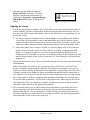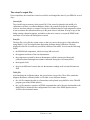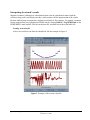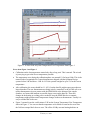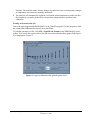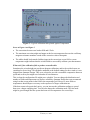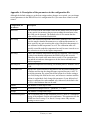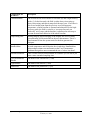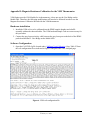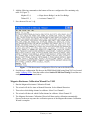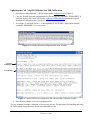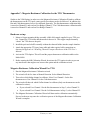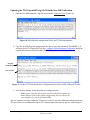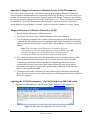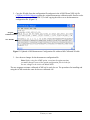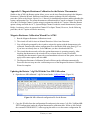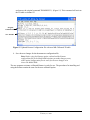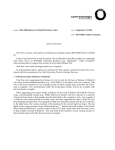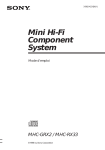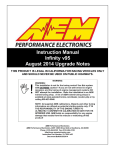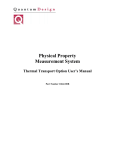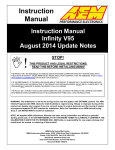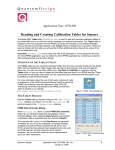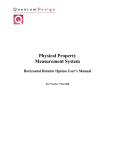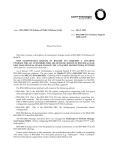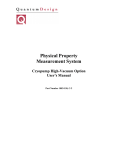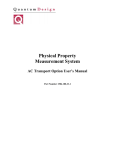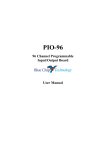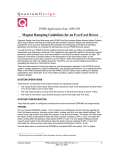Download Magneto-Resistance Calibration Wizard for Cernox Thermometers
Transcript
PPMS Application Note 1078-202 Magneto-Resistance Calibration Wizard for Cernox Thermometers on the User Bridge The Magneto-Resistance Calibration Wizard calibrates out the dependence of a thermometer resistance on the magnetic field. It holds the PPMS system temperature constant while varying the field to get the calibration corrections. Changes in the apparent temperature of the user thermometer are then attributed to magneto-resistance effects. Use this wizard when you already own a Quantum Design PPMS with a Magneto-Resistance calibrated sample chamber thermometer, and you want to apply the same calibration to an arbitrary thermometer connected to a PPMS resistance bridge. See Appendices for detailed procedures for VSM, TTO, ACMS and Rotator thermometers. A thermometer on an arbitrary user-selected channel generally isn’t in good thermal contact with the bottom of the PPMS sample chamber (where the PPMS system thermometer is located). The temperature of the user thermometer tends to drift over time in an unknown fashion. This circumstance is the main reason for the complexity of the wizard algorithm. To account for this effect, the wizard offers two calibration modes that represent different tradeoffs between speed and accuracy: • The fast mode assumes that the drift in the thermometer over the course of the entire set of field steps is actually linear. It compensates by subtracting this baseline from the apparent correction factors. • The high-accuracy mode only assumes that the drift in the user thermometer is linear over a single field step. To compute the baseline, it goes back to the previous field and measures the resistance value again. It gets a measure of the drift over the much smaller single-field step. This mode takes substantially longer than the fast mode, but it should produce a more reliable correction in situations where the value of the user temperature has substantial systematic variations. Installing the wizard This procedure assumes that PPMS MultiVu has already been installed in the system. 1. Load the installation disk into the control PC. 2. Run setup.exe, and then follow the on-screen instructions. The MR Calibration Wizard and the configuration files are copied into the PC hard drive. Quantum Design PPMS Application Note 1078-202, B-0 February 21, 2006 1 3. Start the wizard by double-clicking the MagCalWizard icon (Figure 1) from the directory chosen during installation or by following the Programs > Quantum Design > MRCalWizard link on the Windows Start button. Figure1. MagCalWizard icon Running the wizard 1. Provide the wizard with information. The wizard requires some initial information on what you want to calibrate. It guides you through the different options and runs automatically once you have provided all the required information. There are two different levels of input that you can provide the wizard: • The top-level general information is provided through the wizard graphical user interface. You will have the opportunity to select what thermometer you want to calibrate, and the wizard will assume default settings for its operation. This makes it possible to quickly start calibrating with the minimum amount of knowledge about how the wizard actually works. • On the other hand, if more control is needed, you can also change some of the parameters that the wizard uses such as time-out values, number of readings, temperature and field ranges, etc. to modify its behavior. Access these settings through the MRCalWizard.ini configuration file. It shouldn’t be necessary to change the settings in this file unless you find that the default settings do not work in a particular case. These settings are described in the Appendix A. 2. Choose the thermometer. Once you have chosen the thermometer, the wizard runs automatically and unattended. Note: If the helium level runs low, the wizard stops, sets the field to zero, and waits for the dewar to replenish with liquid helium. When the wizard detects a low helium level, you can instruct it to continue setting fields until the next temperature set point. Only do this if the level of liquid is enough for the magnet to remain superconducting until the field is ramped back to zero. Otherwise, the wizard will wait for some time before setting the field to zero and waiting. 3. The wizard begins to calibrate. It calibrates with the highest temperature first and ends at the lowest achievable temperature. The fast mode or the high-accuracy mode steps up the field for each temperature. Once the calibration is finished, the magneto-resistance calibration table is computed, written, and sent to the Model 6000 controller. 4. The verification phase starts. It starts with the lowest temperature. In this mode, the field is slowly ramped up to full field, and the deviations from the zero-field user temperature are reported in the data file. The user temperature actually drifting away attributes to part of the deviations (although even with this drift, the deviations are small). The maximum deviation for each temperature is also written to the journal file. Quantum Design PPMS Application Note 1078-202, B-0 February 21, 2006 2 The wizard’s output files Upon completion, the wizard has created several files and changed the state of your PPMS in several ways. Journal file The wizard keeps its memory in the journal file. If the wizard is aborted in the middle of a calibration or if there is a software/hardware failure, the journal file helps the wizard figure where to start from when it is restarted. It keeps the calibration data for each temperature so that it can reconstruct the calibration tables up to the point where it left them. It keeps a copy of the bridge settings, channel mappings, and tables so that once it starts, it can put the PPMS in the same state it was before the interruption occurred. Data file The data file is a log file the wizard creates so that you can see the progress of the calibration using MultiVu. It is also helpful when diagnosing problems during calibration. The data displayed in this file is not directly used in the creation of the tables. It writes out the following fields: • the PPMS block temperature, which is always MR-corrected • the apparent resistance of the user thermometer • the temperature reported by the user thermometer (which is uncorrected during the calibration phase and magneto-resistance calibrated during the verification phase) • the magnetic field • the percent difference between the user thermometer readings at the current field and zero field Table files After finalizing the calibration phase, the wizard writes out two files. These files contain the Magneto-Resistance calibration table, or 2D-table, in two different formats: • the .tab file contains the table in a format that can be plotted using MultiVu or the Table2D program (part of the PPMS utilities). • the .cfg file contains a sequence of PPMS commands that can be directly downloaded to the Model 6000 or included in the configuration file of some of the PPMS options such as ACMS or the horizontal rotator. Quantum Design PPMS Application Note 1078-202, B-0 February 21, 2006 3 Interpreting the wizard’s results Magneto-resistance calibration of a thermometer that is not in good thermal contact with the reference being used is a difficult procedure, which requires careful interpretation of the results. Because sudden jumps in temperature might be traced back to flow changes, for example, Quantum Design suggests that you log diagnostics PPMS data by clicking Utilities > Log PPMS Data on the PPMS MultiVu main toolbar. First look at the data file, and then look at the actual table file. Looking at the data file After a successful run, the data file should look like the example in Figure 2. Figure 2. Example of the wizard’s data file Quantum Design PPMS Application Note 1078-202, B-0 February 21, 2006 4 Figure 3. A closer look at System Temperature/User Temperature from Figure 1 Notes about Figure 2 and Figure 3 • Calibration on the last temperature started only after a long wait. This is normal. The wizard is just trying to get to the lowest temperature possible. • The temperature error during the calibration phase was around 1% for large fields. This is the normal order of magnitude for Cernox thermometers shipped with the Quantum Design systems below 10K and above 1.8K. In 14 Tesla systems it might be up to 5% for the lowest temperature. • After calibration, the errors should be 0.1- 0.2%, but the data file might report errors that are larger than that. The user thermometer not being actively controlled, or the ACMS coil set or rotator thermometers in poor contact with the PPMS block at the bottom of the sample chamber, are factors that attribute to possible larger errors on the data file. Therefore, changes in the heating or cooling power needed to keep the PPMS block at a constant temperature might produce actual temperature changes in the user thermometer. Usually it is easy to tell that this is the case. • Figure 3 zoomed in on the verification at 2.5K on the System Temperature/User Temperature shown in Figure 1. You can see that the temperature error failed to come back to zero after the field was ramped back down to zero. The effect of Eddy currents heating had time to Quantum Design PPMS Application Note 1078-202, B-0 February 21, 2006 5 dissipate. The step-like nature of those changes also indicates some real temperature changes as temperature corrections are smoothly introduced. • The software will automatically repeat the verification at that temperature to make sure that the irregularity is actually produced by a temperature change and not a problem in the calibration. Looking at the actual table file One of the tools shipped with PPMS MultiVu is the Table2D program. Use this program to load the current MR calibration table directly from the PPMS. To read the generated .tab file, click File > Load 2D tab Format on the PPMS MultiVu main toolbar. You can see the actual values of the MR corrections and plot them against field (Figure 4) or temperature (Figure 5). Figure 4. A typical calibration table plotted against Field Quantum Design PPMS Application Note 1078-202, B-0 February 21, 2006 6 Figure 5. A typical calibration table plotted against Temperature Notes on Figure 4 and Figure 5 • The corrections become zero both at 20K and 0 Tesla. • The maximum correction might not happen at the lowest temperature because the oscillatory magneto-resistance mandates a node in the correction value at that point. • The tables should look smooth. Sudden jumps in the corrections versus field or versus temperature might indicate that the wizard failed to successfully calibrate your thermometer. What to do if the calibration fails to produce an usable table Sometimes the wizard might not provide an adequate calibration, and/or the residual errors are considered to be too large. This might be attributed to the default settings for the wizard as it was shipped from Quantum Design. They were selected to provide a reasonable compromise between speed and accuracy but might not work under all circumstances. This is when the configuration file might prove valuable. You can change the distribution and number of fields and temperatures to improve reliability. Quantum Design does not recommend using less than seven points in the field or the temperature grid. However, more fields or temperatures should improve accuracy at the expense of a longer calibration run. If the data seems to be particularly noisy, you can increase the calibration readings or spread them over a longer sampling time. You can also change the calibration mode. The fast mode might be good enough after the system has been at low temperatures for several days. Quantum Design PPMS Application Note 1078-202, B-0 February 21, 2006 7 Appendix A: Description of the parameters in the configuration file Although the default settings are at the best settings and no changes are required, you can change several parameters in the MRCalWizard.ini configuration file if you want more control over the wizard. Configuration file parameters Description MaxField The wizard reads the maximum field from the Model 6000, but if there is any special circumstance that prevents reaching the maximum value, this value can be changed. The default value of zero means that the value will be read from the Model 6000. MaxTemp This is the maximum temperature that will be calibrated. The wizard uses the sample chamber thermometer as a calibrated thermometer, so there won’t be any gain in raising this value if the block thermometer is not calibrated to that temperature as well. The calibration table will actually extend beyond this temperature but only because it needs to set the correction to zero for the highest temperature. MinTemp This is the minimum temperature that will be calibrated. This is usually a value lower than the temperature the PPMS will be able to reach. Therefore, the wizard waits some time to reach it. The operation times out and the wizard sets what appears to be the lowest reachable and stable temperature. MinTempVer Minimum temperature used during verification process. Default is set to 1.9K. CriticalHeLevel Because the wizard can take a long time to run, the PPMS running out of helium and leaving the charged magnet exposed becomes a risk. To avoid this situation, the wizard checks the helium level before setting a new field, brings the field back to zero, and refuses to continue until the helium is replenished. Only change this parameter if your helium level meter is configured in a non-standard way. Otherwise, the default value of 50% is the minimum that can be used. Nfields The number of field steps to take. FieldDist Distribution of sample field. 0 = Quadratic, 1 = Linear Ntemps The number of temperature steps. VerFieldSweepRate The verification phase of the calibration process is done as a continuous sweep of the magnetic field at each temperature. This parameter tells the PPMS how fast to sweep. Too fast of a sweep causes eddy current heating to cause errors. Quantum Design PPMS Application Note 1078-202, B-0 February 21, 2006 8 Configuration file parameters Description CalibrationMode The wizard can run in two modes: a fast mode (0) and a high-accuracy mode (1). In the fast mode, the field is either always increasing or always decreasing, and then it ramps back down to zero. If an offset is discovered at that point from the previous zero-field apparent temperature, a linear baseline is assumed and subtracted. In the highaccuracy mode, the field is varied in a “two-steps forward, one backward” set of steps, and the baseline is subtracted at each step to account for non-linear behavior of the whole baseline. EddySettlingTime During charging and discharging of the magnet, the effect of Eddy current heating will be noticeable in the user thermometer. This is a fixed amount of time the system waits for the heat generated to dissipate. NumResMeas At each temperature and field point, the wizard takes NumResMeas independent resistance measurements on the User Thermometer. Quantum Design does not recommend the use of values less than 5. TimeBetweenMeas This is a time between measurements of resistance you can add if you want a more extended sampling time. User Thermometer 2Dtable The name of the 2D table file. (*.tab) LogFileName The name of the data file. (*.dat) Journal File The name of the journal file. (*.jrn) Quantum Design PPMS Application Note 1078-202, B-0 February 21, 2006 9 Appendix B: Magneto-Resistance Calibration for the VSM Thermometer VSM Option uses the CAN Module for its thermometry, it does not use the User Bridge on the Model 6000. Therefore, the following modifications will need to be followed in order to use the Magneto-Resistance Calibration Wizard with the VSM thermometer. Hardware installation 1. Install the VSM coil set to be calibrated into the PPMS sample chamber and a baffle assembly without the charcoal holder. The VSM head and Sample Tube are not necessary for this procedure. 2. Connect the gray lemo resistivity cable between the gray lemo port on the back of the PPMS probe head and the P1 User Bridge on the Model 6000. Software Configuration 1. Open the Coil-XXX.cfg file located under \\QdPpms\Vsm\Calibration. Copy Table 25 from the coil configuration file as indicated in Figure 6 and paste into a new Notepad page. Figure 6. VSM coil configuration file Quantum Design PPMS Application Note 1078-202, B-0 February 21, 2006 10 2. Add the following commands at the bottom of the new configuration file containing only table 25 (Figure 7): Mapdat 25, 4; << Maps data to Bridge 1 on the User Bridge Tblmod 25, 1; << Activates Channel 25 3. Save the new file as a *.cfg. Figure 7. VSM thermometer configuration file to be sent to the Model 6000 4. Send the new configuration file down to the PPMS Model 6000 using RomCfg32.exe located under \\QdPpms\Tools. From the toolbar select Send to PPMS\Send Config to send the new configuration file you created above. Magneto-Resistance Calibration Wizard For VSM 1. Run the Magneto-Resistance Calibration Wizard. 2. The wizard will ask for Auto or Manual Detection. Select Manual Detection. 3. Then select which bridge channel to calibrate. Select User Channel 1. 4. The wizard will then ask which GetDat channel to calibrate. Select Channel 25. 5. The Magneto-Resistance Calibration Wizard will then run the calibration automatically. Proceed to the next step once the verification process of the Magneto-Resistance Calibration Wizard is complete. Quantum Design PPMS Application Note 1078-202, B-0 February 21, 2006 11 Updating the Coil *.cfg File With the New MR Calibration 1. Open the new MR calibrated *.cfg file located under \\QdPpms\Tools. (Figure 8) 2. Copy the 2D table from the configuration file (Do not copy the command: TBLMODE25, 2) and paste in the VSM Coil-XXX.cfg file (\\QdPpms\VSM\Calibration) under the original thermometer calibration table. (Figure 9) 3. As in Figure 9, add `MR Therm = ` at the beginning of the 2D table. Again ensure that the command: TBLMODE 25,2 is not present. Figure 8. New MR Calibrated configuration file with 2D table Original Calibration Table New 2D table Figure 9. Updated VSM coil Configuration file with new MR Calibrated 2D table 4. Save the new changes to the coil configuration file. The new magneto-resistance calibrated coil set is ready for use. The procedures for installing and using the VSM Option remain the same for the new calibrated coil set. Quantum Design PPMS Application Note 1078-202, B-0 February 21, 2006 12 Appendix C: Magneto-Resistance Calibration for the TTO Thermometer Similar to the VSM Option, in order to use the Magneto-Resistance Calibration Wizard to calibrate the thermometers on the TTO puck, some specific procedures need to be followed. In addition, the Hot and Cold thermometers have to be calibrated separately. The Hot thermometer calibration table is stored on Channel 21 and read on User Bridge Channel 1. The Cold thermometer calibration table is stored on Channel 22 and read on User Bridge Channel 2. Hardware set-up 1. Mount a Copper mounting bridge assembly (4084-608) sample supplied in your TTO user kit. Connect the TTO heater and thermometer shoes to it. This copper sample thermally “shorts” the TTO shoes to the puck. 2. Install the puck and a baffle assembly without the charcoal holder into the sample chamber. 3. Attach the appropriate TTO gray lemo cable and other required cable connections as discussed in Appendix A.2 Installing Thermal Transport Hardware of the TTO User’s Manual. 4. Activate the TTO Option. This will send the proper thermometer calibration tables to the Model 6000. 5. Before starting the MR Calibration Wizard, deactivate the TTO option in order to prevent any interference that might occur between the option and the calibration wizard. Magneto-Resistance Calibration Wizard For TTO 1. Run the Magneto-Resistance Calibration wizard. 2. The wizard will ask for Auto or Manual Detection. Select Manual Detection. 3. Then select which bridge channel to calibrate. Select User Channel 1 for the Hot thermometer or User Channel 2 for the Cold thermometer. 4. The wizard will then ask which GetDat channel to calibrate (Only one thermometer can be calibrated at a time): • If you selected User Channel 1 for the Hot thermometer in Step 3, select Channel 21. • If you selected User Channel 2 for the Cold thermometer in Step 3, select Channel 22. 5. The Magneto-Resistance Calibration Wizard will then run the calibration automatically. Proceed to the next step once the verification process of the Magneto-Resistance Calibration Wizard is complete. Quantum Design PPMS Application Note 1078-202, B-0 February 21, 2006 13 Updating the TTO ThermXXX.cfg File With the New MR Calibration 1. Open the new MR calibrated *.cfg file located under \\QdPpms\Tools. (Figure 10) Figure 10. MR calibrated configuration file for the TTO Hot thermometer 2. Copy the 2D table from the configuration file (Do not copy the command: TBLMODE 21,2) and paste in the TTO ThermXXX.cfg file (\\QdPpms\ThermalTransport\Calibration) under the original thermometer calibration table. (Figure 11) Original Calibration Table New 2D table Figure 11. Updated TTO Hot thermometer Configuration file with new MR Calibrated 2D table 3. Save the new changes for the thermometer configuration file. Note: Before using the TTO option, reactivate the option anytime you make changes to any of the option configuration files in order for the new changes to be sent to the Model 6000. The new magneto-resistance calibrated TTO puck is ready for use after calibrating both thermometers. The procedures for installing and using the TTO Option remain the same for the new calibrated puck. Quantum Design PPMS Application Note 1078-202, B-0 February 21, 2006 14 Appendix D: Magneto-Resistance Calibration for the ACMS Thermometer The ACMS allows you to use the Auto Detection option in the Magneto-Resistance Calibration Wizard. Hardware installation basically remains the same for the options as if you were setting up to perform AC measurements, except for the Sample Transport. The Sample Transport is not necessary in order to perform the calibration. Refer to the ACMS Option User’s Manual for detailed procedures for installation. The ACMS thermometer calibration table is stored on Channel 25 and read on System Bridge 4 (System Bridge 4 resistance values are reported on Channel 42 or Spare Therm). Magneto-Resistance Calibration Wizard For ACMS 1. Run the Magneto-Resistance Calibration wizard. 2. The wizard will ask for Auto or Manual Detection. Select Auto Detection. 3. You will then be prompted by the wizard to activate the option with the thermometer to be calibrated. By activating the option, the appropriate table will be downloaded to the Model 6000 and channel activated for the wizard to detect. Select OK once you have activated the option. Note: When activating the ACMS option, it is normal to get servo connection errors since the sample transport was not installed. Select OK and allow the option to run in simulation mode. The importance of activating the ACMS is the initialization of the coil thermometer. 4. The wizard then detects and verifies the option thermometer is operating properly. After checking the thermometer, the wizard will let you know that it is ready to start MR calibrating the thermometer. Before starting the calibration procedure, the wizard recommends to deactivate the option that is being calibrated in order to prevent any interference that might occur between the option and the calibration wizard. Once the option is deactivated, select OK. 5. The Magneto-Resistance Calibration Wizard will then run the calibration automatically. Proceed to the next step once the verification process of the Magneto-Resistance Calibration Wizard is complete. Updating the ACMS Thermometer *.cfg File With the New MR Calibration 1. Open the new MR calibrated *.cfg file located under \\QdPpms\Tools. (Figure 12) Figure 12. MR calibrated configuration file for the ACMS Quantum Design PPMS Application Note 1078-202, B-0 February 21, 2006 15 2. Copy the 2D table from the configuration file and paste in the ACMS Therm-XXX.cfg file (\\QdPpms\ACMS\Calibration) under the original thermometer calibration table. Ensure to also include the command: TBLMODE 25,2 when copying the table over to the thermometer configuration file. (Figure 13) Original Calibration Table New 2D table Figure 13. Updated ACMS thermometer Configuration file with new MR Calibrated 2D table 3. Save the new changes for the thermometer configuration file. Note: Before using the ACMS option, reactivate the option anytime you make changes to any of the option configuration files in order for the new changes to be sent to the Model 6000. The new magneto-resistance calibrated ACMS coil is ready for use. The procedures for installing and using the ACMS remain the same for the new calibrated coil. Quantum Design PPMS Application Note 1078-202, B-0 February 21, 2006 16 Appendix E: Magneto-Resistance Calibration for the Rotator Thermometer Similar to the ACMS, the Rotator option allows you to use the Auto Detection option in the MagnetoResistance Calibration Wizard. Hardware installation remains unchanged for this calibration procedure. Refer to the Rotator Option User’s Manual for installation procedures and downloading the rotator configuration files. The rotator thermometer calibration table is stored on channel 23 and read off of the User Bridge Channel 1 unless using in conjunction with the ACT option. When the Rotator option is being used with the ACT, System Bridge Channel 4 reads the rotator thermometer (System Bridge 4 resistance values are reported on Channel 42 or Spare Therm). However, for the following procedure, the ACT option will not be necessary. Magneto-Resistance Calibration Wizard For ACMS 1. Run the Magneto-Resistance Calibration wizard. 2. The wizard will ask for Auto or Manual Detection. Select Auto Detection. 3. You will then be prompted by the wizard to activate the option with the thermometer to be calibrated. Download the rotator configuration file to the Model 6000 using RomCgf32.exe if you have not already done so. Select OK once you have downloaded the file. 4. The wizard then detects and verifies the option thermometer is operating properly. After checking the thermometer, the wizard will let you know that it is ready to start MR calibrating the thermometer. Ignore the recommendation to deactivate the option, it does no apply to the rotator option, and select OK. 5. The Magneto-Resistance Calibration Wizard will then run the calibration automatically. Proceed to the next step once the verification process of the Magneto-Resistance Calibration Wizard is complete. Updating the Rotator *.cfg File With the New MR Calibration 4. Open the new MR calibrated *.cfg file located under \\QdPpms\Tools. (Figure 14) Figure 14. MR calibrated configuration file for the Rotator 5. Copy the 2D table from the configuration file and paste in the rotator *.cfg file (\\QdPpms\HRXXX\Configuration) under the original thermometer calibration table. Ensure to also include the command: TBLMODE 23,2 when copying the table over to the rotator configuration file Quantum Design PPMS Application Note 1078-202, B-0 February 21, 2006 17 and remove the original command TBLMODE 23,1 (Figure 15). This command will activate the 2D table on channel 23. Original Calibration Table New 2D table Figure 15. Updated Rotator Configuration file with new MR Calibrated 2D table 6. Save the new changes for the thermometer configuration file. Note: Before using the Rotator option, redownload the Rotator configuration file to the Model 6000 anytime you make changes to any of the option configuration files in order for the new changes to be sent to the Model 6000. The new magneto-resistance calibrated Rotator is ready for use. The procedures for installing and using the Rotator remain the same for the new calibrated option. Quantum Design PPMS Application Note 1078-202, B-0 February 21, 2006 18