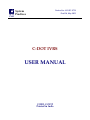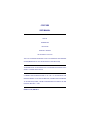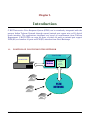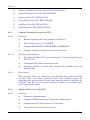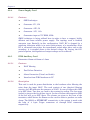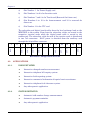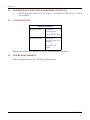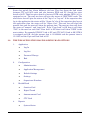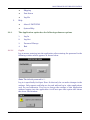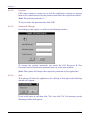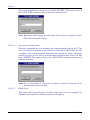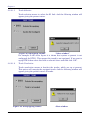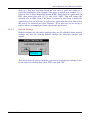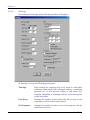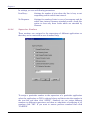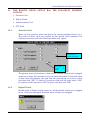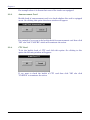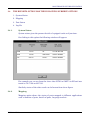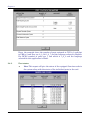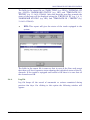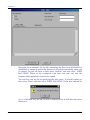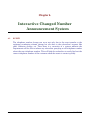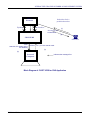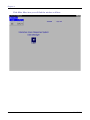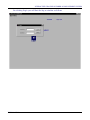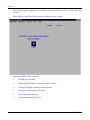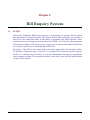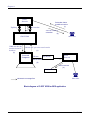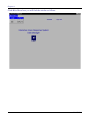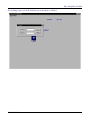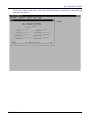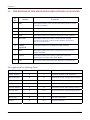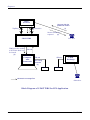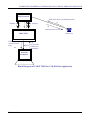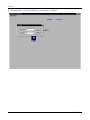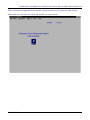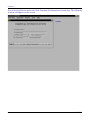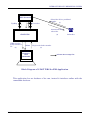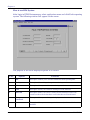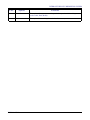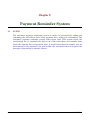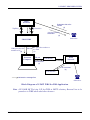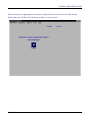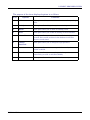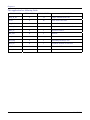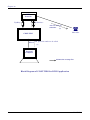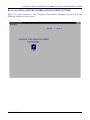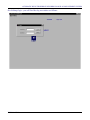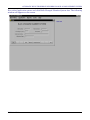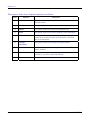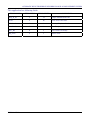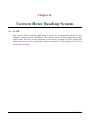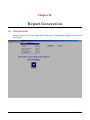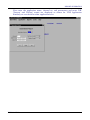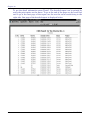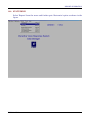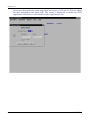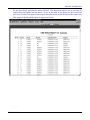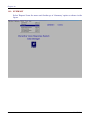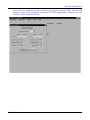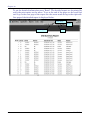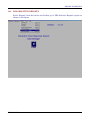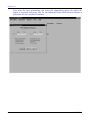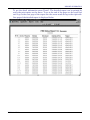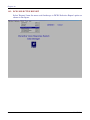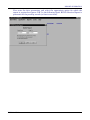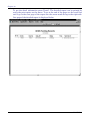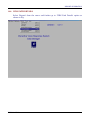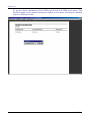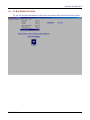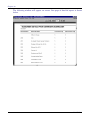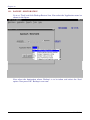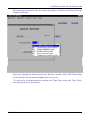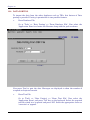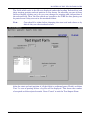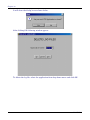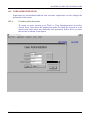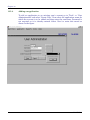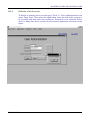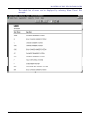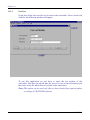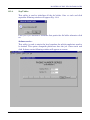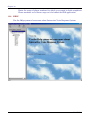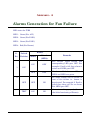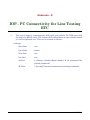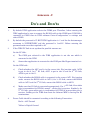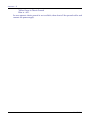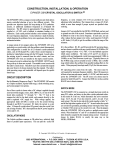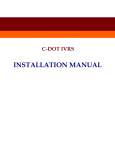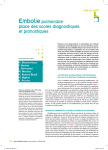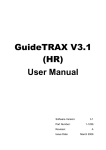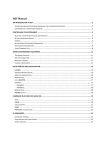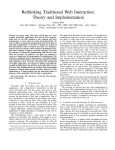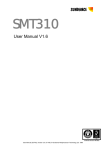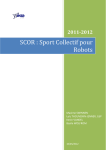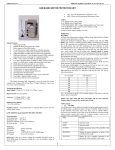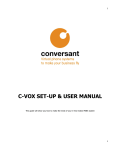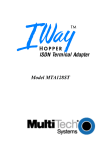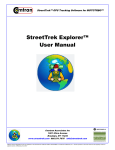Download C-DOT IVRS User Manual
Transcript
C-DOT IVRS USER MANUAL Section No. 410-027-0778 System Practices Draft 04, May 2003 C-DOT IVRS USER MANUAL © 2003, C-DOT Printed in India C-DOT IVRS USER MANUAL DRAFT 04 DECEMBER 2003 JYESTHA 2060 SERIES 000 : OVERVIEW CSP SECTION NO. 410-027-0778 THIS C–DOT SYSTEM PRACTICE REFERS TO THE C–DOT INTERACTIVE VOICE RESPONSE SYSTEM (ABBREVIATED AS C–DOT IVRS IN THE REST OF THIS PUBLICATION). THE INFORMATION IN THIS SYSTEM PRACTICE IS FOR INFORMATION PURPOSES AND IS SUBJECT TO CHANGE WITHOUT NOTICE. A COMMENT FORM HAS BEEN INCLUDED AT THE END OF THIS PUBLICATION FOR READER'S COMMENTS. IF THE FORM HAS BEEN USED, COMMENTS MAY BE ADDRESSED TO THE DIRECTOR (SYSTEMS ), CENTRE FOR DEVELOPMENT OF TELEMATICS, 39, MAIN PUSA ROAD, NEW DELHI - 110 005 © 2003 BY C–DOT, NEW DELHI. Table of Contents Chapter 1. Introduction ..............................................................................................................................5 Chapter 2. Hardware Description ..............................................................................................................7 Chapter 3. Maintenance of IVRS Application .........................................................................................15 Chapter 4. Interactive Changed Number Announcement System ........................................................36 Chapter 5. Bill Enquiry System ...............................................................................................................43 Chapter 6. Interactive Fault Clearance System .....................................................................................51 Chapter 7. Interactive Commercial Information and Special Services Assistance ..............................54 Chapter 8. Interactive Fault Reporting System......................................................................................62 Chapter 9. Payment Reminder System ...................................................................................................66 Chapter 10. Automatic Bulk Telephone Number Change Announcement System ................................75 Chapter 11. Current Meter Reading System.............................................................................................84 Chapter 12. Report Generation ..................................................................................................................86 Chapter 13. Maintenance of IVRS Datamanager ...................................................................................105 Annexure - A Alarms Generation for Fan Failure.....................................................................................124 Annexure - B Procedure for Announcement Downloading .......................................................................125 Annexure - C Interface with Commandir...................................................................................................127 Annexure - D IVRS and TRA Interfacing Procedure.................................................................................128 Annexure - E IOP - PC Connectivity for Line Testing ETC......................................................................130 Annexure - F Do's and Don'ts .....................................................................................................................131 Annexure - G Glossary.................................................................................................................................133 H:\HOME\IVRS\IVRSUSRM.DOC April 26, 2004 Chapter 1. Introduction C-DOT Interactive Voice Response System (IVRS) can be seamlessly integrated with the present Indian Telecom Network through normal twisted pair copper wire or E1 digital trunk interface. The applications developed are based on requirements from Telecom Department. C-DOT IVRS can cater 60 ports, of which 30 ports on twisted pair copper/ PCM (E1) and another 30 ports on PCM (E1) interface from Local Exchange. 1.1. POSITION OF C-DOT IVRS IN THE NETWORK C-DOT IVRS COMPUTER Resource Hardware Two-wire & Digital trunk interface PSTN NETWORK USER MANUAL 5 Chapter 1 1.2. 6 SALIENT FEATURES • Interactive Voice Response System. • Developed using C-DOT low cost hardware and software. • Caters upto 60 channels simultaneously. • Application developments and GUI for Man-machine interface is done on PC. • Serial port connectivity from PC to System Hardware. • Voice files can be downloaded from PC to the Hardware. • Application is independent of hardware. • Multiple applications are supported in a single system. • Supports both analog tip/ring and PCM (E1 interface). • Implemented using state-of-art DSP technology. • Supports global DTMF and Decadic detection. • Supports CAS signaling on E1 with MF-R2. • Redundancy of PCs supported. • Ergonomic table-top design of the Cabinet, with non-AC operation. C-DOT IVRS Chapter 2. Hardware Description 2.1. SYSTEM LEVEL SPECIFICATIONS S.No. FEATURES SPECIFICATION 1 Capacity Can cater upto 60 ports . 2 Exchange Side Interface 30 Subscriber lines (tip & ring) and or one E1 digital trunk alternatively. Supports two numbers of 2Mbps digital trunk (E1) over shielded symmetrical twisted pair of 120 Ohms (G. 703). 3 Power Power is derived from -48V DC. Max. Power Requirement 100W. 4 Cooling Forced convection cooling using fans. 5 Alarm Unit is capable to produce alarm signals in case of: –48V Input Voltage Failure (Visual). Fan Failure (Audio & Visual). Filter Failure (Audio & Visual). Link Fault between PC and IVRS (Audio & Visual) on PC. 6 Diagnostics and Test Facility Operator initiated test of line interface. 7 Signaling Interface to exchange Loop signaling on Tip and Ring with DTMF. 8 Supervisory Facility GUI based Man-Machine Interface is provided on PC for administrative, maintenance, configuration, testing and system status display. 9 Mechanical Packaging Cabinet conforming to tabletop design, with external dimensions of 60x42x42 cms. CAS on E1 – Through MF-R2 Card-cage accommodating C-DOT 10” X 12” cards. 2.2. CARD LEVEL DESCRIPTION The types of cards used in the system are: USER MANUAL 7 Chapter 2 a) Compact Terminal Controller Card (APC-CTCA01/O-S11) b) Advanced Service Card (APC-ASVA27/H-B00) c) Junction Card (APC-JUN081/T-S03) d) Power Supply Card (APC-EPU874/F-S02) e) Auxiliary Card (APC-IXCA49/T-S01) f) IVRS Backplane (APC-IVBA47/F-M00) 2.2.1. Compact Terminal Controller (CTC) 2.2.1.1. Features 2.2.1.2. 2.2.1.3. ♦ Handles signaling and Voice interface for 256 ports ♦ Uses 68302 processor at 16.384MHz ♦ Supports 1MB FLASH or 2MB EPROM and 2MB RAM ♦ Supports switching within & external to the system Interface Specification ♦ Two digital Trunks (E1) can be interfaced to local exchange (As per ITU-T G.703) ♦ 32 channel PCM link for interfacing cards. ♦ Signaling interface to other cards through SP Scan-Drive bus and message links. Description This card gives clock, sync, card select and subscriber select signals for PCM and data clock, card select, subscriber select and scan/drive signals for signaling to the junction cards. It can handle signaling and voice interface for 256 ports. Two E1’s can be used for exchange interface. It can time switch across cards in the system. 2.2.2. Advanced Service Card (ASV) 2.2.2.1. Features 8 ♦ Generates Announcements ♦ Supports DTMF functionality (Generation and Detection) ♦ Supports Decadic Pulse Detection on Voice path ♦ Tone generation and Answering circuit C-DOT IVRS HARDWARE DESCRIPTION 2.2.2.2. ♦ Announcements can be supported simultaneously on 30 time slots that are available ♦ Supports Bi-Lingual announcements ♦ Supports MF functionality (Generation and Detection) and CAS handling . Description This card is a service card to generate announcements. Apart from generation of announcements, this card can also do MF, DTMF, decadic pulse detection on the return path. The announcements are stored as voice samples within the card. The card has DSP processor for MF/DTMF/DPD detection. Announcements can also be kept in compressed format at 8Kbps, where the DSP can decompress it and send the announcements on the PCM link. The total available announcement memory in 24Mbytes which supports 50 minutes of uncompressed or 6 hours of compressed voice playout. The card can have a page size of ¼ sec, ½ sec, or 1sec. HDLC link is used for communication with the CTC card and ACIA link is used for PC communication through the COM port in the PC. TS15 is used as the message channel between CTC and ASV. 2.2.3. Junction Card (JUN) 2.2.3.1. Features 2.2.3.2. ♦ Ring Detect ♦ Loop offering and Outpulsing ♦ 16KHz metering and Battery Reversal ♦ Voice path ♦ Voice multiplexing and demultiplexing ♦ Drive-Scan multiplexing and demultiplexing Description The junction card basically interfaces the IVRS with the C.O. (Central Office). For this purpose it uses a pair of wires (tip & ring) from the C.O. subscriber interface card per junction. Each card caters to eight junctions. This does A/D and D/A conversions as per PCM “A” law. Four cards together put out one digital PCM voice onto a 32 channel (2.048Mbps) time multiplexed link under the control of CTC. Signaling information (ring/ battery reversal detection, fault detection, on-hook/out pulsing etc.) to and from the CTC is on time multiplexed bi-directional buses called scan-drive. USER MANUAL 9 Chapter 2 2.2.4. Power Supply Card 2.2.4.1. Features ♦ SMPS technique ♦ Generates +5V, 15A ♦ Generates +12V, 5A ♦ Generates –12V, 1.6A ♦ Generates ringer at 75V RMS, 25Hz SMPS technique is being utilized here in order to have a compact, highly efficient and more reliable power supply. The topology used is forward converter type. Basically in this configuration, N48V DC is chopped by a switching transistor which is in series with primary of a transformer. Once DC is converted into pulses, the transformer action takes place and on the secondary, it is stepped down to the desired voltage. By varying the ONperiod of pulses, the regulation of output voltage can be achieved. 2.2.5. IVRS Auxiliary Card Dimension: 80mm x 400mm x 1.6mm 2.2.5.1. 2.2.5.2. Features ♦ N48V filtering ♦ Fan Failure Detection ♦ Alarm Generation (Visual and Audio) ♦ Interface from IVRS hardware to PC Description This card is used for power distribution to the hardware after filtering the noise from the input N48V. The card consists of two identical filtering circuits. An LED indicates the presence of N48V. In case of failure this LED is in OFF State. Two fans are used in the system for cooling. The fan sense (tacho) is given to the fan failure circuit. In case of failure the respective LED of the fan will go to OFF State. The alarms are given to the base of the transistor, which drives the Buzzer on the card in order to produce an audio alarm. The RS232 or ETHERNET connectivity to the system is made with the help of 4 9-pin D-type connectors or through RJ45 connectors respectively. 10 C-DOT IVRS HARDWARE DESCRIPTION 2.2.6. IVRS Backplane Dimension: 430mm x 233.2mm x 3.2mm There are four LEDs at the back plane of IVRS for alarm indication. The status of LEDs are explained below. LED1 : Green (for –48V) LED2 : Green (for Fan 2) LED3 : Green (for Fan1) LED4: Red (for Buzzer) Power on LED1 : When -48V is connected to the IVRS this LED glows. It indicates the presence of power. If no power is there then LED goes OFF. Switch position : There is a 3-way switch at the backplane of IVRS. It indicates visual and Audio alarms for fan failure cases. If the switch is in ON position then Buzzer gets activated and in case of fan failure an audio Alarm along with visual alarm (fan failure LED) is raised. It switch is at OFF position, this deactivates the audio alarms for fan failure and an indication is given by glowing the 'buzzer OFF' LED. If the switch is at Test position it checks whether the buzzer is working properly or not by giving audible alarms Two fan failure LEDs are also existing which will go OFF in case of fan failure. Refer Annexure `A' for details. 2.2.6.1. 2.2.6.2. Interfaces ♦ N48V and N48V GND from auxiliary card ♦ Subscriber cables on junction card connectors from MDF (installed internally) ♦ Digital Trunk (PCM) cables on slot-2 of motherboard from DDF (installed internally) Description The motherboard is fixed on to a 13-slot card frame. The slot numbers for the cards used in the system are: USER MANUAL 11 Chapter 2 a) Slot Number 1 for Power Supply card b) Slot Numbers 3 to 6 is for Junction cards c) Slot Numbers 7 and 8 is for Trunk card (Reserved for future use) d) Slot Numbers 9 to 12 is for Announcement card 12 is reserved for future use e) Slot Number 13 is for CTC card 9 10 11 12 13 CTC 8 ASV 2 7 ASV 1 6 ASV 0 5 JUN 3 4 JUN 2 3 JUN 1 2 EPU 1 JUN 0 The subscriber and digital trunk cables from the local exchange land on the MDF/DDF in the system. From here the subscriber cables are routed to the respective junction cards while the digital trunk cable is routed to slot number two. The subscriber cable for each of the junction cards is distributed in two 7x2 connectors. N48V power is obtained from the auxiliary card through the 96-pin Euro connector. Hardware Configuration of IVRS 2.3. 2.3.1. 2.3.2. 12 APPLICATIONS USER INITIATED ♦ Interactive changed number announcement. ♦ Interactive telephone bill enquiry system. ♦ Interactive fault reporting system. ♦ Interactive commercial information & special service assistance. ♦ Interactive telephone fault clearance system. ♦ Any other generic application. SYSTEM INITIATED ♦ Automatic bulk number change announcement. ♦ Automatic payment reminder. ♦ Any other generic application. C-DOT IVRS HARDWARE DESCRIPTION 2.4. 2.5. SPECIFICATION OF PC • INTEL Pentium-IV or latest @1.2GHz or above • 256MB SDRAM and above (expandable) • Minimum 4 PCI and 1AGP Slots • 40 GB SCSI/IDE Hard Disk or above • 4MB AGP Card or above or inbuilt display card • 104-Key Windows’98 Keyboard or above • Two RS-232 Serial Ports (4 COM PORTS optional) • One Enhanced Parallel Port EPP / ECP • PS/2 or USB Mouse Port • 1 Microsoft Mouse (PS/2) or USB • 15” SVGA Colour Monitor (Non-Interlaced) • 1 Ethernet interface Card 10/100 Mbps Autosensing with 2 PORTS (optional – for Fault Reporting System interface) • 1.44 MB FDD • 52x and above CD ROM or equivalent DVD Drive • Ultra Wide PCI SCSI Card – 1 No.(optional) • 1.2 GB Cartridge Tape or DAT Drive (optional-for back-up) • PC Microphone (for recording announcements) • Multimedia Kit (for announcements and playback) with in built or add on Sound Card and Speakers. • 2 MODEMS – Class 2 or above for Line Testing and FAX (Optional) • Windows NT 4.0 work station with all latest service packs/ Windows 2000 Professional with all latest service packs. • WINFAXPRO 10.0 or latest version (SYMENTEC).(optional for faxing) SPECIFICATION OF UPS (UNINTERRUPTED POWER SUPPLY) FOR PC • Online UPS of rating 0.5 KVA (minimum). USER MANUAL 13 Chapter 2 2.6. POWER SOURCE FOR SYSTEM HARDWARE (OPTIONAL) • 2.7. AC-DC converter with –48V, 3A output - connected to UPS (in case –48V is not available). CONFIGURATION CONFIGURATION 30 Channel IVRS Using 4 nos. Junction Cards or Using 1 no. E1 trunk 60 Channel IVRS Using 4 nos. Junction card & 1 no. E1 trunk or Using 2 nos. E1 trunks Minimum configuration possible is 8 ports using one Junction Card. 2.8. POWER REQUIREMENT The system requires 2A on –48V DC for 60 channels. 14 C-DOT IVRS Chapter 3. Maintenance of IVRS Application 3.1. GETTING STARTED To start the CDOT IVRS application double click the ivrs icon. Following window will appear. This window shows menu bar and status bar. Menu bar is at the top where you can see and choose the options available in this application. Status bar shows the present status of the application such as time, date, Caps lock, Num lock etc and the links of various cards and trunks. USER MANUAL 15 Chapter 3 Status bar mainly has eleven different sub bars. First bar shows the link status between CTC and ASV cards and also between IVRS and PC. Second bar gives details of ASV. Third bar gives details of status of DTK cards whether DTK-0 or 1 is equipped or not. The next two bars will give the status of JUNCTION cards. The next status bar will give the status of the "log in" or "log out". If the supervisor has log in the application the status will be "Super: In" else if the supervisor has log out the application then the status will be "Super: Out". The next bar will show the present date and the next will show the present time. The next two bars will show the status of "numeric" and "caps lock". If the "Caps Lock" is ON then it will show "CAP" in the next bar and if the "Num Lock" is ON then it will show "NUM" in the next window. For example IVRS-PC Link is UP and CTC-ASV1 Link is OK, DTK-0 is equipped and OK, and the present date is 12/10/2000 and the present time is 15:14:25 and the Caps and Num lock is ON. 3.2. THE IVRS APPLICATION HAS FOLLOWING MAIN OPTIONS 1. 2. 3. 4. Application ♦ Log In ♦ Log Out ♦ Password Change ♦ Exit Configuration ♦ Administration ♦ Application Management ♦ Default Settings ♦ Settings ♦ Supervisors Numbers HealthCheck ♦ Junction Card ♦ Digital Trunk ♦ Announcement Card ♦ CTC Card Reports ♦ 16 System Status C-DOT IVRS MAINTENANCE OF IVRS APPLICATION 5. 3.2.1. 3.2.1.1. ♦ Mapping ♦ Port Status ♦ Log file Help ♦ About C-DOT IVRS ♦ System Help The Application option has the following submenu options 1. Log In 2. Log Out 3. Password Change 4. Exit Log In Log in means entering into the application after entering the password in the following window which appears as shown below: Note: The default password is 'c'. Log in is specifically for Super User. So that only he can make changes in the settings. Only reports and help can be used without log in, other applications can’t be used otherwise. If we try to change the settings of this application without logging into the application it will not open that option and shows the above alert window. USER MANUAL 17 Chapter 3 3.2.1.2. Log Out Click logout option in menu bar to lock the application settings to prevent them to be viewed/changed by the persons other than the supervisor himself. Note: The default password is 'c'. To log out enter the password and click "OK". 3.2.1.3. Password Change On clicking to this option you will see the following window: To change the present password, just enter the Old Password & New Password and to confirm new password enter it in the next window. Note: This option will change the supervisor password of this application. 3.2.1.4. Exit This option will close the application. On clicking to this option the following window will appear: If you really want to exit then click "Yes" else click "No". On choosing yes the following window will appear: 18 C-DOT IVRS MAINTENANCE OF IVRS APPLICATION Note: The default password is 'c'. Enter the password to quit. If you don't enter any password or enter wrong password then it will show "Incorrect Password" and will terminate quitting. 3.2.2. 3.2.2.1. The Configuration option has the following submenu options 1. Administration 2. Application Management 3. Default Settings 4. Settings 5. Supervisors Numbers Administration Administration basically deals with downloading announcements, codes & equipping and unequipping junction cards, selecting and deselecting trunks. The administration has following options: 3.2.2.1.1. 1. Code Download 2. Announcement Download 3. Equip Card 4. Unequip Card 5. Equip Trunk 6. Unequip Trunk Code Download With this command one can download the code for ASV. The ".ABS" file should be present in the directory where the C-DOT IVRS .exe file is present. Once code download has started no other commands should be given. At the USER MANUAL 19 Chapter 3 end of code download the status bar will show "FINISH". Then give a reset to the C-DOT IVRS system in order to boot with the new code. Note: Be careful while giving the file name. Do not give a wrong file name. This will corrupt the system. 3.2.2.1.2. Announcement Download With this command one can download the announcement code for ASV. The ".txt" file should be present in the directory where the C-DOT IVRS .exe file is present. Once announcement download has started no other commands should be given. At the end of announcement download the status bar will show "FINISH". Then give a reset to the C-DOT IVRS system in order to boot with the new code. Note: It is recommended to follow the procedure specified in Annexure-B for Announcement downloading. 3.2.2.1.3. Equip Card This option will equip all those junction cards which are not equipped. On clicking to this option the following window will appear: 20 C-DOT IVRS MAINTENANCE OF IVRS APPLICATION Click here Click here Click here Figure for Equip Card Figure for UnEquip Card To equip any card, just select the junction and then "OK". Already equipped cards will show their equipped status as "card is equipped". If all cards are equipped then it will show that all cards are equipped. For example in the above figure the status of Jun-0 is "card is equipped". This means that this junction is already equipped and will not be equipped again. 3.2.2.1.4. UnEquip Card This option will unequip all those junction cards that are equipped. On clicking to this option the above window will appear: To unequip any card, just select the junction and then click "OK". Already unequipped cards will show their unequipped status as "card is unequipped". If all cards are unequipped then it will show that all cards are unequipped. For example in the above figure the status of Jun-1, Jun-2, Jun-3 are that "card is unequipped". This means that only junction 0 can be unequipped and others are already unequipped. USER MANUAL 21 Chapter 3 3.2.2.1.5. Trunk Selection Trunk selection means to select the E1 link. And the following window will appear giving the present status. “Figure for equipping trunks” “Alert window” For example in the above figure it is shown that system at present is not configured for DTK-1. This means this trunk in not equipped. If we want to equip DTK-0 then select this field as selected above and then click “OK”. 3.2.2.1.6. Trunk Unselection Trunk unselection means to deselect the trunks, which are up at present. This option will unequip the equipped trunk. And the following window will appear giving the present status of trunks: Figure for unequipping trunks 22 Alert window C-DOT IVRS MAINTENANCE OF IVRS APPLICATION For example in the above figure it is shown that the system at present is only configured for DTK-0 and if we want to unequip it then select this field as selected above and then click “OK”. If system is not configured for any DTK then it will show the above alert window. 3.2.2.2. Application Management Application management basically deals with management of different applications such as BES, BCNS, CNS, FCS etc. Management of these applications means selecting an application, which we want to implement, and then assigning ports to them. A port means telephone number at which the subscriber can use these utilities. Application management has two sub options: 3.2.2.2.1. 1. Application Selection 2. Application to Port Mapping Application selection In this application two main options are provided that are Application available & Application selected. To add an application in 'Application selected' just select an application from available list and click "ADD" option. And to remove an application, just select that application from "Application selected" column and click "DELETE". For example if we want to add "Bill Enquiry System" to the selected application then select this application (as selected above) and click "ADD" and if you want to remove a selected application for example if you want to remove "Payment Reminder System" from the selected list then select it in the selected list and click "DELETE". USER MANUAL 23 Chapter 3 The window is shown below: Click here Add BES 3.2.2.2.2. to Click here Remove PRS to Application to port mapping The window is shown below: Click here to Change Language Application to port mapping basically deals with assigning ports to different applications. A port means a telephone number at which a particular service can be used. On clicking to this application above window appears in which different applications selected from "Application Selected" are shown and 24 C-DOT IVRS MAINTENANCE OF IVRS APPLICATION there is a free port list from which we can select a port and assign to a particular application. For example if we want to assign port number 3_0_5, which is free, to Fault Reporting System (FRS). First select the application as FRS, then select this port (3_0_5) and click "ADD". This will assign the selected port to FRS. Now if we want to remove a prot from a particular application, then we will have to select that application first and then select the port to be removed and click "Remove". So in this way we can assign a port or remove a mapped port from a particular application. 3.2.2.3. Default Settings Default settings are the initial settings that can be reloaded when original settings are lost. On clicking default settings the following window will appear: Click here to Load default This dialog box will ask you whether you want to load default settings or not. If you want to load them then click "YES" else click "NO". USER MANUAL 25 Chapter 3 3.2.2.4. Settings On clicking the Settings option following window will appear: In Settings you can set following parameters: 26 Timings: Time setting for outgoing calls to be made to subscriber informing them about their changed number, remaining payment etc. It will prevent calling at odd times. For example informing at midnight will be an inconvenience to the subscriber. Line Busy: Settings for number of tries when the line is busy or not responding and for redial time interval. No Response: Settings for number of tries in case of no response and for redial time interval. C-DOT IVRS MAINTENANCE OF IVRS APPLICATION FRS Language Choice : Station Code: Select this option if you want announcement in two languages. Settings for the Station Code. Cut off Amount: Settings for the limit of pending payment for which the system should call the subscriber for reminding them about their pending bills. Cut off Date: Settings for the cut off date during which the subscriber should be called. Dial VIP: Settings for whether to dial a VIP or not. Fax Required: Settings for whether fax is required or not. Bill Reminder: system Settings for whether subscriber or not. Frequency: Settings for whether frequency is required or not. The frequency means, the number of times a subscriber should be called. If required then how many are required and for how much amount they are required and also for what redial time. to announce bill details to Old Bill details: Settings for whether old bill details required or not. OK/Cancel: 3.2.2.5. If you want that your new settings to be loaded then click "OK" else if you want to set previous settings then click "CANCEL". Fault Clearance by Calling the Subscribers USER MANUAL 27 Chapter 3 In settings you can set following parameters: 3.2.2.6. Line Busy : Settings for number of tries when the line is busy or not responding and for redial time interval. No Response: Settings for number of tries in case of no response and for redial time interval lineman attended records. check this option to clear only those faults which are attended by lineman. Supervisor Numbers These numbers are assigned to the supervisors of different applications so that they can be contacted in case of manual help. To assign a particular number to the supervisor of a particular application select the application as CNS is selected above and then write the number in the text box and then click "APPLY". Similarly we can assign different numbers to different supervisors and then on completion of assigning of all numbers click "OK". If you want to restore previous numbers then click "CANCEL". 28 C-DOT IVRS MAINTENANCE OF IVRS APPLICATION 3.3. THE HEALTH CHECK OPTION HAS THE FOLLOWING SUBMENU OPTIONS 1. Junction Card 2. Digital Trunk 3. Announcement Card 4. CTC Card 3.3.1. Junction Card There are four junction cards attached to the system numbered from 0 to 3. The status of these cards are checked by this health check command. On clicking to junction cards the following window will appear: Click here to Check individual Click here to Check all ports The present status of junctions is shown above. Health check of only equipped cards can be done. For example if we want check the health of junctions then at first select the junction card and then the ports which you want to check and then click "OK". To check all junctions cards and all ports select "ALL" for junction cards and select "ALL" for ports and then click "OK". 3.3.2. Digital Trunk Health check of digital trunks means to check whether trunks are equipped or not. If they are equipped, then how many of them are equipped. USER MANUAL 29 Chapter 3 For example above it is shown that none of the trunks are equipped. 3.3.3. Announcement Card Health check of announcement card is to check whether this card is equipped or not. On clicking this option the above window will appear. For example if you want to do health check for announcement card then click "OK" else click "CANCEL" which will terminate the action. 3.3.4. CTC Card To do the health check of CTC card click this option. On clicking to this option the following window will appear: If you want to check the health of CTC card then click "OK' else click "CANCEL" to terminate the action. 30 C-DOT IVRS MAINTENANCE OF IVRS APPLICATION 3.4. THE REPORTS OPTION HAS THE FOLLOWING SUBMENU OPTIONS 1. System Status 2. Mapping 3. Port Status 4. Log file 3.4.1. System Status System status gives the present details of equipped cards and junctions. On clicking to this option the following window will appear: For example you can see from the above that JUN0 in SLOT3 is OK and was tested at 12:17:26 on 06/17/00. Similarly status of the other cards can be known from above figure. 3.4.2. Mapping Mapping option shows the status of ports mapped to different applications such as number of ports, details of ports, language used etc. USER MANUAL 31 Chapter 3 From the example above the number of ports assigned to CNS is 0 and that to FRS is 2 and they are 3_0_6 & 3_0_7 and the language selected is English. For BCNS number of ports are 1 and which is 3_0_3 and the language selected for this application is Hindi. 3.4.3. Port status ♦ 32 Line: This report will give the status of the equipped Junction cards in the system along with the status of the individual ports in the card. C-DOT IVRS MAINTENANCE OF IVRS APPLICATION The fields in the report file are "CARD TYPE" (e.g. JUN0), "PHYSICAL ID" (e.g. SLOT3), "HARDWARE STATUS" (e.g. OK), and "TIME-DATE IN / TESTED" (e.g. 11:14:13 07/24/00). After this from the next line onwards the status of the ports will be displayed giving the "PHYSICAL ID" (e.g. 3_0_1), "HARDWARE STATUS" (e.g. OK), and "TIME-DATE IN / TESTED" (e.g. 11:14:13 07/24/00). ♦ DTK: This report will give the status of the trunk equipped in the system. The fields in the report file is same as that in case of the Line card except that there will be no separate status showing the individual status of the 32channels. If the trunk is equipped and health is OK then it is sure that all the channels are OK. 3.4.4. Log file Log file keeps all the record of commands or actions committed during previous few days. On clicking to this option the following window will appear: USER MANUAL 33 Chapter 3 From the above example the log file containing the data from 20/06/2000 to 29/06/2000 is shown in which the history of all actions/commands taken can be viewed. To view all these at first select "Default" and then click " VIEW LOG FILE". Whole of the commands with date and time and also the response from application can also be viewed. You can also view log file by specifying the date range. To use this option, at first select "Date" and then click "VIEW LOG FILE". If the date entered by you is valid then only the log file will be displayed else it will show the above dialog box: 34 C-DOT IVRS MAINTENANCE OF IVRS APPLICATION 3.5. 3.5.1. THE HELP OPTION HAS THE FOLLOWING SUBMENU OPTIONS 1. About C-DOT IVRS 2. System Help About C-DOT IVRS On choosing this option you will find the following window will appear: Above dialog box specifies the C-DOT IVRS Version and the copyright information. 3.5.2. System Help The complete help file for using this application is shown in this option. USER MANUAL 35 Chapter 4. Interactive Changed Number Announcement System 4.1. SCOPE The telephone number change can occur not only due to the area transfer or the exchange numbering scheme change but also due to the subscriber’s request like shift, indicator change, etc. Thus there is a necessity of a system wherein the Department will be able to inform any subscriber querying on old telephone number about the new telephone number. This will help the subscriber to easily find out the correct telephone number of the customer whom he wants to contact quickly. 36 C-DOT IVRS INTERACTIVE CHANGED NUMBER ANNOUNCEMENT SYSTEM PSTN Network Tip/Ring Subscriber dials a predefined number E1 Interface (1) Announcement to subscriber (4) CDOT-IVRS ! Subscriber IVRS searches the number in the PC database RS 232 PC gives the search result (3) (2) Personal Computer indicates the message flow Block Diagram of C-DOT IVRS for CNS Application USER MANUAL 37 Chapter 4 Click Main Menu here you will find the window as follows 38 C-DOT IVRS INTERACTIVE CHANGED NUMBER ANNOUNCEMENT SYSTEM On clicking Login you will find the log on window as follows USER MANUAL 39 Chapter 4 After entering the appropriate username and the password you can enter into this facility. After login you will find the following window on your screen. Application Menu has 6 options. 40 • Bill Enquiry System • Bulk Charge Number Announcement System • Changed Number Announcement System • Commercial Information System • Fault Reporting System • Payment Reminder System C-DOT IVRS INTERACTIVE CHANGED NUMBER ANNOUNCEMENT SYSTEM Now select Application menu and click the Changed Number Announcement box. The following window will appear on the screen. USER MANUAL 41 Chapter 4 4.2. THE PURPOSE OF THE ABOVE DISPLAYED OPTIONS IS AS FOLLOWS Sl.No. Options Functions 1 Add This option enables you to add the information about a changed number 2 Modify This option allows doing a change in an existing record. 3 Delete This option allows you to delete an existing record. 4 Find This option allows you to find an existing record in database. 5 Show All This option allows you to have a look at all the existing records. If no records are there in the database it will alert that no records found. 6 Change Password This option allows you to change the login password. 7 Save This option allows you to save a particular record you have added / modified. 8 Cancel This option allows you to cancel a particular operation initiated by you such as Add, Find, Modify. 9 Exit This option allows exiting from the database at any moment. This application has following fields: FIELD NAME 42 FIELD TYPE FIELD WIDTH DESCRIPTION Old Number N 7 Old number of the subscriber New Number N 7 New number of the subscriber Exchange Code C 3 Station Code Id number C 16 Unique Identification Code Subscribers Name C 60 Name of the subscriber Effective Date D 8 Effective date of change of number C-DOT IVRS Chapter 5. Bill Enquiry System 5.1. SCOPE Interactive Telephone Bill Inquiry service is envisaged as a system, which assists the subscriber in ascertaining the bill, details easily. Most often the non-receipt of the bill by the subscriber adds to the delay in realizing the billed amount. Since customer service is being given more thrust by BSNL, it is felt that this automatic interactive telephone bill enquiry goes a long way in giving subscriber satisfaction as it helps in quick way of assessing the bill details. Presently, if the bill is not received the subscriber approaches the accounts officer for getting a duplicate copy of the bill. It is proposed to automate the bill enquiry facility by enabling the subscriber to get the information through an interactive voice response system. The subscriber shall be also able to get the bill details faxed to him by the system. USER MANUAL 43 Chapter 5 PSTN Network Tip/Ring Subscriber dials a predefined number (1) E1 Interface Announcement to subscriber (4) ! CDOT-IVRS IVRS searches the number in the PC database Subscriber RS 232 PC gives the search result (3) (2) Personal Computer RS 232 Fax Modem PSTN Network Sends the fax (5) Fax is received (6) Fax Machine indicates the message flow ! Subscriber Block diagram of C-DOT IVRS for BES application 44 C-DOT IVRS BILL ENQUIRY SYSTEM How to use BILL ENQUIRY SYSTEM? When you open Interactive Voice Response System-Data Manager you will find the following window on your screen: USER MANUAL 45 Chapter 5 Click Main Menu here you will find the window as follows: 46 C-DOT IVRS BILL ENQUIRY SYSTEM On clicking Login you will find the log on window as follows: USER MANUAL 47 Chapter 5 After entering the appropriate username and password we can enter into this facility. After login you will find the following window on your screen: 48 C-DOT IVRS BILL ENQUIRY SYSTEM Now select Application menu and click the Bill Enquiry System box. the following window will appear: USER MANUAL 49 Chapter 5 5.2. THE PURPOSE OF THE ABOVE DISPLAYED OPTIONS IS AS FOLLOWS Sl. No. Options Functions 1 Add This option enables you to add the information about a bill for a telephone number. 2 Modify This option allows doing a change in an existing record. 3 Delete This option allows you to delete an existing record. 4 Find This option allows you to find an existing record in database. 5 Show All This option allows you to have a look at all the existing records. If no records are there in the database it will alert that no records found. 6 Change Password This option allows you to change the login password. 7 Save This option allows you to save a particular record you have added / modified. 8 Cancel This option allows you to cancel a particular operation initiated by you such as Add, Find, Modify. 9 Exit This option allows exiting from the database at any moment. This application has following fields: FIELD NAME FIELD TYPE FIELD WIDTH Phone Number N 7 Telephone number of the subscriber Old bill Number N 10 Bill number for the last payment received Old bill Amt. N 10 2 Bill amount for the last payment received Old bill date D 8 Bill date of the last payment received New bill Number N 10 Bill number for the outstanding payment New bill Amt. N 10 2 Bill amount for the outstanding payment New bill date D 8 Bill date of the outstanding payment Pay by date D 8 Last date of payment Dispute N 10 2 50 DESCRIPTION Amount in dispute C-DOT IVRS Chapter 6. Interactive Fault Clearance System 6.1. SCOPE In a typical Digital Switching System (DSS), as the density of subscribers increases or exchange size rapidly increases, the FRS systems will have to handle more faults. At present, the clearance is done manually even in the computerized FRS (Fault Reporting System) system. The lineman gives a ring to the operator sitting on the FRS terminal and reports the clearance of the fault. The fault operator tests the line and after ascertaining the fault removal, closes the docket. This method involves the manual intervention of the operator for testing of the line and clearance of the fault. USER MANUAL 51 Chapter 6 PSTN Network Tip/Ring Line man dials the predefined number (1) E1 Interface Status of docket is reported (4) ! CDOT-IVRS IVRS gives the number to PC whose fault is to be cleared (2) Line Man RS 232 Personal Computer with Commandir RS 232 RS 232 C-DOT Exchange Line Testing Command (3) Modem Modem indicates the message flow ! Subscriber Block Diagram of C-DOT IVRS for FCS Application 52 C-DOT IVRS INTERACTIVE FAULT CLEARANCE SYSTEM How to use Fault Clearance system : Create a operator in IOP as given in Annexure-E. Run cdotlinetester.exe from c:\cdotivrs folder. Also assign one port from application to port mapping in cdotivrs 1.1.4 software. In this application select the com port of computer which is connected to IOP. When a linemen has to use this facility he has to dial the number assigned for this service. The system asks for subscriber phone number. After dialing this number system automatically tests the terminal card. If test is ok then docket booked against that number is cleared otherwise it has the option to test some other phone numbers. USER MANUAL 53 Chapter 7. Interactive Commercial Information and Special Services Assistance 7.1. SCOPE Telecom services are becoming more competitive, it is imperative that the subscriber should be provided with the latest information on the availability of telephone connections in various exchanges for various categories. The subscriber should be also educated in using various special services that are provided by the department. At present, subscriber has to get this information from many sources including referring to telephone directory or commercial assistance cell. 54 C-DOT IVRS INTERACTIVE COMMERCIAL INFORMATION AND SPECIAL SERVICES ASSISTANCE PSTN Network Subscriber dials a predefined number Tip/Ring (1) E1 Interface (4) Announcement to subs. Subscriber CDOT-IVRS IVRS Request the Announcement Date (2) RS232 ! (3) PC gives the commercial information Personal Computer Block Diagram of C-DOT IVRS for CI & SSA for Application USER MANUAL 55 Chapter 7 How to use COMMERCIAL INFORMATION SYSTEM? When you open Voice Interactive Response System-Data Manager you will find the following window on your screen : 56 C-DOT IVRS INTERACTIVE COMMERCIAL INFORMATION AND SPECIAL SERVICES ASSISTANCE Click Main Menu here you will find the window as follows: USER MANUAL 57 Chapter 7 On clicking Login you will find the log on window as follows: 58 C-DOT IVRS INTERACTIVE COMMERCIAL INFORMATION AND SPECIAL SERVICES ASSISTANCE After entering the appropriate username and password we can enter into this facility. After login you will find the following window on your screen: USER MANUAL 59 Chapter 7 Now select Application menu and click Commercial Information System box. The following window will appear on the screen. 60 C-DOT IVRS INTERACTIVE COMMERCIAL INFORMATION AND SPECIAL SERVICES ASSISTANCE The purpose of the above displayed options is as follows: Sno. Options Functions 1 Add This option enables you to add the information about a commercial and special services. 2 Modify This option allows doing a change in an existing record. 3 Delete This option allows you to delete an existing record. 4 Find This option allows you to find an existing record in database. 5 Show All This option allows you to have a look at all the existing records. If no records are there in the database it will alert that no records found. 6 Change Password This option allows you to change the login password. 7 Save This option allows you to save a particular record you have added / modified. 8 Cancel This option allows you to cancel a particular operation initiated by you such as Add, Find, Modify. 9 Exit This option allows exiting from the database at any moment. This application has following fields: FIELD NAME FIELD TYPE FIELD WIDTH Exgn_Code C 3 Exchange Code. Exgn_Name C 20 Exchange Name. Category Code C 7 Category. Wait List No. N 7 No. in wait list. W/L Cleared upto D 8 Date upto which Waiting list is cleared Announcement req. C 1 Whether an announcement is required or not. USER MANUAL DESCRIPTION 61 Chapter 8. Interactive Fault Reporting System 8.1. SCOPE In a typical exchange system of BSNL, as the density of subscribers increases or exchange size rapidly increases, the FRS systems will have to handle more complaints. At present, the complaint booking is done manually even in the computerized FRS (Fault Repair Services) system. This method not only involves the manual intervention of the operator for complaint booking but also necessitates the manning of the complaint booking position round the clock or whenever the system is in operation. An automatic complaint booking system enables the booking of complaint without the intervention of the operator. This helps in maintaining the services efficiently in the slack hours, as no manning of the position is required. 62 C-DOT IVRS INTERACTIVE FAULT REPORTING SYSTEM PSTN Network Tip/Ring E1 Interface Subscriber dials a predefined number (1) Announcement to subscriber CDOT-IVRS IVRS gives the faulty number to PC (2) RS232 Personal Computer with commandir (4) ! Subscriber PC gives the docket number (3) indicates the message flow Block Diagram of C-DOT IVRS for FRS Application This application has no database of its own, instead it interfaces online with the commandir database. USER MANUAL 63 Chapter 8 How to use FRS System : After login in IVRS Datamanager, select application menu and click Fault reporting system. The following window will appear on the screen. The purpose of the above displayed options is as follows: S. No. Options Functions 1 Add This option enables you to add the information about pending bills. 2 Modify This option allows doing a change in an existing record. 3 Delete This option allows you to delete an existing record. 4 Find This option allows you to find an existing record in database. 5 Show All This option allows you to have a look at all the existing records. If no records are there in the database it will alert that no records found. 6 Change Password This option allows you to change the login password. 7 Save This option allows you to save a particular record you have added/ modified. 64 C-DOT IVRS INTERACTIVE FAULT REPORTING SYSTEM S. No. Options Functions 8 Cancel This option allows you to cancel a particular operation initiated by you such as Add, Find, Modify. 9 Exit This option allows exiting from the database at any moment. USER MANUAL 65 Chapter 9. Payment Reminder System 9.1. SCOPE The automatic payment remainder system is useful in automatically calling and reminding the subscribers about their payment dues, which are outstanding. The automatic payment reminder system takes input from TRA system about the outstanding list. It automatically dials each of the subscribers and reminds them about the amount due and payment date. It warns them that the number may be disconnected if the amount is not paid within the announced date and ignore the message if the amount is already cleared. 66 C-DOT IVRS PAYMENT REMINDER SYSTEM PSTN Network Tip/Ring Subscriber dials a fax number (3) E1 Interface Announcement to subscriber (2) ! Subscriber CDOT-IVRS IVRS gives the fax number to PC (4) RS 232 Personal Computer PC gives the number to be called (1) RS 232 Fax Modem PSTN Network Sends the fax (5) Fax is received (6) Fax Machine indicates the message flow ! Subscriber Block Diagram of C-DOT IVRS for PRS Application Note : IN CASE OF Tip/ring I/F for IVRS to PSTN a battery Reversal has to be passed on to IVRS when subscriber Answers. USER MANUAL 67 Chapter 9 How to use AUTOMATIC PAYMENT REMINDER SYSTEM? When you open Interactive Voice Response System-Data Manager you will find the following window on your screen. 68 C-DOT IVRS PAYMENT REMINDER SYSTEM Click Main Menu here you will find the window as follows: USER MANUAL 69 Chapter 9 On clicking Login you will find the log on window as follows: 70 C-DOT IVRS PAYMENT REMINDER SYSTEM After entering the appropriate username and password we can enter into this facility. After login you will find the following window on your screen. USER MANUAL 71 Chapter 9 Now select Application menu and click Payment Reminder system box. The following window will appear on the screen. 72 C-DOT IVRS PAYMENT REMINDER SYSTEM The purpose of the above displayed options is as follows: S No. Options Functions 1 Add This option enables you to add the information about pending bills. 2 Modify This option allows doing a change in an existing record. 3 Delete This option allows you to delete an existing record. 4 Find This option allows you to find an existing record in database. 5 Show All This option allows you to have a look at all the existing records. If no records are there in the database it will alert that no records found. 6 Change Password This option allows you to change the login password. 7 Save This option allows you to save a particular record you have added / modified. 8 Cancel This option allows you to cancel a particular operation initiated by you such as Add, Find, Modify. 9 Exit This option allows exiting from the database at any moment. USER MANUAL 73 Chapter 9 This application has following fields: FIELD NAME FIELD TYPE FIELD WIDTH Uniq_Id_No C 12 Unique Identification Code Name C 60 Name of the subscriber Exg_Code C 3 Station Code Phone_No N 7 Telephone number to which bill is due. Extn_no N 3 Extension number Bill_date D 8 Bill date. Net_Amt N 10 (2) Rem_Exg C 3 Reminding Exchange code. Rem_No N 7 Telephone number to be dialed. VIP_Code L 1 VIP or Non VIP. Govt_Code N 1 Government code. 74 DESCRIPTION Bill amount. C-DOT IVRS Chapter 10. Automatic Bulk Telephone Number Change Announcement System 10.1. SCOPE The department many times has to change the numbers of telephones due to technical reasons like area transfer, exchange replacement/expansion etc. within a city. Thus there is a necessity of a system to inform the subscriber that the number change has taken place or is going to take place with effect from a given date. Normally, this change will be informed to the subscriber through the advertisement in newspaper and issuing a supplementary directory. A computerized automatic change number system will handle this function in a very effective way. USER MANUAL 75 Chapter 10 PSTN Network Tip/Ring E1 Interface Announcement to subscriber (2) ! Subscriber CDOT-IVRS RS 232 PC gives the number to be called (1) Personal Computer indicates the message flow Block Diagram of C-DOT IVRS for BCNS Application 76 C-DOT IVRS AUTOMATIC BULK TELEPHONE NUMBER CHANGE ANNOUNCEMENT SYSTEM How to use BULK CHANGED NUMBER ANNOUNCEMENT SYSTEM? When you open Interactive Voice Response System-Data Manager you will find the following window on your screen. USER MANUAL 77 Chapter 10 Click Main Menu here you will find the window as follows: 78 C-DOT IVRS AUTOMATIC BULK TELEPHONE NUMBER CHANGE ANNOUNCEMENT SYSTEM On clicking Login you will find the log on window as follows: USER MANUAL 79 Chapter 10 After entering the appropriate username and password we can enter into this facility. After login you will find the following window on your screen. 80 C-DOT IVRS AUTOMATIC BULK TELEPHONE NUMBER CHANGE ANNOUNCEMENT SYSTEM Now select Application menu and click Bulk Changed Number System box. The following window will appear on the screen. USER MANUAL 81 Chapter 10 The purpose of the above displayed options is as follows: Sl.no. 82 Options Functions 1 Add This option enables you to add the information about bulk changed number 2 Modify This option allows doing a change in an existing record. 3 Delete This option allows you to delete an existing record. 4 Find This option allows you to find an existing record in database. 5 Show All This option allows you to have a look at all the existing records. If no records are there in the database it will alert that no records found. 6 Change Password This option allows you to change the login password. 7 Save This option allows you to save a particular record you have added / modified. 8 Cancel This option allows you to cancel a particular operation initiated by you such as Add, Find, Modify. 9 Exit This option allows exiting from the database at any moment. C-DOT IVRS AUTOMATIC BULK TELEPHONE NUMBER CHANGE ANNOUNCEMENT SYSTEM This application has following fields: FIELD NAME FIELD TYPE FIELD WIDTH Uniq_Id_No C 12 Unique Identification Code Name C 60 Name of the subscriber Old Number N 7 Existing Telephone Number. New Number N 7 New Telephone Number. Date_Eff D 8 Date of effect of change. Exg_Code C 3 Station Code USER MANUAL DESCRIPTION 83 Chapter 11. Current Meter Reading System 11.1. SCOPE The current meter reading application is useful in automatically giving the bill counter readings to the subscriber. The current meter reading application takes inputs from the IOP of the exchange to tell meter readings. In this application subscriber has to dial a particular number assigned for this application to know their meter readings. 84 C-DOT IVRS CURRENT METER READING SYSTEM 11.2. HOW TO USE CURRENT METER READING SYSTEM If we wanted to use this application be sure that IOP of the exchange is connected to the com port of the IVRS PC. Now in IVRS 1.1.4 software after login go to => configuration => application port mapping assign ports for this application. Before using this application run CMR.exe from c:\cdotivrs folder. Following window will appear. Select the exchange. Select the com port of PC on which 232 cable is connected from exchange. Select Baudrate, parity, Data bits and stop bits as shown in the fig. given above. Click add to add exchange levels. Remove button is used when anyone wanted to remove the levels already assigned for the exchange. Click apply to this settings. USER MANUAL 85 Chapter 12. Report Generation 12.1. CHANNELWISE Select 'Reports' from the menu and further goto 'Channelwise option as shown in the Figure. 86 C-DOT IVRS REPORT GENERATION Now enter the application name, channel no. and parameters and press 'OK'. "Success' and 'Failure' counts are displayed as shown for 'CNS' application. Similarly we can check for other applications also. USER MANUAL 87 Chapter 12 To get the detail information press 'Detail'. The detailed report can be printed by using the print option on the menu. To go to the end of the page use the scroll bar and to go to the next page of the report use the use the arrow mark facing to the right side. One page of the detailed report is displayed below. 88 C-DOT IVRS REPORT GENERATION 12.2. STATUSWISE Select 'Reports' from the menu and further goto 'Statuswise' option as shown in the figure. USER MANUAL 89 Chapter 12 Now enter the application name and select the status as 'Success' or 'Failure'. Enter the date parameters and press 'OK'. The 'count' is displayed as shown for 'CNS' application. Similarly we can check for other applications also. 90 C-DOT IVRS REPORT GENERATION To get the detail information press 'Detail'. The detailed report can be printed by using the print option on the menu. To go to the end of the page use the scroll bar and to go to the next page of the report use the arrow mark facing to the right side. One page of the detailed report is displayed below. USER MANUAL 91 Chapter 12 12.3. SUMMARY Select 'Reports' from the menu and further go to 'Summary' option as shown in the figure. 92 C-DOT IVRS REPORT GENERATION Now enter the application name and date parameters and press 'OK'. Success and Failure counters are displayed as shown for 'CNS' application. Similarly we can check for other applications also. USER MANUAL 93 Chapter 12 To get the detailed information press 'Detail'. The detailed report can be printed by using the print option on the menu. To go to the end of the page use the scroll bar and to go to the next page of the report use the arrow mark facing to the right side. One page of the detailed report is displayed below: Last Page Print Next Page 94 Exit C-DOT IVRS REPORT GENERATION 12.4. PRS SELECTIVE REPORTS Select 'Reports' from the menu and further go to 'PRS Selective Reports' option as shown in the figure. USER MANUAL 95 Chapter 12 Now enter the date parameters and select the appropriate option for which the report is required and press 'OK'. In the following figure PRS selective Report is generated for the successful Numbers. 96 C-DOT IVRS REPORT GENERATION To get the detail information press 'Detail'. The detailed report can be printed by using the print option on the menu. To go to the end of the page use the scroll bar and to go to the next page of the report use the arrow mark facing to the right side. One page of the detailed report is displayed below. USER MANUAL 97 Chapter 12 12.5. BCNS SELECTIVE REPORT Select 'Reports' from the menu and further go to 'BCNS Selective Report' option as shown in the figure. 98 C-DOT IVRS REPORT GENERATION Now enter the date parameters and select the appropriate option for which the report is required and press 'OK'. In the following figure BCNS Selective Report is generated for the pending records (at least once tried). USER MANUAL 99 Chapter 12 To get the detail information press 'Detail'. The detailed report can be printed by using the print option on the menu. To go to the end of the page use the scroll bar and to go to the next page of the report use the arrow mark facing to the right side. One page of the detailed report is displayed below. 100 C-DOT IVRS REPORT GENERATION 12.6. IVRS PATH DETAILS Select ‘Reports’ from the menu and further go to ‘IVRS Path Details’ option as shown in Fig. USER MANUAL 101 Chapter 12 To get the detail information about IVRS path detail click IVRS path option. The detailed report can be printed using print option on the menu. One page of detailed report is displayed below. 102 C-DOT IVRS REPORT GENERATION 12.7. SUBSCRIBER DETAILS To get the detailed information about the subscriber click subscriber detail option. USER MANUAL 103 Chapter 12 The following window will appear on screen. One page of detailed report is shown below. 104 C-DOT IVRS Chapter 13. Maintenance of IVRS Datamanager For the maintenance of IVRS Datamanager various tools are given to the supervisor. Supervisor has the options to do the following:• Backup - Restoration • Data Porting • Pack Utility • Delete Log Files • User Administration • Paid - Details info • STD information • Fax list • Zap tables • Submas series For performing these operations, the user must login as supervisor to the Datamanager. The Username is 'SUPERVISOR' and Password is 'ivrs123'. This password should be changed by the supervisor and should be written somewhere for future reference. (To change the password, see the User Administration in this chapter.) Changing the password in six months time is a good practice to keep the system secure from the unwanted users. USER MANUAL 105 Chapter 13 13.1. BACKUP - RESTORATION Go to => 'Tools' and click 'Backup-Restore' box. Now select the 'Application name' as shown in the figure. Now select the destination where 'Backup' is to be taken and select the 'Save' option. Now press 'OK'. Backup is over now. 106 C-DOT IVRS MAINTENANCE OF IVRS DATAMANAGER For restoring the database file, first select the option to 'Restore' and then select the 'Application Name'. Select the appropriate filename and press 'Restore' and then select 'OK'. Restoration of the database for the selected application is over now. To choose the backup/restoration on/from the Tape Drive select the 'Tape Drive' and proceed same as given above. USER MANUAL 107 Chapter 13 13.2. DATA PORTING To import the data from the other databases such as TRA, this feature of Data porting is provided. Porting is permissible in two possible formats. • From Database File Go to 'Tools' => 'Data Porting' => 'From Database File'. Now select the 'Application Name' and enter the filename along with the path as shown. Now press 'Port' to port the data. Messages are displayed to show the number of accepted and rejected records. • From Text File Go to 'Tools' => 'Data Porting' => 'From Text File'. Now select the 'Application Name' and press 'Tab' key on the keyboard. Select the required text file which is to be ported and press 'OK'. Select the appropriate choice as 'overwrite' or 'append'. 108 C-DOT IVRS MAINTENANCE OF IVRS DATAMANAGER The fields which exist in the file are displayed under the heading 'Selected list' and their starting position and end position is also shown. On selecting any one of these field and double clicking on it we can even change the starting and end position of the selected field. Thus, the files which are brought to the IVRS for data porting can be ported even if they are not in the standard format. Note:- Care should be taken before changing the start and end values as by default they are the standard values. After the start and end position of all the fields is confirmed press 'Finish' and then 'Port'. In case of porting failure a log file will be displayed. This shows the number of accepted and the rejected records. Press 'Cancel' to exit the Text Import Form. USER MANUAL 109 Chapter 13 13.3. PACK UTILITY To permanently delete the records which are already marked for deletion, pack utility is used. Before running the pack utility make sure to close the IVRS application and login as 'SUPERVISOR'. Now go to 'Tools' => 'Pack Utility' as shown in the figure. It is advisable to run the pack utility once in one month, to keep the database size in check and to remove the unnecessary datafiles. 110 C-DOT IVRS MAINTENANCE OF IVRS DATAMANAGER 13.4. ERASE LOG To delete all the logs of files, Erase log utility is used. To use this utility go to tools and click erase log file option as shown in fig. USER MANUAL 111 Chapter 13 It will show the dialog box as shown below. After clicking OK following window appear. To delete the log file, select the application from drop down menu and click OK. 112 C-DOT IVRS MAINTENANCE OF IVRS DATAMANAGER 13.5. USER ADMINISTRATION Supervisor can create/delete/add the user accounts. Supervisor can also change the passwords of the users. 13.5.1. Creation of an Account To create an user's account go to 'Tools' => 'User Administration' and select 'Create User'. Now select the application name for which the account is to be created and then enter the username and password. Select 'Save' to enter this record as shown in the figure. USER MANUAL 113 Chapter 13 13.5.2. Adding an application To add an application to an existing user's account go to 'Tools' => 'User Administration' and select 'Create User'. Now select the application name for which the account is to be added and then enter the username. Password is not required as it is already entered. Select 'Save' to enter this record as shown in the figure. 114 C-DOT IVRS MAINTENANCE OF IVRS DATAMANAGER 13.5.3. Deletion of An Account To delete an existing user's account go to 'Tools' => 'User Administration' and select 'Drop User'. Now select the application name for which the account is to be added and then enter the username. Password is not required. Select 'Save' to delete the user's account for the selected application as shown in the figure. USER MANUAL 115 Chapter 13 13.5.4. Changing the Password To change the password of an user's account go to 'Tools' => 'User administration' and select 'Chg-passwd'. Now enter the user name whose password is to be changed and enter the changed password. Select 'Save' to enter this record as shown in the figure. 116 C-DOT IVRS MAINTENANCE OF IVRS DATAMANAGER The whole list of users can be displayed by selecting 'Show Users'. For example:- USER MANUAL 117 Chapter 13 13.5.5. Paid - Details info This utility is used to filter the announcements for payment reminder system (PRS). Goto=> tools and click paid-details info option. Click add button to enter the details of the phone number as shown in fig. 13.6.1. The purpose of the above displayed options is as follow Sl. No. 118 Options Functions 1 Add This option enables you to add the information about a bill for a telephone number. 2 Modify This option allows doing a change in an existing record. 3 Delete This option allows you to delete an existing record. 4 Find This option allows you to find an existing record in database. 5 Show All This option allows you to have a look at all the existing records. If no records are there in the database it will alert that no records found. C-DOT IVRS MAINTENANCE OF IVRS DATAMANAGER 13.5.6. Sl. No. Options Functions 6 Change Password This option allows you to change the login password. 7 Save This option allows you to save a particular record you have added / modified. 8 Cancel This option allows you to cancel a particular operation initiated by you such as Add, Find, Modify. 9 Exit This option allows exiting from the database at any moment. STD Information This utility is used to maintain the STD information. Goto => tools and click STD-information option. The following window will appear on screen. USER MANUAL 119 Chapter 13 13.5.7. Fax List Using this utility any text file can be sent to the subscriber. Goto =>tools and click fax list following window will appear. To use this application we just have to enter the fax number of the subscriber. Dial date (on which date fax has to be sent to the subscriber) and the name of the file which has to be faxed to the subscriber. Note : This option can be used only after we have checked fax required option in settings of CDOT IVRS software. 120 C-DOT IVRS MAINTENANCE OF IVRS DATAMANAGER 13.5.8. Zap Tables This utility is used to initializes all the def tables. Goto => tools and click zaptables following window will appear Fig. 3.6.4. Click yes if you wanted to initialize that particular dbf table otherwise click no. Submas series : This utility is used to retain the level numbers for which complaints need to be booked. This option alongwith phidel.exe does the job. Goto=>tools and click. Submas series following window will appear on screen. USER MANUAL 121 Chapter 13 Enter the range of phone numbers for which you wanted to book complaints. Phone numbers out of these range can't be booked for FRS application. 13.6. HELP Use the Help system to learn more about Interactive Voice Response System. 122 C-DOT IVRS MAINTENANCE OF IVRS DATAMANAGER 13.6.1. About On clicking this option you will find the following window will appear. USER MANUAL 123 Annexure - A Alarms Generation for Fan Failure LED status for IVRS LED1 : Green (For -48V) LED2 : Green (For FAN2) LED3 : Green (For FAN1) LED4 : Red (For Buzzer) S. No. 1. Switch Position Buzzer Audio Visual (LED4) ON OFF Fan Failure alarm Raised and corresponding LED goes OFF. For example if fan2 is fail then alarm is raised and LED2 goes OFF. OFF OFF No alarms. Both fans are OK and LED2 and LED3 are green. ON 2. 3. 124 Remarks OFF OFF ON No audio alarms will be raised in case of fan failure i.e. buzzer is deactivated. For example if Fan2 is failed then there will be no alarm. But LED2 goes OFF. TEST ON ON Alarm is working properly (Just to check the functioning of Buzzer) C-DOT IVRS Annexure - B Procedure for Announcement Downloading To record the announcements we can use the creative wave studio software and the recording format should be selected as PCM 8000Hz, 16 bit, mono. Then record the voice. Save as .wav file, compression type, CCITT-A law. The resultant .wav file should be given to wav2asc.exe, with the appropriate options. After saving the file in .wav format suppose the file size is 19000 bytes, number of samples in the announcement is 19000 - 62 = 18938. Now for one page it is 4000 samples. Therefore 18938 means 4 pages + 2938 samples. But we will give it as 5 pages and wav2asc.exe adds the remaining samples as silence. The above mentioned procedure is useful for calculating the number of pages. Now suppose the file size is 20049 bytes, do the above calculation and convince yourself that it can still be accommodated in 5 pages. Downloading of Announcement Files using the Xtalk. 1. Replace the system EPROMS (U6 and U7) with Tester EPROMS (version 3.0) 2. The Utility Tera Term (available on the CD) is used to run the Tester Monitor. 3. The Tester normally works at a baud rate of 9600, change this to 38400 for the announcement download using the "baud-chng" command at the command prompt. Usage : baud-chng <0..5> Change UART baud rate..0->4800 bps.. 5->115200 bps 0 -> 4800 bps The parameters are 1 -> 9600 bps 2 -> 19200 bps 3 -> 38400 bps (PREFERRED for high speed & lower bit error rate) 4 -> 57600 bps 5 -> 115200 bps USER MANUAL 125 Annexure - B 4. Change the terminal speed from the Serial Port properties under the Setup tab in Tera Term to 38400. 5. Use the "dl-ann" command to start the download process 6. At the "send the file" prompt use the Send File… option from the File dropdown menu to select the file to be downloaded. 7. After the "flash programming is over" message, replace the tester EPROMS with the system EPROMS 126 C-DOT IVRS Annexure - C Interface with Commandir Procedure for COMMANDIR (LAN Version) Interface 1. Files in LAN i.e., SYS:COMTRAN and SYS.TELE Sharable/Read/Write. Run this command on NOVELL server. • should be made Command: Flag *.* SRW 2. Use "Map Network Drive" option under "Tools" menu of windows NT explorer. 3. SUBMAS.DBF should be copied to NT machine where IVRS software is installed at particular time every day • 4. Use "Scheduled Task" under "My Computer" directory to achieve this activity. If "Scheduled Task" is not found in "My Computer" folder. Install IE 5.0 or above. Create a batch file in the directory specified in point 3 and type the following command and save (as abc.bat). • Command: Copy G:/comtran/submas.dbf c:/cdotivrs/submas.dbf USER MANUAL 127 Annexure - D IVRS and TRA Interfacing Procedure TERATERM software needs to be installed on the IVRS PC. To get the information from TRA server TERATERM scripting language is used. The script files and batch files provided can be altered based on the location of the TERATERM and IVRS software installed. The login, password and sql script to be executed need to be specified in .ttl files. The script files use serial port for connecting to TRA server. TRA server needs to be connected to the PC where IVRS is installed through a serial port. COPYBES.BAT and TRABES.TTL for porting bes data. COPYPRS.BAT and TRAPRS.TTL for porting prs data. Serial port used for data transfer is specified in the configuration file COMPORT2.INI. This can be altered if connectivity needs to be established through a different port. Batch files are used for executing set of statements and script files (*.ttl) are used for automatic login to TRA server and for executing the specified sql scripts and store the result to a specified log file. Port application is used for porting the data to the respective applications. Only for the first time the filed definitions need to be specified using datamanager without the header information in besport.txt file. Tools -> Data porting-> From test file. For other details about porting procedure refer user manual. Once the field definitions are available, process can be automated and can be put in scheduler. Consider the commands in the following batch file copybes.bat del c:\teraterm\bes.log c:\teraterm\ttermpro /F=comport2 /L=bes.log /FD=c:\teraterm /M=trabes.ttl copy c:\teraterm\bes.log c:\cdotivrs\besport.txt cd c:\cdotivrs port BES 1 $ cd c:\ 128 C-DOT IVRS IVRS AND TRA INTERFACING PROCEDURE The first command is del c:\teraterm\bes.log This command deletes the previously copied bes data in bes.log. Next command is c:\teraterm\ttermpro /F=comport2 /L=bes.log /FD=c:\teraterm /M=trabes.tt1 This command invokes ttermpro with 4 arguments. /F=comport2 is the first argument uses the specified comport in comport.ini file for connectivity. The com port with which the connectivity needs to be established is specified in comport2.ini called ComPort=X (X is serial port number) which can be changed. /L=bes.log specifies the logfile to be used. /FD is the file location. /M=trabes.ttl is the macro that need to be executed. Macro files *.ttl and log files *.log are placed in the location specified in /FD. This command extracts the data from TRA server based on the inputs provided in .ttl file and generates the specified log file mentioned in /L switch of the command. Next command is copy C: \teraterm\bes.log c:cdotivrs\besport.txt. Next command copies the bes.log file to the location where cdotivrs is installed with filename besport.txt. The destination file names in this line should not be changed. Next command transfers control to c:\cdotivrs. This line needs to be changed based on location where cdotivrs is installed. Next command is port BES 1 $. This command invokes port.exe and data to be ported to bes application. Lines to be skipped (unwanted if any else specify 0) in besport.txt is 1. Port is the application that ports data to ivrs. It initializes respective tables every time it ports data. It takes three parameters. First one is the application name which is either PRS or BES. Second is the no. of lines to be skipped while porting. Port expects the file names to be either besport.txt for BES porting or prsport.txt for PRS porting. Similar procedure is followed for porting PRS data. Sample sql files and commands to run sqlplus need to be modified as per site specific changes. PRS and BES files are sample command files to execute sql scripts bes.sql and prs.sql. USER MANUAL 129 Annexure - E IOP - PC Connectivity for Line Testing ETC • This can be done by connecting the IOP serial port and the PC COM. port with the help of a RS232 cable. The system (IOP) should have an opr account named as 'ivrs' and passwd 'ivrs'. This can be created as follows : <Add-opr 130 Opr-Name : ivrs Grp-Name : admin New-Pwd : ivrs Ver-Pwd : ivrs A-Class : 9 (Charge calendar Mgmt display) & 22 (command file related commands) M-Class : 7 [tst-trm] Terminal maintenance routining commands C-DOT IVRS Annexure - F Do's and Don'ts 1. By default IVRS application selects the COM2 port. Therefore, before starting the IVRS application be sure to connect the RS-232 cable to the COM2 port. If RS-232 is connected to COM1 then in IVRS software Goto=>Configuration => settings and select COM1. 2. By default the password of C-DOT IVRS Application is 'c' and for the datamanager username is 'SUPERVISOR' and the password is 'ivrs123'. Before entering the password make sure that capslock is off. 3. If the IVRS-PC link is not up then the possible reasons are : On the PC Sidea) The COM port selected in the IVRS application is not the one which is connected to the IVRS. b) Some other application is connected to the COM port like Hyper-terminal etc. On the IVRS side - 4. c) Check whether the ASV card is in the correct slot. For junction cards, ASV0 is put in slot 9, for 1st E1 link, ASV1 is put in slot 10 and for 2nd E1 link, ASV2 is put in slot 11. d) Check whether the RS232 cable is connected to the correct ASV. For junction cards, connect the RS232 cable to ASV 0, for 1st E1 link, connect the RS232 cable to ASV1 and for 2nd E1 link, connect the RS232 cable to ASV2. e) Make sure that E1 link is connected appropriately. For 1st E1 link, blue-white pair is transmitter for IVRS & orange – white pair is receiver. Similarly, for 2nd E1 link, green-white pair is transmitter for IVRS & brown-white pair is receiver. Looking at the IVRS from front the leftmost MDF is having the E1 terminations. Power Cable should be connected according to the following Convention:Red is –48V Ground Yellow is Digital Ground USER MANUAL 131 Annexure - F Yellow Green is Chasis Ground Blue is –48V. In case separate chasis ground is not available, then short all the ground cables and connect the power supply. 132 C-DOT IVRS Annexure - G Glossary ASV - Advanced Service Card BCNS - Bulk Changed Number System BES - Bill Enquiry System CIS - Commercial Information Service CNAS - Changed Number Announcement System CTC - Compact Terminal Controller card DTK - Digital Trunk FCS - Fault Clearance System FRS - Fault Reporting System GUI - Graphics User Interface H/W - Hardware IVRS - Interactive Voice Response System JUN - Junction Card PC - Personal Computer PRS - Payment Reminder System DSS - Digital Switching System USER MANUAL 133 System Practices COMMENTS The following comments pertain to: Document Name CSP Section - Issue/Draft , No. - (Month) (Year) COMMENTS : (Use a separate sheet if required) Please mail your comments to: Centre for Development of Telematics Attn: Director, Systems 39, Main Pusa Road New Delhi 110 005 Tel.: +91-11-25740374 Fax: +91-11-25756378 Your Reference: Name : Designation : Company : Address : Tel. : Fax :