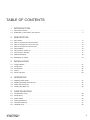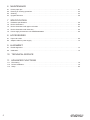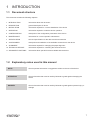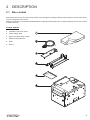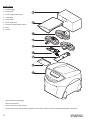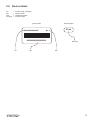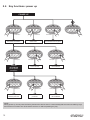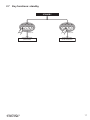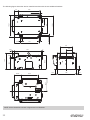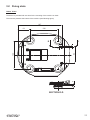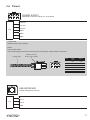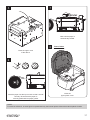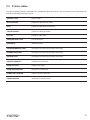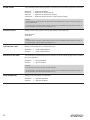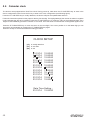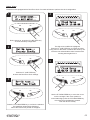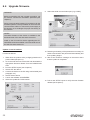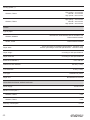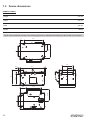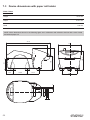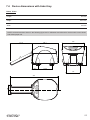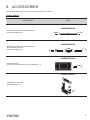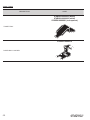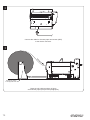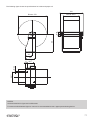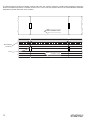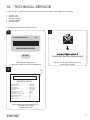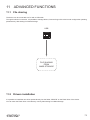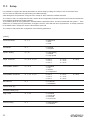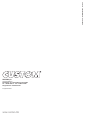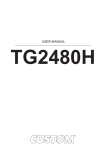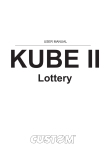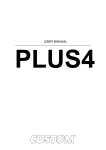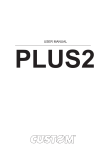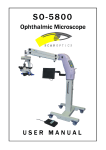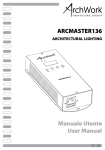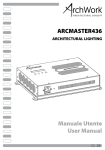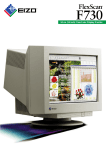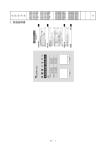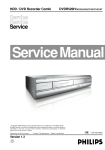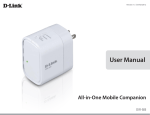Download USER MANUAL
Transcript
AVIATION USER MANUAL KPM202 KPM203 TK202 TK203 CUSTOM S.p.A. Via Berettine 2/B 43010 Fontevivo (PARMA) - Italy Tel. : +39 0521-680111 Fax : +39 0521-610701 http: www.custom.biz Customer Service Department: Email : [email protected] © 2014 CUSTOM S.p.A. – Italy. All rights reserved. Total or partial reproduction of this manual in whatever form, whether by printed or electronic means, is forbidden. While guaranteeing that the information contained in it has been carefully checked, CUSTOM S.p.A. and other entities utilized in the realization of this manual bear no responsibility for how the manual is used. Information regarding any errors found in it or suggestions on how it could be improved are appreciated. Since products are subject to continuous check and improvement, CUSTOM S.p.A. reserves the right to make changes in information contained in this manual without prior notiication. The pre-installed multimedia contents are protected from Copyright CUSTOM S.p.A. Other company and product names mentioned herein may be trademarks of their respective companies. Mention of third-party products is for informational purposes only and constitutes neither an endorsement nor a recommendation. CUSTOM S.p.A. assumes no responsibility with regard to the performance or use of these products. THE IMAGES USED IN THIS MANUAL ARE USED AS AN ILLUSTRATIVE EXAMPLES. THEY COULDN’T GENERAL SAFETY INFORMATION Your attention is drawn to the following actions that could compromise the characteristics of the product: • Read and retain the instructions which follow. • Follow all indications and instructions given on the device. • Make sure that the surface on which the device rests is stable. If it is not, the device could fall, seriously damaging it. • Make sure that the device rests on a hard (non-padded) surface and that there is suficient ventilation. • When positioning the device, make sure cables do not get damaged. • Use the type of electrical power supply indicated on the device label. If uncertain, contact your dealer. • Make sure the electrical system that supplies power to the device is equipped with a ground wire and is protected by a differential switch. • Do not block the ventilation openings. • Do not insert objects inside the device as this could cause short-circuiting or damage components that could jeopardize printer functioning. • Do not carry out repairs on the device yourself, except for the normal maintenance operations given in the user manual. • Make sure that there is an easily-accessible outlet with a capacity of no less than 10A closely to where the device is to be installed. • Periodically perform scheduled maintenance on the device to avoid dirt build-up that could compromise the correct, safe operation of the unit. • Before any type of work is done on the machine, disconnect the power supply. • Do not touch the head heating line with bare hands or metal objects. Do not perform any operation inside the printer immediately after printing because the head and motor tend to become very hot. REPRODUCE THE DESCRIBED MODEL FAITHFULLY. UNLESS OTHERWISE SPECIFIED, THE INFORMATION GIVEN IN THIS MANUAL ARE REFERRED TO ALL MODELS IN PRODUCTION AT THE ISSUE DATE OF THIS DOCUMENT. GENERAL INSTRUCTIONS CUSTOM S.p.A. declines all responsibility for accidents or damage to persons or property occurring as a result of tampering, structural or functional modiications, unsuitable or incorrect installations, environments not in keeping with the equipment’s protection degree or with the required temperature and humidity conditions, failure to carry out maintenance and periodical inspections and poor repair work. THE CE MARK AFFIXED TO THE PRODUCT CERTIFY THAT THE PRODUCT SATISFIES THE BASIC SAFETY REQUIREMENTS. The device is in conformity with the essential Electromagnetic Compatibility and Electric Safety requirements laid down in Directives 2006/95/CE and 2004/108/CE inasmuch as it was designed in conformity with the provisions laid down in the following Standards: • EN 55022 Class B (Limits and methods of measurements of radio disturbance characteristics of Information Technology Equipment) • EN 55024 (Information Technology Equipment – Immunity characteristics – Limits and methods of measurement) • EN 60950-1 (Safety of information equipment including electrical business equipment) GUIDELINES FOR THE DISPOSAL OF THE PRODUCT The crossed-out rubbish bin logo means that used electrical and electronic products shall NOT be mixed with unsorted municipal waste. For more detailed information about recycling of this product, refer to the instructions of your country for the disposal of these products. • Do not dispose of this equipment as miscellaneous solid municipal waste, but arrange to have it collected separately. • The re-use or correct recycling of the electronic and electrical equipment (EEE) is important in order to protect the environment and the wellbeing of humans. • In accordance with European Directive WEEE 2002/96/EC, special collection points are available to which to deliver waste electrical and electronic equipment and the equipment can also be handed over to a distributor at the moment of purchasing a new equivalent type. • The public administration and producers of electrical and electronic equipment are involved in facilitating the processes of the re-use and recovery of waste electrical and electronic equipment through the organisation of collection activities and the use of appropriate planning arrangements. • Unauthorised disposal of waste electrical and electronic equipment is punishable by law with the appropriate penalties. The format used for this manual improves use of natural resources reducing the quantity of necessary paper to print this copy. TABLE OF CONTENTS 1 INTRODUCTION 1.1 1.2 Document structure . . . . . . . . . . . . . . . . . . . . . . . . . . . . . . . . . . . . . . . . . . . . . . . . . . . . . . . . . . . . . . . . . 7 Explanatory notes used in this manual . . . . . . . . . . . . . . . . . . . . . . . . . . . . . . . . . . . . . . . . . . . . . . . . . . . 7 2 DESCRIPTION 2.1 2.2 2.3 2.4 2.5 2.6 2.7 2.8 2.9 Box content . . . . . . . . . . . . . . . . . . . . . . . . . . . . . . . . . . . . . . . . . . . . . . . . . . . . . . . . . . . . . . . . . . . . . . . . 9 Device components: external views . . . . . . . . . . . . . . . . . . . . . . . . . . . . . . . . . . . . . . . . . . . . . . . . . . . . 11 Device components: connector view . . . . . . . . . . . . . . . . . . . . . . . . . . . . . . . . . . . . . . . . . . . . . . . . . . . 13 Device components: internal view . . . . . . . . . . . . . . . . . . . . . . . . . . . . . . . . . . . . . . . . . . . . . . . . . . . . . 14 Device labels . . . . . . . . . . . . . . . . . . . . . . . . . . . . . . . . . . . . . . . . . . . . . . . . . . . . . . . . . . . . . . . . . . . . . 15 Key functions: power up . . . . . . . . . . . . . . . . . . . . . . . . . . . . . . . . . . . . . . . . . . . . . . . . . . . . . . . . . . . . . 16 Key functions: standby . . . . . . . . . . . . . . . . . . . . . . . . . . . . . . . . . . . . . . . . . . . . . . . . . . . . . . . . . . . . . . 17 Status led lashes . . . . . . . . . . . . . . . . . . . . . . . . . . . . . . . . . . . . . . . . . . . . . . . . . . . . . . . . . . . . . . . . . . 18 Messages on display . . . . . . . . . . . . . . . . . . . . . . . . . . . . . . . . . . . . . . . . . . . . . . . . . . . . . . . . . . . . . . . 19 3 INSTALLATION 3.1 Fixing brackets . . . . . . . . . . . . . . . . . . . . . . . . . . . . . . . . . . . . . . . . . . . . . . . . . . . . . . . . . . . . . . . . . . . . 21 3.2 Fixing slots . . . . . . . . . . . . . . . . . . . . . . . . . . . . . . . . . . . . . . . . . . . . . . . . . . . . . . . . . . . . . . . . . . . . . . . 23 3.3 Connections . . . . . . . . . . . . . . . . . . . . . . . . . . . . . . . . . . . . . . . . . . . . . . . . . . . . . . . . . . . . . . . . . . . . . . 25 3.4 Pinout . . . . . . . . . . . . . . . . . . . . . . . . . . . . . . . . . . . . . . . . . . . . . . . . . . . . . . . . . . . . . . . . . . . . . . . . . . . 27 3.5 Driver and SDK . . . . . . . . . . . . . . . . . . . . . . . . . . . . . . . . . . . . . . . . . . . . . . . . . . . . . . . . . . . . . . . . . . . . 29 4 OPERATION 4.1 Adjusting paper width . . . . . . . . . . . . . . . . . . . . . . . . . . . . . . . . . . . . . . . . . . . . . . . . . . . . . . . . . . . . . . . 31 4.2 Adjusting the alignment sensors . . . . . . . . . . . . . . . . . . . . . . . . . . . . . . . . . . . . . . . . . . . . . . . . . . . . . . . 32 4.3 Switch the device ON . . . . . . . . . . . . . . . . . . . . . . . . . . . . . . . . . . . . . . . . . . . . . . . . . . . . . . . . . . . . . . . 34 4.4 Loading the paper roll . . . . . . . . . . . . . . . . . . . . . . . . . . . . . . . . . . . . . . . . . . . . . . . . . . . . . . . . . . . . . . . 36 5 CONFIGURATION 5.1 5.2 5.3 5.4 5.5 5.6 Coniguration mode . . . . . . . . . . . . . . . . . . . . . . . . . . . . . . . . . . . . . . . . . . . . . . . . . . . . . . . . . . . . . . . . 39 Setup report . . . . . . . . . . . . . . . . . . . . . . . . . . . . . . . . . . . . . . . . . . . . . . . . . . . . . . . . . . . . . . . . . . . . . . 42 Printer status . . . . . . . . . . . . . . . . . . . . . . . . . . . . . . . . . . . . . . . . . . . . . . . . . . . . . . . . . . . . . . . . . . . . . . 43 Printer parameters . . . . . . . . . . . . . . . . . . . . . . . . . . . . . . . . . . . . . . . . . . . . . . . . . . . . . . . . . . . . . . . . . 44 Hexadecimal dump . . . . . . . . . . . . . . . . . . . . . . . . . . . . . . . . . . . . . . . . . . . . . . . . . . . . . . . . . . . . . . . . . 47 Calendar clock . . . . . . . . . . . . . . . . . . . . . . . . . . . . . . . . . . . . . . . . . . . . . . . . . . . . . . . . . . . . . . . . . . . . 48 5 6 MAINTENANCE 6.1 Printer paper jam . . . . . . . . . . . . . . . . . . . . . . . . . . . . . . . . . . . . . . . . . . . . . . . . . . . . . . . . . . . . . . . . . . 51 6.2 Planning of cleaning operations . . . . . . . . . . . . . . . . . . . . . . . . . . . . . . . . . . . . . . . . . . . . . . . . . . . . . . . 52 6.3 Cleaning . . . . . . . . . . . . . . . . . . . . . . . . . . . . . . . . . . . . . . . . . . . . . . . . . . . . . . . . . . . . . . . . . . . . . . . . . 53 6.4 Upgrade irmware . . . . . . . . . . . . . . . . . . . . . . . . . . . . . . . . . . . . . . . . . . . . . . . . . . . . . . . . . . . . . . . . . . 56 7 SPECIFICATION 7.1 7.2 7.3 7.4 7.5 Hardware speciications . . . . . . . . . . . . . . . . . . . . . . . . . . . . . . . . . . . . . . . . . . . . . . . . . . . . . . . . . . . . . 59 Device dimensions . . . . . . . . . . . . . . . . . . . . . . . . . . . . . . . . . . . . . . . . . . . . . . . . . . . . . . . . . . . . . . . . . 62 Device dimensions with paper roll holder . . . . . . . . . . . . . . . . . . . . . . . . . . . . . . . . . . . . . . . . . . . . . . . . 64 Device dimensions with ticket tray . . . . . . . . . . . . . . . . . . . . . . . . . . . . . . . . . . . . . . . . . . . . . . . . . . . . . 65 Power supply dimensions cod. 963GE020000004 . . . . . . . . . . . . . . . . . . . . . . . . . . . . . . . . . . . . . . . . . 66 8 ACCESSORIES 8.1 Paper roll holder . . . . . . . . . . . . . . . . . . . . . . . . . . . . . . . . . . . . . . . . . . . . . . . . . . . . . . . . . . . . . . . . . . . 69 8.2 Adapter cable for power supply . . . . . . . . . . . . . . . . . . . . . . . . . . . . . . . . . . . . . . . . . . . . . . . . . . . . . . . 72 9 ALIGNMENT 9.1 9.2 Enable alignment . . . . . . . . . . . . . . . . . . . . . . . . . . . . . . . . . . . . . . . . . . . . . . . . . . . . . . . . . . . . . . . . . . 74 Calibration . . . . . . . . . . . . . . . . . . . . . . . . . . . . . . . . . . . . . . . . . . . . . . . . . . . . . . . . . . . . . . . . . . . . . . . . 75 10 TECHNICAL SERVICE 11 ADVANCED FUNCTIONS 11.1 11.2 11.3 6 File sharing . . . . . . . . . . . . . . . . . . . . . . . . . . . . . . . . . . . . . . . . . . . . . . . . . . . . . . . . . . . . . . . . . . . . . . 79 Drivers installation . . . . . . . . . . . . . . . . . . . . . . . . . . . . . . . . . . . . . . . . . . . . . . . . . . . . . . . . . . . . . . . . . 79 Setup . . . . . . . . . . . . . . . . . . . . . . . . . . . . . . . . . . . . . . . . . . . . . . . . . . . . . . . . . . . . . . . . . . . . . . . . . . . 80 1 INTRODUCTION 1.1 Document structure This document includes the following chapters: 1 INTRODUCTION information about this document 2 DESCRIPTION general description of device 3 INSTALLATION information required for a correct installation of the device 4 OPERATION information required to make the device operative 5 CONFIGURATION description of the coniguration parameters of the device 6 MAINTENANCE information for a correct periodic maintenance 7 SPECIFICATION technical speciication for the device and its accessories 8 ACCESSORIES description and installation of the available accessories for the device 9 ALIGNMENT information required for managing the paper alignment 10 TECHNICAL SERVICE information required for contacting the technical service 11 ADVANCED FUNCTIONS information about special functions available with the device 1.2 Explanatory notes used in this manual NOTE: Gives important information or suggestions relative to the use of the device ATTENTION: Gives information that must be carefully followed to guard against damaging the device DANGER: Gives information that must be carefully followed to guard against operator injury or damage 7 8 2 DESCRIPTION 2.1 Box content Remove the device from its carton being careful not to damage the packing material so that it may be re-used if the device is to be transported in the future. Make sure that all the components illustrated below are present and that there are no signs of damage. If there are, contact Customer Service. KPM202, KPM203 1. Installation instruction sheet 2. Power supply cable 1 3. Spacer for paper width <40mm 4. Additional ixing bracket 5. Ruler 2 6. Device 3 4 1 5 2 A 3 FIS LLIN SO EA 4 A RE PA LIGN AL 5 PE GU R G TO T IDA UID HE CA E FIX RT ED A 6 7 8 6 9 TK202, TK203 1. Power supply 2. Short guide 1 3. Power supply cable 220V 4. USB cable 5. Serial cable 6. Pwer supply 24V 2 7. Spacer for paper width <40mm 8. Ruler 9. Device 3 4 5 6 7 1 2 A 3 FIS LLIN SO EA 4 A RE PA LIGN AL 5 PE GU R G TO T IDA UID HE CA E FIX RT ED A 6 7 8 8 9 • Open the device packaging. • Take out the device. • Take out the rest of the content. • Keep the box, trays and packing materials in the event the device must be transported/shipped in the future. 10 2.2 Device components: external views KPM202, KPM203 1. Printing head group 7. Paper input 2. Device chassis 8. S2 key 3. External near paper end sensor connector 9. Status led 4. Paper out 10. S1 key 5. Frontal cover 11. FORM FEED key 6. Opening lever for upper cover 12. LINE FEED key 1 12 11 10 9 2 8 7 3 6 4 5 11 TK202, TK203 1. Paper out 2. FORM FEED key 3. LINE FEED key 4. Display 5. Connectors cover 6. Internal printer (see previous pages) 7. Paper input 1 7 12 6 5 2 3 4 2.3 Device components: connector view 1. USB port 2. RS232 serial port 3. Power supply port 1 2 3 NOTE: For ease of reference, it is represented only the internal printer group without the external plastic chassis. 13 2.4 Device components: internal view 1. Paper out presence 2. Opening/closing front cover sensor 3. Unlocking button for mobile paper guide 4. Mobile sensors for notch 5. Head temperature sensor 6. Sensor of paper presence 7. Opening/closing upper cover sensor 6 6 4 7 5 4 3 2 1 1 NOTE: For ease of reference, it is represented only the internal printer group without the external plastic chassis. 14 2.5 PC SN HW FW type Device labels = = = = Product code (14 digits) Serial number Hardware release Firmware type product label XXXXXXXXXXXXXX firmware label E xx Rx 0000000000000000000 PC SN FW type HW 15 2.6 Key functions: power up POWER UP LF FF S1 S2 LF FF Hold down print the SETUP report with printer parameters LF FF S1 S2 Fast push enter the SETUP MODE for the printer parameters LF FF S1 S2 Fast push modify selected parameter S1 S2 Hold down perform the FONT TEST LF FF S1 S2 S1 LF S2 FF S1 S2 Hold down LF FF S1 S2 Fast push enter the CLOCK SETUP FF FF initialize the notch sensor and characterizes the paper Fast push LF LF S1 S2 Fast push next parameter skip the SETUP MODE LF FF S1 S2 Fast push exit the SETUP MODE NOTE: During power-up, do not press the S2 key because the device enter in a test modality that becomes unusable by keys; if this event occurs then turn off the device and turn on without pressing any key. 16 2.7 Key functions: standby STANDBY LF FF S1 S2 Fast push advance the paper (manual feed) LF FF S1 S2 Fast push present the paper for the manual tear 17 2.8 Status led lashes The Status led indicates hardware status of device. Given in the table below are the various led signals and the corresponding device status. STATUS LED DESCRIPTION - OFF DEVICE OFF GREEN ON DEVICE ON: NO ERROR x1 RECEIVE DATA x2 RECEPTION ERRORS (PARITY, FRAME ERROR, OVERRUN ERROR) x3 COMMAND NOT RECOGNIZED x4 COMMAND RECEPTION TIME OUT x2 HEADING OVER TEMPERATURE x3 PAPER END x4 PAPER JAM x5 POWER SUPPLY VOLTAGE INCORRECT x6 COVER OPEN 3x RAM ERROR 4x EEPROM ERROR 6x FRONTAL COVER OPEN GREEN COMMUNICATION STATUS YELLOW RECOVERABLE ERROR RED UNRECOVERABLE ERROR 18 2.9 Messages on display TK202, TK203 The display shows the irmware release, a device status message and the outcome of the last sent command (see following image). FIRMWARE RELEASE TK-AERO PT0K COMMANDS OUTCOME X.XX ONLINE PRINTER STATUS MESSAGE The possible status messages are the following: - ONLINE The device is ready (standby message) - OFFLINE The device is in a “busy” condition (during commands sending, on paper jam, and so on) - LINK DOWN The serial connection cable is unplugged - COVEROPEN The upper cover is open - NOPAPER No paper loaded into the device The possible outcomes of commands are several and they may be divided into two groups: 1. Successful outcome, which contains the OK answer to the last command (for example, PTOK) 2. Not successful outcome, which reports an error code (for example, ERR8) 19 20 3 INSTALLATION 3.1 Fixing brackets KPM202, KPM203 The device includes a kit for the assembly of two additional ixing brackets (see following igure). The kit contains: 1. Two ixing brackets; 2. No.4 ixing screws. 1 1 2 For the assembly procedure, proceed as follows: 2 1 Fix the bracket on the right side of the device. Fix the bracket on the left side of the device. 21 The following igure shows the device overall dimensions with the two additional brackets. 31 150 10 45 150,1 5 - N°4 Slots 110 162,1 55 M4 - N°4 holes 10 127 85 191 42,5 5 1,5 86,5 106,5 123 2,5 14,5 16,5 114,3 94,57 50,85 NOTE: All the dimensions shown in igures are in millimetres. 22 129 16,5 3.2 Fixing slots TK202, TK203 The device is provided with two slots for the mounting of the machine on desk. The slots are placed at the bottom of the machine (see following igure) 217 61 136 A 3 84 144 3 D 5 D SECTION D-D 23 The height A shown in the previous figure varies according to the accessory mounted to the device (see Chapter 9). Arrange the desk with two fixing pins according to the measures shown in the previous page and the values of the height A listed in the table below. CONFIGURATION HEIGHT Device 12.5 mm Device with paper roll holder (cod.974BA010000312) 16 mm Device with plastic ticket tray (cod.976BD010000001) 18 mm Device with metallic ticket tray (cod.976BB010000003, cod.976BB010000002) 24 14.5 mm 3.3 Connections The following igure shows the possible connections for the device. KPM202, KPM203 RS232 24V Power supply cable (included) USB standard cable Serial standard cable PC USB device PC serial device Power supply ATTENTION: In some using conditions, we recommend the installation of a ferrite core on the power supply cable. NOTE: If serial and USB connectors are inserted, communication port is USB. 25 TK202, TK203 RS232 24V USB cable (included) Power supply cable (included) Serial cable (included) PC USB device PC serial device Power supply ATTENTION: In some using conditions, we recommend the installation of a ferrite core on the power supply cable. NOTE: If serial and USB connectors are inserted, communication port is USB. 26 3.4 Pinout 6 4 3 1 POWER SUPPLY Male Molex connector vertical (no. 39-30-0060) 1 +24 Vdc 2 +24 Vdc 3 +24 Vdc J26 4 GND 5 GND 6 GND ATTENTION: Respect power supply polarity. NOTE: Power supply cable The following igure shows the connector pinout of the power supply cable for the device: 18 AWG cable Female connector Molex (n.39-01-2065) PIN 4 1 2 6 3 Signal 1 Cable color Red 2 not connected +24V 3 Red +24V 4 Black GND 5 not connected GND 6 Black GND +24V 1 USB INTERFACE Female USB type B connector 3 4 1 USB-VBUS (out) 2 PD -0 J13 3 PD +0 4 GND 27 5 9 1 6 RS232 SERIAL INTERFACE Female DB9 connector 1 DCD 2 TX During transmission, takes the values “0” and “1” depending on data 3 RX During reception, takes the values “0” and “1” depending on data 4 DSR J1 5 GND 6 DTR When “1”, device is power on 7 CTS 8 RTS When “1”, device is ready to receive data 9 n.c. NOTES: Given the presence of the RS232 standard, logic value “0” corresponds to a voltage level of between +3Vdc and +15Vdc and logic value “1” corresponds to a voltage level of between -3Vdc and -15Vdc. 1 2 3 4 5 6 7 8 9 DEVICE DTR DCD TXD RXD RXD TXD DSR DTR GND GND DTR DSR CTS RTS RTS CTS 1 2 3 4 5 6 7 8 9 DB9 DB9 DEVICE > PC connection The following picture shows an example of connection between the device and a personal computer using a 9 pin RS232 serial connector: PC When use a serial cable, we recommend the installation of a ferrite core on the power supply cable. 28 3.5 Driver and SDK The drivers are available for the following operating system: OPERATING SYSTEM DESCRIPTION INSTALLATION PROCEDURE Driver for Windows XP Driver for Windows VISTA (32/64bit) Driver for Windows 7 (32/64bit) Windows Driver for Windows 8 (32/64bit) From the START menu, press Run and type-in the path where the SW was saved on your PC, then click OK. Follow the instructions that appear on the screen to install the driver. Driver for Windows 8.1 (32/64bit) Driver for OPOS Linux Android iOS Driver for Linux (32/64bit) Follow the instruction get back on the README.TXT ile. You can ind it in the software package downloaded in advance. SDK for CustomAndroidAPI Extract the zipped folder to the destination path desired. Follow the instructions present in the software package that you downloaded on how to install and use the SDK. SDK for CustomiOSApi Extract the zipped folder to the destination path desired. Follow the instructions present in the software package that you downloaded on how to install and use the SDK. NOTE: All drivers can be found in the DOWNLOAD section of the web site www.custom.biz. 29 30 4 OPERATION 4.1 Adjusting paper width Paper width may be adjusted from 40mm to 82.5mm by pressing the unlocking button and moving the adjustable paper guide as shown in the igure. To manage paper width from 20mm to 40 mm, apply the spacer on the adjustable paper guide (see following igure), then adjust the paper width. NOTE: For ease of reference, it is represented only the internal printer without the external plastic chassis. 31 4.2 Adjusting the alignment sensors The device is equipped with two mobile sensors for the detection of the alignment black mark placed both on the thermal side and on the non-thermal side of paper as shown in the following igure. The device user will need to manually move these mobile sensors according to the position and the type of the black mark on the paper (see next paragraphs). To use these sensors, you must set the “Notch/B.Mark Position” setup parameter on the correct value (see Chapter 5). UPPER MOBILE SENSOR dir ec pa pe of tion rf ee d LOWER MOBILE SENSOR THERMAL SIDE NON-THERMAL SIDE NOTE: For ease of reference, for some models is represented only the internal printer group without the external plastic chassis. 32 To adjust the mobile sensors position according to the black mark position and type on paper, open the device cover (see par.4.4) and move the sensors to the desired position using a small screwdriver or a pointed object. ATTENTION: To avoid damaging the sensor, use the plastic tabs as foothold for the screwdriver to push the sensor in the desired position. NOTES: For ease of understanding, the image shows the two lats represented in the same plane. For some models is represented only the internal printer group without the external plastic chassis. 33 4.3 Switch the device ON KPM202, KPM203 3 1 Power supply cable (included) EXTERNAL POWER SUPPLY UNIT (OPTIONAL) Connect the power supply cable to an external power supply unit. 2 The green led turn on and the device is ready. RS232 24V KPM202 IN DC 24V 0.8A Power supply cable (included) KPM203 IN DC 24V 0.6A Connect the power supply cable to the device. Use the type of electrical power supply indicated on the label. 34 TK202, TK203 3 1 Power supply 24V (included) Remove the connectors cover. Power supply 220V (included) 2 Connect both the power supply cables (24V and 220V) to the power supply and connect the cable 220V to outlet. RS232 24V 4 TK-AERO PTOK TK202 IN DC 24V 1.00 ONLINE 0.8A Power supply 24V (included) TK203 IN DC 24V The display turns on with the standby message. The device is ready. 0.6A Connect the power supply 24V to the device. Use the type of electrical power supply indicated on the label. 35 4.4 Loading the paper roll To change the paper proceed as follows. At every change of paper, check inside the device to locate and remove any scraps of paper. 1 TK202, TK203 3 Open the upper cover of the device. Open the upper plastic cover. 4 2 Push the opening lever in the direction shown in the figure. 36 Adjust the paper width and the notch sensors position (see previous paragraphs). 5 7 VROOM Wait until the paper is automatically loaded. 8 TK202, TK203 Close the upper cover of the device. 6 Insert the paper into the input mouth so that it unrolls correctly. Be sure that the paper is correctly positioned into paper guides. Close the upper plastic cover. NOTE: For ease of reference, in some igure is represented only the internal printer without the external plastic chassis. 37 38 5 CONFIGURATION 5.1 Coniguration mode To enter the coniguration mode and print a SETUP report with the operating parameters of the device, proceed as follows. KPM202, KPM203 1 LF FF S1 S2 Power supply cable (included) While pressing the LF LINE FEED key, switch on the device by connecting the power supply cable. 2 PRINTER SETUP The device prints the report with the settings parameters. 39 3 LF FF S1 S2 Enter printer setup Press the LF LINE FEED key to enter the configuration mode. TK202, TK203 1 RS232 24V FF Power supply cable (included) While pressing the LF LINE FEED key, switch on the device by connecting the power supply cable. 40 LF 2 PRINTER SETUP The device prints the report with the settings parameters. 3 FF LF Enter printer setup Press the LF LINE FEED key to enter the configuration mode. 41 5.2 Setup report The following igure shows the setup report of the device. The shown values for parameters are sample values; for the list and the description of device parameters see the following paragraphs. TK-AERO PRINTER NAME and FIRMWARE MODULES RELEASE SCODE: <code> BCODE: <code> FCODE: <code> mCODE: <code> UCODE: <code> DCODE: <code> CPLD - rel rel rel rel rel rel rel 1.00 1.00 1.00 1.00 1.00 1.00 1.00 PRINTER SETUP PRINTER STATUS PRINTER PARAMETERS KEYS FUNCTIONS 42 PRINTER TYPE ..................................... TK-AERO Barcode Reader .....................................Not Present RFID module ..........................................Not Present TRIPLE FEEDER ...................................Not Present CUTTER .................................................Not Present PRINTING HEAD TYPE .........................KPA80 INTERFACE ...........................................RS232 PROGRAM MEMORY TEST..................OK DYNAMIC RAM TEST............................OK EEPROM TEST......................................OK PRINTER HEAD Rav .............................561 HEAD VOLTAGE [V] = 24.29 HEAD TEMPERATURE [°C] = 30 POWER ON COUNTER = 3 PAPER PRINTED [cm] = 10 Printer Emulation .............................. : RS232 Baud Rate ............................ : RS232 Data Length .......................... : RS232 Parity .................................... : USB Mass Storage ........................... : USB Address Number ...................... : Print Mode ........................................ : Speed / Quality................................. : Paper Threshold ............................... : Notch/B.Mark Position ...................... : Notch/B.Mark Threshold................... : USB VirtualCOM............................... : Near Paper End................................ : [LF] enter Printer Setup [S1] enter Clock Setup [S2] skip Setup SERVICE 115200 bps 8 bits/chr None Enabled 0 Normal High Speed 60% Transparence 30% Disabled Disabled 5.3 Printer status The device operating status is indicated in the coniguration print-out in which, next to the name of the components displayed, the following information is given: PRINTER TYPE device model Barcode Reader presence of the barcode reader RFID presence of the RFID reader/writer TRIPLE FEEDER presence of the triple feeder CUTTER presence of the cutter PRINTING HEAD TYPE print head model INTERFACE interface present PROGRAM MEMORY TEST OK appears if functioning and NOT OK if faulty DYNAMIC RAM TEST OK appears if functioning and NOT OK if faulty EEPROM TEST OK appears if functioning and NOT OK if faulty PRINTER HEAD Rav resistance of a dot head HEAD VOLTAGE voltage of the head HEAD TEMPERATURE temperature of the head POWER ON COUNTER number of power-ups made PAPER PRINTED centimetres of paper printed 43 5.4 Printer parameters These devices allow the coniguration of the parameters listed in the following table. The parameters marked with the symbol D are the default values. Settings remain active even after the device has been turned off and they are stored in non-volatile memory. PRINTER EMULATION Available emulations for the device: SERVICE D = used only for upgrade BTP = used for management of baggages ticket ATB = used for management of boarding ticket RS232 BAUD RATE Communication speed of the serial interface: 115200 D 57600 38400 19200 9600 4800 2400 1200 NOTE: Parameter valid only with serial interface. RS232 DATA LENGTH Number of bit used for characters encoding: 7 bits/car 8 bits/car D NOTE: Parameter valid only with serial interface. RS232 PARITY Bit for the parity control of the serial interface: None D = parity bit omitted Even = even value for parity bit Odd = odd value for parity bit NOTE: Parameter valid only with serial interface. USB MASS STORAGE Sharing mode from Mass Storage: Disabled = Enabled D = USB ADDRESS NUMBER Numerical address code for the univocal identiication of the USB device (in case of more than a USB device connected with the same PC): 0D 1 PRINT MODE sharing mode disabled sharing mode enabled 2 3 4 5 6 7 8 9 Printing mode: Normal D = enables printing in normal writing way Reverse = enables printing rotated 180 degrees 44 SPEED / QUALITY Setting of printing speed and printing quality: High Quality Normal High Speed D PAPER THRESHOLD Threshold value (in percent) for the recognition of the presence of paper by the paper presence sensor: 30% 40% 50% NOTCH/B.MARK POSITION 60% D 70% 80% Position of the alignment notch and choice of appropriate notch sensor: Disabled = Top = Bottom = Transparent D = NOTCH/B.MARK THRESHOLD 90% the notch alignment is not performed the notch position is detected by the upper sensor (relection) the notch position is detected by the lower sensor (relection) the notch is detected by the lower sensor and the upper sensor placed in front of (transparence) Threshold value (in percent) for the recognition of the presence of notch by the notch sensor: 30% 40% 50% 60% D 70% 80% 90% NOTE: If the “Notch/B.Mark position” parameter is disabled, this parameter is not printed. BARCODE ID 4 Setting of the barcode format associated with ID 4 (see AEA speciications): Code128 = sets the Code128 format DataMatrix D = sets the DataMatrix format NOTE: This parameter is not printed on Setup Report, because it is not modiiable during the Setup procedure. To set this parameter, enter the Setup.ini ile (see par.11.3). VERTICAL SCALE [%] Adjust of the printing positions by adding the percentage value to the coordinates of elements (in the direction of the length of the ticket). NOTE: This parameter is not printed on Setup Report, because it is not modiiable during the Setup procedure. To set this parameter, enter the Setup.ini ile (see par.11.3). PRESENTER OFFSET [mm] Setting of the presentation distance of ticket in case of presentation mode enabled (paper cut disabled). NOTE: This parameter is not printed on Setup Report, because it is not modiiable during the Setup procedure. To set this parameter, enter the Setup.ini ile (see par.11.3). 45 ALIGN TICKET This parameter deines when the device must perform the automatic alignment of the ticket: Disabled D Power On Autoload P.On/Load = = = = alignment disabled alignment at each power on alignment at each paper loading alignment both at power on and at paper loading NOTES: At each alignment, device performs an ejection of the irst inserted ticket in order to ensure the integrity of the irst printed ticket. This parameter is not printed on Setup Report, because it is not modiiable during the Setup procedure. To set this parameter, enter the Setup.ini ile (see par.11.3). RFID ENCODING Setting of the coding system used for the writing of the RFID chip: AEA standard D Custom01 NOTE: This parameter is not printed on Setup Report, because it is not modiiable during the Setup procedure. To set this parameter, enter the Setup.ini ile (see par.11.3). USB VIRTUAL COM Setting of the USB port as a virtual serial port: Disabled D Enabled ATB RePrint after ERR = virtual COM disabled = virtual COM enabled This parameter enables/disables the automatic reprint of a ticket stopped due to a paper jam or a paper end Disabled D Enabled = reprint disabled = reprint enabled NOTES: This parameter is valid only with ATB emulation enabled. This parameter is not printed on Setup Report, because it is not modiiable during the Setup procedure. To set this parameter, enter the Setup.ini ile (see par.11.3). NEAR PAPER END Setting of the near paper end detection: Disabled D Enabled 46 = detection disabled = detection enabled 5.5 Hexadecimal dump This function is used for the diagnosis of the characters received from the communications port. Characters are printed as hexadecimal code and the corresponding ASCII code (see below). Each line is preceded by a counter in hexadecimal that indicates the number of bytes received. During the startup, if you hold down the FEED key, the device enters the self-test routine and print the setup report. The device remains in standby until a key is pressed or characters are received through the communication port (Hexadecimal Dump mode). For each character sent, the ticket shows the hexadecimal value and the ASCII codes (if the characters are underlined, the receive buffer is full). Shown below is an example of a Hexadecimal Dump: HEXADECIMAL DUMP 31 39 37 68 73 66 65 6F 6F 77 72 6B 64 73 66 6A 32 30 38 6B 64 73 69 72 75 65 69 6C 66 64 6B 6B 33 31 39 6A 66 64 6F 69 77 72 6F 73 6B 66 F2 6C 34 32 75 73 6B 66 79 75 65 69 75 64 73 6B 6A 68 35 33 69 64 6A 6B 75 77 72 6F 77 66 64 6A 73 ... ... ... ... ... ... ... ... ... ... ... ... ... ... ... 12345 ... 90123 ... 789ui ... hkjsd ... sdfkj ... fsdfk ... eioyu ... oriuw ... ouwer ... werio ... riouw ... klsdf ... dfksd ... sdfkj ... fk≥j ... jklh 47 5.6 Calendar clock The devices are equipped with a Real Time Clock. During power-up, held down the LF LINE FEED key to enter in the device coniguration mode. Press the S1 key to enter in the clock coniguration (see following igure). Press the LF LINE FEED key to modify date/time; the device will print the updated date and time. Follow the instructions printed on the paper for the key functionality. The highlighted digit (the number is written in negative mode) indicates the digit to be modiied. Press the LF LINE FEED key to modify the value of the highlighted digit; every single LF LINE FEED key pressure increases of 1 his value. Once the value 9 is reached the counting starts again from 0. Press the FF FORM FEED key to move the cursor on the next digit; if the cursor position is on the latest digit you can proceed to next parameter by pressing the FF FORM FEED key again. Press the S2 key to exit and terminate the setting procedure. CLOCK SETUP [LF] to modify date/time [FF] to next field [S2] to exit 01/01/14 01/01/14 01/01/14 01/01/14 01/01/14 01/01/14 01/01/14 01/01/14 01/01/14 01/01/14 01/01/14 01/01/14 12:00:00 12:00:00 12:00:00 12:00:00 12:00:00 12:00:00 12:00:00 12:00:00 12:00:00 12:00:00 12:00:00 12:00:00 Date Time Setting : 01/01/14 12:00:00 48 TK202, TK203 The devices are equipped with a Real Time Clock. Proceed as follows to perform the clock coniguration. 4 1 LF = ENTER SETUP... FF = EXIT SETUP... 0 1 2 3 4 5 6 7 8 9 Clock Setup 01/01/14 12:00:00 FF LF FF LF During power-up, press the LF LINE FEED key to enter the setup configuration. 2 Set-Up type... Printer Set/Up FF The digit to be modified is highlighted. Press the LF LINE FEED key to modify the value; every press on the button increases the value by one. Once the max selectionable value is reached the counting starts again from 0. LF 5 0 1 2 3 4 5 6 7 8 9 Clock Setup 01/01/14 12:00:00 Press the LF LINE FEED key to select the Real Time Clock settings. FF 3 LF Set-Up type... Real Time Clock FF LF Use the FF FORM FEED key to move the cursor on the next digit; if the cursor position is on the latest digit, press the FF FORM FEED key to exit and save the date/time entered. Then the device is ready. Press the FF FORM FEED key to confirm the selection. The date/time values will be displayed. Follow the instructions printed on the paper. 49 50 6 MAINTENANCE 6.1 Printer paper jam 1 3 Open the upper covers of the device (see previous paragraphs). 2 Close the upper covers of the device (see previous paragraphs). 4 VROOM Insert the paper (see previous paragraphs). Remove the damaged paper and check the presence for paper scraps inside the device. Carefully remove all paper scraps. If necessary use tweezers. NOTE: For ease of reference, in some igure is represented only the internal printer without the external plastic chassis. 51 6.2 Planning of cleaning operations The regular cleaning of the device keeps the print quality and extends its life. The following table shows the recommended planning for the cleaning operations. EVERY PAPER CHANGE Printing head Use isopropyl alcohol Printing roll Use isopropyl alcohol EVERY 5 PAPER CHANGES Paper path Sensors Use compressed air or tweezers Use compressed air EVERY 6 MONTHS OR AS NEEDED Case Display Use compressed air or a soft cloth Use a soft cloth (1) For speciic procedures, see the following pages. NOTES: If you use the device in dusty environments, you must reduce the intervals between the cleaning operations. For ease of reference, in the following pages, for some models is represented only the printer group without the external plastic chassis. (1) Don't use any ammonia-based product (only for TK202, TK203) 52 6.3 Cleaning For periodic cleaning of the device, see the instructions below Case Paper path 1 1 Disconnect the power supply cable. 2 Disconnect the power supply cable and open the upper device covers (see previous paragraphs). 2 ATTENTION: Do not use alcohol, solvents, or hard brushes. Do not let water or other liquids get inside the machine. ON ATTENTION: Do not use alcohol, solvents, or hard brushes. Do not let water or other liquids get inside the machine. To remove paper scraps, use tweezers or compressed air. Alcohol, solvent ON To clean the device, use compressed air or a soft cloth. Alcohol, solvent Clean the area involved in the passage of paper by using compressed air. 53 Printing head Printing roller 1 1 Disconnect the power supply cable and open the upper device covers (see previous paragraphs). Disconnect the power supply cable and open the upper device covers (see previous paragraphs). 2 2 ISOPROPYL ALCOHOL ISOPROPYL ALCOHOL ATTENTION: Do not use solvents, or hard brushes. Do not let water or other liquids get inside the machine. To remove paper scraps, use tweezers or compressed air. ON Clean the printing head by using a non-abrasive cloth moistened with isopropyl. 54 ATTENTION: Do not use solvents, or hard brushes. Do not let water or other liquids get inside the machine. To remove paper scraps, use tweezers or compressed air. ON Clean the printing roll by using a non-abrasive cloth moistened with isopropyl. Sensors Display 1 1 Disconnect the power supply cable. Disconnect the power supply cable and open the upper device covers (see previous paragraphs). 2 2 ATTENTION: Do not use alcohol, solvents, or hard brushes. Do not let water or other liquids get inside the machine. To remove paper scraps, use tweezers or compressed air. ATTENTION: Do not use alcohol, solvents, or hard brushes. Do not let water or other liquids get inside the machine. Do not use ammonia-based products . Alcohol, solvent Ammonia ON ON Alcohol, solvent Clean all the device sensors by using compressed air. To clean the display, use compressed air or a soft cloth. 55 6.4 Upgrade irmware 9. Select the serial communication port (e.g. COM1): WARNING: Before proceeding with the upgrade procedure, set the “Service” value for the “Emulation” parameter (see chapter 5). During communication between PC and device for the irmware update it is strictly forbidden to disconnect the communication cable or to remove the power supply of the devices not to endanger the proper functioning of the machine. C:\KPM202.PSW NOTES: The latest irmware of the device is available in the download area of the web site www.custom.biz Install on the PC used for device upgrading the UPGCEAERO software available in the download area of the web site www.custom.biz. Update via serial interface Proceed as follows: 1. Write down the product code (14 digits) printed on the product label (see par.2.5). 2. Go to the web site www.custom.biz and download the appropriate irmware release from the DOWNLOAD area. 3. Print the SETUP report (see chapter 5). 4. Switch OFF the device. 5. Connect the device to the PC using a serial cable (see paragraph 3.3). 6. Switch ON the device. 7. Launch the software UPGCEAERO. 8. Select the update ile .PSW location: 56 10. Detecting and setting of the parameters necessary for serial communication are performed automatically and then updating begins. 11. After a few minutes a message on the screen warns that the update is completed. 12. Print a new SETUP report to verify the new irmware release (see chapter 5). Update via USB interface ATTENTION: Only during the irmware update, the connection between PC and device must be direct, without the use of HUB device. 9. Select item USB and then select the USB device among those proposed (e.g. KPM202): Custom KPM202 Only during the irmware update, do not connect or disconnect other USB devices. NOTE: For communication via USB you must install on PC the device driver available in the download area of the web site www.custom.biz. Custom KPM202 Proceed as follows: 1. Write down the product code (14 digits) printed on the product label (see par.2.5). 2. Go to the web site www.custom.biz and download the appropriate irmware release from the DOWNLOAD C:\KPM202.PSW area. 3. Print the SETUP report (see chapter 5). 4. Switch OFF the device. 5. Connect the device to the PC using a USB cable (see paragraph 3.3). 6. Switch ON the device. 7. Launch the software UPGCEAERO. 8. Select the update ile .PSW location: 10. After a few minutes a message on the screen warns that the update is completed. 11. Print a new SETUP report to verify the new irmware release (see chapter 5). 57 58 7 SPECIFICATION 7.1 Hardware speciications GENERAL Sensors Ticket presence, head temperature, mobile detectors of black mark or translucent gap/hole (setting by software), ticket presence on output, frontal and upper cover open, external near paper end, MTBF (1) 84 080 hours Emulations SERVICE, ATB, BTP INTERFACES USB port RS232 serial port 12 Mbit/sec from 1200 to 115200 bps MEMORIES Receive buffer 64 Kbytes Flash memory 16 Mbytes PRINTER Resolution KPM202, TK202 203 dpi (8 dot/mm) KPM203, TK203 304 dpi (12 dot/mm) Printing method Head life (2) Printable barcode Thermal, ixed head 50 Km / 100M pulses UPCA, UPCE, EAN13, EAN8, CODE39, ITF, CODABAR, CODE93, CODE128, CODE32, PDF417, DATAMATRIX, AZTEC, QRCODE 59 Printing speed (2) (3) KPM202, TK202 High quality = 110 mm/sec Normal = 170 mm/sec High speed = 200 mm/sec KPM203, TK203 High quality = 100 mm/sec Normal = 125 mm/sec High speed = 150 mm/sec PAPER Type of paper KPM202, KPM203 TK202, TK203 Paper width Thermal rolls, heat-sensitive side on outside of roll Thermal fanfold module Thermal fanfold module 54mm (according to IATA BTP speciications - resolution 740) 82.5mm (according to IATA ATB speciications - resolution 722e) Paper weight according to IATA speciications Paper thickness according to IATA speciications External roll diameter (4) Internal roll core diameter Core thickness max. 300 mm 25 mm (+ 1mm) 2 mm (+1 mm) Core type Cardboard or plastic Paper end Not attached to roll core DEVICES ELECTRICAL SPECIFICATIONS Power supply 24 Vdc ±10% Medium consumption (3) KPM202, TK202 0.8 A KPM203, TK203 0.6 A Stand-by consumption 0.14 A 60 POWER SUPPLY ELECTRICAL SPECIFICATIONS cod.963GE020000004 (OPTIONAL for KPM202, KPM203, INCLUDED for TK202, TK203)) Power supply voltage Frequency Auto Range, 90-132 VAC & 190-264 VAC from 47 Hz to 63 Hz Current (output) 4.17 A Power 100 W ENVIRONMENTAL CONDITIONS Operating temperature from 0°C to 50°C Relative humidity KPM202, KPM203 from 10% Rh to 80% Rh TK202, TK203 from 10% Rh to 85% Rh Storage temperature Storage relative humidity from -20 °C to +70 °C from 10% Rh to 90% Rh NOTES: (1) : Control board. (2) : Respecting the regular schedule of cleaning for the device components. (3) : Referred to a standard CUSTOM receipt (L=10cm, Density = 12,5% dots on). (4) : For external rolls diameter higher to Ø100mm it’s recommended to use a paper pretensioning device. 61 7.2 Device dimensions KPM202, KPM203 Length 191 mm Height 123 mm Width 160 mm Weight 3500 g NOTE: All the dimensions shown in the following igure are in millimetres and referred to devices with covers closed. 31 150 110 55 M4 - N°4 holes 85 191 5 42,5 86,5 123 2,5 14,5 129 114,3 94,57 50,9 62 TK202, TK203 Length 252.1 mm Height 192.6 mm Width 216 mm Weight 4000 g 192.6 NOTE: All the dimensions shown in the following igure are in millimetres and referred to devices with covers closed and without paper roll. 216 252.1 63 7.3 Device dimensions with paper roll holder TK202, TK203 Length 411.2 mm Height 212.7 mm Width 216 mm NOTE: All the dimensions shown in the following igure are in millimetres and referred to devices with covers closed and without paper roll. 411,2 216 140 111 135,6 107,4 144 41,5 3 61,2 18 64 190,1 212,7 386,2 7.4 Device dimensions with ticket tray TK202, TK203 Length 464 mm Height 192.6 mm Width 216 mm NOTE: All the dimensions shown in the following igure are in millimetres and referred to devices with covers closed and without paper roll. 252,1 216 192,6 211,6 1 22 61,2 135,6 144 100 464 65 7.5 Power supply dimensions cod. 963GE020000004 Length 146,2 ± 0,5 mm Height 39 ± 0,5 mm Width 75,2 ± 0,5 mm 39 ± 0,5 NOTE: All the dimensions shown in following igures are in millimetres. AC INLET 75,2 ± 0,5 N.C GND DC OUTPUT WIRE 146,2 ± 0,5 66 +24V 8 ACCESSORIES The following table shows the list of available accessories for device. KPM202, KPM203 DESCRIPTION CODE 26600000000348 ADAPTER CABLE FOR POWER SUPPLY (see the paragraph 8.2) 26600000000349 ADAPTER CABLE FOR POWER SUPPLY WITH ON/OFF SWITCH (see the paragraph 8.2) 963GE020000004 POWER SUPPLY (for technical speciications, see the paragraph 7.1) 974AU010000305 PAPER ROLL HOLDER (see paragraphs 8.1) 67 TK202, TK203 DESCRIPTION CODE 976BB010000003 (black) 976BB010000002 (white) 976BD010000001 (transparent) TICKET TRAY 974BA010000312 PAPER ROLL HOLDER 68 8.1 Paper roll holder For the device is available an external paper roll holder kit 974AU010000305 (supplied as an accessory). The kit makes it possible to use paper rolls with larger diameter (Øext.150mm max). The kit includes: 1. Paper roll pin. 2. Paper holder support with near paper end sensor. 1 2 For the assembly procedure, proceed as follows: KPM202, KPM203 1 Insert the pin in the paper roll and then put the asembled roll on the support. 69 2 Connect the cable for the near paper end sensor (NPE) to the device connector. 3 NPE sensor board on the opposite side Place the roll holder as shown in figure and load the paper (see previous paragraphs). 70 The following igure shows the speciications for holder and paper roll. 120 Ø max. 82,5 98 Ø 25 Ø max. 150 35 50 - 0,2 38 +0,2 - 0,2 56 +0,2 Ø 3,2 6 NOTES: All the dimensions in igure are in millimetres. For external rolls diameter higher to 100 mm it’s recommended to use a paper pre-tensioning device. 71 8.2 Adapter cable for power supply KPM202, KPM203 For the device are available two adapter cable supplied as accessory, for connecting the device to the external power supply unit (cod. 963GE020000004 - optional): - cod. 26600000000348 : adapter cable - cod. 26600000000349 : adapter cable with ON/OFF switch For the assembly procedure, see the following igure: 72 9 ALIGNMENT Devices are provided with sensors for the use of alignment notch in order to handle: • roll of tickets with pre-printed ields and a ixed length; • FanFold module of tickets with pre-printed ields and a ixed length. The alignment notch may be formed by • black mark printed on paper; • hole between two tickets; • gap between two labels. All alignment sensors are “relection” sensors: this kind of sensor emits a band of light and detects the quantity of light relected to it. The presence of the notch is therefore detected by the amount of light that returns to the sensor, considering that the light is relected by the white paper and absorbed by the black mark. To use tickets with holes or labels with gap, it is possible to use the same sensors as “transparence” sensors, coupled two by two: a beam of light is emitted by the transmitter sensor and the quantity of light which reaches the opposite receiver sensor is detected. The presence of hole or gap is detected evaluating the amount of light that arrives to the opposite sensor, considering that the paper doesn’t allow the beam of light to reach the receiver, whereas a gap or a hole lets the light to reach the receiver. The following paragraphs show how to correctly set the coniguration parameters of device in order to assure the alignment. 73 9.1 Enable alignment Device is provided with two sensors for alignment, placed as follows: • one mobile sensor on the lower lat, • one mobile sensor on the upper lat. To guarantee the alignment, it is necessary to correctly choose the sensor to use for the notch detection depending on the type of notch and its location on the ticket. To do this, you must enable the parameter “Notch/B.Mark Position” during the Setup procedure (see chapter 5) and set the correct value of this parameter as described in the following table. SENSOR USED VALUE OF THE “NOTCH/B.MARK POSITION” PARAMETER USING MODE OF SENSORS NOTCH TYPE - Disabled - Alignment disabled 1 Bottom Relection Black mark printed on the non-thermal side of paper 2 Top Relection Black mark printed on the thermal side of paper 1+2 Transparent Transparence Hole between tickets SENSOR 1 lower flat SENSOR 2 upper flat NOTE: For ease of understanding, the image shows the two lats represented in the same plane. For some models is represented only the internal printer group without the external plastic chassis. 74 9.2 Calibration The sensor calibration occurs automatically and consists in adjusting the quantity of light emitted to match the degree of whiteness of the paper used and the degree of black of the mark printed on paper. The device automatically performs the self-calibration during the Setup procedure only if the “Notch/B.Mark Position” parameter is set to a value other than “Disabled” (see chapter 5). Otherwise, the self-calibration can be started manually by pressing the S1 key during power-up. When self-calibration starts, the device performs some paper feeds and then it prints the calibration result and the value of the PWM duty-cicle of the alignment sensor driver so that it can be perform an optimal notch detection: Autosetting Notch : OK PWM Duty Cycle : 85.3% The “Autosetting Notch” parameter indicates the result of the self-calibration procedure; OK will appear if it has been successful, NOT OK will appear if the procedure has failed. After the printing of the procedure result, the device offers the execution of the function of paper characterization “Characterize Paper” and the change of the “Notch/B.Mark Threshold” parameter which represents the detection threshold of the notch. Choosing the “Yes” value for the “Characterize Paper” parameter, the device prints a graphic representation (see following igures) of the outgoing voltage of the alignment sensor (expressed as a percentage) and the “Notch/B.Mark Threshold” value. This graphic representation is useful to set the most suitable value to assign to the “Notch/B.Mark Threshold” parameter and then to better identify the optimal threshold value which takes into account the variations of the signal and the small oscillations around zero. The following igure shows an example of paper with the non-thermal paper printed with black marks: the outgoing voltage is constant while passing the white paper between two notches and presents a peak at each black mark. In this case, the optimal value for the “Notch/B.Mark Threshold” parameter is placed about half of the peak. NON-THERMAL SIDE Peak THERMAL SIDE “Notch/B.Mark Threshold” 75 The following igure shows an example of paper with holes: the outgoing voltage is constant while passing the paper between two holes and presents a variation at each hole. In this case, the optimal value for the “Notch/B.Mark Threshold” parameter is placed about half of the variation. NON-THERMAL SIDE “Notch/B.Mark Threshold” Peak THERMAL SIDE 76 10 TECHNICAL SERVICE In case of failure, contact the Technical Service by sending an e-mail to [email protected] detailing: 1. 2. 3. 4. 5. Product code Serial number Hardware release Firmware release Firmware type To get the necessary data, proceed as follows: 1 3 XXXXXXXXXXXXXX Rx 0000000000000000000 E xx [email protected] Customer Service Department Write down the data printed on the product label (see previous paragraphs). Send an e-mail to the Technical Service, with the data collected. 2 FW TK-AERO rel.1.00 PRINTER SETUP PRINTER TYPE ..................................... TK-AERO Barcode Reader .....................................Not Present RFID module ..........................................Not Present TRIPLE FEEDER ...................................Not Present CUTTER .................................................Not Present PRINTING HEAD TYPE .........................KPA80 INTERFACE ...........................................RS232 PROGRAM MEMORY TEST..................OK DYNAMIC RAM TEST............................OK EEPROM TEST......................................OK CUTTER TEST.......................................OK Print a Setup report (see paragraph 5.1) The Setup report shows the firmware release. 77 78 11 ADVANCED FUNCTIONS 11.1 File sharing The device can be connected to a PC with a USB cable. Through this kind of connection, it is possible to manage drivers, fonts and logos of the device and conigure the operating parameters by iles sharing from Mass Storage. USB FILE SHARING FROM MASS STORAGE 11.2 Drivers installation It is possible to install the new driver update directly into the folder “DRIVER” on the Flash Drive of the device. You can enter the Flash Drive or the Memory card by iles sharing from Mass Storage. 79 11.3 Setup It is possible to conigure the default parameters for device setup by editing the “Setup.ini” ile on the Flash Drive. You can enter the Flash Drive by iles sharing from Mass Storage. After editing device’s parameter, simply save the “Setup.ini” ile to make the modiies activated. The “Setup.ini” ile is a coniguration ile that contains all the conigurable parameters listed in text format and divided into some sections (indicated in square brackets). The available values for every parameter, are listed after the parameter name. The value marked with the symbol ‘ * ’ is the default one. To modify device’s parameters, change the numeric value after the name of parameters. To set the parameter to the default value, change the numeric value with the symbol D. The “Setup.ini” ile permits the coniguration of the following parameters: [PRINT] Printer Emulation 0*, 1, 2 0 = SERVICE 1 = BTP 2 = ATB Print Mode 0*, 1 0 = Normal 1 = Reverse Speed / Quality 0, 1, 2* 0 = High Quality 1 = Normal 2 = High Speed Paper Threshold 0, 1, 2, 3*, 4, 5, 6 0 = 30 % 1 = 40 % 2 = 50 % Notch/B.Mark Position 0, 1, 2, 3* 0 = Disabled 1 = Top 2 = Bottom 3 = Trasparence Notch/B.Mark Threshold 0*, 1, 2, 3, 4, 5, 6 0 = 30 % 1 = 40 % 2 = 50 % Barcode ID 4 0*, 1 0 = Code128 1 = DataMatrix Align Ticket 0*, 1, 2, 3 0 = Disabled 1 = Power On 2 = Autoload 3 = P.On/Load RFID encoding 0*, 1 0 = AEA standard 1 = Custom01 Vertical Scale [%] Presenter Offset [mm] 80 3 = 60 % 4 = 70 % 5 = 80 % 6 = 90 % 3 = 60 % 4 = 70 % 5 = 80 % 6 = 90 % USB VirtualCOM 0*, 1 0 = Disabled 1 = Enabled ATB RePrint after ERR 0*, 1 0 = Disabled 1 = Enabled Near Paper End 0*, 1 0 = Disabled 1 = Enabled RS232 Baud Rate 1, 2, 3, 4, 5, 6, 7, 8* 1 = 1200 bps 2 = 2400 bps 3 = 4800 bps RS232 Data Length 0*, 1 0 = 8 bits/chr 1 = 7 bits/chr RS232 Parity 0*, 1, 2 0 = None 1 = Even USB Mass Storage 0*, 1 0 = Disabled 1 = Enabled USB Address Number 0*, 1, 2, 3, 4, 5, 6, 7, 8, 9 0=0 1=1 2=2 3=3 [INTERFACE] 4 = 9600 bps 5 = 19200 bps 6 = 38400 bps 7 = 57600 bps 8 = 115200 bps 2 = Odd 4=4 5=5 6=6 7=7 8=8 9=9 81 82 Rev.1.50 Part Number : 76200000002600 CUSTOM S.p.A. World Headquarters Via Berettine, 2/B - 43010 Fontevivo, Parma ITALY Tel. +39 0521 680111 - Fax +39 0521 610701 [email protected] - www.custom.biz All rights reserved www.custom.biz