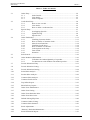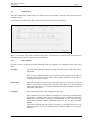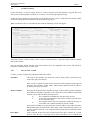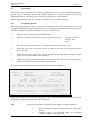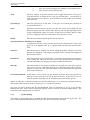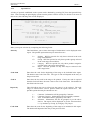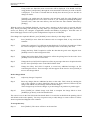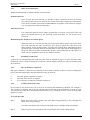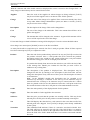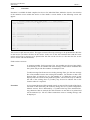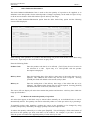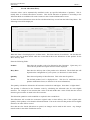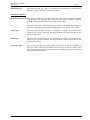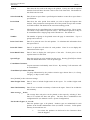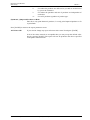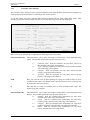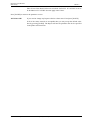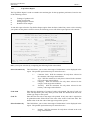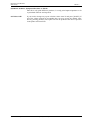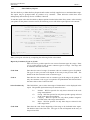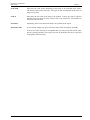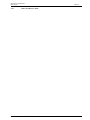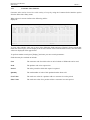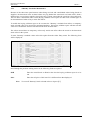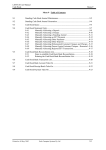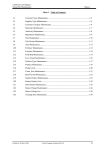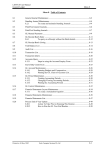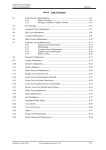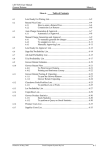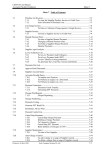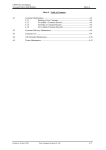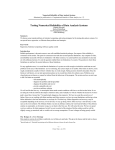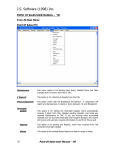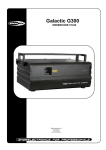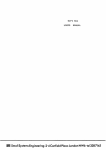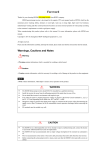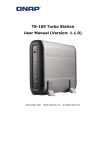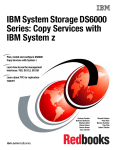Download W4.0 Sales Entry - Fresh Computer Systems
Transcript
LETTUS User Manual Sales Entry Menu 3 Menu 3 - Table of Contents 3.1 Order Entry ...............................................................................................................3-2 3.1.1 Order Details ...................................................................................3-2 3.1.2 Line details......................................................................................3-3 3.1.3 Order Templates..............................................................................3-3 3.2 Credit Note Entry......................................................................................................3-4 3.2.1 How to raise a credit .......................................................................3-4 3.2.2 Line details......................................................................................3-5 3.2.3 How to delete a credit note line ......................................................3-6 3.3 Special Entry.............................................................................................................3-7 3.3.1 Overlapping Specials ......................................................................3-7 3.3.2 Update Pricing ................................................................................3-8 3.3.3 Specials List ....................................................................................3-9 3.4 Order Finalisation ....................................................................................................3-11 3.4.1 Finalising Customer Orders ...........................................................3-11 3.4.2 How to finalise a Customer Order .................................................3-11 3.4.3 Other Screen Functions..................................................................3-14 3.4.4 Finalising Credit Notes ..................................................................3-14 3.4.5 How to finalise a credit note ..........................................................3-14 3.4.6 Cash Payment order entry ..............................................................3-14 3.4.7 Form Fields ....................................................................................3-15 3.4.8 Narration ........................................................................................3-17 3.5 Sales Search .............................................................................................................3-18 3.6 Order Reduction/Substitution ..................................................................................3-19 3.6.1 To Reduce the Ordered Quantity of a product ...............................3-19 3.6.2 To substitute an order Product with another product .....................3-20 3.7 Forced Allocations Entry.........................................................................................3-21 3.8 Forced Allocation Listing ........................................................................................3-22 3.9 Forced Allocations Posting......................................................................................3-24 3.10 Period Sales analysis ...............................................................................................3-26 3.11 Product Sales Analysis ............................................................................................3-28 3.12 Customer Sales Analysis .........................................................................................3-31 3.13 Customer Profit & Loss ...........................................................................................3-34 3.14 Top Sellers Report ...................................................................................................3-36 3.15 Short Delivery Report..............................................................................................3-39 3.16 Order Form Maintenance........................................................................................3-41 3.17 Order Form Listing ..................................................................................................3-43 3.18 Order Form Stocktake Print.....................................................................................3-45 3.19 Order From Price Print ............................................................................................3-47 3.20 Default Picking Slip Notes ......................................................................................3-48 3.21 Customer Orders Listing..........................................................................................3-49 3.22 Customer Sales Statistics .........................................................................................3-50 3.23 Stock Adjustments ...................................................................................................3-51 3.24 Dummy Stocktake Maintenance ..........................................................................3-52 3.25 Stock Differential Report.........................................................................................3-53 Printed on 16 May, 2002 Fresh Computer Systems Pty Ltd 3-1 LETTUS User Manual Sales Entry 3.1 Menu 3 Order Entry The Sales Order Entry module allows for orders to be accepted from a customer and recorded into the LETTUS system. On selection of the Sales Order Entry menu option the following form is displayed: +----------------------------------- Order Entry ---------------------------------+ | Customer GCOAST GOLD_COAST_SUPER_STORE........ Order Date 24-JAN-95 | Consignee ______ ____________________________ Dlvry Date 24-JAN-95 | Contact JOHN_SMITH________ 389-1233________ Area WEST____ | Username: ADMIN Order Num | __1000245 | | Invce Ref ________________________________________________________ | | Dlvry Ref ___________________________________________________________ | +---------+---------------------------------------------------------------------------------+------------------+ | Product Description Unit Qty Weight Total Wght <--- Current Sell ---> Notes | | 814___ ZUCCHINI_____________________ KG__ ___1.00 ___1.000 _____1.000 ___3.53/KG__ 20-JUN-95 ______________ | | 815___ ZUCCHINI_GOLD________________ KG__ ___2.00 ___1.000 _____2.000 ___4.71/KG__ 20-JUN-95 ______________ | | 905___ ALFALFA______________________ BLK_ ___3.00 __10.000 ____30.000 __15.00/BLK_ 20-JUN-95 ______________ | | 910___ APPLES_GRANNY_SMITH__________ KG__ ___1.00 ___1.000 _____1.000 ____.65/EA__ 20-JUN-95 ______________ | | ______ _____________________________ ____ _______ ________ __________ ____________ _________ ______________ | | ______ _____________________________ ____ _______ ________ __________ ____________ _________ ______________ | | ______ _____________________________ ____ _______ ________ __________ ____________ _________ ______________ | | ______ _____________________________ ____ _______ ________ __________ ____________ _________ ______________ | | ______ _____________________________ ____ _______ ________ __________ ____________ _________ ______________ | | ______ _____________________________ ____ _______ ________ __________ ____________ _________ ______________ | | ______ _____________________________ ____ _______ ________ __________ ____________ _________ ______________ | | ______ _____________________________ ____ _______ ________ __________ ____________ _________ ______________ | ______________________________________________________________________________ Count: *4 <Replace> This is a two block form where customer and generic order details are entered in the first block and individual product lines are entered in the second block. 3.1.1 Order Details In order to enter a customers order the following fields are required to be completed on the sales order form: Customer The code of the customer placing the order. [LstVal] may be used if the code is not known. Once a code is entered the name of the customer will be displayed to the right of the code. The customer contact name, contact phone number and area will also be displayed if they are known. Order Date This field contains the date of the order being entered. If you leave this field blank it will default to todays date. You may enter dates up to and including todays date either directly or using the enhanced date features. Orders may not be entered for future dates. Consignee Here you enter the code of the consignee for this order. Each customer may have a number of consignees to whom they would normally ship produce. Typically these may be individual stores or different warehouses belonging to the customer. Consignees are maintained for each customer using the Customer delivery address maintenance option in the accounts receivable module. This field is optional and will only be accessible if a consignee has been set up for this customer. If no code is entered then the customers address is used for the shipment. Printed on 16 May, 2002 Fresh Computer Systems Pty Ltd 3-2 LETTUS User Manual Sales Entry Delivery Date Menu 3 This is the date for which delivery of the produce to the customer is required. If left blank this will default to either today or tomorrow's date, depending on the setting in the system configuration form. Values entered in this field will be printed above the price column on an invoice to show the type of pricing used in that invoice. As an example the code FOB may be entered in this field to show that the invoice is priced at a Free On Board basis. This is an optional field used only for systems with the system configuration of report set to EXPORT. Price Basis Invoice Reference Enter a reference for this customers order. Typically this will be the customers order number. This reference will appear on both the picking slip and the customers invoice. Delivery Reference Enter a reference for the delivery. Typically this is used as a message to the picking staff. This reference will only appear on the picking slip. On leaving the Delivery reference field the order is created and the system will allocate a new order number to this order. The order number is displayed in the first block. You can now enter product line details for this order. 3.1.2 Line details As many line details as required may be entered. One line is used per product. Fields that may be entered are: Product Enter the code for the product being ordered. You may use [LstVal] to assist with the product selection. Once a valid product has been selected the products description, unit of sale, weight per unit, current selling price, the date that this selling price was set and the default picking slip notes are displayed on the line. If a product has already been entered on the order then you will be advised of this in the message line. Should you continue, the line that you enter will be in addition to any existing lines. Qty Enter the order quantity in the displayed units for this product. The total weight of this line is calculated and displayed. Notes Enter reference notes to appear on the picking slip. When first displayed this field will show the default picking slip notes for this customer. This field is optional. When all products have been entered press [Exit] to complete the order and to return to the menu screen or press [Clear Form] to complete the order and allow for the entry of another order. Once an order has been entered it must be finalised. Order finalisation is described on page 3-7. 3.1.3 Order Templates A configuration setting will allow orders to be entered without an order form or to pre-load the order form with an order template. Order templates are commonly setup and used for pricing areas or customer categories. If a template order is available for this customer then pressing [NxtBlk] will display the template order entry form. Product entries will be made for a number of lines and you need only enter the order quantities for these products. When complete press [PrvBlk] or [Exit] to return to the order screen where the template orders are consolidated. This removes items with zero quantities and allows additional products to be added to the end of the order. Printed on 16 May, 2002 Fresh Computer Systems Pty Ltd 3-3 LETTUS User Manual Sales Entry 3.2 Menu 3 Credit Note Entry Credit Note Entry is used to return goods, to credit a customer with the purchase of goods that were delivered in an unacceptable condition, or to correct errors arising through invoicing. Credits are raised against an invoice that was previously entered. Once a credit has been entered it must be finalised using the order finalisation form described on page 3-7. When Credit Note entry is selected from the menu the following screen will appear: +----------------------------- Credit Note Entry ------------------------------+ | Customer GCOAST GOLD_COAST_SUPER_STORE........ Invce No _________ | | Consignee ______ ______________________________ Credit 30-JAN-96 Credit No | | Contact JOHN_SMITH__________ 389-1233________ Area WEST_____ __1000652 | | Invce Ref ________________________________________________________ | | Dlvry Ref ________________________________________________________ | +--+--------------------------- Credit Details -----------------------------+--+ | Product Description Qty Unit Price Claim | | 998____ TURNIPS_WHITE_________________ _____-10 KG__ ___2.50/KG__ DG_ | | _______ ______________________________ ________ ____ ____________ ___ | | _______ ______________________________ ________ ____ ____________ ___ | | _______ ______________________________ ________ ____ ____________ ___ | | _______ ______________________________ ________ ____ ____________ ___ | +-------------------------- Invoice Details ------------------------+----+ | Product Description Qty Unit Price | | _______ ______________________________ ________ ____ ____________ | | _______ ______________________________ ________ ____ ____________ | | _______ ______________________________ ________ ____ ____________ | | _______ ______________________________ ________ ____ ____________ | | _______ ______________________________ ________ ____ ____________ | | _______ ______________________________ ________ ____ ____________ | +-------------------------------------------------------------------+ ___________________________________________________________________________________ Count: *0 <Replace> This form consists of three blocks. These are the customer details, credit line details and the original invoice line details. Only the customer details and the credit line details need to be completed. The invoice line details is provided to simplify entry of credit notes. 3.2.1 How to raise a credit To raise a Credit, complete the following fields as described: Customer The code of the customer for whom the Credit is being raised. [LstVal] may be used if the code is not known. Once a code is entered the name of the customer will be displayed to the right of the code. The customer contact name, contact phone number and area will also be displayed if they are known. Invoice Number Price Basis Printed on 16 May, 2002 By using the original invoice number the entry of the Credit is greatly simplified and reduces the number of possible errors. Enter the invoice number in this field, then the system will take the following actions: The Credit date is backdated to the date of the invoice A message referring back to the invoice number is placed in the invoice reference field The original invoice lines are displayed to enable an operator to select lines to be credited without keying line details If the invoice number is not known then it can be found by using either the Order Finalisation option from the Sales Order Entry menu and performing a query on invoices for this customer, or by using the Sales Search option in the Sales Order Entry menu. Values entered in this field will be printed above the price column on a Credit Note to show the type of pricing used in that Credit Note. As an example the Fresh Computer Systems Pty Ltd 3-4 LETTUS User Manual Sales Entry Menu 3 code FOB may be entered in this field to show that the Credit note is priced at a Free On Board basis. This is an optional field used only for systems with the system configuration of report set to EXPORT. Consignee Here you enter the code of the consignee for this credit. Each customer may have a number of consignees to whom they would normally ship produce. Typically these may be individual stores or different warehouses belonging to the customers. Consignees are maintained for each customer using the Customer delivery address maintenance option in the accounts receivable module. This field is optional. If no code is entered then the customers address is used for the shipment. Credit Enter the date for which the credit is raised. If left blank this will default to today. If an invoice number was entered then this date will be set to the date of the invoice. Area The customer area is displayed here if this has been set for this customer. This may be overwritten for this Credit Note if required. Invoice Reference Enter a reference for this customers Credit Note. Typically this will be the customers invoice number. If an invoice number was entered then this will be entered in this field along with a reference message. This reference will appear on the Credit Note. Delivery Reference Enter a reference for the delivery. This message will not appear on the Credit Note. On leaving the Delivery reference field the Credit is created and the system will allocate a new Credit Number. The Credit Number is displayed in the first block. Now enter any product details for this credit. 3.2.2 Line details Credit Note lines may be either entered directly or selected from the nominated invoice. As each line is completed it is committed to the database and will be visible on subsequent queries of this credit. Direct Entry To enter a credit line directly Step 1 Enter the Product code. If the product is in the database the product description will be displayed along with the current sell units. No price will be displayed. If you are not sure about the product code [LstVal] will display a screen allowing you to query products by Product code, product group, PLU number or description (using wild cards % AND _). [F8] will display additional product information if this has been previously entered in the Sale Order entry or Credit Note entry forms. Step 2 Enter the quantity of items to be credited. As this is a credit this quantity must be a negative number. For example to credit a customer with 2 items, enter a quantity of -2. Step 3 Enter the price per unit at which the items are to be credited. This need not be the current sell price so care must be taken to ensure that the correct price is entered. Printed on 16 May, 2002 Fresh Computer Systems Pty Ltd 3-5 LETTUS User Manual Sales Entry Step 4 Menu 3 Enter the reason code for the credit claim. This two digit code must already have been set up in the Reason Code Maintenance form. [LstVal] may be used to display a list of current codes. Entry from the invoice As the invoice is to be used as the basis for this credit note the lines of that invoice will appear in the third block of this form. This method of entry should be used as it provides the following benefits: Entry time is reduced Actual pricing is used Cross reference information is automatically provided Keying errors are reduced To select one of the invoice lines to credit: From the credit details block Step 1 Press [NxtBlk]. The cursor will be moved to the first field in the invoice details block. Step 2 Use [NxtRec] and [PrvRec] to move to the item to be credited. Step 3 Press [Remove]. The line will be copied from the Invoice details and will be displayed in the Credit details block, after the last entry. The cursor will remain in the invoice details block. Repeat steps 2 and 3 to copy as many lines as required into the credit details block. When all desired lines are copied, Step 4 Press [PrvBlk] to move back to the credit details block. Step 5 Use [NxtRec] and [PrvRec] to move to items to be credited. Step 6 Enter the quantity to be credited if different from the invoice quantity. This must be a negative value. For example, to credit a quantity of 2 units, enter -2 here. Step 7 Enter the sell price of the item if a different price has been agreed with the customer. Step 8 Enter the reason code for the credit claim. This two digit code must already have been set up in the Reason Code Maintenance form. [LstVal] may be used here to display a list of reason codes. 3.2.3 How to delete a credit note line When lines are added to a credit they are immediately added to the database as a single step. However, to remove lines is a multi-step process as follows: In the credit line details block Step 1 Move the cursor to the line to be deleted. Step 2 Press [Remove]. The line will be cleared from the screen (but not the system). Repeat steps 1 and 2 for all lines to be removed. Step 3 Press [Commit] to remove all the selected lines. Printed on 16 May, 2002 Fresh Computer Systems Pty Ltd 3-6 LETTUS User Manual Sales Entry 3.3 Menu 3 Special Entry The LETTUS system allows for any number of pricing specials to be created for individual products. Specials run over nominated periods and multiple specials may overlap if allowed in the system configuration options. The quantity to be sold at this "special" price may be limited. Each pricing special may apply to a customer, a customer area, or a customer category. 3.3.1 Overlapping Specials Where the system parameters allow for specials to overlap there may be several specials in force with overlapping FROM and TO dates and different prices for the product. The following hierarchy is used to determine which special (and thus which price) is in force at the moment; 1. Select the special with the most recent FROM date. 2. Where the from dates are the same: Select the special by code type - 3. Where the code types are the same: Use the special with the most recent To date. 4. Where the code types are the same and the To dates are the same: Use the special with the lowest sell price. 5. Where the code types are the same and the To dates are the same and the sell prices are the same: Use the special with the lowest retail price. 6. Where the code types are the same and the To dates are the same and the sell prices are the same and the retail price is the same: Use the first special found. Customer first, then Category, then Area On selection of the Specials Entry menu option the following form is displayed. +------------------------------- Specials Entry -------------------------------+ | | | Product 010_____ APPLES_BONZA__________________ Special Type * | | | | Type 1 CUSTOMER______________________ Start 18-SEP-96 WED | | Code 001_____ AIRPORT_WEST__________________ Finish 19-SEP-96 THU | | | | Unit Price Margin | | Buy CTN_ ____4.86/CTN_ Max Qty _______10 | | Sell CTN_ ____5.00/CTN_ __2.80 | | Retail KG__ ___10.00/KG__ _87.50 Over Sell Permitted? N | | | | <----- Weight ----> <------------------ Conversions -------------------> | | Nett ___4.000 KG__ Buy/Sell ___1.000 Sell/Sell Pricing ____1.000 | | Gross __20.000 KG__ Sell/Retail ___4.000 Retail/Retail Pricing ____1.000 | | | | Entered 18-SEP-96 | +------------------------------------------------------------------------------+ [DupFld] to Print Specials [CQuery] to Update Pricing ________________________________________________________________________________ Entry fields on this form are: Count: 1 v <Replace> Product The product code this special will apply to. Once entered the product description, sale units pricing details, weights and conversions will be displayed. Type The group of customers to which this special applies. Available options are: 1. 2. Printed on 16 May, 2002 Specific Customer. Only the specified customer will get this special. Customer category. All customers within the nominated customer category will get this special. Fresh Computer Systems Pty Ltd 3-7 LETTUS User Manual Sales Entry Menu 3 3. 4. Area. The special will apply for customers in a nominated area. All Customers will get this special. Code The area, category or specific customer code to apply the special to. The type of code allowed here is defined by the code type entered above. [LstVal] may be used if the codes are not known. If all Customers are chosen the cursor will not enter this field. Special Type Enter the special type in this field. If all types are required press [NxtFld] to accept the default of '*'. Start Enter here the date that the special will come into effect. If left blank this will default to todays date. The specials order date (or delivery date depending on the system configuration options of Invoice orders based on Orders Delivery Date (Y/N)) is compared to this date to determine if the special is to start. Finish Enter here the last date that the special will be effective. Special (S)ell Price, (R)etail Price or (B)oth To update the sell prices only with this special enter S in this field. If only retail prices are to be updated enter R. To update both sell and retail enter B in this field. Sell Price Enter here the price at which you will be selling the product. This price is per the product unit displayed. The margin percentage will be calculated and displayed based on these prices. Retail Price Enter the Retail price per retail unit here. LETTUS will normalise this retail price to the selling unit, based on the value shown in the pricing unit field, and then calculate and display the margin percentage available at these prices. Max Qty The total amount of this product available for sale under the terms of this special. This value is used in conjunction with the Over Sell Permitted field to limit the quantity of units to be sold. The total number of units sold against this special is shown in the Sold field. Over Sell permitted? If this field is set to N then only the amount of product up to that specified in Max Qty will be allowed to be sold at this special price. If this field is set to Y then any amount of product may be sold during the period of this special. Where the Max Qty is specified and the Over Sell permitted flag is set to N then any quantity sold over this amount will be invoiced at the "normal" price (i.e. not the special price). The Nett and Gross Weight and the Buy/Sell/Retail Units are displayed as set up in the Product Maintenance form. These can be modified if required. Refer to Section 12 (Product Maintenance). The Enter date is also displayed for each Special. 3.3.2 Update Pricing The pricing of each product can be updated with this special from this form by the use of [F8] key. The price will be updated immediately but will only come into effect after the start date. Printed on 16 May, 2002 Fresh Computer Systems Pty Ltd 3-8 LETTUS User Manual Sales Entry 3.3.3 Menu 3 Specials List A listing of specials established on the system can be obtained by pressing [F6] from the Specials Entry form. After selecting the print/display option from the printer selection screen (see Section 2 for more on this screen), the following form will be displayed: SPECIALS_LIST_________________ ****_TRADING_NAME_**** special_ -------------------------------------------------------------------------------Last Run Date/Time: THU__20-JUL-95__03:16_PM Current Date/Time: THU__20-JUL-95__03:18_PM Select by: __ Code from: 801___ WHITLOF_______________________ to: 998___ TURNIPS_WHITE_________________ Report by: 1 Code from: 123___ GHK___________________________ to: SUNNY_ SUNNYBANK_SUPER_STORE_________ Date from: 20-JUL-95 THU to: 26-JUL-95 WED Display Buy Prices? Y Break on Selection? N List Special Types 1, 2, 3, 4 or (A)ll: A List Product Types 1, 2, 3 or (A)ll: A All values OK? Y ______________________________________________________________________________________ Count: *1 <Replace> Make your report selection by completing the following fields: Select by This field allows you to select what range of information is to be displayed in the report. The possible options that may be entered here are: P= G= C= B= Product. Will list specials for only those selected in the code range entered below. Group. Will list specials for only those product groups selected in the code range entered below. Category. Will list specials for only those product categories selected in the code range entered below. Buyer. Will list specials for only those buyers selected in the code range below. Code from Enter here the code for the beginning of the range to be included in the report. The default value is the first code. The type of code will depend on the entry in the previous field. Code to Enter here the last code in the range to be printed. If only one code is required then this field will have the same value as the Code from field. The default for this field is the last code. Report by This field allows the user to select how the report is to be ordered. The code range as entered above will be printed within the option chosen here. The possible options that may be entered here are: 1= 2= 3= 4= Code from Printed on 16 May, 2002 Customer. Information will be grouped by Customer. Customer Category. Information will be grouped by customer. Area. Information will be grouped by area codes. Selection. Information will not be grouped as per the above choices The report will be displayed as per the selection above i.e. by Product, by Group, by Category or by Buyer. Enter here the code for the beginning of the range to be included in this report. The default will depend of the entry in the previous field. Fresh Computer Systems Pty Ltd 3-9 LETTUS User Manual Sales Entry Menu 3 Code to Enter here the last code in the range to be printed. If only one code is required then this field will have the same value as the Code from field. The default for this field is the last code. Date from Enter here the date for the start of the period you wish to report on. The default is today's date. Date to Enter here the date for the end of the period you wish to report on. The default is today's date. Display Buy Prices? The Buy Prices (i.e. Cost) can be optionally displayed by entering Y here. If N is entered the Buy Prices will not be displayed. Break on Selection? A page break will be inserted after each group if Y is entered here. If N is entered here the report will page break at the end of each page. List Special Types 1, 2, 3, 4 or (A)ll Enter the type are: 1234A- of specials to be printed. Valid options that may be entered here Customer Category Area All Customers All Specials. List Product Types 1, 2, 3, or (A)ll Enter the product types to be printed. Product types are maintained for each product in the Product Maintenance form (see Section 12). Valid options that may be entered here are: 1List where the products are delivered to the Customer direct from the Supplier. 2List where the products are ordered by you but are delivered directly to the Customer by the Supplier. 3List where the purchase and sale of products are independent of each other. AList ALL products regardless of product type. Printed on 16 May, 2002 Fresh Computer Systems Pty Ltd 3-10 LETTUS User Manual Sales Entry 3.4 Menu 3 Order Finalisation The order finalisation routine is used to: finalise customers orders and print invoices finalise customers credit notes and print credit notes enter cash payment orders with immediate invoicing Each of these functions are explained in more detail below. The three block form that is displayed when Order Finalisation is chosen from the Sales Order Entry menu is similar to: +---------------------------------- Order Finalisation ------------------------------+ | Customer GCOAST GOLD_COAST_SUPER_STORE...... Order Date 28-JUN-95 Invoiced N | Security Id ADMIN_ | Consignee ______ __________________________ Dlvry Date 29-JUN-95 Order Num | | Contact JOHN_SMITH__________ 389-1233______ Area WEST___ ___1000494 | | Invce Ref ________________________________________________________ Disc _1.11 | Total Margin | Dlvry Ref ________________________________________________________ |Invoice 1641.00 _19.91 +--------------------------------------- Charges ----------------------------------------+ 29.72 |Supplier Charge Description Cost Charge|GrossProfit_326.80 | TNT___ F2____ FREIGHT_CHARGE_COUNTRY_________________________ ___30.00 __30.00| | ______ ______ _______________________________________________ ________ _______|Commission_0.00 --------+------------------------<Quantity > --- <- Weight ->--------------------------------+-----------------Product Description Order Supply Unit Gross Nett Cost Sell Price Value Margin Retail Margin NA ZZZZ__ Q610_______________ ___10 ____10 CTN_ ___20 ___20 109.20 _7.00/KG__ _1384.46 _21.12 _4.99/EA _30.64 __ 102___ PETER_______________ ___20 ____20 CTN_ ___10 ___10 __7.95 10.00/CTN_ __197.78 _19.61 14.99/CTN _34.03 __ AAAA__ 110_________________ 10.33 _10.33 KG__ ____1 ____1 ___.31 __.40/KG__ ____4.08 _21.57___.59/KG_ _33.00 __ 801___ WHITLOF_____________ ___10 ____10 KG__ ____1 ____1 __3.00 _2.50/KG__ ___24.72 -21.36 _3.29/KG_ _24.86 __ ______ ____________________ _____ ______ ____ _____ _____ ______ __________ ________ ______ _________ ______ __ ______ ____________________ _____ ______ ____ _____ _____ ______ __________ ________ ______ _________ ______ __ ______ ____________________ _____ ______ ____ _____ _____ ______ __________ ________ ______ _________ ______ __ ______ ____________________ _____ ______ ____ _____ _____ ______ __________ ________ ______ _________ ______ __ ---------------------------------------------------------------------------------------------------------------Order Totals: Sell __1611.04 _20.29 Retail _31.00 ________________________________________________________________________________________________________________ Count: *4 <Replace> The first block is used to query for a customers order to be finalised. Charges to be added are entered in the second block and individual product lines are displayed in the third block. When first displayed the form is in Query mode and the cursor is placed into Block 1. 3.4.1 Finalising Customer Orders Once an order has been entered into the system through Order Entry (refer p. 3-2), the orders are consolidated to assist with buying, stock is purchased and picking slips are raised. The picking slips are printed with the actual stock to be shipped to the customer and this information is then used to finalise the order. Finalisation is a process of adjusting the stock shipped and adding or deleting order lines to match the picking slip then printing the invoice. Once an order has been finalised it can not be altered. 3.4.2 How to finalise a Customer Order Step 1 Select an invoice. This may be done in a number of ways by using the query facilities provided by LETTUS. You may enter a value in one or all of the following fields and then press [ExeQry] to search for all orders not invoiced that match the criteria entered. Search fields are: Customer Order Date Dlvry Date Order Num Invce Ref Dlvry Ref Printed on 16 May, 2002 Fresh Computer Systems Pty Ltd 3-11 LETTUS User Manual Sales Entry Menu 3 If any orders are found the most recent order will be displayed. You should scroll (by using [NxtRec] and [PrvRec]) through the records until the order that you wish to finalise is displayed. If an order is selected that has already been invoiced you are not able to change its details. Typically you would enter the Customer code and then scroll (by using [NxtRec] and [PrvFld]) through the last two or three records, or you would press [NxtFld] through the customer code, order date and delivery date and enter the order number followed by [ExeQry]. With the order to be finalised displayed, you may enter a narrative on the invoice or proceed with the entry. When proceeding with the entry the only fields you can update are the delivery date, price basis, invoice ref, delivery ref, consignee (if applicable) and the total number of packages. Note that some of these fields apply to those with a system configuration of report set to EXPORT. If no changes are required in Block 1 press [NxtBlk] to move directly to the charges block. Step 2 Press [NxtFld] to move from the Customer code to consignee field, if any exist for this customer. Step 3 Change the consignee if it is different to that displayed. [LstVal] may be used here. When the correct consignee is displayed press [NxtFld] to move to the Dlvry date field. Step 4 Change the Dlvry field if required to reflect the date that the goods were shipped. Press [NxtFld] to move to the Pricing basis field. Step 5 Change the Pricing Basis field if required to reflect the pricing basis for the order. Press [NxtFld] to move to the Invce Ref field. Step 6 Change the Invce Ref field if required to reflect any messages that are to be printed on the invoice. Press [NxtFld] to move to the DLVRY REF field. Step 7 Change the Dlvry Ref field if required to record any additional messages on file concerning this invoice. These messages will not appear on the invoice. Press [NxtFld] to move to the charges block. In the charges block Step 8 Adjust any charges if required. Step 9 Enter any charges that are additional to those on the order. This is done by entering the code of the supplier on whose behalf the charges are being collected, followed by the charge code and the cost and charge amounts for his charge. These charges may be flat rate charges or per unit charges on products or product types. Step 10 Press [NxtFld] on a blank charge code field to complete the charge block or Press [NxtBlk] to go directly to the line details block. The cursor is now in the first field in the line details block. For each line in this block the quantity picked will default to the order quantity. You may accept this entry or add, change or remove entries to reflect what was picked and shipped to the customer. To accept the entry Step 11 Press [NxtRec]. The cursor will move to the next line. Printed on 16 May, 2002 Fresh Computer Systems Pty Ltd 3-12 LETTUS User Manual Sales Entry Menu 3 To remove a line Step 12 Press [Remove] anywhere on the line to be removed. The line will be cleared, BUT HAS NOT YET BEEN REMOVED FROM THE DATABASE. Step 13 Press [Commit]. This will immediately remove this entry from the order. To modify a line Step 14 Use [NxtFld] to move to the field to be changed and enter the new value in this field. This mode of entry is normally used on each line to record a short shipping or to change the sale price to the current price. If the Qty shipped is less than the quantity ordered you will need to enter a reason for the short shipment. If the cursor is on the NA field you may use [LstVal] to assist with this code. Once selected the code will be displayed in the NA field. Default reason codes may be setup for over deliveries, non deliveries and short deliveries. When the supplied quantity of a product is changed the appropriate default reason code will be displayed in the NA field. This reason code may be changed if required. These defaults are maintained in the Reason Code Maintenance option (see Menu 1 section for more information). To add a new line For example where product substitution has occurred. Step 15 Either move to a blank field at the end of the displayed data, or press [Insert] to insert a new record at the cursor location. Step 16 Enter the product code, quantity supplied and the sell price. The order quantity will be set to the quantity shipped, weights and margins will be calculated and displayed. When the new line is complete it will be written to the database. The display of lines will then be updated and the new line placed in its correct sequence. Often this is not the same place where the line was inserted and as a result the line appears to jump as soon as it is complete. To annotate a line Where additional narration is required either before the invoice header or after the invoice footer they are added by using narrations. To display the narrations form, press [NxtBlk]. The narrations screen will be displayed. See p. 3-17 for details on how to enter narrations. To print the invoice Step 17 When all line changes, additions and removals are complete, press the Print Invoice function (F7) to print the invoice and update the system ledgers. Step 18 Press [F7]. If any line prices have been set to zero then the invoice will not be allowed to be finalised. Correct the error and press [F7] again to retry. Printed on 16 May, 2002 Fresh Computer Systems Pty Ltd 3-13 LETTUS User Manual Sales Entry 3.4.3 Menu 3 Other Screen Functions Additional functionality available with this screen includes: Proforma Invoices Once an order has been selected it is possible to print a proforma invoice by pressing [F6]. The proforma invoice is identical to a normal invoice but contains the order number as the invoice number and is marked PROFORMA. No updates of the LETTUS Ledgers (e.g. Accounts Receivable) will take place. Print Zero Invoice If it is desired to print an invoice where a product has a zero price, select [PF2]. This will ignore the normal checks by the LETTUS system and allow for the invoice to be processed. Recalculate prices based on current file prices When the cursor is on an item line the price of that item will be shown as the price of the line at the time that the order was written. Press [F8] to replace the order prices with those currently on file for this product. Typically this would be done when there has been significant price variations between the placement of the order and the final shipping of the goods. This can be done automatically on entry to the product block if this flag is set in the system configuration options. (See Menu 0 section). 3.4.4 Finalising Credit Notes Credit notes are raised through the credit note entry form as detailed on page 3-4. Once raised the Order finalisation screen is used to display the credit note, edit the displayed details as required and then print the credit note. 3.4.5 How to finalise a credit note The steps to finalise a Credit Note are identical to those taken to finalise an invoice. However during this process the following display and print differences may be noticed: The total quantity supplied is negative The total of the invoice is negative [F7] will print a Credit Note instead of an Invoice. 3.4.6 Cash Payment order entry On occasions it may be necessary for an order to be entered and immediately finalised. For example, a sale is made to a customer who is paying cash and wants to take the goods immediately. In such an event you can enter the order direct into the order finalisation screen, creating an invoice as soon as the product details are correct. To create the order Step 1 Enter each field in the customer and order block using [NxtFld] to move through the fields. Do not use [ExeQry]. You must enter data in the Customer code field, however all other fields are optional. Step 2 When you get to the end of the block use [NxtFld] to move to the charges block. Printed on 16 May, 2002 Fresh Computer Systems Pty Ltd 3-14 LETTUS User Manual Sales Entry Menu 3 Step 3 Enter the charges where applicable and use [NxtFld] to move to the line items block. You can use [LstVal] if required. Step 4 In the line items block, add the product to be sold, entering the quantity being shipped and the price sold. Step 5 When the order is complete press [F7] to print the invoice and finalise the order. 3.4.7 Form Fields Fields used in this form are: Customer The code of the customer placing the order. [LstVal] may be used if the code is not known. Once a code is entered the name of the customer will be displayed to the right of the code. The customer contact name, contact phone number and area will also be displayed if they are known. Order Date This field displays the date of the order being entered. If you leave this field blank then it will default to todays date. You may enter dates up to and including todays date. Orders may not be entered in advance. NOTE: When performing order finalisation or Credit Note finalisation you may enter a date and use [ExeQry] to search for documents to be finalised. If any documents are found they will be displayed in descending order by number. In other words the most current order will be displayed first and the oldest order will be displayed last. Invoiced This will show N if the order has not yet been invoiced and Y if the invoice has been invoiced. You can not enter this field. Consignee Enter the code of the consignee for this order here. This field is optional. If no code is entered then the customers address will be used for the shipment. Each customer may have a number of consignees to whom they would normally ship produce. Typically these may be individual stores or different warehouses belonging to the customer. Consignees are maintained for each customer using the Customer delivery address maintenance option in the Accounts Receivable module. Delivery Date The date for which delivery of the produce to the customer is required. If left blank this will default to the either today or tomorrow's date, depending on the setting in the system configuration form. Price Basis This is an optional field used only for systems with the system configuration of report set to EXPORT. Values entered in this field will be printed above the price column on an invoice to show the type of pricing used in that invoice. As an example the code FOB may be entered in this field to show that the invoice is priced at a Free On Board basis. Invoice Reference Enter a reference for this customers order. Typically this will be the customers order number. This reference will appear on both the picking slip and the customers invoice. Delivery Reference Enter a reference for the delivery. Typically this is used as a message to the picking staff. This reference will only appear on the picking slip. Printed on 16 May, 2002 Fresh Computer Systems Pty Ltd 3-15 LETTUS User Manual Sales Entry Menu 3 With the customer and order details entered or displayed the cursor is moved to the Charges block. As many charges as desired may now be entered for this order. Supplier Enter the code of the supplier for whom charges are being collected. [LstVal] may be used if the supplier code is not known. This field is optional. Charge Enter the code of the charge to be applied. These codes must already have been set up under Master Charge Maintenance option (see Menu 1 section). [LstVal] may be used to select a charge. Description The description of the charge. This can be changed here. Cost The cost of the charge to the wholesaler. This is the amount that will have to be paid to the supplier. Charge The amount that will be charged to the customer. In general this amount will be zero or will be equal to the cost of the charge. If Cost and Charge are both left blank a warning will be displayed. Corrective action should be taken. Once charges are entered press [NxtBlk] to move to the line item Block. As many line details as required may be entered. One line is used per product. When all lines required have been entered press [Exit] to complete the order. Product Enter the code for the product being ordered. You may use [LstVal] to assist with the product selection. Once a valid product has been selected the products description, unit of sale, weight per unit, current selling price, cost price and the date that this selling price was set are displayed on the line. If a product has already been entered on the order then you will be advised of this in the message line. Should you continue the line that you enter will be in addition to any existing lines. Description The description of the product is displayed here. This description may be changed for this line by entering a new description in this field. This will not change the description in any other area of the system. The description is limited to 30 characters. Note In the EXPORT module this description may be extended to 60 characters by inserting a # character in the text. Up to 30 characters may be entered before the # and up to 30 characters may be entered after the #. When these are printed on the invoice the characters before the # will print on the item line and the characters after the # will print on a line underneath the item line. Order Enter the order quantity of the displayed units for this product. Supply Enter the number of units supplied to the customer. Sell Price Enter the price per unit that the product was actually sold for. This may be the ordered price, the file price for this product or another manually entered price. NA This field displays the short delivery code entered in the event that not all of the ordered goods were shipped. Press [LstVal] to display codes already established on the system. This unlabelled field indicates if there is a narrative associated with this item. The field will have an asterisk in the left side of the field if there is a narrative above the field and an asterisk in the right half of the field if there is a narrative below the field. If the field is blank then there is no narrative associated with this line item. Narration Printed on 16 May, 2002 Fresh Computer Systems Pty Ltd 3-16 LETTUS User Manual Sales Entry 3.4.8 Menu 3 Narration Narration is available for both complete invoices or for individual lines within the invoice. On selection of the narration screen within the invoice or line details a screen similar to the following screen will appear: +----------------------- Sale Narration ---------------------+ | Customer GCOAST GOLD_COAST_SUPER_STORE........ Order 1000291 | +-------+------------------------- Above ---------------------------+-------+ | Line Narration v | | ___ ________________________________________________________________________| | ___ ________________________________________________________________________| | ___ ________________________________________________________________________| | ___ ________________________________________________________________________| | ___ ________________________________________________________________________| | ___ ________________________________________________________________________| | ___ ________________________________________________________________________| | ___ ________________________________________________________________________| +--------------------------------- Below -----------------------------------+ | Line Narration v | | ___ ________________________________________________________________________| | ___ ________________________________________________________________________| | ___ ________________________________________________________________________| | ___ ________________________________________________________________________| | ___ ________________________________________________________________________| | ___ ________________________________________________________________________| | ___ ________________________________________________________________________| +---------------------------------------------------------------------------+ ________________________________________________________________________________ Count: *0 <Replace> This screen is split into two halves. The upper section will accept a message to be printed before this line on the invoice (or before all lines on the invoice in the case of the sale narration form) and the lower section will accept a message to be printed after this line on the invoice (or after the last line on the invoice for the sale narration form). Fields on the screen are: Line A sequence number for this message line. Any number may be used provided it is not already in use for another line of the message. If this field is left blank then the system will provide line numbers in multiples of ten. To add a message line between two existing message lines give the new message line a line number between the existing line numbers. For instance to add a line between lines 10 and 20 give it a line number of 15. When the screen is next displayed the line will be in the planned sequence. The new line may be added at the end of the existing lines or [CreRec] may be used to add the line at the location where it is required. Narration Printed on 16 May, 2002 A free format line that will be printed exactly as entered. The length of the line is restricted to that allowed by the stationary being used (see system configuration Menu 0 section). This is indicated by a v symbol at the top of the narration line. Any characters that are entered after this character are not able to be printed and will be truncated (i.e. left off). Where truncation occurs a warning message will be displayed. Fresh Computer Systems Pty Ltd 3-17 LETTUS User Manual Sales Entry 3.5 Menu 3 Sales Search The Sales Search form (also known as the Sales Query form) provides a fast and easy way to look at product sales. This is a screen based search so if a permanent copy of this report is required then use [Print] to copy the screen data to the printer or use one of the available reports. The Sales Search form is similar to that shown below: ------------------------------------------------------- Sale Query ----------------------------------------------------< Customer > <-- Quantity --> <--------- Order ---------> <--- Invoice ----> Typ Code Product Ordered Supplied Price Retail N/A Claim Number Date Delivery Number Invoiced Picking _ ______ ________ _______ ________ _______ ______ __ __ _______ _________ _________ ________ _________ __________ _ ______ ________ _______ ________ _______ ______ __ __ _______ _________ _________ ________ _________ __________ _ ______ ________ _______ ________ _______ ______ __ __ _______ _________ _________ ________ _________ __________ _ ______ ________ _______ ________ _______ ______ __ __ _______ _________ _________ ________ _________ __________ _ ______ ________ _______ ________ _______ ______ __ __ _______ _________ _________ ________ _________ __________ _ ______ ________ _______ ________ _______ ______ __ __ _______ _________ _________ ________ _________ __________ _ ______ ________ _______ ________ _______ ______ __ __ _______ _________ _________ ________ _________ __________ _ ______ ________ _______ ________ _______ ______ __ __ _______ _________ _________ ________ _________ __________ _ ______ ________ _______ ________ _______ ______ __ __ _______ _________ _________ ________ _________ __________ _ ______ ________ _______ ________ _______ ______ __ __ _______ _________ _________ ________ _________ __________ _ ______ ________ _______ ________ _______ ______ __ __ _______ _________ _________ ________ _________ __________ _ ______ ________ _______ ________ _______ ______ __ __ _______ _________ _________ ________ _________ __________ _ ______ ________ _______ ________ _______ ______ __ __ _______ _________ _________ ________ _________ __________ ---------------------------------------------------------------------------------------------------------------------Enter_a_query;__press_Find_to_execute,_PF4_to_cancel._________________________________________________________________ Count: *0 ENTER QUERY <Replace> On entry this form is in query mode. Enter a query as follows: Step 1 Use [NxtFld] and [PrvFld] to move across the top line of the form and enter your search criteria. Wildcards % and _ can be used in search criteria. Sales can be viewed by specifying at least one of the following fields: Customer type Customer code Product sold Quantity ordered Quantity supplied The sell price The retail price Short shipment codes Credit reason codes An order number An order date A delivery date An invoice number (0 for un-invoiced orders) Any text in a picking slip note Step 2 When the search criteria have been entered press [ExeQry] to perform the search and display the results. To perform another search press [Clear Form] and then [EntQry] (or just press [EntQry]), and then enter a new set of search criteria. Printed on 16 May, 2002 Fresh Computer Systems Pty Ltd 3-18 LETTUS User Manual Sales Entry 3.6 Menu 3 Order Reduction/Substitution The Order Reduction/Substitution form is used to alter the quantity of a product to be supplied, or to substitute some other product for the ordered product. Changes in quantity can be made in respect of any or all un-invoiced orders which fall within a specific delivery date range. Select the Order Reduction/Substitution option from the Sales Order Entry option and the following screen will be displayed: +------------------------ Order Reduction/Substitution ------------------------+ | Product 010_____ APPLES_BONZA__________________ CTN_ Delivery from 18-SEP-96| | to 19-SEP-96| +------------------------------------------------------------------------------+ | <--- Quantity ---->| | Customer Name Order No Delivery Order Supply | | 001_____ AIRPORT_WEST_________________ ___10499 19-SEP-96 ____10.00 _____5.00| | 001_____ AIRPORT_WEST_________________ ___10501 19-SEP-96 ____10.00 ____10.00| | 001_____ AIRPORT_WEST_________________ ___10501 19-SEP-96 _____5.00 _____5.00| | ________ _____________________________ ________ _________ _________ _________| | ________ _____________________________ ________ _________ _________ _________| | ________ _____________________________ ________ _________ _________ _________| | ________ _____________________________ ________ _________ _________ _________| | ________ _____________________________ ________ _________ _________ _________| | ________ _____________________________ ________ _________ _________ _________| | ________ _____________________________ ________ _________ _________ _________| | ________ _____________________________ ________ _________ _________ _________| | ________ _____________________________ ________ _________ _________ _________| | ________ _____________________________ ________ _________ _________ _________| +--------------------------------------------------+---------------------------+ | Totals ____25.00 ____20.00| +---------------------------+ ________________________________________________________________________________ Count: *3 <Replace> Both reducing order quantities of a product and substituting one product with another can be done using this screen. Upon entry to this screen the form is in query mode. Enter the following fields: Product Code Enter the product code that is to be affected. [LstVal] may be used to assist in the selection of a code. Upon entry of a valid product code the product description is displayed. Delivery from Enter the beginning date of the delivery date range of the orders that are to be adjusted. The enhanced date feature may also be used if required. Pressing [NxtFld] this field will default to the current (today's) date. Delivery to Enter the ending date of the delivery date range of the orders that are to be adjusted. The enhanced date feature may be used if required. Pressing [NxtFld] will default this date to the next (tomorrow's) date. The cursor will now display all orders that contain that product and that have a delivery date within the range specified above. 3.6.1 To Reduce the Ordered Quantity of a product All orders that appear in this block may be altered either manually on an individual basis or can be automatically altered. The quantity can also be reduced by either a set value per order or by a percentage. To manually reduce order quantities, position the cursor on the quantities to be changed by using [NxtRec] and [PrvRec] and modify the supply quantity field to the required value. To reduce the quantity ordered by a set value press [DupFld]. This will display a field at the bottom of the screen as the quantity (per unit) each order is to be reduced. For example, if you enter -10 in this field, the system will reduce the supplied quantity of each order by 10 units. Printed on 16 May, 2002 Fresh Computer Systems Pty Ltd 3-19 LETTUS User Manual Sales Entry Menu 3 To reduce the quantity ordered by a percentage press [DupRec]. This will display a field at the bottom of the screen as per the percentage each order is to be reduced. For example, if an order was entered with a quantity of 100 and you reduce the quantities by -10 percent the supplied quantity will be adjusted to 90. Prefixing the figure with a negative sign will cause the order quantity to be reduced by that amount. 3.6.2 To substitute an order Product with another product The ordered product may be substituted with another product by pressing [CountQry]. This will display a field at the bottom of the screen prompting you to enter the substitute product. Upon entering a valid product and pressing [NxtFld] the orders will be adjusted accordingly. [LstVal] may be used to assist in the selection of a valid product code. When this feature is used the customer order will display the product originally ordered (with a supply quantity of 0) as well as the substituted product. To restrict the number or orders displayed, press [EntQry] and enter the selection criteria in the appropriate field. Press [ExeQry] to activate the query. Note that using the Alter By Qty, Alter By Percent or Substitute Product options will still operate on ALL orders that match the criteria above, not just those displayed. Printed on 16 May, 2002 Fresh Computer Systems Pty Ltd 3-20 LETTUS User Manual Sales Entry 3.7 Menu 3 Forced Allocations Entry Customer orders can be automatically modified to take up specified allocations of products. This is usually done in a Head Office/Stores scenario. This forced allocation of products is according to the Allocation Ratio as established for each Customer in the Customer Maintenance screen. To enter the forced allocations select the Forced Allocation Entry screen from the Sales Entry Menu. The following form will be displayed: +----------------------------- Forced Allocation ------------------------------+ | Product ________ ________________________ ____ Order Date _________ Posted N | | ONLY Order Types ____ Quantity _________ Level _ | +------+----------------------------------------------------------------+------+ | Customer Name Level Ratio Allocation | | ______ ______________________________ _ _______ ________ | | ______ ______________________________ _ _______ ________ | | ______ ______________________________ _ _______ ________ | | ______ ______________________________ _ _______ ________ | | ______ ______________________________ _ _______ ________ | | ______ ______________________________ _ _______ ________ | | ______ ______________________________ _ _______ ________ | | ______ ______________________________ _ _______ ________ | | ______ ______________________________ _ _______ ________ | | ______ ______________________________ _ _______ ________ | | ______ ______________________________ _ _______ ________ | +----------------------------------------------------------------+ Total Allocated ________ _______________________________________________________________________________ Count: *0 <Replace> When this form is first displayed it is in Enter mode. This form consists of two blocks. The first block is used to entry the product details while the second block shows the allocations of that product for the above delivery date. Enter the following fields: Product Enter here the product code to be allocated to the Customers. Upon entry of a valid code the product description and unit will be displayed. Dlvry Date Enter here the delivery date of the product to be allocated. The default date will depend on the configuration of your system (see Section 2 for more detail). Quantity Enter the total quantity of this allocation. This value must be positive. Level The default product level is displayed here. This level is established in the product maintenance form (see Section 12 for more information). The quantity will then be allocated to all customers on that level and higher. Note that 1 is higher than 7. The quantity is allocated to the Customer order by calculating the allocated ratio for each eligible customer. For example if one customer has a ratio of 50 and another has a ratio of 500, then the second customer gets ten times as much as the first customer. The allocation quantities can be modified as required in the second block. This allocation will override the customers original order on that delivery date if the original order quantity of this product is less than the allocated amount. If no order exists for that product for an eligible customer, an order will be created. Note that once the forced allocations are posted, no changes can be made in this screen. Any changes must be made in the Order Finalisation screen. Printed on 16 May, 2002 Fresh Computer Systems Pty Ltd 3-21 LETTUS User Manual Sales Entry 3.8 Menu 3 Forced Allocation Listing A listing of Forced Allocation as entered in the Forced Allocation option can be produced by using this option. To run this report select the Forced Allocation Listing option from the Sales Entry menu. After selecting the printer from the printer selection screen (see Section 2 for more information), the following screen will be displayed: Forced_Allocations_Listing____ WELLCOME_TAIWAN_______ f_alloc_ -------------------------------------------------------------------------------Last Run Date/Time: WED__30-AUG-95__01:37_PM Current Date/Time: WED__30-AUG-95__01:39_PM Select by (P)roduct, (G)roup, (C)ategory or (B)uyer: C Code from: I_____ SEAFOOD_______________________ to: V_____ VEGETABLE_____________________ Order Date from: 25-AUG-95 to: 30-AUG-95 Posted (Y/N) or (A)ll: A All values OK? Y _______________________________________________________________________________ Count: *1 <Replace> Make your report selection by completing the following fields: Select by This field allows you to select what range of information is to be displayed in the report. The possible options that may be entered here are: P= Product. Will list forced allocations for only those products selected in the code range entered below. G= Group. Will list forced allocations for only those product groups selected in the code range entered below. C= Category. Will list forced allocations for only those product categories selected in the code range entered below. B= Buyer. Will list forced allocations for only those buyers selected in the code range below. Code from Enter here the code for the beginning of the range to be included in the report. The default value is the first code. The type of code will depend on the entry in the previous field. Code to Enter here the last code in the range to be printed. If only one code is required then this field will have the same value as the Code from field. The default for this field is the last code. Order Date from Enter the beginning order date you wish to report on. The enhanced date function may be used (see Section 1 for more detail). The default is the current (todays) date. Enter the end date of the range you wish to report on. The default is the current (todays) date. Order Date to Posted (Y/N) or (A)ll Enter Y here if you only wish to select those allocation that have been posted. Entering N here will list only those allocations that have NOT been posted. All allocations can be listed by entering A here. All Values OK? Printed on 16 May, 2002 If you need to change any report selection values enter N and press [NxtFld]. Fresh Computer Systems Pty Ltd 3-22 LETTUS User Manual Sales Entry Menu 3 If all of the values entered are acceptable then you may accept the default value here by pressing [NxtFld]. The report will now be printed to the device specified in the printer selection form. Printed on 16 May, 2002 Fresh Computer Systems Pty Ltd 3-23 LETTUS User Manual Sales Entry 3.9 Menu 3 Forced Allocations Posting The Forced Allocations, once entered in the Forced Allocations Entry option (refer p. 3-26), can be posted. Customer/Store orders are not affected until the forced allocations are posted. The allocations, when posting, can be ADDED to the existing order quantities e.g. if a customer originally ordered say 100 cartons of Apples and the forced allocation quantity was 30 for this customer, the order would now show ordered quantity of 130 cartons of Apples. Alternatively, only the higher quantity may be allocated e.g. as above, if a customer originally ordered 100 cartons and the forced allocation was 30, the order would still show an ordered quantity of 100 (as the 100 is higher than the 30). However, if the forced allocation quantity was 110, the order would now show an ordered quantity of 110 cartons. Note that Promotion Estimates are not used by mainline distribution clients. To post the forced allocations select the Forced Allocations Posting option from the Sales Entry menu. After selecting your print/display option from the printer selection screen (see Section 2 for more information) the following screen will be displayed: PROMO_EST_&_ALLOCATION_POSTING **_THE_DEMO_COMPANY_** fp_post_ -------------------------------------------------------------------------------Last Run Date/Time: FRI__20-SEP-96__11:02_AM Current Date/Time: THU__03-OCT-96__07:40_AM Post (F)orced Allocations, (P)romotion Estimates or (B)oth: F +-------------- Forced Allocations ----------+ | Forced Allocation Date From: 03-OCT-96 THU | | To: 03-OCT-96 THU | | | | Allocation Type: _ | +--------------------------------------------+ +----------------------- Promotional Estimates ------------------------+ | Promotion Date From: _________ ___ Order Date Qty 1: _________ ___ | | To: _________ ___ Qty 2: _________ ___ | +----------------------------------------------------------------------+ All values OK? Y 1._Add_allocations_to_existing_order_quantities__2._Allocate_the_higher_quantity Count: *1 <Replace> Make your report selection by completing the following fields: Post (F)orced Allocation, (P)romotion Estimates or (B)oth Enter F to post the forced allocations, P to post the promotion estimates or B to post both. If F is selected the cursor will go to the forced allocations block and then skip over the promotion estimates block. If P is selected the cursor will skip the forced allocations block and go to the promotion estimates block. If B is selected the cursor will enter both blocks. Forced Allocations Forced Allocation Date From Enter the beginning date of the date range that the forced allocations are to be applied to. The enhanced date feature may be used if required. Pressing [NxtFld] will default this field to the current (today's) date. to Printed on 16 May, 2002 Enter the ending date of the date range that the forced allocation are to be applied to. Each forced allocation record has an order date specified. If this order date falls between these two dates the forced allocations will be posted. Pressing [NxtFld] will default this field to the current (today's) date. Fresh Computer Systems Pty Ltd 3-24 LETTUS User Manual Sales Entry Allocation Type Menu 3 Enter the allocation type. Enter 1 to add the forced allocations to existing order quantities. Enter 2 for allocate the higher quantity. Promotion Estimates Promotion Date From Enter the beginning date of the promotion date range for the promotion estimates to be posted. The enhanced date feature may be used if required. Pressing [NxtFld] will default this field to the current (today's) date. to Enter the ending date of the promotion date range for the promotion estimates to be posted. Pressing [NxtFld] will default this field to the current (today's) date. Order Qty 1 Enter the order date that the quantity 1 estimation is to affect. The enhanced date feature may be used if required. Pressing [NxtFld] will default this date to the current (today's) date. Order Qty 2 Enter the order date that the quantity 2 estimation is to affect. The enhanced date feature may be used if required. Pressing [NxtFld] will default this date to the current (today's) date. All Values OK? If you need to change any report selection values enter N and press [NxtFld]. If all of the values entered are acceptable then you may accept the default value here by pressing [NxtFld]. The report will now be printed to the device specified in the printer selection form. Printed on 16 May, 2002 Fresh Computer Systems Pty Ltd 3-25 LETTUS User Manual Sales Entry 3.10 Menu 3 Period Sales analysis This report is similar to the Product Sales Analysis report. The Period Sales analysis report consolidates sales for a range of customers or customer types, over a nominated range of sales periods. The results are shown detailing quantities sold, buy and sell prices and margins. Freight is included and the total profit for this range is displayed. Select the Period Sales Analysis option from the Sales Order Entry menu. After selecting the print/display option from the printer selection screen the following screen will be displayed: PERIOD_SALES_ANALYSIS_________ **_THE_DEMO_COMPANY_** per_anal -------------------------------------------------------------------------------Last Run Date/Time: WED__02-OCT-96__10:48_AM Current Date/Time: FRI__04-OCT-96__08:11_AM Select Customers By: 1 From: 001_____ AIRPORT_WEST__________________ To: 009_____ LALOR_________________________ Select Products By: P From: 010_____ APPLES_RED_DEL_P.P._1.5KG_____ To: 470_____ TOMATOES_CHERRY_______________ Select Periods By: D From: 04-OCT-96 Print Cost Values: Y Print Sell Values: Y Size: 7__ Number: __2 Print Retail Values: Y (D)omestic Products, (I)mported Products or (B)oth? B Special Types: _ All values OK? Y Enter_Special_Type,_leave_blank_for_everything,_(A)ll_specials_or_(N)o_specials Count: *1 <Replace> Make your report selection by completing the following fields: Select Customers by This field allows you to select what range of information is to be displayed in the report. The possible options that may be entered here are: 1= 2= 3= 4= Customer Code. Will list customers for only those selected in the customer code range entered below. Type. Will list customers for only those selected in the customer type code range entered below. Category. Will list customers for only those selected in the category code range entered below. Territory. Will list customers for only those selected in the territory code range entered below. from Here you enter the code for the beginning of a range of customers who are to be included in this report. The default value is the first customer code. [LstVal] may be used if the code is not known. to Enter the end of a range of customers who are to be included in this report. The default is the last customer. Select Products By This field allows you to select what range of information is to be displayed in the Report. The possible options that may be entered here are: P= Product. Will list customer/sales information for only those selected in the code range entered below. G= Group. Will list customer/sales information for only those product groups selected in the code range entered below. C= Category. Will list customer/sales information for only those product categories selected in the code range entered below. Printed on 16 May, 2002 Fresh Computer Systems Pty Ltd 3-26 LETTUS User Manual Sales Entry Menu 3 B= Buyer. Will list customer/sales information for only those buyers selected in the code range below. Code from Enter here the code for the beginning of the range to be included in the Report. The default value is the first code. The type of code will depend on the entry in the previous field. Code to Enter here the last code in the range to be printed. If only one code is required then this field will have the same value as the Code from field. The default for this field is the last code. Select Periods By Enter P here to report from a specified period number or enter D to report from a specified date. Period from Enter here the sales period from which you wish to begin the Reports data analysis. This period must correspond to one of the periods set up in the accounts receivable module. The default is the current accounting period. Size Information can be consolidated into a selected number of groups. These groups can consist of any number of periods or days. The number of periods or days to be consolidated into a single group can be entered here. The default is 1. Number The number of groups to be printed across the page is entered here. Up to 4 groups can be entered. Print Cost Values Enter Y to print the costs for each product. To eliminate this information from the report enter N. Print Sell Values Enter Y to print the sell values for each product. Enter N to not display this information on the report. Print Retail Values Enter Y here to display the retail prices of the sales. If these prices are not required enter N in this field. (D)omestic Products, (I)mported Products or (B)oth Enter D here to list only domestic products, I for imported products only or B to include both imported and domestic products. Special Type Enter the special type to be included on the report. Pressing [NxtFld] on a blank field will default this field to '*' for all special types. All Values OK? If you need to change any report selection values enter N and press [NxtFld]. If all of the values entered are acceptable then you may accept the default value here by pressing [NxtFld]. The report will now be printed to the device specified in the printer selection form. Printed on 16 May, 2002 Fresh Computer Systems Pty Ltd 3-27 LETTUS User Manual Sales Entry 3.11 Menu 3 Product Sales Analysis The Product Sales analysis report consolidates sales for a range of customers or customer types, over a nominated sales period. The results are shown detailing quantities sold, buy and sell prices and margins. Freight is included and the total profit for this range is displayed. To run this report select the Product Sales Analysis option from the Sales Order Entry menu. After selecting your printer on the printer selection screen, a screen similar to that shown below will be displayed and allow report options to be entered: PRODUCT_SALES_ANALYSIS________ ****_TRADING_NAME_**** prodanal -------------------------------------------------------------------------------Last Run Date/Time: MON__14-AUG-95__03:44_PM Current Date/Time: WED__16-AUG-95__06:07_PM Select Customers By: C From: GCOAST GOLD_COAST_SUPER_STORE........ To: SUNNY_ SUNNYBANK_SUPER_STORE_________ Select Products By: P From: 801___ WHITLOF_______________________ To: 998___ TURNIPS_WHITE_________________ Select Periods By: P From: 9596.07__ Print Cost Values: Y Print Sell Values: Y Size: ___ Number: 2 Print Retail Values: N Special Types: * Consolidate Customers: N Consolidate by Product Selection: Y All values OK? Y [NxtBlk] to Alter Selection Settings _______________________________________________________________________________ Count: *1 <Replace> Make your report selection by completing the following fields as described: Select Customers By Enter a C here if you wish to get this report for one or more customers in a range. Enter a T to get the Report for one or more customer types in a range. The range is entered in the next two fields. Code from Enter here the start of a range of customer codes or customer types to be printed. The type of code you enter will depend on your entry in the previous field. The default for this field is the first customer code or customer type. Code To Enter here the last customer or customer type in the range to be printed. If only one customer or type is required to be printed then this field will have the same value as the Code From field. The default for this field is the last customer code or customer type. Select Products By This field allows you to select what range of information is to be displayed in the Report. The possible options that may be entered here are: P= G= C= B= Code from Printed on 16 May, 2002 Product. Will list customer/sales information for only those selected in the code range entered below. Group. Will list customer/sales information for only those product groups selected in the code range entered below. Category. Will list customer/sales information for only those product categories selected in the code range entered below. Buyer. Will list customer/sales information for only those buyers selected in the code range below. Enter here the code for the beginning of the range to be included in the Report. The default value is the first code. The type of code will depend on the entry in the previous field. Fresh Computer Systems Pty Ltd 3-28 LETTUS User Manual Sales Entry Menu 3 Code to Enter here the last code in the range to be printed. If only one code is required then this field will have the same value as the Code from field. The default for this field is the last code. Select Periods By Enter P here to report from a specified period number or enter D to report from a specified date. Period from Enter here the sales period from which you wish to begin the Reports data analysis. This period must correspond to one of the periods set up in the accounts receivable module. The default is the current accounting period. Size Information can be consolidated into a selected number of groups. These groups can consist of any number of periods or days. The number of periods or days to be consolidated into a single group can be entered here. The default is 1. Number The number of groups to be printed across the page is entered here. Up to 4 groups can be entered. Print Cost Values Enter Y to print the costs for each product. To eliminate this information from the report enter N. Print Sell Values Enter Y to print the sell values for each product. Enter N to not display this information on the report. Print Retail Values Enter Y here to display the retail prices of the sales. If these prices are not required enter N in this field. Special Type Enter the special type to be included on the report. Pressing [NxtFld] on a blank field will default this field to '*' for all special types. Consolidate Customers To print customers individually enter N here. By entering Y all customers will be consolidated. Consolidate by Product Selection To group information by the product selection type chosen above (i.e. Group, Category, or Buyer) enter Y here. Press [NxtBlk] to alter selection settings: Print Freight Totals Enter Y here to include freight totals on the report. To exclude freight totals enter N. Print Unit Summary Enter Y here to include a summary of units on the report. Enter N to exclude the unit summary. Print Average __ Prices The average base unit prices can be printed on the report by selecting Y here. Enter N to exclude the base unit prices. The base unit is established in the configuration file (see Menu 0 section - System Configuration). List Product Types 1, 2, 3 or All Enter the product types to be printed. Product types are maintained for each product in the Product Maintenance form (see Menu 5 section). Valid options that may be entered here are: 1Printed on 16 May, 2002 List where the products are delivered to the Customer direct from the Supplier. Fresh Computer Systems Pty Ltd 3-29 LETTUS User Manual Sales Entry Menu 3 23A- List where the products are delivered to you and are on-delivered by you to the Customer. List where the purchase and sale of products are independent of each other. List ALL products regardless of product type. (D)omestic, (I)mported Products or Both Enter D to only print Domestic products, I to only print Imported products or B to print Both. Press [PrvBlk] to return to the report parameter screen. All Values OK? If you need to change any report selection values enter N and press [NxtFld]. If all of the values entered are acceptable then you may accept the default value here by pressing [NxtFld]. The report will now be printed to the device specified in the printer selection form. Printed on 16 May, 2002 Fresh Computer Systems Pty Ltd 3-30 LETTUS User Manual Sales Entry 3.12 Menu 3 Customer Sales Analysis The Customer Sales Analysis report is used to summarise how much product customers have bought over a specified period and what their overall margin was for this period. To run this report select the Customer Sales Analysis option from the Sales Order Entry menu. After selecting your printer on the printer selection screen, the following screen will be displayed: CUSTOMER_SALES_ANALYSIS_______ **_THE_DEMO_COMPANY_** custanal -------------------------------------------------------------------------------Last Run Date/Time: ________________________ Current Date/Time: TUE__15-OCT-96__08:28_PM Select Customers By: _ From: ________ ______________________________ To: ________ ______________________________ Select Products By: _ From: ________ ______________________________ To: ________ ______________________________ Select Periods By: _ From: _________ Print Cost Values: _ Print Sell Values: _ Size: ___ Number: _ Print Retail Values: _ Special Types: _ Consolidate by Customer Selection: _ All values OK? Y [NxtBlk] to Alter Selection Settings Enter_(1)_Code,_(2)_Type,_(3)_Category_or_(4)_Territory_____________________________ Count: *0 <Replace> Make your report selection by completing the following fields as described: Select Customers by This field allows you to select what range of information is to be displayed in the report. The possible options that may be entered here are: 1= 2= 3= 4= Customer Code. Will list customers for only those selected in the customer code range entered below. Type. Will list customers for only those selected in the customer type code range entered below. Category. Will list customers for only those selected in the category code range entered below. Territory. Will list customers for only those selected in the territory code range entered below. from Here you enter the code for the beginning of a range of customers who are to be included in this report. The default value is the first customer code. [LstVal] may be used if the code is not known. to Enter the end of a range of customers who are to be included in this report. The default is the last customer. Select Products By This field allows you to select what range of information is to be displayed in the Report. The possible options that may be entered here are: P= Product. Will list customer/sales information for only those selected in the code range entered below. G= Group. Will list customer/sales information for only those product groups selected in the code range entered below. C= Category. Will list customer/sales information for only those product categories selected in the code range entered below. B= Buyer. Will list customer/sales information for only those buyers selected in the code range below. Printed on 16 May, 2002 Fresh Computer Systems Pty Ltd 3-31 LETTUS User Manual Sales Entry Menu 3 Code from Enter here the code for the beginning of the range to be included in the Report. The default value is the first code. The type of code will depend on the entry in the previous field. Code to Enter here the last code in the range to be printed. If only one code is required then this field will have the same value as the Code from field. The default for this field is the last code. Select Periods By Enter P here to report from a specified period number or enter D to report from a specified date. Period from Enter here the sales period from which you wish to begin the Reports data analysis. This period must correspond to one of the periods set up in the accounts receivable module. The default is the current accounting period. Print Cost Values Enter Y here to display the cost values on the report. If costs are not required enter N here. Print Sell Values Enter Y here to display the sell values on the report. If sell prices are not required enter N here. Print Retail Values Enter Y here to display the retail prices of the sales. If these prices are not required enter N in this field. Special Type Enter the special type to be included on the report. Pressing [NxtFld] on a blank field will default this field to '*' for all special types. Consolidate by Customer Selection To group the information by either customer type of code enter Y here. The type of grouping will depend on whether customer code or type was selected in the above field. Press [NxtBlk] to Alter the Selection Settings Display Average Values per Customer (Y/N) If average values are required for each customer enter Y here. If these values are not required enter N here. List Product Types 1, 2, 3, or (A)ll Enter the product type to be printed. Product types are maintained for each product in the Product Maintenance form (see Menu 5 section). Valid options that may be entered are: 123A- List where the products are delivered to the Customer direct from the Supplier. List where the products are ordered by you but are delivered directly to the Customer by the Supplier. List where the purchase and sale of products are independent of each other. List ALL products regardless of product type. (D)omestic Products, (I)mported Products or (B)oth Enter D here to list only domestic products, I for imported products only or B to include both imported and domestic products. Display Cents in Value Columns Enter Y here if you wish to display cents in the value columns. If N is entered here only dollar values will by displayed. Print Retail Values including VAT/GST Printed on 16 May, 2002 Fresh Computer Systems Pty Ltd 3-32 LETTUS User Manual Sales Entry Menu 3 Enter Y here if the Retail Values are to include VAT/GST. If VAT/GST is not to be included or if VAT/GST does not apply enter N here. Press [PrvBlk] to return to the parameter screen. All Values OK? If you need to change any Report selection values enter N and press [NxtFld]. If all of the values entered are acceptable then you may accept the default value here by pressing [NxtFld]. The Report will now be printed to the device specified in the printer selection form. Printed on 16 May, 2002 Fresh Computer Systems Pty Ltd 3-33 LETTUS User Manual Sales Entry 3.13 Menu 3 Customer Profit & Loss The Customer Profit and Loss report shows the value of sales, respective costs, additional transport components and the resultant profit in $ and % for each customer in a nominated range, for a nominated sales period. This report is typically run at the end of a period, but may also be run as required to ensure that desired margins were maintained for specific customers. To run this report select the Customer Profit & Loss option from the Sales Order Entry menu. After selecting your printer on the printer selection screen, a screen similar to that shown below will be displayed and allow report options to be entered: CUSTOMER_PROFIT_AND_LOSS______ ****_TRADING_NAME_**** p_and_l_ -------------------------------------------------------------------------------Last Run Date/Time: THU__10-AUG-95__10:10_AM Current Date/Time: WED__16-AUG-95__06:57_PM Select Customers By: C From: GCOAST GOLD_COAST_SUPER_STORE........ To: SUNNY_ SUNNYBANK_SUPER_STORE_________ Select Products By: P From: 801___ WHITLOF_______________________ To: 998___ TURNIPS_WHITE_________________ Select Periods By: D From: 16-AUG-95 To: 16-AUG-95 Consolidate by Customer Selection? Y Display YTD Totals? Y Display Customers with NO Sales? Y List Product Types 1, 2, 3 or (A)ll: 3 (D)omestic Products, (I)mported Products or (B)oth: D All values OK? Y ________________________________________________________________________________ Count: *1 <Replace> Make your report selection by completing the following fields as described: Select Customers by This field allows you to select what range of information is to be displayed in the report. The possible options that may be entered here are: 1= 2= 3= 4= Customer Code. Will list customers for only those selected in the customer code range entered below. Type. Will list customers for only those selected in the customer type code range entered below. Category. Will list customers for only those selected in the category code range entered below. Territory. Will list customers for only those selected in the territory code range entered below. from Here you enter the code for the beginning of a range of customers who are to be included in this report. The default value is the first customer code. [LstVal] may be used if the code is not known. to Enter the end of a range of customers who are to be included in this report. The default is the last customer. Select Products by from Enter the code for the beginning of a range of products which are to be included on this report. [LstVal] may be used if the code is not known. The default is the first product code. to Enter the code for the end of a range of products which are to be included on this report. The default is the last product code. Printed on 16 May, 2002 Fresh Computer Systems Pty Ltd 3-34 LETTUS User Manual Sales Entry Menu 3 Select Date Range by Enter P to report on a period range or D to report on a date range. from Here you enter the beginning of the range for which the profit and loss is to be run. The value to be entered in this field will depend on the value entered above. Press [NxtFld] to default this field to the current period or date. to Here you enter the end of the range for which the profit and loss is to be run. The value to be entered in this field will depend on the value entered above. Press [NxtFld] to default this field to the current period or date. Display YTD totals If Year to Date sales and profit totals are required in addition to the period totals then enter Y in this field. If only period totals are required enter N in this field. Consolidate by Customer Selection To group by customer code or customer type enter Y here. The type of grouping will depend on the selection above. If this grouping is not required enter N here. Display Customers with NO Sales Enter Y to include customers with NO sales in the selected period. Enter N to exclude customer with No sales. List Product Types 1, 2, 3 or All Enter the product types to be printed. Product types are maintained for each product in the Product Maintenance form (see Menu 5 section). Valid options that may be entered here are: 1List where the products are delivered to the Customer direct from the Supplier. 2List where the products are delivered to you and are on-delivered by you to the Customer. 3List where the purchase and sale of products are independent of each other. AList ALL products regardless of product type. (D)omestic Products, (I)mported Products or (B)oth Enter D here to report on domestic products only, I for only imported products or enter B to report on both. All Values OK? If you need to change any report selection values enter N and press [NxtFld]. If all of the values entered are acceptable then you may accept the default value here by pressing [NxtFld]. The report will now be printed to the device specified in the printer selection form. Printed on 16 May, 2002 Fresh Computer Systems Pty Ltd 3-35 LETTUS User Manual Sales Entry 3.14 Menu 3 Top Sellers Report The Top Sellers Report is used to examine sales and margins for the top product performers, based on one of the following criteria: Tonnage of product sold Value of retail sales Selling margin to retailer Retailers Gross margin To run this report select the Top Sellers Report option from the Sales Order Entry menu. After selecting your printer on the printer selection screen, the following screen will allow report options to be entered: TOP_SELLERS_REPORT____________ **_THE_DEMO_COMPANY_** top_sell -------------------------------------------------------------------------------Last Run Date/Time: MON__09-SEP-96__03:17_PM Current Date/Time: THU__19-SEP-96__11:16_AM Select Customers By: 1 From: ________ AIRPORT_WEST__________________ To: ________ WASTAGE_UNKNOWN_______________ Select Products By: P From: ________ APPLES_RED_DEL_P.P._1.5KG_____ To: ________ X1____________________________ Select Date Range By: D Special Types: _ From: _________ To: _________ Consolidate by Product Selection? N Print Cost Values? N Order By? 1 Display Top How many? ALL +---- Order by Types ----+ | 1. Product Selection | | 2. Product Description | | 3. Tonnage | | 4. Sell Value | | 5. Sell GP | | 6. Retail Value | | 7. Retail GP | +------------------------+ All values OK? Y [NxtBlk] to Alter Selection Settings Enter_(1)_Code,_(2)_Type,_(3)_Category_or_(4)_Territory________________________ Count: *1 <Replace> Make your report selection by completing the following fields as described: Select Customers by This field allows you to select what range of information is to be displayed in the report. The possible options that may be entered here are: 1= 2= 3= 4= Code from Code To Select Products by Enter here the beginning of a range of codes to be printed. The type of code you enter will depend on your entry in the previous field. The default is the first code of that type setup on the system. Enter here the last code in the range to be printed. If only one code is required to be printed then this field will have the same value as the Code From field. The default value is the last code of that type setup on the system. This field allows you to select what range of information is to be displayed in the report. The possible options that may be entered here are: P= Printed on 16 May, 2002 Customer Code. Will list customers for only those selected in the customer code range entered below. Type. Will list customers for only those selected in the customer type code range entered below. Category. Will list customers for only those selected in the category code range entered below. Territory. Will list customers for only those selected in the territory code range entered below. Product. Will list customers for only those selected in the code range entered below. Fresh Computer Systems Pty Ltd 3-36 LETTUS User Manual Sales Entry Menu 3 G= C= B= Group. Will list customers for only those product groups selected in the code range entered below. Category. Will list customers for only those product categories selected in the code range entered below. Buyer. Will list customers for only those buyers selected in the code range below. Code from Enter here the code for the beginning of the range to be included in the report. The default value is the first code. The type of code will depend on the entry in the previous field. Code to Enter here the last code in the range to be printed. If only one code is required then this field will have the same value as the Code from field. The default for this field is the last code. Select Date Range by To format the report by Date range enter D in this field. Enter P to report by period range. From Enter the beginning date or period of the range to report on. The value in this field will depend on the field above. If a period is required it must correspond to one of the periods set up in the accounts receivable module. The default is the current date or accounting period. To Enter the ending date or period of the range to report on. The value in this field will depend on the field above. If a period is required it must correspond to one of the periods set up in the accounts receivable module. The default is the current date or accounting period. Consolidate by Product Selection If you want the report to be consolidated (i.e. grouped) by the product selection (product, group, category or buyer) that was chosen above. Print Cost Values Order by If cost values are required on the report enter Y in this field. Enter N if these values are not required. Four report orders are available. Enter one of these values to get the report in the corresponding order: TSRG- Tonnage. The report is ordered by decreasing weight of total product sold for the periods specified. Sell GP. The report is ordered by decreasing Gross profit value for sales. This is based on the wholesalers buy and sell prices. Retail Sales. The report is ordered by decreasing value of total retail sales for the periods specified. Retail GP. The report is ordered by decreasing Gross Profit value for retail sales. This is based on the wholesalers sell price and the retailers sell price. Display Top How Many? Enter here the number of items you wish to report on. The report will be ordered according to the criteria specified with the records from the highest value product down. Where two values are equal they are both included in the count. Press [NxtBlk] to alter the following selection settings: Printed on 16 May, 2002 Fresh Computer Systems Pty Ltd 3-37 LETTUS User Manual Sales Entry Menu 3 (D)omestic Products, (I)mported Products or (B)oth Enter D to only print Domestic products, I to only print Imported products or B to print both domestic and imported. All Values OK? Printed on 16 May, 2002 If you need to change any report selection values enter N and press [NxtFld]. If all of the values entered are acceptable then you may accept the default value here by pressing [NxtFld]. The report will now be printed to the device specified in the printer selection form. Fresh Computer Systems Pty Ltd 3-38 LETTUS User Manual Sales Entry 3.15 Menu 3 Short Delivery Report The Non Delivery or Short Delivery Report details orders not fully supplied over a nominated date range. The report may be grouped either by product or by customer. Short deliveries which have been subsequently delivered may also be excluded, if desired. To run this report select the Non Delivery Report option from the Sales Order Entry menu. After selecting your printer on the printer selection screen, the following screen will allow report options to be entered: Short_Delivery_Report_________ **_THE_DEMO_COMPANY_** reason__ -------------------------------------------------------------------------------Last Run Date/Time: TUE__03-SEP-96__02:22_PM Current Date/Time: WED__25-SEP-96__01:12_PM Select Customers By: C From: 001_____ AIRPORT_WEST__________________ To: W2______ WASTAGE_UNKNOWN_______________ Select Products From: 010_____ APPLES_RED_DEL_P.P._1.5KG_____ To: 470_____ TOMATOES_CHERRY_______________ By: P Reasons from: DG DAMAGED_GOODS_________________ to: QS QUALITY_SUB-STANDARD__________ Date from: 25-SEP-96 to: 25-SEP-96 Group by (P)roduct or (C)ustomer C Exclude Products subsequently delivered? Y All values OK? Y Enter_(Y)es_or_(N)o____________________________________________________________ Count: *1 <Replace> Make your report selection by completing the following fields as described: Report by Customer (T)ype or (C)ode Enter a T here to get this report for one or more Customer types in a range. Enter a C to get this report for one or more customer types in a range. The range will be entered in the next two fields. Code from Enter here the start of a range of customer codes or customer types to be printed. The type of code you enter will depend of the entry in the previous field. The default is the first Customer code or Customer type. Code to Enter here the last customer code or customer type in the range to be printed. If only one customer code or type is required to be printed then this field will have the same value as the Code From field. Select Products by This field allows you to select what range of information is to be displayed in the report. The possible options that may be entered here are: P= G= C= B= Code from Printed on 16 May, 2002 Product. Will list specials for only those selected in the code range entered below. Group. Will list specials for only those product groups selected in the code range entered below. Category. Will list specials for only those product categories selected in the code range entered below. Buyer. Will list specials for only those buyers selected in the code range below. Enter here the code for the beginning of the range to be included in the report. The default value is the first code. The type of code will depend on the entry in the previous field. Fresh Computer Systems Pty Ltd 3-39 LETTUS User Manual Sales Entry Menu 3 Code to Enter here the last code in the range to be printed. If only one code is required then this field will have the same value as the Code from field. The default for this field is the last code. Reasons from Enter the beginning reason code of the range to report on. [LstVal] may be used to assist in the selection of a reason code. Pressing [NxtFld] will default this field to the first reason code setup on the system. to Enter the ending reason code of the range to report on. Pressing [NxtFld] will default this field to the last reason code setup on the system. If only one reason code is required then this field will contain the same code as the reasons from field. Date from Enter here the date for the start of the period you wish to report on. The default is the start of the current accounting period. to Enter here the date for the end of the period you wish to report on. The default is the end of the current accounting period. Group by (P)roduct or (C)ustomer? To list all non deliveries by customer for each Product enter a P in this field. To list by product for each customer, enter a C in this field. Exclude Products subsequently delivered? If products that have since been delivered are not to be included on the report enter Y here. If you wish to include these products on the report enter N here. All Values OK? Printed on 16 May, 2002 If you need to change any report selection values enter N and press [NxtFld]. If all of the values entered are acceptable then you may accept the default value here by pressing [NxtFld]. The report will now be printed to the device specified in the printer selection form. Fresh Computer Systems Pty Ltd 3-40 LETTUS User Manual Sales Entry 3.16 Menu 3 Order Form Maintenance Order forms are a list of items that are normally ordered by a customer or type of customer. One form may linked to each customer so that when an invoice is created for that customer, the predefined list of items in the order form is automatically displayed as line items in the invoice. All that remains to complete the invoice is to enter the quantity of each item. The order form will also allow for additional blank lines to be printed on both the stocktake order form and the order form printout for each line item. The number of extra blank lines is item dependent. When the Order Form Creation and Maintenance option is selected from the Sales Order Entry menu a form similar to that shown below is displayed: +--------------- Order Form Maintenance ----------------+-Default Form Creation+ | Order Form Code SAMPLE SAMPLE_ORDER_FORM_____________ | As per Code ______ | | Pricing Area WEST__ WESTSIDE______________________ | ALL Products _ | | Auto-Maintain ______ Days | | +--+----------------------------------------------------+-------------------+--+ | Product Description Unit Blank Lines Available | | 801___ WHITLOF_______________________ KILO______ 0 _ | | 802___ WOMBAK________________________ KILO______ 0 _ | | 814___ ZUCCHINI______________________ KILO______ 0 _ | | 815___ ZUCCHINI_GOLD_________________ KILO______ 2 _ | | 905___ ALFALFA_______________________ BULK______ 0 _ | | 906___ ALFALFA_______________________ TUB_______ 1 _ | | 912___ ASPARAGUS_____________________ CARTON____ 1 _ | | 913___ AVOCADO_______________________ TRAY______ 0 _ | | 914___ AVOCADO_______________________ VOLUME____ 1 _ | | 916___ BABY_VEGETABLE________________ BAG_______ 0 _ | | 918___ BEAN_SPROUTS__________________ KILO______ 0 _ | | 919___ BEANS_________________________ KILO______ 0 _ | | 920___ BEETROOT______________________ KILO______ 0 _ | | 921___ BROCCOLI______________________ KILO______ 0 _ | | 922___ BRUSSEL_SPROUTS_______________ KILO______ 1 _ | | 924___ CABBAGE_GREEN_________________ EACH______ 0 _ | +------------------------------------------------------------------------+ ________________________________________________________________________________ Count: 16 v <Replace> To create an order form, enter the following fields: Order Form Code This code uniquely defines this order form. When this code is entered, if an order form of this name already exists and the screen was in query mode, then this form details will be displayed. If this is a new form then the cursor will move to the Order form Description field. [LstVal] may be used in this field. Order Form Description The description of this order form. Pricing Area Auto-Maintain-Days The pricing area to be used when pricing this order form. This field is optional but may restrict the operation of the Price Form Print report if not entered. The products on the order form can be automatically maintained. If a product is not ordered by a customer within this pricing area for a set number of days the product is automatically removed from the order form. If you wish to use this feature enter that set number of day in this field. The cursor will now move to the product description block on the form. Printed on 16 May, 2002 Fresh Computer Systems Pty Ltd 3-41 LETTUS User Manual Sales Entry Menu 3 Default Assistance Two types of defaults are available to assist with the creation of order forms. Known as Form duplication and Full load, these functions are available from within the first block of the form. Form Duplication If this form is similar to another form, already entered into the system, Step 1 Select [F7] to move to the Default form creation block. Step 2 Enter the name of the form in the As per Code field. Step 3 Leave the All product field blank and press [NxtFld]. The nominated form will be duplicated into the new forms line items. These product lines may now be altered, added to or removed as desired. Full Load If the new form is going to contain a large number of product lines, it is often easier to load the form with all of the products and to delete those items that are not required. To load all of the product items, Step 1 Press [F7] to move to the Default form creation block. Step 2 Leave the As per Code field blank and enter a Y in the ALL Products field. Step 3 Press [NxtFld] to load the form and move back to the line entry block. Line Entries To complete the form; add new items, modify displayed items or delete displayed items as required. The fields that may be entered or changed in this block are: Product The product code of the item. This may be entered directly or selected by pressing [LstVal] and entering query details. When entered the product description and unit will be displayed. Blank Lines When this form is printed using either the order form list or the Stocktake order form list, each product line may be followed by a number of blank lines. Here you enter the number of blank lines to follow this entry. This field is optional. Available Due to seasonal variations or other reasons a nominated product may not be available for resale. By leaving this product on the order and flagging this item as not available order takers will become aware of this stock situation and can immediately advise customers. The field may be left blank or set to N. Printed on 16 May, 2002 Fresh Computer Systems Pty Ltd 3-42 LETTUS User Manual Sales Entry 3.17 Menu 3 Order Form Listing The order form may be printed and used as a template to assist customers with order creation. Typically this form is produced for a customer and then copies are sent to the customer to fill in and return as an order. This facility is available by selecting the Order Form Print option from the Sales Order Entry menu. After selecting your printer on the printer selection screen, the following screen is displayed: ORDER_FORM_PRINT______________ **_THE_DEMO_COMPANY_** ord_form -------------------------------------------------------------------------------Last Run Date/Time: TUE__15-OCT-96__05:38_PM Current Date/Time: TUE__15-OCT-96__08:30_PM Format Type: 1 Starting Day of Week: ___ +-- Format Types --+ | 1. Order Book | | 2. Free Format | | 3. Weekly Format | +------------------+ Order Form from: ______ ______________________________ to: ______ ______________________________ Select Products By: G From: ________ ______________________________ To: ________ ______________________________ Narration: _______________________________________________________________ All values OK? Y ________________________________________________________________________________C ount: *1 <Replace> Make your report selection by completing the following fields as described: Format Type Enter the format type to be used for this report. Valid options are: O= Order Book Format. This report prints in the style of an order book for each day of the week up to 4 weeks. F= Free Format. This report lists all of the order items and makes three columns available for entry of order quantities. W= Weekly Format. This format provides space for order quantities to be entered for each day of the week. Starting day of the week If a weekly format report was chosen this field is used to nominate which day of the week the fields will be named from. Enter the abbreviated day, for example MON, TUE, WED. Order Form from Enter here the start of a range of order forms to be printed. The default will be the first order form. To Enter here the last order form in the range of forms to be printed. If only one order form is required to be printed then this field will have the same value as the Order Form from field. The default will be the last order form. Select Products by This field allows you to select what range of information is to be displayed in the report. The possible options that may be entered here are: P= G= C= B= Printed on 16 May, 2002 Product. Will list specials for only those selected in the code range entered below. Group. Will list specials for only those product groups selected in the code range entered below. Category. Will list specials for only those product categories selected in the code range entered below. Buyer. Will list specials for only those buyers selected in the code range below. Fresh Computer Systems Pty Ltd 3-43 LETTUS User Manual Sales Entry Menu 3 Code from Enter here the code for the beginning of the range to be included in the report. The default value is the first code. The type of code will depend on the entry in the previous field. Code to Enter here the last code in the range to be printed. If only one code is required then this field will have the same value as the Code from field. The default for this field is the last code. Narration Optionally enter a free format narration to be printed on the report. All Values OK? If you need to change any report selection values enter N and press [NxtFld]. If all of the values entered are acceptable then you may accept the default value here by pressing [NxtFld]. The report will now be printed to the device specified in the printer selection form. Printed on 16 May, 2002 Fresh Computer Systems Pty Ltd 3-44 LETTUS User Manual Sales Entry 3.18 Menu 3 Order Form Stocktake Print In some instances it may be desired to print the order form as an aid to counting stock. This is not part of the normal stocktake but can be used to provide a more customised counting mechanism. Four different formats exist which may be printed and sent to customers as a value added service to help them keep manual track of their order placements and stock holdings. This facility is available by selecting the Stocktake Order Form Print option from the Sales Order Entry menu. After selecting your printer on the printer selection screen, the following screen is displayed: STOCKTAKE_FORM_PRINT__________ ****_TRADING_NAME_**** stk_ord_ -------------------------------------------------------------------------------Last Run Date/Time: THU__11-JAN-96__11:21_AM Current Date/Time: TUE__30-JAN-96__10:46_AM Format: 2 1. Stocktake 2. Order Book 3. Free Format 4. Weekly Format Starting Day of Week: ___ Order Form from: MARKS_ MARKS_FORM____________________ to: SAMPLE SAMPLE_ORDER_FORM_____________ Narration: _______________________________________________________________ All values OK? Y _______________________________________________________________________________ Count: *1 <Replace> Make your report selection by completing the following fields: Format: Four formats for this report exist. The Stocktake Order format is a blank sheet with product details and current prices. Typically this report is produced and sent to the store where counts would be entered and full pricing extensions made. The Order Book format allows space to track up to 4 weeks of order to be entered. Fields are available for each day of the week (Monday to Sunday). The Free format produces a list of all of the order items with fields available for stocktake at the Reserve, Counter and Cold Room locations. Three un-named fields are available for entry of order quantities. The Weekly format produces a list of all of the order items with fields available for stocktake at the Reserve, Counter and Cold Room locations. Five daily fields are available for entry of order quantities. Enter either a W, F or O to select which type of report you desire. The default value will be the last entered value. Starting day of the week If a Weekly or Order format report was chosen this field is used to nominate which day of the week the fields will be numbered from. Enter the abbreviated name for the day, for example MON, TUE, WED. Order Form from Printed on 16 May, 2002 Enter here the start of a range of order forms to be printed. Press [LstVal] if the code is not known. Fresh Computer Systems Pty Ltd 3-45 LETTUS User Manual Sales Entry Menu 3 To Enter here the last order form in the range of forms to be printed. If only one order form is required to be printed then this field will have the same value as the Order Form from field. All Values OK? If you need to change any report selection values enter N and press [NxtFld]. If all of the values entered are acceptable then you may accept the default value here by pressing [NxtFld]. The report will now be printed to the device specified in the printer selection form. Printed on 16 May, 2002 Fresh Computer Systems Pty Ltd 3-46 LETTUS User Manual Sales Entry 3.19 Menu 3 Order From Price Print Printed on 16 May, 2002 Fresh Computer Systems Pty Ltd 3-47 LETTUS User Manual Sales Entry 3.20 Menu 3 Default Picking Slip Notes Picking slip notes may be set to appear in order entry for specific customers on specific products. The default order notes may be overwritten at the time the order is raised or at any other time up until the order is finalised. These default notes may be set by selecting the Default Picking slip notes option from the Sales Order Entry menu. This will display the following form: +----------- Customer/Product Default Picking Slip Note Maintenance -----------+ | Customer ______ ______________________________ Contact ________________ | | Type _ ______________________________ Phone 1 ________________ | | Area ______ ______________________________ 2 ________________ | | Head Office ______ ____________________ ___ ____ Fax ________________ | | Default Dlvry Ref ________________________________________________________ | +-------------------------------- Picking Notes -------------------------------+ | Line Narration | | ____ __________________________________________________________________ | | ____ __________________________________________________________________ | | ____ __________________________________________________________________ | | ____ __________________________________________________________________ | +------------------------------------------------------------------------------+ Product Description Sell Unit Default Picking Slip Note ________ ____________________________ __________ ______________________________ ________ ____________________________ __________ ______________________________ ________ ____________________________ __________ ______________________________ ________ ____________________________ __________ ______________________________ ________ ____________________________ __________ ______________________________ ________ ____________________________ __________ ______________________________ ________ ____________________________ __________ ______________________________ -------------------------------------------------------------------------------Enter_a_query;__press_Find_to_execute,_PF4_to_cancel.____________________________ Count: *0 ENTER QUERY <Replace> When this form is first displayed it is in Query mode. Select a customer by entering search fields in the top block and pressing [ExeQry]. If more than one record results from the query, use [NxtRec] and [PrvRec] to scroll through these entries to the desired customer. Use [NxtRec] to move through the fields. Enter the following field: Default Delivery Ref Enter a default message that will appear in the delivery reference field on orders and will be printed on the delivery docket for this customer. This message will not appear on the invoice. Default notes may be printed on picking slips that are not related to a specific product code. These notes are entered in the Picking Notes block. Line Enter the Line number. This field is used for ordering when printing and display. Press [NxtFld] to default this field to the next line number. These numbers are in ascending order in multiples of 10. Narration Enter the narration to be printed on the picking slips. Up to 60 characters may be used. Line Entries To complete the form add new items, modify displayed items to suit or delete displayed items. The fields that may be entered or changed in this block are: Product The product code of the item. This may be entered directly or selected by pressing [LstVal] and entering query details. When entered the products description and sell units will be displayed. Default Picking Slip Note Enter the message that is to always appear against this product on picking slips for this customer. This may be modified on the order when the order is raised. Printed on 16 May, 2002 Fresh Computer Systems Pty Ltd 3-48 LETTUS User Manual Sales Entry 3.21 Menu 3 Customer Orders Listing Printed on 16 May, 2002 Fresh Computer Systems Pty Ltd 3-49 LETTUS User Manual Sales Entry 3.22 Menu 3 Customer Sales Statistics Customer sales can be viewed in a wide variety of ways by using the Customer Sales Statistics option from the Sales Order Entry menu. When selected a screen similar to the following will be displayed: +--------------------------- Sales Statistics ------------------------------------------------+ | Totals: ___1010.00 __2.00 __2020.00 ____.26 ____266.80 -657.1 ___6.36 ____381.30 _66.75 | +-------------------+---------------------------------------------------------------------------------------------+ | ------ Cost ------ --------- Sales ------- ----------- Retail--------- | | Cust Typ Prod Unit Period Quantity Average Value Average Value Margin Unit Average Value Margin | | GCOAST _ 801__ KG__ _9495.40 ___40.00 ___2.00 ____80.00 __2.55 __101.80 _21.41 KG__ __8.71 _348.40 _70.78 | | GCOAST _ 801__ KG__ _9596.03 ___10.00 ___2.00 ____20.00 __2.50 ___25.00 _20.00 KG__ __3.29 __32.90 _24.01 | | QIW___ _ 801__ KG__ _9495.44 ___10.00 ___2.00 ____20.00 __2.00 ___20.00 __0.00 ____ ______ _______ ______ | | QIW___ _ 801__ KG__ _9596.02 ___60.00 ___2.00 ___120.00 __2.00 __120.00 __0.00 ____ ______ _______ ______ | | WASTE_ _ 801__ KG__ _9596.01 __890.00 ___2.00 __1780.00 __0.00 ____0.00 ______ ____ ______ _______ ______ | | ______ _ _____ ____ ________ ________ _______ _________ ______ ________ ______ ____ ______ _______ ______ | | ______ _ _____ ____ ________ ________ _______ _________ ______ ________ ______ ____ ______ _______ ______ | | ______ _ _____ ____ ________ ________ _______ _________ ______ ________ ______ ____ ______ _______ ______ | | ______ _ _____ ____ ________ ________ _______ _________ ______ ________ ______ ____ ______ _______ ______ | | ______ _ _____ ____ ________ ________ _______ _________ ______ ________ ______ ____ ______ _______ ______ | | ______ _ _____ ____ ________ ________ _______ _________ ______ ________ ______ ____ ______ _______ ______ | | ______ _ _____ ____ ________ ________ _______ _________ ______ ________ ______ ____ ______ _______ ______ | | ______ _ _____ ____ ________ ________ _______ _________ ______ ________ ______ ____ ______ _______ ______ | | ______ _ _____ ____ ________ ________ _______ _________ ______ ________ ______ ____ ______ _______ ______ | +-----------------------------------------------------------------------------------------------------------------+ ___________________________________________________________________________________________________________________ Count: *5 <Replace> To view sales statistics enter one or more of the following fields and press [ExeQry]. Sales records that match the entered query will be displayed in the lower block of the form and totals of cost, sales and retail values are displayed in the upper block. To perform another search press [EntQry] and enter your new search parameters. Fields that may be searched on include: Cust The customer code for which sales are to be looked at. Wildcards can be used. Prod The product code to be reported on. Period The sales period for which this report is required. Quantity The total number of units of this product that has been sold. Cost Value The total cost value for a product sold to a customer in a sales period. Sales Value The total sales value for a product sold to a customer in a sales period. Printed on 16 May, 2002 Fresh Computer Systems Pty Ltd 3-50 LETTUS User Manual Sales Entry 3.23 Menu 3 Stock Adjustments Printed on 16 May, 2002 Fresh Computer Systems Pty Ltd 3-51 LETTUS User Manual Sales Entry Menu 3 Dummy Stocktake Maintenance 3.24 Because of the short time span between orders being received and consolidated orders being placed on suppliers, the theoretical stock on hand values may lag behind the actual stock on hand values. Such a situation may occur when a suppliers invoice has not yet been entered but the goods have been delivered. This can have a detrimental effect on the Buying collation as this report uses the stock on hand figure in its determination of what to buy to meet firm orders. To enable the buying collation report to be accurate the "Dummy" stocktake form allows a temporary stock on hand value to be entered for nominated products. The buying collation report will then use this value in its calculations instead of the theoretical stock on hand value. The values entered here are temporary values only and do not affect either the actual or the theoretical stock values in the system. To enter "Dummy" stocktake values select this option from the Order Entry menu. The following form will be displayed: Count: +--------------- "Dummy" Stocktake Maintenance ---------------+ | Product Description SOH Price | | 801___ WHITLOF_______________________ ____0.00 _____1.18 | | 802___ WOMBAK________________________ ____0.00 _____2.35 | | 815___ ZUCCHINI_GOLD_________________ ____0.00 _____4.71 | | 908___ APPLES________________________ ____0.00 _____7.23 | | 909___ APPLES_GRANNY_SMITH___________ ____0.00 ____14.12 | | 911___ APPLES_JONATHAN_______________ ____0.00 ____13.00 | | 912___ ASPARAGUS_____________________ ____0.00 _____9.00 | | 913___ AVOCADO_______________________ ____0.00 _____3.53 | | 914___ AVOCADO_______________________ ____0.00 ____10.59 | | 916___ BABY_VEGETABLE________________ ____0.00 _____2.35 | | 917___ BANANA________________________ ____0.00 ____14.00 | | 918___ BEAN_SPROUTS__________________ ____0.00 _____4.71 | | 919___ BEANS_________________________ ____0.00 _____3.53 | | 921___ BROCCOLI______________________ ____0.00 _____9.00 | | 922___ BRUSSEL_SPROUTS_______________ ____0.00 _____7.06 | | 923___ CABBAGE_______________________ ____0.00 _____5.88 | +-------------------------------------------------------------+ 53 v <Replace> Scroll though the products making entries in the following fields as required. SOH Enter the actual Stock on Hand at the time the buying collation report is to be run. Price Enter the sell price of this item if it is different from that displayed. Note To reset all "Dummy" Stock on hand values to 0 press [F7] Printed on 16 May, 2002 Fresh Computer Systems Pty Ltd 3-52 LETTUS User Manual Sales Entry 3.25 Menu 3 Stock Differential Report This report compares the theoretical stock on hand with the manually entered stock on hand and calculates the difference between the actual stock and the dummy stock quantities. No valuations are available in this report. To run this report select the Stock Differential Report option from the Sales Order Entry menu. After selecting your printer on the printer selection screen (see Section 2 for more on this screen), the following screen will be displayed: STOCK_DIFFERENTIAL_REPORT_____ ****_TRADING_NAME_**** stk_diff -------------------------------------------------------------------------------Last Run Date/Time: THU__22-JUN-95__02:11_PM Current Date/Time: THU__27-JUL-95__04:08_PM Product from: 801___ WHITLOF_______________________ to: 998___ TURNIPS_WHITE_________________ All values OK? Y _______________________________________________________________________________ Count: *1 <Replace> Make your report selection by completing the following fields as described: Product from Enter here the start code of the product that you wish to produce this report for. The default value is the first product code. [LstVal] may be used if the product code is not known. Product to Enter the code of the Product to end the report. If only one product is required then the value entered here will be the same as the value entered in the product from field. The default value is the last product code. All Values OK? If you need to change any report selection values enter N and press [NxtFld]. If all of the values entered are acceptable then you may accept the default value here by pressing [NxtFld]. The report will now be printed to the device specified in the printer selection form. Printed on 16 May, 2002 Fresh Computer Systems Pty Ltd 3-53