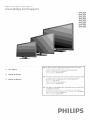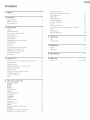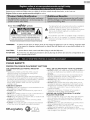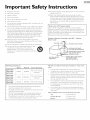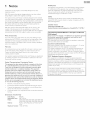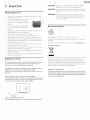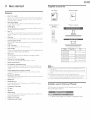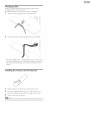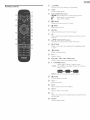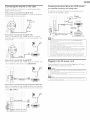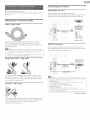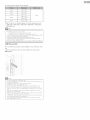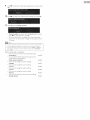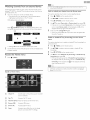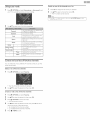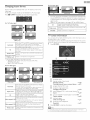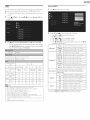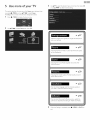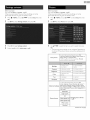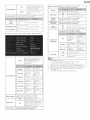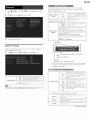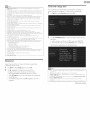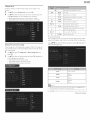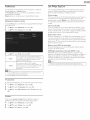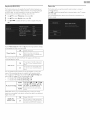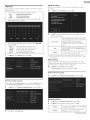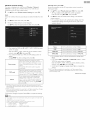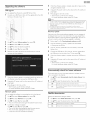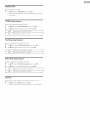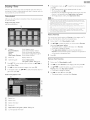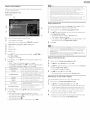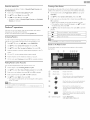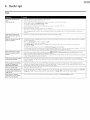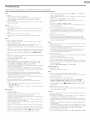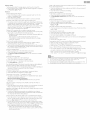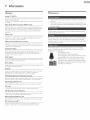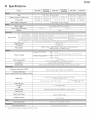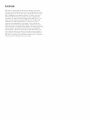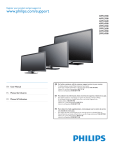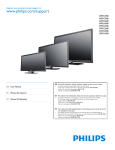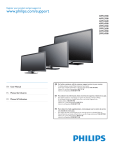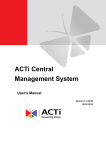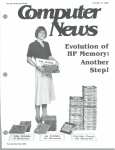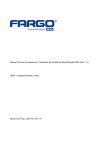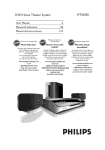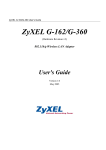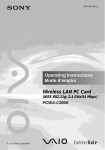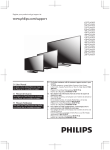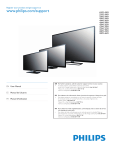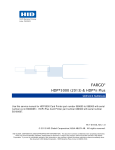Download "user manual"
Transcript
Register
your
product
and get support
at
WWWopsilipSoCOm/support
50PFL3908
46PFL3908
46PFL3608
40PFL4908
39PFL2908
39PFL2608
32PFL4908
29PFL4908
EN
For
further
To obtain
EN User Manual
assistance,
call the
assistance, contact
customer
Ph[l[ps Customer
In the U.S.A., Canada,
Puerto
M6x[co
D.F. and Area
Metropolitana;
Rico, orthe
Interior
de la Republ[ca;
support
service
in your
country.
Care Center;
U.S. Vir£[n Islands 1 866 309 5962
58 87 97 36
01 800 839 19 89
ES Manual del Usuario
E$
Para
obtener
Para obtener
FR
Manuel d'Utilisation
FR
m_s
informaci6n,
as[stenda,
Ilame
comun[quese
al servicio
con Centro
En Eos Estados Unidos, en Canada,
Estados Un[dos; 1 866 309 5962
Puerto
M6x[co
D.F. 7 Area
58 87 97 36
Interior
de la Republ[ca;
Pour
obtenir
la clientele
Pour- obtenir
Metropol[tana;
de soporte
al cliente
de atenciGn aEd[ente
Rico o en las Bias V[rgenes
de su pal's.
de Ph[l[ps;
de los
01 800 839 19 89
de I'aide
suppl_mentaire,
de votre
pays.
de I'a[de, commun[quez
avec le centre
Dans le Etats Unis, au Canada, £ Puerto
M6x[co
D.F. et _,ma Metropol[t_sna;
Interior
de la Republ[ca;
communiquez
de service
Rico ou aux Ties Vierges
58 87 97 36
01 800 839 19 89
avec
le centre
de service
£ la cl[ent61e PNl[ps au;
am@-icaines; 1 866 309 5962
Contents
1
2
Notice
s
Important
7
Positioning the TV
Regulatory notices
Environmental care
7
7
7
Get started
8
Features
SuppIied accessories
Symbols used in this User Manual
Stand assembly
Altaching the base
Managing cables
Installing the remote
Remote control
control batteries
Control panel
Terminals
Connecting the antenna or the cable
Plugging in the AC power cord
Selecting your connection
Connecting
quality
your devices
Initial setup
4 Use your TV
Switching on your TV and putting it in Standby mode
Adjusting volume
Switching channels
Watching channels from an external device
Access the Home menu
Using auto mode
Create and use lists of favorite channels
Changing picture format
IV screen information
USB
8
8
8
9
9
I0
I0
I1
I2
I2
I3
I3
I4
I4
I8
2o
2o
2o
2o
21
21
22
22
23
23
24
Use more of your TV
26
Settings
Picture
27
assistant
SouHd
27
29
Features
3O
Caption settings
3O
Sleeptimer
31
Childand ratingslock
31
Change PIN
_nstaHation
33
Language
Channel installation
33
Preferences
35
Use Phitips EasyLink
Netwod<
35
Return your settings to default values
Software
4O
Checking your current software version
40
Preparing for the software upgrade
40
33
34
37
@
Upgrading the software
41
Automatically check forlatest software
Netflix deactivation
41
41
Netflix
ESN
42
VUDU
deactivation
42
YouTube deactivation
42
Hulu Plus deactivation
42
License
42_
Philips Wiretessconnect
43
View photos, play music and watch videos using DLNA
Net IV
43
45
Enjoying vTuner
46
Pandora @ operations
48
6 Useful tips
49
FAQ
49
Troubleshooting
50
Information
S2
Glossary
Maintenance
52
52
8 Specifications
S3
7
9
Warranty
License
S4
end of book
i!iii! @
iiil
Registering your model with Philips makes you eligible for all of the valuable benefits listed below, so don't miss out.
Register
online
at www.productrecords.comlphl
Know these sQfe_
to ensure:
symbols
A
The lightning flash with arrowhead symbol, within an equilateral
triangle, is intended to alert the user to the presence of
uninsulated
"dangerous
voltage" within
that may be of sufficient
RISKOF ELECTRICSHOCK
magnitude
the apparatus's
to constitute
enclosure
a risk of
electric shock to persons.
DO NOT OPEN
CAUTION:
TO REDUCE
THERISKOFELECTRIC
SHOCK,DONOT
REMOVE
COVER
(ORBACK).NOUSER-SERVICEABLE
PARTS
INSIDE.
REFER
SERVICING
TO QUALIFIED
SERVICE
PERSONNEL.
The exclamation
_
point within
an equilateral triangle
alert the user to the presence
maintenance (servicing) instructions
is intended
to
of important
operating
and
in the literature accompanying
the apparatus.
The cautionmarkingis locatedon the rearor bottom of the cabinet.
WARNING:
To reduce the risk of fire or electric shock, do not expose this apparatus to rain or moisture. Apparatus shall
not be exposed to dripping or splashing and no objects filled with liquids, such as vases, shall be placed on the
apparatus.
CAUTION:
To prevent electric shock, match wide blade of plug to wide slot, fully insert.
ATTENTION:
Pour _viter les choc _lectriques,introduire
prise et pousser jusqu'au fond.
CHILD
PROPER
la lame la plus large de la fiche dans la borne correspondante
de la
SAFETY:
TELEVISION
PLACEHENT
HATTERS
THE CONSUMER
ELECTRONICS
INDUSTRY
CARES
• Manufacturers, retailers and the rest of the consumer
electronics industry are committed to making home
entertainment safe and enjoyable.
• As you enjoy your" television, please note that all televisions new and old- must be supported on proper stands or" installed
according to the manufacturer's recommendations. Televisions
that are inappropriately situated on dressers, bookcases,
shelves, desks, speakers, chests, carts, etc., may fall over',
resulting in injury.
TUNE
IN TO SAFETY
• ALWAYS follow the manufacturer's recommendations for" the
safe installation of your television.
• ALWAYS read and follow all instructionsfor" proper use of
your" television.
• NEVER allow children to climb on or" play on the television or"
the furniture on which the television is placed.
• NEVER place the television on furniture that can easily be used
as steps, such as a chest of drawers.
• ALWAYS install the television where it cannot be pushed,
pulled over" or" knocked down.
• ALWAYS route cords and cables connected to the television
so that they cannot be tripped over', pulled or" grabbed.
C E.org/safety
Cons_me_ El_t tunics
Associati_
WALL OR CEILING
MOUNT
YOUR TELEVISION
• ALWAYS contact your retailer about professional installation if
you have any doubts about your" ability to safely mount your"
television.
• ALWAYS use a mount that has been recommended by the
television manufacturer and has a safety certification by an
independent laboratory (such as UL, CSA, ETL).
• ALWAYS follow all instructions supplied by the television and
mount manufacturers.
• ALWAYS make sure that the wall or" ceiling where you are
mounting the television is appropriate. Some mounts are not
designed to be mounted to walls and ceilings with steel studs
or" cinder" block construction. If you are unsure, contact a
professional installer'.
• Televisions can be heavy. A minimum of two people is
required for" a wall or" ceiling mount installation.
MOVING
AN OLDER TELEVISION
TO A NEW
PLACE IN YOUR HOME
• Many new television buyers move their" older" CRT televisions
into a secondary room after"the purchase of a flat-panel
television. Special care should be made in the placement of
older" CRT televisions.
• ALWAYS place your" older" CRT television on furniture that is
sturdy and appropriate for" its size and weight.
• NEVER place your" older" CRT television on a dresser where
children may be tempted to use the drawers to climb.
• ALWAYS make sure your" older" CRT television does not hang
over" the edge of your" furniture.
i¸
i!ii! ii
Important
Safety Instructions
1.
Read these instructions,
2.
Keep these instructions,
3.
Heed all warnings
4.
Follow all instructions
5.
Do not use this apparatus nearwatel:
6,
Clean onl7 with dry cloth
7.
Do not block an7 ventilation openings Install in accordance with the
manufacturer's instructions
8.
Do not install near any heat sources such as radiators, heat registers,
stoves, or other apparatus (including amplifiers) that produce heat.
9.
1 3. Unplug this apparatus during lightning storms or when unused for
long periods of time
Do not defeat the safety purpose of the polarized or groundingtype plug. A polarized plug has two blades with one wider than the
othel:A grounding type plug has two blades and a third grounding
prong.The wide blade or the third prong are provided for your
safety. If the provided plug does not fit into your outlet, consult an
electrician for replacement of the obsolete outlet.
10. Protect the power cord fi-om being walked on or pinched
particularl 7 at plugs, convenience
the 7 exit from the apparatus.
14. Refer all servicing to qualified service personnel. Servicing is
required when the apparatus has been damaged in any way, such
as powel_supply cord or plug is damaged, liquid has been spilled
or objects have fallen into the apparatus, the apparatus has been
exposed to rain or moisture, does not operate normally, or has
been dropped.
Note
to the CATV
system
installer:
This reminder is provided to call the CATV
attention to Article 820-40 of the NEC that
proper grounding and, in particulac specifies
shall be connected to the grounding system
to the point of cable entry as practical.
Example of Antenna
Electric Code
Grounding
system installeCs
provides guidelines for
that the cable ground
of the building, as close
as per NEC
- National
receptacles, and the point where
GROUND CLA-MP_
ANTENNA
LEAD INWlRE
ANTENNA
DISCHARGE
11. Onl 7 use attachments / accessories specified b7 the manufacturel:
12. Use onl 7 with the cart, stand, tripod, bracket, or table
specified by the manufacturer, or sold with the
apparatus.When
a cart is used, use caution when
moving the cart / apparatus combination to avoid injury
fi-om tip-ovel:
___.
ELECTRIC SERVICE
EQUIPMENT
Wall
Mount
Bracket
Kit
B rand
Mode[
#
PHILIPS
SQM6485
Screw
dimension
50PFL3908 /
46PFL3908 /
46PFL3608
40PFL4908 /
39PFL2908 /
PHILIPS
39PFL2608
32PFL4908 /
29PFL4908
SANUS
M6 x 1.814" (41mm)
with spacer
SQM6435/17
M6 x 1614" (41ram)
with spacer
SAN18B
M4 x 0.472_" (12mm)
.
The recommended Wall Mount Bracl<et Kit (sold separately)
allows the mounting of theTV on the wall.
.
For detailed information on installing the wall mount, refer to the
Wall Mount Instruction Book.
.
.
P&F USA is not responsible for any damage to the product or
injury to yourself or others if you elect to install the TV Wall
Mount Bracket or mount theTV onto the Bracl<et on your own.
The Wall Mount Bracl<et must be installed by experts.
T...._..._
POWER SERVICEGROUNDING
ELECTRODE SYSTEM
(NEC ART 250, PART H)
P&F USA is not liable for these types of accidents or injury noted
below.
.
Install the Wall Mount Bracket on a sturdy vertical wall.
.
If installed onto a ceiling or slanted wall, the TV and Wall Mount
Bracket may fall which could result in a severe injury.
.
Do not use screws that are longer or shorter than their specified
length. If screws too long are used this may cause mechanical or
electrical damage inside theTV set. If screws too short are used
this may cause theTV set to fall.
.
Do not fasten the screws by excessive force.This may damage
the product or cause the product to fall, leading to an injury.
.
For safety reasons use 2_people to mount theTV
Mounting Bracl<et.
.
Do not mount theTV onto the Wall Mounting Bracl<et while
yourTV is plugged in orTurned On. It may result in an electrical
onto aWali
shock injury.
When installing the unit on the wall, allow this much space.
Top:
11.8 inches (30cm)
Left and right side:
5.9 inches (1Scm)
Bottom:
3.9 inches (10cm)
¸
i!iil;l@
!,li!ii
i i¸
1 Notice
Modifications
Trademad<s are the property
respective owners
This apparatus ma 7 generate or use radio frequency energy. Changes
or modifications to this apparatus may cause harmful interference
unless the modifications am expressly approved in the User Manual
The user could lose the authority to operate this apparatus if an
unauthorized change or modification is made
of Koninkfijke Philips N.V. or their
P&F USA reserves the right to change products at any time without
being obliged to adjust earlier supplies accordingly.
Cables
The material in this User Manual is believed adequate for the intended
use of the system If the product or its individual modules or procedures
are used for purposes other than those specified herein, confirmation of
their validity and suitability must be obtained P&F USA warrants that
the material itself does not infifinge any United States patents No
further warranty is expressed or implied
(red, green or blue) may appear constantly on the screen This is a
structural property of the display (within common industry standards)
and is not a malfunction
Country
are user serviceable. Do not open or remove covers
to the inside of the product Repairs may onl7 be done b7 Service
Centers and official repair shops Failure to do so shall void any
warranty, stated or implied
in this User Manual, anT adjustments
Federal
Communications
Commission
or authorized
Notice
These limits are designed to provide reasonable protection against
harmful interference in a residential installation.This
equipment
generates, uses and can radiate radio frequency energy and, if not
installed and used in accordance with the instructions, may cause
harmful interference to radio communications. However, there is no
that interference
this equipment
will not occur in a particular
does cause harmful interference
installation.
If
to radio or television
reception, which can be determined byTurning the equipment Off and
On, the user is encouraged to try to correct the interference by one
or more of the following measures:
,
Reorient or relocate the receiving antenna
,
Increase the separation between the equipment
,
Connect the equipment into an outlet on a circuit different fi_om
that to which the receiver is connected.
,
Consult the dealer or an experienced
for help.
Declaration
and the receivel:
radio or television technician
of Conformity
Trade Name :
PHILIPS
Responsible
Model :
P&F USA, Inc.
50PFL3908, 4BPFL3908, 46PFL3608, 40PFL4908,
Party :
Address:
Telephone Number
39PFL2908, 39PFL2608, 32PFL4908, 2_gPFL4908
PO Box 2248,Alpharetta, GA 3002_3-2248
USA
: 1 866 309 5962
F¢¢/IC
RSS-Gen
Canada BETS-7/NTMR-7.
is description
of Wireless
Code
Statement
FCC Radiation
Exposure
Statement
This equipment is compliance with SAR For general population/
uncontrolled exposure limits in ANSI/IEEE C951 d 999 and had been
tested in accordance with the measurement methods and procedures
specified in OET Bulletin B5 Supplement C. This equipment should be
installed and operated with minimum distance 2.5cm between the
radiator & your body.
in this User
This equipment has been tested and found to comply with the limits
for a Class B Digital device, pursuant to part 15 of the FCC Rules.
guarantee
notice
For product available in the USA marl<eL only channel 1-11 can be
operated. Selection of other channels is not possible.
To maintain compliance with FCC RF exposure requirements, use
only belt<lips, hoisters or similar accessories that do not contain
metallic components in its assembly. The use of accessories that do
not satisfy these requirements may not comply with FCC RF exposure
requirements and should be avoided.
Warranty
expressl 7 prohibited
hoods to maintain compliance with FCC
LAN adapter.
FCC Caution: Any changes or modifications not expressly approved
by the party responsible for compliance could void the user's
authority to operate this equipment.
This transmitter must not be codocated or operating in conjunction
with any other antenna or transmitter.
This LCD product has a high number of color pixels.Although
it has
effective pixels of 9%999% or more, black dots or bright points of light
or assembl 7 procedures not recommended
Manual shall void the warranty.
Canadian
The following
Pixel characteristics
An T operation
to this device must be made with shielded cables with
metallic RFI/EMI connector
Rules and Regulations
CAN ICES-3 (B)/NMB-3 (B)
Standard Television ReceivingApparatus,
P&F USA cannot be held responsible neither for any errors in the
content of@is document nor for any problems as a result of the
content in this document. Errors reported to P&F USA will be adapted
and published on the P&F USA support website as soon as possible
No components
Connections
This device complies with Industr 7 Canada license-exempt RSS
standard(s). Operation is subject to the following two conditions: (1)
this device may not cause inted-erence and (2) this device must accept
any inted-erence, including intelff-erence that may cause undesired
operation of the device.
i!iii! @
;!ii!ii i ¸
Copyright
Allotherregistered
andunregistered
trademarl<s
aretheproperty
of
theirrespective
owners
Theterms
HDN1
andHDNI
I,,,__
_
|®
High-Definition
Multimedia
Interface,
nllmsm
imIlll
..................................
and
theHDNILogo
aretrademarks
or
registered
trademarl<s
ofHDNI
Licensing
LLCintheUnited
States
and
other
countries.
Manufactured
OOLBY
DiGiTAL
SrS_
TruSurround Hi)
Cloud-I_/TM (CloudTV TM by
ActiveVideo@) technology provided
under license from ActiveVideo
CloudTV
Networks, tnc, U,S,and Foreign Patents
appl4 CloudTV TM and the "CloudTV TM''
logo are proprietary trademarks of
ActiveVideo Networks, Inc,
is a trademarl< of SRS Labs, Inc.
qi-uSurround HD technology is
incorporated under license fi-om SRS
Labs, Inc
SRSTruSurround HD TM creates an
immersive, feature-rich surround
SfS
YouTube and theYouTube logo are
trademarks of Google Inc,
under license from
Dolby Laboratories Dolby and the
double-D symbol are trademarl<s of
Dolby Laboratories
PLUS
Netflix and the Netflix logo are
trademarks or registered trademarks
of Netflix, Inc.
PANDOPv_,the PANDORA logo, and
the Pandora trade dress are
PANDOR
trademarl<s or registered trademarl<s of
Pandora Media, tnc, Used ,with
permission,
sound experience from two speakers,
complete with rich bass, high
fi-equency detail and clear dialog
ENERGY STAR® is a joint program of
the US Environmental Protection
Consumer
Agency and the US Department of
Energy helping us all save money and
protect the environment through
energy efficient products and practices
Notice:
vTuner is a trademark of Nothing Else
Matters Software, Ltd,
÷ vTuner is supported in 50PFL3908, 46PFL3908, 40PFL4908,
32PFL4908, 29PFL4908 onl}4
Hulu, the Hulu logo, www, hulu,com,
and other Hulu marl<s,graphics, Iogos,
scripts, and sounds are trademarks of
HuM None of the Hulu trademarks
ThisTV has been set to maximize energy efficiency while delivering the
best possible picture using the factory installed home mode settings
may be copied, downloaded, or
otherwise exploited,
Changing or enabling other features in thisTV (eg brightened
bacldighting) will possibly increase energy consumption beyond the
original ENERGY STAR® qualified limits
Portico, PorticoTV
..... portico"
LED bad<lighting technology
39PFL2908,
and the Portico
,ogoareservice
marksof Net2TV
Corporation,
uses less
energy when compared with a
standard CCFL bacldighting LCD
television of the same screen size
TheWi-Fi CERTIFIED Logo is a
certification marl< of the Wi-Fi Alliance,
Actual energy savings will vary
CERTIFIED
depending on the screen size
FILM F ESH
Filrn Fresh and the
Filrn Fresh logo
are
.....
registered trademarl<s of Film Fresh Inc
÷ Film Fresh is supported in 50PFL3908,46PFL3908,40PFL4908, 39PFL2908,
32PFL4908,29PFL4908 onlx
VUDU
TM
is a trademark of VUDU, Inc.
inemaNow
÷ CinemaNow
is supported in 50PFL3908, 46PFL3908, 40PFL4908,
39PFL2908, 32PFL4908, 29PFL4908 onlx
W irdessc@i ect
Wireless
connecto_
every'/hing from
dlna
CERTIFIED
°
DLNA ®, the DLNA Logo and DLNA
CERTIFIED ® are trademarl<s, service
marks, or certification marks of the
Digital Living Network
CinemaNow and the CinemaNow
logo are trademarl<s of BestBuy Stores
L,Rand BestBuy Canada LTD,
, Easly browse
he irlte_ne:,: orl yoir TV
Portions of this software
(www.freetype.org).
are copyright
@The FreeType Project
Alliance
The American Academy of Pediatrics discourages
for children younger than two years of age.
television viewing
i!iil iii/@ i¸
2
Important
CAUTION:
Danger of explosion if battery is incorrectly replaced.
Replace only with the same or equivalent type
WARNING:
Batteries (battery pack or battery installed) shall not be
exposed to excessive heat such as sunshine, fire orthe
like
WARNING:
To prevent injury, this apparatus must be securely
attached to the furniture / wall in accordance with the
Positioning the TV
e
e
e
Large screen TVs are heav7_2_people are required to carry and
handle a large screenT_4
instructions.Tipping, shaking, or rocking the unit may
cause injury / death.
Make sure to hold the upper and bottom
fi_ames of the unit firmly as illustrated.
Install the unit in a horizontal and stable
position.
e
Environmental
Do not install the unit in direct sunlight
or in a place subject to dust or strong
vibration.
Depending on the environment, the temperature
increase slightly.This is not a malfunction.
of this unit ma 7
e
Avoid a place with drastic temperature
e
Do not place anything directly on top or bottom
e
Depending on your external devices, noise or disturbance of the
picture and / or sound ma 7 be generated if the unit is placed too
close to them. In this case, please ensure enough space between
the external devices and the unit.
changes.
of the unit.
e
Do not insert the AC power cord into the power socket outlet
before all the connections are made.
e
Ensure that you always have easy access to the AC power cord or
plug to disconnect theTV from the power.
e
Before you move the TV, disconnect attached cables to prevent
damage to connectors.
e
Be sure to unplug the AC power cord fi-om the AC outlet before
moving or carrying the unit.
Regulatory
care
The packaging of this product is intended to be recycled.
Contact your local authorities for information
packaging.
For product
recycling information,
about how to recycle the
please visit - www, recycle.philips.com
End of life directives
Philips pays a lot of attention to produce environment-friendly
products
in green focal areas.Your newTV contains materials which can be
notices
Do not place the unit on the furniture that is capable of being tilted
by a child and an adult leaning, pulling, standing or climbing on it.
A falling unit can cause serious injury or even death.
This apparatus should not be placed in a built-in installation such as a
bookcase or rack unless proper ventilation is provided.
Make sure to leave a space of 4 inches (10cm) or more around this
apparatus.
recycled and reused.At the end of its life, specialized companies can
dismantle the discarded TV to concentrate the reusable materials and to
minimize the amount of materials to be disposed of. Please ensure you
dispose of your old TV according to local regulations.
Disposal
of used batteries
The batteries
supplied do not contain the heavy metals mercury
and
cadmium. Nevertheless, in many areas batteries may not be disposed
of with your household waste. Please ensure you dispose of batteries
Press d) to turn the unit on and go into standby mode.
To completely turn Offthe unit, you must unplug theAC
Disconnect theAC plug to shut the unit off when trouble
not in use.TheAC plug shall remain readily available.
according to local regulations.
power cord.
is found or
AC plug
Never use a gas duster on thisTV.
The gas trapped
inside of this unit may cause ignition and explosion.
i!ii! !l@ i ii¸
3
Get started
Supplied
accessories
User Manual
Quick Start guide
Featu res
•
DTV / TV / CATV
You can use your remote control to select channels which are broadcast in
Digital format and conventional Analog format. ABo, cable subscribers can
access their cable TV channels.
•
Information
display
You can display the tide, contents
program on the T2! screen.
•
and other
of the current
Remote Control
batteries
AutoProgram
[his unit automatically scans and memorizes
eliminating difficult setup procedures.
•
information
Net
(AAA,
channels available in your area,
TV
Child
Closed
C%DC3
Caption
MTS
/ SAP
decoder
displays text for Closed Caption
Auto
Screws packed with this unit.
Model
is no Input
witl go into
signal and no operation
Standby
mode
for I5
minutes,
the
unit
automatically.
Choices
for on-screen
Select your on-screen
•
Stereo
sound
•
PLL frequency
Standby
mode
40PFL4908/
39PFL2908/
39PFL2608
after a specific
language
32PFL4908/
29PFL4908
language: English, Spanish or French.
Various
synthesized
adjustment
Customizes
preference.
EasyLink
via HDMI
for
picture
•
HDMI
Input
•
HDMI
and sound
DVI Input
link devices to be controlled
if your video device has DVI Output
cable to connect the unit.
Component
PC Input
•
AV Input
•
USB terminal
H4 × 0 393"(10mm)
4
H4 × 0.787"(20mm)
3
H4 × 0.984"(25mm)
If you lose the
•
your local store.
If you need to replace dqese accessories,
illustrazions
Hanual.
Video
usng
screws, please purchase
the
remote
Phillips head screws
support
eontro
line found
"co operate
on the cover of this User
jack, use an HDHFDVI
by the HDHI
conversion
•
Make sure the component
code on your universal remote
Refer to the instruction
book accompany[%
your remote
ths
unit.
•
We do not guarantee
100% interoperability
with
Symbols
used in this User
The following
is the description
control is set to our brand.
control for more details.
aH universal
remote
controB,
Manual
Input
Manual.
Description
refers
for the symboIs
used in this User
to:
[he picture (JPEG), music (HP3) and video files stored on a USB Hemory
Stick can be played back on this unit
•
Digital
Audio
•
Headphone
•
Output
Audio
at
please ref:er to the part r_ame or No. with the
and call our toll fi_ee customer
a universal
above-mentioned
link
EasyLink allows your other HDHI
cable connected to your [_
•
3
Note
•
image quality suitable for your room and sets your sound
•
H4 × 0.472"(12mm)
tuning
When
•
8
function
Provides fi_ee and easy channel selection and lets you tune directly to any
channel using the number and decimal point ''o" buttons on the remote
control.
•
Size
Quantity
50PFL3908/
46PFL3908/
46PFL3608
Sleep timer
You can set the unit to go into
amount
of time.
•
control
Standby
If there
•
supported
tuner
Audio can be selected fi_om the remote
•
programs
decoder
Built-in Closed Caption
programs.
•
1.5V x 2)
0o8
lock
This feature allows you to block children's access to inappropriate
•
TV base and screws
o
D
cscscso
C3EDED
(33OO
C3E3D
C3C3C3
This unit lets you enjoy ]nternet services. Use the remote control to browse
the Net TV pages. You can play movies and much more, aHfi_om your T2!
screen,
•
and
Output
If neither
symbol
appears,
the
operation
is applicable
to both.
i!ii_li_
i_i_i_ii¸
Stand assembly
1
2
3
Note
Attaching
the base
You must attach the base to the unit to have it as a table top unit,
Be sure the front and rear of the base match the proper direction.
•
Mal<e sure to use a table which
this unit,
•
Make sure the table is in a stable location,
•
When attaching the base, ensure that "FRON]
of the base is downward.
•
When a_aching the base, ensure that all screws are tightly fds¢ened. If the base is not
proper-I 7 attached, it could cause the unit to fall, resulting in injuries as well as damage
to the unit.
•
Io remove
For large screen TVs, at least 2 people are required for these steps.
1
2
can support
the base fi_om this unit
unscrew
Be careful not to drop the base when
the weight
" with
of this unit and is lar£er than
"arrow"
written
on the bottom
the Phillips head screws in step 2.
7ou remove
it.
iii }}i@l
Managing cables
Route your antenna cable and all other cables through the cable
management tie* at the back of the TV.
The holder helps keep your cables tidy and easily manageable.
1
Attach the cable management
tie as illustrated
_-
Pass cables through the cable management
below.
tie to avoid tangles.
f"
* The cable management
tie is not supplied with your TV, If you would
like this part, please call our toll free customer support line found on
the cover of this User Manual, and it will be sent to you for free of
charge.
Installing
the
remote
control
batteries
1
Slide the battery cover offthe
_-
Insert the 2 supplied batteries (AAA, 1.5V). Be sure the + and ends of the batteries
3
_e
back of the remote
control.
line up with the markings inside the case.
Slide the cover back into position.
N°bs
move the batteries
if not using the
remote
control
for an extended
period
of time,
]
i¸
Remote
(_
control
0
(POWER)
Turns the TV On from Standby or Offto
(_
VUDU
Access to VUDU
@
(_
Standby.
EasyLink(HDMI
/ _
directly.
CEC) buttons
I_| I
Searches Backward or Forward through the disc,
Starts, pauses or resumes playback,
•
Stops the Disc playback,
®
FORMAT
Adjusts the Picture size on the TV screen,
@
1_ (MENU)
Displays the main menu.
@
[]
INFO
Displays Information
@
about the current program.
OK
Press to decide the command
of setting when the Home menu is
displayed.
®
• • _11_ (NAVIGATION
buttons)
Moves the cursor, Selects the On-screen
®
[_
Menu items.
OPTIONS
Displays a list of menu items applicable to the highlighted object
or screen,
@
_[]
SOURCE
Selects Connected
@
devices.
CH+/Selects a Channel.
@
Apps (APP1 / APP2 / APP3 / APP4) buttons
Works
@
as direct access to user specified net apps.
0 - 9 (NUMBER
• (DOT)
buttons)
Used to enter a Channel / Program number.
Use with 0-9 to select digital channels. For example, to
enter 2.1, press
PREV.CH
(_
Returns to the previously viewed Channel.
,!¢x (MUTE)
Turns the Sound On and Off,
(_)
VOL + / Adjusts the Volume.
(_)
BACK
Returns to the previous Menu operation.
(_)
NET TV
Access to Net TV menu directly.
(_
cc
Displays the audio portion
over the video.
(_)
NETFLIX
Access to Netflix directly.
of programming
as text superimposed
@ i i¸
Control
Terminals
panel
ir
JJ
@
@
@
®
®
Ethernet
port
For Internet
connecton
I
_
4
voL
_,
v
cH
A
MENU
SOURC_
0
@
connection
using an Ethernet
cable with an RJ-45
Digital Audio Output jack
Digital Audio (S/PDIF) Output to home theaters and other Digital
Audio systems.
@
@
@
VOL _I/I_
Adjusts the Volume. In the Nenu screen, moves the Cursor Left
@
(_
CH &IT
®
SOURCE
®
Input jacks
Analog Audio
(L/R) Input jacks
devices.
r_ (POWER)
Turns the TV On and Off.
Remote Control
Input jack(s)
For HDiVil 1 onl 7
In addition to normal HDiVjl and HDiViI-DVI functionality,
Sensor
Power On / Standby Indicator
HDMI
Digital audio and video Input from high definition Digital devices
such as DVD / Blu-ray disc players, cable / satellite set-top boxes,
PC's.
outputs TV Audio to an HDiViI-ARC-compliant
home theater system.
Receives IR signal from Remote control.
@
Video (VIDEO)
mini 3.Smm plug Audio cable on PC
Menu.
(_
Selects Connected
®
/ Composite
- Component Video / Analog Audio (UR) jacks signal
- Composite Video / Analog Audio (L/R) jacks signal
- PC Connection / Analog Audio (L/R) jacks signal with Stereo
MENU
Opens the Main On-screen
®
(YiPb/Pr)
Connect Analog Audio signals from;
- HDiViI-DVI / Analog Audio (L/R) jacks signal
Selects a Channel. In the iVienu screen, moves the Cursor Up (&)
/Down (Y).
®
Component
for VIDEO
for PC.
Composite Video Input (VIDEO) jack is a shared jack with
Component Video Input (Y) jack.
(<) / Right (1_).
VOL < : Volume Down
VOL I_ : Volume Up
PC Input jack
VGA cable connection
(On :lights in white, Standby : no light)
(_
USB terminal
Data Input from USB Memory
Ambient
Do not connect any device to this terminal
camera, keyboard, mouse, etc.
Light Sensor
Alters the brightness of the TV screen automatically by detecting
your room lighting levet. Do not block this Light Sensor window
to allow proper
(_)
operation.
75 ohm Cable / Antenna
it
device, such as a
Stick only,
such as; Digital
connection
Signal Input from an antenna or cable / satellite set-top boxes.
(_)
Headphone
Headphone
Audio Output jack
3.5mm stereo jack for personal listening.
Connecting
the
antenna
or the
cable
Be sure your antenna or other device is connected
pIugging in the AC power cord.
If you connect
to an antenna
through
Any DTV programs that are broadcasted
for
free
through
an antenna
properly before
Connecting a set-top box, Blu-ray disc / DVD recorder
via composite connectors and Analog Audio
Do not place your recorder too dose to the screen because some
recorders can be susceptible to signals,
RF cable
in your area can be received
connection,
OUT
AA
Audio (L/R) + _
OUT
Video cables _
OUT
If you
connect
a set-top
If the TV is connected
box
through
to a cable / satellite
connection,
set the TV to channel
service provider.
..........
qN
RF cable
set-top
Blu-ray disc/DVD recorder
box via a coaxial
3, 4 or the channet
specified
by the
Note
If you have any question
further informadon,
Depending
about
on your antenna
the
DIV's
antenna,
OUT
If you connect
a set-top
If the TV is connected
sure you select
box through
to a cable / satellite
the correct
Source
by using _
of combiners
RF bandpass on
For your safety and to avoid damage to this unit, please unplug the
from the antenna Input jack before moving the unit,
JfyoudiduseanantennatoreceiveAnalogT_itshouldalsoworkforDTVreceptiorL
Outdoor
or attic antennas will be more elective than a set4op
•
Io ]urn On your
antenna selecton
•
•
if you are not receiving a signal fi-om your cable service, cortact the Cable provider:
Only the left loudspeaker reproduces
sound for mono equipment
Use a mono to
adapter
reception
(not
source easily between
supplied)
for sound
reproduction
antenna
RF coaxial
cable
box or inside antenna.
and cable, install an
via all internal
loudspeakers.
box
HDMI
set-top
types
minimum
•
stereo
set-top
signal, ]he
for
•
RF cable J
IN_
visit www.antennaweb.org
system, you may need different
{mixers) or separators (splitters) for HDIV
these devices is 2,0001NHz or 2GHz,
RE cable
IN
box via HDNI, make
SOURCE.
Plugging in the AC power cord
iVlake sure that the AC power cord must be plugged to an AC outlet
after
all the
necessary
connections
are
made,
RFcableiN
!
N'ote
/
\
ch time
you plug in the AC
power
conds, This is not a malfunction.
set-top
If you connect a set-top box through Component
box
Video Input
If the TV is connected to a cable / satellite set-top box via Component
Video
Input,
by using J_
make
sure
you
select
the
correct
Component
Video
SOURCE.
RF cable
set-top
[
box
Source
cord, no operations
will be per*Formed for a few
Connecting
Before you connect AC power cord:
Be sure other devices are connected properly before plugging in the AC
power cord.
Selecting
your devices
HDMI Digital connection
HDMI
connection
offers the highest picture quality.
HDMI (High-Definition
Multimedia Interface) transports high definition
Digital video and multi-channel Digital Audio through a single cable.
your
connection
quality
set-top
box
or
HDMI - Highest quality
F
OUT
tN
\
Blu-ray discplayer
or
HDM, cable
__'
ItD game console
Supports high-definition Digital signals and gives highest picture and
sound quality. Video and audio signals are combined in one cable.
You must use HDMI for full high-definition
EasyLinl< (HDNI CEC).
video and to enable Phitips
HDMI-DVI
connection
This unit can be connected to your device that has a DVI terminal.
Use an HDNI-DVI
conversion
cable for this connection
audio cable for Analog Audio
Component
and it requires
signal as well,
(Y Pb Pr) - High quality
cable receiver or
satellite box with the
DVI Output jack
OUT
Aud i o (L/R) cables
Supports high-definition
Analog signals but gives lower picture quality
than HDMI. Component (Y/Pb/Pr) Video cables combine red / green /
blue video cables with red / white audio (L/R) cables. Match the cable
colors when you connect to the TV.
Composite
Note
•
Use an HDNI
cable with the
cable is recommended
For HDMI connection
HDNI
logo (a certified
for the better
•
The unit accepts 480i / 480p / 720p / 1080i, I080p
32kHz / 44,1 kHz and 481<Hz of audio signals.
•
This unit accepts
- Basic quality
2 channel
Audio
HDNI
signal (LPCM)
• This unit accepts only signals in compliance
For HDMI-DVI
connection
with
24/30/60Hz
The unit accepts 480i, 480p, 720p, I080i
HDMI-DVI
and 1080p
•
signals are output as Analog (UR) Audio.
DVI does not display 480i image which is not in compliance
separ_¢e audio
signals,
only.
•
requires
of video
EIA861.
•
connection
cable). High Speed HDHI
compatibility.
video
connections
signals.
as well and the audio
with
EIA/CEA
861/861/3
Continued on next page.
For analog connections, Composite Video / Audio Analog cable usually
combine a yellow video cable with red / white audio (L/R) cables. With
this unit, yellow cable must be connected to Y (green) jack of
Component Video Input jacks.
HDMI-ARC
connection
Composite Analog Video Connection
HDMI-ARC allows you to use EasyLinl<to output TV Audio directly to a
connected Audio device, without the need for an additional Digital
Audio cable.
Composite Analog Video connection offers standard picture quality for
video devices connected to the unit,
If you connect to the unit's Composite Video (Y/VIDEO) Input jack,
connect audio cables to the Audio (L/R) Input jacks. When the Audio
monaural, then only connect to the Audio
is
L Input jack.
OUT
HDMI 1 tN only
OUT
Digital home theater
amplifier
HDMI cable
HDMI
ARC
DVD player
Jio (L/R)
_ Vide6
cable
i
Component
Analog
Video
Connection
Component Analog Video connection
video devices connected to the unit.
offers better picture quality for
If you connect to the unit's Component
Video (Y/Pb/Pr) Input jacks,
connect Analog Audio
{{ !i{ii ¸i i {
i
cables to the Analog Audio (L/R) Input jacks,
Connecting the TV to the Internet using an Ethernet
cable
/ !}/
OUT
/
set-top
box
//¸
!
or
x:_:,
_====.
Blu-ray disc/DVD
recorder
Network
provisioning
equipment
Note
e unit accepts 480i / 480p / 720p and 1080i of video
sisnals for this connection.
Note
Please purchase
shielded
EdTernet cables at your local store and use them when
connecl to networl< equipment
After connectin_
an Ethernet cable, set up necessary
p.37
Do not insert
any cable other tiqan an Ethernet
network
setti%s.
cable to the Ether-net
damagi% tiqe unit.
if your-telecommunications
router functions, connect
equipment
a broadband
(modem.
routel:
etc.) does
if your telecommunications
equipment
(modem.
etc.) hs,s broadband
but tiqere is no vacant port. use s,hub.
For a broadband
r-outel, use a router which
Do not connecl
supports
your PC direcdy to the Etiqernet
port
Ne[work
port
you
"
to avoid
not have broadband
I 0BASE-T
router fianctions
/ 100BASE- TX.
of tiqis unit.
Continued on next page.
iii }!@
i i i¸
Connecting the TV to the Internet using a wireless LAN
PC connection
HD,MI
connection
This unit can be connected to your PC that has a HDPII terminal, Use an
HDMI cable for this Digital connection.
Broadband
router
Ethernet cable
OUT
e
PC
iii_,
Network p
i
equipment
•
_i_
HDMIoDVI
connecdon
This unit can be connected to your PC that has a DVI terminal, Use an
HDHI-DVI conversion cable for this Video Digital connection and it
requires Stereo mini 3.5mm plug Audio cable for Analog Audio signal as
well.
Digital Audio Output Connection
If you connect this unit to an external Digital Audio device, you can
enjoy multi-channel audio lil<e5,I ch Digital broadcasting sound,
Use a Digital Audio coaxial cable to connect the unit to external Digital
Audio devices,
oom
PC
OUT
IN
Stereo mini 3.5 mm pug Audio cable
Digital hometheater
amplifier
VG_ connecson
This unit s eauiDDeo wlsn a PC -pus jaCK, If you connect this unit to
your PC, you can Jse sn_s Jn_sas a PC monitor,
Use a VGA cable for this Video connection and it requires a Stereo mini
3,5mm pIug Au@o cable for Analog Audio signal as welt,
cable
OUT
PC
OUT
Stereo mini 3.5 mm plug Audio cable
Continued on next page•
The following video signals can be displayed:
VGA
640 x 480
SVGA
800 x 600
XGA
1,024 x 768
60Hz
1280 x 768
WXGA
1,360 x 768
1,920 x 1,080
FHD ÷
Other formats or non-standard signals will not be displayed correctly.
* 50PFL3908 / 46PFL3908 / 46PFL3608 / 40PFL4908 / 39PFL2908 /
39PFL2608 only,
Note
•
Please purchase
•
[he
the VGA
cable or HDMI
DVI conversion
cable tha± has a ferrite
core.
•
Unplug the AC power cord and use the built in batery of your PC
Use an HDbll cable with the HDMI logo (a certified HDbll cable) High Speed HDbll
•
cable is recommended
for the better-corr_padbility
Ihe unit accepts 480i, 480p, 720p I080i and I080p
following
operations
may reduce noise
Aitach a ferrite core to the AC power cord of your PC
•
HDNPDVI
conneczion requires separate
signals are output as Analog (L/R) Audio,
•
DVI does
not display 480i image which
video
signals
audio connections
is not
in compliance
as well and the audio
with
EIA/CEA-861/861
B,
USB Memory Stick
This unit offers easy playback of picture (JPEG), music (MP3) and video
files.
Insert the USB Memory Stick into the USB terminal
shown below,
USB '- p.24
Note
•
•
]]]e unit recognizes only a USB Memory Slick,
Do not use a USB hub or an extension
cable to connect
•
the unit, (Not supported,)
A USB Plemory
Stick is always inserted
•
•
A USB Plemory
Stick is not supplied with this unit.
We do not guarantee that all USB Memory Sticks can be supported
•
Be sure to keep a backup copy of the original files on your device before you play
them back on this unit. We have no responsibilities
for damage or loss of your stored
data,
•
]o protecl
•
sliding tab in the protecl position,
When you are ready to remove a USB Memory
•
mode to avoid any damage to your data and the unit,
A USB blemory
Stick that requires its owl] driver or the device with
•
such as fingerprint
recognition
are not supported,
]his unit is not allowed to use the USB Memory
power
your USB blemory
supply (g00mA
an external
hard disk drive to
to this unit directly
by this unit,
Stick files fi_om being erased place the write
or more).
Stick, set the
Slid< which
protecl
unit to go into Standby
requires
a special system
an exlernal
iiii
Initial
setup
This section will guide you through the unit's initial setting which includes
selecting a language for your on-screen menu, countp 7, location and
AutoProgram, which automatically scans and memorizes viewable
channels, You can also set the network connection in this setting,
Be_re you begin:
Nake sure the unit is connected to antenna or cable.
1
After making all the necessary connections, press 0 to Turn On the
5
After the channet installation is completed,
will appear, Use • • to select Wireless
unit.
Network
setup screen
or Wired, then press OK.
• It may take a few moments to Turn On the unit for the first time.
• Initial setup menu appears automatically after the unit is Turned
On.
2
Use • •
to select the on-screen language, country, l_/placement,
location on the right side of the TV screen, then press OK.
• You must set Home in location setting. Otherwise, Picture and
Sound settings you adjusted will not be memorized
after the unit
goes into Standby mode.
Use • •
to select the signal type.
• If the TV is connected to a cable box or satellite set-top box,
select the 2_ridone and skip to step 5.
Wireless
Wired
If you have a Wireless
to the Internet.
routel,
select Wireless
If you connect with an Ethernet
connect to the Internet.
to connect
cable, select Wired
• If you have a pouter with WPS function, select Wireless
• • to select Easy Connect, then press OK.
6
to
and use
Follow the on-screen instructions to complete the installation.
• When you select On in the selection screen of Auto software
update. A message will appear if there is the latest software on
the network server.
4
Use • •
7
Use _I I_ to select Start, then press OK to begin Settings assistant.
8
Press _1 or I_ 5 times to select the side of the pictures that is the
to select Antenna for TV channets or Cable for CATV
channels, then press OK,
most pleasing to you, then press OK.
m
m
When Antenna
is selected, the TV detects antenna signals. It
searches for DTV and Analog TV channels available in your area.
When Cable is selected, the TV detects signals supplied by cable. It
searches for DTV, Analog TV and Cable channels available in your
area.
• Autoprogram
will begin.
Continued on next page.
@ i ii¸
9
Use _11_to select 7our preferred energy eMcienc7 level,then press
OK
1 0 Use _11_ to select your preferred
11
sound setting, then press OK.
Press OK to finish Settings assistant.
• Network
updates witl appear after Connection
test succeeds.
Use _11_ to select Yes, then press OK.
• When the initM setup is completed, the lowest memorized
channel with the confirmation
mx/screen,
A_er
an inidd
message will be displayed on the
setup is completed..
• If you want to scan the channets automatically
Autoprogram
again
.... p.34
• You can add the desired cable and Analog channets
unmemorized by AutoProgram.
Weak channel installation
". p.34
• If you want to change to another
Language
language.
• If you want to change the country
Country
setting.
.... p.33
.... p.45
• If you want to change the location setting.
Location
"- p.35
• If you want to change the network
Network
.... p.37
setting.
• If you want to restore the picture and sound setting.
Settings assistant
"-* p.27
i_i B_i_i_¸
4 Use your TV
Switching channels
50PFL3908/
46PFL3908/
46PFL3608
Switching on your TV and putting it in
Standby mode
50PFL3908 /
46PFL3908 /
%PFL3608
40PFL4908 /
32PFL4908 /
29PFL4908
40PFL4908/
31PFL4908/
lgPFL4908
39PFLlg08/
39PFL2608
39PFLlg08 /
39PFL2608
}i
i i
....................................
To Turn the TV On from Standby or Off to Standby
•
Pressr_ (3 raised dots on the Rearpanet or Front panel or the
Remote control).
]
To select Channels by using CH V/A
or CH + / •
Press CH • (Down) / • (Up - 1 raised dot on the Rear paneI or
Front panel) or press CH + / - on the Remote control,
To select
Adjusting volume
50PFL3908/
46PFL3908/
46PFL3608
40PFL4908 /
32PFL4908 /
29PFL@08
39PFL2908 /
39PFL2608
Channels
by using the NUNBER
buttons
•
For Digital channels, press a number followed
-
corresponding sub channel number
When selecting Digital channel II.t
by a dot "•" and the
Be sure to press • before entering the subchannet numben
i
'_ Key on Rea_
-
When selecting cable or Analog channel 11
Press PREV.CH to return to the previously viewed channel.
To decrease
•
or increase
volume
Press VOL _1 / I_ (t raised dot on the Rear panel) or Front panel
or press VOL + / - on the Remote control.
VOL _1 : Volume Down
VOL I_ : Volume Up
To mute
or unmute
sound
•
Press u_x on the remote
•
Press u_x again or VOL + / - to recover the original sound.
control to mute the sound.
÷ On the 46" & S0" TV's All CONTROL
Keys are located on the Rear
(lower right) side of the unit as viewed from the Front.
Watching
channels from an external device
_o
N°te
fter selecting
rrect
Switching Each Input Node can easily switch with the remote control
between TV (DTV or Analog TV) and external devices when they are
connected to the unit,
1
Turn On a set-top box orthe
connected
new devices, follow
the on screen instructions
to select the
Loci< or unlock your device from the Home menu
This section describes how to loci< or unlock specified device.
device,
• The picture from your set-top box or the connected device
might appear automatically on the TV screen,
If the picture
Add
device and connectol:
does not appear
1
2
3
4
Press 1_ (MENU)
on the remote control.
Use • • _11_ to select a device to loci< or unlock.
Press [_ OPTIONS
Use • •
on the remote control.
to select Device loci< or Device unlock, then press OK.
• If device loci< is unlocked, Device lock will be displayed. If device
Press _
SOURCE
loci< is locked, Device unlock will be displayed and _ will be
repeatedly to select the set-top box or the
connected device and wait a few seconds till the picture appears.
e.g.)
displayed at the top right of the device icons.
5
Enter your PIN. Change PIN '"- p.33
• Once you have set PIN, PIN input menu does not appear after
the unit is Turned on.
DTV / TV channel
Enable or disable RC key forwarding from the Home
menu
This section describes how to enable or disable RC key forwarding
particular
• Pressing
2
reverses
Use the remote
to select
Access
1
•
control
the direction
of the set-top
of the Input
box
orthe
modes.
connected
device
1
Press t_
2
Use • • _11_ to select a device to enable or disable RC key
(MENU)
on the remote control.
forwarding.
channels.
the Home
Press _
for a
device.
menu
3
Press [_ OPTIONS
4
Use • •
on the remote control.
to select Enable RC key forwarding
or Disable RC key
forwarding, then press OK.
• If RC key forwarding is set to off, Enable RC key forwarding
(MENU).
be displayed. If RC key forwarding
forwarding
will be displayed and _ will be displayed at the top
right of the device icons.
_D
Guide
to Home
menu
®
(_
Watch
TV:
Switches back to the antenna source if another
source is selected.
(_)
Net TV:
(_)
Add new devices: Adds new devices to the Home menu.
(_)
Browse USB:
Accesses USB menus.
(_)
Browse PC:
Accesses DLNA
(_)
Setup:
Accesses menus that allow you to change
Accesses Net TV menus.
menus.
picture, sound and other TV settings.
will
is set to on, Disable RC key
Not e
is fidnctionis _,vailable
only when yourdevicesareconnectedto thisunit through
Fll cablesand assigned to anHDNiI port (HDbll 1 to HDNiI 3) withAdd new
vicesinthe Homemenu.
@ i i i̧
Using auto
1
Switch to one of the channels on a list
mode
Press [_ OPTIONS
and setect Auto picture or Auto sound to set
your TV to a predefined picture and sound setting.
1
Press OK to display the last list that you selected.
2
Use • •
to select a channel, then press OK.
• The TV switches to that channel.
Note
ess CH + / - to select channeB
snnels th£
2 Use•
•
to setect
one of the following
settings:
Personal
The customized settings you defined using
the Picture and Sound menu
Standard
For normal T_! viewing
Vivid
Enhancedpicture contrast, sharpness and
sound for viewing in a weft-lit room
Sports
Bdfliantpicture settings and clear sound for
high action
Movie
Deep picture and powerful sound settings
for a cinematic experience
Game
Optimized for PCs and game consoles
Eco TV settings for low power
consumption
Energy saving
Internet video
Optimized for low bitrate Internet video
Music
Optimized for music playback
News
Set the anchor's voice at a comfortable
Volume
Create and use lists of favorite channels
You can create lists of your preferred TV channels so that you can find
those channels easily.
Select a list of favorite channels
1
Press [_ OPTIONS
• Your lists of favorite
2 Use•
•
and setect Favorites.
channels are displayed.
to select the desired list, then press OK.
Create or edit a list of favorite channels
1
Press [_ OPTIONS
2
Use • •
3
Press [_ OPTIONS
and select Favorites.
to select the desired list, then press OK.
to enter edit mode.
• A list of channels is shown.
4
Use • •
to select the desired channet, then press OK to add or
remove on the list of favorite channels.
5
• []
indicates that the channel is added.
• []
indicates that the channel is removed.
Press 1_ (MENU) to exit.
are not
in s list..
in a list or press the
NUMBER
buttons
to select
i¸
Changing picture
For PC Input signal
format
Display modes can be selected when your TV receivesa 16:9 or 4:3
video signal.
Three types of display modes can be selected for a PC Input signal.
Press[_
4:3
Wide screen
Unscaled
FORMAT repeatedlyto switch the TV aspect ratio.
This unit can also be connected to your PC that has a DVI terminak
Use an HDiViI-DVI conversion cable for this Video connection and
it requires Stereo mini 3.Smm plug Audio cable for Analog Audio
signal as well.
Refer to 16:9 video signal on this page if PC has HDiVil Output.
For 16:9 video signal
4:3
Wide
Displaysa proportionately stretched picture.
Sidebars appear on both edges of the screen.
screen
Displaysa picture that is stretched out of proportion to fill
the screen.
Unscaled
Automatic
_
Displaysa picture in its original size.
4:3
TV screen
Unscaled or FulP
(1080i/p only)
connected
devices, enlarges
1
Press []
INFO,
Displays a 16:9 picture at a 4:3 size; the picture is
shortened horizontall4 Sidebars appear on both edges of
the screen.
screen
Unscaled
and HDNI
the picture to best fit the screen. DTV and HDNI
connected devices display the picture at its original size.
The subtitles may remain visible.
4:3
Wide
You can display the currently selected channel or other information such as
the aspect ratio on the TV screen,
In the Digital mode, the detailed broadcasting information for the current
off-the-air channel such as program title and program guides are displayed,
Wide screen
Other than DTV
Automatic
information
Displays a 16:9 picture that is stretched
verticall_
horizontally
and
or Full s
(1080i/p only)
Displays a 16:9 picture at its original size.
÷ This part differs depending on the produ_you
have.
• "Unscaled'forSOPFL3908,46PFL3908,46PFL3608,
39PFL2908,39PFL2608.
• "FulI'for32PFL4908,29PFL4908.
@
@
40PFL4908,
For 4:3 video signal
.utomatic
_
per zoom
broadcast
channet
Wide screen
Movie expand
Other than DTV
Automatic
Super
zoom
4:3
6:9
and HDNI
Movie expand 14:9
connected
devices, enlarges
the picture to best fit the screen.
DTV and HDNI connected devices display the picture at
its original size. The subtitles may remain visible.
Movie
Wide
expand
expand
screen
channels
program's
image
Changing
picture
@
audio
CC
(_)
and vertically.
This crops out the top and bottom of the picture. Sidebar's
appear" on both edges of the screen,
to fill
(for
language
"-, p.20
from
an external
DTV
onty)
aspect
ratio
child
Child
(_)
format
(DTV)
available
mode
(Analog
TV)
if Closed
Caption
settings
is set to Off)
"" p.30
lock rating
and ratings
remaining
Press []
"-, p.21
''* p.23
/ audio
time
lock
"-, p.31
ofsleeptimer
Sleeptimer
2
device
.... p.29
(not
Caption
Displays a 4:3 picture at a 16:9 size; the picture is stretched
16:9 hor'}zontaJJy and ver'tJcaJJy.This crops out the top and
bottom of the picture.
title
mode
Sound
14:9 hor'}zontaHy
out of proportion
Watching
@
Displays a 4:3 picture at its original size.
Sidebare appear on both edges of the screen.
Displays a picture that is stretched
the screen.
channels
program
(_)
/ Input
Switching
(_)
Displays a 4:3 picture at a 16:9 size; the picture is stretched
horizontally and vertically and its Jeff and right edges are
enlarged. This crops out the top and bottom of the picture.
Displays a 4:3 picture at a 14:9 size; the picture is stretched
Movie
station
number
INFO
.... p.31
to hide the
information,
No_o
hile the program guide is displayed, the Closed Caption fiJnction is interrupted,
e information display will automatically disappear in 5 seconds.
@ i i¸
USB
Picture (JPEG)
Your TV is fitted with a USB connection
that enables you to view photos,
listen to music or watch video files stored on a USB Memory
1
Connect the USB Nemory
Stick to the USB terminal
1
Use • • to selecta file or a folder.
2
Press OK or I_11 to start a Slide show of the files.
Stick.
on the side of
your TV,
2
Press _lt (MENU)
and use • • _11_ to select Browse USB, then
press OK.
• Press OK or I_11 to pause the Slide show.
• The I I icon appears.
• Press _
or I1_1_to move between images.
• Press BACK or • to stop the Slide show.
3
Use
•
•
to select
• The flies recorded
• Press _
to switch
the
Picture,
under
Music
or Video,
the following
specifications
OPTIONSto
displaythe
optional
between
List and Thumbnails.
Upper limit
then
press
• Press [_ OPTIONS to dispIaythe
to select the desired item.
OK.
are required.
menu, then
press
Short
OK
Slide time q
I 6Mpixel
Switches to the next image in S seconds.
Medium
Constant
bit rate
32 kHz, 44.1 kHz or 48 kHz
Long
Switches to the next image in 1S seconds.
No effect when switching images.
Wipe
32 kbps - 32_0 kbps
Transitions
@@
Maximum size of
a video
ec
.vob
.rap4
MPEGT_
MPEG4 SP,
MPEG4 ASP
H.264,
MPEG4
YES
YES
YES
NO
MPEG1 audio layer3
(MP3)
YES
NO
YES
NO
MPEG1 audio byerT_
YES
NO
YES
NO
LPCM
YES
NO
NO
NO
NO
NO
NO
YES
Dolby
Wipe
left
Pushes a current
image out fi_om right
Wipe
up
Pushes a current
image out fi_om bottom.
clown
Pushes a current
image out fi_om top.
Box out
MPEG1,
MPEGT_
Digital
Auto
picture
AAC-LC
Zoom
Note
Up to 2GB (FAT16)
or 8GB (FA132)
capacity
can be supported,
Up to 10,000 files or 1,000 folders with 19 hierarchies
Up to 255 English characters can be recognized,
If the file is not supported,
an error message appears.
When the USB Nemory
Szicl< is not recognized, try reconnecting
•
Prosressive
256 characters
or contains
jPEG files are not supported.
Displays an image at its original direction.
90
Rotates an image clockwise
by 90 degrees.
180
Rotates an image clockwise
180 degrees.
270
Rotates an image clockwise
7_70 degrees.
lX
Displays an image at its original size.
2X
Magnifies a current
image by 7_times.
4X
Magnifies a current
image by 4 times.
x2
'2
÷1 You can set Slide time and Transitions when images are in Slide show.
÷7_You can set Rotate and Zoom when Slide show is in Pause mode.
it again.
We cannot be held responsible if your USB Memory Sdck is not supported,
we accept any liability for damase or loss of scored data.
A file name exceeding
this ]h4
A next image goes to the out fi_om centel:
can be recognized,
This unit does not support NTP(Nedia
Transfer Protocol).
This unit supports
FAII 6 and FAr32 file systems,
•
A next image comes into the center fi_om out.
Selects the picture mode according to your preference.
(Standard, Vivid, Sports, Movie, Game, Energy saving and
Internet video)
0
Rotate
image.
image out fi_om left.
Wipe
.avi
a next image on a current
Pushes a current
Box in
.mpg, .mpeg
Overlaps
right
q
197_0 x 1080
Extension
Switches to the next image in 10 seconds.
None
Dissolve
Sampling fi_equency
optional menu, then use • •
a dot character
nor will
is not supported
on
@ i i¸
Video
Music (MP3)
1
Use
•
•
to select
a file or a folder
2
Press OK or I_11 to play the selected files,
1
Use
2
Press OK or I_11 to plat the selected files.
• Press OK or I_11 to pause, then press OK or I_11 again to
resume,
Repeat
Shuffle
TV speakers
Auto
sound
• Press _
to select
a file or a folder
to fast-backward
search.
• Press • to stop playback.
Press I_11 to resume from the point at which playback was
optional menu, then use • •
stopped.
Press OK to pla7 from the beginning of the file.
• Press [_ OPTIONS to display the optional menu, then use • •
to select the desired item,
Off
Sets repeat playback to OE
On
Sets repeat playback for all NP3 files in the
cu trent folden
Off
Sets shuffle playback to Oflq
On
Sets shuffle playback for all HP3 files in the
current folden
Off
The sound will not be output
speakers.
On
speakers.The
sound will be output
Speakers
EasyLink
•
• Press OK or I_11 to pause, then press OK or I_11 again to
resume.
• Press _
to fast-forward search.
• Press_
to skipto the next file,
• Press_
to returnto the beginningofthe file
currentl
7 playing.
• Press • to stop playbacl<.
• Press [_ OPTIONS to displaythe
to select the desired item.
•
Off
TV speakers
Speakers
EasyLink
fi_om the unit's
fi_om the unit's
You can control Audio Output fi_om your
connected EasyLink Compliant Devices with
VOL + / - by using this unit's remote control.
Selects the sound mode according to your preference.
(Standard, Vivid, Sports, Movie, Music and News)
._ET aVN_O
te
speakers will be displayed only when Master EasyLink is set to On,
syLink (HDMI CEC) " p.36
On
Auto
Auto
picture
sound
The sound will not be output
speakers.
The sound will be output
speakers.
fi_om the unit's
fi_om the unit's
You can control Audio Output fi_om your
connected EasyLink Compliant Devices with
VOL + / - by usin£ this unit's remote control.
Selects the picture mode according to your preference.
(Standard, Vivid, Sports, Movie, Game, Energy saving and
Internet video)
Selects the sound mode according to your preference.
(Standard, Vivid, Sports, Movie, Music and News)
i_ii @_i_i̧
5 Use more of your TV
This section describes the overview
you press 1_ (MENU)
3
Use • •
to select the desired menu and an item, then press OK
or use • • _1I_ to determine the setting.
of the Setup menu displayed when
and use • • _1 I_ to select Setup.
The Setup menu consists of the function setting items below.
1
Press 1_ (MENU)
to display the Home menu.
2
Use • • _11_ to select Setup, then press OK.
"_ p.27
Interactive wizard which guides you to get the best picture
and sound settings.
"_ p.27
Adjusting the Picture Node or customize the Picture quality
as your preference.
"_ p.29
Adjusting the Sound Node, Equalizer and some other
Sound functions.
"" p.30
Adjusting the Closed Caption, Parental Guide and some
other useful functions.
"" p.33
You can choose language, scan the channels available in
your area or make the Network settings.
You can check the current software version, update the
software or deactivate the setting for Netflix and VUDU.
4
When the Setting is completed,
exit.
press _
(MENU) or BACK to
i¸
genre you begin:
gef0m you bedn:
You must Set Home in Location. '"- p.35
Otherwise, personalized Picture and Sound settings witt not be
You must Set Home in Location. '"- p.35
Otherwise, personalized Picture and Sound settings wilt not be
Nemorized
Nemorized
1
after the unit goes into Standby mode.
Press 1_ (MENU}
and use • • _11_ to select Setup then press
1
after the unit goes into Standby mode.
Press 1_ (MENU}
OK.
and use • • _11_ to select Setup then press
OK.
2
Use • •
to setect Settings assistant, then press OK.
3
Press OK to begin Settings assistant.
4
Follow steps 8 to 11 in Initial setup.'"- p.18
2
Use • •
to setect Picture, then press OK.
3
Use • • _11_ to select the item you want to adjust, then press
OK.
• The following picture settings can be configured. Depending on
the format of the picture Source, some picture settings are not
available.
Auto
picture
to select the desired setting, then press OK
Personal, Standard, Vivid, Sports, Movie, Game and
Energy saving and Internet video)
When you adjust the following settings, Personal
_icture will be set automatically
Backlight
to reduce power
consumption
to set the backlight
brighter
Contrast
to decrease contrast
to increase contrast
to decrease
to increase brightness
Brightness
Color
Tint
Sharpness
brightness
to decrease color
intensity
to increase color intensity
to add green
to add red
to soften
to sharpen
to select the desired
Advanced settings
setting, then press OK
(Color alignment, Noise reduction, Light sensor ÷I,
Black stretch, Dynamic contrast, Gamma, Motion
Rate, Dynamic backlighf 2, MPEG artifact reduction,
Color enhancement, Custom color management and
Film mode)
Automatic
Super zoom
4:3
Picture
format
Movie expand 14:9
Changingpicture format
.... p.23
Movie expand 16:9
Wide
screen
Unscaled
Continued on next page.
@ i i¸
to ]"urn Off image enhancement
features which makes the T2! to
PC
Mode
Dynamic contrast
act purely as a monitor
selection
Gamma
to enable image enhancement
features to improve picture
quality
HDTV
to adjust the gamma encoding
Motion
Auto
adjustment
to adjust the horizontal / vertical position, clod< and
phase of the PC screen automatically
Dynamic
Phase
Horizontal
position
Vertical position
to decrease setting
value
x2
MPEG artifact
to increase setting value
reduction
to move PC screen
left
to move PC screen right
to move PC screen
down
to move PC screen up
of images
Off
to set Notion
Rate to Off
On
to make the video appear smooth
Rate
backlight
Clock
to select the desired setting, then press OK
(Off, Minimum, Medium and Maximum)
Color
enhancement
to select the desired setting, then press OK
(Off, Minimum, Medium and Maximum)
to select the desired setting, then press OK
(Off, Minimum, Medium and Maximum)
Off
to set color enhancement
On
to make colors more vivid and bright
to Off
to select the desired setting, then press OK
(Red, Yellow, Green, Cyan, Blue and Magenta)
You can set a particular about picture quali_y in Advanced settings.
Tint
Custom
color
management
Saturation
Brightness
Off
Film mode
Auto
i!!i!!il
i
Red gain
Color
gain
Blue gain
Red offset
offset
Blue offset
Noise
reduction
Light sensor 1
On
stretch
to decrease color
to increase color
with only selected
color
with only selected
color
to decrease
to increase
brightness with
only selected color
brightness with
only selected color
to set film mode to Off
to optimize the picture recorded
the original film
ii[Hiliiiiii i....
iii i! i ii !iii! !i!il
to increase
contrast with
to decrease
to increase
contrast with
green
contrast with
green
to
decrease
contrast
with blue
to
increase
contrast
with blue
to decrease
brightness with
red
to increase
brightness with
red
to decrease
brightness with
to increase
brightness with
green
green
to decrease
to increase
brightness with
blue
brightness with
blue
to set Light sensor to Off
to adjust backlight for the best picture
quality by dynamically adjusting the
backlight intensity in accoldance with
lighting condition in the room
to select the desired setting, then press OK
(Off, Minimum, Medium and Maximum)
"1
50PFL3908 / 46PFL3908 / 46PFL3608 / 40PFL4908 / 39PFL2908 /
÷2
39PFL2608 onlx
50PFL3908 / 46PFL3908 / 46PFL3608 / 40PFL4908 onlx
red
to select the desired setting, then press OK
(Off, Minimum, Medium, Maximum and Auto)
off
Black
to decrease
contrast with red
alignment
Green
to rotate only
selected color tint
in
counterclockwise
direction
to set the color temperature
to
Personal, Cool, Normal and Warm
When you adjust the following
settings, Personal will be set
automaticallx
Mode
Green
to rotate only
selected color tint
in clockwise
direction
by
i ! liI
You can select the Audio language while your %/is
broadcasting.
ge_m you bedn:
Digital audio
You must set Home in Location. '"-, p.35
Otherwise, personalized Picture and Sound settings will not be
memorized
1
to select the languageaccording to your preference.
(t d fiefs depend ng on the program.)
after the unit goes into Standby mode.
Press lJ_ (MENU)
and use • • • I_ to select Setup then press
OK.
2
language
receiving the Digital
Use • •
You can select Main or SAP while your TV is receiving the Analog
broadcasting that has the SAP (Second Audio Program).
(It differs depending on the program.)
to select Sound, then press OK.
Alternate
audio
Main
SAP
I to output second-audio program
When you set to Main in Alternate audio above, you can select Mono
or Stereo if the Analog broadcasting is sending the NTS (iViuitichannet
television sound).
Mono
Stereo
Mono/Stereo
I to output stereo-audio
This selects sound modes for more spatial or surround
sound
reproduction.
3
SRSTruSurround
Off
/ to set SRSTi_uSurroundHD TM to Off
HD
On
] to set SRSTi_uSurroundHD TM to On
Use • • • I_ to select the item you want to adjust, then press OK,
The following sound settings can be configured. Depending
on the
format of the broadcasting, some sound settings are not available,
Auto sound
to select the desired setting.
(Personal, Standard, Vivid, Sports, Movie, Music and
News)
When you adjust the following settings (Equalizer, SRS
TruSurround
HD and Auto volume leveling), Personal
sound will be set automatically
Adjust the tonal quality for each frequency.
Equalizer
This function keeps a constant loudness differential between the TV
commercials and the programs.
Auto volume
leveling
You can
amplifier
cable to
changed
is set to
to remove the auto volume leveling
On
to reduce volume differences between
the IV commercials and the programs
select the Audio Output from the unit's speakers or not, If your
is HDPII link function compatible and connected by an HDPII
this unit, some sound operations such as volume up can be
by using this unit's remote control, iViake sure Master EasyLink
On. ''* p.36
to adjust each level of tonal quality
Press BACK to go back to the previous menu.
Adjust the speakers to suit your listening preference.
Off
off
not to output
speal<ers
On
to output
-I-Vspeakers
sound fi_om the unit's speakers
to control Audio Output fi_om your
connected EasyLink Compliant Devices
with VOL + / - by using this unit's
remote control.
Speakers
EasyLink
Balance
sound fi_om the unit's
Adjust headphone volume.
Headphone
volume
You can set the digital audio output format
PCM
Digital output
format
from SPDIF/ARC.
to output PCN signals.
Multichannel
to output multichannel signals.
(When the audio of the content is PCN,
it will be output in PCN even if
Multichannel is selected.)
Ifa channel or Input device is too loud ortoo
channel or Input device.
Delta volume
to set a negative delta
volume level as per your
personal preferences
soft, navigate to that
to set a positive delta
volume level as per your
personal preferences
Note
•
Alternate
with
audio and Mono/Stereo
a cable box or satellite
Component
/ Composite
are not avaibble
set-top
Video
box connected
cables.
when
through
you watching
an HDNI
7V programs
cable or
t
i¸
iiii @
1
In addition to the basic Closed Caption, DTV has its own Closed
Caption called Digital caption service. Use this menu to change the
Press _1_ (MENU)
and use • • _11_ to select Setup then press
settings for Digital caption service.
OK.
2
Use • •
Digital caption
to select Features, then press OK.
Selects one of these before changing
any other item in Caption settings
menu. Choose CS-1 under normal
circumstances.
CS-1
to
CS-6
service
You can choose the size, font, coloc bad<ground and other
characteristics of the caption text.
Reset to
default
You can change Closed Captioning font style, size, color
and transparencx
(Font style, Font size, Font color and Font opacity)
Digital caption
options
3
Adjustthe
You can reset the status of Digital
caption options.
You can change background color and transparency
the displayed caption.
(Background color and Background opacity)
of
You can change edge color and type of the displayed
caption.
(Edge color and Edge type)
following items.
Picture display
Caption
Closed
settings
Captioning
superimposed
1
Use
•
over
•
displays
the audio
portion
of programming
as text
the video.
to select
Caption
settings,
then
Font
press OK.
(Font style, Font size, Font color
and Font opacity)
Edge
(Edge color and Edge type)
Background
(Backgroundcolor and Backgroundopacity)
• Review your setting choice made below by looking in the upper
left corner of the displayed setting box (not all selections show
the differences selected).
off
not to display the Closed Caption
On
to display the Closed Caption
Closed Caption
CC w/
mute
to displaythe
set to mute
Caption
Closed Caption when you
service
Note
• You can cyclethrough the Closed Caption settings by pressing CC.
]
•
There
are 3 display
Paint-on
CC-1
and
T-1
The primary caption and text services.
The captioning or text is displayed in the
same language as the program's dialog
(up to 4 lines of script on the TV
screen).
CC-3
and
T-3
Serve as the preferred
The captioning or text
secondary language.
CC-2,
CC-4,
T-2
and
T-4
Rarely available and broadcasters use
them only in special conditions, such as
when CC-1 and CC-3 or T-1 and T-3
are not available.
modes
according
data channels.
is often a
to programs:
Displays input characters
immediately
on the TV screen
Pop-on
Once characters are stored
displayed all at once.
in memory, they are
Roll-up
Displays the characters continuously
(max. 4 lines).
by scrolling
Continued on next page.
i¸
@iiii@
Child and ratings loci<
Note
•
Digital
caption
service
•
description.
Closed Captioning
thai you can switch
•
•
on the broadcast
You can prevent your children from watching certain programs or
service
may not be controlled
watching television through an external
you will need to use the menu options
Captioning,
]he captions
differs depending
by this unit's menu options
if you are
cable or salellite set4op box, In which case
on the exlemal
sebtop box to control Closed
do not always use correct
spelling
Use • •
to select Child lock, then press OK.
2
Use the NUMBER buttons
and gramman
programs
are usually noted
are used by a TV channel
in the
IV
lislings with
•
Not all caplionhyg services
Closed Caption program,
•
Closed Caption will NOI
be displayed
(except for 480i) connection,
•
Io show the Closed Caption
Closed Caption dala.
•
Not all IV programs
Closed Caption,
•
•
Cap!ions and texts may riot exactly match the TV voice.
Changing channels may deby the Closed Caption for a few seconds.
•
•
Adjus¢ing or muting the volume may deby the Closed Caption for a few seconds.
Abbreviations,
symbols and other grammatical
shortcuts may be used in order to keep
•
pace with the on screen action. ]his is not a malfunclion.
The caption or text charac;ers will not be displayed while the Home
•
1
Not all IV programs and product commercials
include Closed Caption information,
Refer to your area TV program listings for the IV channels and times of Closed
Cap!iOn shows. ]he captioned
service marks such as CC.
•
certain channels by Iocldng the TV controls and by using ratings.
when
on your IV
and commercials
during the transmission
you are using an HDbli
screen, broadcast
have the Closed
ora
of a
Component
signal muss contain the
Caption
or all types
of the
menu
or
functions display is shown.
If a bbck box appears on the IV screen, this means that the Closed Caption
the text mode, ]o clear- the box, selecz CC-1, CC-Z CC-3 or- CC-4.
If the unit receives
poor qualky
television
signals, the captions
may contain
is set to
errors
to enter the 4-digit numbers for your
PIN code.
or
• When you have not set up your PIN code, enter 0, 0, 0, 0.
• When the PIN code is correct, Child lock menu is displayed.
there might be no captions a_ all. Some possible causes of poor quality signals are:
Automobile
ignition noise
Electric motor noise
Weal< signal reception
See the following description
for setting each item,
Nultiplex
signal reception (ghosCs or screen flutter)
Data dropout and Pixebtion
(for DTV only)
•
•
The unit retains the Closed Caption setting if the power MIs.
When the unit receives special efl_cls playback signal (e.g. Search, Slow and Still) fi_om
a VCR's video Output
caption or text.
•
channel
(oh3 or oh4), the unit may not display the correct
The EU] selCing tha_ satisfies § 79,102
Font: Nono-font
Character
(e) is as follows:
size: Large
Sleeptimer
Sleep timer can set the unit to go into Standby mode afteran
incremental
period of time,
1
Use • •
2
Use I_ repeatedly to change the amount of time
to select Sleeptimer, then press OK,
Note
•
(increases the time by 5 minutes up to 180 minutes).
• Each press of _1 will decrease the time by 5 minutes.
• Press []
INFO
remaining time,
you select the higher
rating and set it to ES, the lower
ratings will be blocked
automatically.
•
•
once to call up the display for checking the
• To cancel the sleep timer, press I_ repeatedly until " 0 " is
displayed,
When
When you set the All to [], aN ratings return to [] automatica%
Region ratings lock will be available when the unit receives a Digital
broadcast
using
the new raling system.
•
•
Io block any inapproprbte
programs, set your limits in TV ratings lock, Movie ratings
lock and Region ratings lock,
For the United Szates, the unit may download
the Region Ratings Lock ]able, if
required.
•
]he
Canadian
raring systems on this unit are based on CEA-766-A
and CRIC
policy.
Continued on next page.
i¸
iiii i @ i i ¸
Channel lock
Particular channels or external
function,
3
4
Input modes can be invisible in this
All
Use • •
to select Channel lock, then press OK.
Use • •
to select the particular
channels or external
Input, then
press OK repeatedly to switch between view and blod<,
• []
• []
All ratings locked including no rating
NR
None
No rating
-
-i-V-Y
Appropriate
for all children
Appropriate
for all children 7 and older
-
TV-Y7
G
TV-G
PG
-i-V-PG
indicates that the channel or Input Source is Iod<ed.
indicates that the channel or Input Source is not tod<ed.
General audience
Parental guidance suggested
PG-13
Unsuitable
for children under I 3
-
Unsuitable
for children under 14
TV-14
Restricted under 17 requires accompanying
parent or adult guardian
R
NC-17
No one under 17 admitted
X
TV-MA
Mature
audience only
To set the sub ratings
For TV ratings loci<,you can further set the sub ratings to block specific
elements of programming. To set the sub ratings, follow the step below.
Setting
TV
and
movie
ratings
Use • • _11_ to select the desired rating, then press OK repeatedly to
switch between [] and [].
Movie ratings loci< is the rating system created by PIPAA, TV ratings loci<
has controlled access to individual programs based on their age ratings
and content rating.
3
Use • •
to select TV ratings lock or Movie ratings lock, then
press OK,
4"
Use • •
to select the desired rating, then press OK repeatedly to
switch between view and block,
•
[]
•
[]
indicates that the rating is locked,
indicates that the sub rating is locked,
•
[]
indicates that the rating is not locked,
iiiH!liiiii!!
!!!!!!!!!!!!!L
.iiiiiii!iiiii!,!,
TV-Y7
FantasyViolence
TV-PG
Dialog
Language
Sex
Violence
TV-14
TV-MA
Language
Sex
Violence
Continued on next page.
iiii i l
Canadian English or Canadian French ratings
You can select the rating for Canadian English or Canadian French
broadcasting.
3
Use • •
rating, then press OK.
4
1
to select Canadian English rating or Canadian French
Use • •
Press 11_ (MENU)
and use • • _11_ to select Setup then press
OK.
2
Use • •
to select Installation,
3
Adjust the following
then press OK.
to select the desired rating, then press OK repeatedly to
switch between view and block,
• []
indicates that the rating is locked,
• []
indicates that the rating is not locked,
All
Locked all ratings
E
Exempt program
C
-
For all children
C8+
-
For children
General audience
G
-
8ans+
PG
-
18+
Unsuitable
-
for ages under 8
items.
Parental guidance suggested
13ans+
Unsuitable
for ages under 13
Unsuitable
for ages under 14
Language
16ans+
Unsuitable
for ages under I B
1
Use • •
to select Language, then press OK.
18ans+
Adult audience only
2
Use • •
to select English, Espafiol or FranCais, then press OK.
14+
-
over 8
-
Change PIN
Although the default PIN code (0000) is supplied with the unit, you can
set your own PIN code.
1
Use • •
to select Change PIN, then press OK.
2
Press the NUMBER
buttons
to enter the new 4-digit PIN code.
• Enter PIN code again to confirm.
_.
No_e
you need the English menu instead of the Span sh or- French menu's, press _
se 4 I_ • • to select Configuracion
or Configuration,
then
se • • to select InstalaciBn or Installation,
then press OK,
se •
•
to select Idioma
se •
•
to select English, then press OK.
ess _
al<e sure new PiN code and confirm PIN code
rent, tile space is cles,red for reentering,
ou have forgotten
your PiN code, enter
must be exactly the same, If they are
0711 to reset the PIN code.
(MENU)
or Langue, then
to exit the Home
menu,
press OK.
press OK,
(MENU)
i¸
iii@ii
Channel
Weal< channel installation
installation
Be sure the RF cable is correctly connected to this unit and you are
registered with your cable TV provider when you install cable channels,
Autoprogram
If you switch wires (e.g. between antenna and CATV) or if you move the
unit to a different area after the initial setting, or if you restore the DTV
channels you deleted, it is recommended to use AutoProgram to
perform a new channel search.
You need to select the signal type in Installation
mode before you
perform AutoProgram.
1
Use • •
to select Channels, then press OK.
2
Use • •
to select Autoprogram,
This function lets you add the channels that were not added by the
AutoProgram due to the reception conditions during the initial setup.
It is available only when you select Antenna in Installation mode.
1
Use • •
to select Channels, then press OK.
2
Use • •
to select Weak channel installation, then press OK.
• The PIN code will be required
3
4
5
then press OK.
Use _11_ to select Search, then press OK.
Display will be changed to Store from Search when the channet is
Note
•
channel loci< again after the installation.
Press OK to select Start now.
in most cases, Digital channels are not broadcasl on the RF channel on which they
appear on your- T_ 1o add Digital clTannels you need to know rite RF channel on
which the Digital channel is being broadcast. (e.£, If there is a Digital channel
is being broadcas¢ on RF channel 25, you need to enter- 25 while performing
9,1 which
a weak
chs,nnel installation.) 1o find out the RF channel on which a particular
being broadcasl, please contact your- local service providei:
channel
Digital
is
InslalBqg Digital channels using Weak channel installation
might not work for dir-ecl
cable connections
and if the Digital signal is too weak for the TV to process,
• When the scanning and memorizing are completed, the lowest
4
to select a
found, then press OK.
code in order to complete the installation. You need to set the
memorized
Use _11_ to select channet Input box, then use • •
channel you want to memorize.
• If you run Autoprogram
when you have locked channels, a
message appears asking to enter your PIN code. Enter your PIN
3
if you have locked channels.
channel will be displayed.
Follow the on-screen instructions to complete the installation.
Installation
1
2
3
mode
Use • •
to select Channels, then press OK.
Use • •
to select Installation
mode, then press OK.
Use _11_ to select Antenna or Cable, then press OK.
• When Antenna
is selected, the TV detects antenna signals. It
searches for DTV and Analog TV channels available in your area.
• When Cable is selected, the TV detects signals supplied by cable.
It searches for DTV Analog TV and Cable channels available in
your area.
Uninstall
Note
•
•
After setting Autoprogram,
using CH + / - skips unavailable progrs, ms 8utomatically.
If you are not receiving a signal from your cable service, contact the cable providel:
•
If you press (/) or during
•
Even if Autoprogram
cord
is unplugged
AutoProgram,
is completed,
before
the setup of TV channels
the channel
setting
the unit goes into Standby
•
The PIN code will be required
•
.... p.31
If you want to change your
mode
once you set a PIN code
PIN code. follow
will be canceled.
will be loss if the AC power
by pressing
(!)'
in the Child and ratings
the instruclion
of Change
PiN, '-
lock.
p.33
channels
The channels selected here can be skipped when selecting the channels
using CH + / -.
Those channels can still be selected with the NUMBER buttons.
1
Use • •
to select Channels, then press OK.
2
Use • •
to select Uninstall
3
Use • •
to select the channel you want to remove, then press OK.
channels, then press OK.
• The removed channels are not displayed on the list of favorite
channels.
• To reactivate a removed
channel, use • •
then press OK.
i¸
iiii i i@ i i ¸
Preferences
Use Philips EasyLink
You can set the unit to reduce the power consumption
or adjust the
Your TV supports
baclJight brightness in Location setting.
In TV placement setting, you can set the unit placement in order to
obtain the best sound effect,
EasyLink allows you to operate your connected
Phitips EasyLink, which enables one-touch
play and
one-touch Standby between EasyLink-compliant devices. Compliant
devices must be connected via an HDiVil connector.
One-touch
EasyLinl< device.
play
When you connect your TV to devices that support one-touch
can control your TV and the devices with one remote control.
example, when you press I_(play) on your DVD remote control, your
TV automatically switches to the correct channel to show the DVD
content.
Setting your location to home
Choosing Home gives you full flexibility to change predefined settings for
picture and sound.
1
2
Use • •
Use • •
play, you
For
One-touch
Standby
to select Preferences, then press OK.
When you connect your TV to devices that support
to select Location, then press OK.
use your TV remote control to put your TV and all connected HDPII
devices in Standby mode. You can perform one-touch Standby using the
remote
control from any of the connected
System
audio
Standby, you can
HDPII devices.
control
When you connect your %/to
HDPII CEC compliant
devices, your %/
can switch automatically to play audio from the connected device. To
use one-touch audio, you must map the audio input from the connected
device to your %/. You can use the remote control from the connected
device to adjust the volume,
Remote
control
(RC)
key forwarding
RC key forwarding allows you to control EasyLink-compliant
using your %/remote
control.
HDMI-ARC
3
Use • •
ENERGY STAR@ qualification.
This setting is ENERGY STAR@ qualified.
The unit is set to maximize the energy efficiency for
home setting and it can be adjustedthrough a choice
of picture and sound quality according to your
preference.
°*°
3
u must set Home.
emodzed
after the
ou select Home.
Otherwise,
personalized
picture
and sound
settings will
not be
unit goes into Standby mode,
E_sticker will not be displayed.
TV placement
To apply the best settings for your TV, select wall mount or stand mount.
1
Use • •
to select Preferences, then press OK.
2
Use • •
to select TV placement, then press OK.
3
Use • •
to select Wall mounted
or On a TV stand, then press
OK.
E-sticker
When you set Location to Retail, E-sticker (Electronic Sticker) is
displayed. E-sticker can be Turned Off using procedure
1
Use • •
to select Preferences, then press OK.
2
Use • •
to select E-sticker, then press OK.
3
Use • •
to select Off, then press OK.
Channel)
(HDMI
1 only)
Digital Audio cable. Be sure that the device is HDPII CEC and ARC
compliant, and that the %/is connected to the device using an HDPII
cable attached to both HDPII-ARC connectors,
The unit will be set up with predefined settings for
retail displays. In this setting, the power consumption
may possibly exceed the limit requirement of the
Home
Return
HDPII-ARC allows you to use Phitips EasyLink to output %/audio
directly to a connected Audio device, without the need for an additional
to select Home, then press OK,
Retail
(Audio
devices
below.
iiii l
EasyLink (HDMI CEC)
Device list
This function allows you to operate the linked functions between our
brand devices with a EasyL[nk feature and this unit connecting through
This function lets you see the product model number or name of
connected devices,
an HDPII cable. You must connect this unit to our brand EasyLink
devices and be sure its EasyL[nk setting is also set to On.
Use • • to select the desired EasyL[nk devices listed on the TV screen,
then press OK.
1
Use • •
to select Preferences, then press OK.
2
Your connected EasyL[nk device will be Turned On if the device is in
Stand by mode,
Use • •
to select EasyLink, then press OK.
3
Use • • _11_ to select the item you want to adjust, then press
OK.
Set the Master EasyLink to On or Off, The following additional
will be grayed out when you set to Off.
Master EasyLink
off
Disables all EasyLink.
On
Selects if you have connected an
external device that is compatible
the EasyLink function.
settings
with
This unit will Turn On when the Power On signal is sent from your
connected EasyLink device.
off
This unit stays in Standby mode even if
you ]urn On your connected EasyLink
device.
On
This unit ]urns on automatically when
you ]um On your connected EasyLink
device.
Auto TV on
You can operate some functions such as disc playback or call up the
menu of the connected devices, by using this unit's remote control.
You can set each HDPII input to activate the RC key forwarding.
press of OK will toggle RC key forwarding On or Off.
•
[] indicates that the RC key forwarding
is On.
•
[] indicates that the RC key forwarding
is Off
RC key forwarding
Each
HDMI1
PLAY, PAUSE I_11 / STOP •
HDMI2
/ REV_I_I / [_ OPTIONS/
&T_I_
/
OK / BACK / the NUMBER buttons can
/ FWD
HDMI3
be used to control your connected
EasyLink devices by this unit's remote
control.
HDPII-ARC allows you to use Phitips EasyLink to output TV Audio
directly to a connected Audio device, without the need for an additional
Digital Audio
cable
HDMI-ARC
(HDMI 1 only)
off
Disable HDMbARC.
On
You can output TV Audio through the
HDbql cable solely, provided both the TV
and device are HDMbARC
compliant.
i¸
iiii @ i i ¸
Wireless
Network
Set up network connection
upgrade function,
•
4
Use • •
to select Wireless,
then press OK,
Use • •
to select the desired setting, then press OK, and follow
The meanings of abbreviations are defined as below.
AP:
Wireless LAN Access Point
WPS:
SSID:
•
settings in order to use Net TV or network
setting
Select to use a wireless LAN to connect to the Internet by wireless
connection.
Wi-Fi protected Setup
Wireless network name
The key entry screen will appear when you select SSID, WEP /
WPA / WPA2_ or Proxy address,
S
the on-screen directions,
Select th}s setting if your router has a WPS button,
Start scanning for w}reless networks on the TV after
pressing the WPS button on your routen If
connection test fails, try Easy connect again,*!
If it fails then refer to the router's manual for more
details,
Easy connect
Enter the key of the selected wireless network using • • _11_,
then press OK.
Clear:
Clear the entered number or word,
All clear:
Clear all the entered numbers or words.
a/A/@:
Cancel:
OK:
Use • •
Switch between abc, ABC and @17
Shows the cancellation display.
Set the entered number or word,
to select Network,
then press OK.
Search for wireless networks automatically and
select the SSID fi_om the list. Wireless
network
Scan
setting
Set up the connection to the AP (e.g. wireless
route 0 manually by entering the SSID.
Manual
÷1 WPS (Easy Connect) cannot be used when the security protocol is set to
WER Change the Access Point's security mode fi_om WEP to WPA or WPAI
(recommended).
Wired
Select
setting
to use an Ethernet
connection.
4
Use
•
•
you
2
settings
test
network
Use • •
shielded
connect
to select
• Connection
Manual
cable to connect
Please purchase
and use it when
Network
"_ p.38
to network
Wired,
will start
then
to the
Ethernet
press
Internet
cables
by wired
at your
local store
equipment.
OK.
automatically.
'"-* p.39
settings
to select Manual network
settings, then press OK.
assistant
Before you proceed to Connection test or other settings in Network section,
run the Network
_-
Use • •
settings assistant to connect the TV to your- network,
to select Network
settings assistant, then press OK.
Network
selection
3
Use • •
to select Network
4
Use • •
to select the desired setting, then press OK.
Wired
Press OK to select Start now.
Wireless
selection, then press OK.
If you connect to an Ethernet
to connect to the Internet
cable, select Wired
If you have a router with WPS function,
Wireless to connect to the Internet
select
Continued on next poge.
iiii i@ i i ¸
Wireless
network
setting
Manually
enter
your
This menu is displayed onty when you set Wireless in Network
selection. In order to use a wireless network, you must set up a
Set up the connection
entering the SSID.
connection
4
3
to the AP (e.g. wiretess router).
Use • •
to select Wireless
network
setting, then press OK.
SSID entry screen will appear:.
Enter the SSID using • • _11_, then press OK.
Search for wireless
_ist
Use • •
5
manually by
to setect Manually enter your SSID, then press OK.
• AP (e.g. wireless router)
Auto
4
Use • •
SSID
to the AP (e,g. wireless router)
networks
and select the SSID from the
5
Use • •
to select the authentication
setting of the selected
wireless network.
to setect
• For a wiretess network
Auto, then press OK.
The list of wireless
Use • •
automatically
networks
will be displayed.
to setect the appropriate
with authentication
setting, setect the
authentication setting, according to the security type of the
wireless network.
the SSID, then press OK,
• If you setect the SSID with 8, WEP ÷2 / WPA / WPA2
None
Set the authentication
setting to None.
Key entry
WEP
Set the authentication
setting to WEP _'2.
Enter the WEP *2 / WPA / WPA2 key of the selected wireless
WPA-PSK
Set the authentication
setting to WPA-PSK
network
WPA2-PSK
Set the authentication
setting to WPA2-PSK.
screen will appear`
using • • _11_, then press OK.
• If you setect the SSID has a WPS, the WPS setting screen witl
• For a wireless network
None.
appear,
Use • • _11_ to select a setting, then press OK.
without
authentication
setting, select
• If you select WEP ÷2, WPA-PSK or WPA2-PSK, WEP _2 / WPA /
Select this setting if your router has a WPS
button. Start scanning for wireless networks on
the TV after pressing the WPS button on your
routen If connection test fails, try Easy connect
again/_I
If it fails then refer to the router's manual for
more details.
Easy connect
Select this setting if your router has a WPS but
does not have a WPS button. Enter the 8-digit
WPS PiN code shown on your TV in the router
settings menu via PC before Connect is selected.
WPS code
If your wireless network with authentication
setting (WEP *_2,WPA-PSK or WPA2-PSK),
WEP *:2 / WPA / WPA2 Key entl 7 screen will
appear. Enter the WEP ÷2 / WPA / WPA2 key of
the selected wireless network using • • • I_,
then press OK.
Manual
÷1 WPS
WER
(Easy
Connect)
Change
the
cannot
Access
be used
Point's
when
security
the
security
mode
protocol
fi_om WEP
is set to
to WPA
or WPA2
(recommended).
÷2WEP
the
is not
recommended
Security
protocol
(recommended)
to
on the
be used
wireless
due to
router
its Major
to
WPA
OK
to
security
flaws.
Change
or WPA2
mode.
Confirmation
message
will
appear,
Select
complete
the
settings.
Note
•
For a wireless ne_worl< with
of the SSO,
•
Signal icon shows the strength
•
•
WEP _2 / WPA key appears
The wireless LAN supports
Wireless
standards:
Frequency
Security
spectrum:
protocol:
authentication
se_ing, key icon appears to the right
of the sisnal.
as asterisks on the confirmation
followi%
specifications.
IEEE 802.11
b/g/n
Z4GHz
WEP !2 / WPA
/ WPA2
screen.
hand
WPA2
Key entry screen w{ll appear,
Enter the WEP _2 / WPA / WPA2 key of the selected wireless
network using • • _11_, then press OK.
• Confirmation message will appear, Select Yes to complete the
settings.
*2WEP is not recommended to be used due to its Haior security flaws.
Change the Security protocol on the wireless router to WPA or WPA2
(recommended) mode.
Continued on next page.
iiii@ii
@ i i¸
IP configuration
Proxy
In following
cases, select
necessary.
When
connection
-
instructed
When
settings
IP configuration
test failed
by your
in accordance
to set each setting
with
the setting
Intemet
with
service
your
3
Use
•
•
to select
IP configuration,
4
Use
•
•
to select
a setting,
test,
to make
configuration
3
Use • •
to setect Proxy configuration,
4
Use • •
to setect a setting, then press OK.
specific
press
OK.
press OK.
• Do
not
• If you
port,
Proxy
Auto
mode
Manual
setting
mode
MAC
Auto
Sets the DNS setting automatically.
A sel_/er which handles the name and IP
address over the Intemet.
DNS ÷Z 3
address
only
when
tP setting
can be selected
only
when
DNS
•
orthe
numbers,
buttons,
input
the
cursor
numbers,
buttons
previous
NUMBER
then
at the
then
Connection
An address which recognizes the devices
connecting to the network. It is also called
Hardware Address.
can be selected
•
buttons
press
OK
moves
to
press
OK
rightmost
entry
to input
or input
the
next
or input
field,
mode
setting
the
entry
the
numbers
is set to
mode
numbers.
triple
field.
triple
will
When
digits
you
use •
by using
the
you
use •
by using
the
When
digits
Manual.
be stored
•
to
NUMBER
•
to
2
3
Use
Not use the proxy serve_:
Uses the proxy servel:
Selects the number or word by using
• • _1I_, then press OK.
address*
Use • •
numbers.
port*
or the NUMBER
buttons
to input
is set to Use.
test
Use • •
to select Connection
Press OK to select Start now.
• "Testing..."
Note
•
•
FhemanuallyenterednumberwillbesavedevenifyoudTar_gethesettingtoAuto.
If you want to enter I or 2 digit number in one cell, press OK to move
cell.
•
If the entered
orthe
the def_,ult setting, IP address
number will be saved),
default gateway
or primary
setting will be se: to Auto,
DNS
test, then press OK.
• Connection test will start automatically and the test result for
Home Network and Intemet will appear right after the
connection test finishes.
NUMBER
and go bad< to the
Fhe range of input numbers is between 0 and 255.
If you enter a number larger than 255, the number will automatically
is displayed while the connection
test is in progress.
be 255,
Pass
on to the nex_
number
Pass
for DNS setting,
• If the connection
automatically.
4
Connection test is successfullycompleted.
Connection test for Home Network failed.
Check the connection settings.
Fail
is same as
(1he manually entered
When IP address setting is set to Manual, the setting of DNS setting will automatically
be Hanual and when IP address selCing is set to Auto, you can set either Auto or
Manual
and
IP address, DNS settings, etc. manually.
Manual.
is set to
•
•
•
by your
address
Perform the following steps to test your Internet connection after you
have connected an Ethemet cable or entered network settings such as
menu.
IP address
proxy
A sel_/er which handles the name and IP
address over the Intemet.
*21terns
input
as instructed
to set the designated
Sets the DNS setting manually.
"1 Items
*3Use
settings.
setting
* Items can be selected only when Proxy setting
÷1, 3
DNS ÷2, 3
Secondary
proxy
what
IP address of the network device (such as
router) which provides Intemet access.
Manual
Primary
/
A set of numbels which are assigned to
devices participating in a computer network.
A mask which is used to determine
subnet an IP address belongs to.
for default
the
Use.
l Do not use
setting
Proxy
DNS
provider
Sets the IP setting manuallx
mask ÷I, 3
gateway
service
Sets the IP setting automaticallx
IP address ÷I, s
Default
to change
select
Proxy
Subnet
use is selected
need
Intemet
IP setting
then press OK.
environment.
then
then
of Connection
provider
network
as
Fail
Connection test for Internet failed. Ched<the
connection settings.
test forIntemet passes, speed test witl start
Press OK to go to the list of netwod< status confirmation
screen.
iii@/i@ i i ¸
Settingstatus
Youcancheck
thestatus
ofnetwork
settings.
2 Use• • toselect
Setting
status,
thenpress
OK.
• Network
setting list will be displayed.
• ivjAC address of this unit will be displayed in the list.
Home
network
You can turn your TV into Digital Nedia Renderer (DNR), which can
play video, music and photo files stored on DLNA certified home media
servers connected to your home network
Controlters (DNC).
2
3
Use • •
to select Home network,
by using Digital Nedia
_.
then press OK.
subjectto ce_ainintellectualproperty
crosoft.Useor distributionofthis technology outsideof this product
ithout the appropriate license(s) fi-omblicrosoft,
Use • • • I_ to select the item you want to adjust, then press OK.
On
Enablethis unit to play files by using
DNC.
Off
Disable DHR.
Renderer
Checl<ing
1
Renderer name
Note
igital Rights Management
is product contains technology
Use • •
your
current
to setect Software
software
information,
rights
of
is prohibited
version
then press OK.
Change the display name on DMC
• The version and a description of the current software is displayed,
Reset
network
settings
You can reset the status of netwod< settings.
2
Use • •
3
Press OK to select Start now.
Return
to select Reset network
your
settings
settings, then press OK.
to default
values
You can return settings to their default values.
1
Use • •
to select Restore default settings, then press OK.
2
Use • •
to select Reset AV settings or Reset all settings, then
Preparing for the software
upgrade
press OK.
You require the following equipment:
Reset
Reset
3
AV settings
Return picture and sound settings to their default
values. The channel installation settings are not
affected.
-
A PC with web browsing capability
An archive utility that supports the ZIP-format
all settings
Return all the settings to their default values.
-
(e.g. WinZip for Windows
An empty clean formatted
Press OK
to setect
Start
now.
_
or Stufflt for Nac OS)
USB Memory Stick
bd_e
nly FAI
/ DOS-forma_ed
se only software
upgrades
portable
memory
that can be found
is supported,
on the
Philips web site,
Philips continuously tries to improve its products and we strongly
recommend that you upgrade the TV software when upgrades are
available.
New software can be downloaded
www.philips.domlsupport
information.
from our website at
using the model number of your TV to find
1
Press 1_ (MENU) and use • • • I_ to select Setup then press OK.
2
Use • •
Downloading the software
Find information and software related to your TV and download
latest software upgrade file to your PC.
1
to select Software, then press OK.
On your PC, open a web browser
the
and go to
www.philips, comlsupport.
2
Enter the model number in the "Type the P1odel Number..." field.
3
Clickthe
4
Copy the upgrade file to the root directory of the USB Memory Stick,
desired software to be downloaded.
• Decompress the ZIP-file.
iii i/i i i ¸
5
Upgrading the software
When the software update is complete,
press _ to make sure the
unit goes to Standby mode,
6
USB upgrade
Unplug the AC power cord for a few seconds from AC outlet and
plug it again.
You can upgrade the software by using USB iViemory Stick,
1
Connect your USB Memory
terminal
7
Stick with the upgrade file to the USB
Press d) again to Turn the unit On.
• The TV starts up with the new software,
on the side of your TV.
For further
assistance, please contact Call Center
Recovery update
If the unit turns off during the software upgrade, an error
message will
be displayed when you turn it on next time, In this case, please follow
the procedure below to start the software upgrade again, The unit will
_ _x_ i!_
2 Use•
3 Use •
i
not work correctly
_ iiiiii
•
to select Software
update, then press OK,
•
to select USB, then press OK,
unless the software upgrade is completed,
1
Follow steps 1 to 2 in Downloading
the software
'"- p.40
2
Click the software for recovery update to be downloaded,
• Decompress the ZIP-file.
4
Use • •
to select the desired Update file.
5
Use _11_ to select Yes, then press OK.
6
Read the on-screen instructions and confirm that you want to
Connect the USB Memory
continue with the installation.
the USB terminal
3
Copy the recovery
update file to the root directory of the USB
Nemory Stick
5
Stick with the
recovery update file to
on the side of your TV, then press OK.
When the software update is complete,
remove the USB Memory
Stick.
6
Unplug the AC power cord for a few seconds from AC outlet and
plug it again.
• The TV starts up with the new software,
For further assistance, please contact Call Center.
Automatically
check for latest software
This function lets you know if the latest software
unit is connected to the Internet.
7
When the software upgrade is completed, press _ to set the unit
into Standby mode, then remove the USB Memory
8
1
to select Automatically
check for latest software, then
press OK.
Stick,
Unplug the AC power cord for a few seconds from AC outlet and
2
plug it again.
9
Use • •
is available while the
Use • •
to select the desired option, then press OK.
Off
Disable automatically
check for latest software.
On
A message will appear if there is the latest software
network servel:
Press _ again to Turn the unit On.
• The TV starts up with the new software,
For further assistance, please contact Call Centen
Network
update
Netflix
deactivation
You can update the software by connecting the unit to the Internet.
1
Use • •
to select Software
update, then press OK.
Displays the deactivation
2
Use • •
to select Network,
then press OK.
1
Use • •
to select Netflix
3
Use _11_ to select Yes, then press OK.
2
Use • •
to select the desired option, then press OK.
• This unit will then start checking for the latest firmware
4
Confirmation
version.
message will appear.
Use _11_ to select Yes, then press OK.
• The unit wilt start downloading the latest firmware
• The unit wilt start updating the firmware version.
• It may take a while to complete the updating.
version.
setting for Netflix.
deactivation,
then press OK.
Off
Deactivate the connection to Netflix.
On
Activate the connection to Netflix.
on the
iii_ @_i_i̧
Netflix
ESN
Displays the ESN information.
1
Use • •
to select Netflix
ESN, then press OK.
• Displays the ESN (Electronic Serial Number)
from Netflix,
VUDU
to get any services
deactivation
Displays the deactivation setting for VUDU,
1
Use • •
to select VUDU
deactivation,
then press OK.
2
Use • •
to select the desired option, then press OK.
Yes
Deactivate the connection to VUDU.
No
Activate the connection to VUDU.
YouTube deactivation
Displays the deactivation
setting for YouTube.
1
Use • •
to select YouTube deactivation,
then press OK.
2
Use • •
to select the desired option, then press OK.
Yes
Deactivate the connection to Youqube.
No
Activate the connection to Youqube.
Hulu Plus deactivation
Displays the deactivation setting for Hulu Plus.
1
Use • •
to select Hulu Plus deactivation,
then press OK.
2
Use • •
to select the desired option, then press OK.
Yes
Deactivate the connection to Hulu Plus.
No
Activate the connection to Hulu Plus.
License
DfsplaTs the Licenses of Open Source Software used in this unit.
1
Use • •
to select License, then press OK,
• Licenses of Open Source Software used in this unit are displayed,
i
Philips Wirelessconnect
View photos, play music and watch videos
using DLNA
You can enjoy your TV as a PC monitor wiretessly using your home
network. Make sure you download the Philips Wiretessconnect
and install it on your PC before you perform the steps below.
software
On your TV you can play video, music and photo flies stored on DLNA
certified home media servers connected to your home network. In
order to use this feature, you must connect this unit to the Internet.
Install Philips Wirelessconnect
1
It is recommended
recorded
Display Setup using Home menu and use • • to select Software,
Use • •
to select Wirelessconnect
•
•
code, then press OK.
• Write down the 12_-digit code displayed on the screen. You will
need this to download Phitips Wiretessconnect software.
3
Start your internet browser
on your PC and open the Phitips
4
Enter the 12_-digit code you wrote at step 2_.
5
Click the 'Download
Wiretessconnect
now' button to download
Playable codec:
MPEG1, MPEG2_,MPEG4
Maximum size of a video: 192_0x I080
•
Audio type:
Note
software
• Right on the _
•
•
A maximum of 1,023 folders or files can be recognized,
For the home server list, maximum of 16 servers can be displayed,
•
•
The 10th and deeper hierarchies
cannot be displayed,
Unplayable files in the home server will not be displayed
•
•
For some files, playback is not available even if dispbyed in the file list.
In order to play back the contents in home servers, the player and the servers musl be
•
connecled to the same access point,
Compatibility
and available playback function
in the file list.
may differ depending
on the home
server
Using Philips Wirelessconnect
Launch Phiiips Wirelessconnect
ACS, MPEGt audio layer 3 (MRS),
MPEGt audio layer 2_,LPCM
installer Follow the instructions on the screen to complete software
installation.
1
I 6Mpixet
•
•
the free Phitips
run the Philips Wiretessconnect
32_kHz or 44.1kHz or 48kHz
32_kbps- 32_Okbps
<MPEG>
software.
Once downloaded,
Sampling frequency:
Constant bit rate:
<JPEG>
•
Upper limit:
Wirelessconnect download page at
www. wifimediaconnect.philJps, com/
On the website, you can check the necessary PC system
requirements.
6
specifications:
<MP3>
then press OK.
2
that files to be played back in this unit are
under the following
•
Video
•
The quality of the
condition
on your PC first.
and select "Start Projecting".
files with
unsupported
playback
audio format
will
be sldpped.
pictul@ or audio differs depending
or_ your networl<
Before using DLNA
• The start up screen for Philips Wiretessconnect will be displayed
and the unit searches for an available PC that is running Phitips
Wirelessconnect
software.
Follow the procedure
1
Once connected, the Philips Wiretessconnect software will encode and
stream the screen of your PC as a video along with audio.
Depending on your computer and network configuration, there will be a
delay between your PC screen and the TV but the audio-video will
always be in sync.
below before using DLNA.
Connect this unit to the Internet.
Connecting the TV to the Internet using an Ethernet cable '"- p.15
or Connecting the TV to the Internet using a wireless LAN '"p.16
• Broadband Internet connection
2
Set up the necessary network
of 8Mbps or faster is required.
connection
settings. Network
"'-, p.37
1
he "Start Projecting"
ur firewall
Philips
software
is not available, please allow
Wirelessconnect
access through
on the computer.
Wirelessconnect
To read the Philips Wiretessconnect Help, right click the program icon in
the notification tray of the PC and select Help.
Specifics
You can project high definition (HD) or standard definition (SD) video,
depending on the processing power of your PC. For smooth playback of
HD video, please use a hardware accelerated video player on your
computer. A hardware accelerated video player uses the graphics
adapter of your PC to render HD video rather than the processor. This
frees up the processor for Phitips Wirelessconnect
video encoding. The
content protection on most DVD or Btu-ray Disc movies might restrict
watching the movie on TV when the disc is playing on a PC. The TV
shows PC media flies with a small delay. Phitips Wiretessconnect is only
available for PC.
PC requirements
Windows XB Windows Vista, Windows
Mac OS X 10.6 or above
Minimum PC requirements
•
Intet@ Core TM 2_ Duo
•
5I 2_MB RAM
•
IEEE 802_.11n
J
Using DLNA
Help
q.SGHz
Recommended PC requirements
•
Intel @ Core TM 2_Duo 2_.IGHz
•
IGB RAM
7, Windows
8
Start DLNA
home media servers in your home network.
• For details, refer to the instruction
book of the DLNA
certified
device.
2
Press 1_ (MENU)
on the remote control.
3
Use • • _111_to select Browse PC,
• This unit will start loading the home server list.
After loading, home server list will appear. Select a home server you
want to access, then press OK.
T
i@ii@ i i ¸
Guide to DLNA
Listen to music using DLNA
@
1
2
®
Press
•
•
to select
Press OK or I'll
a file or a folder.
to play the selected files,
• Press OK or I_11 to pause, press OK or I_11 again to resume.
• Press _
to skip up the next file.
• Press _
to skip down the previous file.
• Press • to stop playback,
• Press I_ OPTIONS to display the optional menu, then use • •
to select the desired item.
Repeat
(_
Sets repeat playbackto oE
On
Sets repeat playbackfor all NP3 files in the
current folden
Off
Sets shuffle playbackto oE
On
Sets shuffle playbackfor all NP3 files in the
current folden
Off
The sound will not be output fi_omthe unit's
speakers.
On
The sound will be output fi_omthe unit's
speakers.
Home server list
Shuffle
(_
Folder/media
(_)
Group (folder) / file list
(_)
Image
(_)
Current file info
icon
TV speakers
Speakers
EasyLink
View your pictures using DLNA
1
2
Off
You can control audio output fi_omyour"
connected EasyLinkCompliant Devices with
VOL + / - by usingthis unit's remote control.
Press • • to select a file or a folder
Press OK or I_11 to start a Slide show of the files,
_Ml_asTLin,
•
enu available
.....
t be actiw, ted in the Pref .............
t ....
when you select On or Speakers
EasyLink.
ke the TV speakers
• Press OK or I_11 to pause the Slide show,
The I I icon appears,
• Press _
or _
to move between images,
Watch videos using DLNA
• Press BACK or • to stop the Slide show,
• Press [_ OPTIONS to displaythe
to select the desired item,
Short
Slide time q
Medium
Long
None
Overlaps
images.
a next image on a current
image.
image out fi_om left.
Wipe
left
Pushes a current
image out fi_om right.
Wipe
up
Pushes a current
image out fi_om bottom.
clown
Pushes a current
image out fi_om top.
Transitions q
0
Rotate
Zoom
to select
a file or a folder.
Press OK or I_11 to play the selected files,
to fast-backward
search,
• Press • to stop playback.
Press I_11 to resume from the point at which playback was
stopped. Press OK to play from the beginning of the file at which
playback was stopped.
• Press CH + to play the next file.
• Press CH - to play the current file at the beginning.
Press CH - twice within 5 seconds to play the previous file.
• Press I_ OPTIONS to display the optional menu, then use • •
to select the desired item,
A next image comes into the center fi_om out.
Off
The sound will not be output
speal<ers.
On
The sound will be output
speakers.
fi_om the unit's
A next image goes to the out fi_om centen
Displays an image at its original direction.
90
Rotates an image clockwise
by 90 degrees.
180
Rotates an image clockwise
180 degrees.
270
Rotates an image clockwise
2_70 degrees.
1X
Displays an image at its original size.
2X
Nagnifies a current
image as twice.
4X
Nagnffies a current
image as fourfold.
_2
2
•
• Press _
Pushes a current
Box out
•
Switches to the next image in 10 seconds.
No effect when switching
Box in
Press
• Press OK or I_11 to pause, press OK or I_11 again to resume.
• Press _
to fast-forward search,
right
Wipe
1
2
Switches to the next image in S seconds.
Switches to the next image in 1S seconds.
Dissolve
Wipe
optional menu, then use • •
÷1 You can set Slide time and Transitions when imagesare in Slideshow.
÷2_You can set Rotate and Zoom when Slideshow is in pause mode.
TV Speakers
Speakers
EasyLink
fi_om the unit's
You can control audio output fi_om your"
connected EasyLink Compliant Devices with
VOL + / - by using this unit's remote control.
e resume information will be kept even when the unit is ]umed Offi
you play another file while the previously viewed file is being resumed, the resume
formation of the previously viewed file will be deleted.
iii iil
Net TV
My Apps functions
Net TV offers Internet services for your T_. Use the TV remote control
Remove App
to browse the Net TV pages, You can play movies, listen to music and
much more, all from your TV screen,
1
Use • • _11_ to select the desired App, then press [_ OPTIONS.
2
Use • •
-
Because Net TV is an online system, it can be modified over time to
better serve its purpose,
-
Some Net TV services can be added, changed or stopped after
some time,
-
You cannot download
and save files or install plug-ins,
Move App
1
Use • • _11_ to select the desired App, then press [_ OPTIONS.
2
Use • •
3
Use • • _11_ to the point you want to place, then press OK.
to select Move App, then press OK.
• The selected App icon will be smaller.
Before Logging in to Net TV
Follow the procedure
to select Remove App, then press OK.
• The selected App will be removed from My Apps list.
below before logging in to Net TV.
1
Connect this unit to the internet,
2
Set up the necessary network
Guide to App Gallery
connection
settings, Network
"'-_p.37
@
Logging in to Net TV
Press NET TV,
• Net TV screen will appeac then use • • _11_ to select service
icon,
• Forthe first time only, Philips Terms of Use Internet
Enabled
product screen will appear After confirming the content, use
_11_ to select Agree, then press OK.
Guide
to Net -IV screen
@
@
Category menu:
List of category menu.
Icon list:
Displays unregistered
Net service icons on My
Apps list.
®
Page guide:
Displays the order of pages. The current page
will be highlighted.
@.
@
®
®
(_
Net service icons (fixed):
Displays default service icons.
(_
My Apps list:
Displays Net service icons you have
listed in App Gallery.
(_)
Country:
Selects what country
(_
Terms of use:
Displays a clause of Net service.
(_)
App Gallery:
Displays currently
(_)
Page guide:
you live.
Press NET TV, then use • • _11_ to select App Gallery.
Use • • _11_ to setect the desired App in My Apps list, then press
OK.
• You can also choose from Category
menu. Use • • _11_ to
select All, then use • • OK to select the desired category.
• If you select Add, the selected App icon will be placed at the end
of My Apps list.
• If you select Add and move, the selected App icon will be smaller
and use • • _11_ to the point you want to place, then press
OK.
Even if you press BACK to cancel this function, the selected App
icon will be placed at the end of My Apps list.
Information on Network
Services
available Net
service icons in your country.
For detailed information on 3rd party Internet services, please visit the
service providers website:
Displays the order of pages. The
Netflix:
Film Fresh*:
http :flwww.netflix, coml Howlt Works
http://f!lmfresh.roxionow.com/
VUDU:
Cloud TV:
http:llwww.vudu.com/product_overview.html
http://www.activevideo.com
current page will be highlighted.
(_)
1
2
APP1 / APP2 / APP3 / APP4: Displays Net service icons you have
registered in App Gallery for APP1
/ APP2 / APP3 / APP4.
• Press Apps buttons
(red / green /
yellow / blue) to start up APP1 /
APP2 / APP3 / APP4 accordingly.
Hulu Plus:
http:llwww.hulu.com
CinemaNov_*:http :/ /www. cinema now.com
* Film Fresh / CinemaNow is supported in 50PFL3908, 46PFL3908,
40PFL4908, 39PFL2908, 32PFL4908, 29PFL4908 only.
i¸
iii i
4
Enjoying vTuner
In the playback screen, use • • to select the desired episode, then
press OK.
• After loading, playbad< of the selected episode will start.
• To stop playback, press II.
With this unit, you can enjoy video and Internet radio with vTuner via
the Internet. In order to watching video and listen to Internet radio, you
must connect this unit to the Internet.
• Episode list can be displayed 5 episodes at one time. To show the
previous / next episodes, press Apps buttons (red / green).
• To enlarge playback screen, press Apps button
Video playback
After you set up the network
to watch the video.
connection,
follow the procedure
(blue).
Note
below
•
Guide to the player screen
e.g.) Recommendations
G
Video service may not be fully available with narrowband
Internet conneciion.
(e, 8.
56k modem) When watchin 8 video, use broadband
Intemet connection,
(For details,
•
contacl your Internel service provider:)
Depending
on the bit rate of a slation or-the
•
while to complete
loading the station or- playback may not be available.
The streaming video may be interrupted
during playback, when the vluner
•
busy,
Some stations cannot
•
•
if the loading time of a station
The order of station / episode
server
be displayed
network
environment,
in the list. depending
it may take a
on the network
server
is
environment.
exceeds 3 minutes, the loading will be canceled,
in the list depends on the information
from v]bner
and may change without
notice.
....(_
Add to Favorites
You can add your favorite stations to Favorites in the category tab. To
add your favorite stations, follow the procedure
1
2
List of category menus
List of recommendation
Favorites:
Genre:
Most Popular Podcasts:
List of your favorite video stations
List of stations categorized by genre
List of popular podcasts
(_)
Station list:
Displays station list.
(_
Operation
below.
p.46
Use • • _11_ to select the station you want to add to Favorites,
• Confirmation
Category:
Recommendations:
playback."-
then press Apps button (yellow).
• The selected station is added to the station list in Favorites.
....(_)
(_L)
Follow steps 1 to 2 in Video
message will appear.
• Press Apps button (yellow) to add your favorite station in
Favorites while the desired episode is selected in the episode list
stations
orthe
3
episode is being played back.
Press OK.
Remove from Favorites
guide:
Displays Apps buttons
(red / green / yellow / blue) guide.
1
Follow step 1 in Video playback."-
select vTuner Video.
2
Use _11_ to select Favorites
2
Use _11_ to select the desired category, then press OK.
3
Use • • _11_ to select the station you want to remove from
3
In the player screen, use • • _11_ to select the desired station or
1
Press NET TV on the remote
control and then use • • _11_ to
genre, then press OK.
Guide to the playback screen
G
(_-
(_
Station icon
(_
Station name
(_)
Station information
(_)
Episode list
(_
Apps buttons
(_)
Current episode information
(red / green / yellow / blue) guide
in the category tab, then press OK.
Favorites, then press Apps button
• Confirmation
4
p.46
(yellow).
message will appear.
Use _11_ to select Yes, then press OK.
• The selected station is removed from Favorites.
¸
iii
Note
Internet radio playback
After you set up the network
to listen to Internet radio.
connection,
follow the procedure
betow
•
This unit cannot
•
Internes redio service may not be tidily avaiBble with narrowbs, nd Inter-net connection,
(e.g. SSk modem)
When listening to Internel radio, use broadbs, nd Interne:
play back stations with
audio format
other than
Guide to the playback screen
•
connec:ion.
Depending
e.g.) Location
•
while to complete
Io_,ding the si_,tion or- pByb_,ck may not be avaiBble,
The streaming audio may be interrupted
dunng pbyback, when the vTuner
•
busy,
Some stations cannot
•
•
If the Io_,ding time of a stetion exceeds } minutes, the loading will be canceled,
The order of_station / folder in the list depends on the information
fi-om v funer server
@
(For details, contact your Internet service
on the bit ra±e of e sletion or-the network
NP3 and WNA,
be displayed
and may change without
providel:)
environment,
in the list. depending
it may take a
on the network
server
is
environment,
notice,
Add to favorite list
®
®
You can add your favorite stations to Favorites in the category list. To
add your favorite stations, follow the procedure
®
1
Follow steps 1 to 3 in Internet
2
Use • •
below.
radio playback."-
p.47
to select the station you want to add to Favorites, then
press Apps button (yellow).
• The selected station is added to Favorites folder.
@
@
1
Apps buttons
INFO
is pressed)
3
Press OK.
(red / green / yellow / blue) guide
Station list
Playback status
Station icon
Press NET
select
TV
vTuner
• Category
2
will be changed when []
message will appear.
• If you select a folder, use • • to select the desired station in the
next hierarchy, then press Apps button (yellow).
Current station information
(Information
®
®
®
®
• Confirmation
Current hierarchy (total number of items)
In the
press
on the remote
control
and then
use
•
• _1 I_ to
Radio.
Remove from favorite list
list will appear
category
list, use
• •
to select
the desired
category,
then
OK.
• Station
/ folder
• For Location
or genre
list of selected
and Genre,
after selecting
category
use •
•
the category,
will appear.
to select
then
the desired
press
1
Follow step 1 in Internet
Played
Favorites
2
Use • •
to select Favorites, then press OK.
OK.
Use • •
to select the station you want to remove from Favorites,
3
List of stations which are recently played
List of your favorite
• Confirmation
radio stations
Stations
website (This category will appear only
after you add stations on vTuner website. )
Location
List of stations categorized
by location
Genre
List of stations categorized
by genre
New
Stations
Most Popular Stations
List of the latest stations which are recently
added automatically
• The selected station is removed from Favorites folder.
Add stations on the vTuner website
You can add stations which are not in the vTuner station list.
1
Follow step 1 in Internet
2
Use • •
• After loading, playback of the selected station will start.
• If you select a foldec use • • to select the desired station in the
next hierarchy, then press OK.
• To stop playback, press II.
• To go back to the previous or next hierarchy, press _11_.
p.47
to select Get access code, then press OK.
will be displayed. Please take a note of the access code. (This
access code will be required when creating a vTuner account.)
to select the desired station,
then press OK.
radio playback."-
• The latest vTuner website address and access code for this unit
List of the most fi_equentl7 accessed
stations by the all listeners.
In the station / folder list, use • •
(yellow).
message will appear.
Use _11_ to select Yes, then press OK.
List of stations which are added on vTuner
My Added
p.47
location
then press Apps button
Recently
radio playback."-
3
On your PC, visit the website and create your vTuner account.
• Follow the instructions
given on the PC screen.
Add stations by following the instructions
given on the PC screen.
• The stations will be added to My Added Stations.
@ i i¸
ii@i@ i i ¸
Reset
the
station
list
You can remove all stations
My Added Stations.
1
2
Follow step 1 in Internet
Use • •
to select
3 Use_11_
Creating
/ folders
in Recently
radio playback."-
Played, Favorites
and
Station
By entering your favorite artists or tracks, Pandora selects music and
creates a new station for you on the basis of the entered information,
1
p.47
a New
On the player screen, press Apps button
(yellow) to call up the
Toot Menu.
Reset, then press OK.
to select Yes, then press OK.
• All stations / folders in Recently Played, Favorites and My Added
Stations are removed,
2
Use • •
3
Enter a name of your favorite artist or tracks, then press OK while
to select Create a new station,, then press OK.
OK is selected.
• Search result will appear on the right side of the TV screen.
• If the selection screen of result type appears, use • •
the desired type, then press OK.
Pandora @ operations
4
Use • •
to select
to select the desired station, then press OK to start the
playback,
With this unit, you can instantly listen to personalized radio stations
streamed over the Intemet from Pandora,
I_| |
To learn more about Pandora, please visit www.pundoru.com
Resumesthe playback/ pause the playback.
•
Stops the playback and the station list will @pea:
Skipsto the next track.
Activating Pandora
In order to listen to Intemet radio streamed from Pandora via the
Intemet, you must create a Pandora account and activate this unit,
1
Press NET TV, then use • • _11_ to select PANDORA.
2
Use • •
to select Create new account, then press OK.
3
Use • •
to select No, I am new to Pandora., then press OK.
4
Note the activation code and website address displayed on the TV
Note
•
On the Tool Menu,
you can delete
or rename
the CUiTendy selected
station,
Guide to the Player Screen
On the player screen, you can set various options to the currently
playing track.
@
@
®®@@
screen.
5
On your PC, visit the website address noted at step 4.
6
Follow directions
7 Onthis
on the website to create your account.
unit, select Continue
and press OK to compIete activation.
Adding Pandora User Accounts
You can add multiple Pandora user accounts on this unit.
1
Follow steps 1 to 2 in Activating
Pandora.'"-
p.48
2
Use • •
3
Enter your e-mail address, then press OK while OK is selected.
4
Enter a password, then press OK while OK is selected.
5
Use • •
to select Yes, I have a Pandora account, then press OK.
(2_)
Artist
name
(_
Album name
®
to select Sign In, then press OK.
• Your account is added to the user list and player screen appears
on the TV screen,
Displays artist name.
Displays album name.
Give thumbs up to the currently playing track.
Pandora will play tracks similar to the track.
®
Give thumbs down to the currently playing track.
Pandora will skip and will not play the track.
Not_s
ndora
is available
only in the
u can add up to S accounts,
United
After
States,
creati%
5 accounts,
Create
new account
will not
®
Bookmarks the currently playing track.
You can view your bookmarked tracks list by
accessing Pandora website and log into your
account,
displayed.
®
(_
[bib Pandora that you do not like the currently
playing track. Pandora will not play the track for
about a month.
Operation
guide
Displays Apps buttons
(red / green / yellow / blue) guide.
1
iii i l@ i i ¸
6 Useful tips
FAQ
My remote control does not
work.
What should I do?
• Check the antenna or cable connection to the main unit.
• Checkthe batteries of the remote control.
• Check if there is an obstacle between the intimated sensor window
• Test the signal Output use IR Signal Check. "_ p.52
If okay. then possible intimated sensor trouble.
• Aim the remote control directly at the intimated sensor window
• Reduce the distance to the unit.
and the remote
control.
on the fi_ont of the unit.
• Re-insert the batteries with their polarities (+/-) as indicated.
• When there is an intimated-equipped device such as PC near this unit, it may interrupt the remote control signal of this unit. Hove the
infrared-equipped
device away fi_om this unit, change the angle of the intimated sensor or Turn Offthe intimated communication
function.
How Come the Initial setup
appears every time ! Turn On
this unit?
Why can [ not watch
signal TV programs,
How
come there
fr°m the connected
devices!.
Hake sure t0 complete
I
some RF
• Autoprogram
must be completed when you set up the unit for the first time or move it to
channels are broadcast.
• Hake sure Autoprogram
has been completed. "_ p.34
• The selected channel may not be broadcasting.
• When Autoprogram
is interrupted
and not completed, some channels will not be received.
Autoprogram.
"_ p.34
• The selected channel cannot be viewed by the Child and ratings lock setting...-_ p.31
• The unit requires some kind of antenna Input. An indoor antenna (Digital or VHF/UHF).
an
or an RF coaxial cable fi_om your wall Cable / Satellite set4op box needs to be plugged into
is no image
,
externa!
How
How come the "Software
update failed." message appears
when t Turn On this unit?
is selected by pressing _
SOURCE.
watching
a location
where
previously unavailable
Hake sure to complete
the
external antenna (Digital or VHF / UHF)
the unit.
Channels from
an external
Red (Pr/Cr)
devicel
connectors
i-_ p,21
are connected
• Nany Digital channels have alternate channel numbers. The unit changes the numbers automatically to the ones signifying the
broadcasting station channel numben These basic numbers used for previous Analog broadcasts. (e.g.. Input oh# 30 automatically
changes to oh# 6.1)
C@tiOnS _h;t are de!ayed a few seconds behind the actual did0g are COmmon for liv_ br-o;dcaSts. Host C@tianing D_Oduc_ion
companies can display a dial0g to maximum of 220 words per minute, if a diabg exceeds that rate, se!ecqve editing is used to insure
that the captions remain up4o date with the current TV screen dialog.
,
can t set the clock?
I cannot change the Child loci<
Setting because my PIN Code no
longer works.
CheCk if the C0rrect Input mode
t Check the aDtennal Cable Qr 0thel Input g0nnection to the unit.
, When using the Comp0nent Video connection check that the Green (Y), Blue (Pb!Cb)and
to their corresponding
Colored }acks On the unit.
When t enter a channel number,
it changes automatically,
Why are Captions not displayed
entirely? Or, captions are
delayed behind the dialog,
the initia! setup before _he unit goes int0 Standby mode,
,
• There is no dock function on this unit.
,
Ithough the dsfau!t PIN Code (O000)is supplied with the Unigthe piN code will be required once you set a PiN code in Child
ratings 10ck. "_ p.31 VVhen you forget }'our pIN c0del enter 07q ! in Change P!N to reset the PF'q c0de_ '_-_p33
I
• The unit will not work
correctly
unless the software
upgrade is completed.
ii_y Recovery
update. "_ p.41
and
i@ i i¸
Troubleshooting
If the unit does not perform
check the following
properly when operated
Troubleshooting
as instructed in this User Manual,
tips and all connections
once before calling for service.
Power
No power
• Make sure the AC power cord is plugged in,
• Nake sure that the AC outlet supplies the proper voltage, plug another
elecLrical appliance into the AC outlet to ensure that the AC outlet
operates normall}4
• If a power failure occurs, unplug the AC power cord for I minute to allow
the unit to reset itseE
Remote
Control
buttons
do not work.
• Press only one button at a time. Do NOT press more than one button at
the same time.
• Ensure that no buttons on the remote control are depressed and move
fl_eelx
Universal remote control does not work properl}4
• Refer to the user manual of the universal remote
control for the Philips
code.
Picture
Power is ON but no screen image.
• Check whether the connection of the antenna, cable receiver or satellite
box is connected coiTectl}4
• Check whether all the cables to the unit are connected
to the connect
Output jack of your device like Biu-ray / DVD recordelc
• Make sure that the selected Input mode is connected to the working Input
jack.
• Check if your computer is NO] in sleep mode when the Input mode of this
unit is in PC mode. Tap any key on the keyboard to wake up your computelc
• Check if the coiTect input mode is selected by pressing _]]
SOURCE.
• Nake sure that the volume is NO-r set to 0 or ItX. If so, use VOL + / - to
adjust to the desired volume.
• Nake sure that the headphone is NOT connected to the Headphone Audio
Output jack.
• Make sure that the TV speakers is NOT set to Off.
Adjusted Picture
turned On.
or Sound settings are not effective every time the unit is
• You must set to Home in Location. "_ p.35
Otherwise, the settings you adjusted will not be memorized
goes into Standby mode.
after the unit
You see a distorted picture or hear an unusual sound.
• You may be getting NTSC TV signal (not HDTV signal) interference fi_om
electrical appliances, automobiles, motorcycles or fluorescent lights.
• Ti_y moving the unit to another location to see if this is the cause of the
problem.
Ghosts, lines or streaks in picture.
• Electrical interference fi_om nearby appliances may affect picture quality
when viewing an off-the-air low power NTSC analog broadcast signal.
• View other TV channels. The problem might be limited to the broadcasting
station or weak signal strength.
Sound
No sound, distorted sound or incoITect Audio
H DI'%DVI connections.
Sound is head
when using the
• Make sure that the Analog Audio signals from the HDMPDVI device are
connected to the Analog Audio Input L/R jacks.
• When using Component Analog Video, Composite Analog Video or PC
VGA Video make sure that the Analog Audio (UP,) connectors are
mounted into the Audio (UP,) Input jacks.
Sound pool, picture OK
No color
• View other TV channels, The problem might be limited to the broadcasting
station or weak signal strength.
• Adjust Color in Picture settings. "_ p.27
• View other TV channels. The problem might be limited to the broadcasting
station or weak signal strength.
• Check if the audio cable is connected incorrectlx
You switch to a different
Picture poor, sound OK
• Electrical interference fi_om nearby appliances may affect picture quality
when viewing an ofltthe-air low power NTSC analog broadcast signal.
• Adjust Contrast and Brightness in Picture settings. ,,-_p.27
• View other TV channels. The problem might be limited to the broadcasting
station or weak signal strength.
• For the best picture quality, watch "High Deqnition" wide screen programs. ]f
the HD content is not available, watch "Standard Definition" programs instead.
Input and the volume
changes.
• This unit will memorize the volume level fi_om the last time you adjusted it.
• If the volume of the sound fi_om another device is higher or Iowel, then the
loudness will change.
• Nake sure Auto volume leveling is setto On. "_ p.29
Child and Rating Loci(
Forgotten PIN code.
• Enter "0711" to clear your passwold.
You see noise or trash on the screen.
Screen
• When the capabilities of the unit exceed the capabilities of the Digital
broadcasting, the signal will be increased to match the capabilities of the
display of the unit. This may cause noise or trash.
When viewing an oSthe-air low power NTSC Analog broadcast signal may
show noise or trash on the screen.
Unusual picture appears and the TV does not operate.
• Press the power button first. If it does not solve, follow the procedure
below.
I Press the buttons on the remote control in the order shown below.
_÷A÷T÷(b
& Sound
No picture or sound
Check if the Power is on,
Check whether all the cables to the unit are connected
volume
bar and cument volume
The display image does not cover the entire screen.
• If you are using the unit as a PC monitol, make sure that Horizontal
position and Vertical position in Picture are set correctl}4 "_ p.27
• If you are watching TV or using the Composite Video, Component Video or
HDNI
Different
with 480i Input, press _
FORMAT
repeatedly to switch various
modes.
color marks on the T_! screen.
• View other T_! channels. The problem
station, missing data or pixelation.
might be limited to the broadcasting
Captions
to the connect
Output jack of your device like Blu-ray / DVD recordelc
View other TV channels. The problem might be limited to the broadcasting
station or weal< signal stren_h,
Unplug the AC power cord and wait for about I minute, then plug the AC
power cord and Turn On the unit again.
Check whether the connection of the Antenna or Cable / Satellite set4op
box is connected correctl}4
Make sure that the selected Input mode is connected to the working Input
jack.
Check if your computer is NOT in sleep mode when the Input mode of this
unit is in PC mode. Tap any key on the keyboard to wake up your computelc
Make sure that the sound is not muted. Press a_x
Input and the screen size changes.
• This unit will memorize the viewing mode fi_om the last time you used the
particular input modes.
screen
2 Unplug the AC power cord once, and wait for I minute, and then plug it
in again.
Picture
You switch to a different
(MUTE)
so that the
level will appear on the T_! screen.
Captions are displayed as a white box, No caption
caption-supported
program.
is displayed in the closed
• Interference fi_om buildings or weather conditions may cause captioning to
be incomplete if watching Analog TV (NTSC) signals.
• Broadcasting station may shorten the program to insert advertisements,
The closed caption decoder cannot read the information
of the shortened
program.
• Captions that are delayed a few seconds behind the actual dialog are common
for live broadcasts,
Most captioning production companies can display a dialog to maximum of 2_2_0
words per minute. Ira dialog exceeds that rate, selective editing is used to insure
that the captions remain up-to date with the current TV screen dialog.
Black box is displayed on the T_! screen,
• The text mode is selected for caption, Select CC-1, CC-2,
CC-3, or CC-4,
5'
Software
update
"Software
update
failed."
message
appears
when
theunitisturned
On.
• Theunit
willnotwork
correctly
unless
thesoftware
upgrade
iscompleted.
Ti_y
Recovery
update.
"_p.41
Network
Cannot
connect
tothenetwork.
• Check
iftheEthernet
cable
connection
isproperly
made.
Turn
Onthe
modem
orbroadband
router:
• Check
thenetwork
settings.
• Check
ifthebroadband
router
and/or
modem
iscorrectly
connected.
Sometimes
video
quality
ispoor
when
using
thewireless
LAN.
• The
wireless
network
connection
quality
varies
depending
onthedistance
orobstacles
(e.g.
wailbasement,
2nd
11oo
0between
theTVWireless
LAN
Adapter
and
thewireless
router
(access
point),
fi_om
other
wireless
networks,
and
brand
and
type
ofthewireless
router
(access
point).
When
using
theWireless
LAN
oftheTV,
itissuggested
toplace
thewireless
router
asclose
aspossible
totheTelevision.
Wireless
LAN
connection
fails
orwireless
connection
ispool:
• Check
theinstallation
location
oftheTVand
wireless
router
(access
point).
Signal
quality
may
beaffected
forthefollowing
reasons.
Interference
ofother
wireless
devices,
microwaves,
fluorescent
lights,
etc.,
areplaced
nearb}4
There
arefloors
orwalls
between
thewireless
router
and
T_
Iftheproblems
continue
even
after
checking
theabove,
trymaking
a
wired
LAN
connection.
Cannot
use
thewireless
connection.
• Check
iftheWireless
LAN
Access
Point
(AP)
(e.g.
wireless
route
0 is
oriented
properly
ornotplaced
tooclose
between
them.
• Once
youhave
activated
thewireless
connection
please
wait
30seconds
for
theconnection
tobeestablished
after
Turning
Ontheunit,
before
trying
to
access
network
features
such
asNet[_
Cannot
use
Netflix
feature.
• Netllix
isavailable
only
intheUnited
States
and
Canada.
• Check
ifthenetwork
connection
isproperly
made.
• Visit
htt;b:llwww.netflix.comlHowltWorl<s
on your PC and become a Netllix
membel:
Cannot
use Hu]u Plus feature.
• Hulu Plus is available only in the United States.
• Check if the network connection is properly made.
Cannot
add movies or TV episodes to the Instant (Queue.
• Visit www.netflix.com
on your PC.
Even though the speed of the Internet
the picture quality of Netllix streaming
• The picture quality does not change
the speed of Internet connection at
Cannot
use VUDU
connection improves during pbyback,
movie does not improve.
during pbyback. It differs depending on
the time of loading.
feature.
• VUDU is available only in the United States, Canada and Mexico.
• Check if the network connection is properly made.
Cannot
rent or buy movies / TV episodes on VUDU.
• You need to activate the VUDU account. For detailed in:formation, please
visit the service providers website at
http://www.vudu.com/productoverview.html
• Log into your" account at http:llmy.vudu.com and check your payment
information.
The picture quality of streaming movie (Netflix, Hulu Plus, Film Fresh or
VUDU) is pool:
• Checkthe speed of your Internet connection, You need speeds of at least 8
Nbps to this player for high quality uninterrupted
playback.
Streaming movie (Netllix, Hulu Plus, Film Fresh or VUDU)
buffering during playback.
often stops or starts
• Contact your Inter'net service provider to troubleshoot
your Internet
connection for speed and line qualit}4 Consistent line quality and speed are
very important for Internet video playbad<,
Cannot
connect to the network
while my PC is connected
to the network,
• Check the content of your" Internet service contract to see if your Internet
Service Provider prevents multiple terminals connecting at the same time.
Cannot use Easy connect (WPS) to connect to the Access Point.
• Connect the unit to the Access Point using Scan or Manual entry mode. If
the Access Point's security mode is set to WEP% change the setting to WPA
or WPA2 (recommended),
then try Easy connect (WPS) again. (For Access
Point configuration, please consult its user manual or manufacturel:)
÷ WEP is not recommended
to be used due to its Major security flaws.
Change the Security protocol on the wireless router to WPA or WPA2
(recommended)
mode.
Folder or files stored on DLNA
list or cannot be played back.
home media server are not displayed in the file
• Check the setting on your home media servel: (Refer to the user manual of
the home media servel:)
• Check the network connection and settings.
Cannot
use Film Fresh feature.
• Film Fresh is available only in the United States.
• Check if the network connection is properly made.
• Visit http://filmfresh.roxionow.com/(Film
Fresh) on your PC and create an
account.
Cannot use Pandora feature.
• Check if the network connection is properly made.
• Pandora is availableonly in the United States.
• You must create a Pandora account and activate this unit. Activating
Pandora "_ p.48
The audio of Internet radio station interrupted.
• vTuner serversstation orthe Internet connection is bus4 The bit rate of the
station is high.
Cannot play back Internet radio.
• Ched< if the network connection is properly made.
• Ched<the firewall setting of the modem or routel:
• For some stations, playback is not availableon this unit.
The quality of the Internet radio audio is poor or noise occurs during playbad<
of Internet station.
• The bit rate of the station is low.
Cannot get into the PC's screen even the PhilipsWirelessconnect is launched.
• Nake sure if the network connection is connected properl4
• Check if your PC runs PhilipsWirelessconnect.
• Nake sure your TV and PC are connected on the same network.
I have a 1.8GHz CPU but Wirelessconnect does not work on my PC.
• For smooth operation of your PC while PhilipsWirelessconnect is running
you need a mainstream dual core processor fi'om Intel® or AND.
Intel® : CoreTS_2_
Duo or" Core TM i3/S/7 @ 1.8GHz or highel:
AND : AthlonTM IIX2_,TurionTM II Dual-Coreor PhenomTM X2_@ 2_GHzor highen
@ i i¸
7 Information
Maintenance
Glossary
Analog TV (NTSC)
Acronym that stands for National Television Systems Committee and the name of
Analog broadcasting standards.
Offthe air NTSC signals are no longer being sent by major broadcasting stations
in the USA.
ARC (Audio Return Channel) (HDMI
•
•
Wipe the
soft cloth,
Never
the
1 only)
Aspect
Wipe
panel
use a solvent
and other
or alcohol.
unit, Such chemicals
exposed
HDNI-ARC
allows you to use Philips EasyLink to output TV audio directly to a
connected Audio device, without the need for an additional Digital Audio cable.
Be sure that the device is HDNI CEC and ARC compliant, and that the T_/is
connected to the device using an HDNI cable attached to both HDNPARC
connectors.
front
Do
surfaces
not spray
may cause damage
of the unit with
insecticide
liquid
and discoloration
the
of the
unit with
AC power
near
to the
a soft cloth,
Before
cleaning
the
paneI,
cord.
ratio
The width ofa TV screen relative to its height. Conventional TVs are 4:3 (in other
words, the TV screen is almost square); widescreen models are 16:9 (the T_!
screen is almost twice as wide as its height).
Should
CEC (Consumer
customer
support
line found
an authorized
service center.
Electronics Control)
yourself.
your
unit
There
become
inoperative,
do not tryto
are no user serviceable
on the
parts
cover
correct
inside.
of this
the problem
Call our toll
User
Manual
free
to locate
This allows you to operate the linked functions between our brand devices with
CEC feature and this unit. We do not guarantee 100% interoperability
with other
brands of CEC compliant devices.
If the remote
Component
Video
This is a video signal format that conveys each of 3 pnncipal colors of light (red,
blue and green) through different signal lines. This allows the viewers to
experience picture colors as original as it is. There are several signal formats,
including Y / Pb / Pr"and Y / Cb / G;
The system developed by Dolby Laboratories
stereo sound (2ch) or multPchannel audio.
sending
out an infrared
Systems Committee
and the name
E-sticker is showing set features, technical information, etc on this '[_/set
displayed on the TV screen mainly used by TV retailers. Previously the
in;formation was on a printed sticker that was put on the display.
(High-Definition
Multimedia
that is
Interface)
Interface that supports all uncompressed, Digital Audio / Video formats including
set4op box, Bluq_ay / DVD recorder or Digital television, over a single cable.
HDTV
(High Definition
Ultimate
Digital format
TV)
that produces
high resolution
and high picture quality.
PIN code
number that allows access to parental control features.
SAP (Secondary Audio Program)
Second-audio channel delivered separately fi_om maimaudio
channel is used as an alternate in bilingual broadcasting.
SDTV (Standard Definition
channel. This audio
TV)
Standard Digital format that is similar to the Analog TV (NTSC)
SRS TruSurround
HD
picture quality.
TM
Creates an immersive, featureqqch sun_ound sound experience fi_om two
speakers, complete with rich bass, high fi_equency detail and clear dialog.
properly,
phone
with
you
built-in
can use a Digital
camera)
to see if it is
signal.
With
a Digital
(including
camera
buitt-in
ceit phone
cameras):
Point the Digital Camera towards the remote
control
infrared diode at the front of the remote
control.
Press any button
_
E-sticker
Gdigit
a cellular
through
on the
the
camera
bight appears
through
is sending
Initialism that stands for Advanced [elevision
of the Digital broadcasting standards,
A stored
is not working
(including
to compress Digital sound. It offers
DTV (ATSC)
control
camera
Dolby Digital
HDMI
a
surfaces.
the panel
disconnect
exterior
remote
display,
If the
the camera,
out an IR signal,
control
infrared
and look
pulsating
the remote
control
¸
8 Specifications
Model #
46PFL3908 /
46PFL3608
50PFL3908
Type
ratio
Viewing angles
49.5"/16:9
46.0"/16:9
I76 ° (V) by
I76 ° (H)
I78 ° (V) by
I78 ° (H)
38.6'Y 16:9
I76 ° (V) by I76 ° (H)
29PFL4908
(1366 x 768 pixels 60Hz)
31.5'Y 16:9
28.5"/16:9
I78 ° (V) by
I78 ° (H)
I76 ° (V) by
I76 ° (H)
ATSC (Digital) / NTSC (Analog)
Mono / Stereo
iViono, Stereo, gRg Trugurround
(RMS watts)
I0 W x 2
HD ''_
8 W x 2
Equalizer
5 band
SD (4:3 Source)
Automatic / Super zoom / 4:3 / Novie expand 14:9 / Novie expand 16:9 / Wide screen
HD (16:9 Source)
Picture format
WXGA
40.0"/16:9
Digital / Analog tuner
Power Output
32PFL4908
FHD (1920 x 1080 pixels 60Hz)
Diagonal screen size / Aspect
Built-in
39PFL2908 /
39PFL2608
40PFL4908
Automatic / 4:3 / Wide screen / Unscaled
Automatic / 4:3 / Wide screen / Full
HDNI AV (4:3 Source)
Automatic / Super zoom / 4:3 / Novie expand 14:9 / Novie expand 16:9 / Wide screen
HDNI AV (16:9 Source)
Automatic / 4:3 / Wide screen / Unscaled
PC Source
4:3 /Wide
Automatic / 4:3 / Wide screen / Full
screen / Unscaled (Refer to HDfl41AV (16:9 Source) above if PC has HDfl41Output.)
Photo Slide show
JPEG flies only
MP3 playback
PIP3 flies only
Video playback
MPEGt (.mpg / .mpeg), PIPEG2 (.mpg / .mpeg / .vob), H.264 (.rap4),
MPEG4 SP/ASP (.avi), MPEG4 (.rap4)
Terrestrial
DTV (ATSC):
Channel coverage
Terrestrial Analog (NTSC)
CATV (Analog NTSC)
:
W+I
Tuning system
VHF:
2-t 3
UHF:
I4-69
VHF:
UHF:
2-t3
I4-69
-W+94
2-I3, A-W
(analog W+I -W+84),
Channel frequency
Channel access
(each channel has e,g. 2,I-2,9,
A-S-A-I,
3,t-3,9,
etc)
5A
synthesized tuning system
Direct access number keyboard, Programmable
scan, and Channel up / down
ooiv
....
Component
Video
Input (Y/Pb/Pr)
Composite Video Input
(shared Y green terminal with Component
supporting
1
video signals : 480i/p, 720p, I080i 60Hz
I
Video)
3
HDMI
supporting video signals : 480i/p, 720p, 1080J/p, 24Hz-60Hz
HDiVll ARC (HDiVll I only)
Input
PCJnput signal up to WXGA
(1360 x 768)
PC-Input signal up to FHD (1920 x 1080)
Audio
I
L/R Input
PC Input
via VGA and HDPII
USB
I
Wireless
LAN
Ethernet
port
Supporting
wireless standards :IEEE 802.II
b/g/n (2.4GHz)
I
I
Digital Audio
Headphone
Operating
Output
supporting
1
I/8 inch (3.5mm)
Output
temperature
Specifications are subject to change without
Dolby Digital
4I °F (S °C) to I04 °F (40 °C)
prior notice,
ii ii @ i i ¸
9 Warranty
WARRANTY
PHILIPS
COVERAGE:
obligation
warranty
Philips, or (d) if any Philips serial number has been removed or
defaced, or (e) product, accessories or consumables sold "AS IS"
without warranty of any kind by including refurbished Philips
product sold "AS IS" by some retailers.
is limited to the terms set forth
below.
WHO
IS
COVERED:
Philips warrants
the product
to the original purchaser
or the
son receiving the product
as a gift against defects in materials
workmanship
as based on the
({{Warranty
Period")
sales receipt
from
from
showing
an authorized
date
of original
an Authorized
the product
retailer
purchase
Dealer.
name and the
is considered
perand
The
This
Limited
Warranty
. Shipping charges to return
.
original
purchase
charges
ment
date
such proof.
Labor
.
IS COVERED:
The Philips warranty covers new products if a defect in material
or workmanship occurs and a valid claim is received by Philips
within the Warranty Period. At its option, Philips will either (I)
repair the product at no charge, using new or refurbished
replacement parts, or (2) exchange the product with a product
that is new or which has been manufactured from new, or ser-
Product
repair
viceable used parts and is at least functionally equivalent or most
comparable to the original product in Philips current inventory,
or (3) refund the original purchase price of the product.
Philips warrants replacement products or parts provided under
this warranty against defects in materials and workmanship from
the date of the replacement or repair for ninety (90) days or for
the remaining portion of the original product's warranty,
whichever provides longer coverage
for you. When a product or
part is exchanged, any replacement item becomes your property
and the replaced item becomes Philips' property. When a refund
is given, your product becomes Philips' property.
Note:
Any product sold and identified as refurbished
or
renewed
carries a ninety (90) day limited warranty.
Replacement
product
requirements
are met.
can result
in delay.
WHAT
IS NOT
LIMITATIONS:
can only
be sent
Failure
to follow
COVERED
data,
the product,
this warranty.
other
liable for any damage
or other
information
stored
information
is not
covered
under
contained
within
or part not covered
by
of programs,
data or
this
Limited
from
within
the
Damage or claims for products
for lost data or lost software.
.
Damage
returning
.
A product
that
it was
designed,
repair
of products
A product
(including
.
requires
not
manufactured,
used for
but not
Product
lost
by these
to
in shipment
items
or other
available
for use, or
accidents
or adaptation
than
the
approved
commercial
limited
or
con-
appearance
or transit
other
damaged
images
stationary
repair
being
modification
in any country
fixed
cosmetic
from
mishandled
shipments
product
to Philips.
it to operate
voltage
retained
of Philips.
.
.
viewing
or
of improper
to improper
unauthorized
control
adjust-
of the product.
because
damage,
product
and tear,
product,
and installation
outside
connections
periods,
wear
systems
replacement
resulting
for extended
product,
lightning
to Philips.
of the
for which
authorized,
or
modifications.
or institutional
rental
to enable
country
and/or
when
purposes
purposes).
and no signature
verification
receipt
can be provided.
.
Failure
to operate
per Owner's
Manual.
TO OBTAIN
ASSISTANCE
IN THE U.S.A.,
PUERTO
RICO,
OR U.S. VIRGIN
ISLANDS...
Philips Customer
1-866-309-5962
CANADA,
Care Center at:
REPAIR OR REPLACEMENT AS PROVIDED UNDER THIS
WARRANTY
IS THE EXCLUSIVE REMEDY FOR THE CON-
AND
to or loss of any programs,
on any media
part
line surge,
clue to normal
all requirements
- EXCLUSIONS
or any non-Philips
product
Recovery
or reinstallation
markings
Contact
if all warranty
This Limited Warranty applies only to the new products manufactured by or for Philips that can be identified by the trademark,
trade name, or logo affixed to it. This Limited Warranty does not
apply to any non-Philips hardware product or any software, even
if packaged or sold with the product. Non-Philips manufacturers,
suppliers, or publishers may provide a separate warranty for their
own products packaged with the bundled product.
Philips is not
screen
cause not
source
and/or
power
or setup
on the
or maintenance,
supply,
tent
controls
of antenna/signal
installation
WHAT
for installation
of customer
repair
does
not
cover:
defective
product
SUMER. PHILIPS SHALL NOT BE LIABLE FOR ANY INCIDENTAL OR CONSEQUENTIAL
DAMAGES FOR BREACH OF
ANY EXPRESS OR IMPLIED WARRANTY
ON THIS PRODUCT. EXCEPT TO THE EXTENT PROHIBITED BY APPLICABLE
LAW, ANY IMPLIED WARRANTY
OF MERCHANTABILITY
OR
FITNESS FOR A PARTICULAR PURPOSE ON THIS PRODUCT
IS LIMITED IN DURATION
TO THE DURATION
OF THIS
WARRANTY.
Some
states
do not
tal or consequential
implied
warranty
not apply
allow
the
damages,
lasts, so the
exclusions
or allow
above
or
limitation
limitations
limitations
of inciden-
on how
or exclusions
to you.
Warranty.
This warranty does not apply (a) to damage caused by accident,
abuse, misuse, neglect, misapplication, or non-Philips product, (b)
to damage caused by service performed by anyone other than
Philips or Philips Authorized
Service Location, (c) to a product or
a part that has been modified without the written permission of
This warranty gives you specific legal rights. You may have other rig_htswhich vary from state/province to state/province.
long an
may
License
P&F USA, Inc, hereby offers to deliver, upon request, a copy of the
complete
corresponding
source code for the copyrighted
open source
code packages, on an "AS IS" basis, used in this product for which such
offer is requested by the respective licenses. This offer is valid up to
three years after the product purchase to anyone in receipt of this
information.
To obtain source code, please contact P&F USA, Inc. You
should write to "Open Soume Team, P&F USA, Inc. PC) Box 2_248,
Alpharetta, GA 3002_3-2_2_48,P&F USA, Inc, disclaims any and all
warranties and representations with respect to such software and
related source code including quality, reliability, usability, and accuracy,
and further disclaim all express, implied, statutory or otherwise, including
without limitation, any implied warranties of title, non-infringement,
merchantability, or fitness for a particular purpose, P&F USA, Inc. shall
not be liable to make any corrections to the open source software or
source code or to provide any support or assistance with respect to it.
P&F USA, Inc, disclaims any and all liability arising out of or in connection
with the use of this software and/or source code,
II_HI IIIIIII!,,,,,I
II_S
P&F USA,
PO Box 2248, Alpharetta,
Av. La Palma
P&F Me×icana,
S.A. de C.V.
No. 6, Col. San Fernanclo La Herradura.
HuixquiJucan,
Philips and Philips Shield are used under license of
Koninklijke
Philips N.V.
inc.
GA 30023-2248
Edo. de M_xico.
C.P. 52787
A37UOUH / A37QOUH
/ A37QAUH
/ A3P, POUH /
A31RTOUH / A31RTBUH / A3P, FOUT / A3P, NOUT