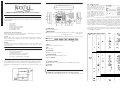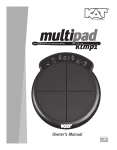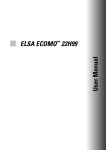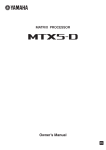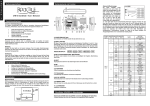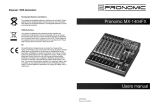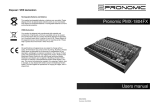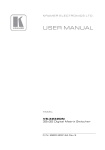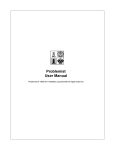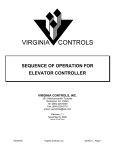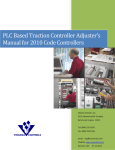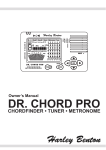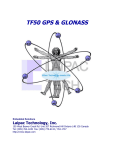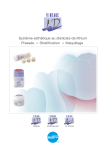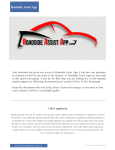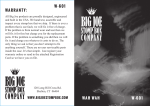Download E N G L I S H 1
Transcript
E N User manual Panel instruction and basic operation G L I CTM-10 Chordfinder / Tuner / Metronome / Tone Generator S H 1 Precautions Location To avoid deformation, discoloration, or other serious damage, do not expose this unit to the following conditions: • • • • • • • Direct sunlight Heat sources Magnetic fields Extreme temperature or humidity Excessive dusty or dirty location High humidity or moisture Strong vibration or shock Interference with other electrical devices Radios and televisions placed nearby may experience reception interference. Operate this unit at a suitable distance from radios and televisions. Cleaning Clean only with a soft, dry cloth. If necessary, slightly moisten the cloth. Do not use abrasive cleanser, cleaning alcohol, paint thinners, wax, solvents, cleaning fluids, or chemicalimpregnated wiping cloths. Handling Do not apply excessive force to the switches or controls. Do not let paper, metallic, or other objects into this unit. Take care not to drop the unit, and do not subject it to shock or excessive pressure. Main features • • • • • • 60mm x 50mm LCD Display b/w built in microphone and speaker chord finder (2640 chords) chromatic tuner / metronome / tone generator 6,35mm input jack for guitar or microphone Poer supply: 1 x. 6F22 9V battery (not included) Power supply Power supply Insert 1 x 6F22/9V battery into battery compartment. Note polarity of battery as assigned on backside of device. After all connections are made use the power ON/OFF switch to turn on the CMT-10. For placing the CMT-10 on a table pull out the bracket on backside of the device. . ((1) POWER ON/OFF Turn ON / turn OFF the power. ((2) MODE/HAND SET By pressing the key you can select the operating modes: chord finder (1) + (2) / chromatic tuner / metronome / tone generator. The selected mode will be displayed (flashing) on the display (A). By pressing OK button (5) the selected mode is active. To togg toggle between left hand and right hand display of chords press key for about 2 seconds. MODE DISPLAY: NAVIGATION AND OK ((3) TO (7) Buttons to navigate through menue and settings, OK to confirm setting. ((8) INPUT 6.35mm input jack for guitar or microphone ((9) MIC B Built in microphone ((10) HEADPHONE 3.5mm input stereo jack for headphones ((11) VOLUME CONTROL Volume control for headphones and built in speaker ((12) DC 9V / NETZTEIL Input jack for 9V/DC external power supply (not included) ((13) LED DISPLAY (TUNER) Red LED left (t (tuning too low), green LED (tuning ok), red LED right (tuning too high) ((14) SPEAKER Built in speaker Chordfinder [CHORD 1] – Display Chord Position Press MODE button until [CHORD 1] is displayed, confirm by pressing OK (5) This operation mode will display the chord position on your fretboard. Chords can be displayed in up to 5 differents voicings. Find Chord Position mode: mode The he LCD display will show like the left picture. The position (A) on the LCD shows your selected chord root. When the chord root is flashing, you can press button (6) and (7) to select chord root from C to B, when your desired chord root appears, you should press button (5) to confirm your selecting or press button (4) to move the flashing cursor to the next position. When the LCD position B is flashing, you can press the button (6) and (7) to select the chord quality or type. When the chord type you need appears, appear press button (5) to confirm your selecting or move the flashing cursor to the next chord type selecting if the next chord type exist. If the next chord type does not exist, pressing press button (5) will finish chord name setting and the chord position will be displayed (C). How to select a chord name: The CTM-10 does contain 44 chord types for each of the twelve chord roota. You can find your desired chord under its symbol. For example, you want to find the chord C7b5#9, you should select the chord root as C, then select the first chord type as 7, select the second sec chord type as b5,select the last chord type as #9. The chord name selecting process does not need you to know the chords construction, you only need to know how to spell the chord symbol. The following table shows the CTM-10's CTM chord types: E N G L I Metronome Chord voicings: One chord can have many different voicings. A voicing refers to how the chord notes are arranged,which are related to where the chord is played on the guitar, and how it's fingered. CTM-10 provides 5 different chord voicings for each chord name. When the LCD displays the chord position and there is no flashing cursor, press button (3) or (4) to start chord name setting or chord voicing setting. The chord name or chord voicing will flash in the LCD. If the chord voicing flash, press button (5) to confirm. Then press button (6) and (7) to select voicing no. among 1 to 5. After finishing selection, press button (5) to confirm. The chord voicing you select will be displayed in the LCD. If the Chord name flash, press button (5) to enter new chord name setting. Repeat the previous steps. Press MODE button until [METRONOME] is displayed, confirm by pressing OK (5) Move cursor to „BEAT“ with buttons (3) and (4), select „BEAT“ setting (0...9) with buttons (6) and (7), confirm by pressing (5) OK. Change parameter settings for metronome tempo “TMP” (30 … 250 BPM) and “RHYTHM” settings accordingly. Adjust earphone/speaker volume with volume control. Rhythm settings: S H Chordfinder [CHORD 2] – Find Chord Name Press MODE button until [CHORD 2] is displayed, confirm by pressing OK (5) Find chord name by editing finger settings. 2 After entering this mode, the position “1fr” in the left picture will flash, press button (6) and (7) to select guitar fret (from 1 to 15). Press button (5) OK to confirm your selection or press button (4) to enter finger position setting of each guitar string. For right handed chord, the 6 vertical lines stand for 6E/5A/4D/3G/2B/1E from left to right. For left handed chord, the 6 vertical lines stand for 6E/5A/4D/3G/2B/1E from right to left. When you set finger position on the string, the cursor will flash at the string. Press button (6) and (7) to select the finger position of that string. “0” stands for open string, “x” stands for not playing this string (mute), black dot stands for finger position. At this time, you can press button (3) and (4) to move to different strings to set. If you have finished the last string (1E) setting, press button (5) to finish chord position setting. CTM-10 will search the related chord name according to the chord position you set. If you press button (5) when you not have finished the last string setting, the cursor will move to the next string to start next finger position setting. CTM-10 will begin the chord name searching only when you have finished the last string setting and pressed button (5) to confirm. Standard guitar chord pPosition transformation: When you finished chord position setting, press button (5), CTM-10 will make a standard transformation for your setting. The standard transformation has the following 2 rules: st st (1) If the fret number can go back to 1 fret, CTM-10 will transform it to 1 fret, such as picture A-A. The left picture is the position picture you set. The right picture is the chord position picture after standard transformation. They stand for the same chord position. (2) If the fret number is not 1st fret and can not go back to 1st fret,CTM-10 will make the first doted fret the first line. In the below picture B-B, the left one is the chord position picture you set. The right one is the position picture after standard transformation. They stand for the same guitar chord position. CTM-10 will display the position picture on the LCD after standard transformation. Guitar chord name searching result display: CTM-10 will search in its memory the chord name in accordance with the chord position you set. If it cannot find the related chord name, the LCD will display the information as the above picture (A). The word “ SORRY!” will flash standing for not finding this chord. Press button (3) or (4) to reset the chord position. Repeat the previous steps. If the CTM-10 finds the related chord name, the LCD will display the information as the above picture (B). Chord name will be displayed at position (C). Chord position will be displayed at position (D). Tone generator Press MODE button until [TONE] is displayed, confirm by pressing OK (5) Calibration of A4 key: see TUNER mode By pressing keys (6) and (7) you can select the tone being generated. 12 tones C4 (261,63Hz) to B4 (493,88Hz) can be selected. Display shows selected tone. Adjust earphone/speaker volume with volume control. Technische Daten power supply If the search result includes more than one chord name, press button (3), the flashing cursor will move to position (C). The chord name will flash. You can press button (6) and (7) to check other chord names. The flashing cursor will move among position (C), (D) and (E). When the flashing cursor is at position (D), pressing button (5) will stop the flashing position (D) and position (F) will start flashing. At this time press button (6) and (7), you can check other chord voices under this chord name. Press button (5) to confirm. When the flashing cursor is at area (E), the whole chord position picture, press button (5), you will begin new chord position setting. Repeat the previous steps to have a new searching. If the searching result has only one chord name, the cursor will not move to position (C) in the LCD. Tuner Press MODE button until [TUNER] is displayed, confirm by pressing OK (5) Connect your guitar or external microphone to 6.35mm input jack. By pressing keys (3) and (4) you can move cursor to “KEY” position. By pressing buttons (6) and (7) you select from C, Bb, Eb and F. If you move cursor to “A4” position you can adjust the A4 frequency (410480 Hz) with buttons (6) and (7). TUNING: Play single strings on your instrument to start tuning. Tone will be displayed on LCD display (B), needle on display indicates tuning low/ok/high. Red and green LEDs (8) indicate tuning low/ok/high. Tuning range from C1 to C8. If there is no external instrument or microphone connected, the tuner will work with built in microphone. FLAT-Tuning setting: move cursor to „FLAT“ position with buttons (3) and (4). Use buttons (6) and (7) to select „FLAT“ settings. automatic power off display chord finder no. of chords tuner tuning range tuning accuracy calibration range tone display metronome 1 x. 6F22 9V Battery or 9V/DC/150mA external PS after 5 min. without pressing any key LCD 60mm x 50 mm lefthand/righthand mode 2640 chromatic A0 (27.5Hz) bis C8 (4186.01Hz) +/- 1% A4 = 410 - 480 Hz digital (needle) / LED 0..9 BEATS / 30 .. 250 BPM rhythms tone generator dimensions weight C4 (261,63Hz) bis B4 (493,88Hz) 120mm (W) x 70mm (H) x 28mm (D) 150g incl. battery WEEE Declaration / Disposal Your product is designed and manufactured with materials and components of high quality, which are recyclable and can be reused. The symbol means that your product should be disposed of separately from household waste when it reaches its end of life. Please dispose of this equipment at your local collection point or recycling center. Please help to protect the environment in which we all live. All specifications and appearances are subject to change without notice. All information was correct at time of printing. Musikhaus Kirstein GmbH does not guarantee for the accuracy or completeness of any description, photograph or statement contained in this manual. Printed colors and specifications may vary slightly from product. Products from Musikhaus Kirstein GmbH are only sold through authorized dealer. Distributors and dealers are not agents of Musikhaus Kirstein GmbH and have no authority to bind Musikhaus Kirstein GmbH legally in any way. This manual is protected by copyright. Any copying or reprint, even in excerpts, is only allowed with written consent of Musikhaus Kirstein GmbH. The same applies to reproduction or copying of images, even in altered form.