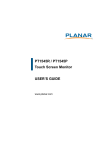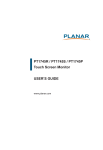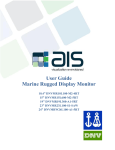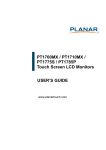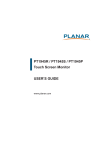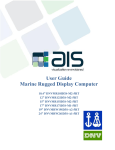Download User Manual - American Industrial Systems, Inc.
Transcript
User Guide PCT Multi Touch Monitor Display DTR19T100-A1-PCT American Industrial Systems - DTR19T100-A1-PCT User Guide Page 1 The information contained in this document is subject to change without notice. This document contains proprietary information that is protected by copyright © 2013 American Industrial Systems. All rights are reserved. No part of this document may be reproduced, translated to another language or stored in a retrieval system, or transmitted by any means, electronic, mechanical, photocopying, recording, or otherwise, without prior written permission. Windows is a registered trademark of Microsoft, Inc. Other brand or product names are trademarks of their respective holders. American Industrial Systems, Inc. http://www.aispro.com The test results show that this device meets the FCC rules. Those limits are set to protect residential areas from the devices with harmful emission. This device will produce, use and radiate radio frequency energy. In addition, failure to follow the user’s manual to install or use this device might produce harmful interference with radio communication. Notwithstanding the foregoing, it does not guarantee that this type of harmful interference does not occur in some special installations. The interference caused by this device to the reception of radio or television signals may be verified by turning it on and off. Any changes or modifications to this TFT LCD would void the user’s authority to operate this device. Important Recycle Instruction: Lamp(s) inside this product contains mercury. This product may contain other electronic waste that can be hazardous if not disposed of properly. Recycle or dispose in accordance with local, state, or federal Laws. For more information, contact the Electronic Industries Alliance at WWW.EIAE.ORG. For lamp specific disposal information check WWW.LAMPRECYCLE.ORG American Industrial Systems - DTR19T100-A1-PCT User Guide Page 2 Table of Contents Introduction .................................................................................................................................................. 5 About DTR19T100-A1-PCT ........................................................................................................................ 5 Touch Screen for DTR19T100-A1-PCT............................................................................................................. 6 Package Overview ..................................................................................................................................... 7 Installation .................................................................................................................................................... 8 Product Overview ..................................................................................................................................... 8 Front View............................................................................................................................................. 8 Bottom View ......................................................................................................................................... 8 Kensington Security Slot ........................................................................................................................... 9 VESA Mount for Your Monitor................................................................................................................10 Start Your Installation .............................................................................................................................11 Connecting the Display ...........................................................................................................................12 Remove the Deskstand ...........................................................................................................................13 User Controls .............................................................................................................................................. 14 Side Panel Controls ................................................................................................................................. 14 How to Use the OSD Menus ...................................................................................................................15 On-Screen Display Menus.......................................................................................................................16 Appendix .....................................................................................................................................................17 Troubleshooting ...................................................................................................................................... 17 Warning Signal ........................................................................................................................................ 18 Product Dimension ................................................................................................................................. 19 Compatibility Modes...............................................................................................................................20 Touch Screen Driver Installation............................................................................................................. 21 American Industrial Systems - DTR19T100-A1-PCT User Guide Page 3 Usage Notice ! Warning! To prevent the risk of fire or shock hazards, do not expose this product to rain or moisture. Do not open or disassemble the product as this may cause electrical shock. Precautions Follow all warnings, precautions and maintenance as recommended in this user’s manual to maximize the life of your unit. Do: • • • • Turn off the product before cleaning. Touch screen surface may be cleaned using a soft clean cloth moistened with mild window glass commercial cleaners or 50/50 mixture of water and isopropyl alcohol. Use a soft cloth moistened with mild detergent to clean the display housing. Disconnect the power plug from AC outlet if the product is not going to be used for an extended period of time. Don’t: • • • Do not touch the LCD Display screen surface with sharp or hard objects. Do not use abrasive cleaners, waxes or solvents for your cleaning. Do not operate the product under the following conditions: - Extremely hot, cold or humid environment. - Areas susceptible to excessive dust and dirt. - Near any appliance generating a strong magnetic field. - In direct sunlight. American Industrial Systems - DTR19T100-A1-PCT User Guide Page 4 Introduction About DTR19T100-A1-PCT DT = Desk Top R = Regular width ratio of 4:3 19 = Diagonal viewing area in inches PCT = Projected Capacitive Touch The monitor has a flat panel screen with an active matrix, thin-film transistor (TFT) liquid crystal display (LCD). Features include: • • • • • • • • • • • • • Direct Analog signal input Active matrix TFT LCD technology 1280 x 1024 SXGA resolution 19" viewable display area 31.47 ~ 80 KHz horizontal scan 56 ~ 75 Hz high refresh rate 0.294mm x 0.294mm pixel pitch Auto adjustment function Multilingual OSD user control Kensington security slot 100 mm VESA mount Removable base for flexible mounting solutions. Projected Capacitive touch screen with USB controller. American Industrial Systems - DTR19T100-A1-PCT User Guide Page 5 Touch Screen for DTR19T100-A1-PCT • • • • • • Projected capacitive touch screen for finger input only Surface: Glare treatment Interface: USB controller Transmittance: 90±5% HID: Windows® 7 Driver: VISTA, XP, 2000, CE, XP Embedded, Linux, Apple® Mac OS American Industrial Systems - DTR19T100-A1-PCT User Guide Page 6 Package Overview American Industrial Systems - DTR19T100-A1-PCT User Guide Page 7 Installation Product Overview Front View Bottom View American Industrial Systems - DTR19T100-A1-PCT User Guide Page 8 Kensington Security Slot The monitor can be secured to your desk or any other fixed object with Kensington lock security products. The Kensington lock is not included. American Industrial Systems - DTR19T100-A1-PCT User Guide Page 9 VESA Mount for Your Monitor This monitor conforms to the VESA Flat Panel Mounting Physical Mounting Interface standard which defines a physical mounting interface for flat panel monitors, and corresponding with the standards of flat panel monitor mounting devices, such as wall and table arms. The VESA mounting interface is located on the back of your monitor. To mount the monitor on an UL-listed certified swing arm or other mounting fixture, follow the instructions included with the mounting fixture to be used. American Industrial Systems - DTR19T100-A1-PCT User Guide Page 10 Start Your Installation Please follow these instructions so that you can hookup the cables to associated connector. 1. 2. 3. 4. Lay the LCD flat on an even surface. Move the stand into position as seen in the step 2 diagram. Remove the cable cover as seen in the step 3 diagram. Connect the cables to the appropriate connectors as seen in the step 4 diagram. Use step 41 diagram if using the RS-232 serial connector. Use the step 4-2 diagram if using the USB connector. 5. Position all cables under the cover lip as seen in the step 5 diagram. 6. Re-attach the cable cover. Remove the screw (CBM M3x6) from the accessory box, and insert the screw into the cable cover and monitor as seen in the step 5 diagram. American Industrial Systems - DTR19T100-A1-PCT User Guide Page 11 Connecting the Display To setup this display, please refer to the following figure and procedures. 1. Be sure all equipment is turned off. 2. Connect the AC power cord to the power connector on the monitor and the other end into an electrical outlet. 3. Connect the D-SUB cable from the display's VGA input connector to the D-SUB connector of your host computer and tighten the screws. 4. Connect the RS-232 or USB cable from the RS-232 or USB port of your display to the RS-232 port or USB port of your computer. 5. Configure the touch screen. Refer to the “Touch Screen Driver Installation” section on page 21. 6. Once the touch screen is configured, the monitor is ready for use. ! Notice! To ensure the LCD display works well with your computer, please configure the display mode of your graphics card to make it less than or equal to 1280 x 1024 resolution and make sure the timing of the display mode is compatible with the LCD display. We have listed the compatible “Video Modes” of your LCD display in the appendix (on page 16) for your reference. American Industrial Systems - DTR19T100-A1-PCT User Guide Page 12 Remove the Deskstand American Industrial Systems - DTR19T100-A1-PCT User Guide Page 13 User Controls Side Panel Controls American Industrial Systems - DTR19T100-A1-PCT User Guide Page 14 How to Use the OSD Menus 1. Press the “MENU” button to pop up the “on-screen menu” and press “Up” or “Down” button to select among the five functions in the main menus. 2. Choose the adjustment items by pressing the “Enter ” button. 3. Adjust the value of the adjustment items by pressing the “Up” or “Down” button. 4. With the OSD menu on screen, press “ Menu” button to return main menu or exit OSD. 5. The OSD menu will automatically close, if you have left it idle for a pre-set time. 6. To Lock the OSD / Power menu buttons, please follow the instructions below. (Please note: the monitor has to be turned ON with a valid signal pre-set) a. Press “Menu” key , the OSD menu will pops upon display. b. Press and hold the “Menu” key again with the OSD menu on the screen, the OSD menu will disappear. Then press the “Power” key 1 time while the menu key is still being pressed. The “Lock/Unlock” menu will appear for 3 seconds. c. Use the “Enter” key to select OSD or Power setting then set at “Lock” by pushing the “UP” or “Down” button. d. When the “UP” or “Down” button is released, the previous setting will be saved and exit the “Lock/Unlock” menu automatically. 7. To Unlock the OSD / Power menu buttons, please follow the instructions below. (Please note: the monitor has to be turned ON with a valid signal pre-set) a. Press and hold the “Menu” key then press the “Power” key simultaneously, the “Lock/ Unlock” menu will appear for 3 seconds. b. Use the “Enter” key to select OSD or Power setting then set at “Unlock” by pushing the “UP” or “Down” button. c. When the “UP” or “Down” button is released, the previous setting will be saved and exit the “Lock/Unlock” menu automatically. Please note: a. When the OSD Lock function is selected, this indicates that all the buttons except “power” button are now disabled. b. When the Power Lock function is selected, this indicates that the power key is disabled; user can not to turn off the monitor by “Power” key. American Industrial Systems - DTR19T100-A1-PCT User Guide Page 15 On-Screen Display Menus Main OSD Menu: American Industrial Systems - DTR19T100-A1-PCT User Guide Page 16 Appendix Troubleshooting If you are experiencing trouble with the LCD display, refer to the following. If the problem persists, please contact your local dealer or our service center. Problem: No image appears on screen Check that all the I/O and power connectors are correctly and well-connected as described in the “Installation” section. Make sure the pins of the connectors are not crooked or broken. Problem: Partial Image or incorrectly displayed image Check to see if the resolution of your computer is higher than that of the LCD display. Reconfigure the resolution of your computer to make it less than or equal to 1280 x 1024. Problem: Image has vertical flickering line bars Use “Fine” to make an adjustment. Check and reconfigure the display mode of the vertical refresh rate of your graphics card to make it compatible with the LCD display. Problem: Image is unstable and flickering Use “Fine” to make an adjustment. Problem: Image is scrolling Check and make sure the VGA signal cable (or adapter) is securely connected. Check and reconfigure the display mode of the vertical refresh rate of your graphics card to make it compatible with the LCD display. Problem: Vague image (characters and graphics) Use “Fine” to make an adjustment. If this problem persists, use “Horizontal size” to make an adjustment. American Industrial Systems - DTR19T100-A1-PCT User Guide Page 17 Warning Signal If you see warning messages on your LCD screen, this means that the LCD display cannot receive a clean signal from the computer graphics card. Below are the three kinds of Warning Signal. Please check the cable connections or contact your local dealer or our service center for more information. No Signal This message means that the LCD display has been powered on but it cannot receive any signal from the computer graphics card. Check all the power switches, power cables, and VGA/DVI signal cable. Going to Sleep The LCD display is under the power saving mode. In addition, the LCD display will enter power saving mode when experiencing a sudden signal disconnecting problem. The monitor can be activated by pressing any keyboard, triggering the mouse or touching the screen. Out of Range This message means that the signal of the computer graphic card is not compatible with the LCD display. When the signal is not included in the “Video Modes” list we have listed in the Appendices of this manual, the LCD monitor will display this message. American Industrial Systems - DTR19T100-A1-PCT User Guide Page 18 Product Dimension American Industrial Systems - DTR19T100-A1-PCT User Guide Page 19 Compatibility Modes American Industrial Systems - DTR19T100-A1-PCT User Guide Page 20 Touch Screen Driver Installation The monitor is available with USB connection. The Linux kernel 2.6.x (32 bit & 64 bit) touch driver is located on the enclosed CD-ROM. HID for Windows® 7, VISTA , XP, 2000, ME, 98. Please Note: The system requires 15 seconds for Windows® 7 to install/uninstall the touch drivers while turning power on/off or plugging/unplugging USB cable. Driver Install Instructions: If you are using a PC running driver Linux kernel 2.6.x (32 bit & 64 bit), follow the instructions below: 1. 2. 3. 4. Power on the PC. Be sure the USB cable is connected from the PC to the LCD display. Open the CD-ROM. Follow the step-by-step instructions as shown on the pop-up windows. If you are using a PC running Windows® XP Embedded, follow the instructions below: Express: 1. Power on the computer. 2. Make sure that the USB cable is connected to the computer. 3. Be sure that your EWF is disabled. If your EWF is enabled, please disable the EWF by using the EWF Manager command. 4. Once the EWF is disabled click on the XP driver on the CD-ROM and follow the step-by-step instructions as shown on the pop-up windows. Custom: 1. Power on the computer. 2. Make sure that the USB cable is connected to the computer. 3. Follow the step-by-step instructions found in the folder fi le on the CD-ROM. If you are using a PC running Windows® CE, follow the instructions below: 1. Power on the computer. 2. Make sure that the USB cable is connected to the computer. 3. Using Platform Builder, build an image fi le by following the step-by-step instructions found in the folder fi le on the CD-ROM. American Industrial Systems - DTR19T100-A1-PCT User Guide Page 21 If you are using a PC running Linux or Apple® Mac OS, follow the instructions below: 1. Power on the computer. 2. Make sure that the USB cable is connected to the computer. 3. Follow the step-by-step instructions found in the folder fi le on the CD-ROM. American Industrial Systems - DTR19T100-A1-PCT User Guide Page 22

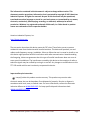
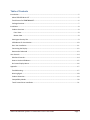
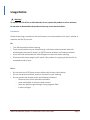
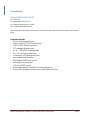
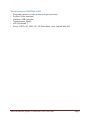
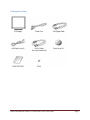
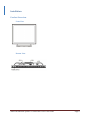
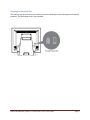
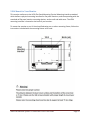
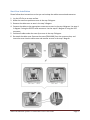
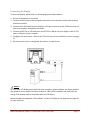
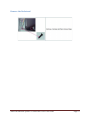
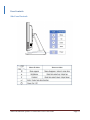
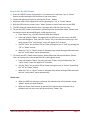
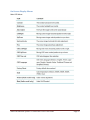
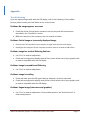
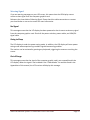
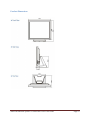
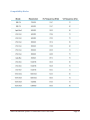

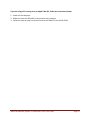
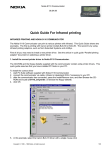
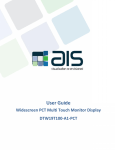
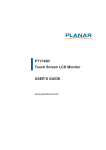
![User Guide [ ] - American Industrial Systems, Inc.](http://vs1.manualzilla.com/store/data/005740554_1-2a4ebbae5daccebd80088e03c7d32b9b-150x150.png)