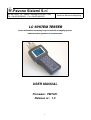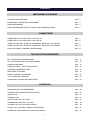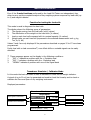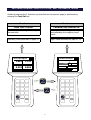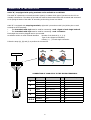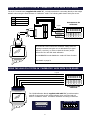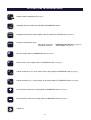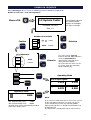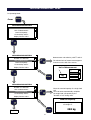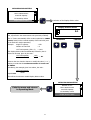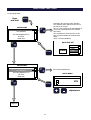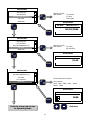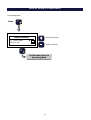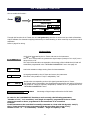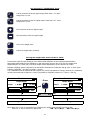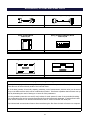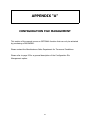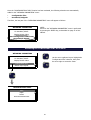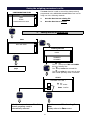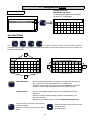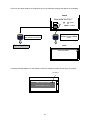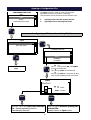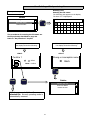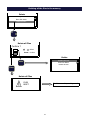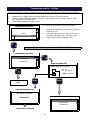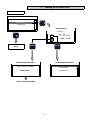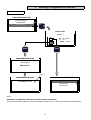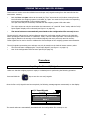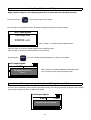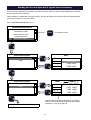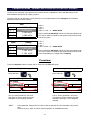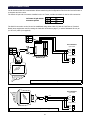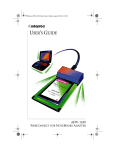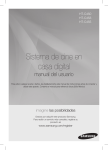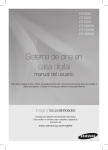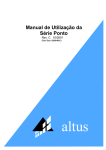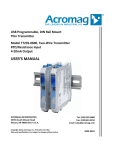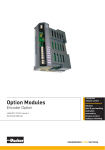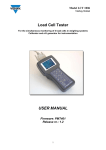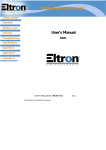Download LC SystemTester1006 User Manual 1.2.pub
Transcript
Pavone Sistemi S.r.l Via dei Chiosi, 18 – 20040 Cavenago B.za (MI) – Italy Tel. +39-02-95339165 – Fax +39-02-9501252 Industrial Electronic Weighing LC SYSTEM TESTER For the simultaneous monitoring of up to 4 load cells in weighing systems Calibrator and mV generator for iinstrumentation nstrumentation USER MANUAL Firmware: PMT401 Release nr.: 1.3 1 CONTENTS INSTRUMENT’S FEATURES TECHNICAL SPECIFICATIONS Page 3 POWER SUPPLY AND BATTERY REPLACEMENT Page 4 MAIN PERFORMANCES Page 5 SWITCHING BETWEEN LOAD CELL TESTER AND CALIBRATOR MODES Page 6 CONNECTIONS CONNECTION TO THE LOAD CELLS with Cable “A” Page 7 CONNECTION TO THE LOAD CELLS with Cable “B” Page 8 USING THE LOAD CELL TESTER IN “CALIBRATOR” MODE WITH J1/PT BOARD Page 9 USING THE LOAD CELL TESTER IN “CALIBRATOR” MODE WITH J2/CB BOARD Page 9 CGS4/C and CEM4/C SUMMING JUNCTION BOXES Page 10 THE USE OF THE INSTRUMENT KEY FUNCTIONS IN OPERATING MODE Page 11 KEY FUNCTIONS WITHIN THE VARIOUS MENUS Page 12 POWER-ON SEQUENCE Page 13 OPERATING MODE : DATA VISUALIZATION Page 14 “WEIGHING PARAMETERS” MENU Page 15 ADDITIONAL FUNCTIONS Page 18 DISPLAY INTENSITY ADJUSTMENT Page 20 THE “CALIBRATOR” FUNCTION Page 21 ACCESSORIES, OPTIONS AND SPARE PARTS Page 23 APPENDIX A CONFIGURATION FILES MANAGEMENT Page 25 ACCESSING THE CONFIGURATION FILES MENU Page 26 SAVING A FILE Page 27 OPENING A FILE Page 30 DELETING ONE FILE / ALL FILES Page 32 TRANSFERRING ONE FILE / ALL FILES Page 35 STORING THE mV/V LOAD CELLS SIGNALS Page 38 STORED mV/V LOAD CELLS SIGNALS VISUALISATION Page 40 GENERATING THE STORED mV/V LOAD CELLS SIGNALS Page 41 2 TECHNICAL SPECIFICATIONS Instrument power supply 4 x 1.5 V alkaline disposable batteries -AA sizeor: 4 x 1.2 V Ni-MH rechargeable batteries -AA size- Current consumption Min. 125 mA - Max. 190 mA Battery life About 4 hours with disposable batteries About 8 hours with Ni-MH batteries (2000 mAh) Operating temperature + 14°F to + 122°F (-10°C to +50°C) Storage temperature - 4°F to + 158°F (-20°C to +70°C) Display Graphic, 3” Keyboard 16 keys + On / Off switch Overall dimensions 8.66 x 4.60 x 2.00 in. (220 x 117 x 51 mm.) H x W x D Weight Approximately 1.1 lbs. (500 Grams) Enclosure Polyamide (UL94 - V2) Protection degree (front) IP 54 Connection to load cells “A” type: 6 foot (2 m) cable with 25 pin Sub-D connectors With Cable A (std) or Cable B (option) “B” type: 10 foot (3 m) cable with spring terminal connectors Load cells excitation voltage 5 Vdc @ 60 mA (4 x 350 Ω load cells) max. 4 individual load cell channels with the following specs: Linearity < 0.01% of Full Scale Internal resolution 24 bit Displayed weight resolution Up to 50.000 counts Input signal range -3.9 mV/V to +3.9 mV/V Decimal digits Up to 3 Accuracy of the mV/V signal generated in Calibrator mode 0.033% of Full Scale (1/3000) LC’s excitation voltage input range Min: 3 Vdc Max: 15 Vdc mV signal output range Min: -3.0 mV Max: +20.3 mV Load cells impedance 350/700 Ω selection, or min. 300 to max. 4500 Ω setting. Standard “A” type cable with 25 pin Sub-D connectors LC Tester side Load cell connections Optional “B” type cable with spring terminal connectors LC Tester side Load cell connections 3 POWER SUPPLY AND BATTERIES REPLACEMENT The Load Cell Tester is powered by “AA” size batteries : Use four x 1.5 V Alkaline Disposable Batteries or 1.2 V Ni-MH Rechargeable Batteries The battery life depends on the number of load cells being powered and the intensity level of the LCD display. Min. consumption is about 125 mA (single 350 Ω load cell with display intensity at intermediate level). Max. consumption is about 190 mA (four 350 Ω load cells with display intensity at maximum level). The life of alkaline disposable batteries is about 4 hours in continuous operating mode*, at the max. consumption. The life of the Ni-MH rechargeable batteries depends on their capacity (expressed in mA per hour). For example, with 4 x 2000 mAh batteries, the battery life is over 8 hours in continuous operating mode*, at the max. consumption (2000 mAh/190 mA = 10,5 h). Even though the theoretical limit exceeds 10 hours, the auto shut-off takes place sooner in order to assure the full functionality of the Load Cell Tester and to avoid completely discharging the batteries. * By “continuous operating mode” we mean that the Load Cell Tester switched-on continuously. Setting the “auto shut-off” parameter will extend the battery life (see page 16 for additional information). BATTERY REPLACEMENT LC TESTER: Rear view • Remove the 3 screws indicated by the arrows • Gently raise side A of the cover and slide it out. • • Reposition the cover in its seat • Replace the 3 screws - - + - + + - + Side “A” Replace the 4 batteries as required, observing polarity as marked on the battery holder (See figure below). The manufacturer waives all responsibility for any damage to the Load Cell Tester caused by the use of batteries other than those listed above. 4 MAIN PERFORMANCES Even if the 2 main functions performed by the Load Cell Tester are independent, they allow to carry out the complete analysis of any weighing system composed by load cells (up to 4) and weight indicator. Function for testing the load cells This mode is used to diagnosis the load cells. The display shows the following group of parameters: 1. 2. 3. 4. The signals coming from the load cells (mV/V values) The distribution of the weight on the load cells (% values) Load on each load cell compared with its nominal capacity (% values) Weight value on each load cell (expressed in the selected measurement unit: g, kg, Ton, lb, N, kN) Values 3 and 4 are only displayed if the parameters described on pages 15 to 17 have been programmed. Faulty load cells or bad connections*, zero offset drifts or unstable signals can be easily detected. * These messages appear on the display in the following conditions: 1. 2. 3. “EXC +” indicates a problem with the + Excitation lead “EXC -” indicates a problem with the - Excitation lead “SIGNAL” indicates a problem with one of the Signal leads Transducer Simulator / Calibrator Mode In this mode the load cell tester is used to calibrate or check out the weight indicator. A signal of up to 20 mV can be generated and used to check the linearity and to check or calibrate the Zero and Span of any weighing instrument. Displayed parameters: Transducer Simulator Output Signal mV/V signal to instrument Excitation from instrument mV/V V in + 1.600 +4.95 mV GW mV signal to instrument + 7.920 800 kg + 80% mV/V bar-graph (0 - 100%) 5 Weight value % of output signal SWITCHING BETWEEN “LOAD CELL TESTER” AND “CALIBRATOR” MODES Switching between the 2 functions (as described on the previous page) is performed by pressing the Test/Cal key: Function Function LOAD CELL TESTER CALIBRATOR/SIMULATOR To be used exclusively for testing the load cells To be used exclusively for testing and calibrating the weighing instrument. Operating mode described on page 14 Oper. mode described on page 21, 22 Transducer Simulator mV/V Input Signals 1 1.024 2 Output Signal 1.131 mV/V 3 0.978 4 0.856 V in + 1.600 +4.95 mV GW + 7.920 800 kg +80% Test Cal Test Cal Test Test Cal Cal 6 CONNECTION TO THE LOAD CELLS with Cable “A” 35 21 1 Connection using Cable “A” to J1/PT Board 7 Cable “A”, terminates with a 25 pin female Sub-D connector and is supplied with the J1/PT Screw Terminal Board. L.C. 4 15 29 14 28 L.C. 2 LC’s Tester side L.C. 3 22 8 L.C. 1 The LC’s cables must be disconnected from their terminals and connected to the J1/PT screw terminals. LOAD CELLS CONNECTION TO J1/PT SCREW TERMINAL BOARD - TERMINALS #: LOAD CELL 1 LOAD CELL 2 LOAD CELL 3 LOAD CELL 4 8 SHIELD 15 SHIELD 22 + SIGNAL 29 + SIGNAL 9 - EXCITATION 16 - EXCITATION 23 - SIGNAL 30 - SIGNAL 10 + EXCITATION 17 + EXCITATION 24 - SENSE 31 - SENSE 11 + SENSE 18 + SENSE 25 + SENSE 32 + SENSE 12 - SENSE 19 - SENSE 26 + EXCITATION 33 + EXCITATION 13 - SIGNAL 20 - SIGNAL 27 - EXCITATION 34 - EXCITATION 14 + SIGNAL 21 + SIGNAL 28 SHIELD 35 SHIELD If the existing installation is equipped with model CGS4/C or model CEM4/C summing junction board, only connect Cable “A” directly to the 25 pin Sub-D connector on the board, without using the J1/PT Board. J1/PT Board 35 21 1 LC’s Tester side L.C. 1 7 CGS4/C Connection using Cable “A” to CGS4/C 8 29 22 L.C. 3 L.C. 4 CEM4/C L.C. 1 35 28 22 29 14 8 15 21 7 L.C. 2 1 J1/PT Board LC’s Tester side Connection using Cable “A” to CEM4/C 28 14 15 L.C. 2 L.C. 3 L.C. 4 7 CONNECTION TO THE LOAD CELLS with Cable “B” Cable “B”, is equipped with spring terminals and is available as an OPTION. The cable “B” represents a universal connection system, no matter which type of junction box the LC’s are normally connected to. The cables of the load cells must be disconnected from their terminals and connected to the spring terminals of the cable “B” according to the wiring shown here below. Cable “B” is equipped with 10 spring terminals, eight with 3 pin and two with 5 pin (all the pins on each terminal are short circuited): • The 8 terminals with 3 pin must be used for connecting + and - Signal of each single load cell. • The 2 terminals with 5 pin must be used for connecting + and - Excitation. Each single wire must be plugged into its own terminal. An adhesive sticker on each terminal identifies: Number of the load cell (1, 2, 3, 4). Type of wire (Signal or Excitation). Polarity (+ / -) of each single connection. Follow the steps (A), (B) and (C) to perform the connections. (A) opening (B) (C) closing Load cells CONNECTION OF LOAD CELLS TO THE SPRING TERMINALS Nr of LC 1 2 3 4 1-2-3-4 Type of wire Terminal mark Pin Wire color code (cable B) + Signal SIG + CELLA 1 3 Green - Signal SIG - CELLA 1 3 White + Signal SIG + CELLA 2 3 Blue - Signal SIG - CELLA 2 3 Brown + Signal SIG + CELLA 3 3 Yellow - Signal SIG - CELLA 3 3 Grey + Signal SIG + CELLA 4 3 Pink - Signal SIG - CELLA 4 3 Violet + Excitation EXC + 5 Red - Excitation EXC - 5 Black 8 USING THE LOAD CELL TESTER IN “CALIBRATOR” MODE WITH J1/PT BOARD + SIGNAL 2 - SIGNAL 3 + EXCITATION 4 - EXCITATION 1 2 3 4 5 6 7 Instrument to be calibrated 35 1 21 The J1/PT Terminal Board, supplied with cable “A”, includes terminals for connecting directly to the weight indicator when using the load cell tester in “Calibrator” mode. The following table shows which pins to use. + Signal 15 29 14 28 - Signal + Excitation 888888 + Sense 8 22 - Excitation - Sense The Load Cell Tester receives the excitation voltage from the weighing instrument and gives to it a calibrated mV/V signal (accuracy =0.033%), in order to check the linearity and/or perform the Zero and Full Scale calibration. The CALIBRATOR mode disables the Load Cell Tester function. More details on page 21 USING THE LOAD CELL TESTER IN “CALIBRATOR” MODE WITH J2/CB BOARD + Signal - Signal - Sense 888888 + Sense + Excitation - Excitation Instrument to be calibrated The J2/CB Calibration Board, supplied with cable “B”, provides another method of connecting to the weight indicator when using the load cell tester in “Calibrator” mode. See above illustration for wiring connections. INSTRUMENT SIDE LC TESTER SIDE -Exc +Exc +Sns -Sns -Sig +Sig 9 CGS4/C and CEM4/C SUMMING JUNCTION BOXES The CGS4/C and CEM4/C summing junction boxes, are equipped with a 25 pin Sub-D connector, which provides a quick reliable connection to the Model 1006 LC System Tester with standard Cable “A”. Ø 6,5 Board Dimensions (mm) 16 0 90 160 87 Box Dimensions (mm) CGS4/C 146 150 90 Ø5 Board Dimensions (mm) 200 70 Box Dimensions (mm) 170 CEM4/C In order to use the LC System Tester on weighing systems using summing J-boxes other than the CGS4/C or CEM4/C, we are offering our customers a free evaluation for installing a 25 pin Sub-D connector on their own summing junction boards. If you would like to take advantage of this offer, we would require detailed drawings or a sample of the summing J-Boxes that you are currently using. 10 KEY FUNCTIONS IN OPERATING MODE 3 Display intensity adjustment (see page 20) Test Switching between LOAD CELL TESTER and CALIBRATOR modes Cal Switch view Enter Navigating through the various display views in LOAD CELL TESTER mode (see page 14) Access to configuration menu Short press: access to Long press: access to “WEIGHING PARAMETERS” (see page 15) “ SETUP MENU” (see page 17) 0 Zero the weight value in CALIBRATOR mode (see page 21) C . Erase the zero of the weight value in CALIBRATOR mode (see page 21) 2 Coarse increment (in 0.1 mV/V steps) of the output signal in CALIBRATOR mode (see page 21) 8 + Coarse decrement (in 0.1 mV/V steps) of the output signal in CALIBRATOR mode (see page 21) Fine increment of the mV/V output signal in CALIBRATOR mode (see page 21) Fine decrement of the mV/V output signal in CALIBRATOR mode (see page 21) Switch-off 11 KEY FUNCTIONS WITHIN THE VARIOUS MENUS Data Selection (from a list) 2 8 They take meaning of “Arrow up” and “Arrow down”. They allow to select the previous/next parameter from a list of parameters proposed by the instrument Sometimes the selection of a certain parameter is performed with these keys instead of with the Arrow up/down keys. The symbols + and — appear on the display to inform the Operator. + 6 4 Takes meaning of “Arrow right”. Allows to access the parameter previously selected with Arrow up/down keys. Takes meaning of “Arrow left”. Exits the menu without saving the changes Enter Exits the menu after saving the changes Entering Numerical Data 0 9 …… Keys 0 to 9 are used to program all those parameters requiring numerical values, such as the load cell capacity, etc. C . This key performs 2 functions: 1. Used to insert a decimal point in numerical values. 2. Used to erase the data: Press momentarily to erase the last digit Press slightly longer to erase all of the data Enter Confirm and quit the settings. 12 POWER-ON SEQUENCE When powering-on the LC Tester the following parameters must be programmed: Number of load cells - Load cells Impedance. Power-ON: LC System Tester The firmware code and the release number appear on the display for about 3 seconds: Firmware: PMT401 Rev. 1.3 Number of Load Cells 1 Confirm 2 Select Enter Confirm 3 Enter 4 LC’s impedance 350 2 Ω Enter 700 Ω 8 Confirm Ω 350 Selection 2 8 Selection The value can be selected between 350 and 700Ω, otherwise it can be programmed by choosing the empty box in the lower part of the display. Once the value has been set, the LC Tester enters the Operating Mode automatically. Operating Mode Enter 700 mV/V Input signals 1 Enter 3 1.024 0.978 2 4 1.131 0.856 Impedance value 1 2 3 1000 Enter Min. programmable value: 300Ω Max. programmable value: 4500Ω Decimal values will be automatically rounded to the lower integer value. NOTE: In case the last switch-off of the LC Tester was caused by the Auto Shut Off function (see page 18), the LC Tester immediately resumes the Operating Mode, without asking for the LC’s Number and Impedance to be programmed. The instrument’s memory will keep the stored values. 13 OPERATING MODE : DATA VISUALIZATION During normal operation in Load Cell Tester mode (see page 6), the “SWITCH VIEW” key switches the display among 4 different views. 1 mV/V Input Signals 1 1.024 3 0.978 2 4 1.131 0.856 Switch view Individual mV/V values coming from the load cells 2 Switch view 4 Weight Distribution 1 25.6 % Weight Values 1 3 128.0 123.0 2 4 141.5 3 107.5 24.6 % 2 4 28.3 % 21.5 % Distribution of the weight on the load cells Ideal distribution: 25% each LC Weight value on each load cell. Expressed in the selected unit of measurement. Switch view 3 Switch view % of load on LC’s 1 3 51.2 % 49.2 % 2 4 56.6 % 43.0 % Load on each load cell compared to its nominal capacity NOTE: Display views 3 (% of load on LC’s) and 4 (Weight values) give significant values only if the load cell single capacity and sensitivities have been programmed. 14 “WEIGHING PARAMETERS” MENU In Operating Mode: Press Enter WEIGHING PARAMETERS Number of Load Cells Unit of Measurement Load Cell Capacity LC Sensitivity Values Display Division Value 8 WEIGHING PARAMETERS Number of Load Cells Unit of Measurement 6 Load Cell Capacity Measurement unit selection, with and . The selected unit of measurement appears in the box on the left of the screen. LC Sensitivity Values Unit of Measurement Display Division Value 8 g kg Enter kg Ton lb WEIGHING PARAMETERS Number of Load Cells Unit of Measurement Load Cell Capacity LC Sensitivity Values 6 Enter the nominal capacity of a single load cell. The instrument automatically multiplies the single load cell capacity by the “Number of LC’s” being used. Display Division Value 8 Load Cell Capacity Enter capacity of a single LC Enter Page 16 15 250 kg WEIGHING PARAMETERS Number of LC’s Setting the nominal sensitivity (in mV/V) of each single load cell. Take the data from the calibration certificates or from the labels sticked on the load cells. Unit of Measurement Load Cell capacity 6 LC Sensitivity Values Display Division Value 8 LC Sensitivity Values L.C. 1 2.0000 mV/V L.C. 2 2.0000 mV/V L.C. 3 2.0000 mV/V L.C. 4 2.0000 mV/V Page 17 6 LC Sensitivity Values L.C. 1 1 2 mV/V 2.0108 3 Setting the nominal sensitivity of LC 1 Enter LC Sensitivity Values 8 1 2 3 2.0108 mV/V L.C. 2 2.0000 mV/V L.C. 3 2.0000 mV/V L.C. 4 2.0000 mV/V 6 LC Sensitivity Values L.C. 2 L.C. 1 mV/V 2.0067 Setting the nominal sensitivity of LC 2 Perform the same procedure for the remaining load cells 4 16 WEIGHING PARAMETERS Number of LC’s Unit of Measurement Load Cell Capacity LC Sensitivity Values 6 Display Division Value Selection of the Display division value Display Division Value 0.1 The Display division value can be selected from a list (0.001 to 100, expressed in the measurement unit previously enabled). The LC Tester automatically offers a value optimised to 10000 counts, based on the nominal capacity of the load cells (sum of the load cell’s single capacities). Example: Single LC capacity Number of load cells = 250 =4 LC’s Total capacity (250 x 4) = 1000 Selection Confirm + Enter The Display division value automatically offered by the LC Tester will be: 0.1 given by the ratio: LC’s Total capacity 10000 _1000_ = 0.1 10000 However the User has the chance to modify this value (+ or -), bearing in mind that the maximum number of counts can be 50000. Considering the example given here above, the ratio: LC’s Total capacity 50000 equals 0.02. This will be the minimum usable Display division value. WEIGHING PARAMETERS Number of LC’s 4 Exits the menu and returns to Operating Mode Unit of Measurement Load Cell Capacity LC Sensitivity Values Display Division Value 17 ADDITIONAL FUNCTIONS In Operating Mode: Press and hold Enter SETUP MENU Auto Shut Off 6 LCD Contrast Automatic shut off time delay selection. The selected value appears in the box on the left of the screen. The LC Tester switches off automatically if no keys are pressed within the selected time delay. The countdown is restored if any of the keys is pressed within the selected time delay. “OFF” = function disabled. Set Date (MM/DD/YYYY) Set Time Baud Rate 8 Auto Shut Off OFF 3 MIN 5 MIN 5 MIN Enter 10 MIN SETUP MENU Auto Shut Off LCD Contrast Set Date (MM/DD/YYYY) 8 6 LCD contrast adjustment. Set Time SETUP MENU Baud Rate LCD Contrast 575 Enter + Page 19 18 Adjustment SETUP MENU Auto Shut Off LCD Contrast Set Date (MM/DD/YYYY) 6 Set Time Setting the Date Max. values: 12 (month) 31 (day) 2050 (year) Baud Rate SETUP MENU 8 Set Date (MM/DD/YYYY) 09/20/2006 Enter SETUP MENU Auto Shut Off LCD Contrast Set Date (MM/DD/YYYY) Set Time 6 Baud Rate 8 Setting the Time Max. values: 23 (hour) 59 (minutes) SETUP MENU Set Time 16:45 Enter SETUP MENU Auto Shut Off Set Date (MM/DD/YYYY) Set Time LCD Contrast Baud Rate 4 RS-232 baud rate selection. 6 List of values: 1200 - 2400 - 4800 - 9600 - 19200 38400 - 57600 SETUP MENU RS-232 Baud Rate 9600 Enter + Exits the menu and returns to Operating Mode 19 Selection DISPLAY INTENSITY ADJUSTMENT In Operating Mode: Press 3 Display Intensity + / - keys to adjust key to exit 5 + Increases Intensity Reduces Intensity 4 Confirm and return to Operating Mode 20 THE “CALIBRATOR” FUNCTION How to enable the function: Test Press Transducer Simulator Cal Output Signal mV/V V in + 1.600 +4.95 mV GW + 7.920 800 kg + 80% Through this function the LC Tester acts as a mV generator, therefore it can be used as a load cell simulator and/or calibrator for electronic weighing instruments, to check linearity, to check 0 and FS, to perform 0 and FS calibration. Refer to page 9 for wiring. Displayed data mV/V signal generated by the LC Tester and sent to the instrument. mV/V + 1.600 V in +4.95 mV + 7.920 PL 900 kg The and keys allow to generate the signal output (in steps of 0.1 mV/V) over a range from 0 to FS. The mV/V Full Scale value corresponds to the average of the individual mV/V load cell sensitivities programmed in the “WEIGHING PARAMETERS” menu. See page 16. Load cells excitation voltage coming from the instrumentation. mV signal generated by the LC Tester and sent to the instrument. This value is the product of “mV/V” multiplied by “Vin”. Weight value corresponding to the mV/V signal generated by the LC Tester. The weight value is expressed in the preselected measurement unit and its Full Scale is the product of “Single LC capacity” multiplied by “Number of LC’s”, programmed in the “WEIGHING PARAMETERS” menu. + 80% Percentage of signal output referred to the Full Scale. In order for the “CALIBRATOR” function to work correctly, the following parameters “Number of LC’s”, “LC’s sensitivity” and “Single LC capacity” programmed in the LC Tester must be the same as those programmed in the instrument to be controlled. Example: If the instrument to be controlled is normally connected to 4 load cells 250 kg each, 2 mV/V, the LC Tester must have been programmed with the same data (see pages 15-17): Number of LC’s = 4 - LC’s sensitivity = 2.0000 - Single LC capacity = 250. 21 Key functions in “CALIBRATOR” mode 2 8 + Coarse increment of the mV signal output. Each step = 0.1 mV/V. Range from 0 to F.S. Coarse decrement of the mV signal output. Each step = 0.1 mV/V. Range from 0 to F.S. Fine increment of the mV signal output. Fine decrement of the mV signal output. 0 Set to 0 the weight value C . Erases the weight value 0 setting Zeroing the weight value shown on the LC Tester This function helps the User during the zero and full scale calibration of the weighing instrumentation. After having performed the zero calibration on the instrument, the user can set to zero the weight value displayed by the LC Tester also, so that the weight values displayed by the two devices can match. Example: weighing system comprised of an instrument connected to 4 load cells 250 kg each - 2 mV/V (total 1000 kg), dead load = 200 kg, live weight = 600 kg. The 0 calibration must be performed with a signal of 0,4 mV/V (equivalent to 200 kg), while the F.S. calibration must be performed with a signal of 1.6 mV/V (equivalent to a signal increment of 1.2 mV/V = 600 kg) Transducer Simulator Transducer Simulator Press Output Signal mV/V V in + 0.400 +4.95 mV 0 + 1.980 GW Output Signal mV/V 200 kg V in + 20% + 1.600 +4.95 mV NW + 7.920 600 kg + 80% NW 0 kg 0 calibration on the instrument F.S. calibration on the instrument Weight reading = 0 Weight reading = 600 Note: When the “0” key is pressed the box containing the weight value switches from GW to NW. Press the “C” key to switch from NW to GW. GW = Gross Weight - NW = Net Weight. 22 ACCESSORIES, OPTIONS AND SPARE PARTS Cable “A” 2m long with two 25-pin connectors Cable “B” 3m long with spring terminals Product Code: 1006/A Product Code: 1006/B Screw Terminal Board Model J1/PT Spring Terminal Calibration Board Model J2/CB Product Code: 1006/PT Product Code: 1006/CB Summing Junction Box - Model CGS4/C Summing Junction Box - Model CEM4/C Product Code: 1006/CGS Product Code: 1006/CEM Software program for saving the Configuration Files Special software program allows saving all the weighing parameters for up to 100 different systems. These files can be stored directly inside of the load cell tester. All of the data (number of load cells, capacity, sensitivity, unit of measurement, division value) can be stored in up to 100 different files which can be recalled when needed. This feature expedites load cell tester set-up time by eliminating the need of having to re-enter all of the parameters. It is also possible to save the zero and f/s mV/V values for each system for ease of any periodical checking. The configuration files can be set and stored directly from the instrument’s keyboard, or with an Excel chart which can be created on a PC and then transferred to the LC Tester via the RS-232 serial port. The bi-directional communication feature allows transferring the files from the load cell tester to a computer. Product Code: 1006/SW 23 APPENDIX “A” CONFIGURATION FILE MANAGEMENT This section of the manual covers an OPTIONAL function that can only be activated by purchasing a PASSWORD. Please contact the Manufacturers Sales Department for Terms and Conditions. Please refer to page 25 for a general description of the Configuration File Management option. 24 The CONFIGURATION FILE MANAGEMENT This function enables storage of up to 100 Configuration Files inside of the Load Cell Tester, each File contains all the weighing parameters for up to 100 different systems. The Configuration File management is performed using the Save, Open, Delete, Transfer File functions. Each file is identified by a name consisting of 8 alphanumeric characters. The Configuration File function expedites load cell tester set-up time by eliminating the need of having to re-enter all of the parameters. The following weighing parameters can be stored in each configuration file: Number of load cells (see page 13) Load cell nominal capacities (see page 15) Unit of measurement for the weight values (see page 15) Individual load cell sensitivities (see page 16) Display division value (see page 17) • • • • • It is also possible to save the zero and f/s mV/V values for each system for ease of any periodic checking. These stored mV/V values can be generated by the Load Cell Tester when being used as a “Calibrator”, in order to calibrate the Zero and Full Scale of the instrumentation installed in the weighing system. The configuration files can be set and stored directly from the instrument’s keyboard, or with an Excel chart which can be created on a PC and then transferred to the LC Tester via the RS-232 serial port. The bi-directional communication feature allows transferring the files from the load cell tester to a computer. Procedure for activating the CONFIGURATION FILES management 1 + 9 Press and hold CONFIGURATION FILES Password 0 Program the password, then press the Enter key to confirm Enter CONFIGURATION FILES Activate the function ? Exits the menu without activating the function Enter Activates the function and exits the menu Enter NO YES 25 Select Enter Confirm Once the “CONFIGURATION FILES” function has been activated, the following selections are automatically added to the “WEIGHING PARAMETERS” menu: Configuration Files Stored mV/V Signals • • Therefore, the last part of the “WEIGHING PARAMETERS” menu will appear as follows: WEIGHING PARAMETERS Load Cell Capacity LC Sensitivity Values NOTE: Access to the “WEIGHING PARAMETERS” menu is performed by pressing the ENTER key, as described on page 15 of this Manual. Display Division Value Configuration Files Stored mV/V Signals Accessing the CONFIGURATION FILES menu WEIGHING PARAMETERS Load Cell Capacity 2 LC Sensitivity Values Display Division Value Configuration Files Stored mV/V Signals 6 8 CONFIGURATION FILES Save Open Delete Send and Receive Files 26 Use the arrow up/down keys to highlight the “Configuration Files” selection, then press the arrow right to access the menu. Saving the weighing parameters in a file The Save function is used to store all the data previously programmed in the WEIGHING PARAMETERS menu in a file using one of the following methods: CONFIGURATION FILES Save Open Delete Send and Receive Files 6 1. Save Existing File List 1. Save the data into an existing file 2. Save the data into a new file Saving data to an existing file 6 Enter File Name Existing File List ABCDEFGH CFG12 8 CFG13 TXKBGFRY Next page 1234ABCD 6 The keys scroll UP and DOWN the list of existing files. key access the selected file. The key quits the menu step by step The until normal operating mode is resumed. CFG13 Save data in the File ? NO YES Enter Select Enter Confirm Enter Exits the menu and saves the data. Normal operating mode is automatically resumed Exits the menu without saving the data. Display returns to Save menu. 27 2. Saving data in a new file Creating a new file Entering the file name: From previous page The following grid appears on the display. The letter “A” is highlighted. Save Existing File List 6 Enter File name NAME: A B C D E F G H I J K L M N O P Q R S T U V W X Y Z 0 1 2 3 4 5 6 7 8 9 KEY FUNCTIONS 2 The 8 4 6 keys allow to move the cursor to any direction and also to pass from one to the other side of the grid without the need to scroll all the characters of the line /column, see the pictures here below: NAME: CFG13 NAME: CFG13 C D E F G H I A B C D E F G H I J K L M N O P Q R J K L M N O P Q R S T U V W X Y Z 0 S T U V W X Y Z 0 1 2 3 4 5 6 7 8 9 1 2 3 4 5 6 7 8 9 B Enter -Short pressure: Enters the selected character and allows the selection for the next one. The character just entered will appear in the “NAME” field. When the last character (the 8th) is entered the Enter key causes the storage of all the weighing parameters into the file just created. -Long pressure: Stores the weighing parameters into a file named with less than 8 characters. Exits the procedure without saving any data if no characters were previously entered. Quitting the procedure means to resume normal operating mode. C . -Press for about 1 second to erase the last character entered. -Press for a longer time to erase the entire name. 28 Exits the procedure and resumes normal operating mode No data storage. A If the new file name matches an existing file name, the following message will appear on the display: CFG13 Overwrite the File ? NO YES Enter Overwrites the File and quits the procedure. Select Enter Confirm File is not overwritten. Display returns to Save menu Enter Operating Mode Save Existing File List Enter File Name A warning message appears on the display in case the maximum number of files (100) is reached. (3 secs.) Save Max. number of files Invia tutti i File unmemory File Not Ricevi enough 29 Opening a Configuration File The Open function is used to recall a file from the instrument’s memory and make it “operative”. This procedure can be performed in two different ways: CONFIGURATION FILES Save Open 6 Delete 1. Opening a file from the existing file list. Send and Receive Files 2. Opening a file by entering the name. 1. Open Existing File List Enter File Name Opening a file from the existing file list 6 Existing File List ABCDEFGH 8 CFG12 CFG13 TXKBGFRY 1234ABCD Next page 6 The keys scroll UP and DOWN the list of existing files. key opens the selected file. The key quits the menu step by step The until normal operating mode is resumed. CFG13 Confirm ? NO YES Enter Select Enter Confirm Enter Exits the menu and opens the selected file. Normal operating mode is automatically resumed 30 Exits the menu without opening the selected file. Display returns to Open menu. 2. Opening a file by entering the name Opening a file Entering the file name: From previous page The following grid appears on the display. The letter “A” is highlighted. Open Existing File List 6 Enter File Name NAME: A B C D E F G H I J K L M N O P Q R S T U V W X Y Z 0 1 2 3 4 5 6 7 8 9 The procedures for entering the file name are those described on page 28. Refer to “Key Functions” chapter. If the name just entered is correct the display shows the following: If the name just entered is wrong the display shows the following: CFG13 CFG14 Confirm ? NO YES Wrong or incomplete name Select Enter Confirm 4 Enter Enter Back Open Existing File List Enter File Name Exits the menu and opens the file. Normal operating mode is automatically resumed 31 Deleting one of the files CONFIGURATION FILES Save The Delete function is used to delete a file in the instrument’s memory. This procedure can be performed in two different ways: Open 6 Delete 1. Deleting a file from the existing file list. Send and Receive Files 2. Deleting a file by entering the name. 1. Delete Existing File List Enter File Name Deleting a file from the existing file list 6 Delete all Files ELENCO FILEFile ESISTENTI Existing List ABCDEFGH 8 CFG12 CFG13 TXKBGFRY 1234ABCD Next Page 6 The keys scroll UP and DOWN the list of existing files. key opens the selected file. The key quits the menu step by The step until normal operating mode is resumed. CFG13 Confirm ? NO YES Enter Select Enter Confirm Enter Exits the menu and deletes the selected file. Normal operating mode is automatically resumed 32 Exits the menu without deleting the selected file. Display returns to Delete menu. 2. Deleting a file by entering the name Deleting a file Entering the file name: From previous page The following grid appears on the display. The letter “A” is highlighted. Elimina Delete Existing File List 6 Enter File Name Delete all Files NAME: A B C D E F G H I J K L M N O P Q R S T U V W X Y Z 0 1 2 3 4 5 6 7 8 9 The procedures for entering the file name are those previously described on page 28. Refer to “Key Functions” chapter. If the name just entered is correct the display shows the following: If the name just entered is wrong the display shows the following: CFG13 CFG13 CFG14 Confermi Confirm ? eliminazione File ? NO SI YES NO Wrong or incomplete name Selezione Select Enter Confirm Conferma 4 Enter Enter Back Delete Existing File List Enter File Name Delete all Files Exits the menu and deletes the selected file. Normal operating mode is automatically resumed 33 Deleting all the files in the memory Elimina Delete Existing File List Enter File Name Delete all Files 6 CFG13 Delete all Files Confermi Confirm ? eliminazione File ? NO SI YES NO Selezione Select Enter Confirm Conferma Delete Existing File List Enter Enter File Name Delete all Files Enter Delete all Files ! FILES RESET Back to normal operating mode 34 Transferring one file / all files In order to transfer the configuration files to a PC or vice-versa, the following conditions must be satisfied: 1. 2. 3. Assure there is a valid RS-232 connection between the Load Cell Tester and the PC. “Hyper Terminal” application active on the PC, in “Receive File” (from LC Tester to PC) or “Send File” (from PC to LC Tester) mode. Communication parameters: 9600, 8, N, 1. The “Send and Receive Files” function is used to: CONFIGURATION FILES Save 1. Send the current file to a computer only (the one currently in use). 2. Send all the files in the LC Tester’s memory to a computer (including the one currently in use). 3. Receive from a PC 1 Configuration File. Open Delete Send and Receive Files 6 1. Sending the current file to a PC CONFIGURATION FILES 6 Send Current File Send all Files Receive File Send Current File Send the File CFG13 8 NO Next page YES Enter Select Enter Confirm Enter CONFIGURATION FILES File transfer in progress CONFIGURATION FILES Please wait... Send Current File Send all Files Receive File File transfer completed 35 2. Sending all the files to a PC From previous page CONFIGURATION FILES Send Current File 6 Send all Files Receive File Send all Files 8 Confirm ? NO YES Next page Enter Select Enter Confirm Enter CONFIGURATION FILES CONFIGURATION FILES Send Current File Files transfer in progress Send all Files Receive File Please wait... Files transfer completed 36 3. Receiving a Configuration File from a PC From previous page CONFIGURATION FILES Send Current File Send all Files Receive File 6 Receive File Activate ? NO YES Enter Select Enter Confirm Enter CONFIGURATION FILES Receiving File Please wait... (2 sec.) CONFIGURATION FILES CONFIGURATION FILES Send Current File File CFG13 received Send all Files Receive File NOTE: Receiving a configuration file does not mean to make it operative. The file just received is added to the list of existing files however, the LC Tester will continue normal operation. 37 STORING THE mV/V LOAD CELL SIGNALS This function is used to save the individual zero and span mV/V signals coming from the load cells into the instruments memory. • Both the Zero and Span values can be saved (by “Zero” we mean the mV/V values coming from the load cells when the weighing system is unloaded; by “Span” we mean the mV/V values corresponding to a known weight applied on the weighing system). The span value may not necessarily coincide with the weighing system’s full scale value. • The mV/V values can only be stored when the instrument is in “Load Cell Tester” mode, and the “mV/V Input Signals” display view is selected (see Figure 1 on page 14). • The stored values are automatically associated to the Configuration File currently in use. The stored mV/V values can be used as reference values for performing periodic checks on the load cells. When operating the load cell tester in “Calibrator” mode, it can be used to generate a zero and span mV/V output signal (based on the average of the individual signals) that were previously saved in memory. These signals can be used to check or calibrate the Zero and Span of the weighing systems instrumentation. The mV/V signals representing zero and span can only be saved into the load cell testers memory when: • • The load cell tester is displaying the “mV/V Input Signals” (see Figure 1 on page 14). One of the Configuration Files has been opened (see page 30) Procedure: Acquiring the Zero mV/V signals Make sure that the weighing system is empty or unloaded prior to performing the following operation: Press and hold the 8 key to save the zero mV/V signals Once the Zero mV/V signals have been acquired, the following message appears momentarily on the display: mV/V Input Signals 1 3 0.318 2 0.325 zero signals acquisition 4 ! done 0.290 0.285 The stored values are automatically associated with the Configuration File currently in use. 38 Acquiring the Span mV/V signals Apply a known weight on the weighing system prior to performing the following operation Press and hold the 2 key to save the span mV/V signals Once the Span mV/V signals have been acquired, the display prompts the following setting: mV/V Input Signals Enter weight value XXXXXX u.m. Note: “u.m.” = pre-selected Unit of Measurement Enter the value of the known weight applied on the weighing system. Refer to page 12 (Entering numerical data) for keys functions. By pressing the Enter key, the following message appears for a while on the display: mV/V Input Signals 1 1.214 2 1.221 FS signals acquisition 3 4 done 1.185 ! 1.180 After a while the message disappears automatically and the LC Tester resumes normal operating mode Warning message during the mV/V signals acquisition If none of the Configuration Files have been opened previously, the following message will appear on the display when trying to acquire the Zero or Span mV/V signals. mV/V Input Signals 1 3 1.214 2 1.221 Open or select a file prior to performing 4this function 1.185 39 1.180 Reading the Zero and Span mV/V signals stored in memory The user has the opportunity to read the zero and span mV/V values for each system simplifying any periodic checks required on the load cells. When recalling a Configuration File from memory, the Zero and Span mV/V values previously stored and assigned to the current file, are also recalled. From “WEIGHING PARAMETERS” menu: WEIGHING PARAMETERS Load Cell Capacity LC Sensitivity Values Enter Press the to access this menu. Display Division Value Configuration Files Stored mV/V Signals 6 Stored mV/V Signals Zero 6 Span Zero 4 8 0.318 mV/V L.C. 2 0.325 mV/V L.C. 3 0.290 mV/V L.C. 4 0.285 mV/V Stored mV/V Signals Zero Span 6 Span 4 4 L.C. 1 Back to “WEIGHING PARAMETERS” menu. 600 kg L.C. 1 1.214 mV/V L.C. 2 1.221 mV/V L.C. 3 1.185 mV/V L.C. 4 1.180 mV/V Weight value associated to the Span mV/V signals. (the one entered previously during the mV/V signals acquisition). See top of page 39 40 CALIBRATOR mode - GENERATING STORED mV/V LOAD CELL SIGNALS The stored zero and span mV/V signals can be used to check or calibrate the Zero and Span points of the instrumentation being used in weighing system. The load cell tester will generate a mV/V signal for zero and span based on the average of the individual signals previously stored in memory: Zero L.C. 1 0.318 mV/V L.C. 2 0.325 mV/V L.C. 3 0.290 mV/V L.C. 4 0.285 mV/V Span 0.318 0.325 0.290 0.285 + + + = 1.218 ÷ 4 = 0.304 mV/V In this example 0.304 mV/V will be the value generated by the LC Tester in order to reproduce the signal coming from the load cells at zero point. 600 kg L.C. 1 1.214 mV/V L.C. 2 1.221 mV/V L.C. 3 1.185 mV/V L.C. 4 1.180 mV/V 1.214 1.221 1.185 1.180 + + + = 4.800 ÷ 4 = 1.200 mV/V In this example 1.200 mV/V will be the value generated by the LC Tester in order to reproduce the signal coming from the load cells corresponding to a weight value of 600 kg. Procedure: Press the Test/Cal button to switch the LC Tester into CALIBRATOR mode Generating the Zero signal Press and hold 8 Generating the Span signal Press and hold 2 Stored mV/V signals Stored mV/V signals File: CFG13 File: CFG13 mV/V V in + 0.304 +4.95 mV GW mV/V + 1.504 0 kg V in Press C key to exit +4.95 mV GW + 5.940 600 kg Press C key to exit The LC Tester generates 0.304 mV/V. This signal is used to perform the zero calibration of the weighing indicator. NOTE: + 1.200 The LC Tester generates 1.200 mV/V. This signal is used to perform the span calibration (600 kgs.) of the weighing indicator. In this particular function the LC Tester is able to generate the Zero and Span mV/V values only. Press the C key in order to resume normal operation in CALIBRATOR mode. 41 RS-232 CONNECTIONS The bi-directional RS-232 communication allows transferring the Configuration Files from the load cell tester to a computer and vice-versa. The female 25 pin Sub-D connector installed on the LC Tester, includes terminals for the RS-232 connection: LC Tester 25 pin Sub-D connector pinout 2 GND 5 TXD 18 RXD SGND 6 TXD 5 RXD 1 2 3 4 5 6 7 35 7 21 The RS-232 connection to the PC can be established using either Cable “A” and the J1/PT Screw Terminal Board (same equipment used for testing the load cells as shown on page 7) or with a dedicated 25 to 9 pin (or 25 to 25) cable (not supplied). PC Connector 15 29 14 28 9 pin Sub-D SGND RXD 2 5 TXD TXD 3 18 RXD GND 5 8 22 2 25 pin Sub-D Screw Terminal Board Model J1/PT RXD 3 TXD 2 GND 7 RS-232 connection with Cable “A” using the J1/PT Screw Terminal Board PC Connector 9 pin Sub-D 18 5 2 RXD TXD GND TXD 3 RXD 2 GND 5 25 pin Sub-D RS-232 connection using a dedicated 25 to 9 (or 25 to 25) pin cable 42 TXD 2 RXD 3 GND 7