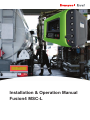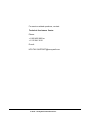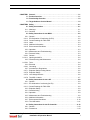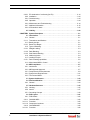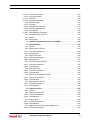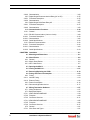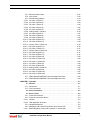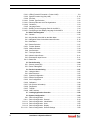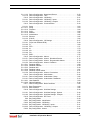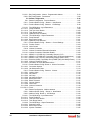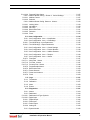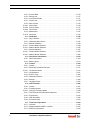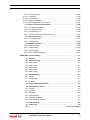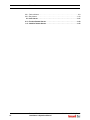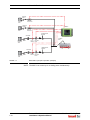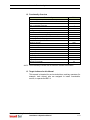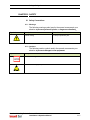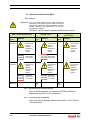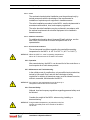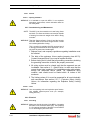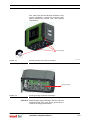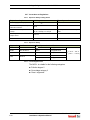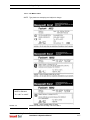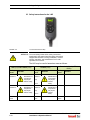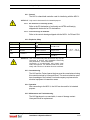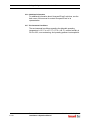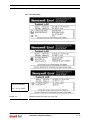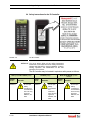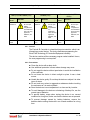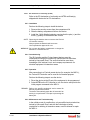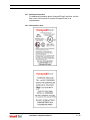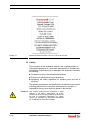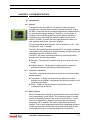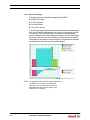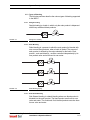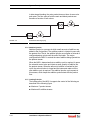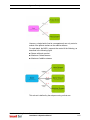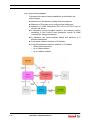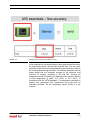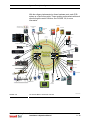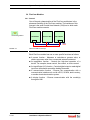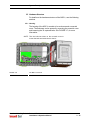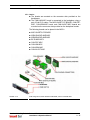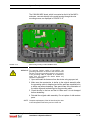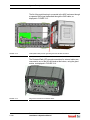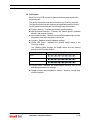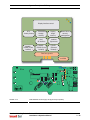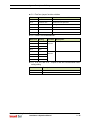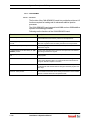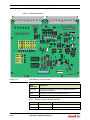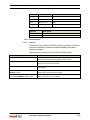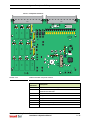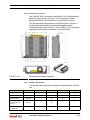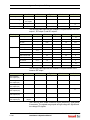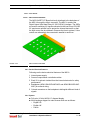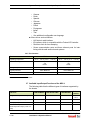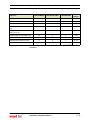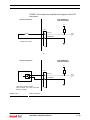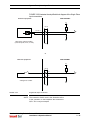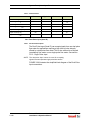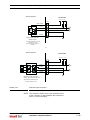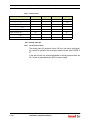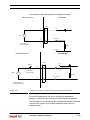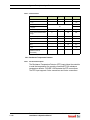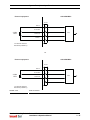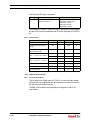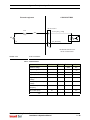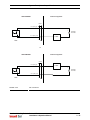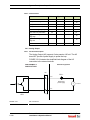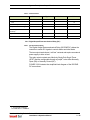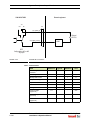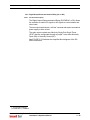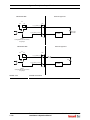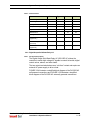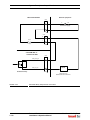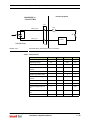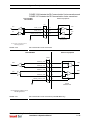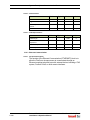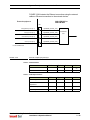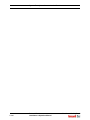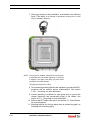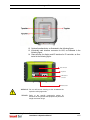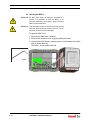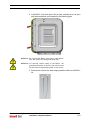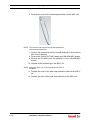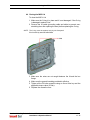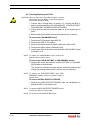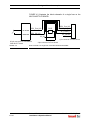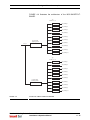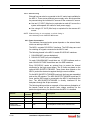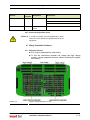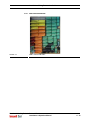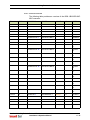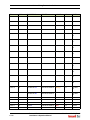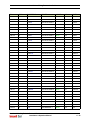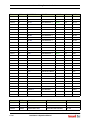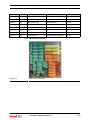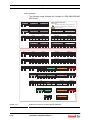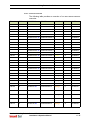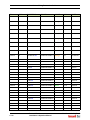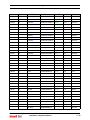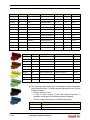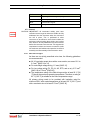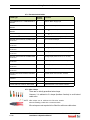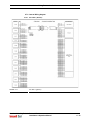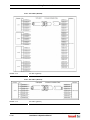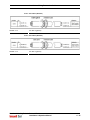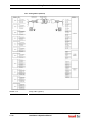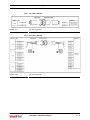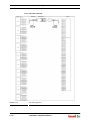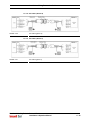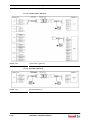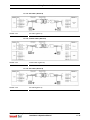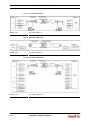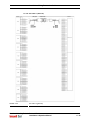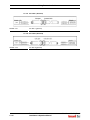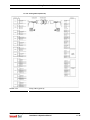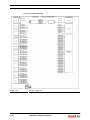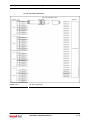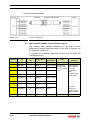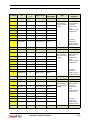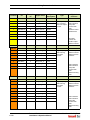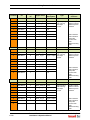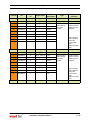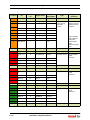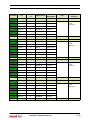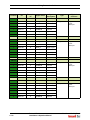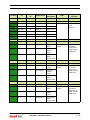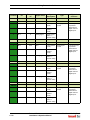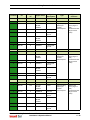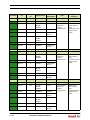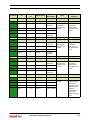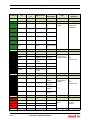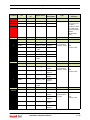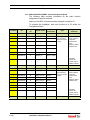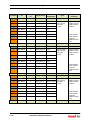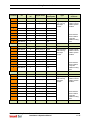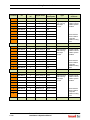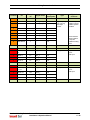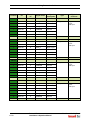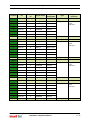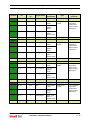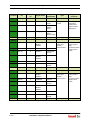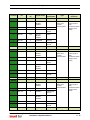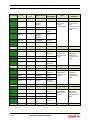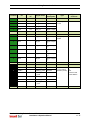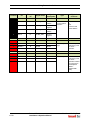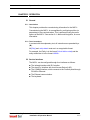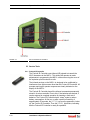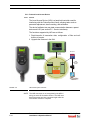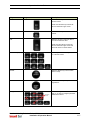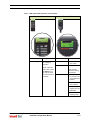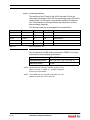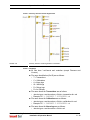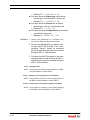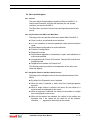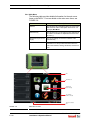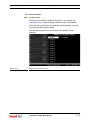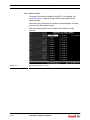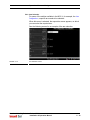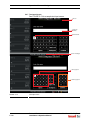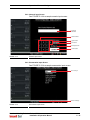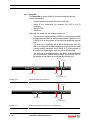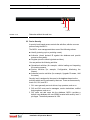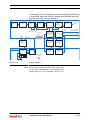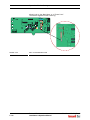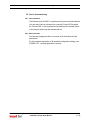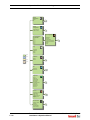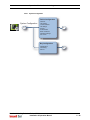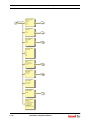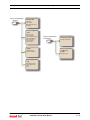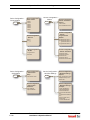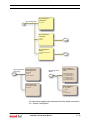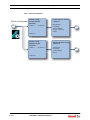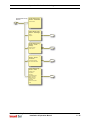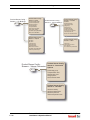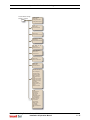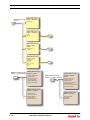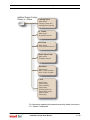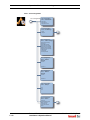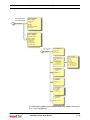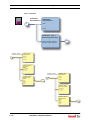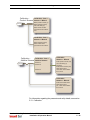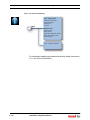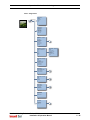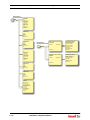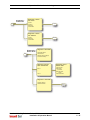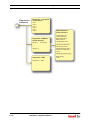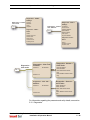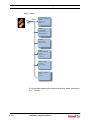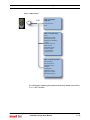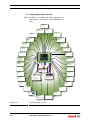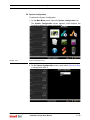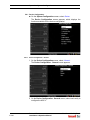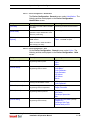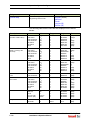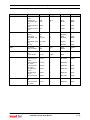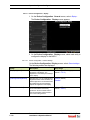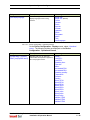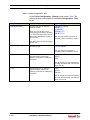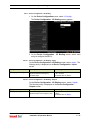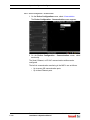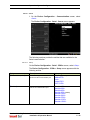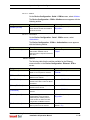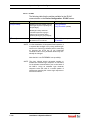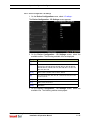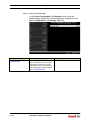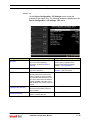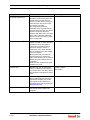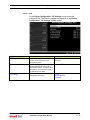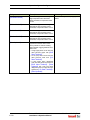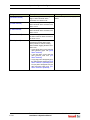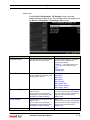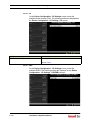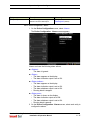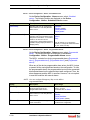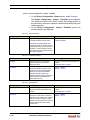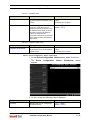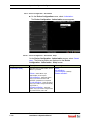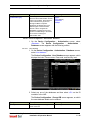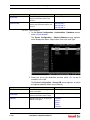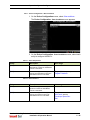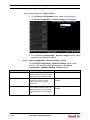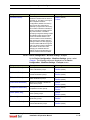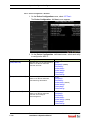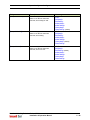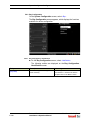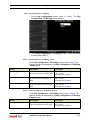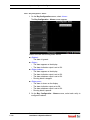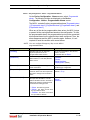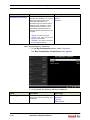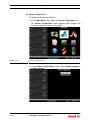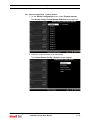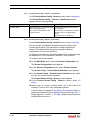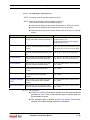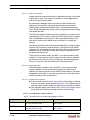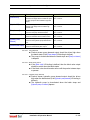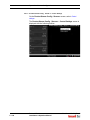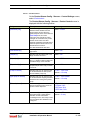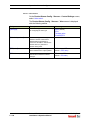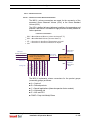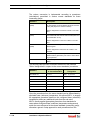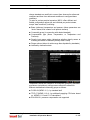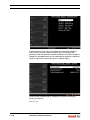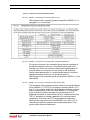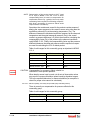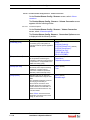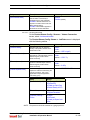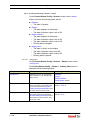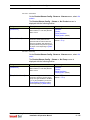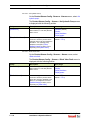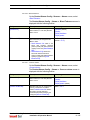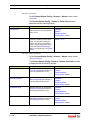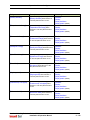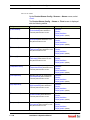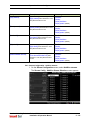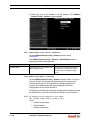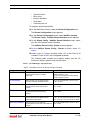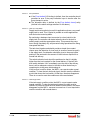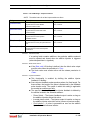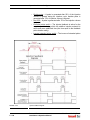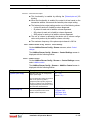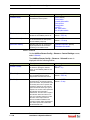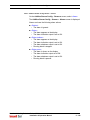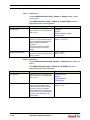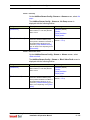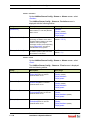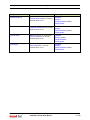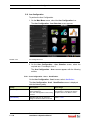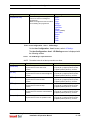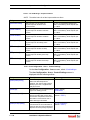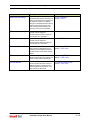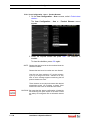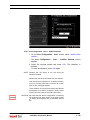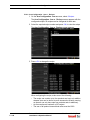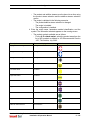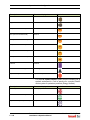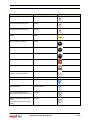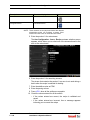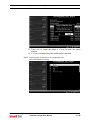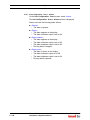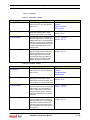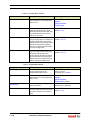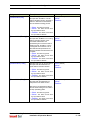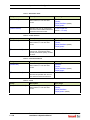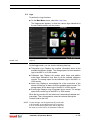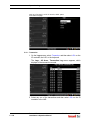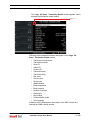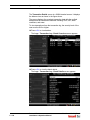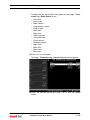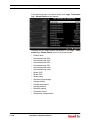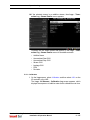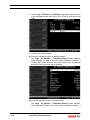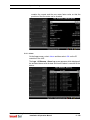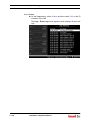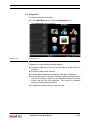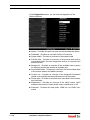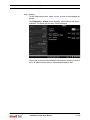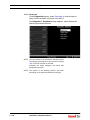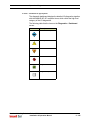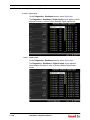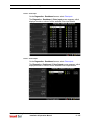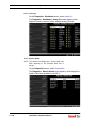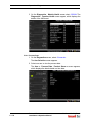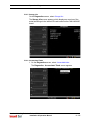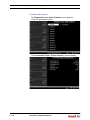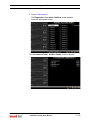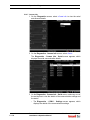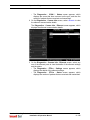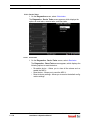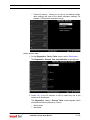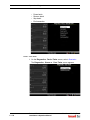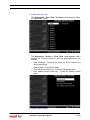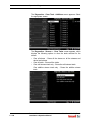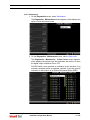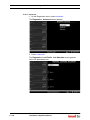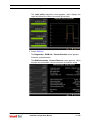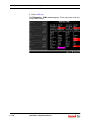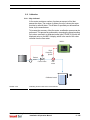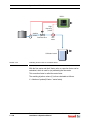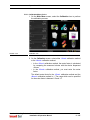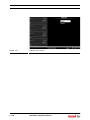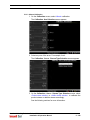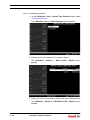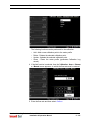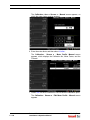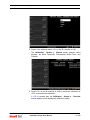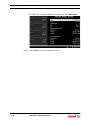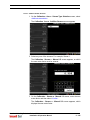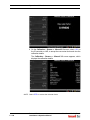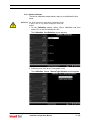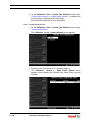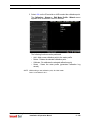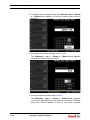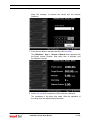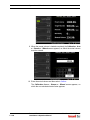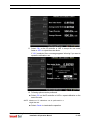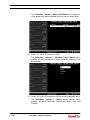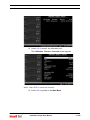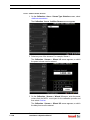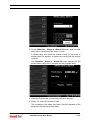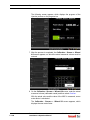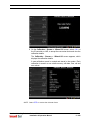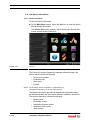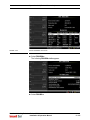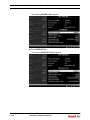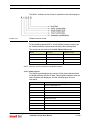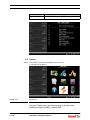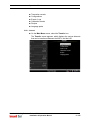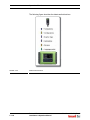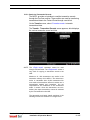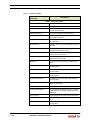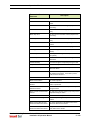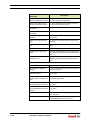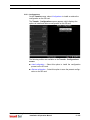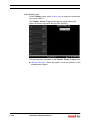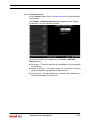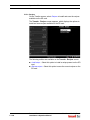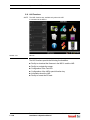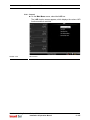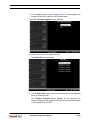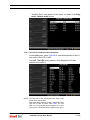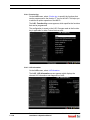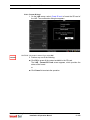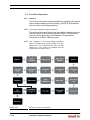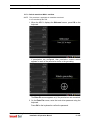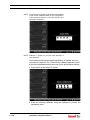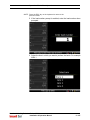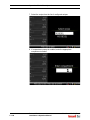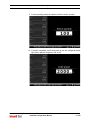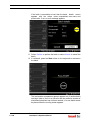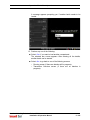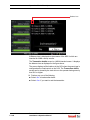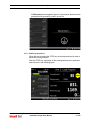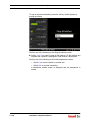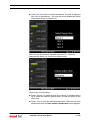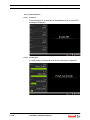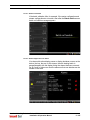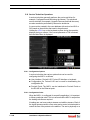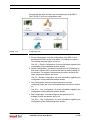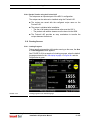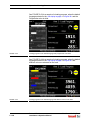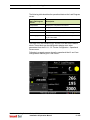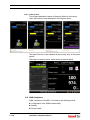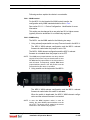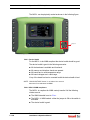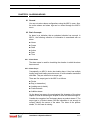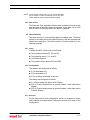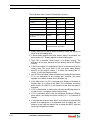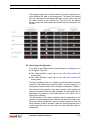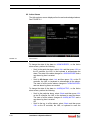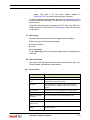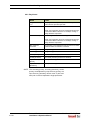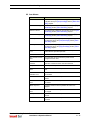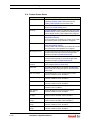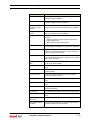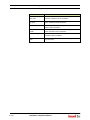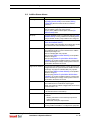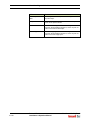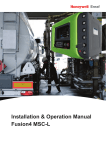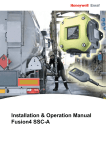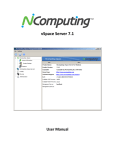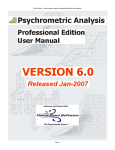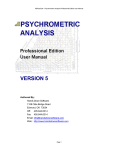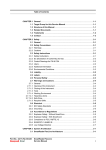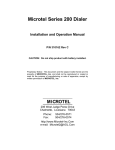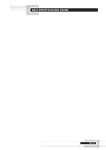Download Installation and Operation Manual
Transcript
Installation & Operation Manual Fusion4 MSC-L For service-related questions, contact: Technical Assistance Centre Phone: +1 800 423 9883 or +1 215 641 3610 E-mail: [email protected] © 2014 - Honeywell International Inc. Table of Contents CHAPTER 1 General . . . . . . . . . . . . . . . . . . . . . . . . . . . . . . . . . . . . . . . . . . . . . . . . . . . . . 1-1 1.1 Product Overview . . . . . . . . . . . . . . . . . . . . . . . . . . . . . . . . . . . . . . . . . . . . 1-1 1.2 Functionality Overview . . . . . . . . . . . . . . . . . . . . . . . . . . . . . . . . . . . . . . . . 1-3 1.3 Target Audience for this Manual . . . . . . . . . . . . . . . . . . . . . . . . . . . . . . . . 1-3 CHAPTER 2 Safety . . . . . . . . . . . . . . . . . . . . . . . . . . . . . . . . . . . . . . . . . . . . . . . . . . . . . . 2-1 2.1 Safety Conventions . . . . . . . . . . . . . . . . . . . . . . . . . . . . . . . . . . . . . . . . . . . 2-1 2.1.1 Warnings . . . . . . . . . . . . . . . . . . . . . . . . . . . . . . . . . . . . . . . . . . . . . . . . . . . . 2-1 2.1.2 Cautions . . . . . . . . . . . . . . . . . . . . . . . . . . . . . . . . . . . . . . . . . . . . . . . . . . . . 2-1 2.2 Safety Instructions for the MSC-L . . . . . . . . . . . . . . . . . . . . . . . . . . . . . . . 2-2 2.2.1 2.2.1.1 2.2.1.2 2.2.1.3 2.2.1.4 2.2.1.5 General . . . . . . . . . . . . . . . . . . . . . . . . . . . . . . . . . . . . . . . . . . . . . . . . . . . . . 2-2 EC Declaration of Conformity (for EU) . . . . . . . . . . . . . . . . . . . . . . . . . . . . . 2-2 Control Drawings for FM & CSA . . . . . . . . . . . . . . . . . . . . . . . . . . . . . . . . . . 2-2 Users . . . . . . . . . . . . . . . . . . . . . . . . . . . . . . . . . . . . . . . . . . . . . . . . . . . . . . . 2-3 Additional Information . . . . . . . . . . . . . . . . . . . . . . . . . . . . . . . . . . . . . . . . . . 2-3 Environmental Conditions . . . . . . . . . . . . . . . . . . . . . . . . . . . . . . . . . . . . . . . 2-3 2.2.2 Operation. . . . . . . . . . . . . . . . . . . . . . . . . . . . . . . . . . . . . . . . . . . . . . . . . . . . 2-3 2.2.3 Maintenance and Troubleshooting . . . . . . . . . . . . . . . . . . . . . . . . . . . . . . . . 2-3 2.2.4 2.2.4.1 2.2.4.1.1 2.2.5 2.2.5.0.1 2.2.6 2.2.6.1 Personal Safety . . . . . . . . . . . . . . . . . . . . . . . . . . . . . . . . . . . . . . . . . . . . . . . 2-3 General . . . . . . . . . . . . . . . . . . . . . . . . . . . . . . . . . . . . . . . . . . . . . . . . . . . . . 2-4 Opening the MSC-L . . . . . . . . . . . . . . . . . . . . . . . . . . . . . . . . . . . . . . . . . . . 2-4 Commissioning and Maintenance . . . . . . . . . . . . . . . . . . . . . . . . . . . . . . . . . 2-4 Tools . . . . . . . . . . . . . . . . . . . . . . . . . . . . . . . . . . . . . . . . . . . . . . . . . . . . . . . 2-4 Electrical . . . . . . . . . . . . . . . . . . . . . . . . . . . . . . . . . . . . . . . . . . . . . . . . . . . . 2-4 Grounding . . . . . . . . . . . . . . . . . . . . . . . . . . . . . . . . . . . . . . . . . . . . . . . . . . . 2-4 2.2.7 2.2.7.1 2.2.7.2 2.2.7.3 2.2.7.4 Accordance to Regulations . . . . . . . . . . . . . . . . . . . . . . . . . . . . . . . . . . . . . . 2-6 Explosion Safety Limiting Values. . . . . . . . . . . . . . . . . . . . . . . . . . . . . . . . . . 2-6 Explosion Safety . . . . . . . . . . . . . . . . . . . . . . . . . . . . . . . . . . . . . . . . . . . . . . 2-6 Low-Voltage Directive . . . . . . . . . . . . . . . . . . . . . . . . . . . . . . . . . . . . . . . . . . 2-6 The MSC-L Labels. . . . . . . . . . . . . . . . . . . . . . . . . . . . . . . . . . . . . . . . . . . . . 2-7 2.3 Safety Instructions for the LAD . . . . . . . . . . . . . . . . . . . . . . . . . . . . . . . . . 2-8 2.3.1 General . . . . . . . . . . . . . . . . . . . . . . . . . . . . . . . . . . . . . . . . . . . . . . . . . . . . . 2-9 2.3.1.1 EC declaration of conformity (for EU) . . . . . . . . . . . . . . . . . . . . . . . . . . . . . . 2-9 2.3.1.2 Control Drawings for FM & CSA . . . . . . . . . . . . . . . . . . . . . . . . . . . . . . . . . . 2-9 2.3.2 Explosion Safety . . . . . . . . . . . . . . . . . . . . . . . . . . . . . . . . . . . . . . . . . . . . . . 2-9 2.3.3 Commissioning . . . . . . . . . . . . . . . . . . . . . . . . . . . . . . . . . . . . . . . . . . . . . . . 2-9 2.3.4 Operation. . . . . . . . . . . . . . . . . . . . . . . . . . . . . . . . . . . . . . . . . . . . . . . . . . . . 2-9 2.3.5 Maintenance and Troubleshooting . . . . . . . . . . . . . . . . . . . . . . . . . . . . . . . . 2-9 2.3.6 Additional Information . . . . . . . . . . . . . . . . . . . . . . . . . . . . . . . . . . . . . . . . . 2-10 2.3.7 Environmental Conditions . . . . . . . . . . . . . . . . . . . . . . . . . . . . . . . . . . . . . . 2-10 2.3.8 The LAD Labels . . . . . . . . . . . . . . . . . . . . . . . . . . . . . . . . . . . . . . . . . . . . . . 2-11 2.4 Safety Instructions for the IR Controller . . . . . . . . . . . . . . . . . . . . . . . . . 2-12 2.4.1 General . . . . . . . . . . . . . . . . . . . . . . . . . . . . . . . . . . . . . . . . . . . . . . . . . . . . 2-13 2.4.2 Precautions . . . . . . . . . . . . . . . . . . . . . . . . . . . . . . . . . . . . . . . . . . . . . . . . . 2-13 Part No.: 4418.309_Rev04 Fusion4 MSC-L Installation & Operation Manual i Table of Contents 2.4.2.1 EC declaration of conformity (for EU) . . . . . . . . . . . . . . . . . . . . . . . . . . . . . 2-14 2.4.3 Installation . . . . . . . . . . . . . . . . . . . . . . . . . . . . . . . . . . . . . . . . . . . . . . . . . . 2-14 2.4.4 Commissioning . . . . . . . . . . . . . . . . . . . . . . . . . . . . . . . . . . . . . . . . . . . . . . 2-14 2.4.5 Operation. . . . . . . . . . . . . . . . . . . . . . . . . . . . . . . . . . . . . . . . . . . . . . . . . . . 2-14 2.4.6 Maintenance and Troubleshooting . . . . . . . . . . . . . . . . . . . . . . . . . . . . . . . 2-14 2.4.7 Additional Information . . . . . . . . . . . . . . . . . . . . . . . . . . . . . . . . . . . . . . . . . 2-15 2.4.8 IR Controller Labels . . . . . . . . . . . . . . . . . . . . . . . . . . . . . . . . . . . . . . . . . . . 2-15 2.5 Liability . . . . . . . . . . . . . . . . . . . . . . . . . . . . . . . . . . . . . . . . . . . . . . . . . . . . 2-16 CHAPTER 3 System Description . . . . . . . . . . . . . . . . . . . . . . . . . . . . . . . . . . . . . . . . . . . 3-1 3.1 Introduction . . . . . . . . . . . . . . . . . . . . . . . . . . . . . . . . . . . . . . . . . . . . . . . . . 3-1 3.1.1 General . . . . . . . . . . . . . . . . . . . . . . . . . . . . . . . . . . . . . . . . . . . . . . . . . . . . . 3-1 3.1.1.1 Transactions and Batches . . . . . . . . . . . . . . . . . . . . . . . . . . . . . . . . . . . . . . . 3-1 3.1.2 Batch principle . . . . . . . . . . . . . . . . . . . . . . . . . . . . . . . . . . . . . . . . . . . . . . . . 3-1 3.1.2.1 Batch Flow Stages . . . . . . . . . . . . . . . . . . . . . . . . . . . . . . . . . . . . . . . . . . . . . 3-2 3.1.3 3.1.3.1 3.1.3.2 3.1.3.3 Types of Blending . . . . . . . . . . . . . . . . . . . . . . . . . . . . . . . . . . . . . . . . . . . . . 3-3 Straight Loading. . . . . . . . . . . . . . . . . . . . . . . . . . . . . . . . . . . . . . . . . . . . . . . 3-3 Ratio Blending . . . . . . . . . . . . . . . . . . . . . . . . . . . . . . . . . . . . . . . . . . . . . . . . 3-3 Side Stream Blending . . . . . . . . . . . . . . . . . . . . . . . . . . . . . . . . . . . . . . . . . . 3-3 3.1.4 Additive Injection . . . . . . . . . . . . . . . . . . . . . . . . . . . . . . . . . . . . . . . . . . . . . . 3-4 3.1.5 Loading Principle . . . . . . . . . . . . . . . . . . . . . . . . . . . . . . . . . . . . . . . . . . . . . . 3-4 3.1.5.1 Device loading capabilities . . . . . . . . . . . . . . . . . . . . . . . . . . . . . . . . . . . . . . 3-6 3.1.6 Menu-based MSC-L Control . . . . . . . . . . . . . . . . . . . . . . . . . . . . . . . . . . . . . 3-7 3.2 MID Compliance. . . . . . . . . . . . . . . . . . . . . . . . . . . . . . . . . . . . . . . . . . . . . . 3-7 3.2.1 Introduction . . . . . . . . . . . . . . . . . . . . . . . . . . . . . . . . . . . . . . . . . . . . . . . . . . 3-7 3.2.2 MID Approval Approach . . . . . . . . . . . . . . . . . . . . . . . . . . . . . . . . . . . . . . . . 3-7 3.2.3 Component-level Requirements . . . . . . . . . . . . . . . . . . . . . . . . . . . . . . . . . . 3-8 3.2.4 System-level Requirements. . . . . . . . . . . . . . . . . . . . . . . . . . . . . . . . . . . . . 3-11 3.2.5 The Fusion4 MSC-L . . . . . . . . . . . . . . . . . . . . . . . . . . . . . . . . . . . . . . . . . . 3-11 3.3 System Architecture . . . . . . . . . . . . . . . . . . . . . . . . . . . . . . . . . . . . . . . . . 3-12 3.4 FlexConn Modules. . . . . . . . . . . . . . . . . . . . . . . . . . . . . . . . . . . . . . . . . . . 3-14 3.4.1 General . . . . . . . . . . . . . . . . . . . . . . . . . . . . . . . . . . . . . . . . . . . . . . . . . . . . 3-14 3.5 Hardware Structure . . . . . . . . . . . . . . . . . . . . . . . . . . . . . . . . . . . . . . . . . . 3-15 3.5.1 Housing . . . . . . . . . . . . . . . . . . . . . . . . . . . . . . . . . . . . . . . . . . . . . . . . . . . . 3-15 3.5.2 Interior . . . . . . . . . . . . . . . . . . . . . . . . . . . . . . . . . . . . . . . . . . . . . . . . . . . . . 3-17 3.5.3 Grounding Concept . . . . . . . . . . . . . . . . . . . . . . . . . . . . . . . . . . . . . . . . . . . 3-18 3.6 PCB Layout . . . . . . . . . . . . . . . . . . . . . . . . . . . . . . . . . . . . . . . . . . . . . . . . 3-21 3.6.1 3.6.1.1 3.6.1.1.1 3.6.1.1.2 3.6.1.2 3.6.1.2.1 ii PCB Details . . . . . . . . . . . . . . . . . . . . . . . . . . . . . . . . . . . . . . . . . . . . . . . . . 3-22 CAN-HMI-MSC . . . . . . . . . . . . . . . . . . . . . . . . . . . . . . . . . . . . . . . . . . . . . . 3-22 Functions . . . . . . . . . . . . . . . . . . . . . . . . . . . . . . . . . . . . . . . . . . . . . . . . . . 3-22 Component Locations. . . . . . . . . . . . . . . . . . . . . . . . . . . . . . . . . . . . . . . . . 3-24 CAN-ARM-MSC. . . . . . . . . . . . . . . . . . . . . . . . . . . . . . . . . . . . . . . . . . . . . . 3-26 Functions . . . . . . . . . . . . . . . . . . . . . . . . . . . . . . . . . . . . . . . . . . . . . . . . . . 3-26 Fusion4 MSC-L Installation & Operation Manual Part No.: 4418.309_Rev04 Table of Contents 3.6.1.2.2 3.6.1.3 3.6.1.3.1 3.6.1.3.2 3.6.2 3.6.2.1 3.6.2.2 3.6.2.3 3.6.2.4 3.6.2.4.1 3.6.3 Component Locations. . . . . . . . . . . . . . . . . . . . . . . . . . . . . . . . . . . . . . . . . 3-28 CAN-IN-OUT-MSC . . . . . . . . . . . . . . . . . . . . . . . . . . . . . . . . . . . . . . . . . . . 3-29 Functions . . . . . . . . . . . . . . . . . . . . . . . . . . . . . . . . . . . . . . . . . . . . . . . . . . 3-29 Component Locations. . . . . . . . . . . . . . . . . . . . . . . . . . . . . . . . . . . . . . . . . 3-31 CAN-PSF-MSC . . . . . . . . . . . . . . . . . . . . . . . . . . . . . . . . . . . . . . . . . . . . . . 3-32 Functions . . . . . . . . . . . . . . . . . . . . . . . . . . . . . . . . . . . . . . . . . . . . . . . . . . . 3-32 Power Board Connection. . . . . . . . . . . . . . . . . . . . . . . . . . . . . . . . . . . . . . . 3-33 Hardware Specifications . . . . . . . . . . . . . . . . . . . . . . . . . . . . . . . . . . . . . . . 3-33 Fuse Boards . . . . . . . . . . . . . . . . . . . . . . . . . . . . . . . . . . . . . . . . . . . . . . . . 3-35 MSC-SHORTCUT-BOARD. . . . . . . . . . . . . . . . . . . . . . . . . . . . . . . . . . . . . 3-35 Device Electrical Features . . . . . . . . . . . . . . . . . . . . . . . . . . . . . . . . . . . . . . 3-35 3.6.4 System. . . . . . . . . . . . . . . . . . . . . . . . . . . . . . . . . . . . . . . . . . . . . . . . . . . . . 3-35 3.6.5 Environment . . . . . . . . . . . . . . . . . . . . . . . . . . . . . . . . . . . . . . . . . . . . . . . . 3-36 3.7 Available Input/Output Functions of the MSC-L . . . . . . . . . . . . . . . . . . . 3-36 3.8 Input Functions . . . . . . . . . . . . . . . . . . . . . . . . . . . . . . . . . . . . . . . . . . . . . 3-38 3.8.1 General . . . . . . . . . . . . . . . . . . . . . . . . . . . . . . . . . . . . . . . . . . . . . . . . . . . . 3-38 3.8.2 Digital Input DC (DI DC) . . . . . . . . . . . . . . . . . . . . . . . . . . . . . . . . . . . . . . . 3-38 3.8.2.1 Functional Description . . . . . . . . . . . . . . . . . . . . . . . . . . . . . . . . . . . . . . . . . 3-38 3.8.2.2 Characteristics . . . . . . . . . . . . . . . . . . . . . . . . . . . . . . . . . . . . . . . . . . . . . . . 3-40 3.8.3 Single Pulse Input . . . . . . . . . . . . . . . . . . . . . . . . . . . . . . . . . . . . . . . . . . . . 3-40 3.8.3.1 Functional Description . . . . . . . . . . . . . . . . . . . . . . . . . . . . . . . . . . . . . . . . . 3-40 3.8.3.2 Characteristics . . . . . . . . . . . . . . . . . . . . . . . . . . . . . . . . . . . . . . . . . . . . . . . 3-42 3.8.4 Dual-Pulse Input (Quad PI) . . . . . . . . . . . . . . . . . . . . . . . . . . . . . . . . . . . . . 3-42 3.8.4.1 Functional Description . . . . . . . . . . . . . . . . . . . . . . . . . . . . . . . . . . . . . . . . . 3-42 3.8.4.2 Characteristics . . . . . . . . . . . . . . . . . . . . . . . . . . . . . . . . . . . . . . . . . . . . . . . 3-44 3.8.5 Analog Input (AI) . . . . . . . . . . . . . . . . . . . . . . . . . . . . . . . . . . . . . . . . . . . . . 3-44 3.8.5.1 Functional Description . . . . . . . . . . . . . . . . . . . . . . . . . . . . . . . . . . . . . . . . . 3-44 3.8.5.2 Characteristics . . . . . . . . . . . . . . . . . . . . . . . . . . . . . . . . . . . . . . . . . . . . . . . 3-46 3.8.6 Resistance Temperature Detector . . . . . . . . . . . . . . . . . . . . . . . . . . . . . . . . 3-46 3.8.6.1 Functional Description . . . . . . . . . . . . . . . . . . . . . . . . . . . . . . . . . . . . . . . . . 3-46 3.8.6.2 Characteristics . . . . . . . . . . . . . . . . . . . . . . . . . . . . . . . . . . . . . . . . . . . . . . . 3-48 3.8.7 Digital Input AC (DI AC). . . . . . . . . . . . . . . . . . . . . . . . . . . . . . . . . . . . . . . . 3-48 3.8.7.1 Functional Description . . . . . . . . . . . . . . . . . . . . . . . . . . . . . . . . . . . . . . . . . 3-48 3.8.7.2 Characteristics . . . . . . . . . . . . . . . . . . . . . . . . . . . . . . . . . . . . . . . . . . . . . . . 3-49 3.9 Output Functions. . . . . . . . . . . . . . . . . . . . . . . . . . . . . . . . . . . . . . . . . . . . 3-50 3.9.1 General . . . . . . . . . . . . . . . . . . . . . . . . . . . . . . . . . . . . . . . . . . . . . . . . . . . . 3-50 3.9.2 Pulse Output (PO DC) . . . . . . . . . . . . . . . . . . . . . . . . . . . . . . . . . . . . . . . . . 3-50 3.9.2.1 Functional Description . . . . . . . . . . . . . . . . . . . . . . . . . . . . . . . . . . . . . . . . . 3-50 3.9.2.2 Characteristics . . . . . . . . . . . . . . . . . . . . . . . . . . . . . . . . . . . . . . . . . . . . . . . 3-52 3.9.3 Analog Output . . . . . . . . . . . . . . . . . . . . . . . . . . . . . . . . . . . . . . . . . . . . . . . 3-52 3.9.3.1 Functional Description . . . . . . . . . . . . . . . . . . . . . . . . . . . . . . . . . . . . . . . . . 3-52 3.9.3.2 Characteristics . . . . . . . . . . . . . . . . . . . . . . . . . . . . . . . . . . . . . . . . . . . . . . . 3-53 3.9.4 Digital Output Electromechanical Relay (DC) . . . . . . . . . . . . . . . . . . . . . . . 3-53 3.9.4.1 Functional Description . . . . . . . . . . . . . . . . . . . . . . . . . . . . . . . . . . . . . . . . . 3-53 Part No.: 4418.309_Rev04 Fusion4 MSC-L Installation & Operation Manual iii Table of Contents 3.9.4.2 Characteristics . . . . . . . . . . . . . . . . . . . . . . . . . . . . . . . . . . . . . . . . . . . . . . . 3-54 3.9.5 Digital Output Electromechanical Relay (AC or DC) . . . . . . . . . . . . . . . . . . 3-55 3.9.5.1 Functional Description . . . . . . . . . . . . . . . . . . . . . . . . . . . . . . . . . . . . . . . . . 3-55 3.9.5.2 Characteristics . . . . . . . . . . . . . . . . . . . . . . . . . . . . . . . . . . . . . . . . . . . . . . . 3-57 3.9.6 Digital Output Solid State Relay AC. . . . . . . . . . . . . . . . . . . . . . . . . . . . . . . 3-57 3.9.6.1 Functional Description . . . . . . . . . . . . . . . . . . . . . . . . . . . . . . . . . . . . . . . . . 3-57 3.9.6.2 Characteristics . . . . . . . . . . . . . . . . . . . . . . . . . . . . . . . . . . . . . . . . . . . . . . . 3-59 3.10 Communication Functions . . . . . . . . . . . . . . . . . . . . . . . . . . . . . . . . . . . . 3-60 3.10.1 General . . . . . . . . . . . . . . . . . . . . . . . . . . . . . . . . . . . . . . . . . . . . . . . . . . . . 3-60 3.10.2 3.10.2.1 3.10.2.2 3.10.2.3 RS-485 Communication (2-wire or 4-wire) . . . . . . . . . . . . . . . . . . . . . . . . . 3-60 Functional Description . . . . . . . . . . . . . . . . . . . . . . . . . . . . . . . . . . . . . . . . . 3-60 Characteristics . . . . . . . . . . . . . . . . . . . . . . . . . . . . . . . . . . . . . . . . . . . . . . . 3-62 Cable Specifications . . . . . . . . . . . . . . . . . . . . . . . . . . . . . . . . . . . . . . . . . . 3-62 3.10.3 3.10.3.1 3.10.3.2 3.10.3.3 Ethernet Communication . . . . . . . . . . . . . . . . . . . . . . . . . . . . . . . . . . . . . . . 3-62 Functional Description . . . . . . . . . . . . . . . . . . . . . . . . . . . . . . . . . . . . . . . . . 3-62 Characteristics . . . . . . . . . . . . . . . . . . . . . . . . . . . . . . . . . . . . . . . . . . . . . . . 3-63 Cable Specifications . . . . . . . . . . . . . . . . . . . . . . . . . . . . . . . . . . . . . . . . . . 3-63 CHAPTER 4 Installation . . . . . . . . . . . . . . . . . . . . . . . . . . . . . . . . . . . . . . . . . . . . . . . . . . 4-1 4.1 Mounting and Dimensions . . . . . . . . . . . . . . . . . . . . . . . . . . . . . . . . . . . . . 4-1 4.2 Gland Entries . . . . . . . . . . . . . . . . . . . . . . . . . . . . . . . . . . . . . . . . . . . . . . . . 4-6 4.2.1 General . . . . . . . . . . . . . . . . . . . . . . . . . . . . . . . . . . . . . . . . . . . . . . . . . . . . . 4-6 4.2.2 Metric Gland Entries . . . . . . . . . . . . . . . . . . . . . . . . . . . . . . . . . . . . . . . . . . . 4-6 4.2.3 NPT Cable Entries . . . . . . . . . . . . . . . . . . . . . . . . . . . . . . . . . . . . . . . . . . . . . 4-7 4.3 Opening the MSC-L . . . . . . . . . . . . . . . . . . . . . . . . . . . . . . . . . . . . . . . . . . . 4-8 4.4 Closing the MSC Lid . . . . . . . . . . . . . . . . . . . . . . . . . . . . . . . . . . . . . . . . . 4-11 4.5 Removing/Replacing the PCBs . . . . . . . . . . . . . . . . . . . . . . . . . . . . . . . . 4-12 4.6 Fusing and Power Consumption . . . . . . . . . . . . . . . . . . . . . . . . . . . . . . . 4-13 4.6.1 Fusing . . . . . . . . . . . . . . . . . . . . . . . . . . . . . . . . . . . . . . . . . . . . . . . . . . . . . 4-13 4.6.1.1 Internal Fusing . . . . . . . . . . . . . . . . . . . . . . . . . . . . . . . . . . . . . . . . . . . . . . . 4-13 4.6.1.2 External Fusing . . . . . . . . . . . . . . . . . . . . . . . . . . . . . . . . . . . . . . . . . . . . . . 4-16 4.6.2 Power Consumption . . . . . . . . . . . . . . . . . . . . . . . . . . . . . . . . . . . . . . . . . . 4-16 4.6.3 Disconnecting/breaker device . . . . . . . . . . . . . . . . . . . . . . . . . . . . . . . . . . . 4-17 4.7 Wiring Termination Guidance. . . . . . . . . . . . . . . . . . . . . . . . . . . . . . . . . . 4-17 4.7.1 Wiring Architecture . . . . . . . . . . . . . . . . . . . . . . . . . . . . . . . . . . . . . . . . . . . 4-17 4.7.2 4.7.2.1 4.7.2.2 4.7.2.3 4.7.2.4 4.7.2.5 4.7.2.6 Backplane Boards . . . . . . . . . . . . . . . . . . . . . . . . . . . . . . . . . . . . . . . . . . . . 4-18 ARM-1-BACKPLANE-MSC . . . . . . . . . . . . . . . . . . . . . . . . . . . . . . . . . . . . . 4-19 Floorplan . . . . . . . . . . . . . . . . . . . . . . . . . . . . . . . . . . . . . . . . . . . . . . . . . . . 4-20 Connector Overview . . . . . . . . . . . . . . . . . . . . . . . . . . . . . . . . . . . . . . . . . . 4-21 ARM-2-BACKPLANE-MSC . . . . . . . . . . . . . . . . . . . . . . . . . . . . . . . . . . . . . 4-25 Floorplan . . . . . . . . . . . . . . . . . . . . . . . . . . . . . . . . . . . . . . . . . . . . . . . . . . . 4-26 Connector Overview . . . . . . . . . . . . . . . . . . . . . . . . . . . . . . . . . . . . . . . . . . 4-27 4.7.3 General . . . . . . . . . . . . . . . . . . . . . . . . . . . . . . . . . . . . . . . . . . . . . . . . . . . . 4-31 4.7.3.1 Wire Sizes and Types . . . . . . . . . . . . . . . . . . . . . . . . . . . . . . . . . . . . . . . . . 4-31 iv Fusion4 MSC-L Installation & Operation Manual Part No.: 4418.309_Rev04 Table of Contents 4.7.4 Recommended Cables . . . . . . . . . . . . . . . . . . . . . . . . . . . . . . . . . . . . . . . . 4-32 4.7.5 Wire Crimps . . . . . . . . . . . . . . . . . . . . . . . . . . . . . . . . . . . . . . . . . . . . . . . . . 4-32 4.7.6 4.7.6.1 4.7.6.2 4.7.6.3 4.7.6.4 4.7.6.5 4.7.6.6 4.7.6.7 4.7.6.8 4.7.6.9 4.7.6.10 4.7.6.11 4.7.6.12 4.7.6.13 4.7.6.14 4.7.6.15 4.7.6.16 4.7.6.17 4.7.6.18 4.7.6.19 4.7.6.20 4.7.6.21 4.7.6.22 4.7.6.23 4.7.6.24 4.7.6.25 4.7.6.26 Internal Wiring diagram . . . . . . . . . . . . . . . . . . . . . . . . . . . . . . . . . . . . . . . . 4-33 AC Cable 1 (Gland 1) . . . . . . . . . . . . . . . . . . . . . . . . . . . . . . . . . . . . . . . . . 4-33 AC Cable 2 (Gland 2) . . . . . . . . . . . . . . . . . . . . . . . . . . . . . . . . . . . . . . . . . 4-34 DC cable 1 (Gland 3) . . . . . . . . . . . . . . . . . . . . . . . . . . . . . . . . . . . . . . . . . . 4-34 AC Cable 3 (Gland 4) . . . . . . . . . . . . . . . . . . . . . . . . . . . . . . . . . . . . . . . . . 4-35 AC Cable 4 (Gland 5) . . . . . . . . . . . . . . . . . . . . . . . . . . . . . . . . . . . . . . . . . 4-35 Analog Cable 1 (Gland 6) . . . . . . . . . . . . . . . . . . . . . . . . . . . . . . . . . . . . . . 4-36 AC Cable 5 (Gland 7) . . . . . . . . . . . . . . . . . . . . . . . . . . . . . . . . . . . . . . . . . 4-37 DC Cable 2 (Gland 8) . . . . . . . . . . . . . . . . . . . . . . . . . . . . . . . . . . . . . . . . . 4-37 DC Cable 3 (Gland 9) . . . . . . . . . . . . . . . . . . . . . . . . . . . . . . . . . . . . . . . . . 4-38 DC Cable 4 (Gland 10) . . . . . . . . . . . . . . . . . . . . . . . . . . . . . . . . . . . . . . . . 4-39 DC Cable 5 (Gland 11) . . . . . . . . . . . . . . . . . . . . . . . . . . . . . . . . . . . . . . . . 4-39 Comms Cable 1 (Gland 12) . . . . . . . . . . . . . . . . . . . . . . . . . . . . . . . . . . . . . 4-40 DC Cable 6 (Gland 13) . . . . . . . . . . . . . . . . . . . . . . . . . . . . . . . . . . . . . . . . 4-40 DC Cable 7 (Gland 14) . . . . . . . . . . . . . . . . . . . . . . . . . . . . . . . . . . . . . . . . 4-41 Comms Cable 2 (Gland 15) . . . . . . . . . . . . . . . . . . . . . . . . . . . . . . . . . . . . . 4-41 DC Cable 8 (Gland 16) . . . . . . . . . . . . . . . . . . . . . . . . . . . . . . . . . . . . . . . . 4-41 DC Cable 9 (Gland 17) . . . . . . . . . . . . . . . . . . . . . . . . . . . . . . . . . . . . . . . . 4-42 AC Cable 6 (Gland 18) . . . . . . . . . . . . . . . . . . . . . . . . . . . . . . . . . . . . . . . . 4-42 DC Cable 10 (Gland 19) . . . . . . . . . . . . . . . . . . . . . . . . . . . . . . . . . . . . . . . 4-42 DC Cable 11 (Gland 20) . . . . . . . . . . . . . . . . . . . . . . . . . . . . . . . . . . . . . . . 4-43 AC Cable 7 (Gland 21) . . . . . . . . . . . . . . . . . . . . . . . . . . . . . . . . . . . . . . . . 4-44 AC Cable 8 (Gland 22) . . . . . . . . . . . . . . . . . . . . . . . . . . . . . . . . . . . . . . . . 4-44 Analog Cable 2 (Gland 23) . . . . . . . . . . . . . . . . . . . . . . . . . . . . . . . . . . . . . 4-45 AC Cable 9 (Gland 24) . . . . . . . . . . . . . . . . . . . . . . . . . . . . . . . . . . . . . . . . 4-46 AC Cable 10 (Gland 25) . . . . . . . . . . . . . . . . . . . . . . . . . . . . . . . . . . . . . . . 4-47 DC Cable 12 (Gland 26) . . . . . . . . . . . . . . . . . . . . . . . . . . . . . . . . . . . . . . . 4-48 4.7.7 ARM-1-BACKPLANE-MSC Terminal Assignment Guide . . . . . . . . . . . . . . 4-48 4.7.8 ARM-2-BACKPLANE-MSC Terminal Assignment Guide . . . . . . . . . . . . . . 4-64 CHAPTER 5 Operation . . . . . . . . . . . . . . . . . . . . . . . . . . . . . . . . . . . . . . . . . . . . . . . . . . . 5-1 5.1 General . . . . . . . . . . . . . . . . . . . . . . . . . . . . . . . . . . . . . . . . . . . . . . . . . . . . . 5-1 5.1.1 Introduction . . . . . . . . . . . . . . . . . . . . . . . . . . . . . . . . . . . . . . . . . . . . . . . . . . 5-1 5.1.2 Text Conventions . . . . . . . . . . . . . . . . . . . . . . . . . . . . . . . . . . . . . . . . . . . . . . 5-1 5.2 Service Interfaces . . . . . . . . . . . . . . . . . . . . . . . . . . . . . . . . . . . . . . . . . . . . 5-1 5.3 Service Tools . . . . . . . . . . . . . . . . . . . . . . . . . . . . . . . . . . . . . . . . . . . . . . . . 5-2 5.3.1 Fusion4 IR Controller. . . . . . . . . . . . . . . . . . . . . . . . . . . . . . . . . . . . . . . . . . . 5-2 5.3.2 Fusion4 Local Access Device . . . . . . . . . . . . . . . . . . . . . . . . . . . . . . . . . . . . 5-4 5.3.2.1 General . . . . . . . . . . . . . . . . . . . . . . . . . . . . . . . . . . . . . . . . . . . . . . . . . . . . . 5-4 5.3.2.2 LAD Application Overview . . . . . . . . . . . . . . . . . . . . . . . . . . . . . . . . . . . . . . . 5-5 5.3.3 Integrated Keyboard . . . . . . . . . . . . . . . . . . . . . . . . . . . . . . . . . . . . . . . . . . . 5-6 5.3.4 Navigation with Fusion4 IR Controller and Fusion4 LAD . . . . . . . . . . . . . . . 5-8 5.3.4.1 Basic Navigation (Fusion4 IR Controller + Fusion4 LAD) . . . . . . . . . . . . . . . 5-8 Part No.: 4418.309_Rev04 Fusion4 MSC-L Installation & Operation Manual v Table of Contents 5.3.4.2 5.3.4.3 5.3.4.4 5.3.4.4.1 5.3.4.4.2 5.3.4.4.3 5.3.4.5 5.3.4.5.1 5.3.4.5.2 LEDs (Fusion4 IR Controller + Fusion4 LAD) . . . . . . . . . . . . . . . . . . . . . . . . 5-9 Special Function Key (Only LAD) . . . . . . . . . . . . . . . . . . . . . . . . . . . . . . . . 5-10 SD Card . . . . . . . . . . . . . . . . . . . . . . . . . . . . . . . . . . . . . . . . . . . . . . . . . . . . 5-11 Product Type Selection. . . . . . . . . . . . . . . . . . . . . . . . . . . . . . . . . . . . . . . . 5-12 Directory Structure and File Organization. . . . . . . . . . . . . . . . . . . . . . . . . . 5-13 Guidelines. . . . . . . . . . . . . . . . . . . . . . . . . . . . . . . . . . . . . . . . . . . . . . . . . . 5-13 Language Packs . . . . . . . . . . . . . . . . . . . . . . . . . . . . . . . . . . . . . . . . . . . . . 5-14 Building a Local Language Pack for the MSC-L . . . . . . . . . . . . . . . . . . . . . 5-14 Configuring a User Display Language for the MSC-L . . . . . . . . . . . . . . . . 5-14 5.4 Menu and Navigation . . . . . . . . . . . . . . . . . . . . . . . . . . . . . . . . . . . . . . . . 5-15 5.4.1 General . . . . . . . . . . . . . . . . . . . . . . . . . . . . . . . . . . . . . . . . . . . . . . . . . . . . 5-15 5.4.2 Key benefits of the HMI on the Main Menu . . . . . . . . . . . . . . . . . . . . . . . . . 5-15 5.4.3 Navigation Rules for the Menu-based Screens . . . . . . . . . . . . . . . . . . . . . . 5-15 5.4.4 Main Menu . . . . . . . . . . . . . . . . . . . . . . . . . . . . . . . . . . . . . . . . . . . . . . . . . . 5-16 5.4.5 Stream Selection . . . . . . . . . . . . . . . . . . . . . . . . . . . . . . . . . . . . . . . . . . . . . 5-17 5.4.5.1 Product Streams . . . . . . . . . . . . . . . . . . . . . . . . . . . . . . . . . . . . . . . . . . . . . 5-17 5.4.5.2 Additive Streams . . . . . . . . . . . . . . . . . . . . . . . . . . . . . . . . . . . . . . . . . . . . . 5-18 5.4.6 Arm Selection . . . . . . . . . . . . . . . . . . . . . . . . . . . . . . . . . . . . . . . . . . . . . . . 5-19 5.4.7 Text Input Screen. . . . . . . . . . . . . . . . . . . . . . . . . . . . . . . . . . . . . . . . . . . . . 5-20 5.4.8 Numeric Input Screen . . . . . . . . . . . . . . . . . . . . . . . . . . . . . . . . . . . . . . . . . 5-21 5.4.9 Enumeration Input Screen . . . . . . . . . . . . . . . . . . . . . . . . . . . . . . . . . . . . . . 5-21 5.4.10 Status Bar . . . . . . . . . . . . . . . . . . . . . . . . . . . . . . . . . . . . . . . . . . . . . . . . . . 5-22 5.5 Device Security . . . . . . . . . . . . . . . . . . . . . . . . . . . . . . . . . . . . . . . . . . . . . 5-23 5.5.1 Security Levels (SL) . . . . . . . . . . . . . . . . . . . . . . . . . . . . . . . . . . . . . . . . . . 5-24 5.5.2 Rules of Navigation . . . . . . . . . . . . . . . . . . . . . . . . . . . . . . . . . . . . . . . . . . . 5-24 5.6 Device Commissioning . . . . . . . . . . . . . . . . . . . . . . . . . . . . . . . . . . . . . . . 5-27 5.6.1 Using the Menu . . . . . . . . . . . . . . . . . . . . . . . . . . . . . . . . . . . . . . . . . . . . . . 5-27 5.6.2 5.6.2.1 5.6.2.2 5.6.2.3 5.6.2.4 5.6.2.5 5.6.2.6 5.6.2.7 5.6.2.8 Menu Structure . . . . . . . . . . . . . . . . . . . . . . . . . . . . . . . . . . . . . . . . . . . . . . 5-27 System Configuration . . . . . . . . . . . . . . . . . . . . . . . . . . . . . . . . . . . . . . . . . 5-29 Stream Configuration. . . . . . . . . . . . . . . . . . . . . . . . . . . . . . . . . . . . . . . . . . 5-34 Arm Configuration . . . . . . . . . . . . . . . . . . . . . . . . . . . . . . . . . . . . . . . . . . . . 5-40 Calibration . . . . . . . . . . . . . . . . . . . . . . . . . . . . . . . . . . . . . . . . . . . . . . . . . . 5-42 Info (Device Information) . . . . . . . . . . . . . . . . . . . . . . . . . . . . . . . . . . . . . . . 5-44 Diagnostics . . . . . . . . . . . . . . . . . . . . . . . . . . . . . . . . . . . . . . . . . . . . . . . . . 5-45 Transfer . . . . . . . . . . . . . . . . . . . . . . . . . . . . . . . . . . . . . . . . . . . . . . . . . . . . 5-50 LAD Functions . . . . . . . . . . . . . . . . . . . . . . . . . . . . . . . . . . . . . . . . . . . . . . . 5-51 5.7 Loading Application Overview . . . . . . . . . . . . . . . . . . . . . . . . . . . . . . . . . 5-52 5.8 System Configuration . . . . . . . . . . . . . . . . . . . . . . . . . . . . . . . . . . . . . . . . 5-53 5.8.1 5.8.1.1 5.8.1.1.1 5.8.1.1.2 5.8.1.1.3 5.8.1.1.3.1 vi Device Configuration . . . . . . . . . . . . . . . . . . . . . . . . . . . . . . . . . . . . . . . . . . 5-54 Device Configuration . General . . . . . . . . . . . . . . . . . . . . . . . . . . . . . . . . . . 5-54 Device Configuration . Identification . . . . . . . . . . . . . . . . . . . . . . . . . . . . . . 5-55 Device Configuration . Units . . . . . . . . . . . . . . . . . . . . . . . . . . . . . . . . . . . . 5-55 Device Configuration . Display . . . . . . . . . . . . . . . . . . . . . . . . . . . . . . . . . . 5-58 Device Configuration . General Settings . . . . . . . . . . . . . . . . . . . . . . . . . . 5-58 Fusion4 MSC-L Installation & Operation Manual Part No.: 4418.309_Rev04 Table of Contents 5.8.1.1.3.2 5.8.1.1.4 5.8.1.2 5.8.1.2.1 5.8.1.2.2 5.8.1.3 5.8.1.3.1 5.8.1.3.1.1 5.8.1.3.1.2 5.8.1.3.1.3 5.8.1.3.1.4 5.8.1.3.1.5 5.8.1.3.2 5.8.1.3.3 5.8.1.4 5.8.1.4.1 5.8.1.4.2 5.8.1.4.3 5.8.1.4.4 5.8.1.4.5 5.8.1.4.6 5.8.1.4.7 5.8.1.5 5.8.1.5.1 5.8.1.5.2 5.8.1.5.3 5.8.1.5.3.1 5.8.1.5.3.2 5.8.1.5.3.3 5.8.1.5.3.4 5.8.1.5.3.5 5.8.1.5.4 5.8.1.6 5.8.1.6.1 5.8.1.6.2 5.8.1.6.2.1 5.8.1.6.2.2 5.8.1.7 5.8.1.7.1 5.8.1.7.2 5.8.1.8 5.8.1.8.1 5.8.1.8.2 5.8.1.9 Device Configuration . Operational Screen . . . . . . . . . . . . . . . . . . . . . . . . 5-59 Device Configuration . Time . . . . . . . . . . . . . . . . . . . . . . . . . . . . . . . . . . . . 5-60 Device Configuration . I/O Binding . . . . . . . . . . . . . . . . . . . . . . . . . . . . . . . 5-61 Device Configuration . I/O Binding . Inputs. . . . . . . . . . . . . . . . . . . . . . . . . 5-61 Device Configuration . I/O Binding . Outputs . . . . . . . . . . . . . . . . . . . . . . . 5-61 Device Configuration . Communication . . . . . . . . . . . . . . . . . . . . . . . . . . . . 5-62 Serial . . . . . . . . . . . . . . . . . . . . . . . . . . . . . . . . . . . . . . . . . . . . . . . . . . . . . 5-63 Setup . . . . . . . . . . . . . . . . . . . . . . . . . . . . . . . . . . . . . . . . . . . . . . . . . . . . . 5-63 FlexConn . . . . . . . . . . . . . . . . . . . . . . . . . . . . . . . . . . . . . . . . . . . . . . . . . . 5-64 SLIP+ . . . . . . . . . . . . . . . . . . . . . . . . . . . . . . . . . . . . . . . . . . . . . . . . . . . . . 5-64 Modbus . . . . . . . . . . . . . . . . . . . . . . . . . . . . . . . . . . . . . . . . . . . . . . . . . . . . 5-65 Authorization. . . . . . . . . . . . . . . . . . . . . . . . . . . . . . . . . . . . . . . . . . . . . . . . 5-65 Ethernet . . . . . . . . . . . . . . . . . . . . . . . . . . . . . . . . . . . . . . . . . . . . . . . . . . . 5-65 IR HHC . . . . . . . . . . . . . . . . . . . . . . . . . . . . . . . . . . . . . . . . . . . . . . . . . . . . 5-66 Device Configuration . I/O Settings . . . . . . . . . . . . . . . . . . . . . . . . . . . . . . . 5-67 DI (for both AC# and DC#) . . . . . . . . . . . . . . . . . . . . . . . . . . . . . . . . . . . . . 5-68 PI . . . . . . . . . . . . . . . . . . . . . . . . . . . . . . . . . . . . . . . . . . . . . . . . . . . . . . . . 5-69 RTD . . . . . . . . . . . . . . . . . . . . . . . . . . . . . . . . . . . . . . . . . . . . . . . . . . . . . . 5-71 AI . . . . . . . . . . . . . . . . . . . . . . . . . . . . . . . . . . . . . . . . . . . . . . . . . . . . . . . . 5-73 AO . . . . . . . . . . . . . . . . . . . . . . . . . . . . . . . . . . . . . . . . . . . . . . . . . . . . . . . 5-75 PO . . . . . . . . . . . . . . . . . . . . . . . . . . . . . . . . . . . . . . . . . . . . . . . . . . . . . . . 5-76 EMR . . . . . . . . . . . . . . . . . . . . . . . . . . . . . . . . . . . . . . . . . . . . . . . . . . . . . . 5-76 Device Configuration . Alarms . . . . . . . . . . . . . . . . . . . . . . . . . . . . . . . . . . . 5-77 Device Configuration . Alarms . Scheduled Service . . . . . . . . . . . . . . . . . . 5-78 Device Configuration . Alarms . Programmable Alarms . . . . . . . . . . . . . . . 5-78 Device Configuration . Alarms . Deadman . . . . . . . . . . . . . . . . . . . . . . . . . 5-80 Deadman Status . . . . . . . . . . . . . . . . . . . . . . . . . . . . . . . . . . . . . . . . . . . . . 5-80 Deadman Indicator . . . . . . . . . . . . . . . . . . . . . . . . . . . . . . . . . . . . . . . . . . . 5-80 Deadman bell . . . . . . . . . . . . . . . . . . . . . . . . . . . . . . . . . . . . . . . . . . . . . . . 5-80 Deadman callout. . . . . . . . . . . . . . . . . . . . . . . . . . . . . . . . . . . . . . . . . . . . . 5-81 Deadman refresh switch . . . . . . . . . . . . . . . . . . . . . . . . . . . . . . . . . . . . . . . 5-81 Device Configuration . Alarms . Permissives . . . . . . . . . . . . . . . . . . . . . . . 5-81 Device Configuration . Authorization . . . . . . . . . . . . . . . . . . . . . . . . . . . . . . 5-82 Device Configuration . Authorization. Setup . . . . . . . . . . . . . . . . . . . . . . . . 5-82 Device Configuration . Authorization. Databases . . . . . . . . . . . . . . . . . . . . 5-83 User Database . . . . . . . . . . . . . . . . . . . . . . . . . . . . . . . . . . . . . . . . . . . . . . 5-83 Objects Database . . . . . . . . . . . . . . . . . . . . . . . . . . . . . . . . . . . . . . . . . . . . 5-84 Device Configuration . Base Conditions . . . . . . . . . . . . . . . . . . . . . . . . . . . 5-85 Base Temperature . . . . . . . . . . . . . . . . . . . . . . . . . . . . . . . . . . . . . . . . . . . 5-85 Base Pressure . . . . . . . . . . . . . . . . . . . . . . . . . . . . . . . . . . . . . . . . . . . . . . 5-85 Device Configuration . Workflow Settings . . . . . . . . . . . . . . . . . . . . . . . . . . 5-86 Device Configuration . Workflow Settings . Options . . . . . . . . . . . . . . . . . . 5-86 Device Configuration . Workflow Settings . Prompts . . . . . . . . . . . . . . . . . 5-87 Device Configuration . RIT Panel . . . . . . . . . . . . . . . . . . . . . . . . . . . . . . . . 5-88 5.8.2 5.8.2.1 5.8.2.2 5.8.2.2.1 5.8.2.2.2 5.8.2.3 Bay Configuration . . . . . . . . . . . . . . . . . . . . . . . . . . . . . . . . . . . . . . . . . . . . 5-90 Bay Configuration . Identification . . . . . . . . . . . . . . . . . . . . . . . . . . . . . . . . . 5-90 Bay Configuration . I/O Binding . . . . . . . . . . . . . . . . . . . . . . . . . . . . . . . . . . 5-91 Bay Configuration . I/O Binding . Inputs . . . . . . . . . . . . . . . . . . . . . . . . . . . 5-91 Device Configuration . I/O Binding . Outputs . . . . . . . . . . . . . . . . . . . . . . . 5-91 Bay Configuration . Alarms . . . . . . . . . . . . . . . . . . . . . . . . . . . . . . . . . . . . . 5-92 Part No.: 4418.309_Rev04 Fusion4 MSC-L Installation & Operation Manual vii Table of Contents 5.8.2.3.1 Bay Configuration . Alarms . Programmable Alarms . . . . . . . . . . . . . . . . . 5-93 5.8.2.4 Bay Configuration . Permissives . . . . . . . . . . . . . . . . . . . . . . . . . . . . . . . . . 5-94 5.9 Stream Configuration . . . . . . . . . . . . . . . . . . . . . . . . . . . . . . . . . . . . . . . . 5-96 5.9.1 5.9.1.1 5.9.1.2 5.9.1.2.1 5.9.1.2.1.1 5.9.1.2.1.2 5.9.1.2.1.3 5.9.1.2.1.4 5.9.1.2.2 5.9.1.2.2.1 5.9.1.2.2.2 5.9.1.2.2.3 5.9.1.3 5.9.1.3.1 5.9.1.3.2 5.9.1.4 5.9.1.4.1 5.9.1.4.2 5.9.1.4.2.1 5.9.1.4.2.2 5.9.1.4.2.3 5.9.1.4.2.4 5.9.1.4.2.5 5.9.1.4.2.6 5.9.1.4.3 5.9.1.4.3.1 5.9.1.4.3.2 5.9.1.5 5.9.1.5.0.1 5.9.1.5.0.2 5.9.1.5.0.3 5.9.1.5.0.4 5.9.1.5.0.5 5.9.1.5.0.6 5.9.1.5.0.7 5.9.1.5.0.8 5.9.1.5.0.9 5.9.1.5.0.10 5.9.2 5.9.2.1 5.9.2.2 5.9.2.2.1 5.9.2.2.1.1 5.9.2.2.1.2 5.9.2.2.1.3 5.9.2.2.2 5.9.2.2.2.1 5.9.2.2.2.2 5.9.2.2.2.3 viii Stream Configuration . Product Streams . . . . . . . . . . . . . . . . . . . . . . . . . . . 5-97 Product Stream Config. . Stream n . Identification. . . . . . . . . . . . . . . . . . . . 5-98 Product Stream Config . Stream n . I/O Bindings . . . . . . . . . . . . . . . . . . . . 5-98 The I/O Bindings . Input Parameters . . . . . . . . . . . . . . . . . . . . . . . . . . . . . 5-99 Pump Feedback . . . . . . . . . . . . . . . . . . . . . . . . . . . . . . . . . . . . . . . . . . . . . 5-99 Tank Low Level Switch . . . . . . . . . . . . . . . . . . . . . . . . . . . . . . . . . . . . . . . 5-100 Tank Empty Switch . . . . . . . . . . . . . . . . . . . . . . . . . . . . . . . . . . . . . . . . . . 5-100 Hydraulic Pump Feedback . . . . . . . . . . . . . . . . . . . . . . . . . . . . . . . . . . . . 5-100 The I/O Bindings . Output Parameters . . . . . . . . . . . . . . . . . . . . . . . . . . . 5-100 Pump Demand . . . . . . . . . . . . . . . . . . . . . . . . . . . . . . . . . . . . . . . . . . . . . 5-101 Block Valve Control . . . . . . . . . . . . . . . . . . . . . . . . . . . . . . . . . . . . . . . . . 5-101 Hydraulic Pump Demand . . . . . . . . . . . . . . . . . . . . . . . . . . . . . . . . . . . . . 5-101 Product Stream Config. . Stream n . Control Settings . . . . . . . . . . . . . . . . 5-102 Product Control. . . . . . . . . . . . . . . . . . . . . . . . . . . . . . . . . . . . . . . . . . . . . 5-103 Valve Control . . . . . . . . . . . . . . . . . . . . . . . . . . . . . . . . . . . . . . . . . . . . . . 5-104 Volume Conversion . . . . . . . . . . . . . . . . . . . . . . . . . . . . . . . . . . . . . . . . . . 5-105 Volume Conversion Essential Information . . . . . . . . . . . . . . . . . . . . . . . . 5-105 Volume Conversion Calculation Details . . . . . . . . . . . . . . . . . . . . . . . . . . 5-109 MPMS 11.1 (D1250-04), Commodity Groups A, B, D . . . . . . . . . . . . . . . 5-109 MPMS 11.1 (D1250-04), Commodity Group C (Special Applications) . . . 5-109 MPMS 11.2.4 (TP27-07), Commodity Group E (NLG & LPG) . . . . . . . . . 5-109 EN14214 (2008), Commodity Group FAME (Fatty Acid Methyl Esters) . . 5-110 Volume Conversion Terms . . . . . . . . . . . . . . . . . . . . . . . . . . . . . . . . . . . . 5-111 Calculation of Gross Standard Volume . . . . . . . . . . . . . . . . . . . . . . . . . . 5-111 Product Stream Config. Stream n . Volume Conversion. . . . . . . . . . . . . . 5-112 Conversion Options . . . . . . . . . . . . . . . . . . . . . . . . . . . . . . . . . . . . . . . . . 5-112 Lab Observation Data. . . . . . . . . . . . . . . . . . . . . . . . . . . . . . . . . . . . . . . . 5-113 Product Stream Config . Stream n . Alarms. . . . . . . . . . . . . . . . . . . . . . . . 5-114 Leaking Valve . . . . . . . . . . . . . . . . . . . . . . . . . . . . . . . . . . . . . . . . . . . . . . 5-114 No Product . . . . . . . . . . . . . . . . . . . . . . . . . . . . . . . . . . . . . . . . . . . . . . . . 5-115 No Pump. . . . . . . . . . . . . . . . . . . . . . . . . . . . . . . . . . . . . . . . . . . . . . . . . . 5-115 No Hydraulic Pump. . . . . . . . . . . . . . . . . . . . . . . . . . . . . . . . . . . . . . . . . . 5-116 Block Valve Fault . . . . . . . . . . . . . . . . . . . . . . . . . . . . . . . . . . . . . . . . . . . 5-116 Blend Tolerance . . . . . . . . . . . . . . . . . . . . . . . . . . . . . . . . . . . . . . . . . . . . 5-117 Overrun Volume . . . . . . . . . . . . . . . . . . . . . . . . . . . . . . . . . . . . . . . . . . . . 5-117 Valve Fault . . . . . . . . . . . . . . . . . . . . . . . . . . . . . . . . . . . . . . . . . . . . . . . . 5-118 Volume Conversion . . . . . . . . . . . . . . . . . . . . . . . . . . . . . . . . . . . . . . . . . 5-118 Fixed. . . . . . . . . . . . . . . . . . . . . . . . . . . . . . . . . . . . . . . . . . . . . . . . . . . . . 5-120 Stream Configuration . Additive streams . . . . . . . . . . . . . . . . . . . . . . . . . . 5-121 Additive Stream Config. . Stream n . Identification . . . . . . . . . . . . . . . . . . 5-122 Additive Config. Stream n . I/O Bindings . . . . . . . . . . . . . . . . . . . . . . . . . . 5-122 The I/O Bindings . Input Parameters . . . . . . . . . . . . . . . . . . . . . . . . . . . . 5-123 Pump Feedback . . . . . . . . . . . . . . . . . . . . . . . . . . . . . . . . . . . . . . . . . . . . 5-124 Tank Low Level Switch . . . . . . . . . . . . . . . . . . . . . . . . . . . . . . . . . . . . . . . 5-124 Tank Empty Switch . . . . . . . . . . . . . . . . . . . . . . . . . . . . . . . . . . . . . . . . . . 5-124 The I/O Bindings . Output Parameters . . . . . . . . . . . . . . . . . . . . . . . . . . . 5-125 Solenoid Control . . . . . . . . . . . . . . . . . . . . . . . . . . . . . . . . . . . . . . . . . . . . 5-125 Block Valve Control . . . . . . . . . . . . . . . . . . . . . . . . . . . . . . . . . . . . . . . . . 5-125 Injection Feedback . . . . . . . . . . . . . . . . . . . . . . . . . . . . . . . . . . . . . . . . . . 5-125 Fusion4 MSC-L Installation & Operation Manual Part No.: 4418.309_Rev04 Table of Contents 5.9.2.2.2.4 5.9.2.3 5.9.2.3.1 5.9.2.3.2 5.9.2.4 5.9.2.4.1 5.9.2.4.2 5.9.2.4.3 5.9.2.4.4 5.9.2.4.5 5.9.2.4.6 Factored Pulse Output . . . . . . . . . . . . . . . . . . . . . . . . . . . . . . . . . . . . . . . 5-127 Additive Stream Config. . Stream n . Control Settings . . . . . . . . . . . . . . . . 5-127 Additive Control . . . . . . . . . . . . . . . . . . . . . . . . . . . . . . . . . . . . . . . . . . . . 5-127 Solenoid . . . . . . . . . . . . . . . . . . . . . . . . . . . . . . . . . . . . . . . . . . . . . . . . . . 5-128 Additive Stream Config. Stream n . Alarms . . . . . . . . . . . . . . . . . . . . . . . . 5-129 Leaking Valve . . . . . . . . . . . . . . . . . . . . . . . . . . . . . . . . . . . . . . . . . . . . . . 5-130 No Additive . . . . . . . . . . . . . . . . . . . . . . . . . . . . . . . . . . . . . . . . . . . . . . . . 5-130 No Pump. . . . . . . . . . . . . . . . . . . . . . . . . . . . . . . . . . . . . . . . . . . . . . . . . . 5-131 Block Valve Fault . . . . . . . . . . . . . . . . . . . . . . . . . . . . . . . . . . . . . . . . . . . 5-131 Deviation. . . . . . . . . . . . . . . . . . . . . . . . . . . . . . . . . . . . . . . . . . . . . . . . . . 5-132 Fixed. . . . . . . . . . . . . . . . . . . . . . . . . . . . . . . . . . . . . . . . . . . . . . . . . . . . . 5-132 5.10 Arm Configuration . . . . . . . . . . . . . . . . . . . . . . . . . . . . . . . . . . . . . . . . . . 5-134 5.10.1 Arm Configuration . Arm n . Identification . . . . . . . . . . . . . . . . . . . . . . . . . 5-134 5.10.2 Arm Configuration . Arm n . I/O Bindings . . . . . . . . . . . . . . . . . . . . . . . . . 5-135 5.10.2.1 The I/O Bindings . Input Parameters . . . . . . . . . . . . . . . . . . . . . . . . . . . . . 5-135 5.10.2.2 The I/O Bindings . Output Parameters . . . . . . . . . . . . . . . . . . . . . . . . . . . 5-136 5.10.3 Arm Configuration . Arm n . Control Settings . . . . . . . . . . . . . . . . . . . . . . 5-136 5.10.4 Arm Configuration . Arm n . Product Streams . . . . . . . . . . . . . . . . . . . . . . 5-138 5.10.5 Arm Configuration . Arm n . Additive Streams . . . . . . . . . . . . . . . . . . . . . . 5-139 5.10.6 Arm Configuration . Arm n . Recipes . . . . . . . . . . . . . . . . . . . . . . . . . . . . . 5-140 5.10.7 5.10.7.1 5.10.7.1.1 5.10.7.1.2 5.10.7.1.3 5.10.7.2 5.10.7.3 5.10.7.4 5.10.7.5 5.10.7.6 Arm Configuration . Arm n . Alarms . . . . . . . . . . . . . . . . . . . . . . . . . . . . . . 5-146 Flow Rate . . . . . . . . . . . . . . . . . . . . . . . . . . . . . . . . . . . . . . . . . . . . . . . . . 5-147 Initial Flow . Alarms . . . . . . . . . . . . . . . . . . . . . . . . . . . . . . . . . . . . . . . . . 5-147 Full Flow . Alarms . . . . . . . . . . . . . . . . . . . . . . . . . . . . . . . . . . . . . . . . . . . 5-147 Pre-stop Flow . Alarms . . . . . . . . . . . . . . . . . . . . . . . . . . . . . . . . . . . . . . . 5-148 Programmable Alarms . . . . . . . . . . . . . . . . . . . . . . . . . . . . . . . . . . . . . . . . 5-148 Block Valve Fault . . . . . . . . . . . . . . . . . . . . . . . . . . . . . . . . . . . . . . . . . . . . 5-150 Preset Overrrun . . . . . . . . . . . . . . . . . . . . . . . . . . . . . . . . . . . . . . . . . . . . 5-150 Clean Arm Underrun . . . . . . . . . . . . . . . . . . . . . . . . . . . . . . . . . . . . . . . . . 5-150 Fixed . . . . . . . . . . . . . . . . . . . . . . . . . . . . . . . . . . . . . . . . . . . . . . . . . . . . . 5-150 5.11 Logs . . . . . . . . . . . . . . . . . . . . . . . . . . . . . . . . . . . . . . . . . . . . . . . . . . . . . 5-151 5.11.1 Transaction . . . . . . . . . . . . . . . . . . . . . . . . . . . . . . . . . . . . . . . . . . . . . . . . 5-152 5.11.2 Calibration . . . . . . . . . . . . . . . . . . . . . . . . . . . . . . . . . . . . . . . . . . . . . . . . . 5-157 5.11.3 Alarm . . . . . . . . . . . . . . . . . . . . . . . . . . . . . . . . . . . . . . . . . . . . . . . . . . . . . 5-159 5.11.4 Events . . . . . . . . . . . . . . . . . . . . . . . . . . . . . . . . . . . . . . . . . . . . . . . . . . . . 5-160 5.12 Diagnostics . . . . . . . . . . . . . . . . . . . . . . . . . . . . . . . . . . . . . . . . . . . . . . . 5-161 5.12.1 Alarms . . . . . . . . . . . . . . . . . . . . . . . . . . . . . . . . . . . . . . . . . . . . . . . . . . . . 5-163 5.12.2 5.12.2.0.1 5.12.2.0.2 5.12.2.1 5.12.2.2 5.12.2.3 5.12.2.4 Dashboard . . . . . . . . . . . . . . . . . . . . . . . . . . . . . . . . . . . . . . . . . . . . . . . . . 5-164 Dashboard I/O Type Symbols. . . . . . . . . . . . . . . . . . . . . . . . . . . . . . . . . . 5-165 Digital Input. . . . . . . . . . . . . . . . . . . . . . . . . . . . . . . . . . . . . . . . . . . . . . . . 5-166 Digital Output . . . . . . . . . . . . . . . . . . . . . . . . . . . . . . . . . . . . . . . . . . . . . . . 5-166 Pulse Input. . . . . . . . . . . . . . . . . . . . . . . . . . . . . . . . . . . . . . . . . . . . . . . . . 5-167 Pulse Output . . . . . . . . . . . . . . . . . . . . . . . . . . . . . . . . . . . . . . . . . . . . . . . 5-167 Analog I/O . . . . . . . . . . . . . . . . . . . . . . . . . . . . . . . . . . . . . . . . . . . . . . . . . 5-168 5.12.3 System Health . . . . . . . . . . . . . . . . . . . . . . . . . . . . . . . . . . . . . . . . . . . . . . 5-168 Part No.: 4418.309_Rev04 Fusion4 MSC-L Installation & Operation Manual ix Table of Contents 5.12.4 Process Data . . . . . . . . . . . . . . . . . . . . . . . . . . . . . . . . . . . . . . . . . . . . . . . 5-170 5.12.5 Storage Info . . . . . . . . . . . . . . . . . . . . . . . . . . . . . . . . . . . . . . . . . . . . . . . . 5-171 5.12.6 Accumulated Totals . . . . . . . . . . . . . . . . . . . . . . . . . . . . . . . . . . . . . . . . . . 5-171 5.12.7 Comms Info . . . . . . . . . . . . . . . . . . . . . . . . . . . . . . . . . . . . . . . . . . . . . . . . 5-174 5.12.8 5.12.8.1 5.12.8.2 5.12.8.3 Device Tasks . . . . . . . . . . . . . . . . . . . . . . . . . . . . . . . . . . . . . . . . . . . . . . . 5-176 Reset Tasks . . . . . . . . . . . . . . . . . . . . . . . . . . . . . . . . . . . . . . . . . . . . . . . . 5-176 Execute Tasks . . . . . . . . . . . . . . . . . . . . . . . . . . . . . . . . . . . . . . . . . . . . . . 5-177 Clear Tasks . . . . . . . . . . . . . . . . . . . . . . . . . . . . . . . . . . . . . . . . . . . . . . . . 5-178 5.12.9 Maintenance . . . . . . . . . . . . . . . . . . . . . . . . . . . . . . . . . . . . . . . . . . . . . . . 5-181 5.12.10 Advanced. . . . . . . . . . . . . . . . . . . . . . . . . . . . . . . . . . . . . . . . . . . . . . . . . . 5-182 5.13 Calibration . . . . . . . . . . . . . . . . . . . . . . . . . . . . . . . . . . . . . . . . . . . . . . . . 5-185 5.13.1 Why Calibrate? . . . . . . . . . . . . . . . . . . . . . . . . . . . . . . . . . . . . . . . . . . . . . 5-185 5.13.2 Calibration Menu Choice . . . . . . . . . . . . . . . . . . . . . . . . . . . . . . . . . . . . . . 5-187 5.13.3 Manual Calibration. . . . . . . . . . . . . . . . . . . . . . . . . . . . . . . . . . . . . . . . . . . 5-189 5.13.3.1 Product Stream Selection . . . . . . . . . . . . . . . . . . . . . . . . . . . . . . . . . . . . . 5-190 5.13.3.2 Additive Stream Selection . . . . . . . . . . . . . . . . . . . . . . . . . . . . . . . . . . . . . 5-195 5.13.4 Wizard Calibration . . . . . . . . . . . . . . . . . . . . . . . . . . . . . . . . . . . . . . . . . . . 5-197 5.13.4.1 Product Stream Selection . . . . . . . . . . . . . . . . . . . . . . . . . . . . . . . . . . . . . 5-198 5.13.4.2 Additive Stream Selection . . . . . . . . . . . . . . . . . . . . . . . . . . . . . . . . . . . . . 5-206 5.14 Info (Device Information) . . . . . . . . . . . . . . . . . . . . . . . . . . . . . . . . . . . . 5-210 5.14.1 Device Information. . . . . . . . . . . . . . . . . . . . . . . . . . . . . . . . . . . . . . . . . . . 5-210 5.14.2 Status Legend . . . . . . . . . . . . . . . . . . . . . . . . . . . . . . . . . . . . . . . . . . . . . . 5-213 5.15 Transfer . . . . . . . . . . . . . . . . . . . . . . . . . . . . . . . . . . . . . . . . . . . . . . . . . . 5-214 5.15.1 General . . . . . . . . . . . . . . . . . . . . . . . . . . . . . . . . . . . . . . . . . . . . . . . . . . . 5-215 5.15.2 Retrieving Transaction Records . . . . . . . . . . . . . . . . . . . . . . . . . . . . . . . . 5-217 5.15.2.1 Transaction Details . . . . . . . . . . . . . . . . . . . . . . . . . . . . . . . . . . . . . . . . . . 5-218 5.15.3 Configurations . . . . . . . . . . . . . . . . . . . . . . . . . . . . . . . . . . . . . . . . . . . . . . 5-221 5.15.4 Events / Logs . . . . . . . . . . . . . . . . . . . . . . . . . . . . . . . . . . . . . . . . . . . . . . . 5-222 5.15.5 Calibration Records . . . . . . . . . . . . . . . . . . . . . . . . . . . . . . . . . . . . . . . . . . 5-223 5.15.6 Recipes . . . . . . . . . . . . . . . . . . . . . . . . . . . . . . . . . . . . . . . . . . . . . . . . . . . 5-224 5.15.7 Language Packs . . . . . . . . . . . . . . . . . . . . . . . . . . . . . . . . . . . . . . . . . . . . 5-225 5.16 LAD Functions . . . . . . . . . . . . . . . . . . . . . . . . . . . . . . . . . . . . . . . . . . . . . 5-226 5.16.1 General . . . . . . . . . . . . . . . . . . . . . . . . . . . . . . . . . . . . . . . . . . . . . . . . . . . 5-227 5.16.2 Firmware Update . . . . . . . . . . . . . . . . . . . . . . . . . . . . . . . . . . . . . . . . . . . . 5-228 5.16.2.1 Verify the Firmware Update . . . . . . . . . . . . . . . . . . . . . . . . . . . . . . . . . . . . 5-230 5.16.3 Test LED and LAD Information Submenus . . . . . . . . . . . . . . . . . . . . . . . . 5-231 5.16.4 Function Key . . . . . . . . . . . . . . . . . . . . . . . . . . . . . . . . . . . . . . . . . . . . . . . 5-232 5.16.5 LAD Information. . . . . . . . . . . . . . . . . . . . . . . . . . . . . . . . . . . . . . . . . . . . . 5-232 5.16.6 Format SD Card . . . . . . . . . . . . . . . . . . . . . . . . . . . . . . . . . . . . . . . . . . . . 5-233 5.17 Truck Driver Operations . . . . . . . . . . . . . . . . . . . . . . . . . . . . . . . . . . . . . 5-234 5.17.1 Overview . . . . . . . . . . . . . . . . . . . . . . . . . . . . . . . . . . . . . . . . . . . . . . . . . . 5-234 5.17.2 Default standalone MSC-L workflow . . . . . . . . . . . . . . . . . . . . . . . . . . . . . 5-235 5.17.3 STOP Key Operations . . . . . . . . . . . . . . . . . . . . . . . . . . . . . . . . . . . . . . . . 5-243 x Fusion4 MSC-L Installation & Operation Manual Part No.: 4418.309_Rev04 Table of Contents 5.17.4 5.17.4.1 5.17.4.2 5.17.4.3 5.17.4.4 Error Scenarios . . . . . . . . . . . . . . . . . . . . . . . . . . . . . . . . . . . . . . . . . . . . . 5-246 Invalid Pin . . . . . . . . . . . . . . . . . . . . . . . . . . . . . . . . . . . . . . . . . . . . . . . . . 5-246 Invalid Preset. . . . . . . . . . . . . . . . . . . . . . . . . . . . . . . . . . . . . . . . . . . . . . . 5-246 Batch not Feasible . . . . . . . . . . . . . . . . . . . . . . . . . . . . . . . . . . . . . . . . . . . 5-247 Batch stopped due to an Alarm . . . . . . . . . . . . . . . . . . . . . . . . . . . . . . . . . 5-247 5.18 Service Technician Operations . . . . . . . . . . . . . . . . . . . . . . . . . . . . . . . 5-248 5.18.1 Configuration Options . . . . . . . . . . . . . . . . . . . . . . . . . . . . . . . . . . . . . . . . 5-248 5.18.2 Configuration Order . . . . . . . . . . . . . . . . . . . . . . . . . . . . . . . . . . . . . . . . . . 5-248 5.18.3 Configuration File . . . . . . . . . . . . . . . . . . . . . . . . . . . . . . . . . . . . . . . . . . . 5-250 5.18.4 Recipe Transfer using the Fusion4 LAD . . . . . . . . . . . . . . . . . . . . . . . . . . 5-251 5.19 Running Screens . . . . . . . . . . . . . . . . . . . . . . . . . . . . . . . . . . . . . . . . . . . 5-251 5.19.1 Loading Progress . . . . . . . . . . . . . . . . . . . . . . . . . . . . . . . . . . . . . . . . . . . 5-251 5.19.2 Left Arm Pane . . . . . . . . . . . . . . . . . . . . . . . . . . . . . . . . . . . . . . . . . . . . . . 5-254 5.20 W&M Compliance . . . . . . . . . . . . . . . . . . . . . . . . . . . . . . . . . . . . . . . . . . 5-254 5.20.1 W&M Intended . . . . . . . . . . . . . . . . . . . . . . . . . . . . . . . . . . . . . . . . . . . . . . 5-255 5.20.2 W&M Sealing . . . . . . . . . . . . . . . . . . . . . . . . . . . . . . . . . . . . . . . . . . . . . . . 5-255 5.20.3 Device Health . . . . . . . . . . . . . . . . . . . . . . . . . . . . . . . . . . . . . . . . . . . . . . 5-256 5.20.4 MSC-L W&M compliance . . . . . . . . . . . . . . . . . . . . . . . . . . . . . . . . . . . . . 5-256 CHAPTER 6 Alarm Handling . . . . . . . . . . . . . . . . . . . . . . . . . . . . . . . . . . . . . . . . . . . . . . 6-1 6.1 General . . . . . . . . . . . . . . . . . . . . . . . . . . . . . . . . . . . . . . . . . . . . . . . . . . . . . 6-1 6.2 Basic Concepts . . . . . . . . . . . . . . . . . . . . . . . . . . . . . . . . . . . . . . . . . . . . . . 6-1 6.2.1 Alarm Name. . . . . . . . . . . . . . . . . . . . . . . . . . . . . . . . . . . . . . . . . . . . . . . . . . 6-1 6.2.2 Alarm Scope . . . . . . . . . . . . . . . . . . . . . . . . . . . . . . . . . . . . . . . . . . . . . . . . . 6-1 6.2.3 Alarm State . . . . . . . . . . . . . . . . . . . . . . . . . . . . . . . . . . . . . . . . . . . . . . . . . . 6-2 6.2.4 Alarm Action . . . . . . . . . . . . . . . . . . . . . . . . . . . . . . . . . . . . . . . . . . . . . . . . . 6-2 6.2.5 Date & Time. . . . . . . . . . . . . . . . . . . . . . . . . . . . . . . . . . . . . . . . . . . . . . . . . . 6-3 6.3 Alarm Severity . . . . . . . . . . . . . . . . . . . . . . . . . . . . . . . . . . . . . . . . . . . . . . . 6-3 6.3.1 Setup . . . . . . . . . . . . . . . . . . . . . . . . . . . . . . . . . . . . . . . . . . . . . . . . . . . . . . . 6-3 6.3.2 Configuration . . . . . . . . . . . . . . . . . . . . . . . . . . . . . . . . . . . . . . . . . . . . . . . . . 6-3 6.3.3 Scenario . . . . . . . . . . . . . . . . . . . . . . . . . . . . . . . . . . . . . . . . . . . . . . . . . . . . 6-3 6.4 Alarm Output Configuration . . . . . . . . . . . . . . . . . . . . . . . . . . . . . . . . . . . . 6-5 6.5 Operations on alarms . . . . . . . . . . . . . . . . . . . . . . . . . . . . . . . . . . . . . . . . . 6-6 6.5.1 Raising. . . . . . . . . . . . . . . . . . . . . . . . . . . . . . . . . . . . . . . . . . . . . . . . . . . . . . 6-6 6.5.2 Clearing . . . . . . . . . . . . . . . . . . . . . . . . . . . . . . . . . . . . . . . . . . . . . . . . . . . . . 6-6 6.5.3 Resetting . . . . . . . . . . . . . . . . . . . . . . . . . . . . . . . . . . . . . . . . . . . . . . . . . . . . 6-6 6.5.4 Acknowledging . . . . . . . . . . . . . . . . . . . . . . . . . . . . . . . . . . . . . . . . . . . . . . . 6-6 6.5.5 Resetting all alarms . . . . . . . . . . . . . . . . . . . . . . . . . . . . . . . . . . . . . . . . . . . . 6-7 6.5.6 Acknowledging all alarms . . . . . . . . . . . . . . . . . . . . . . . . . . . . . . . . . . . . . . . 6-7 6.6 Active Alarms. . . . . . . . . . . . . . . . . . . . . . . . . . . . . . . . . . . . . . . . . . . . . . . . 6-8 6.7 Alarm Logs . . . . . . . . . . . . . . . . . . . . . . . . . . . . . . . . . . . . . . . . . . . . . . . . . . 6-9 6.8 . . . . . . . . . . . . . . . . . . . . . . . . . . . . . . . . . . . . . . . . . . . . . .List of all alarms6-9 Part No.: 4418.309_Rev04 Fusion4 MSC-L Installation & Operation Manual xi Table of Contents 6.8.1 Device Alarms . . . . . . . . . . . . . . . . . . . . . . . . . . . . . . . . . . . . . . . . . . . . . . . . 6-9 6.8.2 Bay Alarms . . . . . . . . . . . . . . . . . . . . . . . . . . . . . . . . . . . . . . . . . . . . . . . . . 6-10 6.9 Arm Alarms . . . . . . . . . . . . . . . . . . . . . . . . . . . . . . . . . . . . . . . . . . . . . . . . 6-11 6.10 Product Stream Alarms. . . . . . . . . . . . . . . . . . . . . . . . . . . . . . . . . . . . . . . 6-12 6.11 Additive Stream Alarms . . . . . . . . . . . . . . . . . . . . . . . . . . . . . . . . . . . . . . 6-15 xii Fusion4 MSC-L Installation & Operation Manual Part No.: 4418.309_Rev04 General - Product Overview CHAPTER 1 GENERAL 1.1 Product Overview Fusion4 Multi Stream Controller - Loading (MSC-L) is a Load Computer, Batch Controller Unit (BCU) or a Preset, which is typically installed on a loading bay, at a terminal, in the petro chemical industry. The MSC-L is capable of operating in an explosion hazardous area. The MSC-L is mainly used for accurately transferring products from the storage area into another containment vessel. It takes into account the volume changes necessary for legal measurements. Apart, from loading a single product, the MSC-L also provides necessary functionality for blending products, additive injections and for loading the final products accurately, as required in the global oil storage and distribution industry. The MSC-L controls the following: Loading - Transferring the base or the stock oil, or the petroleum derivative from a storage tank to a vehicle, for example, road trucks, rail cars, or barges. Additive injection - Improving and differentiating the base or stock oil, or petroleum derivatives by changing the physical properties and specifications of the oil product (fuel) during loading/transferring. Blending - Combining two or more fluid products to a predetermined specification during loading. The MSC-L utilizes Local Access Device (LAD) for interfacing, local commissioning, configuration, calibration, troubleshooting, and data exchange, using the Secure Digital (SD) card. Part No.: 4418.309_Rev04 Fusion4 MSC-L Installation & Operation Manual 1-1 General - Product Overview ADDITIVE PUMP 1 ADDITIVE INJECTOR 1 ADDITIVE TANK ADDITIVE PUMP 2 MSC-L ADDITIVE INJECTOR 2 ADDITIVE TANK TEMPERATURE SENSOR STRAINER BASE PUMP PRODUCT TANK LOADING ARM FLOW CONTROL METER VALVE TEMPERATURE SENSOR STRAINER PUMP BLEND PRODUCT TANK FIGURE 1-1 FLOW METER CONTROL VALVE Basic MSC-L principle of operation (example) NOTE: The MSC-L can control up to six loading arms simultaneously. 1-2 Fusion4 MSC-L Installation & Operation Manual Part No.: 4418.309_Rev04 General - Functionality Overview 1.2 Functionality Overview Functionality MSC-L Global Ex approvals (ATEX, FM, CSA, IECEx) √ Expandable I/O hardware √ Firmware in-situ upgradeable √ Fully configurable I/O binding √ Diagnostics dashboard √ Configuration upload/download √ Transaction and calibration logs upload/download √ Interface to Fusion4 Portal (printing, and so on) √ Multi language display 11 Free programmable language pack 1 Transaction storage 10000 Alarm log records 2000 Calibration log records 1200 Event records 1000 Comms ports 7 Ethernet ports 3 Single pulse inputs 24 Pulse outputs 4 Digital inputs 36 Digital outputs 52 Analog I/O and RTDs 24 NOTE: The functionality overview lists the maximum available I/O hardware. 1.3 Target Audience for this Manual This manual is intended for service technicians, and bay operators (for example, truck drivers) who are assigned to install, commission, service, or operate the MSC-L. Part No.: 4418.309_Rev04 Fusion4 MSC-L Installation & Operation Manual 1-3 General - Target Audience for this Manual FIGURE 1-2 Fusion4 Multi Stream Controller - Loading (MSC-L) 1-4 Fusion4 MSC-L Installation & Operation Manual Part No.: 4418.309_Rev04 Safety - Safety Conventions CHAPTER 2 SAFETY 2.1 Safety Conventions 2.1.1 Warnings The following warning symbol used in the manual recommends your attention to prevent personal injuries or dangerous situations. Symbol Description Remark General warning It is always explained by text. 2.1.2 Cautions The following caution symbol used in the manual recommends your attention to prevent damages to the equipment. Symbol Description General caution sign ElectroStatic Discharge (ESD) sensitive device Part No.: 4418.309_Rev04 Fusion4 MSC-L Installation & Operation Manual 2-1 Safety - Safety Instructions for the MSC-L 2.2 Safety Instructions for the MSC-L 2.2.1 General WARNING! You must strictly follow all the safety instructions mentioned in this manual and the safety instructions shipped with the MSC-L during installation, commissioning, operation, and maintenance for the safe operation of the MSC-L. The MSC-L may be located in explosion safety areas as follows: USA (FM) and Canada (CSA) Safety level Safety level Remarks Class 1, Division 1 WARNING! Do NOT open when an explosive atmosphere may be present. WARNING! Do NOT open when an explosive atmosphere may be present. Zone 1 WARNING! Do NOT open when an explosive atmosphere may be present. - Remarks Zone 1 WARNING! Do NOT open when an explosive atmosphere may be present. Zone 2 WARNING! Do NOT open when an explosive atmosphere may be present. CAUTION! Seal conduit in 18 inches. Zone 2 WARNING! Do NOT open when an explosive atmosphere may be present. CAUTION! Seal conduit in 18 inches. Safe Area Safety level Remarks CAUTION! Seal conduit in 18 inches. Class 1, Division 2 Rest of the World (ATEX/IECEx) Canada (CSA) CAUTION! Seal conduit in 18 inches. Safe Zone - Safe Zone - 2.2.1.1 EC Declaration of Conformity (for EU) Refer to the EC declaration of conformity and ATEX certificate(s), shipped with the MSC-L for EC declarations. 2.2.1.2 Control Drawings for FM & CSA Refer to the control drawings shipped with the MSC-L for the FM and CSA certifications. 2-2 Fusion4 MSC-L Installation & Operation Manual Part No.: 4418.309_Rev04 Safety - Safety Instructions for the MSC-L 2.2.1.3 Users The mechanical and electrical installation must be performed only by trained personnels with the knowledge of the requirements for installation of explosion proof equipment in hazardous areas. The entire installation procedure for the MSC-L must be implemented in accordance with national, local, and company regulations. The entire electrical installation may be performed in accordance with the national requirements for electrical equipment to be installed in hazardous areas. 2.2.1.4 Additional Information For additional information about Honeywell Enraf’s solutions, see the back cover of this manual to contact Honeywell Enraf or its representative. 2.2.1.5 Environmental Conditions The environmental conditions regarding the permissible operating temperature for the MSC-L is -40 °C to +65 °C (-40 °F to +149 °F). WARNING! When the MSC-L is used in operating temperatures above 40 °C the enclosure is hot when it is touched. 2.2.2 Operation After commissioning, the MSC-L can be used for its flow controller or a load computer for a multi stream product. 2.2.3 Maintenance and Troubleshooting In the unlikely event of a malfunction, only a qualified service technician, trained by Honeywell Enraf, and with the knowledge of safety regulations for working in hazardous areas, must be allowed to service, maintain, assemble, and dismantle the MSC-L. WARNING! Any repairs or part replacements must be done by a Honeywell Enraf trained service technician. 2.2.4 Personal Safety National, local and company regulations regarding personal safety must be followed. Consider the weight of the MSC-L when moving, installing, or decommisioning. WARNING! At high ambient temperature, pay attention to the fact that the accessible parts on the outside of the MSC-L can be hot. Part No.: 4418.309_Rev04 Fusion4 MSC-L Installation & Operation Manual 2-3 Safety - Safety Instructions for the MSC-L 2.2.4.1 General 2.2.4.1.1 Opening the MSC-L WARNING! It is forbidden to open the MSC-L in an explosive hazardous environment, unless otherwise stated on the safety label. 2.2.5 Commissioning and Maintenance NOTE: The MSC-L can be mounted on the wall using frame and bolts. The frame and bolts used must be capable of holding four times the weight of the MSC-L being mounted. WARNING! Treat the flange surfaces of the lid and the housing with care. Make sure that the flange surface is clean and undamaged before closing. This is required to maintain the CSA approval and it is strongly recommended for all Ex approvals. The Oring must be present and undamaged. 1. National, local, and company regulations regarding installation must be followed. 2. The bolts of the enclosure lid are captive (property class A2-70). Contact Honeywell Enraf if you need to replace the bolts. 3. Before closing the lid, check that all grounding connections including the grounding connection to the lid, are properly connected. 4. All wiring entries must be closed such that the approvals are not invalidated. See section 4.2 - Gland Entries, to make sure that the correct thread type is selected. For installations using cable glands, always use compound barrier glands. For installations using conduits, each conduit must be sealed within 18 inches of the enclosure. 5. The limiting values of Um must be respected for all non-intrinsically safe connections. See section 2.2.7.1 - Explosion Safety Limiting Values, for information regarding the Explosion Safety Limiting Values. 2.2.5.0.1 Tools WARNING! Use non-sparking tools and explosion-proof testers. Use suitable explosion-proof tools (for example, testing devices). 2.2.6 Electrical 2.2.6.1 Grounding WARNING! Make sure that the housing of the MSC-L is properly bounded to the Protective Earth (PE). See FIGURE 2-1 for external grounding of the MSC-L and FIGURE 2-2 for bounding any AC mains wire. 2-4 Fusion4 MSC-L Installation & Operation Manual Part No.: 4418.309_Rev04 Safety - Safety Instructions for the MSC-L Also, make sure that the electrical resistance of the ground connections is below the maximum limit/ value prescribed by national, local, and company requirements. 3 point grounding FIGURE 2-1 F4A10-0002 External grounding connections of the MSC-L 8 point grounding FIGURE 2-2 Internal grounding connections of the MSC-L WARNING! Maintaining the ground bonding of the lid to the local Protective Earth (PE) using the lid ground wire is crucial for ensuring intrinsic safety. Part No.: 4418.309_Rev04 Fusion4 MSC-L Installation & Operation Manual 2-5 Safety - Safety Instructions for the MSC-L 2.2.7 Accordance to Regulations 2.2.7.1 Explosion Safety Limiting Values Explosion safety items Limiting values Type of protection Power supply (Mains input): 100 - 240 VAC, 50 - 60 Hz Maximum allowed power dissipation inside the enclosure: 90 W LAD interface circuit (LAD front connector): Uo = 15.75 V, Io = 1.49 A, Po = 1.92 W, Co = 2.69 μF; Lo = 62 μH Thermal protection, limitation of the output current 160 mA Um 250 VAC Type of protection intrinsic safety Ex ia IIB 2.2.7.2 Explosion Safety Approval Certificate no. Type of protection identification ATEX DEKRA 12ATEX0101 X IECEx DEK 12.0021 X Zone 1 Ex d [ia] IIB T6 Gb FM 3048063 Class I, Division 1 group C, D T4 Class I, Division 1 Group C & D T6 CSA 2673172 Class I, Zone 1 Ex d [ia] IIB T6 Gb II 2 G Ex d [ia] IIB T6 Gb Ta = -40 °C ... +65 °C (-40 °F ... +149 °F) 2.2.7.3 Low-Voltage Directive The MSC-L is suitable for the following categories. Pollution degree 2 Overvoltage category II Class I equipment 2-6 Fusion4 MSC-L Installation & Operation Manual Part No.: 4418.309_Rev04 Safety - Safety Instructions for the MSC-L 2.2.7.4 The MSC-L Labels NOTE: Type plates are exemplary and subject to change. NOTE to FM label: Ta = -40°F to +149ºF FIGURE 2-3 Identification labels with the safety note on the MSC-L Part No.: 4418.309_Rev04 Fusion4 MSC-L Installation & Operation Manual 2-7 Safety - Safety Instructions for the LAD 2.3 Safety Instructions for the LAD FIGURE 2-4 Local Access Device LAD) WARNING! You must strictly follow all the safety instructions mentioned in this manual and the safety instructions shipped with the MSC-L during installation, commissioning, operation, and maintenance for the safe operation of the device. The LAD may be used in hazardous areas as follows: USA (FM) and Canada (CSA) Safety level Safety Level Remarks Class 1, Division 1 Canada (CSA) WARNING! Substitution of components may impair intrinsic safety. resp. Zone 1 Class 1, Division 2 WARNING! Substitution of components may impair intrinsic safety. Class 1, Division 2 resp. Zone 2 Safe Area 2-8 - Safe Zone Safety level Remarks WARNING! Substitution of components may impair intrinsic safety. Zone 1 - WARNING! Substitution of components may impair intrinsic safety. Zone 2 - Safe Zone - Remarks Class 1, Division 1 Rest of the World (ATEX / IECEx) - Fusion4 MSC-L Installation & Operation Manual Part No.: 4418.309_Rev04 Safety - Safety Instructions for the LAD 2.3.1 General The LAD is a hand-held controller used for interfacing with the MSC-L. WARNING! Only use the instrument for its intended purpose. 2.3.1.1 EC declaration of conformity (for EU) Refer to the EC declaration of conformity and ATEX certificate(s), shipped with the device for EC declarations. 2.3.1.2 Control Drawings for FM & CSA Refer to the control drawings shipped with the MSC-L for FM and CSA. 2.3.2 Explosion Safety Approval Certificate no. Type of protection identification ATEX KEMA 10ATEX0152 IECEx IECEx KEM 10.0070 Zone 1 FM 3041202 Class I, Division 1 group C, D T4 Class I, Division 1 group C, D T4 CSA 11.2395571 Zone 1 Ex ia IIB T4 II 2 G Ex ia IIB T4 Gb Ta = -20 °C ... +65 °C (-4 °F ... +149 °F) WARNING! This is an intrinsically safe device and may only be connected to devices with compatible intrinsically safe parameters, such as the MSC-L. Connection of non-intrinsically safe signals invalidates the approval. The electrical data of the intrinsically safe circuits is to be taken from the certificate. 2.3.3 Commissioning The LAD and the Fusion4 parent devices must be commissioned using this controller trained by Honeywell Enraf. The service technician must have knowledge of the national, local and company requirements for electrical equipment in hazardous areas. 2.3.4 Operation After connecting to the MSC-L, the LAD can be used for its intended purpose. 2.3.5 Maintenance and Troubleshooting The LAD hardware is non-servicable, in case of damage contact Honeywell Enraf for replacement. Part No.: 4418.309_Rev04 Fusion4 MSC-L Installation & Operation Manual 2-9 Safety - Safety Instructions for the LAD 2.3.6 Additional Information For additional information about Honeywell Enraf’s solutions, see the back cover of this manual to contact Honeywell Enraf or its representative. 2.3.7 Environmental Conditions The environmental conditions regarding the allowable operating temperature is -20 °C to +65 °C (-4 °F to +149 °F), relative humidity is RH 5 to 95%, non-condensing, and operating pressure is atmospheric. 2 - 10 Fusion4 MSC-L Installation & Operation Manual Part No.: 4418.309_Rev04 Safety - Safety Instructions for the LAD 2.3.8 The LAD Labels NOTE to FM label: Ta = -4°F to +149ºF FIGURE 2-5 Identification labels with safety note on the LAD Part No.: 4418.309_Rev04 Fusion4 MSC-L Installation & Operation Manual 2 - 11 Safety - Safety Instructions for the IR Controller 2.4 Safety Instructions for the IR Controller FIGURE 2-6 The IR Controller WARNING! You must strictly follow all the safety instructions mentioned in this manual and the safety instructions shipped with the MSC-L during installation, commissioning, operation, and maintenance for the safe operation of the device. The IR Controller may be located in explosion safety areas as follows: USA (FM) and Canada (CSA) Safety level Class 1, Division 1 2 - 12 Canada (CSA) Safety Level Remarks WARNING! Do not open battery compartment in a hazardous area. Use only approved batteries, see label. Class 1, Division 1 Rest of the World (ATEX / IECEx) Safety level Remarks WARNING! Do not open battery compartment in a hazardous area. Use only approved batteries, see label. Fusion4 MSC-L Installation & Operation Manual Zone 1 Remarks WARNING! Do not open battery compartment in a hazardous area. Use only approved batteries, see label. Part No.: 4418.309_Rev04 Safety - Safety Instructions for the IR Controller USA (FM) and Canada (CSA) Safety level Safety Level Remarks Class 1, Division 2 Safe Area Canada (CSA) WARNING! Do not open battery compartment in a hazardous area. Use only approved batteries, see label. - Safe Zone Safety level Remarks Class 1, Division 2 Rest of the World (ATEX / IECEx) WARNING! Do not open battery compartment in a hazardous area. Use only approved batteries, see label. - Remarks Zone 2 Safe Zone WARNING! Do not open battery compartment in a hazardous area. Use only approved batteries, see label. - 2.4.1 General The Fusion4 IR Controller is a hand-held remote controller, which is an infrared-type control device. The device facilitates programming the Enraf Fluid Technology IR Controlled Equipment remotely. The device contains all the necessary program codes installed. Hence, the user programming is not required. 2.4.2 Precautions Clean the device with a damp cloth. Use additional protection in areas where damage may occur. Do not repair the device without permission to avoid the invalidation Part No.: 4418.309_Rev04 of the certificate. Do not leave the device in direct sunlight or place it near a heat source. Handle the device gently. Do not drop the device or subject it to other types of stress. Do not touch any solvent or aggressive substances before touching the enclosure as it is made of plastic. Store the device at room temperature in a clean and dry location. To avoid damage to the device or shortening of battery life, use the correct type of batteries. To prevent battery usage when storing the device in an unused condition for a long time, make sure that the buttons are not pressed. To prevent damage caused by leaking batteries, remove the batteries before storing the device in an unused condition for a long time. Fusion4 MSC-L Installation & Operation Manual 2 - 13 Safety - Safety Instructions for the IR Controller 2.4.2.1 EC declaration of conformity (for EU) Refer to the EC declaration of conformity and ATEX certificate(s), shipped with the device for EC declarations. 2.4.3 Installation Perform the following steps to install the device. 1. Remove the security screws from the compartment lid. 2. Slide the battery compartment lid from the device. 3. Install the 3 AAA Alkaline batteries ensuring that the plus (+) and the minus (-) polarity of the batteries are correct. NOTE: Removing the batteries does not remove the Fusion4 IR Controller memory. Always replace the batteries with new ones. Use only batteries approved for use. WARNING! Do not open the battery compartment or change the batteries in a hazardous area. 2.4.4 Commissioning The IR Controller and the Fusion4 parent devices must be commissioned using this controller by qualified service technician, trained by Honeywell Enraf. The service technician must have knowledge of the national, local, and company requirements. for electrical equipment in hazardous areas. 2.4.5 Operation After connecting to a Fusion4 parent device (for example, the MSC-L), the Fusion4 IR Controller can be used for its intended purpose. Perform the following steps to use the device. 1. Direct the device at the IR port of the equipment to be programmed. 2. Select ATTN on the IR Controller to turn the device and provide the initial program command to the MSC-L. REMARK: Refer to the specific equipment’s user’s manual for defined programmed functions. The device automatically stops after 30 seconds if an activity is not performed. This helps in preserving the battery life. 2.4.6 Maintenance and Troubleshooting In the unlikely event of a malfunction, only a qualified service technician, trained by Honeywell Enraf, and with the knowledge of safety regulations for working in hazardous areas, must be allowed to repair the MSC-L. 2 - 14 Fusion4 MSC-L Installation & Operation Manual Part No.: 4418.309_Rev04 Safety - Safety Instructions for the IR Controller 2.4.7 Additional Information For additional information about Honeywell Enraf’s solutions, see the back cover of this manual to contact Honeywell Enraf or its representative. 2.4.8 IR Controller Labels Part No.: 4418.309_Rev04 Fusion4 MSC-L Installation & Operation Manual 2 - 15 Safety - Liability FIGURE 2-7 Identification labels with Safety note on the Fusion4 IR Controller 2.5 Liability The information in this installation manual is the copyright property of Honeywell International Inc. Honeywell International Inc. disclaims any responsibility for personal injury or damage to the equipment caused by the following: Deviation from any of the prescribed procedures. Execution of activities that are not prescribed. Neglecting the safety regulations for handling tools and use of electricity. The contents, descriptions, and specifications in this manual are subject to change without notice. Honeywell International Inc. accepts no responsibility for any errors that may appear in this manual. WARNING! Only certified technicians are authorized to make changes to the MSC-L configuration. All modifications must be in accordance with the guidelines as set forth by Honeywell International Inc. Modifications not authorized by Honeywell International Inc. invalidates the approval certificates. 2 - 16 Fusion4 MSC-L Installation & Operation Manual Part No.: 4418.309_Rev04 System Description - Introduction CHAPTER 3 SYSTEM DESCRIPTION 3.1 Introduction 3.1.1 General The main function of the MSC-L is to assist in loading the liquid products from a storage area to another containment vessel. That is, the MSC-L helps the smooth movement and accurate measurement of the liquid product being transferred. The MSC-L is also capable of creating a new composite product during the transfer operation by combining one or more different products together to form a new product. The MSC-L creates the final, required product based on a user-supplied specification, known as a Recipe. For more information about Recipes, refer to the section 5.10.6 - Arm Configuration . Arm n . Recipes. The types of composite products that the MSC-L can create is limited by various physical constraints such as product piping, isolation valves, the availability of pumps, and blend valves. The MSC-L can create composite products by combining products through one of the following methods. Blending - The process of combining two or more products contin- uously. Additive injection - The process of injecting small and discrete amounts of a product (an additive) into another product. 3.1.1.1 Transactions and Batches The MSC-L uses the following terms to control and record the product transfer process. Transaction - A single user session during which one or more batches may be initiated. A transaction also defines the basic unit of financial reconciliation. Batch - Loading of a preset amount of final product into a compartment on the vehicle. 3.1.2 Batch principle Batch is defined as the loading of a preset amount of the final product into a compartment on the vehicle. This final product may be a single product or a blended product made on-the-fly by the MSC-L. If more than one compartment is available, then more than one batch per transaction can be initiated. There are no dependencies between batches. That is, each compartment has its own independent operation. If there are more than one load arm associated with the MSC-L then multiple batches may be running simultaneously in the MSC-L. Part No.: 4418.309_Rev04 Fusion4 MSC-L Installation & Operation Manual 3-1 System Description - Introduction 3.1.2.1 Batch Flow Stages Following are the four batch flow stages for the MSC-L. Initial Flow Phase Full Flow Phase Pre-Stop Phase Clean Arm Volume The following image illustrates how the actual batch blend percentage may vary during the load based on the various configuration settings. For instance, if the initial flow rate is too small for accurate blend product measurement, then blending only starts in the Full Flow Phase. Secondly, if the clean arm functionality is configured, then the MSC-L intentionally over blends to ensure that all the required blend products are dispensed before the clean arm phase begins. NOTE: To adequately match various specific applications, the MSC-L has a number of configurable parameters. For an explanation of all these parameters and their specific settings, see CHAPTER 5 - Operation. 3-2 Fusion4 MSC-L Installation & Operation Manual Part No.: 4418.309_Rev04 System Description - Introduction 3.1.3 Types of Blending The following sections describe the various types of blending supported in the MSC-L. 3.1.3.1 Straight Loading Straight loading is a batch in which only the main product is dispensed without any additional blend products. FIGURE 3-1 Straight Arm Loading 3.1.3.2 Ratio Blending Ratio blending is a process in which the main product is blended with one or more blend products, when a batch is loaded. The amount of each product is defined by the recipe selected for the batch. Each product - main and blend(s) - must be controlled independently by its own product valve and must have its own meter. FIGURE 3-2 Ratio Blending Piping 3.1.3.3 Side Stream Blending Side Stream blending is a batch blending where one blend product is blended into the main product. The blend product must have its own valve and meter. The combined, final, blended product must also have its own valve and meter. Part No.: 4418.309_Rev04 Fusion4 MSC-L Installation & Operation Manual 3-3 System Description - Introduction In side stream blending, the main product does not have its own valve and meter. The flow rates of both the main and blend products are therefore a function of both valves. FIGURE 3-3 Side Stream Blending Piping 3.1.4 Additive Injection Additive injection is a process in which small amounts of additives are added to the final product. The additive product is injected in pace with the product flow. That is, the additive injection occurs after an interval of configured pacing volume until the end of the batch. The recipe configured on the MSC-L controls the rate of additive being injected into the product stream. When the MSC-L determines that an additive cycle is required, it opens the solenoid control valve and injects a small quantity of additive into the product stream. When the amount of additive is reached for that cycle, the solenoid valve is closed and the instrument waits until the next additive cycle is required. The additive injection cycle repeats in this manner, which keeps the additive synchronised with the product flow. 3.1.5 Loading Principle The loading arm of the MSC-L supports the control of the following as described in the following figure. Maximum 7 product stream Maximum12 additive streams 3-4 Fusion4 MSC-L Installation & Operation Manual Part No.: 4418.309_Rev04 System Description - Introduction However, a single batch (load to a compartment) can only control a subset of the product streams or the additive streams. For each batch, the MSC-L supports the control of the following, as described in the following figure. Stream with main product Maximum 3 blend streams Maximum 6 additive streams This sub set is defined by the recipes running on that arm. Part No.: 4418.309_Rev04 Fusion4 MSC-L Installation & Operation Manual 3-5 System Description - Introduction 3.1.5.1 Device loading capabilities Following are the device loading capabilities, as described in the following figure. Maximum of 6 simultaneous loading arms are supported. Maximum of 50 recipes can be configured per loading arm. Maximum of 10,000 transactions First in First Out (FIFO) can be 3-6 stored in the device. A transaction (record of product transfer to one customer) can be transferred to the Fusion4 Portal (transaction record) for W&M compliant BoL storage and printing. A transaction can contain batches loaded with maximum of 6 different loading arms. A transaction contains maximum of 20 batches. A batch simultaneous controls a maximum of 10 streams: • Stream with main product • Up to 3 blend streams • Up to 6 additive streams Fusion4 MSC-L Installation & Operation Manual Part No.: 4418.309_Rev04 System Description - MID Compliance 3.1.6 Menu-based MSC-L Control By using service tools (the LAD, the IR controller, and the integrated keyboard) the MSC-L can be controlled through its integrated and menu based interface. This control device can be one of the following three devices. The RS-485 connection (through an Ex d/ Ex i connector on the front of the MSC-L) based on the LAD. The Fusion4 IR Controller. Integrated keyboard. Using one of these devices, it is possible to navigate the menu items, change the settings (commissioning), initiate a calibration, and diagnose problems. 3.2 MID Compliance 3.2.1 Introduction The Measuring Instruments Directive (MID) (2004/22/EC) is designed to provide a level playing field in Europe, for custody transfer measuring equipment and systems. The MID currently covers 10 instrument categories, for uniform legislation in the 27 EU countries. The implementation of this directive in national legislation became due on the 30th of October 2006. The MSC-L is 100% MID-compliant. This legislation results in breaking down trade barriers and improving competition, which is one of the main objectives of the European Union. In the directive, the specific articles on each of the instrument categories are called Annexes. The Annex relevant to the measurement of petroleum products is “flow metering of liquids other than water” and is identified as Annex MI-005. The requirements in this Annex are based on the OIML recommendation R117-1, which is the pre-eminent set of guidelines for Weight & Measures of petroleum metering installations, for a considerable time. 3.2.2 MID Approval Approach One of the key changes in the Measurement Instruments Directive (MI005) compared to previous national legislation, is that the total metering system is now subject to perform in the accuracy specification, and not just specific components. This means that not only the flow meter is subject to certification but also others. Part No.: 4418.309_Rev04 Fusion4 MSC-L Installation & Operation Manual 3-7 System Description - MID Compliance Essential parts of the metering system, such as temperature transmitters, electronic volume converters air-eliminators, and so on. In addition to this, the method with which the system is built is also examined by the Notified body. In turn the Notified Bodies are scrutinized by the European Board of Accreditation. The system approval process for MID consists of two main steps: ‘Bringing on the market’ - type-examination by a Notified body in accordance with Annex-B of the MID. This generates a so-called type-examination certificate. ‘Putting it into use’ - conformity check of the essential parts and a wet calibration in the legal specification. This is implemented in accordance with Annex F or D of the MID. This generates the system approval. The system can now be used for trade and excise applications. The received approval is subject to recalibration at 1 or 2 year interval, and this is determined on national level. NOTE: Evaluation Certificate provides demonstration that the MSC-L as a component of an MID-compliant instrument is approved per MID and OIML requirements. 3.2.3 Component-level Requirements For blending applications such as ethanol- and biodiesel-blending, the minimum required accuracy of the metering line is ±0.5% (class 0.5). The flow metering element of the system is allowed ± 0.3% in accuracy, and the remainder of the system is permitted to show maximum errors to ± 0.2%. As the errors are directly related to inaccuracies, they are added to get the total maximum. Therefore, ± 0.5% is the maximum allowed discrepancy between what the seller states as the volume transferred, and the actual volume the buyer receives. 3-8 Fusion4 MSC-L Installation & Operation Manual Part No.: 4418.309_Rev04 System Description - MID Compliance FIGURE 3-4 Component-level requirements (flow accuracy) In the metering line, the essential parts of the system are the flow meter, the temperature sensor, and the load controller itself. The flow meter physically measures the flow and generates pulses, which are related to the volume passed through the meter. For reliability, the pulses are dual phase shifted and are constantly checked by the electronic load controller for integrity, according to API and ISO. Through the temperature sensor (transmitter) the metered volume can be corrected to base temperature of either 15°C (60°F) or 20°C (68°F), in accordance with the ASTM standards. If a temperature transmitter is applied, then component level requirements must also have an evaluation certificate. For the temperature sensor (Pt100) it is not required. Part No.: 4418.309_Rev04 Fusion4 MSC-L Installation & Operation Manual 3-9 System Description - MID Compliance FIGURE 3-5 Component-level requirements (Temperature and Pressure accuracy) The load controller evaluation is quite complex, but in principle it has to comply with the security of signal and data handling, as required by MID and working documents of WELMEC. A very stringent requirement is the EMC standard for industrial use of electronic equipment. Electro-magnetic noise might influence the measurement of the metering signal, and this is not allowed to occur outside the maximum given accuracy. 3 - 10 Fusion4 MSC-L Installation & Operation Manual Part No.: 4418.309_Rev04 System Description - MID Compliance 3.2.4 System-level Requirements With any new equipment legislation such as MID, there is a raft of new issues and criteria that need to be understood by both those who are manufacturing the equipment and those who seek to utilise it. In the downstream oil and gas sector the volume of that legislation is vast. In the case of MID where the legislation crosses the boundaries of mechanical and electronic hardware, software, communications, and reconciliation and reproduction of data, correctly understanding the legislation, can be particularly vexing. For this reason, the provision of “system solutions” is seen by many as the most efficient method of procuring equipment that is in compliance with their regulatory needs. Instead of having to understand the individual technical requisites of each individual component of a system, they only need to understand their “end game”. “I need an MID compliant ethanol blending system” is far easier to define than specifying the individual technical specifications of each component of that system. For this to work though, the acquirer has to have confidence that the supplier is suitably knowledgeable to accurately provide them with the correct solution for their needs. The provision of a “solution” circumnavigates the minefields associated with integrating multiple components into compliant system arrangement. Pre-configured biofuel blending systems such as the MSC-L do exactly this. Piecing together accurately specified MID-compliant components to provide an end-to-end solution. Combining the physical measuring element with the electronic control device and associated reconciliation options such as digital storage or printing of BoLs. Each of these functions is required to operate under the concise guidelines laid out under MID and associated legislation such as OIML R117 and WELMEC. 3.2.5 The Fusion4 MSC-L The heart of the system is the Fusion4 MSC-L. Founded on Honeywell Enraf’s proprietary FlexConn™ architecture, the MSC-L is part of the Fusion4 portfolio of loading automation and control products family. A modular collection of mechanical, electronic, and software sub-systems that can be integrated with each other to create scalable solutions. The FlexConn™ approach has enabled Honeywell to take the wellproven functionality of its additive and blending portfolio and bring all the options together as a single offering, which is configurable to suit the end you need. Subsequently, the MSC-L incorporates 12 separate devices, each providing individual functionality, and each one configurable from one single device, and selectable through a license key. Part No.: 4418.309_Rev04 Fusion4 MSC-L Installation & Operation Manual 3 - 11 System Description - System Architecture The MSC-Ls solution approach facilitates the ratification of both the MID compliance steps mentioned previously, ‘bringing on the market’ and ‘putting into use’, by pre-configuring all components in accordance with the MID requirements, and checking conformity through pre-installation testing before delivery, as a complete system. This method not only reduces the risk of non-compliance, but also speeds up the MID qualification process for the system owner. For the owner, ‘putting into use’ qualification not only includes the accuracy and security of the physical operation of the blend process, but also the reconciliation and reproduction of the measurement data. This is applicable, whether the information is to be stored locally on the device, distributed and stored on peripheral devices, or reconciled as a Bill of Lading print-out. For the system to be fully compliant, any of these functions must also operate in the MID criteria. As such, the MSC-L offers a number of options to ensure compliance. Firstly it implements a large transaction storage memory of 10,000 transactions, which allows a device to operate for over three months without losing a single transaction, in standard operating conditions. Alternatively, the MSC-L can have its transaction data securely downloaded through the Fusion4 LAD (Local Access Device). This allows the MSC-L to have its memory cleared in preparation for the storage of another 10,000 transactions. The transactions subsequently transferred to the LAD can then be manually transferred to any peripheral system for storage or printing through the SD card. Finally the preferred method is to link the MSC-L through Comms to the Fusion4 Portal software package. When connected, all the transaction data are scanned and collected by Portal from each device. The transaction record is stored and can be printed directly or distributed through OPC to third party systems for separate reconciliation. The Fusion4 Portal BoL Print facility is fully MID compliant, and therefore can facilitate a stand-alone blending infrastructure that meets all the MID requirements. Along with the MID print functionality and the OPC capability, built-in modules for the Portal software suite also include remote configuration, remote event monitoring and alarm handling and advanced LAD interaction tools. 3.3 System Architecture The MSC-L is installed as per the Honeywell Enraf’s proprietary FlexConn architecture. The MSC-L is a member of Fusion4 portfolio of Loading Automation and Control products. The MSC-L system is built up of interchangeable hardware modules. These modules consist of uniform Printed Circuit Boards (PCBs), each of them representing a different and a unique functionality. See section 3.6.1 - PCB Details, for more information. 3 - 12 Fusion4 MSC-L Installation & Operation Manual Part No.: 4418.309_Rev04 System Description - System Architecture With the software implemented on these hardware parts, each PCB makes up a FlexConn module. These modules communicate with each other through the serial CAN-bus. See FIGURE 3-6, for more information. IDENTIFICATION SYSTEM - RS-485 STRAINER WEIGHBRIDGE RS-485 DEAD MAN TAS/FUSION4 PORTAL ESD MSC-L DISPLAY RS-485/ETHERNET (REDUNDANT) W&M SWITCH MAINS SUPPLY REMOTE TOTALIZER DI EMR DO DI DO PO AO s N-bu CA CAN-PSF-MSC FUSION4 IR CONTROLLER C11 CN3 CN7 OVERFILL U8 C10 CN8 CONTROL VALVE LE1 LE2 LE3 LE4 LE5 LE6 U6 IR CN9 C12 FM-HMI SW2 U21 U19 U18 U26 4 U11 3 4 U10 CN5 CN2 1 ON 2 SW1 5 6 JP9 JP10 JP8 3 JP7 2 U28 1 C1 ON CN6 U9 + CN4 MSC-L KEYBOARD CAN-HMI-MSC U31 U30 U29 U28 U27 U26 U23 U24 U25 U20 U21 U22 U32 U34 U33 U42 U43 U41 K8 K5 K2 K13 LAD U39 K9 K4 D26 TZ1 K14 K1 K12 FM-ARM D30 Fusion4 MSC-L DI CN1 VAPOUR RECOVERY CN2 S1 ON L3 2 3 4 5 6 AO U31 U30 U29 U28 U27 U26 U23 U24 U25 U20 U21 U22 U32 U34 U33 U42 U43 K11 1 U41 6 K8 5 K5 4 K2 3 K13 2 K11 1 U39 FM-IN-OUT K12 S1 ON K9 CN2 L3 K4 CN1 DI K1 CAN-ARM-MSC K14 RS-485 D26 AI TZ1 D30 U38 U35 U38 U36 U35 U36 U40 K10 K7 K6 K3 K10 K7 K6 K3 U40 U49 U49 LE1 DO LE1 LE2 LE2 PLC/DCS LE3 LE3 DI S-PI D-PI CAN-IN-OUT-MSC TANK LOW LEVEL/EMPTY DI ADDITIVE INJECTION LOAD ARM FLOWMETER SOLENOID VALVE RTD AI MONOBLOCK QPI DO DO AI AI DI 2*DO 2*DO DO BAY LIGHT DO RS-485 FLOWMETER BLEND STREAM DCV BAY BARRIER RS-485 ETHERNET QPI 2*DO FLOWMETER DCV MAIN STREAM DENSITY PRESSURE TEMPERATURE PT100 SSC-A/B BLOCK VALVE PUMP GROUNDING RIT panel MSC-A FIGURE 3-6 The Fusion4 MSC-L architecture overview Part No.: 4418.309_Rev04 Fusion4 MSC-L Installation & Operation Manual F4A10-0004 3 - 13 System Description - FlexConn Modules 3.4 FlexConn Modules 3.4.1 General One of the main characteristics of the FlexConn architecture is the placement flexibility of the FlexConn modules. The backbone of this concept is the serial Control Area Network (CAN) bus to which each FlexConn module connects. = terminating resistor CAN-HMI-MSC CAN-IN-OUT-MSC CAN-ARM-MSC CAN-L CAN-H FIGURE 3-7 FlexConn CAN bus concept Each FlexConn module has one or more specific functions as follows: A sensor function - Measures or calculates a process value, or 3 - 14 obtains a process value from a connected external instrument. An application function - Controls the high-level operation of a device. For example, stream control, flow control, or device control. An Input/Output (I/O) function - Controls digital output or reads digital input from instruments around the loading framework. A communication function - Ensures the communication with a communication interface unit or with a DCS, SCADA, tank inventory, or another terminal automation system. A display function - Ensures communication with the module(s) through an HMI. Fusion4 MSC-L Installation & Operation Manual Part No.: 4418.309_Rev04 System Description - Hardware Structure 3.5 Hardware Structure For details on the hardware structure of the MSC-L, see the following sections. 3.5.1 Housing The housing of the MSC-L consists of an enclosure and a cosmetic cover. The enclosure can be opened by removing the cosmetic cover and loosening the 32 captured bolts. See FIGURE 3-7, for more information. NOTE: Turn the bolts two times on the cosmetic cover to loosen the bolts and retain them in the lid. FIGURE 3-8 The MSC-L enclosure Part No.: 4418.309_Rev04 Fusion4 MSC-L Installation & Operation Manual 3 - 15 System Description - Hardware Structure FIGURE 3-9 Housing of the MSC-L Label Description A B Cosmetic cover Captive socket-head screws (32x), of which one can have an enlarged head for sealing purposes (see figure left) Lid O-ring (standard available part) Glass Glass retainer rings (not visible in the front view of the MSC-L) Keyboard W&M switch C D E F G H 3 - 16 Fusion4 MSC-L Installation & Operation Manual Part No.: 4418.309_Rev04 System Description - Hardware Structure 3.5.2 Interior The boards are mounted on the connector slots provided on the backplanes. The CAN-HMI-MSC board is connected to the backplane using a pair of Sub-D 15 cables. The MSC-SHORTCUT-BOARD, CAN-PSFMSC, CAN-ARM-MSC board, and CAN-IN-OUT-MSC boards are mounted on the connector slots provided on the backplane boards. The following boards can be placed in the MSC-L. MSC-SHORTCUT-BOARD ARM1-BACKPLANE-MSC ARM2-BACKPLANE-MSC EX-IO-HMI-MSC-L CAN-PSF-MSC CAN-HMI-MSC CAN-ARM-MSC CAN-IN-OUT-MSC FIGURE 3-10 PCB configurations, MSC-SHORTCUT-BOARD, and the CAN-HMI-MSC Part No.: 4418.309_Rev04 Fusion4 MSC-L Installation & Operation Manual 3 - 17 System Description - Hardware Structure PCB name Modulea name Description CAN-HMI-MSC FM-HMI Controls the display and the LAD interface. CAN-ARM-MSC FM-ARM Provides the I/O functions required for loading, blending, and additive injection processes. FM-PI Provides the firmware to control the pulse input signals from the connected flow meters. CAN-IN-OUT-MSC FM-IN-OUT Provides I/O functions, which are necessary to control the enhanced loading and additive injection processes. CAN-PSF-MSC - Delivers the internal power for the MSC-L. MSC-SHORTCUTBOARDS - Protects the internal electronics so that the high current can be withdrawn. a. A PCB with software installed 3.5.3 Grounding Concept The CAN-ARM-MSC board and the CAN-IN-OUT-MSC board contain two grounding points, which are mechanically connected with the metal housing using the metal spacers, as displayed in FIGURE 3-11. In addition, these boards connect the GND cables, which are connected to the backplane through multiple pins of the DIN41612 F-type 48-pins connector. FIGURE 3-11 Mechanical grounding of CAN-ARM-MSC and CAN-IN-OUT-MSC boards 3 - 18 Fusion4 MSC-L Installation & Operation Manual Part No.: 4418.309_Rev04 System Description - Hardware Structure The CAN-HMI-MSC board, which is mounted on the lid of the MSC-L enclosure, connects directly to the metal housing through the nine mounting screws, as displayed in FIGURE 3-12. FIGURE 3-12 Mechanical grounding of CAN-HMI-MSC board WARNING! For ensuring intrinsic safety of the MSC-L, the grounding connection of the lid to the main box and the box to the local grounding system is very crucial. If the grounding cable is required to be detached, make sure you reinstall the device before any operation is performed. 1. Open and install the fasteners from the device using a proper tool. 2. Make sure the construction is similar to the original assembly after the grounding cable is detached and all the parts are repositioned in a similar way when reinstalling. Take special care of the orientation of the cable rings and toothed rings for the grounding cable. 3. Check the wire in the box and the lid. Make sure it is not damaged before reinstalling. 4. Reinstall the original cable assembly. Do not replace it with random parts. NOTE: Complete replacement of the lid should only be done in the Honeywell Enraf factory and not at the site. Part No.: 4418.309_Rev04 Fusion4 MSC-L Installation & Operation Manual 3 - 19 System Description - Hardware Structure The lid of the metal housing is connected to the MSC enclosure through a separate GND signal transmitted through the GND cable, as displayed in FIGURE 3-13. FIGURE 3-13 Cable (GND cable) used for grounding the lid of the MSC enclosure The Protected Earth (PE) ground connections for external cables are connected to one of the nine M4 studs at the bottom, using the gland entries, as displayed in FIGURE 3-14. FIGURE 3-14 PE ground connections for external cables 3 - 20 Fusion4 MSC-L Installation & Operation Manual Part No.: 4418.309_Rev04 System Description - PCB Layout 3.6 PCB Layout Each FlexConn PCB consists of generic electronic parts and specific electronics part. The generic electronic parts can be found on any FlexConn modules. The specific electronics part represent an application specific function. On the generic electronics part, the following parts are available. Program memory - Contains the module specific software. Microprocessor/controller - Executes the module specific software stored in the program memory. Non-volatile memory - Stores the commissioning parameters and the diagnostics data when the power is turned off. Jumpers - Establish specific hardware settings. Health LED (blue) - Indicates the general health status of the FlexConn module. The following table specifies the health status and the flashing pattern on the FlexConn module. Health Status Flashing Pattern Good Uncertain Bad Function LEDs - Indicates the module specific activities such as the data being transmitted or received. Voltage monitors and temperature sensors - Used for internal diagnostics purposes. Part No.: 4418.309_Rev04 Fusion4 MSC-L Installation & Operation Manual 3 - 21 System Description - PCB Layout 3.6.1 PCB Details 3.6.1.1 CAN-HMI-MSC 3.6.1.1.1 Functions The CAN-HMI-MSC board is used as the basic Human Machine Interface (HMI) for the MSC-L. The board supports various communication interfaces, Ex-i interfaces, and the display interface control. Following are the functions of the CAN-HMI-MSC board. Function Description Display interface control Displays a 8” WVGA color display in the MSC-L lid. RTC with battery backup Is used for the date and time stamping of the transaction data. External backup battery is connected to the RTC to retain the real-time information, even when the main power of the MSC-L is turned off. Transaction storage memory Is the external, non-volatile memory for storage of the transaction details. Display image memory Stores video data and it is interfaced to the Field Programmable Gate Array (FPGA). Power failure memory management Is the non-volatile memory for storage of measured values as a protection against the power failure. HHC IR interface Is the HHC IR interface for the Fusion4 IR Controller. Ambient light sensor Is the device used for sensing the ambient light condition. It is sensitive to visible light and has peak sensitivity at 570 nm. RS-COM (2-wire or 4-wire) The RS-485 serial communication block is used by the FlexConn microprocessor to communicate with external devices using an RS-485 compliant physical layer. It can be configured for a 2-wire half-duplex or a 4wire full-duplex RS-485 communication. ETHERNET The Ethernet communication block is used for allowing the FlexConn microprocessor to communicate with the external devices using an Ethernet-compliant physical layer. 3 - 22 Fusion4 MSC-L Installation & Operation Manual Part No.: 4418.309_Rev04 System Description - PCB Layout Display interface control RTC battery RTCbackup battery backup Transaction storage memory Display image memory HHC IR interface Ambient light sensor COMMS RS485 (2-wire isolated) 2 COMMS RS485 (4-wire isolated) 1 Power failure memory management ETHER (Ethernet isolated) 1 FlexConn generic ext RAM LE2 LE3 LE4 LE5 LE6 CN3 CN7 U8 C12 C10 CN8 U6 LE1 C11 CN9 SW2 ON U19 U18 U21 4 C1 3 U28 2 U11 3 4 U10 C CN2 6 CN 1 N5 ON 2 SW1 5 6 JP9 JP10 JP7 JP8 U26 1 U9 + CN4 FIGURE 3-15 CAN-HMI-MSC functions (top) and physical layout (bottom) Part No.: 4418.309_Rev04 Fusion4 MSC-L Installation & Operation Manual 3 - 23 System Description - PCB Layout 3.6.1.1.2 Component Locations LE2 LE3 LE4 LE5 LE6 CN3 CN7 U8 C12 C10 CN8 U6 LE1 C11 CN9 SW2 ON U19 U18 U21 4 C1 3 U28 2 U11 3 4 U10 1 6 CN 5 CN CN2 ON 2 SW1 5 6 JP9 JP10 JP7 JP8 U26 1 U9 + CN4 FIGURE 3-16 CAN-HMI-MSC component locations Item reference 3 - 24 Description JP7, JP8 FlexConn jumpers for RS-485 CH5 finishing setting. JP9 FlexConn jumpers for RS-485 CH3 finishing setting. JP10 FlexConn jumpers for RS-485 CH4 finishing setting. CN1 Programming connector for U11 (ARM controller). CN2 LAD or keyboard connections to EX-IO-HMI-MSC-L. CN3 Programming connector for U6 (FPGA). CN4 microSD connector. CN5, CN6 Connectors for interfacing with the ARM1-BACKPLANE-MSC. CN7, CN8 Connectors for interfacing with the Varitronix display. CN9, CN10 Connectors for interfacing with the Hitachi display. LE1 Health of the board. LE2 Configurable. LE3 Configurable. LE4 Ethernet auto negotiation. LE5 Ethernet speed indicator. LE6 FPGA Health. U8,U9,U10 SDRAM. U6 ARM controller. U11 FPGA. U19 Flash memory. U1 A holder for IR receiver. V2 Ambient light sensor. Fusion4 MSC-L Installation & Operation Manual Part No.: 4418.309_Rev04 System Description - PCB Layout S1 - FlexConn jumper function switches Reference Jumper name Function when set to ON S1-1 FlexConn JP1 W&M entities protection S1-2 FlexConn JP2 Password is read protected S1-3 FlexConn JP3 Nothing used S1-4 FlexConn JP4 Spare S1-5 FlexConn JP5 Spare S1-6 FlexConn JP6 CAN bus termination S2 - RS485 CH5 mode selection Reference Setting Function Description S2-1 ON 2-wire RS-485 communication S2-2 ON 2-wire interface S2-3 OFF S2-4 OFF S2-5 OFF 4-wire RS-485 communication S2-6 OFF 4-wire interface S2-7 ON S2-8 ON JP7, JP8, JP9, and JP10 - Jumper for RS-485 communication termi- nating setting Part No.: 4418.309_Rev04 Position Description S1-2 Closed RS-485 communication with 120 is terminated. S2-3 Closed RS-485 communication is NOT terminated. Fusion4 MSC-L Installation & Operation Manual 3 - 25 System Description - PCB Layout 3.6.1.2 CAN-ARM-MSC 3.6.1.2.1 Functions The function of the CAN-ARM-MSC board is to provide the minimum I/O functions required for loading and for enhanced additive injection processes. The CAN-ARM-MSC board supports both W&M and non-W&M additive injection and blending processes. Following are the functions of the CAN-ARM-MSC board. Function Description 12 Pulse Input DC (Quad PI) circuit Converts pulse signals from external flow measuring devices into numeric data that can be read by a FlexConn microprocessor. 7 Analog Input (AI 4-20 mA Active/Passive) circuits Converts analog signals received from a single external 4-20 mA transmitter into a signal that can be read by the FlexConn microprocessor. 2 Pulse Output DC (PO DC) circuits Converts logic signals from the FlexConn microprocessor into isolated switched DC signals. 12 Digital Output Solid State Relay AC (DOSSR AC) circuits Converts logic signals from the FlexConn microprocessor into isolated, high voltage, switched AC signals. Analog Output (AO 4-20 mA Passive) circuit Converts signals from the FlexConn microprocessor into scaled 4-20 mA analog signals. 2 COMMS circuits (2-wire) The RS-485 serial communication block, which can be configured as a 2-wire circuit, allows the MSC-L to communicate with external devices through an RS-485 compliant connection. An ETHER circuit The Ethernet communication block allows the FlexConn microprocessor to communicate with external devices through an Ethernet physical compliant layer. 3 Resistance Temperature Detector (RTD 3-wire or 4-wire) circuits Converts the temperature data from a remotely connected PT100 RTD into a resistance value that can be read by the FlexConn microcontroller and then converted back into a temperature value. 3 - 26 Fusion4 MSC-L Installation & Operation Manual Part No.: 4418.309_Rev04 System Description - PCB Layout AI (2-wire act/pass) Quad PI 12 DO-SSR (AC) AO (2-wire passive) 7 RTD 3-wire or 4-wire PO (DC) 12 2 COMMS (2-wire isolated) 2 1 3 Ethernet isolated 1 FlexConn generic ext RAM CN1 CN2 U66 U8 U24 U25 U17 U22 U14 U13 U12 U72 U54 U51 U28 U6 U16 U47 L35 U67 U53 U30 U52 U26 U29 K12 K11 K10 K9 K8 K7 K6 U48 U4 U27 T3 K5 G1 U9 U68 G2 X5 U55 U1 U46 U65 U9 U63 K4 U57 U64 K3 U7 K2 U71 A1 A18 U69 K1 U5 U56 U10 U50 V1 V18 U11 19 1 ON 20 2 1 2 3 4 5 6 FIGURE 3-17 CAN-ARM-MSC functions (top) and physical layout (bottom) Part No.: 4418.309_Rev04 Fusion4 MSC-L Installation & Operation Manual 3 - 27 System Description - PCB Layout 3.6.1.2.2 Component Locations CN1 CN2 U66 U8 U24 U25 U17 U22 U14 U13 U12 U72 U54 U51 U28 U6 U16 U47 L35 U67 U53 U30 U52 U26 U29 K12 K11 K10 K9 K8 K7 K6 U48 U4 U27 T3 K5 G1 U9 U68 G2 X5 U55 U1 U46 U65 U9 U63 K4 U57 U64 K3 U7 K2 U71 A1 A18 U69 K1 U5 U56 U10 U50 V1 V18 U11 FIGURE 3-18 19 1 ON 20 2 1 2 3 4 5 6 CAN-ARM-MSC component locations Item reference CN1, CN2 Description Connectors for interfacing with the ARM1-BACKPLANE-MSC or ARM2-BACKPLANE-MSC. CN3 Programming connector for U56 (ARM controller). CN4 Programming connector for U46 (PI processor -Cortex M0). S1 - FlexConn jumper function switches 3 - 28 Reference Jumper name Function when set to ON S1-1 FlexConn JP1 W&M entities protection S1-2 FlexConn JP2 Password is read protected Fusion4 MSC-L Installation & Operation Manual Part No.: 4418.309_Rev04 System Description - PCB Layout Reference Jumper name Function when set to ON S1-3 FlexConn JP3 Nothing is used S1-4 FlexConn JP4 Spare S1-5 FlexConn JP5 Spare S1-6 FlexConn JP6 CAN bus termination JP7 to JP8 - Jumper for RS communication terminating setting Position Description S1-2 Closed RS-485 communication terminated with 120 S2-3 Closed RS-485 communication NOT terminated. 3.6.1.3 CAN-IN-OUT-MSC 3.6.1.3.1 Functions The function of the CAN-IN-OUT-MSC board is to provide I/O functions, which are necessary to control the enhanced loading and additive injection processes. Following are the functions of the CAN-IN-OUT-MSC board. Function Description 3 Digital Input AC (DI-AC) circuits Converts high voltage switched AC signals into an isolated logic signal that can be read by the FlexConn generic microprocessor. 15 Digital Input DC (DI-DC) circuits Converts switched DC signals into an isolated logic signal that can be read by the FlexConn microcontroller. Analog Output (AO) circuit Converts signals from the FlexConn microcontroller into scaled 4-20 mA analog signals. 4 Digital Output Solid State Relay AC (DOSSR AC) circuits Converts logic signals from the FlexConn generic microcontroller into isolated, high voltage switched AC signals. 10 Digital Output Electromechanical Relay AC or DC (DO-EMR AC or DC) circuits Converts logic signals from the FlexConn generic microcontroller to switched high power AC or DC signals. Part No.: 4418.309_Rev04 Fusion4 MSC-L Installation & Operation Manual 3 - 29 System Description - PCB Layout DI DC DI AC 3 AO (2-wire passive) 1 15 DO-SSR (AC) 4 DO EMR (AC+DC) 10 Watchdog 1 FlexConn generic ext RAM CN1 CN2 S1 ON L3 2 3 4 5 6 U31 U30 U29 U28 U27 U26 U23 U24 U25 U20 U21 U22 U32 U33 U34 U42 U41 U43 K13 K8 K5 K2 K11 1 K12 U39 D26 K14 K9 K4 K1 TZ1 D30 U38 U35 U36 K10 K7 K6 K3 U40 U49 LE1 LE2 LE3 FIGURE 3-19 CAN-IN-OUT-MSC functions (top) and physical layout (bottom) 3 - 30 Fusion4 MSC-L Installation & Operation Manual Part No.: 4418.309_Rev04 System Description - PCB Layout 3.6.1.3.2 Component Locations CN1 CN2 S1 ON L3 2 3 4 5 6 U31 U30 U29 U28 U27 U26 U23 U24 U25 U20 U21 U22 U32 U33 U34 U42 U41 U43 K13 K8 K5 K2 K11 1 K12 U39 D26 K14 K9 K4 K1 TZ1 D30 U38 U35 U36 K10 K7 K6 K3 U40 U49 LE1 FIGURE 3-20 Part No.: 4418.309_Rev04 LE2 LE3 CAN-IN-OUT-MSC component locations Item reference Description JP7 to JP16 Jumper for EMR contacts setting. CN1, CN2 Connectors for interfacing with the ARM1-BACKPLANE-MSC or the ARM2-BACKPLANE-MSC. LE1 Health of the board. LE2 Configurable. LE3 Configurable. U44 Cortex M4 CPU. K1-K10 Electro Mechanical Relay. K11-K14 Solid State Relay. Fusion4 MSC-L Installation & Operation Manual 3 - 31 System Description - PCB Layout S1 - FlexConn jumper function switches Reference Jumper name Function when set to ON S1-1 FlexConn JP1 W&M entities protection. S1-2 FlexConn JP2 Password is read protected. S1-3 FlexConn JP3 Nothing is used. S1-4 FlexConn JP4 Spare. S1-5 FlexConn JP5 Spare. S1-6 FlexConn JP6 CAN bus termination. JP7 to JP16 - Jumper for Electro Mechanical Relay contacts setting Position Description NO Relay contacts normally open. NC Relay contacts normally closed. 3.6.2 CAN-PSF-MSC 3.6.2.1 Functions The function of the CAN-PSF-MSC is to convert single-phase AC main voltage into multiple DC voltages. This powers the other modules in the MSC-L and also provides DC power to external devices such as flow meters, temperature sensors, and so on. On the system level two separate Power Supply Units (PSUs) operate the sharing current. The two PSUs make the system powering redundant. One PSU is able to power the complete system at maximum temperature. See FIGURE 3-21 for the functions of the MSC-L. FIGURE 3-21 CAN-PSF-MSC functions 3 - 32 Fusion4 MSC-L Installation & Operation Manual Part No.: 4418.309_Rev04 System Description - PCB Layout 3.6.2.2 Power Board Connection The CAN-PSF-MSC is mounted inside the MSC-L Ex-d box through a DIN41612 F-type 48 pins connector. It is mounted on the ARM-xBACKPLANE-MSC and connected to AC input and DC outputs. The heat generating components are conducted to the enclosure. A mechanical cooling method is implemented together with the mechanical design of the enclosure. See FIGURE 3-22 for information regarding the mechanical specification of CAN-PSF-MSC. FIGURE 3-22 Mechanical specification drawings 3.6.2.3 Hardware Specifications The following table specifies the hardware I/O specifications of the AC port. Item Minimum Typical Maximum Unit Input voltage Conditions 100 - 240 VAC Input frequency 50 - 60 Hz - 33 37.3 A 95 90 - % - 120 W Inrush current 230 VAC Power Factor (at the maximum current) 115 VAC 230 VAC Power consumption Part No.: 4418.309_Rev04 - - Fusion4 MSC-L Installation & Operation Manual 3 - 33 System Description - PCB Layout Item Conditions Minimum Typical Maximum Unit - 80 - - % Insulation voltage AC Input to all DC outputs 2500 V - - KVAC Insulation voltage AC Input to PE 2500 V - - KVAC Leakage current AC Input to PE - - 3.5 mA Efficiency The following table specifies the hardware I/O specifications of the DC output 1, DC output 2, and DC output 3. DC Output Item Output 1 Output 2 Output 3 Conditions Minimum Typical Maximum Unit DC Voltage - 4.75 5.0 5.25 VDC DC Current 5.0 V 10.0 - - A DC OVP - 6.25 - 7.0 VDC Over Current Limit - 12 - 15 A DC Voltage - 11.5 12.0 12.5 VDC DC Current 12.0 V 2.0 - - A DC OVP - 14.0 - 15.5 VDC Over Current Limit - 2.2 - 3.0 A DC Voltage - 23.0 24.0 25.0 VDC DC Current 24.0 V 1.0 - - A DC OVP - 28 - 31.0 VDC Over Current Limit - 1.1 - 1.5 A The following table specifies the hardware I/O specifications of the common DC output. Item Minimum Typical S/C protection DC outputs (all) - - Load Regulation DC outputs (all) - - 1% - Line Regulation DC outputs (all) - - 1% - Ripple and Noise DC Outputs (all) - - 100 mV VP-P Ripple and Noise DC Outputs (all) - - 240 mV VP-P 500 - - VDC Isolation voltage DC Outputs (all) Conditions Between DC outputs Maximum Unit - The CAN-PSF-MSC board contains a 48 pin (DIN41612 F-type) pressfit connector. The signals are grouped as high voltage AC signals and low voltage DC signals. 3 - 34 Fusion4 MSC-L Installation & Operation Manual Part No.: 4418.309_Rev04 System Description - PCB Layout 3.6.2.4 Fuse Boards 3.6.2.4.1 MSC-SHORTCUT-BOARD The MSC-SHORTCUT-Board is directly interfaced to the backplane of the MSC-L through the 48 pin connector. The MSC-L contains the Digital Output Solid State Relay AC (DO SSR AC) interface. The SSRs are used for switching AC signals connected to the load. Every DO SSR AC requires an optional fuse to protect the internal electronics so that the high current can be withdrawn. Because the fuse is optional, 0 ohm resistor can alternatively be connected in parallel to each fuse. FIGURE 3-23 MSC-SHORTCUT-BOARD 3.6.3 Device Electrical Features Following are the device electrical features of the MSC-L. 1. Internal power supply. 2. Seven microprocessor controlled modules. 3. Each I/O is galvanic isolated from the internal electronics for safety performance. 4. Backplanes (ARM-1-BACKPLANE-MSC and ARM-2 BACKPLANEMSC) for external wiring. 5. Colored connectors on the backplane to distinguish different kinds of signals. 3.6.4 System Full-color (16 bits) WVGA, 8” diagonal display. Multi-language support for main screens which are as follows: • English US • English UK • French Part No.: 4418.309_Rev04 Fusion4 MSC-L Installation & Operation Manual 3 - 35 System Description - Available Input/Output Functions of the MSC-L • German • Dutch • Spanish • Chinese • Japanese • Polish • Portuguese • Italian • Thai • One additional configurable user language Menu driven service interface: • LAD intrinsic safe interface. • IR interface, which is compatible with the Fusion4 IR Controller. • Real-time clock for time stamping. • Seven communication ports and three ethernet ports for interfacing with the safe area tools and systems. 3.6.5 Environment Parameter MSC LAD Operating temperature -40 °C ... +65 °C (-40 ºF ... +149 ºF) -20 °C ... +65 °C (-4 ºF ... +149 ºF) Electronics designed -40 °C ... +85 °C (-40 ºF ... +185 ºF) and RoHS1 -40 °C ... +85 °C (-40 ºF ... +185 ºF) and RoHS1 Storage temperature -40 °C ... +85 °C (-40 ºF ... +185 ºF) -40 °C ... +85 °C (-40 ºF ... +185 ºF) IP66 / NEMA 4X IP54 / NEMA 3R - IP20 Ingress protection SD-card compartment behind lid 1 Restriction of Hazardous Substances. 3.7 Available Input/Output Functions of the MSC-L The following table lists the different types of interfaces supported by the boards. I/O block Refer to section CAN-ARM-MSC CAN-IN-OUT-MSC CAN-HMI-MSC Single Pulse Input / DI DC Input 12 15 0 3.8.2 and 3.8.3 Dual Pulse Input (Quad PI) 6 0 0 3.8.4 Analog Input (4-20mA Active/Passive) 7 0 0 3.8.5 Resistance Temperature DetectorRTD Temperature Input (3-wire or 4wire) 3 0 0 3.8.6 3 - 36 Fusion4 MSC-L Installation & Operation Manual Part No.: 4418.309_Rev04 System Description - Available Input/Output Functions of the MSC-L CAN-ARM-MSC CAN-IN-OUT-MSC CAN-HMI-MSC Refer to section Digital Input AC 0 3 0 3.8.7 Pulse Output DC 2 0 0 3.9.2 Analog Output (4-20 mA Passive) 1 1 0 3.9.3 Digital Output Electromagnetic Relay DC 0 3 0 3.9.4 Digital Output Electromechanical Relay AC or DC 0 7 0 3.9.5 Digital Output AC (Solid state relay) 12 4 0 3.9.6 RS-485 Communication (2-wire) 2 0 2 3.10.2 RS-485 Communication (4-wire) 0 0 1 3.10.2 Ethernet Communication 1 0 1 3.10.3 I/O block For the configuration of these I/O functions, see CHAPTER 5 Operation. Part No.: 4418.309_Rev04 Fusion4 MSC-L Installation & Operation Manual 3 - 37 System Description - Input Functions 3.8 Input Functions 3.8.1 General The following table lists the electronic input functions supported by the the MSC-L. I/O block name Input function CAN-ARM-MSC CAN-IN-OUT-MSC Single Pulse Input/DI DC Input PI DI DC Dual Pulse Input QPI - Analog Input (4-20 mA Active/Passive) AI - Resistance Temperature DetectorRTD Temperature Input (3-wire or 4-wire) RTD - Digital Input (AC) - DI AC 3.8.2 Digital Input DC (DI DC) 3.8.2.1 Functional Description The function of the Digital Input DC (DI DC) is to convert the switched DC into a signal that can be used by the controller to ensure specific functionality required. Two types of contacts are available which are as follows: 1. External DC voltage switching 2. Volt free switching 3 - 38 Fusion4 MSC-L Installation & Operation Manual Part No.: 4418.309_Rev04 System Description - Input Functions FIGURE 3-24 illustrates the simplified block diagram of the DI DC connections. External equipment CAN-ARM-MSC or CAN-IN-OUT-MSC +5V CNx R DCx_hi COMMON Voltage free contact 0V or External equipment CAN-ARM-MSC or CAN-IN-OUT-MSC +5V CNx R DCx_hi COMMON NPN open collector-emitter (Load computer, PLC, TAS, or external switching voltage) FIGURE 3-24 DI DC connections Part No.: 4418.309_Rev04 Fusion4 MSC-L Installation & Operation Manual 0V 3 - 39 System Description - Input Functions 3.8.2.2 Characteristics Item Minimum Typical Maximum Unit Isolation voltage - - 2500 VAC Switching level VH (External DC voltage) 5 - 30 VDC Switching level VL (External DC voltage) - - 0.8 VDC 10 - - mA - - 10 kHz Input on time (TON) 50 - - µs Input off time (TOFF) 50 - - µs Switching current (ISW) Input switching frequency 3.8.3 Single Pulse Input 3.8.3.1 Functional Description The function of the Single Pulse Input is to accept pulse signals from a product stream single pulse flowmeter or an additive stream single pulse flowmeter. 3 - 40 Fusion4 MSC-L Installation & Operation Manual Part No.: 4418.309_Rev04 System Description - Input Functions FIGURE 3-25 illustrates the simplified block diagram of the Single Pulse Input connections. External equipment CAN-ARM-MSC +5V CN135 R PULSE A 3 COMMON 2 0V NPN open collector-emitter (Load computer, PLC, or TAS) or External equipment CAN-ARM-MSC +5V CN135 R 3 2 Voltage free contact 0V FIGURE 3-25 Single Pulse Input connections NOTE: The connector CN135 used in the illustration refers to the connector on the backplane that connects to QPI1. This is only an example. Part No.: 4418.309_Rev04 Fusion4 MSC-L Installation & Operation Manual 3 - 41 System Description - Input Functions 3.8.3.2 Characteristics Item Minimum Typical Maximum Unit Isolation voltage - - 2500 VAC Switching level VH 5 - 30 VDC Switching level VL - - 0.8 VDC 10 - - mA - - 10 kHz Input on time (TON) 50 - - µs Input off time (TOFF) 50 - - µs Switching current (ISW) Input switching frequency 3.8.4 Dual-Pulse Input (Quad PI) 3.8.4.1 Functional Description The Dual-Pulse Input (Quad PI) can accept signals from one dual pulse flow meter for applications requiring a high level of pulse integrity offered by a dual-pulse flow meter. This is also referred to as a quad (quadrature) flow meter or one single-pulse flow meter. See section 3.8.3 - Single Pulse Input. NOTE: The dual-pulse input cannot be used for accepting signals from two separate single-pulse flow meters. FIGURE 3-26 illustrates the simplified block diagram of the Dual-Pulse Input connections. 3 - 42 Fusion4 MSC-L Installation & Operation Manual Part No.: 4418.309_Rev04 System Description - Input Functions External equipment CAN-ARM-MSC +12Vdc_ext +5V CN135 METER POWER 1 R F PULSE A 3 PULSE B 6 R 2 COMMON 5 Flowmeter with NPN open collector outputs 0V for example, Tuthill FPP – TS Series or Monoblock 10-31558 Pulse B is omitted for single pulse flowmeters or External equipment CAN-ARM-MSC +12Vdc_ext +5V CN135 1 R PULSE A 3 COMMON 2 PULSE B 6 COMMON 5 Namur Flow meter connected through external barrier with NPN open collector-emitter outputs R 0V for example, Stahl 9170 series FIGURE 3-26 Dual-Pulse Input connections NOTE: The connector CN135 used in the illustration refers to the connector on the backplane that connects to QPI1. It is only an example. Part No.: 4418.309_Rev04 Fusion4 MSC-L Installation & Operation Manual 3 - 43 System Description - Input Functions 3.8.4.2 Characteristics Item Minimum Typical Maximum Unit Isolation voltage - - 2500 VAC Switching level VH 5 - 30 VDC Switching level VL - - 0.8 VDC 10 - - mA - - 10 kHz Input on time (TON) 50 - - µs Input off time (TOFF) 50 - - µs - 90° - - Switching current (ISW) Input switching frequency DPI Phase 3.8.5 Analog Input (AI) 3.8.5.1 Functional Description The Analog Input (AI) supports 2-wire 4-20 mA, and can be configured by a switch to operate in active mode or passive mode. See FIGURE 327. In the active mode, the external transmitter is directly powered from the 24 V, which is generated by the MSC-L power supply. 3 - 44 Fusion4 MSC-L Installation & Operation Manual Part No.: 4418.309_Rev04 System Description - Input Functions In the passive mode, the transmitter is powered externally. External equipment CAN-ARM-MSC CN128 AI+ 1 AI- 3 24V + 4-20mA T Analog Signal Temperature or pressure transmitter 250Ω 24V Common External equipment CAN-ARM-MSC CN128 24VDC AI+ 24V 3 Analog Signal 4-20mA T External DC power supply 250Ω + AI- 2 24V Common Temperature or pressure transmitter FIGURE 3-27 Analog Input connections - Active mode (top) and Passive mode (bottom) For non-MID applications, the AI can be used for temperature, pressure, or any other type of analog 4-20 mA signal measurement. The AI interface is not intrinsically safe, and external devices connected to the AI must conform to Ex d safety standards when used in a hazardous area. Part No.: 4418.309_Rev04 Fusion4 MSC-L Installation & Operation Manual 3 - 45 System Description - Input Functions 3.8.5.2 Characteristics Item Minimum Typical Maximum Unit - - 500 VAC 23.0 24.0 42.5 VDC Isolation VLoop VLoop(ISO) 24 V 20 ILoop(ISO) VDC mA Nominal loop current range 4 - 20 mA Loop current measurement range 0 - 25 mA Maximum loop current - - 40 mA 249.75 250 250.25 RS(TCR) - - 0.01 %/°C VRS - - ±4 mv VREF 4.49775 4.5 4.50225 VDC - - ±1.0 % RS Accuracy (Without external transmitter) 3.8.6 Resistance Temperature Detector 3.8.6.1 Functional Description The Resistance Temperature Detector (RTD) input allows the controller to read the temperature of a remotely connected PT100 resistance temperature detector. FIGURE 3-28 illustrates the RTD connections. The RTD input supports 3-wire connections and 4-wire connections. 3 - 46 Fusion4 MSC-L Installation & Operation Manual Part No.: 4418.309_Rev04 System Description - Input Functions External equipment CAN-ARM-MSC CN141 4-Wire RTD RTD S- 1 RTD COM 2 RTD POS 3 RTD S+ 4 ADC PT100 RTD element IEC 60751(0.385Ω/ C) or External equipment CAN-ARM-MSC CN141 3-Wire RTD RTD S- 1 RTD COM 2 RTD POS 3 ADC 4 PT100 RTD element IEC 60751(0.385Ω/ C) FIGURE 3-28 RTD connections Part No.: 4418.309_Rev04 Fusion4 MSC-L Installation & Operation Manual 3 - 47 System Description - Input Functions The following RTD type is accepted. RTD type Connection Alpha co-efficient PT100 3-wire or 4-wire (Kelvin connection) IEC 60751 (0.385 /°C / 0.214 /°F) DIN 43760 1/3 DIN DIN 43760 1/5 DIN DIN 43760 1/10 DIN The selection of 3-wire or 4-wire RTD type is performed in the software, but the RTD must be connected to the circuit as displayed in FIGURE 328. 3.8.6.2 Characteristics Item Minimum Typical Maximum Unit - 500 - VAC Temperature measurement range -100 - +200 °C MID temperature measurement range t.b.d - t.b.d °C Measurement error (-50 ... +150°C/ -20...+302°F) - - ±190 m - - ±0.5 °C Measurement error (-20 ... +55°C/ -4 ... +131°F) - - ±116 m - - ±0.3 °C 50 500 1500 µA RTD cable length - - 150 m Conversion time - - 1.0 s Isolation RTD current source 3.8.7 Digital Input AC (DI AC) 3.8.7.1 Functional Description The function of the Digital Input AC (DI AC) is to convert high-voltage switched AC into a signal that can be used by the controller to ensure the specific functionality required. FIGURE 3-29 illustrates the simplified block diagram of the DI AC connections. 3 - 48 Fusion4 MSC-L Installation & Operation Manual Part No.: 4418.309_Rev04 System Description - Input Functions External equipment CAN-IN-OUT-MSC CN116 or CN117 Fuse L 2.3 or 4 [ACx_L (LIVE)] 1A(T) AC N 1[AC_NEUTRAL] AC Neutral common to all DI AC on each board FIGURE 3-29 DI AC connections 3.8.7.2 Characteristics Item Minimum Typical Isolation voltage Input voltage Part No.: 4418.309_Rev04 Maximum Unit 2500 VAC - - 265 VAC Input frequency 47 - 63 Hz Input impedance - 44 - k High input (must turn on) voltage 85 - - VAC Low input (must turn off) voltage - - 20 VAC Maximum input switching frequency - - 4 Hz AC on time (TON) 50 - - ms AC off time (TOFF) 200 - - ms Fusion4 MSC-L Installation & Operation Manual 3 - 49 System Description - Output Functions 3.9 Output Functions 3.9.1 General The following table describes the electronic output functions the MSC-L supports. I/O block name Output function CAN-ARM-MSC CAN-IN-OUT-MSC Pulse Output DC PO - Analog Output (4-20 mA Passive) AO AO Digital Output Electromechanical Relay DC - DO-EMR DC Digital Output Electromechanical Relay AC or DC - DO-EMR AC or DC Digital Output AC (Solid State Relay) DO-SSR DO-SSR AC 3.9.2 Pulse Output (PO DC) 3.9.2.1 Functional Description The Pulse Output DC (PO DC) allows the controller to switch DC signals to interface a PLC, TAS, or other systems. The PO is not designed to switch the high-current loads. The two output terminals behave as “volt-free” contacts and require an external power supply to drive a load. Real-time PO circuitry contains a multiplexer and a selector, which is controlled by a micro controller to select certain pulse input circuitry to the pulse output channel. Factored PO circuitry is controlled by a micro controller to present a certain pulse input signal factored (scaled) to the pulse output channel. FIGURE 3-30 illustrates the simplified block diagram of the external PO connections. 3 - 50 Fusion4 MSC-L Installation & Operation Manual Part No.: 4418.309_Rev04 System Description - Output Functions CAN-ARM-MSC External equipment CN144 1 or 3 (Pox_HI) + External DC PSU - 2 or 4 (Pox_LO) LOAD NPN or CAN-ARM-MSC External equipment CN144 1 or 3 (Pox_HI) LOAD + External DC PSU 2 or 4 (Pox_LO) NPN FIGURE 3-30 PO connections Part No.: 4418.309_Rev04 Fusion4 MSC-L Installation & Operation Manual 3 - 51 System Description - Output Functions 3.9.2.2 Characteristics Item Minimum Typical Maximum Unit Isolation - - 2500 VAC Output load voltage - - 30 VDC Output load current (Sink) - - 50 mA Output load current (Source) - - 50 mA FMAX Switching frequency - - 10 kHz TON and TOFF pulse width 50 - - µs VH Control voltage logic high 2 - - VDC VL Control voltage logic low - - 0.4 VDC Control current - - 1 mA 3.9.3 Analog Output 3.9.3.1 Functional Description The Analog Output (AO) supports 2-wire passive 4-20 mA. The AO does NOT provide a power supply to power the loop. FIGURE 3-31 illustrates the simplified block diagram of the AO connection to the external devices. External equipment CAN-ARM-MSC or CAN-IN-OUT-MSC CNx 24VDC AO+ 1, 3 or 5 (AO_ax) - External DC power supply T 4-20mA + AO2, 4 or 6 (AO_bx) NPN FIGURE 3-31 AO connections 3 - 52 Fusion4 MSC-L Installation & Operation Manual Part No.: 4418.309_Rev04 System Description - Output Functions 3.9.3.2 Characteristics Item Minimum Typical Maximum Unit - - 500 VAC 23.0 24.0 36.0 VDC Nominal loop current range 4 - 20 mA Loop current control range 3 - 21 mA Accuracy (without external receiver) - - ±1.0 % Update time - - 250 ms Load resistance 0 - 750 Isolation VLOOP 3.9.4 Digital Output Electromechanical Relay (DC) 3.9.4.1 Functional Description The Digital Output Electromechanical Relay (DO EMR DC) allows the controller to switch DC signals to control alarms and other loads. The two output terminals are “volt-free” contacts and require an external power supply to drive a load. The relay output contacts are effectively Single Pole Single Throw (SPST) and are configurable through a jumper1 to be either Normally Open (NO) or Normally Closed (NC). FIGURE 3-32 illustrates the simplified block diagram of the DO EMR DC connections. 1. For physical location(s), see CHAPTER 4 - Installation. Part No.: 4418.309_Rev04 Fusion4 MSC-L Installation & Operation Manual 3 - 53 System Description - Output Functions External equipment CAN-IN-OUT-MSC JPx N/O N/C CNx 1,3,5,7 [EMRx_no] + External DC PSU - 2,4,6,8 [EMR_common] LOAD SPST Configurable as N/O or N/C via jumper FIGURE 3-32 DO EMR DC connections 3.9.4.2 Characteristics Item 3 - 54 Minimum Typical Maximum Unit Load Voltage to be switched - - 30 VDC Switching current - - 1 A Steady state current - - 1 A Output contact type - SPST - - Operate time - - 5 ms Release time - - 10 ms Setting time - - 50 ms Control voltage (high level) 2.5 - - VDC Control voltage (low level) - - 0.4 VDC Control current (high level) - - 1 mA Fusion4 MSC-L Installation & Operation Manual Part No.: 4418.309_Rev04 System Description - Output Functions 3.9.5 Digital Output Electromechanical Relay (AC or DC) 3.9.5.1 Functional Description The Digital Output Electromechanical Relay (DO EMR AC or DC) allows the controller to switch DC signals or AC signals to control alarms and other loads. The two output terminals are “volt-free” contacts and require an external power supply to drive a load. The relay output contacts are effectively Single Pole Single Throw (SPST) and are configurable through a jumper1 to be either Normally Open (NO) or Normally Closed (NC). See FIGURE 3-33 illustrates the simplified block diagram of the DO EMR connections. 1. For physical location(s), see CHAPTER 4 - Installation. Part No.: 4418.309_Rev04 Fusion4 MSC-L Installation & Operation Manual 3 - 55 System Description - Output Functions CAN-IN-OUT-MSC External equipment JPx N/O N/C CNx 1,3,5,7 [EMRx_no] + - 2,4,6,8 [EMR_common] LOAD External DC PSU SPST Configurable as N/O or N/C via jumper CAN-IN-OUT-MSC External equipment JPx N/O N/C CNx 1,3,5,7 [EMRx_no] 3A(T) L AC 2,4,6,8 [EMR_common] N LOAD SPST Configurable as N/O or N/C via jumper FIGURE 3-33 DO EMR connections 3 - 56 Fusion4 MSC-L Installation & Operation Manual Part No.: 4418.309_Rev04 System Description - Output Functions 3.9.5.2 Characteristics Item Minimum Typical Maximum Unit Load voltage to be switched - - 265 VAC Switching current - - 1 A Steady state current - - 1 A Output contact type - SPST - - Operate time - - 5 ms Release time - - 10 ms Setting time - - 50 ms Control voltage (high level) 2.5 - - VDC Control voltage (low level) - - 0.4 VDC Control current (high level) - - 1 mA 3.9.6 Digital Output Solid State Relay AC 3.9.6.1 Functional Description The Digital Output Solid State Relay AC (DO-SSR AC) allows the controller to switch high-voltage AC signals to control solenoids, digital control valves, alarms, and other loads. The two output terminals behave as a “volt-free” contact and require an external AC power supply to drive a load. FIGURE 3-34 illustrates a simplified block diagram of the DO-SSR AC self powered connections and FIGURE 3-35 illustrates a simplified block diagram of the DO-SSR AC externally powered connections. Part No.: 4418.309_Rev04 Fusion4 MSC-L Installation & Operation Manual 3 - 57 System Description - Output Functions MSC-FUSE-BOARD External equipment CNx L N AC Mains supply CNx N Fuse L 1.5A(T) CAN-ARM-MSC or CAN-IN-OUT-MSC CNx SSrx_feed_ac SSrx_sw_ac LOAD Solid State Relay Typical load is an additive solenoid or blend DVC FIGURE 3-34 Solid State Relay “Self-powered” connections 3 - 58 Fusion4 MSC-L Installation & Operation Manual Part No.: 4418.309_Rev04 System Description - Output Functions External equipment CAN-ARM-MSC or CAN-IN-OUT-MSC CNx Fuse SSRx_feed_ac 1.5A(T) L AC N SSRx_sw_ac LOAD Solid State Relay FIGURE 3-35 Solid State Relay “Externally powered” connections 3.9.6.2 Characteristics Item Minimum Typical Maximum Unit - - 2500 VAC Operating voltage 90 - 265 VAC Operating frequency 47 - 63 Hz Output steady state load current 25 - 750 mA Maximum output power - - 15 W Output surge load current - - 6 A Off state output leakage current - - 5 mA 250 - - V/µs Switching time - - 10 ms Control voltage must turn on 2 - - VDC Control voltage must turn off - - 0.4 VDC Control current - - 1 mA Isolation voltage Off state output dV/dt Part No.: 4418.309_Rev04 Fusion4 MSC-L Installation & Operation Manual 3 - 59 System Description - Communication Functions 3.10 Communication Functions 3.10.1 General The following table describes the electronic communication functions the MSC-L supports. Communication function RS-485 Communication I/O block name CAN-ARM-MSC RS-485 2-wire RS-485 Communication Ethernet Communication CAN-HMI-MSC RS-485 2-wire RS-485 4-wire ETHERNET ETHERNET 3.10.2 RS-485 Communication (2-wire or 4-wire) 3.10.2.1 Functional Description The Communication block, which consists of wires and switches allows the MSC-L to communicate through an RS-485 connection with external devices including a TAS system, Fusion4 Portal, or other remote interfaces. For the CAN-HMI-MSC, CH5 can be configured for either a 2-wire halfduplex or a 4-wire full-duplex. 3 - 60 Fusion4 MSC-L Installation & Operation Manual Part No.: 4418.309_Rev04 System Description - Communication Functions FIGURE 3-36 illustrates the RS Communication 2-wire connections and FIGURE 3-37 illustrates the RS Communication 4-wire connections. CAN-ARM-MSC CAN-HMI-MSC External equipment CNx RXD RS485_A_CHx 1, 4 RS485_B_CHx 2, 5 RXD TXD TXD RS485_Common_CHx 3, 6 0V RS-485 TRANSCEIVER 0V 0V connection is omitted for some RS-485 applications FIGURE 3-36 RS Communication 2-wire connections CAN-HMI-MSC External equipment CN151 RS485_A_CH5 1 RXD TXD RS485_B_CH5 2 RS485_Y_CH5 4 RS485_Z_CH5 3 RS485_Common_CH5 5 RXD TXD 0V 0V RS-485 TRANSCEIVER 0V connection is omitted for some RS-485 applications FIGURE 3-37 RS Communication 4-wire connections (CAN-HMI-MSC only) Part No.: 4418.309_Rev04 Fusion4 MSC-L Installation & Operation Manual 3 - 61 System Description - Communication Functions 3.10.2.2 Characteristics Item Minimum Typical Maximum Unit - - 500 VAC 118 120 122 Driver output short circuit current - - 200 mA Data transmission rate - - 500 kbps Isolation RT Terminator resistor 3.10.2.3 Cable Specifications Item Minimum Typical Maximum Unit Cable length - - 1000 m Cable characteristic impedance - 120 - Cable DC loop resistance - - 100 Cable capacitance - - 55.77 pF/m 3.10.3 Ethernet Communication 3.10.3.1 Functional Description The function of the Ethernet Communication (ETHERNET) block is to allow the FlexConn microprocessor to communicate through an Ethernet compliant physical layer with external devices including a TAS system, Fusion4 Portal, or other remote interfaces. 3 - 62 Fusion4 MSC-L Installation & Operation Manual Part No.: 4418.309_Rev04 System Description - Communication Functions FIGURE 3-38 illustrates the Ethernet connections using the external cables or Ethernet connections to the external devices. External equipment CAN-ARM-MSC or CAN-HMI-MSC CNx Orange/white (RJ45 pin 1) 1 [ARM/HMI_ETHER_TXP] Orange (RJ45 pin 2) 2 [ARM/HMI_ETHER_TXN] Green/white (RJ45 pin 3) 3 [ARM/HMI_ETHER_RXP] Green (RJ45 pin 6) 4 [ARM/HMI_ETHER_RXN] ETHERNET PHY RJ-45 CONNECTOR FIGURE 3-38 Ethernet complaint physical layer 3.10.3.2 Characteristics Item Minimum Typical Maximum Unit - - 500 VAC 10 - 100 mbps Minimum Typical Maximum Unit - - 100 m 85 100 115 - m - pF/m Isolation Data transmission rate 3.10.3.3 Cable Specifications Item Cable length Cable characteristic impedance Part No.: 4418.309_Rev04 Cable DC loop resistance - Cable capacitance - Fusion4 MSC-L Installation & Operation Manual ≤ 0.188 52 3 - 63 System Description - Communication Functions 3 - 64 Fusion4 MSC-L Installation & Operation Manual Part No.: 4418.309_Rev04 Installation - Mounting and Dimensions CHAPTER 4 INSTALLATION 4.1 Mounting and Dimensions For personal safety and for LVD compliance, make sure that the structure on which the housing is mounted and the mounting parts support at least 200 kgs, to provide permanent support to the device. Following are the mechanical features of the MSC-L. 1. An enclosure box with a hinged lid, which allows M10*1.5 - g6 fixing bolts. The weight of the MSC-L is 53.8 kgs. The width is 525 mm (20.67 inches), depth is 265 mm (10.43 inches), and the height is 344 mm (13.54 inches). 525 m m (20 .67 in ches) 344 m m Shaft: 7.50 h13 mm [0.295 h 0.512 inches] Thread: M10x1.5 g6 Type: ISO 4762 Material: A2 70 Torque: 33 Nm [22.12 lb-ft - 25.077 lb-ft] (13.54 inche 26 5m m (1 0.4 3i nc he s) s) 2. An Ex flame path by means of an internal flange. Part No.: 4418.309_Rev04 Fusion4 MSC-L Installation & Operation Manual 4-1 Installation - Mounting and Dimensions 3. 31 bolts and one sealing bolt, as illustrated in the following figure. 4. An O-ring positioned inside the lid, as illustrated in the following figure. NOTE: The standard material for the O-ring is NBR (70 Shore A), as it is used in the current application of Honeywell Enraf. For more demanding applications and environments, a special ring is available. 5. Wall mounting facilities - There are four wall mounting bolts, as illustrated in the following figure. The size of the bolts is M10*1.5 - g6. 4-2 Fusion4 MSC-L Installation & Operation Manual Part No.: 4418.309_Rev04 Installation - Mounting and Dimensions 6. Base mounting facilities - The base mounting holes are located on the right side and the left side of the MSC-L, as illustrated in the following figure. NOTE: The base mounting bolt thread size is M10. Part No.: 4418.309_Rev04 Fusion4 MSC-L Installation & Operation Manual 4-3 Installation - Mounting and Dimensions 7. Lifting eyes facility for easy installation, as illustrated in the following figure. (This facility is not allowed for permanent mounting as it is used only for installation purpose). NOTE: The ring bolt is rotatable, therefore the load direction is adjustable and unintended tightening or loosening is negated. The higher load rating ring bolts allows for smaller connection threads. The lifting eye thread size is M10. 8. Three external grounding facilities are available to ground the MSC-L enclosure with an external ground reference/point. See section 2.2.6.1 - Grounding, for more information. 9. Internal grounding is available for each gland entry to ground the internal electronics and ground/earth signal of the cables. See section 2.2.6.1 - Grounding, for more information. 10. Metric or the NPT cable entry layout. See section 4.2 - Gland Entries, for more information. 11. Mounting facilities for the type plates and an optional tag plate, as illustrated in the following figure. 4-4 Fusion4 MSC-L Installation & Operation Manual Part No.: 4418.309_Rev04 Installation - Mounting and Dimensions 12. Optional breather/drain, as illustrated in the following figure. 13. Intrinsically safe interface connector for LAD, as illustrated in the following figure. 14. Glass window for display and IR interface for IR controller, as illustrated in the following figure. Glass window Keyboard LAD interface connector Breather/drain WARNING! Do not drill into the housing as this invalidates the explosion safety approvals. REMARK: Refer to the specific equipment’s guides for directions to carry and lift the equipment or parts that weigh more than 18 kgs. Part No.: 4418.309_Rev04 Fusion4 MSC-L Installation & Operation Manual 4-5 Installation - Gland Entries 4.2 Gland Entries 4.2.1 General The mechanics of the MSC-L requires gland entries to connect the cables inside the controller and the wires to the terminals and the connectors. The gland/cable entries are positioned at the bottom of the MSC-L. The MSC-L external cables enter the enclosure through one of the cable entries. 4.2.2 Metric Gland Entries The MSC-L implements an optional metric gland assembly layout, which supports the following glands. 2 x M20 (meters, solenoids) 6 x M40 6 x M32 (auxiliary) 1 x non-metric (½” NPT) not for wiring, but for optional breather. FIGURE 4-1 Metric gland entries overview 4-6 Fusion4 MSC-L Installation & Operation Manual Part No.: 4418.309_Rev04 Installation - Gland Entries 4.2.3 NPT Cable Entries The MSC-L with an optional NPT cable entry layout, supports the following thread sizes. 4 x 1½'' NPT 4 x ¾'' NPT 1 x ½'' NPT (optional breather) FIGURE 4-2 NPT cable entries overview Part No.: 4418.309_Rev04 Fusion4 MSC-L Installation & Operation Manual 4-7 Installation - Opening the MSC-L 4.3 Opening the MSC-L WARNING! Do NOT open when an explosive atmosphere is present. It is forbidden to open the MSC-L in an explosive hazardous environment, unless otherwise stated on the safety label. WARNING! Treat the flange surface of the cover and the housing with care. Keep the flange surface free of dirt. The Oring must be present and undamaged. To open the MSC-L Lid 1. Remove the W&M seal, if present. 2. Remove the cosmetic cover, by gently pulling the cover. 3. Loosen all the 32 bolts by loosening one or two threads of the bolts with an 8 mm Allen key. The MSC-L lid can now be opened. 8 mm 4-8 Fusion4 MSC-L Installation & Operation Manual Part No.: 4418.309_Rev04 Installation - Opening the MSC-L 4. If the MSC-L lid is stuck due to the air seal, carefully force it to open with the screwdrivers, as illustrated in the following figure. WARNING! Do not force the MSC-L lid to open in other places. Also, take care not to damage the flame path. WARNING! For ensuring intrinsic safety of the MSC-L, the grounding connection of the lid to the main box and the box to the local grounding system is very crucial. 5. Remove the screw of the earth strap protection cable on the MSC-L lid. Part No.: 4418.309_Rev04 Fusion4 MSC-L Installation & Operation Manual 4-9 Installation - Opening the MSC-L 6. Remove the screw on the earth strap assembly from the MSC-L lid. NOTE: The screw must be removed only by Honeywell Enraf trained service technicians. 7. Remove the screws that hold the boards fastened to the enclosure with a 4 mm allen key. 8. Remove the CAN-IN-OUT-MSC boards and CAN-ARM-MSC boards. 9. Remove the 2x cabling from the backplane of the CAN-HMI-MSC boards. 10. Replace all the toothed rings in the MSC-L lid. NOTE: Make sure there is no corrosion between the parts of the MSC-L. 11. Replace the screw of the earth strap protection cable on the MSC-L lid. 12. Replace the screw of the earth strap assembly on the MSC-L lid. 4 - 10 Fusion4 MSC-L Installation & Operation Manual Part No.: 4418.309_Rev04 Installation - Closing the MSC Lid 4.4 Closing the MSC Lid To close the MSC-L Lid 1. Make sure the O-ring is in place and it is not damaged. If the O-ring is damaged, replace it first. 2. Remove the 2x cable (grounding cable and cable to prevent overstretching door after opening the door) before replacing the O-ring. NOTE: The O-ring must be replaced only by the Honeywell Enraf trained by service technician. 3. Make sure the wires are not caught between the lid and the box flange. 4. Make sure the ground bounding provided is effective. 5. Tighten all the 32 bolts crosswise using an 8 mm Allen key and the applicable torque value (33 Nm). 6. Replace the cosmetic cover. Part No.: 4418.309_Rev04 Fusion4 MSC-L Installation & Operation Manual 4 - 11 Installation - Removing/Replacing the PCBs 4.5 Removing/Replacing the PCBs CAUTION! Wear an ESD wrist strap while handling a printed circuit board from the MSC-L, to prevent damage by Electrostatic Discharge (ESD). 1. Perform step 1 through step 3 in section 4.3 - Opening the MSC-L, before removing/replacing the CAN-HMI-MSC, CAN-IN-OUT-MSC, CAN-ARM-MSC, and MSC-SHORTCUT-BOARD. 2. Ensure that the thermal conductive pads on all the boards are in place. 3. Before placing the boards, remove the protection film, if present. To remove the CAN-HMI-MSC board 1. 2. 3. 4. 5. Remove the PCB protector plate MSC lid. Remove the subD 15 (2x) cables. Remove the contra connector with the blue color cable (CN2). Remove the display cables (CN9 and CN10). Loosen and remove the screws that hold the CAN-HMI-MSC board to the MSC-L lid. NOTE: To replace the CAN-HMI-MSC board, perform the previous steps in reverse order. To remove the CAN-IN-OUT-MSC or CAN-ARM-MSC boards 1. Remove the screw that holds the CAN-IN-OUT-MSC or CAN-ARMMSC boards to the enclosure. The screws for both the grounding and the protection cable are M4 Socket Cap screws which need a 3 mm hex key (or Allen key). NOTE: To replace the CAN-IN-OUT-MSC and CANARM-MSC boards, perform the previous steps in reverse order. To remove the MSC-SHORTCUT-BOARD 1. Remove the MSC-SHORTCUT-BOARD from the backplanes by pulling the MSC-L fuse board cover. NOTE: To replace the MSC-SHORTCUT-BOARD perform the previous steps in reverse order. NOTE: Do not remove the CAN-PSF-MSC board. 4 - 12 Fusion4 MSC-L Installation & Operation Manual Part No.: 4418.309_Rev04 Installation - Fusing and Power Consumption 4.6 Fusing and Power Consumption 4.6.1 Fusing 4.6.1.1 Internal Fusing The MSC-L provides internal fuses for the protection of the AC mains as follows. The CAN-PSF-MSC (Power supply) board - Converts the mains AC voltage into three different DC voltages. See section 3.6.2 - CANPSF-MSC, for more information. The CAN-PSF-MSC board has an internal fuse to protect the external AC mains against any overcurrent condition or fault condition inside the MSC-L. MSC-SHORTCUT-BOARD - The mains AC input, which is supplied to the MSC-L is also routed to the external devices through the MSCSHORTCUT-BOARD. The fuses on the MSC fuse board deliver fuse protected AC power to the external devices. Part No.: 4418.309_Rev04 Fusion4 MSC-L Installation & Operation Manual 4 - 13 Installation - Fusing and Power Consumption FIGURE 4-3 illustrates the block schematic of a single fuse on the MSC-SHORTCUT-BOARD. SSR1_Feed_AC SSR1_Feed_AC FUSE SSR1_SW_AC AC_FUSED_1 SSR1_SW_AC AC_Neutral SSR AC_IN 4 pin connector for field connec 48 pin connector for CAN-ARM or CAN-IN-OUT board 4 pin connector for Fuse board FIGURE 4-3 Block schematic of a single fuse on the MSC-SHORTCUT-BOARD 4 - 14 Fusion4 MSC-L Installation & Operation Manual Part No.: 4418.309_Rev04 Installation - Fusing and Power Consumption FIGURE 4-4 illustrates the architecture of the MSC-SHORTCUTBOARD. 10 * 1 A with l2t < 1.6 AC_FUSED_1 AC_FUSED_2 AC_FUSED_3 AC_FUSED_4 AC_FUSED_5 AC_FUSED_6 10 A with 1500 breaking current AC_FUSED_7 AC_IN AC_FUSED_8 AC_FUSED_9 AC_FUSED_10 10 * 1 A with l2t < 1.6 AC_FUSED_1 AC_FUSED_2 AC_FUSED_3 AC_FUSED_4 AC_FUSED_5 AC_FUSED_6 10 A with 1500 breaking current AC_FUSED_7 AC_FUSED_8 AC_FUSED_9 AC_FUSED_10 FIGURE 4-4 Architecture of MSC-SHORTCUT-BOARD Part No.: 4418.309_Rev04 Fusion4 MSC-L Installation & Operation Manual 4 - 15 Installation - Fusing and Power Consumption 4.6.1.2 External Fusing External fuse can also be connected to the AC mains input available for the MSC-L. There are two different power supply units, which can either be powered using the individual AC sources or the common AC source. Use two 217 005.P (little fuse) or equivalent on each AC source for a system with separate AC mains for each power supply. Use a single 217 010.P (little fuse) or equivalent for the common AC source. NOTE: External fusing is not required, as all the fusing is done internally on the CAN-PSF-MSC board. 4.6.2 Power Consumption The maximum consumed mains power depends on the external loads, which can add up to 690 W. The MSC-L contains DO-SSR-AC interfaces. The SSR relays are used for switching AC signals connected to the MSC-L load. The following boards in the MSC-L contain DO-SSR-AC interfaces. 1. CAN-ARM-MSC (one per backplane) 2. CAN-IN-OUT-MSC (two per backplane) On each CAN-ARM-MSC board there are 12 SSR interfaces and on each CAN-IN-OUT-MSC board there are four SSR interfaces. Every DO-SSR-AC needs an optional fuse to protect the internal electronics for the high current drawn. The 22 fuses are placed on the optional MSC-SHORTCUT-BOARD. These fuses when placed on the MSC-L protect the electronics against the high current condition. For the MSC-SHORTCUT-BOARD board only the fuses are assembled and not the 0E resistors. The MSC-SHORTCUT-BOARD board has 22 fuses, and the SSR output is connected to the MSC-L load through the fuse. The MSC-SHORTCUT-BOARD is directly interfaced to the backplane through the 48 pin connector. The following table provides an example of the maximum dissipation of the boards, based on the specific main voltage conditions for the particular region/country, for the site where the MSC-L is installed. Boards Number of boards Dissipation Description CAN-ARM-MSC 2 15.4 W The dissipation is based on the maximum load. CAN-IN-OUT-MSC 4 25 W The dissipation is based on the maximum load. CAN-HMI-MSC 1 7.2 W The dissipation is based on the maximum load. Display KOE TX20D26VM0AAA 1 6W The dissipation is based on the maximum load. 4 - 16 Fusion4 MSC-L Installation & Operation Manual Part No.: 4418.309_Rev04 Installation - Wiring Termination Guidance Boards Number of boards Dissipation Description CAN-PSF-MSC 2 20.3 Internal dissipation is 0.2 * 53.6 = 10.7 W External 12 V dissipation is 0.2 * 24 = 4.8 W External 24 V dissipation is 0.2 * 24 = 4.8 W Total dissipation 73.9W 4.6.3 Disconnecting/breaker device WARNING! A readily accessible disconnecting/breaker device with a 20 A fuse shall be incorporated external to the equipment. 4.7 Wiring Termination Guidance 4.7.1 Wiring Architecture Ex i wiring is separated from other wiring. To limit the interference between low voltage and high voltage signals, a logical separation between cables containing the signals are created. FIGURE 4-5 High/low voltages separation concept Part No.: 4418.309_Rev04 Fusion4 MSC-L Installation & Operation Manual 4 - 17 Installation - Wiring Termination Guidance 4.7.2 Backplane Boards All the external wires of the MSC-L connect to one of the Phoenix Contact connectors of the backplanes. These backplanes are mounted on the rear of the MSC-L enclosure. The backplane connectors have a unique CN number, color, and XY coordinate. The connectors contain 3, 4, 5, 6, or 8 pins. ARM-1Backplane-MSC start with the CN number CN101 and contains 52 connectors. ARM-2-Backplane-MSC start with the CN number CN201 and contains 49 connectors. FIGURE 4-6 Backplane boards 4 - 18 Fusion4 MSC-L Installation & Operation Manual Part No.: 4418.309_Rev04 Installation - Wiring Termination Guidance 4.7.2.1 ARM-1-BACKPLANE-MSC FIGURE 4-7 ARM-1-BACKPLANE-MSC Part No.: 4418.309_Rev04 Fusion4 MSC-L Installation & Operation Manual 4 - 19 Installation - Wiring Termination Guidance 4.7.2.2 Floorplan The following image illustrate the floorplan for ARM-1-BACKPLANEMSC board. DO-SSR 14 1 DO-SSR CN113 15 16 1 DO-SSR CN114 17 6 C P B C P AO 1 + - + - + 18 4 - 8 D1 20 F O N L F O N L 1 COM-5 5 J1 CN151 C DO-SSR T- 1 CN115 19 1 6 2 + C + ETH-1 4 R5 C A 1 RTD-2 AI-4 24V 24V 24V 24V 1 3 U7 C A AI-5 3 U6 CN132 C A 1 AI-6 3 U5 CN133 C A 4 R4 C A 1 RTD-3 C C A PO 1 4 C HI LO HI LO 1 4 R3 CN143 CN144 1 2 4 1 CN131 24V RTD-1 L2 M1 CN147 C A C P - 6 3 U9 C P CN142 N3 COM - 6 B C + AI-3 C P + - B C P 1 6 Q6 CN141 N4 CN150 3 F O N L F O N L 6 CN146 1 - 1 8 D2 C P COM 1 6 J3 1 B B C P QPI-4 1 CN138 A QPI-6 CN140 A CN145 2 3 6 N5 C P 1 J4 T+ 3 C P QPI-3 1 CN137 A 12V 8 D3 C P B 6 Q7 30 H C H C H C QPI-5 1 CN139 A C A CN130 24V 12V 8 D4 6 J5 DI-DC 1 CN127 28 29 M6 C P 1 3 U10 P2 ETH-2 4 P1 CN152 FIGURE 4-8 Blackplane arrangement of ARM-1-BACKPLANE-MSC 4 - 20 Fusion4 MSC-L Installation & Operation Manual 1 AI-7 CN134 C A 3 S1 2074295-D03 1 CN112 13 F O N L F O N L A2 E 12 QPI-2 1 CN136 A R- 3 E MAINS-2 N 8 D5 R+ N 10 DO-SSR CN111 11 QPI-1 1 CN135 A F O N L F O N L F O N L F O N L A3 CN149 L 6-L 5-L 4-L N 1 4 MAINS-1 1 8 F6 F O N L F O N L A4 CN148 L 3-L 2-L 1-L N DI-AC 1 CN117 1 4 A5 6 M7 15 H C H C H C DO-SSR AI-2 CN129 6 24V 1 8 DI-AC 6 CN110 9 DI-DC 1 CN122 13 14 C A H C H C H C 12V 8 F O N L F O N L 1 8 F7 F O N L F O N L A6 CN116 H C H C H C 1 3 U11 Q8 27 CN126 25 26 S+ 4 DO-SSR 1 DO-SSR DI-DC 1 AI-1 S+ 1 CN108 5 6 M8 12 1 CN128 S+ 8 F O N L F O N L CN109 7 2 F O N L F O N L A7 DI-DC 1 CN121 10 11 R- DO-SSR 1 CN107 3 8 6 Q9 24 H C H C H C 12V A B A B A B A B H C H C H C F8 DI-DC 1 CN125 22 23 S- 19 DO-SSR 6 T+ 1 CN106 1 H C H C H C M9 9 12V 8 A8 20 6 Q10 21 S- A B A B A B A B 12V DO-EMR 1 CN105 9 10 17 DI-DC 1 CN120 7 8 12V A B A B A B A B 8 F9 18 12V 13 DO-EMR DI-DC 1 CN124 19 20 H C H C H C 12V 1 CN104 15 16 6 M10 6 R- 8 A9 14 6 Q11 18 H C H C H C S- A B A B A B A B 12V DO-EMR 1 CN103 11 12 7 DI-DC 1 CN119 4 5 R+ A B A B A B A B 8 F10 8 12V 3 DO-EMR T- 1 CN102 5 6 T+ 8 A10 4 DI-DC 1 CN123 16 17 H C H C H C 12V DO-EMR 1 6 M11 3 R+ All primary wiring must be rated with insulation for minimum 300 V and with a max. temperature of at least 105 °C [221 °F]. CN101 1 2 DI-DC 1 CN118 1 2 T- ARM-1-BACKPLANE-MSC 2074295-D03 Part No.: 4418.309_Rev04 Installation - Wiring Termination Guidance 4.7.2.3 Connector Overview The following table provides an overview of the ARM-1-BACKPLANEMSC connector. ID PINS FUNCTIONS BOARD COLOR X-Y NAME CN-101 8 DO-EMR-AC-DC 1 CAN-IN-OUT-MSC-1 Yellow A-10 DO-EMR-1 DO-EMR-AC-DC 2 CAN-IN-OUT-MSC-1 DO-EMR-2 DO-EMR-AC-DC 3 CAN-IN-OUT-MSC-1 DO-EMR-3 DO-EMR-AC-DC 4 CAN-IN-OUT-MSC-1 DO-EMR-4 DO-EMR-AC-DC 5 CAN-IN-OUT-MSC-1 DO-EMR-AC-DC 6 CAN-IN-OUT-MSC-1 DO-EMR-6 DO-EMR-AC-DC 7 CAN-IN-OUT-MSC-1 DO-EMR-7 DO-EMR-AC-DC 8 CAN-IN-OUT-MSC-1 DO-EMR-8 DO-EMR-AC-DC 11 CAN-IN-OUT-MSC-2 DO-EMR-AC-DC 12 CAN-IN-OUT-MSC-2 DO-EMR12 DO-EMR-AC-DC 13 CAN-IN-OUT-MSC-2 DO-EMR13 DO-EMR-AC-DC 14 CAN-IN-OUT-MSC-2 DO-EMR14 DO-EMR-AC-DC 15 CAN-IN-OUT-MSC-2 DO-EMR-AC-DC 16 CAN-IN-OUT-MSC-2 DO-EMR16 DO-EMR-AC-DC 17 CAN-IN-OUT-MSC-2 DO-EMR17 DO-EMR-AC-DC 18 CAN-IN-OUT-MSC-2 DO-EMR18 DO-EMR-AC-DC 9 CAN-IN-OUT-MSC-1 DO-EMR-AC-DC 10 CAN-IN-OUT-MSC-1 DO-EMR10 DO-EMR-AC-DC 19 CAN-IN-OUT-MSC-2 DO-EMR19 DO-EMR-AC-DC 20 CAN-IN-OUT-MSC-2 DO-EMR20 DO-SSR-AC 1 CAN-ARM-MSC-1 DO-SSR-AC 2 CAN-ARM-MSC-1 DO-SSR-AC 3 CAN-ARM-MSC-1 DO-SSR-AC 4 CAN-ARM-MSC-1 DO-SSR-AC 5 CAN-ARM-MSC-1 CN-102 CN-103 CN-104 CN-105 CN-106 CN-107 CN-108 8 8 8 8 8 8 8 Part No.: 4418.309_Rev04 Fusion4 MSC-L Installation & Operation Manual Yellow Yellow Yellow Yellow Orange F-10 A-9 F-9 A-8 F-8 DO-EMR-5 DO-EMR11 DO-EMR15 DO-EMR-9 DO-SSR-1 DO-SSR-2 Orange A-7 DO-SSR-3 DO-SSR-4 Orange F-7 DO-SSR-5 4 - 21 Installation - Wiring Termination Guidance ID CN-109 CN-110 CN-111 CN-112 CN-113 CN-114 CN-115 CN-116 CN-117 4 - 22 PINS 8 8 8 8 8 8 8 4 4 FUNCTIONS BOARD DO-SSR-AC 6 CAN-ARM-MSC-1 DO-SSR-AC 7 CAN-ARM-MSC-1 DO-SSR-AC 8 CAN-ARM-MSC-1 DO-SSR-AC 9 CAN-ARM-MSC-1 DO-SSR-AC 10 CAN-ARM-MSC-1 DO-SSR-AC 11 CAN-ARM-MSC-1 DO-SSR-AC 12 CAN-ARM-MSC-1 DO-SSR-AC 13 CAN-IN-OUT-MSC-1 DO-SSR-AC 14 CAN-IN-OUT-MSC-1 DO-SSR-AC 15 CAN-IN-OUT-MSC-1 DO-SSR-AC 16 CAN-IN-OUT-MSC-1 DO-SSR-AC 17 CAN-IN-OUT-MSC-2 DO-SSR-AC 18 CAN-IN-OUT-MSC-2 DO-SSR-AC 19 CAN-IN-OUT-MSC-2 DO-SSR-AC 20 CAN-IN-OUT-MSC-2 DI-AC 1 CAN-IN-OUT-MSC-1 DI-AC 2 CAN-IN-OUT-MSC-1 DI-AC-2 DI-AC 3 CAN-IN-OUT-MSC-1 DI-AC-3 DI-AC 4 CAN-IN-OUT-MSC-2 DI-AC 5 CAN-IN-OUT-MSC-2 Fusion4 MSC-L Installation & Operation Manual COLOR X-Y NAME DO-SSR-6 Orange A-6 DO-SSR-7 DO-SSR-8 Orange F-6 DO-SSR-9 DO-SSR10 Orange D-5 DO-SSR11 DO-SSR12 Orange D-4 DO-SSR13 DO-SSR14 Orange D-3 DO-SSR15 DO-SSR16 Orange D-2 DO-SSR17 DO-SSR18 Orange D-1 DO-SSR19 DO-SSR20 Red Red A-5 A-4 DI-AC-1 DI-AC-4 DI-AC-5 Part No.: 4418.309_Rev04 Installation - Wiring Termination Guidance ID CN-118 CN-119 CN-120 CN-121 CN-122 CN-123 CN-124 CN-125 CN-126 CN-127 PINS 6 6 6 6 6 6 6 6 6 6 FUNCTIONS BOARD COLOR X-Y NAME DI-AC 6 CAN-IN-OUT-MSC-2 DI-DC 1 CAN-IN-OUT-MSC-1 DI-DC 2 CAN-IN-OUT-MSC-1 DI-DC-2 DI-DC 3 CAN-IN-OUT-MSC-1 DI-DC-3 DI-DC 4 CAN-IN-OUT-MSC-1 DI-DC 5 CAN-IN-OUT-MSC-1 DI-DC-5 DI-DC 6 CAN-IN-OUT-MSC-1 DI-DC-6 DI-DC 7 CAN-IN-OUT-MSC-1 DI-DC 8 CAN-IN-OUT-MSC-1 DI-DC-8 DI-DC 9 CAN-IN-OUT-MSC-1 DI-DC-9 DI-DC 10 CAN-IN-OUT-MSC-1 DI-DC 11 CAN-IN-OUT-MSC-1 DI-DC-11 DI-DC 12 CAN-IN-OUT-MSC-1 DI-DC-12 DI-DC 13 CAN-IN-OUT-MSC-1 DI-DC 14 CAN-IN-OUT-MSC-1 DI-DC-14 DI-DC 15 CAN-IN-OUT-MSC-1 DI-DC-15 DI-DC 16 CAN-IN-OUT-MSC-2 DI-DC 17 CAN-IN-OUT-MSC-2 DI-DC-17 DI-DC 18 CAN-IN-OUT-MSC-2 DI-DC-18 DI-DC 19 CAN-IN-OUT-MSC-2 DI-DC 20 CAN-IN-OUT-MSC-2 DI-DC-20 DI-DC 21 CAN-IN-OUT-MSC-2 DI-DC-21 DI-DC 22 CAN-IN-OUT-MSC-2 DI-DC 23 CAN-IN-OUT-MSC-2 DI-DC-23 DI-DC 24 CAN-IN-OUT-MSC-2 DI-DC-24 DI-DC 25 CAN-IN-OUT-MSC-2 DI-DC 26 CAN-IN-OUT-MSC-2 DI-DC-26 DI-DC 27 CAN-IN-OUT-MSC-2 DI-DC-27 DI-DC 28 CAN-IN-OUT-MSC-2 DI-DC 29 CAN-IN-OUT-MSC-2 DI-DC-29 DI-DC 30 CAN-IN-OUT-MSC-2 DI-DC-30 DI-AC-6 Green Green Green Green Green Green Green Green Green Green M-11 M-10 M-9 M-8 M-7 Q-11 Q-10 Q-9 Q-8 Q-7 DI-DC-1 DI-DC-4 DI-DC-7 DI-DC-10 DI-DC-13 DI-DC-16 DI-DC-19 DI-DC-22 DI-DC-25 DI-DC-28 CN-128 3 AI 1 CAN-ARM-MSC-1 Green U-11 AI-1 CN-129 3 AI 2 CAN-ARM-MSC-1 Green U-10 AI-2 CN-130 3 AI 3 CAN-ARM-MSC-1 Green U-9 AI-3 CN-131 3 AI 4 CAN-ARM-MSC-1 Green U-7 AI-4 CN-132 3 AI 5 CAN-ARM-MSC-1 Green U-6 AI-5 Part No.: 4418.309_Rev04 Fusion4 MSC-L Installation & Operation Manual 4 - 23 Installation - Wiring Termination Guidance ID PINS FUNCTIONS BOARD COLOR X-Y NAME CN-133 3 AI 6 CAN-ARM-MSC-1 Green U-5 AI-6 CN-134 3 AI 7 CAN-ARM-MSC-1 Green S-1 AI-7 CN-135 6 QPI-A 1 CAN-ARM-MSC-1 Green M-6 QPI-1A QPI-B 1 CAN-ARM-MSC-1 QPI-A 2 CAN-ARM-MSC-1 QPI-B 2 CAN-ARM-MSC-1 QPI-A 3 CAN-ARM-MSC-1 QPI-B 3 CAN-ARM-MSC-1 QPI-A 4 CAN-ARM-MSC-1 QPI-B 4 CAN-ARM-MSC-1 QPI-A 5 CAN-ARM-MSC-1 QPI-B 5 CAN-ARM-MSC-1 QPI-A 6 CAN-ARM-MSC-1 QPI-B 6 CAN-ARM-MSC-1 CN-136 CN-137 CN-138 CN-139 CN-140 6 6 6 6 6 QPI-1B Green J-5 QPI-2A QPI-2B Green J-4 QPI-3A QPI-3B Green Q-6 QPI-4A QPI-4B Green N-5 QPI-5A QPI-5B Green N-4 QPI-6A QPI-6B CN-141 4 RTD 1 CAN-ARM-MSC-1 Green R-5 RTD-1 CN-142 4 RTD 2 CAN-ARM-MSC-1 Green R-4 RTD-2 CN-143 4 RTD 3 CAN-ARM-MSC-1 Green R-3 RTD-3 CN-144 4 PO 1 CAN-ARM-MSC-1 Green P-2 PO-1 PO 2 CAN-ARM-MSC-1 AO 1 CAN-ARM-MSC-1 AO 2 CAN-IN-OUT-MSC-1 AO-2 AO 3 CAN-IN-OUT-MSC-2 AO-3 COMMS 1 CAN-ARM-MSC-1 COMMS 2 CAN-ARM-MSC-1 CN-145 CN-146 6 6 PO-2 Green J-3 Black N-3 AO-1 COM-1 COM-2 CN-147 4 ETHER 1 CAN-ARM-MSC-1 Black M-1 ETH-1 CN-148 3 MAINS INPUT 1 Internal/external Red A-3 MAINS-1 CN-149 3 MAINS INPUT 2 Internal/external Red A-2 MAINS-2 CN-150 6 COMMS 3 CAN-HMI-MSC Black L-2 COM-3 COMMS 4 CAN-HMI-MSC COM-4 CN-151 5 COMMS 5 CAN-HMI-MSC CN-152 4 ETHER 2 CAN-HMI-MSC ID TYPE FUNCTION BOARD NAME CN-160 subD15 HMI-LINK-1 CAN-HMI-MSC CN-160 CN-161 subD15 HMI-LINK-2 CAN-HMI-MSC CN-161 CN-162 subD25 BACKPLANE-LINK 1 ARM-2-BACKPLANE-MSC CN-162 4 - 24 Fusion4 MSC-L Installation & Operation Manual Black J-1 COM-5 P-1 ETH-2 Part No.: 4418.309_Rev04 Installation - Wiring Termination Guidance ID TYPE FUNCTION BOARD NAME CN-163 F48 PSF-BOARD 1 CAN-PSF-MSC-1 CN-163 CN-164 F48 ARM-BOARD 1-A CAN-ARM-MSC-1 CN-164 CN-165 F48 ARM-BOARD 1-B CAN-ARM-MSC-1 CN-165 CN-166 F48 IN-OUT-BOARD 1-A CAN-IN-OUT-MSC-1 CN-166 CN-167 F48 IN-OUT-BOARD 1-B CAN-IN-OUT-MSC-1 CN-167 CN-168 F48 IN-OUT-BOARD 2-A CAN-IN-OUT-MSC-2 CN-168 CN-169 F48 IN-OUT-BOARD 2-B CAN-IN-OUT-MSC-2 CN-169 CN-170 F48 FUSE-BOARD 1 MSC-SHORTCUT-BOARD-1 CN-170 4.7.2.4 ARM-2-BACKPLANE-MSC FIGURE 4-9 ARM-2-BACKPLANE-MSC Part No.: 4418.309_Rev04 Fusion4 MSC-L Installation & Operation Manual 4 - 25 Installation - Wiring Termination Guidance 4.7.2.5 Floorplan The following image illustrate the floorplan for ARM-2-BACKPLANEMSC board.. DI-DC 1 6 24V 1 C A AI-13 24V 3 A5 CN233 C 3 A6 CN232 A C H 6 1 C AI-14 1 C RTD-4 RTD-5 6 C + 1 - + RTD-6 A S+ C - + 4 C L F O N L F N O N A L F 8 O N B A 8 B A B 8 Q8 40 39 B A B A B DO-SSR 8 Q7 24 O N L F O N L DO-SSR 1 F B Q9 34 33 B A O N 8 Q6 CN209 27 L A DO-EMR 1 30 F B CN207 23 L6 L A 1 8 B B CN205 29 30 L DO-SSR - 28 L F O N L 6 4 HI ETH-3 4 I1 R- R+ F O N DO-SSR 1 L 8 N4 N 4 T5 1 L F O N L DI-AC N 4 T4 CN217 34 O N DO-SSR 1 J3 CN213 35 C F L F O N DO-SSR L 8 N2 MAINS-3 3 T3 L 1 N E MAINS-4 3 T2 CN249 38 O N L F O N DO-SSR 1 1 CN248 36 O N 1 O N L 8 N1 CN215 39 F 8 N3 CN214 37 F LO L DI-AC P 6 - 1 CN216 32 O N CN212 33 F C 8 N5 P 7 + I2 CN247 T- C DO-SSR 1 CN211 31 F B C PO LO 6 COM + 1 T+ 8 26 J4 P CN244 3 4 1 A L7 O N QPI-12 CN246 6 - HI B DO-SSR B P 1 6 F3 4 F2 CN243 S- P AO 1 A 23 B A DO-EMR 1 22 J5 CN240 A B P C 1 F4 CN245 5 6 S+ S- A C B A CN203 31 32 L8 O N QPI-11 1 CN239 A P QPI-9 1 4 6 C 8 B P B P A L9 38 37 B A CN210 29 F B DO-SSR 1 6 F5 CN237 A C3 CN242 C 4 C F C C A CN208 25 B P B 1 6 G6 QPI-8 1 C4 A C F A DO-EMR 1 G7 60 C H B CN206 21 C QPI-10 CN236 A S+ S1 3 A CN241 C P C5 CN234 C H H A 6 CN238 A B C C 1 6 C DI-DC H C6 P H 27 B A CN204 35 36 G8 57 CN227 58 59 C QPI-7 1 CN235 A C 1 C7 45 C H C H DI-DC H 12V AI-12 H H 1 C DI-DC 1 C CN226 55 56 12V A C H CN222 43 44 12V 24V 1 C 3 A7 H 12V AI-11 24V 1 CN231 C H C8 42 CN221 40 41 H C A 1 6 G9 54 CN225 52 53 B 8 Q10 24 40 L FIGURE 4-10 Blackplane arrangement of ARM-2-BACKPLANE-MSC 4 - 26 Fusion4 MSC-L Installation & Operation Manual F O N L L N E 2074296-D02 C H A C DI-DC 1 C9 39 C H DO-EMR 1 CN201 21 22 9-L H H 8 L10 28 8-L 6 C DO-EMR 1 CN202 25 26 12-L C 6 7-L H H All primary wiring must be rated with insulation for minimum 300 V and with a max. temperature of at least 105 °C [221 °F]. C G10 51 CN224 49 50 C DI-DC 1 CN220 37 38 C H DI-DC 1 C10 36 C H H 11-L H 6 C 10-L A C H 12V 24V C 3 A9 DI-DC 1 CN219 34 35 H C 12V AI-10 CN230 C H 2074296-D02 12V A H ARM-2-BACKPLANE-MSC 6 G11 48 12V 24V 1 C 3 A10 CN229 C DI-DC 1 CN223 46 47 12V AI-9 1 H 6 C11 33 12V A DI-DC 1 CN218 31 32 12V 24V C 3 A11 12V AI-8 1 CN228 Part No.: 4418.309_Rev04 Installation - Wiring Termination Guidance 4.7.2.6 Connector Overview The following table provides an overview of the ARM-2-BACKPLANE-MSC connector. ID PINS FUNCTIONS BOARD COLOR X-Y NAME CN-201 8 DO-EMR-AC-DC 21 CAN-IN-OUT-MSC-3 Yellow Q-10 DO-EMR-21 DO-EMR-AC-DC 22 CAN-IN-OUT-MSC-3 DO-EMR-22 DO-EMR-AC-DC 23 CAN-IN-OUT-MSC-3 DO-EMR-23 DO-EMR-AC-DC 24 CAN-IN-OUT-MSC-3 DO-EMR-24 DO-EMR-AC-DC 25 CAN-IN-OUT-MSC-3 DO-EMR-AC-DC 26 CAN-IN-OUT-MSC-3 DO-EMR-26 DO-EMR-AC-DC 27 CAN-IN-OUT-MSC-3 DO-EMR-27 DO-EMR-AC-DC 28 CAN-IN-OUT-MSC-3 DO-EMR-28 DO-EMR-AC-DC 31 CAN-IN-OUT-MSC-4 DO-EMR-AC-DC 32 CAN-IN-OUT-MSC-4 DO-EMR-32 DO-EMR-AC-DC 33 CAN-IN-OUT-MSC-4 DO-EMR-33 DO-EMR-AC-DC 34 CAN-IN-OUT-MSC-4 DO-EMR-34 DO-EMR-AC-DC 35 CAN-IN-OUT-MSC-4 DO-EMR-AC-DC 36 CAN-IN-OUT-MSC-4 DO-EMR-36 DO-EMR-AC-DC 37 CAN-IN-OUT-MSC-4 DO-EMR-37 DO-EMR-AC-DC 38 CAN-IN-OUT-MSC-4 DO-EMR-38 DO-EMR-AC-DC 29 CAN-IN-OUT-MSC-3 DO-EMR-AC-DC 30 CAN-IN-OUT-MSC-3 DO-EMR-30 DO-EMR-AC-DC 39 CAN-IN-OUT-MSC-4 DO-EMR-39 DO-EMR-AC-DC 40 CAN-IN-OUT-MSC-4 DO-EMR-40 DO-SSR-AC 21 CAN-ARM-MSC-2 DO-SSR-AC 22 CAN-ARM-MSC-2 DO-SSR-AC 23 CAN-ARM-MSC-2 DO-SSR-AC 24 CAN-ARM-MSC-2 DO-SSR-AC 25 CAN-ARM-MSC-2 DO-SSR-AC 26 CAN-ARM-MSC-2 DO-SSR-AC 27 CAN-ARM-MSC-2 DO-SSR-AC 28 CAN-ARM-MSC-2 DO-SSR-AC 29 CAN-ARM-MSC-2 CN-202 CN-203 CN-204 CN-205 CN-206 CN-207 CN-208 CN-209 CN-210 8 8 8 8 8 8 8 8 8 Part No.: 4418.309_Rev04 Fusion4 MSC-L Installation & Operation Manual Yellow Yellow Yellow Yellow Orange L-10 Q-9 L-9 Q-8 L-8 DO-EMR-25 DO-EMR-31 DO-EMR-35 DO-EMR-29 DO-SSR-21 DO-SSR-22 Orange Q-7 DO-SSR-23 DO-SSR-24 Orange L-7 DO-SSR-25 DO-SSR-26 Orange Q-6 DO-SSR-27 DO-SSR-28 Orange L-6 DO-SSR-29 4 - 27 Installation - Wiring Termination Guidance ID CN-211 CN-212 CN-213 CN-214 CN-215 CN-216 CN-217 CN-218 CN-219 CN-220 CN-221 CN-222 4 - 28 PINS 8 8 8 8 8 4 4 6 6 6 6 6 FUNCTIONS BOARD DO-SSR-AC 30 CAN-ARM-MSC-2 DO-SSR-AC 31 CAN-ARM-MSC-2 DO-SSR-AC 32 CAN-ARM-MSC-2 DO-SSR-AC 33 CAN-IN-OUT-MSC-3 DO-SSR-AC 34 CAN-IN-OUT-MSC-3 DO-SSR-AC 35 CAN-IN-OUT-MSC-3 DO-SSR-AC 36 CAN-IN-OUT-MSC-3 DO-SSR-AC 37 CAN-IN-OUT-MSC-4 DO-SSR-AC 38 CAN-IN-OUT-MSC-4 DO-SSR-AC 39 CAN-IN-OUT-MSC-4 DO-SSR-AC 40 CAN-IN-OUT-MSC-4 DI-AC 7 CAN-IN-OUT-MSC-3 DI-AC 8 CAN-IN-OUT-MSC-3 DI-AC-8 DI-AC 9 CAN-IN-OUT-MSC-3 DI-AC-9 DI-AC 10 CAN-IN-OUT-MSC-4 DI-AC 11 CAN-IN-OUT-MSC-4 DI-AC-11 DI-AC 12 CAN-IN-OUT-MSC-4 DI-AC-12 DI-DC 31 CAN-IN-OUT-MSC-3 DI-DC 32 CAN-IN-OUT-MSC-3 DI-DC-32 DI-DC 33 CAN-IN-OUT-MSC-3 DI-DC-33 DI-DC 34 CAN-IN-OUT-MSC-3 DI-DC 35 CAN-IN-OUT-MSC-3 DI-DC-35 DI-DC 36 CAN-IN-OUT-MSC-3 DI-DC-36 DI-DC 37 CAN-IN-OUT-MSC-3 DI-DC 38 CAN-IN-OUT-MSC-3 DI-DC-38 DI-DC 39 CAN-IN-OUT-MSC-3 DI-DC-39 DI-DC 40 CAN-IN-OUT-MSC-3 DI-DC 41 CAN-IN-OUT-MSC-3 DI-DC-41 DI-DC 42 CAN-IN-OUT-MSC-3 DI-DC-42 DI-DC 43 CAN-IN-OUT-MSC-3 Fusion4 MSC-L Installation & Operation Manual COLOR X-Y NAME DO-SSR-30 Orange N-5 DO-SSR-31 DO-SSR-32 Orange N-4 DO-SSR-33 DO-SSR-34 Orange N-3 DO-SSR-35 DO-SSR-36 Orange N-2 DO-SSR-37 DO-SSR-38 Orange N-1 DO-SSR-39 DO-SSR-40 Red Red Green Green Green Green Green T-5 T-4 C-11 C-10 C-9 C-8 C-7 DI-AC-7 DI-AC-10 DI-DC-31 DI-DC-34 DI-DC-37 DI-DC-40 DI-DC-43 Part No.: 4418.309_Rev04 Installation - Wiring Termination Guidance ID CN-223 CN-224 CN-225 CN-226 CN-227 PINS 6 6 6 6 6 FUNCTIONS BOARD COLOR DI-DC 44 CAN-IN-OUT-MSC-3 DI-DC-44 DI-DC 45 CAN-IN-OUT-MSC-3 DI-DC-45 DI-DC 46 CAN-IN-OUT-MSC-4 DI-DC 47 CAN-IN-OUT-MSC-4 DI-DC-47 DI-DC 48 CAN-IN-OUT-MSC-4 DI-DC-48 DI-DC 49 CAN-IN-OUT-MSC-4 DI-DC 50 CAN-IN-OUT-MSC-4 DI-DC-50 DI-DC 51 CAN-IN-OUT-MSC-4 DI-DC-51 DI-DC 52 CAN-IN-OUT-MSC-4 DI-DC 53 CAN-IN-OUT-MSC-4 DI-DC-53 DI-DC 54 CAN-IN-OUT-MSC-4 DI-DC-54 DI-DC 55 CAN-IN-OUT-MSC-4 DI-DC 56 CAN-IN-OUT-MSC-4 DI-DC-56 DI-DC 57 CAN-IN-OUT-MSC-4 DI-DC-57 DI-DC 58 CAN-IN-OUT-MSC-4 DI-DC 59 CAN-IN-OUT-MSC-4 DI-DC-59 DI-DC 60 CAN-IN-OUT-MSC-4 DI-DC-60 Green Green Green Green Green X-Y G-11 G-10 G-9 G-8 G-7 NAME DI-DC-46 DI-DC-49 DI-DC-52 DI-DC-55 DI-DC-58 CN-228 3 AI 8 CAN-ARM-MSC-2 Green A-11 AI-8 CN-229 3 AI 9 CAN-ARM-MSC-2 Green A-10 AI-9 CN-230 3 AI 10 CAN-ARM-MSC-2 Green A-9 AI-10 CN-231 3 AI 11 CAN-ARM-MSC-2 Green A-7 AI-11 CN-232 3 AI 12 CAN-ARM-MSC-2 Green A-6 AI-12 CN-233 3 AI 13 CAN-ARM-MSC-2 Green A-5 AI-13 CN-234 3 AI 14 CAN-ARM-MSC-2 Green C-5 AI-14 CN-235 6 QPI-A 7 CAN-ARM-MSC-2 Green C-6 QPI-7A QPI-B 7 CAN-ARM-MSC-2 QPI-A 8 CAN-ARM-MSC-2 QPI-B 8 CAN-ARM-MSC-2 QPI-A 9 CAN-ARM-MSC-2 QPI-B 9 CAN-ARM-MSC-2 QPI-A 10 CAN-ARM-MSC-2 QPI-B 10 CAN-ARM-MSC-2 QPI-A 11 CAN-ARM-MSC-2 QPI-B 11 CAN-ARM-MSC-2 QPI-A 12 CAN-ARM-MSC-2 QPI-B 12 CAN-ARM-MSC-2 CN-236 CN-237 CN-238 CN-239 CN-240 6 6 6 6 6 Part No.: 4418.309_Rev04 Fusion4 MSC-L Installation & Operation Manual QPI-7B Green F-5 QPI-8A QPI-8B Green F-4 QPI-9A QPI-9B Green G-6 QPI-10A QPI-10B Green J-5 QPI-11A QPI-11B Green J-4 QPI-12A QPI-12B 4 - 29 Installation - Wiring Termination Guidance ID PINS FUNCTIONS BOARD COLOR X-Y NAME CN-241 4 RTD 4 CAN-ARM-MSC-2 Green C-4 RTD-4 CN-242 4 RTD 5 CAN-ARM-MSC-2 Green C-3 RTD-5 CN-243 4 RTD 6 CAN-ARM-MSC-2 Green F-2 RTD-6 CN-244 4 PO 3 CAN-ARM-MSC-2 Green I-2 PO-3 PO 4 CAN-ARM-MSC-2 AO 4 CAN-ARM-MSC-2 AO 5 CAN-IN-OUT-MSC-3 AO-5 AO 6 CAN-IN-OUT-MSC-4 AO-6 COMMS 6 CAN-ARM-MSC-2 COMMS 7 CAN-ARM-MSC-2 CN-245 CN-246 6 6 PO-4 Green Black F-3 J-3 AO-4 COM-6 COM-7 CN-247 4 ETHER 3 CAN-ARM-MSC-2 Black I-1 ETH-3 CN-248 3 MAINS INPUT 3 Internal/external Red T-3 MAINS-3 CN-249 3 MAINS INPUT 4 Internal/external Red T-2 MAINS-4 ID TYPE FUNCTION BOARD NAME CN-260 subD25 BACKPLANE-LINK 2 ARM-1-BACKPLANE-MSC CN-260 CN-262 subD25 BACKPLANE-LINK 3 Program Interface CN-262 CN-263 F48 PSF-BOARD 2 CAN-PSF-MSC-2 CN-263 CN-264 F48 ARM-BOARD 2-A CAN-ARM-MSC-2 CN-264 CN-265 F48 ARM-BOARD 2-B CAN-ARM-MSC-2 CN-265 CN-266 F48 IN-OUT-BOARD 3-A CAN-IN-OUT-MSC-3 CN-266 CN-267 F48 IN-OUT-BOARD 3-B CAN-IN-OUT-MSC-3 CN-267 CN-268 F48 IN-OUT-BOARD 4-A CAN-IN-OUT-MSC-4 CN-268 CN-269 F48 IN-OUT-BOARD 4-B CAN-IN-OUT-MSC-4 CN-269 CN-270 F48 FUSE-BOARD 2 MSC-SHORTCUT-BOARD-2 CN-270 The following measures are taken to adequately identify connections with different functions. To avoid connector placement errors, use the following functions. • Different number of pins. • In case of same number of pins with different functions, a connector coding profile of insulating material is applied. • For color codes of connectors, see the following table. 4 - 30 Color Function Red High voltage input signals Orange High voltage output signals Fusion4 MSC-L Installation & Operation Manual Part No.: 4418.309_Rev04 Installation - Wiring Termination Guidance Color Function Yellow High voltage or Low voltage output signals Green Low voltage signals Black Communication signals Blue Ex i signals 4.7.3 General CAUTION! IMPORTANT! All terminated cables must have sufficient excess length to allow each PCB to be fully withdrawn from the enclosure when the connectors are still in place. This is performed to allow connectors to be affixed to each board outside the enclosure, before locating them inside, and to allow each board to be fully withdrawn from the enclosure before the connectors are removed. This negates the requirement to attach and remove connectors inside the enclosure and facilitates best practice for efficient assembly and disassembly of the electronics stack. 4.7.3.1 Wire Sizes and Types As there are no strictly prescribed wire sizes, the following guidelines are recommended. All I/O terminals accept wires with a cross section, an area of 0.2 to 2.5 mm2 [AWG 24 to 14]. For mains/high voltage wiring, 1.5 mm2 [AWG 16]. For low voltage wiring (DI, PO, AI, AO, RTD, and so on), 0.75 mm2 [AWG 18] or 0.5 mm2 [AWG 20]. The temperature rating of the field wiring must be at least 20 ºC [36 ºF] above the maximum operating temperature. Therefore, a rating of 85 °C [185 ºF] is suitable for the entire temperature range. All primary wiring needs to be provided with insulation rated for minimum 300 V, with a rated temperature of at least 105 °C [221 °F] and with a conductor size of at least 0.75 mm2 [AWG 18]. Part No.: 4418.309_Rev04 Fusion4 MSC-L Installation & Operation Manual 4 - 31 Installation - Wiring Termination Guidance 4.7.4 Recommended Cables Number of wires Function XLPE/SWA/PVC 4C X 1.5MM 600/1000 V BS5467 3 230 VAC Mains Supply Input XLPE/SWA/PVC 4C X 1.5MM 600/1000 V BS5467 2 230 VAC Alarm Output XLPE/SWA/PVC 4C X 1.5MM 600/1000 V BS5467 4 230 VAC Permissive Input 3C X 0.75 MM2 YYNR PVC 4 230 VAC Digital Controlled Valve Output 3C X 0.75 MM2 YYNR PVC 4 230 VAC VAC Solenoid Supply Output BS5308 1X4X0.5 MM COL SCREEN SWA P1T2 PVC 2 12 VDC Switched Output BS5308 1X4X0.5 MM COL SCREEN SWA P1T2 PVC 2 12 VDC Switched Input BS5308 1X4X0.5 MM COL SCREEN SWA P1T2 PVC 2 Analog Output (maximum 24 V, 3.2-24 mA) BS5308 1X4X0.5 MM COL SCREEN SWA P1T2 PVC 4 Analog Input (maximum 24 V, 3.2-24 mA) BS5308 1X4X0.5 MM COL SCREEN SWA P1T2 PVC 2 Analog Output (maximum 24 V, 3.2- 24 mA) BS5308 1X4X0.5 MM COL SCREEN SWA P1T2 PVC 2 Pulse Output (maximum 12 V, 10 KHz) BS5308 1X4X0.5 MM COL SCREEN SWA P1T2 PVC 3 Pulse Input (maximum 12 V, 10 KHz) BS5308 1X4X0.5 MM COL SCREEN SWA P1T2 PVC 4 Analog input RTD (maximum 24 V, 1.5 mA) BELDEN 9842 2PAIR 24AWG LSNH/SWA, ni 120 4 RS-485 Serial Communication Interface BELDEN 9842 2PAIR 24AWG LSNH/SWA, ni 120 4 RS-485 Serial Communication Interface CAT5E-SWA-FTP-LSZH 24 AWG 4PAIR 4 10/100 Ethernet Communication Interface CAT5E-SWA-FTP-LSZH 24 AWG 4PAIR 4 10/100 Ethernet Communication Interface Cable type 4.7.5 Wire Crimps There are no strictly prescribed wire crimps. However, it is advised to fit crimps (bootlace ferrules) to multi-strand cable wires. NOTE: Wire crimps are to reinforce the fine wire strands when terminating a cable into a connector block. Wire crimps are not required to be fitted for solid-core cable wires. 4 - 32 Fusion4 MSC-L Installation & Operation Manual Part No.: 4418.309_Rev04 Installation - Wiring Termination Guidance 4.7.6 Internal Wiring diagram 4.7.6.1 AC Cable 1 (Gland 1) FIGURE 4-11 AC cable 1 (gland 1) Part No.: 4418.309_Rev04 Fusion4 MSC-L Installation & Operation Manual 4 - 33 Installation - Wiring Termination Guidance 4.7.6.2 AC Cable 2 (Gland 2) FIGURE 4-12 AC cable 2 (gland 2) 4.7.6.3 DC cable 1 (Gland 3) FIGURE 4-13 DC cable 1 (gland 3) 4 - 34 Fusion4 MSC-L Installation & Operation Manual Part No.: 4418.309_Rev04 Installation - Wiring Termination Guidance 4.7.6.4 AC Cable 3 (Gland 4) FIGURE 4-14 AC cable 3 (gland 4) 4.7.6.5 AC Cable 4 (Gland 5) FIGURE 4-15 AC cable 4 (gland 5) Part No.: 4418.309_Rev04 Fusion4 MSC-L Installation & Operation Manual 4 - 35 Installation - Wiring Termination Guidance 4.7.6.6 Analog Cable 1 (Gland 6) FIGURE 4-16 Analog cable 1 (gland 6) 4 - 36 Fusion4 MSC-L Installation & Operation Manual Part No.: 4418.309_Rev04 Installation - Wiring Termination Guidance 4.7.6.7 AC Cable 5 (Gland 7) FIGURE 4-17 AC cable 5 (gland 7) 4.7.6.8 DC Cable 2 (Gland 8) FIGURE 4-18 DC cable 2 (gland 8) Part No.: 4418.309_Rev04 Fusion4 MSC-L Installation & Operation Manual 4 - 37 Installation - Wiring Termination Guidance 4.7.6.9 DC Cable 3 (Gland 9) FIGURE 4-19 DC cable 3 (gland 9) 4 - 38 Fusion4 MSC-L Installation & Operation Manual Part No.: 4418.309_Rev04 Installation - Wiring Termination Guidance 4.7.6.10 DC Cable 4 (Gland 10) FIGURE 4-20 DC cable 4 (gland 10) 4.7.6.11 DC Cable 5 (Gland 11) FIGURE 4-21 DC cable 5 (gland 11) Part No.: 4418.309_Rev04 Fusion4 MSC-L Installation & Operation Manual 4 - 39 Installation - Wiring Termination Guidance 4.7.6.12 Comms Cable 1 (Gland 12) FIGURE 4-22 Comms cable 1 (gland 12) 4.7.6.13 DC Cable 6 (Gland 13) FIGURE 4-23 DC cable 6 (gland 13) 4 - 40 Fusion4 MSC-L Installation & Operation Manual Part No.: 4418.309_Rev04 Installation - Wiring Termination Guidance 4.7.6.14 DC Cable 7 (Gland 14) FIGURE 4-24 DC cable 7 (gland 14) 4.7.6.15 Comms Cable 2 (Gland 15) FIGURE 4-25 Comms cable 2 (gland 15) 4.7.6.16 DC Cable 8 (Gland 16) FIGURE 4-26 DC cable 8 (gland 16) Part No.: 4418.309_Rev04 Fusion4 MSC-L Installation & Operation Manual 4 - 41 Installation - Wiring Termination Guidance 4.7.6.17 DC Cable 9 (Gland 17) FIGURE 4-27 DC cable 9 (gland 17) 4.7.6.18 AC Cable 6 (Gland 18) FIGURE 4-28 AC cable 6 (Gland 18) 4.7.6.19 DC Cable 10 (Gland 19) FIGURE 4-29 DC cable 10 (gland 19) 4 - 42 Fusion4 MSC-L Installation & Operation Manual Part No.: 4418.309_Rev04 Installation - Wiring Termination Guidance 4.7.6.20 DC Cable 11 (Gland 20) FIGURE 4-30 DC cable 11 (gland 20) Part No.: 4418.309_Rev04 Fusion4 MSC-L Installation & Operation Manual 4 - 43 Installation - Wiring Termination Guidance 4.7.6.21 AC Cable 7 (Gland 21) FIGURE 4-31 AC cable 7 (gland 21) 4.7.6.22 AC Cable 8 (Gland 22) FIGURE 4-32 AC cable 8 (gland 22) 4 - 44 Fusion4 MSC-L Installation & Operation Manual Part No.: 4418.309_Rev04 Installation - Wiring Termination Guidance 4.7.6.23 Analog Cable 2 (Gland 23) FIGURE 4-33 Analog cable 2 (gland 23) Part No.: 4418.309_Rev04 Fusion4 MSC-L Installation & Operation Manual 4 - 45 Installation - Wiring Termination Guidance 4.7.6.24 AC Cable 9 (Gland 24) FIGURE 4-34 AC cable 9 (gland 24) 4 - 46 Fusion4 MSC-L Installation & Operation Manual Part No.: 4418.309_Rev04 Installation - Wiring Termination Guidance 4.7.6.25 AC Cable 10 (Gland 25) FIGURE 4-35 AC cable 10 (gland 25) Part No.: 4418.309_Rev04 Fusion4 MSC-L Installation & Operation Manual 4 - 47 Installation - Wiring Termination Guidance 4.7.6.26 DC Cable 12 (Gland 26) FIGURE 4-36 DC cable 12 (gland 26) 4.7.7 ARM-1-BACKPLANE-MSC Terminal Assignment Guide The following table provides information for the basic function assignment to specific terminals. Majority of the MSC-L functions can be assigned to multiple I/O. To complete the installation, bind each function to its I/O within the Configuration menu. Terminal I/O Floor plan ID Signal name Signal description Type Typical functions CN-101 1 DO-EMR-1 A EMR1_no Signal - Output 2 DO-EMR-1 B EMR_common Neutral 3 DO-EMR-2 A EMR2_no Signal - Output 4 DO-EMR-2 B EMR_common Neutral 5 DO-EMR-3 A EMR3_no Signal - Output 6 DO-EMR-3 B EMR_common Neutral 7 DO-EMR-4 A EMR4_no Signal - Output 8 DO-EMR-4 B EMR_common Neutral 4 - 48 Fusion4 MSC-L Installation & Operation Manual Low frequency slow switching AC or DC output control. Alarm shutdown Alarm indication Pump start Product block valve Deadman callout Deadman bell Secondary interface for: Actuator output Additive solenoid Part No.: 4418.309_Rev04 Installation - Wiring Termination Guidance Terminal I/O Floor plan ID Signal name Signal description Type Typical functions CN-102 1 DO-EMR-5 A EMR5_no Signal - Output 2 DO-EMR-5 B EMR_common Neutral 3 DO-EMR-6 A EMR6_no Signal - Output 4 DO-EMR-6 B EMR_common Neutral 5 DO-EMR-7 A EMR7_no Signal - Output 6 DO-EMR-7 B EMR_common Neutral 7 DO-EMR-8 A EMR8_no Signal - Output 8 DO-EMR-8 B EMR_common Neutral 1 DO-EMR-11 A EMR11_no Signal - Output 2 DO-EMR-11 B EMR_common Neutral 3 DO-EMR-12 A EMR12_no Signal - Output 4 DO-EMR-12 B EMR_common Neutral 5 DO-EMR-13 A EMR13_no Signal - Output 6 DO-EMR-13 B EMR_common Neutral 7 DO-EMR-14 A EMR14_no Signal - Output 8 DO-EMR-14 B EMR_common Neutral 1 DO-EMR-15 A EMR15_no Signal - Output 2 DO-EMR-15 B EMR_common Neutral 3 DO-EMR-16 A EMR16_no Signal - Output 4 DO-EMR-16 B EMR_common Neutral 5 DO-EMR-17 A EMR17_no Signal - Output 6 DO-EMR-17 B EMR_common Neutral 7 DO-EMR-18 A EMR18_no Signal - Output 8 DO-EMR-18 B EMR_common Neutral Low frequency slow switching AC or DC output control. Alarm shutdown Alarm indication Pump start Product block valve Deadman callout Deadman bell Secondary interface for: Actuator output Additive solenoid CN-103 Low frequency slow switching AC or DC output control. Alarm shutdown Alarm indication Pump start Product block valve Deadman callout Deadman bell Secondary interface for: Actuator output Additive solenoid CN-104 Part No.: 4418.309_Rev04 Fusion4 MSC-L Installation & Operation Manual Low frequency slow switching AC or DC output control. Alarm shutdown Alarm indication Pump start Product block valve Deadman callout Deadman bell Secondary interface for: Actuator output Additive solenoid 4 - 49 Installation - Wiring Termination Guidance Terminal I/O Floor plan ID Signal name Signal description Type Typical functions CN-105 1 DO-EMR-9 A EMR9_no Signal - Output 2 DO-EMR-9 B EMR_common Neutral 3 DO-EMR-10 A EMR10_no Signal - Output 4 DO-EMR-10 B EMR_common Neutral 5 DO-EMR-19 A EMR19_no Signal - Output 6 DO-EMR-19 B EMR_common Neutral 7 DO-EMR-20 A EMR20_no Signal - Output 8 DO-EMR-20 B EMR_common Neutral 1 DO-SSR-1 F SSr1_feed_ac Feed 2 DO-SSR-1 O SSr1_sw_ac Signal - Output 3 DO-SSR-1 N N Neutral 4 DO-SSR-1 L L Live 5 DO-SSR-2 F SSr2_feed_ac Feed 6 DO-SSR-2 O SSr2_sw_ac Signal - Output 7 DO-SSR-2 N N Neutral 8 DO-SSR-2 L L Live 1 DO-SSR-3 F SSr3_feed_ac Feed 2 DO-SSR-3 O SSr3_sw_ac Signal - Output 3 DO-SSR-3 N N Neutral 4 DO-SSR-3 L L Live 5 DO-SSR-4 F SSr4_feed_ac Feed 6 DO-SSR-4 O SSr4_sw_ac Signal - Output 7 DO-SSR-4 N N Neutral 8 DO-SSR-4 L L Live Low frequency slow switching AC or DC output control. Alarm shutdown Alarm indication Pump start Product block valve Deadman callout Deadman bell Secondary interface for: Actuator output Additive solenoid CN-106 High frequency, fast switching AC output control. Actuator outputs Additive solenoid Additive injection feedback Alarm shutdown Alarm indication Pump start Product block valve Additive blocking valve CN-107 4 - 50 Fusion4 MSC-L Installation & Operation Manual High frequency, fast switching AC output control. Actuator outputs Additive solenoid Additive injection feedback Alarm shutdown Alarm indication Pump start Product block valve Additive blocking valve Part No.: 4418.309_Rev04 Installation - Wiring Termination Guidance Terminal I/O Floor plan ID Signal name Signal description Type Typical functions CN-108 1 DO-SSR-5 F SSr5_feed_ac Feed 2 DO-SSR-5 O SSr5_sw_ac Signal - Output 3 DO-SSR-5 N N Neutral 4 DO-SSR-5 L L Live 5 DO-SSR-6 F SSr6_feed_ac Feed 6 DO-SSR-6 O SSr6_sw_ac Signal - Output 7 DO-SSR-6 N N Neutral 8 DO-SSR-6 L L Live 1 DO-SSR-7 F SSr7_feed_ac Feed 2 DO-SSR-7 O SSr7_sw_ac Signal - Output 3 DO-SSR-7 N N Neutral 4 DO-SSR-7 L L Live 5 DO-SSR-8 F SSr8_feed_ac Feed 6 DO-SSR-8 O SSr8_sw_ac Signal - Output 7 DO-SSR-8 N N Neutral 8 DO-SSR-8 L L Live High frequency, fast switching AC output control. Actuator outputs Additive solenoid Additive injection feedback Alarm shutdown Alarm indication Pump start Product block valve Additive blocking valve CN-109 Part No.: 4418.309_Rev04 Fusion4 MSC-L Installation & Operation Manual High frequency, fast switching AC output control. Actuator outputs Additive solenoid Additive injection feedback Alarm shutdown Alarm indication Pump start Product block valve Additive blocking valve 4 - 51 Installation - Wiring Termination Guidance Terminal I/O Floor plan ID Signal name Signal description Type Typical functions CN-110 1 DO-SSR-9 F SSr9_feed_ac Feed 2 DO-SSR-9 O SSr9_sw_ac Signal - Output 3 DO-SSR-9 N N Neutral 4 DO-SSR-9 L L Live 5 DO-SSR-10 F SSr10_feed_ac Feed 6 DO-SSR-10 O SSr10_sw_ac Signal - Output 7 DO-SSR-10 N N Neutral 8 DO-SSR-10 L L Live 1 DO-SSR-11 F SSr11_feed_ac Feed 2 DO-SSR-11 O SSr11_sw_ac Signal - Output 3 DO-SSR-11 N N Neutral 4 DO-SSR-11 L L Live 5 DO-SSR-12 F SSr12_feed_ac Feed 6 DO-SSR-12 O SSr12_sw_ac Signal - Output 7 DO-SSR-12 N N Neutral 8 DO-SSR-12 L L Live 1 DO-SSR-13 F SSr13_feed_ac Feed 2 DO-SSR-13 O SSr13_sw_ac Signal - Output 3 DO-SSR-13 N N Neutral 4 DO-SSR-13 L L Live 5 DO-SSR-14 F SSr14_feed_ac Feed 6 DO-SSR-14 O SSr14_sw_ac Signal - Output 7 DO-SSR-14 N N Neutral 8 DO-SSR-14 L L Live High frequency, fast switching AC output control. Actuator outputs Additive solenoid Additive injection feedback Alarm shutdown Alarm indication Pump start Product block valve Additive blocking valve CN-111 High frequency, fast switching AC output control. Actuator outputs Additive solenoid Additive injection feedback Alarm shutdown Alarm indication Pump start Product block valve Additive blocking valve CN-112 4 - 52 Fusion4 MSC-L Installation & Operation Manual High frequency, fast switching AC output control. Actuator outputs Additive solenoid Additive injection feedback Alarm shutdown Alarm indication Pump start Product block valve Additive blocking valve Part No.: 4418.309_Rev04 Installation - Wiring Termination Guidance I/O Floor plan ID Signal name 1 DO-SSR-15 F SSr15_feed_ac Feed 2 DO-SSR-15 O SSr15_sw_ac Signal - Output 3 DO-SSR-15 N N Neutral 4 DO-SSR-15 L L Live 5 DO-SSR-16 F SSr16_feed_ac Feed 6 DO-SSR-16 O SSr16_sw_ac Signal - Output 7 DO-SSR-16 N N Neutral 8 DO-SSR-16 L L Live 1 DO-SSR-17 F SSr17_feed_ac Feed 2 DO-SSR-17 O SSr17_sw_ac Signal - Output 3 DO-SSR-17 N N Neutral 4 DO-SSR-17 L L Live 5 DO-SSR-18 F SSr18_feed_ac Feed 6 DO-SSR-18 O SSr18_sw_ac Signal - Output 7 DO-SSR-18 N N Neutral 8 DO-SSR-18 L L Live Terminal Signal description Type Typical functions CN-113 High frequency, fast switching AC output control. Actuator outputs Additive solenoid Additive injection feedback Alarm shutdown Alarm indication Pump start Product block valve Additive blocking valve CN-114 Part No.: 4418.309_Rev04 Fusion4 MSC-L Installation & Operation Manual High frequency, fast switching AC output control. Actuator outputs Additive solenoid Additive injection feedback Alarm shutdown Alarm indication Pump start Product block valve Additive blocking valve 4 - 53 Installation - Wiring Termination Guidance I/O Floor plan ID Signal name 1 DO-SSR-19 F SSr19_feed_ac Feed 2 DO-SSR-19 O SSr19_sw_ac Signal - Output 3 DO-SSR-19 N N Neutral 4 DO-SSR-19 L L Live 5 DO-SSR-20 F SSr20_feed_ac Feed 6 DO-SSR-20 O SSr20_sw_ac Signal - Output 7 DO-SSR-20 N N Neutral 8 DO-SSR-20 L L Live 1 DI-AC-1, 2, 3 N AC_NEUTRAL Neutral 2 DI-AC-1 1-L AC1_L Live 3 DI-AC-2 2-L AC2_L Live 4 DI-AC-3 3-L AC3_L Live AC_NEUTRAL Neutral Terminal Signal description Type Typical functions CN-115 High frequency, fast switching AC output control. Actuator outputs Additive solenoid Additive injection feedback Alarm shutdown Alarm indication Pump start Product block valve Additive blocking valve CN-116 AC input control Programmable inputs ESD input AC input control Programmable inputs ESD input DC input control Programmable Inputs ESD input CN-117 1 DI-AC-4, 5, 6 N 2 DI-AC-4 4-L AC4_L Live 3 DI-AC-5 5-L AC5_L Live 4 DI-AC-6 6-L AC6_L Live 1 DI-DC-1 H DC1_hi Signal - Input 2 DI-DC-1 C COMMON Common 3 DI-DC-2 H DC2_hi Signal - Input 4 DI-DC-2 C COMMON Common 5 DI-DC-3 H DC3_hi Signal - Input 6 DI-DC-3 C COMMON Common CN-118 4 - 54 Fusion4 MSC-L Installation & Operation Manual Part No.: 4418.309_Rev04 Installation - Wiring Termination Guidance Terminal I/O Floor plan ID Signal name Signal description Type Typical functions CN-119 1 DI-DC-4 H DC4_hi Signal - Input 2 DI-DC-4 C COMMON Common 3 DI-DC-5 H DC5_hi Signal - Input 4 DI-DC-5 C COMMON Common 5 DI-DC-6 H DC6_hi Signal - Input 6 DI-DC-6 C COMMON Common 1 DI-DC-7 H DC7_hi Signal - Input 2 DI-DC-7 C COMMON Common 3 DI-DC-8 H DC8_hi Signal - Input 4 DI-DC-8 C COMMON Common 5 DI-DC-9 H DC9_hi Signal - Input 6 DI-DC-9 C COMMON Common 1 DI-DC-10 H DC10_hi Signal - Input 2 DI-DC-10 C COMMON Common 3 DI-DC-11 H DC11_hi Signal - Input 4 DI-DC-11 C COMMON Common 5 DI-DC-12 H DC12_hi Signal - Input 6 DI-DC-12 C COMMON Common 1 DI-DC-13 H DC13_hi Signal - Input 2 DI-DC-13 C COMMON Common 3 DI-DC-14 H DC14_hi Signal - Input 4 DI-DC-14 C COMMON Common 5 DI-DC-15 H DC15_hi Signal - Input 6 DI-DC-15 C COMMON Common DC input control Programmable Inputs ESD input DC input control Programmable Inputs ESD input DC input control Programmable Inputs ESD input DC input control Programmable Inputs ESD input CN-120 CN-121 CN-122 Part No.: 4418.309_Rev04 Fusion4 MSC-L Installation & Operation Manual 4 - 55 Installation - Wiring Termination Guidance Terminal I/O Floor plan ID Signal name Signal description Type Typical functions CN-123 1 DI-DC-16 H DC16_hi Signal - Input 2 DI-DC-16 C COMMON Common 3 DI-DC-17 H DC17_hi Signal - Input 4 DI-DC-17 C COMMON Common 5 DI-DC-18 H DC18_hi Signal - Input 6 DI-DC-18 C COMMON Common 1 DI-DC-19 H DC19_hi Signal - Input 2 DI-DC-19 C COMMON Common 3 DI-DC-20 H DC20_hi Signal - Input 4 DI-DC-20 C COMMON Common 5 DI-DC-21 H DC21_hi Signal - Input 6 DI-DC-21 C COMMON Common 1 DI-DC-22 H DC22_hi Signal - Input 2 DI-DC-22 C COMMON Common 3 DI-DC-23 H DC23_hi Signal - Input 4 DI-DC-23 C COMMON Common 5 DI-DC-24 H DC24_hi Signal - Input 6 DI-DC-24 C COMMON Common 1 DI-DC-25 H DC25_hi Signal - Input 2 DI-DC-25 C COMMON Common 3 DI-DC-26 H DC26_hi Signal - Input 4 DI-DC-26 C COMMON Common 5 DI-DC-27 H DC27_hi Signal - Input 6 DI-DC-27 C COMMON Common DC input control Programmable Inputs ESD input DC input control Programmable Inputs ESD input DC input control Programmable Inputs ESD input DC input control Programmable Inputs ESD input CN-124 CN-125 CN-126 4 - 56 Fusion4 MSC-L Installation & Operation Manual Part No.: 4418.309_Rev04 Installation - Wiring Termination Guidance Terminal I/O Floor plan ID Signal name Signal description Type Typical functions CN-127 1 DI-DC-28 H DC28_hi Signal - Input 2 DI-DC-28 C COMMON Common 3 DI-DC-29 H DC29_hi Signal - Input 4 DI-DC-29 C COMMON Common 5 DI-DC-30 H DC30_hi Signal - Input 6 DI-DC-30 C COMMON Common 24 V Power (active mode) DC input control Programmable Inputs ESD input Analog input control 4-20 mA input for temperature measurement. Digital mode for "digital input". Analog input control 4-20 mA input for temperature measurement. Digital mode for "digital input". Analog input control 4-20 mA input for temperature measurement. Digital mode for "digital input". CN-128 1 AI-1 24 V 2 AI-1 C 24 V common Common (passive mode) 3 AI-1 A Analog signal Signal - Input (active + passive mode) 1 AI-2 24 V 24 V Power (active mode) 2 AI-2 C 24 V common Common (passive mode) 3 AI-2 A Analog signal Signal - Input (active + passive mode) 1 AI-3 24 V 24 V Power (active mode) 2 AI-3 C 24 V common Common (passive mode) 3 AI-3 A Analog signal Signal - Input (active + passive mode) CN-129 CN-130 Part No.: 4418.309_Rev04 Fusion4 MSC-L Installation & Operation Manual 4 - 57 Installation - Wiring Termination Guidance Terminal I/O Floor plan ID Signal name Signal description Type Typical functions CN-131 1 AI-4 24 V 24 V Power (active mode) 2 AI-4 C 24 V common Common (passive mode) 3 AI-4 A Analog signal Signal - Input (active + passive mode) 1 AI-5 24 V 24 V Power (active mode) 2 AI-5 C 24 V common Common (passive mode) 3 AI-5 A Analog signal Signal - Input (active + passive mode) 1 AI-6 24 V 24 V Power (active mode) 2 AI-6 C 24 V common Common (passive mode) 3 AI-6 A Analog signal Signal - Input (active + passive mode) 1 AI-7 24 V 24 V Power (active mode) 2 AI-7 C 24 V common Common (passive mode) 3 AI-7 A Analog signal Signal - Input (active + passive mode) Analog input control 4-20 mA input for temperature measurement. Digital mode for "digital input". Analog input control 4-20 mA input for temperature measurement. Digital mode for "digital input". Analog input control 4-20 mA input for temperature measurement. Digital mode for "digital input". Analog input control 4-20 mA input for temperature measurement. Digital mode for "digital input". CN-132 CN-133 CN-134 4 - 58 Fusion4 MSC-L Installation & Operation Manual Part No.: 4418.309_Rev04 Installation - Wiring Termination Guidance Terminal I/O Floor plan ID Signal name Signal description Type Typical functions CN-135 1 QPI-1A 12 V 12 V DC METER POWER Power 2 QPI-1A C COMMON Common 3 QPI-1A P PULSE A Pulse Signal Input A 4 QPI-1B 12 V 12 V DC METER POWER Power 5 QPI-1B C COMMON Common 6 QPI-1B P PULSE B Pulse Signal Input B 1 QPI-2A 12 V 12 V DC METER POWER Power 2 QPI-2A C COMMON Common 3 QPI-2A P PULSE A Pulse Signal Input A 4 QPI-2B 12 V 12 V DC METER POWER Power 5 QPI-2B C COMMON Common 6 QPI-2B P PULSE B Pulse Signal Input B 1 QPI-3A 12 V 12 V DC METER POWER Power 2 QPI-3A C COMMON Common 3 QPI-3A P PULSE A Pulse Signal Input A 4 QPI-3B 12 V 12 V DC METER POWER Power 5 QPI-3B C COMMON Common 6 QPI-3B P PULSE B Pulse Signal Input B High frequency pulse input control + external power Additive flow meter (single or dual) Product flow meter (single or dual pulse) High frequency pulse input control + external power Additive flow meter (single or dual) Product flow meter (single or dual pulse) High frequency pulse input control + external power Additive flow meter (single or dual) Product flow meter (single or dual pulse) CN-136 CN-137 Part No.: 4418.309_Rev04 Fusion4 MSC-L Installation & Operation Manual 4 - 59 Installation - Wiring Termination Guidance Terminal I/O Floor plan ID Signal name Signal description Type Typical functions CN-138 1 QPI-4A 12 V 12 V DC METER POWER Power 2 QPI-4A C COMMON Common 3 QPI-4A P PULSE A Pulse Signal Input A 4 QPI-4B 12 V 12 V DC METER POWER Power 5 QPI-4B C COMMON Common 6 QPI-4B P PULSE B Pulse Signal Input B 1 QPI-5A 12 V 12 V DC METER POWER Power 2 QPI-5A C COMMON Common 3 QPI-5A P PULSE A Pulse Signal Input A 4 QPI-5B 12 V 12 V DC METER POWER Power 5 QPI-5B C COMMON Common 6 QPI-5B P PULSE B Pulse Signal Input B 1 QPI-6A 12 V 12 V DC METER POWER Power 2 QPI-6A C COMMON Common 3 QPI-6A P PULSE A Pulse Signal Input A 4 QPI-6B 12 V 12 V DC METER POWER Power 5 QPI-6B C COMMON Common 6 QPI-6B P PULSE B Pulse Signal Input B High frequency pulse input control + external power Additive flow meter (single or dual) Product flow meter (single or dual pulse). High frequency pulse input control + external power Additive flow meter (single or dual) Product flow meter (single or dual pulse) High frequency pulse input control + external power Additive flow meter (single or dual) Product flow meter (single or dual pulse) CN-139 CN-140 4 - 60 Fusion4 MSC-L Installation & Operation Manual Part No.: 4418.309_Rev04 Installation - Wiring Termination Guidance Terminal I/O Floor plan ID Signal name Signal description Type Typical functions CN-141 1 RTD-1 S- RTD S- Three wire connection 2 RTD-1 C RTD COM Neutral 3 RTD-1 A RTD POS Signal - Input 4 RTD-1 S+ RTD S+ Four wire connection 1 RTD-2 S- RTD S- Three wire connection 2 RTD-2 C RTD COM Neutral 3 RTD-2 A RTD POS Signal - Input 4 RTD-2 S+ RTD S+ Four wire connection 1 RTD-3 S- RTD S- Three wire connection 2 RTD-3 C RTD COM Neutral 3 RTD-3 A RTD POS Signal - Input 4 RTD-3 S+ RTD S+ Four wire connection 1 PO-1 HI Po1_HI Feed 2 PO-1 LO Po1_LO Signal - Output 3 PO-2 HI Po2_HI Feed 4 PO-2 LO Po2_LO Signal - Output Resistance Temperature Detector input control Preferred: PT100 temperature measurement according to IEC 60751. Resistance Temperature Detector input control Preferred: PT100 temperature measurement according to IEC 60751. Resistance Temperature Detector input control Preferred: PT100 temperature measurement according to IEC 60751. Pulse output control Real time pulse output, factored pulse output. Additive injection feedback, Alarm shutdown, Alarm indication, Pump start, Additive blocking valve CN-142 CN-143 CN-144 Part No.: 4418.309_Rev04 Fusion4 MSC-L Installation & Operation Manual 4 - 61 Installation - Wiring Termination Guidance Terminal I/O Floor plan ID Signal name Signal description Type Typical functions CN-145 1 AO-2 + AO_a2 Signal - Output (+) 2 AO-2 - AO_b2 Signal - Output (-) 3 AO-3 + AO_a3 Signal - Output (+) 4 AO-3 - AO_b3 Signal - Output (-) 5 AO-1 + AO_a1 Signal - Output (+) 6 AO-1 - AO_b1 Signal - Output (-) 1 COM-1 + RS485_A_CH1 Receive 2 COM-1 - RS485_B_CH1 Transmit 3 COM-1 C RS485_Commo n_CH1 0V 4 COM-2 - RS485_A_CH2 Receive 5 COM-2 + RS485_A_CH2 Transmit 6 COM-2 C RS485_Commo n_CH2 0V 1 ETH-1 T+ ETHER_TXP Transmit positive 2 ETH-1 T- ETHER_TXN Transmit negative 3 ETH-1 R+ ETHER_RXP Receive positive 4 ETH-1 R- ETHER_RXN Receive negative 1 MAINS-1 L Live Live 2 MAINS-1 N Neutral Neutral 3 MAINS-1 E Earth Earth Analog output control 4-20 mA output for primary value presentation: RS485 communication interface (2-wire) Preferred interface to: TAS, Fusion4 Portal Ethernet communication interface Preferred interface to: TAS, Fusion4 Portal Mains AC power input External AC power for device operation. CN-146 CN-147 CN-148 4 - 62 Fusion4 MSC-L Installation & Operation Manual Part No.: 4418.309_Rev04 Installation - Wiring Termination Guidance Terminal I/O Floor plan ID Signal name Signal description Type Typical functions CN-149 1 MAINS-2 L Live Live 2 MAINS-2 N Neutral Neutral 3 MAINS-2 E Earth Earth 1 COM-3 + RS485_A_CH3 Receive 2 COM-3 - RS485_B_CH3 Transmit 3 COM-3 C RS485_Commo n_CH3 0V 4 COM-4 + RS485_A_CH4 Receive 5 COM-4 - RS485_B_CH4 Transmit 6 COM-4 C RS485_Commo n_CH4 0V 1 COM-5 R+ RS485_A_CH5 Receive positive 2 COM-5 R- RS485_B_CH5 Receive negative 3 COM-5 T+ RS485_Y_CH5 Transmit positive 4 COM-5 T- RS485_Z_CH5 Transmit negative 5 COM-5 C RS485_Commo n_CH5 0V 1 ETH-2 T+ ETHER_TXP Transmit positive 2 ETH-2 T- ETHER_TXN Transmit negative 3 ETH-2 R+ ETHER_RXP Receive positive 4 ETH-2 R- ETHER_RXN Transmit negative Mains AC power Redundant external AC power for device operation or Mains AC power link to second backplane (ARM-2BACKPLANEMSC) RS485 communication interface (2-wire) Preferred interface to: TAS, Fusion4 Portal RS485 communication interface (4-wire) Preferred interface to: TAS, Fusion4 Portal Ethernet communication interface Preferred interface to: TAS, Fusion4 Portal CN-150 CN-151 CN-152 Part No.: 4418.309_Rev04 Fusion4 MSC-L Installation & Operation Manual 4 - 63 Installation - Wiring Termination Guidance 4.7.8 ARM-2-BACKPLANE-MSC Terminal Assignment Guide The following table provides information for the basic function assignment to specific terminals. Majority of the MSC-L functions can be assigned to multiple I/O. To complete the installation, bind each function to its I/O within the Configuration Menu. I/O Floor plan ID 1 DO-EMR-21 A EMR21_no Signal - Output 2 DO-EMR-21 B EMR_common Neutral 3 DO-EMR-22 A EMR22_no Signal - Output 4 DO-EMR-22 B EMR_common Neutral 5 DO-EMR-23 A EMR23_no Signal - Output 6 DO-EMR-23 B EMR_common Neutral 7 DO-EMR-24 A EMR24_no Signal - Output 8 DO-EMR-24 B EMR_common Neutral 1 DO-EMR-25 A EMR25_no Signal - Output 2 DO-EMR-25 B EMR_common Neutral 3 DO-EMR-26 A EMR26_no Signal - Output 4 DO-EMR-26 B EMR_common Neutral 5 DO-EMR-27 A EMR27_no Signal - Output 6 DO-EMR-27 B EMR_common Neutral 7 DO-EMR-28 A EMR28_no Signal - Output 8 DO-EMR-28 B EMR_common Neutral Terminal Signal name Signal description Type Typical functions CN-201 Low frequency slow switching AC or DC output control. Alarm shutdown Alarm indication Pump start Product block valve Deadman callout Deadman bell Secondary interface for: Actuator output Additive solenoid CN-202 4 - 64 Fusion4 MSC-L Installation & Operation Manual Low frequency slow switching AC or DC output control. Alarm shutdown Alarm indication Pump start Product block valve Deadman callout Deadman bell Secondary interface for: Actuator output Additive solenoid Part No.: 4418.309_Rev04 Installation - Wiring Termination Guidance I/O Floor plan ID 1 DO-EMR-31 A EMR31_no Signal - Output 2 DO-EMR-31 B EMR_common Neutral 3 DO-EMR-32 A EMR32_no Signal - Output 4 DO-EMR-32 B EMR_common Neutral 5 DO-EMR-33 A EMR33_no Signal - Output 6 DO-EMR-33 B EMR_common Neutral 7 DO-EMR-34 A EMR34_no Signal - Output 8 DO-EMR-34 B EMR_common Neutral 1 DO-EMR-35 A EMR35_no Signal - Output 2 DO-EMR-35 B EMR_common Neutral 3 DO-EMR-36 A EMR36_no Signal - Output 4 DO-EMR-36 B EMR_common Neutral 5 DO-EMR-37 A EMR37_no Signal - Output 6 DO-EMR-37 B EMR_common Neutral 7 DO-EMR-38 A EMR38_no Signal - Output 8 DO-EMR-38 B EMR_common Neutral 1 DO-EMR-29 A EMR29_no Signal - Output 2 DO-EMR-29 B EMR_common Neutral 3 DO-EMR-30 A EMR30_no Signal - Output 4 DO-EMR-30 B EMR_common Neutral 5 DO-EMR-39 A EMR39_no Signal - Output 6 DO-EMR-39 B EMR_common Neutral 7 DO-EMR-40 A EMR40_no Signal - Output 8 DO-EMR-40 B EMR_common Neutral Terminal Signal name Signal description Type Typical functions CN-203 Low frequency slow switching AC or DC output control. Alarm shutdown Alarm indication Pump start Product block valve Deadman callout Deadman bell Secondary interface for: Actuator output Additive solenoid CN-204 Low frequency slow switching AC or DC output control. Alarm shutdown Alarm indication Pump start Product block valve Deadman callout Deadman bell Secondary interface for: Actuator output Additive solenoid CN-205 Part No.: 4418.309_Rev04 Fusion4 MSC-L Installation & Operation Manual Low frequency slow switching AC or DC output control. Alarm shutdown Alarm indication Pump start Product block valve Deadman callout Deadman bell Secondary interface for: Actuator output Additive solenoid 4 - 65 Installation - Wiring Termination Guidance I/O Floor plan ID Signal name 1 DO-SSR-21 F SSr21_feed_ac Feed 2 DO-SSR-21 O SSr21_sw_ac Signal - Output 3 DO-SSR-21 N N Neutral 4 DO-SSR-21 L L Live 5 DO-SSR-22 F SSr22_feed_ac Feed 6 DO-SSR-22 O SSr22_sw_ac Signal - Output 7 DO-SSR-22 N N Neutral 8 DO-SSR-22 L L Live 1 DO-SSR-23 F SSr23_feed_ac Feed 2 DO-SSR-23 O SSr23_sw_ac Signal - Output 3 DO-SSR-23 N N Neutral 4 DO-SSR-23 L L Live 5 DO-SSR-24 F SSr24_feed_ac Feed 6 DO-SSR-24 O SSr24_sw_ac Signal - Output 7 DO-SSR-24 N N Neutral 8 DO-SSR-24 L L Live 1 DO-SSR-25 F SSr25_feed_ac Feed 2 DO-SSR-25 O SSr25_sw_ac Signal - Output 3 DO-SSR-25 N N Neutral 4 DO-SSR-25 L L Live 5 DO-SSR-26 F SSr26_feed_ac Feed 6 DO-SSR-26 O SSr26_sw_ac Signal - Output 7 DO-SSR-26 N N Neutral 8 DO-SSR-26 L L Live Terminal Signal description Type Typical functions CN-206 High frequency, fast switching AC output control. Actuator outputs Additive solenoid Additive injection feedback Alarm shutdown Alarm indication Pump start Additive blocking valve CN-207 High frequency, fast switching AC output control. Actuator outputs Additive solenoid Additive injection feedback Alarm shutdown Alarm indication Pump start Additive blocking valve CN-208 4 - 66 Fusion4 MSC-L Installation & Operation Manual High frequency, fast switching AC output control. Actuator outputs Additive solenoid Additive injection feedback Alarm shutdown Alarm indication Pump start Additive blocking valve Part No.: 4418.309_Rev04 Installation - Wiring Termination Guidance I/O Floor plan ID Signal name 1 DO-SSR-27 F SSr27_feed_ac Feed 2 DO-SSR-27 O SSr27_sw_ac Signal - Output 3 DO-SSR-27 N N Neutral 4 DO-SSR-27 L L Live 5 DO-SSR-28 F SSr28_feed_ac Feed 6 DO-SSR-28 O SSr28_sw_ac Signal - Output 7 DO-SSR-28 N N Neutral 8 DO-SSR-28 L L Live 1 DO-SSR-29 F SSr29_feed_ac Feed 2 DO-SSR-29 O SSr29_sw_ac Signal - Output 3 DO-SSR-29 N N Neutral 4 DO-SSR-29 L L Live 5 DO-SSR-30 F SSr30_feed_ac Feed 6 DO-SSR-30 O SSr30_sw_ac Signal - Output 7 DO-SSR-30 N N Neutral 8 DO-SSR-30 L L Live 1 DO-SSR-31 F SSr31_feed_ac Feed 2 DO-SSR-31 O SSr31_sw_ac Signal - Output 3 DO-SSR-31 N N Neutral 4 DO-SSR-31 L L Live 5 DO-SSR-32 F SSr32_feed_ac Feed 6 DO-SSR-32 O SSr32_sw_ac Signal - Output 7 DO-SSR-32 N N Neutral 8 DO-SSR-32 L L Live Terminal Signal description Type Typical functions CN-209 High frequency, fast switching AC output control. Actuator outputs Additive solenoid Additive injection feedback Alarm shutdown Alarm indication Pump start Additive blocking valve CN-210 High frequency, fast switching AC output control. Actuator outputs Additive solenoid Additive injection feedback Alarm shutdown Alarm indication Pump start Additive blocking valve CN-211 Part No.: 4418.309_Rev04 Fusion4 MSC-L Installation & Operation Manual High frequency, fast switching AC output control. Actuator outputs Additive solenoid Additive injection feedback Alarm shutdown Alarm indication Pump start Additive blocking valve 4 - 67 Installation - Wiring Termination Guidance I/O Floor plan ID Signal name 1 DO-SSR-33 F SSr33_feed_ac Feed 2 DO-SSR-33 O SSr33_sw_ac Signal - Output 3 DO-SSR-33 N N Neutral 4 DO-SSR-33 L L Live 5 DO-SSR-34 F SSr34_feed_ac Feed 6 DO-SSR-34 O SSr34_sw_ac Signal - Output 7 DO-SSR-34 N N Neutral 8 DO-SSR-34 L L Live 1 DO-SSR-35 F SSr35_feed_ac Feed 2 DO-SSR-35 O SSr35_sw_ac Signal - Output 3 DO-SSR-35 N N Neutral 4 DO-SSR-35 L L Live 5 DO-SSR-36 F SSr36_feed_ac Feed 6 DO-SSR-36 O SSr36_sw_ac Signal - Output 7 DO-SSR-36 N N Neutral 8 DO-SSR-36 L L Live 1 DO-SSR-37 F SSr37_feed_ac Feed 2 DO-SSR-37 O SSr37_sw_ac Signal - Output 3 DO-SSR-37 N N Neutral 4 DO-SSR-37 L L Live 5 DO-SSR-38 F SSr38_feed_ac Feed 6 DO-SSR-38 O SSr38_sw_ac Signal - Output 7 DO-SSR-38 N N Neutral 8 DO-SSR-38 L L Live Terminal Signal description Type Typical functions CN-212 High frequency, fast switching AC output control. Actuator outputs Additive solenoid Additive injection feedback Alarm shutdown Alarm indication Pump start Additive blocking valve CN-213 High frequency, fast switching AC output control. Actuator outputs Additive solenoid Additive injection feedback Alarm shutdown Alarm indication Pump start Additive blocking valve CN-214 4 - 68 Fusion4 MSC-L Installation & Operation Manual High frequency, fast switching AC output control. Actuator outputs Additive solenoid Additive injection feedback Alarm shutdown Alarm indication Pump start Additive blocking valve Part No.: 4418.309_Rev04 Installation - Wiring Termination Guidance I/O Floor plan ID Signal name 1 DO-SSR-39 F SSr39_feed_ac Feed 2 DO-SSR-39 O SSr39_sw_ac Signal - Output 3 DO-SSR-39 N N Neutral 4 DO-SSR-39 L L Live 5 DO-SSR-40 F SSr40_feed_ac Feed 6 DO-SSR-40 O SSr40_sw_ac Signal - Output 7 DO-SSR-40 N N Neutral 8 DO-SSR-40 L L Live 1 DI-AC-7, 8, 9 N AC_NEUTRAL Neutral 2 DI-AC-7 7-L AC7_L Live 3 DI-AC-8 8-L AC8_L Live 4 DI-AC-9 9-L AC9_L Live AC_NEUTRAL Neutral Terminal Signal description Type Typical functions CN-215 High frequency, fast switching AC output control. Actuator outputs Additive solenoid Additive injection feedback Alarm shutdown Alarm indication Pump start Additive blocking valve CN-216 AC input control Programmable inputs ESD input AC input control Programmable inputs ESD input CN-217 1 DI-AC-10, 11, 12 N 2 DI-AC-10 10-L AC10_L Live 3 DI-AC-11 11-L AC11_L Live 4 DI-AC-12 12-L AC12_L Live Part No.: 4418.309_Rev04 Fusion4 MSC-L Installation & Operation Manual 4 - 69 Installation - Wiring Termination Guidance Terminal I/O Floor plan ID Signal name Signal description Type Typical functions CN-218 1 DI-DC-31 H DC31_hi Signal - Input 2 DI-DC-31 C COMMON Common 3 DI-DC-32 H DC32_hi Signal - Input 4 DI-DC-32 C COMMON Common 5 DI-DC-33 H DC33_hi Signal - Input 6 DI-DC-33 C COMMON Common 1 DI-DC-34 H DC34_hi Signal - Input 2 DI-DC-34 C COMMON Common 3 DI-DC-35 H DC35_hi Signal - Input 4 DI-DC-35 C COMMON Common 5 DI-DC-36 H DC36_hi Signal - Input 6 DI-DC-36 C COMMON Common 1 DI-DC-37 H DC37_hi Signal - Input 2 DI-DC-37 C COMMON Common 3 DI-DC-38 H DC38_hi Signal - Input 4 DI-DC-38 C COMMON Common 5 DI-DC-39 H DC39_hi Signal - Input 6 DI-DC-39 C COMMON Common 1 DI-DC-40 H DC40_hi Signal - Input 2 DI-DC-40 C COMMON Common 3 DI-DC-41 H DC41_hi Signal - Input 4 DI-DC-41 C COMMON Common 5 DI-DC-42 H DC42_hi Signal - Input 6 DI-DC-42 C COMMON Common DC input control Programmable inputs ESD input DC input control Programmable inputs ESD input DC input control Programmable inputs ESD input DC input control Programmable inputs ESD input CN-219 CN-220 CN-221 4 - 70 Fusion4 MSC-L Installation & Operation Manual Part No.: 4418.309_Rev04 Installation - Wiring Termination Guidance Terminal I/O Floor plan ID Signal name Signal description Type Typical functions CN-222 1 DI-DC-43 H DC43_hi Signal - Input 2 DI-DC-43 C COMMON Common 3 DI-DC-44 H DC44_hi Signal - Input 4 DI-DC-44 C COMMON Common 5 DI-DC-45 H DC45_hi Signal - Input 6 DI-DC-45 C COMMON Common 1 DI-DC-46 H DC46_hi Signal - Input 2 DI-DC-46 C COMMON Common 3 DI-DC-47 H DC47_hi Signal - Input 4 DI-DC-47 C COMMON Common 5 DI-DC-48 H DC48_hi Signal - Input 6 DI-DC-48 C COMMON Common 1 DI-DC-49 H DC49_hi Signal - Input 2 DI-DC-49 C COMMON Common 3 DI-DC-50 H DC50_hi Signal - Input 4 DI-DC-50 C COMMON Common 5 DI-DC-51 H DC51_hi Signal - Input 6 DI-DC-51 C COMMON Common 1 DI-DC-52 H DC52_hi Signal - Input 2 DI-DC-52 C COMMON Common 3 DI-DC-53 H DC53_hi Signal - Input 4 DI-DC-53 C COMMON Common 5 DI-DC-54 H DC54_hi Signal - Input 6 DI-DC-54 C COMMON Common DC input control Programmable inputs ESD input DC input control Programmable inputs ESD input DC input control Programmable inputs ESD input DC input control Programmable inputs ESD input CN-223 CN-224 CN-225 Part No.: 4418.309_Rev04 Fusion4 MSC-L Installation & Operation Manual 4 - 71 Installation - Wiring Termination Guidance Terminal I/O Floor plan ID Signal name Signal description Type Typical functions CN-226 1 DI-DC-55 H DC55_hi Signal - Input 2 DI-DC-55 C COMMON Common 3 DI-DC-56 H DC56_hi Signal - Input 4 DI-DC-56 C COMMON Common 5 DI-DC-57 H DC57_hi Signal - Input 6 DI-DC-57 C COMMON Common 1 DI-DC-58 H DC58_hi Signal - Input 2 DI-DC-58 C COMMON Common 3 DI-DC-59 H DC59_hi Signal - Input 4 DI-DC-59 C COMMON Common 5 DI-DC-60 H DC60_hi Signal - Input 6 DI-DC-60 C COMMON Common 24 V Power (active mode) DC input control Programmable inputs ESD input DC input control Programmable inputs ESD input Analog input control 4-20 mA input for temperature measurement. Digital mode for "digital input". Analog input control 4-20 mA input for temperature measurement. Digital mode for "digital input". CN-227 CN-228 1 AI-8 24 V 2 AI-8 C 24 V common Common (passive mode) 3 AI-8 A Analog signal Signal - Input (active + passive mode) 1 AI-9 24 V 24 V Power (active mode) 2 AI-9 C 24 V common Common (passive mode) 3 AI-9 A Analog signal Signal - Input (active + passive mode) CN-229 4 - 72 Fusion4 MSC-L Installation & Operation Manual Part No.: 4418.309_Rev04 Installation - Wiring Termination Guidance Terminal I/O Floor plan ID Signal name Signal description Type Typical functions CN-230 1 AI-10 24 V 24 V Power (active mode) 2 AI-10 C 24 V common Common (passive mode) 3 AI-10 A Analog signal Signal - Input (active + passive mode) 1 AI-11 24 V 24 V Power (active mode) 2 AI-11 C 24 V common Common (passive mode) 3 AI-11 A Analog signal Signal - Input (active + passive mode) 1 AI-12 24 V 24 V Power (active mode) 2 AI-12 C 24 V common Common (passive mode) 3 AI-12 A Analog signal Signal - Input (active + passive mode) 1 AI-13 24 V 24 V Power (active mode) 2 AI-13 C 24 V common Common (passive mode) 3 AI-13 A Analog signal Sgnal - Input (active + passive mode) Analog input control 4-20 mA input for temperature measurement. Digital mode for "digital input". Analog input control 4-20 mA input for temperature measurement. Digital mode for "digital input". Analog input control 4-20 mA input for temperature measurement. Digital mode for "digital input". Analog input control 4-20 mA input for temperature measurement. Digital mode for "digital input". CN-231 CN-232 CN-233 Part No.: 4418.309_Rev04 Fusion4 MSC-L Installation & Operation Manual 4 - 73 Installation - Wiring Termination Guidance Terminal I/O Floor plan ID Signal name Signal description Type Typical functions CN-234 1 AI-14 24 V 24 V Power (active mode) 2 AI-14 C 24 V common Common (passive mode) 3 AI-14 A Analog signal Signal - Input (active + passive mode) 12 V DC METER POWER Power Analog input control 4-20 mA input for temperature measurement. Digital mode for "digital input". High frequency pulse input control + external power Additive flow meter (single or dual) Product flow meter (single or dual pulse). High frequency pulse input control + external power Additive flow meter (single or dual) Product flow meter (single or dual pulse). CN-235 1 QPI-7A 12 V 2 QPI-7A C COMMON Common 3 QPI-7A P PULSE A Pulse Signal Input A 4 QPI-7B 12 V 12 V DC METER POWER Power 5 QPI-7B C COMMON Common 6 QPI-7B P PULSE B Pulse Signal Input B 1 QPI-8A 12 V 12 V DC METER POWER Power 2 QPI-8A C COMMON Common 3 QPI-8A P PULSE A Pulse Signal Input A 4 QPI-8B 12 V 12 V DC METER POWER Power 5 QPI-8B C COMMON Common 6 QPI-8B P PULSE B Pulse Signal Input B CN-236 4 - 74 Fusion4 MSC-L Installation & Operation Manual Part No.: 4418.309_Rev04 Installation - Wiring Termination Guidance Terminal I/O Floor plan ID Signal name Signal description Type Typical functions CN-237 1 QPI-9A 12 V 12 V DC METER POWER Power 2 QPI-9A C COMMON Common 3 QPI-9A P PULSE A Pulse Signal Input A 4 QPI-9B 12 V 12 V DC METER POWER Power 5 QPI-9B C COMMON Common 6 QPI-9B P PULSE B Pulse Signal Input B 1 QPI-10A 12 V 12 V DC METER POWER Power 2 QPI-10A C COMMON Common 3 QPI-10A P PULSE A Pulse Signal Input A 4 QPI-10B 12 V 12 V DC METER POWER Power 5 QPI-10B C COMMON Common 6 QPI-10B P PULSE B Pulse Signal Input B 1 QPI-11A 12 V 12 V DC METER POWER Power 2 QPI-11A C COMMON Common 3 QPI-11A P PULSE A Pulse Signal Input A 4 QPI-11B 12 V 12 V DC METER POWER Power 5 QPI-11B C COMMON Common 6 QPI-11B P PULSE B Pulse Signal Input B High frequency pulse input control + external power Additive flow meter (single or dual) Product flow meter (single or dual pulse). High frequency pulse input control + external power Additive flow meter (single or dual) Product flow meter (single or dual pulse). High frequency pulse input control + external power Additive flow meter (single or dual) Product flow meter (single or dual pulse). CN-238 CN-239 Part No.: 4418.309_Rev04 Fusion4 MSC-L Installation & Operation Manual 4 - 75 Installation - Wiring Termination Guidance Terminal I/O Floor plan ID Signal name Signal description Type Typical functions CN-240 1 QPI-12A 12 V 12 V DC METER POWER Power 2 QPI-12A C COMMON Common 3 QPI-12A P PULSE A Pulse Signal Input A 4 QPI-12B 12 V 12 V DC METER POWER Power 5 QPI-12B C COMMON Common 6 QPI-12B P PULSE B Pulse Signal Input B 1 RTD-4 S- RTD S- Three wire connection 2 RTD-4 C RTD COM Neutral 3 RTD-4 A RTD POS Signal - Input 4 RTD-4 S+ RTD S+ Four wire connection 1 RTD-5 S- RTD S- Three wire connection 2 RTD-5 C RTD COM Neutral 3 RTD-5 A RTD POS Signal - Input 4 RTD-5 S+ RTD S+ Four wire connection 1 RTD-6 S- RTD S- Three wire connection 2 RTD-6 C RTD COM Neutral 3 RTD-6 A RTD POS Signal - Input 4 RTD-6 S+ RTD S+ Four wire connection High frequency pulse input control + external power Additive flow meter (single or dual) Product flow meter (single or dual pulse). Resistance Temperature Detector input control Preferred: PT100 temperature measurement according to IEC 60751. Resistance Temperature Detector input control Preferred: PT100 temperature measurement according to IEC 60751. Resistance Temperature Detector input control Preferred: PT100 temperature measurement according to IEC 60751. CN-241 CN-242 CN-243 4 - 76 Fusion4 MSC-L Installation & Operation Manual Part No.: 4418.309_Rev04 Installation - Wiring Termination Guidance Terminal I/O Floor plan ID Signal name Signal description Type Typical functions CN-244 1 PO-3 HI Po3_HI Feed 2 PO-3 LO Po3_LO Signal - Output 3 PO-4 HI Po4_HI Feed 4 PO-4 LO Po4_LO Signal - Output 1 AO-5 + AO_a5 Signal - Output (+) 2 AO-5 - AO_b5 Signal - Output (-) 3 AO-6 + AO_a6 Signal - Output (+) 4 AO-6 - AO_b6 Signal - Output (-) 5 AO-4 + AO_a4 Signal - Output (+) 6 AO-4 - AO_b4 Signal - Output (-) 1 COM-6 + RS485_A_CH6 Receive 2 COM-6 - RS485_B_CH6 Transmit 3 COM-6 C RS485_Commo n_CH6 0V 4 COM-7 + RS485_A_CH7 Receive 5 COM-7 - RS485_A_CH7 Transmit 6 COM-7 C RS485_Commo n_CH7 0V Pulse output control CN-245 Analog output control CN-246 Part No.: 4418.309_Rev04 Fusion4 MSC-L Installation & Operation Manual RS485 communication interface (2-wire) Preferred interface to: TAS Fusion4 Portal Smart Additive 4 - 77 Installation - Wiring Termination Guidance Terminal I/O Floor plan ID Signal name Signal description Type Typical functions CN-247 1 ETH-3 T+ ETHER_TXP Transmit positive 2 ETH-3 T- ETHER_TXN Transmit negative 3 ETH-3 R+ ETHER_RXP Receive positive 4 ETH-3 R- ETHER_RXN Receive negative 1 MAINS-3 L Live Live 2 MAINS-3 N Neutral Neutral 3 MAINS-3 E Earth Earth 1 MAINS-4 L Live Live 2 MAINS-4 N Neutral Neutral 3 MAINS-4 E Earth Earth Ethernet communication interface Preferred interface to: TAS Fusion4 Portal Smart Additive Mains AC power input (Redundant) external AC power for device operation. Mains AC power Redundant external AC power for device operation or Mains AC power link to first backplane (ARM-1BACKPLANEMSC) CN-248 CN-249 4 - 78 Fusion4 MSC-L Installation & Operation Manual Part No.: 4418.309_Rev04 Operation - General CHAPTER 5 OPERATION 5.1 General 5.1.1 Introduction This chapter provides the commissioning information for the MSC-L. Commissioning the MSC-L is accomplished by configuring entities (or parameters) to the required values. This is performed using the menu options of the MSC-L. See section 5.4 - Menu and Navigation, for more information. 5.1.2 Text Conventions In contrast with the explanatory text, all instructions are preceded by a (). All [Entity] and <entity-related> texts are in a recognizable format. For example, the Entity is in the format [Units of additive volume] and the entity-related text is in the format <Milliliter>. 5.2 Service Interfaces The MSC-L can be configured through four interfaces as follows: The infrared interface with IR Controller. The wired Ex i interface with Local Access Device (LAD). The COMMS interface, which connects to the Fusion4 portal through RS-485 or Ethernet. The Ethernet communication. The keyboard. Part No.: 4418.309_Rev04 Fusion4 MSC-L Installation & Operation Manual 5-1 Operation - Service Tools FIGURE 5-1 Service interfaces of the MSC-L 5.3 Service Tools 5.3.1 Fusion4 IR Controller The Fusion4 IR Controller uses infrared (IR) signals to transmit the ASCII characters to the MSC-L. This allows the operator to make adjustments in programming the MSC-L without removing the cover of the explosion proof enclosure on-site. The infrared receiver on the MSC-L is designed to be unaffected by interference from light sources other than the Fusion4 IR Controller. All prompts requiring an operator response are clearly indicated on the display of the MSC-L. The Fusion4 IR Controller has all the infrared commands permanently stored in its micro-controller. Due to this, if the batteries are drained, it can be restored to complete operation by inserting a fresh set of batteries. The Fusion4 IR Controller has a “sleep” mode to reduce battery consumption. At first use, or after a period of inactivity of approximately 30 seconds, the [ATTN] key must be pressed to “wakeup” the Fusion4 IR Controller. Then the [SEND] light blinks, indicating that the Fusion4 IR Controller is ready for operation. 5-2 Fusion4 MSC-L Installation & Operation Manual Part No.: 4418.309_Rev04 Operation - Service Tools The MSC-L uses seven of the Fusion4 IR controller buttons. These buttons (^, v, <, >, OK, ESC) are provided in bold text in FIGURE 5-2 and are explained in detail in section 5.3.4.1 - Basic Navigation (Fusion4 IR Controller + Fusion4 LAD). FIGURE 5-2 The key functions of the Fusion4 IR Controller NOTE: The IR controller range is limited to 3 m/10 ft. The switch on the right-hand side (if present) is not functional. Part No.: 4418.309_Rev04 Fusion4 MSC-L Installation & Operation Manual 5-3 Operation - Service Tools 5.3.2 Fusion4 Local Access Device 5.3.2.1 General The Local Access Device (LAD) is a hand-held controller used for interfacing with the Fusion4 product family, allowing tasks such as parameter adjustment, alarm resetting, and calibration. The device facilitates two-way data communication between a parent device and LAD (see section 5.2 - Service Interfaces). The functions supported by LAD are as follows: 1. Rapid transfer of transaction data, configuration of files and calibration of records. 2. Upgrade the firmware in the field. SD card RS-485 + power LEDs LAD Key Panel Board USB SD card reader FP-LAD Fusion4 F LAD PC Keys FIGURE 5-3 LAD and its system overview NOTE: The LAD connection is not recognized by the MSC-L during an active IR Controller session. The LAD must be disconnected and then connected again after the IR Controller session is complete. 5-4 Fusion4 MSC-L Installation & Operation Manual Part No.: 4418.309_Rev04 Operation - Service Tools 5.3.2.2 LAD Application Overview Program MSC configuration Capture MSC configuration - from SD card - per board - stored on SD card - per device MSC menu/screen navigation Capture MSC recipe - stored on SD card - configuration - calibration - diagnostics - execute special function “F” Program MSC recipe User feedback - from SD card - LAD status - MSC data transfer - MSC I/O test PC data exchange Program MSC language pack - read and write data from SD card - from SD card FP-LAD firmware upgrade - firmware located on SD card Capture MSC transactions - stored on SD card MSC firmware upgrade Capture MSC calibration records - per micro controller - MSC must be unsealed first - stored on SD card Capture MSC event logs records - debug log - W&M log - alarm log - stored on SD card W&M (MID) sealing - function enabled by embedded license key - LAD for notified body and accredited service engineer = Basic setup = Advanced setup MSC interface - comms - power FIGURE 5-4 Part No.: 4418.309_Rev04 LAD application overview Fusion4 MSC-L Installation & Operation Manual 5-5 Operation - Service Tools 5.3.3 Integrated Keyboard The keyboard is used for navigating to the user display functions. It also helps in providing inputs for the transaction work flow and the diagnostics functionality. The EX-IO-HMI-MSC-L board is an interface between the keyboard, the LAD (outside the enclosure) and the HMI board. The keyboard contains the following functions: 1. 16 keypad switches on the MSC-L enclosure. These switches are connected to the enclosure. 2. A switch that is connected to the WnM slider on the MSC-L enclosure. 3. An LAD connector (CN1) where field connections from the external LAD module are connected. 4. A HMI connector (CN2), which is interfaced to the CAN-HMI-MSC board. See the following figure for more details. FIGURE 5-5 Keyboard The following table describes the functionality of the individual keys on the keyboard. 5-6 Fusion4 MSC-L Installation & Operation Manual Part No.: 4418.309_Rev04 Operation - Service Tools Key name Image Description ESC Select the ESC key to return to the previous screen. NOTE: Hold the ESC key to enter the Service Technician logon screen. DEL Select the DEL key to clear the values entered. OK Select the OK key to select the item in focus and confirm the value. NOTE: Hold the OK key to enter the Service Technician logon screen and check the alarms or stream details. Numeric Keys (0 - 9) Select any of the numeric keys to enter the numerical values. START Select the START key to start a batch after it is setup. STOP Select the STOP key to stop all the running batches. Navigation buttons Select the navigation buttons to move left, right, up, or down to configure parameter entities in the device. Navigation buttons Part No.: 4418.309_Rev04 Fusion4 MSC-L Installation & Operation Manual 5-7 Operation - Service Tools 5.3.4 Navigation with Fusion4 IR Controller and Fusion4 LAD 5.3.4.1 Basic Navigation (Fusion4 IR Controller + Fusion4 LAD) The basic navigation of the Fusion4 IR Controller, the Fusion4 LAD, and the Integrated keyboard are identical. See FIGURE 5-6. Fusion4 IR Controller Fusion4 LAD ^ = Up v = Down < = Left > = Right OK = Select ESC = Back DEL (keyboard) =Clear Integrated Keyboard FIGURE 5-6 Basic navigation (Fusion4 IR Controller + Fusion4 LAD + Integrated keyboard) 5-8 Fusion4 MSC-L Installation & Operation Manual Part No.: 4418.309_Rev04 Operation - Service Tools 5.3.4.2 LEDs (Fusion4 IR Controller + Fusion4 LAD) Fusion4 IR Controller Fusion4 LAD Button Description Button Description send blinking Fusion4 IR controller is ready for operation. status (dual-color) • green = OK • red = Fault data (amber) ON = data transfer NOTE: When the LED is OFF, select the ATTN key on the LAD to “wake up” the Fusion4 IR controller. Note: Do NOT disconnect during data transfer. test (dual-color) • green = mapped I/O function has good health and is active. • red = mapped I/O is inactive. • red (blinking) = mapped I/O has bad health. • off = no I/O mapping exists. Part No.: 4418.309_Rev04 Fusion4 MSC-L Installation & Operation Manual 5-9 Operation - Service Tools 5.3.4.3 Special Function Key (Only LAD) • User-defined LAD functions such as transferring transactions to the LAD, display of the diagnostics screen, and calibration wizard process can be mapped to the F key. • You can configure the special function key through the HMI of the Fusion4 device. Note: The Fusion4 LAD special function key may not be applicable for all Fusion4 devices. 5 - 10 Fusion4 MSC-L Installation & Operation Manual Part No.: 4418.309_Rev04 Operation - Service Tools 5.3.4.4 SD Card NOTE: Format the SD card before using it for the first time. See section 5.16.6 - Format SD Card, for more information about formatting the SD card. The LAD contains an SD card slot, which is located at the top, front face of the LAD. See FIGURE 5-7. FIGURE 5-7 SD card location in LAD (lid opened) The SD card uses a FAT file system to allow interpretability with Microsoft Windows platforms. The SD card is used for the storage of the following: • LAD firmware • LAD license key • Generic recipes • Configuration templates • Device firmware • Language packs • Transaction data • Calibration data • Configuration data • Recipes • Alarm logs Part No.: 4418.309_Rev04 Fusion4 MSC-L Installation & Operation Manual 5 - 11 Operation - Service Tools 5.3.4.4.1 Product Type Selection The selection of an SD card for the LAD is important. Due to the intrinsically safe design of the LAD, the power drawn by the SD card is strictly limited. For this reason, commercially available SD cards are NOT recommended, as the specification and construction of these devices change frequently. The following cards are recommended by Honeywell Enraf. Manufacturer Series Type Capacity Part Number SanDisk Industrial SD 2GB SDSDAA-002G Swissbit S-200 SD 1GB SFSD1024L4BN2SA-E-D1-131-STD Pretec Industrial SD 1GB SDS001GSBHP Transcend Industrial SDHC 2GB TS2GSD80I STEC Industrial SD 1GB SLSD1GBBSIU TABLE 6-1 Recommended SD cards You are allowed to use SD cards not included in TABLE 6-1, but they must conform to the following specifications. Type SD or SDHC Operating temperature -20 °C to +65 °C [-4 °F to +149 ºF] Maximum current 70 mA NOTE: Honeywell Enraf does NOT provide support for any cards not listed in TABLE 6-1. Contact Honeywell Enraf for more information. NOTE: The miniSD and the microSD cards fitted in an SD adaptor must NOT be used in the LAD. 5 - 12 Fusion4 MSC-L Installation & Operation Manual Part No.: 4418.309_Rev04 Operation - Service Tools 5.3.4.4.2 Directory Structure and File Organization FIGURE 5-8 Directory structure and file organization of the MSC-L 5.3.4.4.3 Guidelines All files have *.xml-format and -extention (except Firmware and Part No.: 4418.309_Rev04 License). File name identification (file-ID) are as follows: • T = Transactions • C = Calibrations • A = Alarm logs • W = W&M logs • D = Debug logs • R = for Recipes File name format for Transactions are as follows: • <device-type>-<serial number>-<file-id>-<transaction-id>.xml • Example: MSC-L-54639823-T-0123456789.xml File name format for Calibrations are as follows: • <device-type>-<serial number>-<file-id>-<calibration-id>.xml • Example: MSC-L-54639823-C-0123456789.xml File name format for Alarm logs are as follows: • <device-type>-<serial number>-<file-id>.xml Fusion4 MSC-L Installation & Operation Manual 5 - 13 Operation - Service Tools • Example: MSC-L-54639823-A.xml File name format for Debug logs are as follows: • <device-type>-<serial number>-<file-id>.xml • Example: MSC-L-54639823-D.xml File name format for Recipes are as follows: • <device-type>-<file-id>-<recipe-name>.xml • Example: MSC-L-R-E20.xml File name format for Configurations are as follows: • <user defined string>.xml • Example: MY_CONTROLLER_1.xml REMARKS: 1. Generic files built/edited in a computer environment can differ from the previous format. 2. Generic files built/edited in a computer environment MUST BE PLACED in the corresponding "Generic" folders as mentioned previously, otherwise they cannot be selected during the MSC-L -LAD interaction. 3. Firmware files MUST be placed in the corresponding folders for the LAD and the MSC-L, otherwise they cannot be selected during the MSC-L-LAD interaction. 5.3.4.5 Language Packs NOTE: The procedure to build a language pack for the MSCL will be available in a later release. 5.3.4.5.1 Building a Local Language Pack for the MSC-L NOTE: The procedure to build a custom language pack for the MSC-L will be available in a later release. 5.3.4.5.2 Configuring a User Display Language for the MSC-L NOTE: The procedure to configure a user display language for the MSC-L will be available in a later release. 5 - 14 Fusion4 MSC-L Installation & Operation Manual Part No.: 4418.309_Rev04 Operation - Menu and Navigation 5.4 Menu and Navigation 5.4.1 General The menu-based Human Machine Interface (HMI) on the MSC-L, is intuitive and informative. With the HMI interface you can operate, configure, and service the MSC-L. The Main Menu consists of colored icons and logically structured submenus. 5.4.2 Key benefits of the HMI on the Main Menu Following are the key benefits of the menu-based HMI of the MSC-L. Clean, intuitive, and informative user interface. It is not necessary to memorize parameter codes and enumeration value. Wizard-based configuration for meter calibration. Flexible I/O configuration. Diagnostic screens. Record-based approach to transactions, recipes, and calibrations to make reuse possible. Interoperable with Fusion4 IR Controller, Fusion4 LAD, and the integrated keyboard. Graphical user interface for Fusion4 LAD. The following sections provide a brief explanation of the main menu items and aspects. 5.4.3 Navigation Rules for the Menu-based Screens Following are the navigation rules for the menu-based screens of the MSC-L. By default, the Diagnostics icon is selected. When an entity is selected, a white color focus rectangle appears around it. When a single stream is selected, the values for the entities of a single stream are displayed on the screen. When a single arm is selected, the values for the entities of a single arm are displayed on the screen. When all the streams are selected, the values for the entities are displayed only if the values are the same for all the streams, otherwise ‘.......’ appears for the entities on the screen. Part No.: 4418.309_Rev04 Fusion4 MSC-L Installation & Operation Manual 5 - 15 Operation - Menu and Navigation 5.4.4 Main Menu The following table provides detailed information for the main menu items on the MSC-L. For more details on the main menu items, see FIGURE 5-9. Item Description Title bar The title bar is the horizontal bar at the top of the screen that shows the name or description of the screen. For example, Main Menu. Title Hierarchy The title hierarchy is an arrangement of a particular set of entities. The entities are separated from each other by a dot (.). Selected icon (focus rectangle) The focus rectangle is used as an indicator of the selected entity. Status bar icons The status bar icons provides information of the selected icon. It also provides information about the TAS communication, sealing, actual time, and the lock icon. Title Main Menu Icon Selected Icon (focus rectangle) Only available if LAD is connected Name of the selected icon FIGURE 5-9 Main Menu screens 5 - 16 Fusion4 MSC-L Installation & Operation Manual Part No.: 4418.309_Rev04 Operation - Menu and Navigation 5.4.5 Stream Selection 5.4.5.1 Product Streams For some of the entities available in the MSC-L, for example, the <Accumulated totals>, a specific product stream needs to be selected. When the entity is selected, the respective screen appears, on which you can select the required stream. See the following screen for an example of the product stream selection. FIGURE 5-10 Part No.: 4418.309_Rev04 Product Stream Selection screen Fusion4 MSC-L Installation & Operation Manual 5 - 17 Operation - Menu and Navigation 5.4.5.2 Additive Streams For some of the entities available in the MSC-L, for example, the <Accumulated totals>, a specific stream needs to be selected for the additive stream. When the entity is selected, the respective screen appears, on which you can select the required stream. See the following screen for an example of the additive stream selection. FIGURE 5-11 Additive Stream Selection screen 5 - 18 Fusion4 MSC-L Installation & Operation Manual Part No.: 4418.309_Rev04 Operation - Menu and Navigation 5.4.6 Arm Selection For some of the entities available in the MSC-L, for example, the <Arm Configuration>, a specific arm needs to be selected. When this menu is selected, the respective screen appears, on which you can select the required arm. See the following screen for an example of the arm selection. FIGURE 5-12 Part No.: 4418.309_Rev04 Arm Selection screen Fusion4 MSC-L Installation & Operation Manual 5 - 19 Operation - Menu and Navigation 5.4.7 Text Input Screen See FIGURE 5-13 for a sample text input screen. Title bar Single line edit field Selected letter Action message Letters grouped Numbers grouped FIGURE 5-13 Text Input screen 5 - 20 Fusion4 MSC-L Installation & Operation Manual Part No.: 4418.309_Rev04 Operation - Menu and Navigation 5.4.8 Numeric Input Screen See FIGURE 5-14 for a sample numeric input screen. Single line edit button Numeric buttons Hyphen button Point button Backspace button Confirm button FIGURE 5-14 Numeric Input screen 5.4.9 Enumeration Input Screen See FIGURE 5-15 for a sample enumeration input screen. Focus rectangle Action message FIGURE 5-15 Part No.: 4418.309_Rev04 Enumeration Input screen Fusion4 MSC-L Installation & Operation Manual 5 - 21 Operation - Menu and Navigation 5.4.10 Status Bar The Status Bar is always visible on all screens and provides the following information. • Context specific information/directions to the user. • Status of the connectivity (for example, the LAD or the IR controller). • Status of TAS. • Actual time. Optionally, the status bar also displays a seal icon. • The seal icon is displayed when the MSC-L is configured as W&M intended and compliant for W&M custody transfer operations. See FIGURE 5-16 for an example of the status bar displaying the seal icon. • The seal icon is displayed with a black strikethrough when the MSC-L is configured as W&M intended but not compliant for W&M custody transfer operations. See FIGURE 5-17 for an example of the status bar displaying the seal icon with a strikethrough. • The seal icon is not displayed when the MSC-L is not configured as not intended for W&M custody transfer. See FIGURE 5-18 for an example of the status bar not displaying the seal icon. LAD icon Lock icon Message bar TAS icon Seal icon (without strikethrough) FIGURE 5-16 Status bar displaying the seal icon LAD icon Lock icon Message bar TAS icon Seal icon (with strikethrough) FIGURE 5-17 Status bar displaying the seal icon with a strikethrough 5 - 22 Fusion4 MSC-L Installation & Operation Manual Part No.: 4418.309_Rev04 Operation - Device Security TAS icon LAD icon Lock icon Status bar without the seal icon FIGURE 5-18 5.5 Device Security A security level based access controls the activities, which a user can perform using the MSC-L. The MSC-L user management takes care of the following actions: Identify (entering a pin or providing a card). Authorize (check pin/card ID against the database and provide access to the system). Register (store the latest login date and time). You can perform the following activities. Operational activities (for example, vehicle loading and inspecting the running screens). Service activities (for example, Configuration, Monitoring the Alarms). Advanced service activities (for example, Upgrade Firmware, Add the users). Security level is assigned to the users in the database based on the activities which can be performed by that user. There are three security levels SL1, SL2, and SL3. 1. SL1 users generally are truck drivers, bay operators, and so on. 2. SL2 and SL3 users can be managers, service technicians, notified body engineers, and so on. 3. SL3 users can add users into the database. MSC-L provides a default user database with one ADMIN created with security level 3 privileges. The default password is 1234. Part No.: 4418.309_Rev04 Fusion4 MSC-L Installation & Operation Manual 5 - 23 Operation - Device Security 5.5.1 Security Levels (SL) The following table lists the activities which are supported for each security level. Privilege (activities) SL 1 SL2 SL3 Loading operations Monitor alarms Change configuration Alarm handling (reset, acknowledge) Meter calibration Dashboard Person database configuration Upgrade firmware Restore to factory defaults Clear all memory All other activities NOTE: SL1 contains the lowest level of privileges. 5.5.2 Rules of Navigation A user with SL1 access can perform loading operations and monitor alarms by navigating through the operational screens by typing the correct password at the password entry prompt. From anywhere, holding ESC key displays a login prompt. Only a user with level SL2 or higher can go to the Main Menu by typing the correct password when prompted. A padlock symbol on the bottom right of the status bar indicates the device status. For SL1 it is closed, SL2 and higher it is open. For one arm and two arm systems a person icon with a check is displayed in the left pane. Each logon event is registered in the events log. A user with higher security level overwrites the current session. But when the user logs out, the user with lower security level can still access it. 5 - 24 Fusion4 MSC-L Installation & Operation Manual Part No.: 4418.309_Rev04 Operation - Device Security For example, if an SL1 user has entered the system and SL2/SL3 logs in to reset the alarm, then SL2/SL3 escapes from the Main Menu and logs out, yet the SL1 user can access it. Welcome Transaction setup Login Yes ESC hold ESC ESC Thank you If: alarm occurs Alarms hold OK Login for main menu From anywhere in the Service Engineer screens hold ESC If: no batches running Progress OK OK: new batch, if alarms: alarm ESC overview Truck Driver screens From anywhere No OK ESC where possible, ESC: go back 1 screen Back to previous Transaction overview/ End transaction? No Yes New batch? Batch setup ESC time-out: to welcome From anywhere in the Truck Driver screens to previous hold OK ESC ESC Login for stream details Login for alarm overview Stream details Alarm overview ESC Main Menu ESC No OK ESC Logout? ESC Yes Service Engineer screens ESC OK FIGURE 5-19 Rules of Navigation NOTE: If you forget the password, JP2 of SW1 must be set to ON on the CAN-HMI-MSC (see FIGURE 5-20). Holding ESC key on the keyboard, allows you to Part No.: 4418.309_Rev04 Fusion4 MSC-L Installation & Operation Manual 5 - 25 Operation - Device Security directly login to the Main Menu as a "Power User". The event is registered in the events log. CN9 C11 CN3 CN7 U8 C12 C10 CN8 U6 LE1 LE2 LE3 LE4 LE5 LE6 SW2 ON U19 U18 U21 4 C1 3 U28 2 U11 3 4 U10 6 CN 1 5 CN CN2 ON 2 SW1 5 6 JP9 JP10 JP7 JP8 U26 1 U9 + CN4 FIGURE 5-20 SW1 on CAN-HMI-MSC board 5 - 26 Fusion4 MSC-L Installation & Operation Manual Part No.: 4418.309_Rev04 Operation - Device Commissioning 5.6 Device Commissioning 5.6.1 Using the Menu Commissioning of the MSC-L is performed by its menu-based interface. You can select various submenus by using the Fusion4 IR Controller, the Fusion4 LAD, or the keyboard and by starting from the Main Menu. In this way all entities can be reached and set. 5.6.2 Menu Structure The following images provide an overview of all the entities and the parameters. For the complete description of all possible configuration settings, see FIGURE 5-21 - Loading application overview. Part No.: 4418.309_Rev04 Fusion4 MSC-L Installation & Operation Manual 5 - 27 Operation - Device Commissioning System Configuration Device Bay A Stream Configuration Product streams Additive streams B Arm Configuration Arm Configuration Arm Selection Arm 1 Arm 2 Arm 3 Arm 4 Arm 5 Arm 6 Identification I/O binding Control settings Product stream selection Additive stream selection Recipes Alarms C Logs Transaction Calibration Alarm Events = level 1 = level 2 = level 3 Calibration Wizard Manual D = level 4 Info Device Info Module Info E Diagnostics Alarms Dashboard System health Process data Storage info Accumulated totals Comms info Device tasks Maintenance Advanced F Transfer Transaction records Configurations Events / Logs Calibration records Recipes Language packs G LAD Functions Firmware update Test LED Function key LAD information Format SD card 5 - 28 H Fusion4 MSC-L Installation & Operation Manual Part No.: 4418.309_Rev04 Operation - Device Commissioning 5.6.2.1 System Configuration Device Configuration System Configuration A General I/O binding Communication I/O settings Alarms Authorization Base conditions Workflow settings RIT Panel A1 Bay Configuration Identification I/O binding Alarms Part No.: 4418.309_Rev04 Fusion4 MSC-L Installation & Operation Manual A2 5 - 29 Operation - Device Commissioning Device Configuration General Device Configuration A1 Identification Units Display Time A1-1 Device Configuration I/O Binding Inputs Outputs A1-2 Device Configuration Communication Serial Ethernet IR HHC A1-3 Device Configuration I/O Settings DI PI RTD AI AO PO EMR Device Configuration Alarms Scheduled service Programmable alarms Deadman A1-4 Device Configuration Authorization General setup Databases A1-5 Device Configuration Base Conditions Base temperature Base pressure Device Configuration Workflow Settings Options Prompts A1-6 Device Configuration RIT Panel Lamp status idle Lamp status authorization Lamp state wait ack Lamp state wait start Lamp state loading Lamp state error Lamp state batch complete 5 - 30 Fusion4 MSC-L Installation & Operation Manual Part No.: 4418.309_Rev04 Operation - Device Commissioning Device Configuration General A1-1 Device Configuration - Identification Site name Device name WnM intended (reboot required) Device Configuration - Units Units of preset Units of volume Units of additive volume Units of temperature Units of pressure Units of density Units of mass Device Configuration I/O Binding A1-2 Device Configuration - Display General settings Operational screen Device Configuration - I/O Binding - Inputs Emergency shutdown Device Configuration - I/O Binding Outputs Emergency stop Device Configuration - Time Date display format Time display format Date Time Part No.: 4418.309_Rev04 Fusion4 MSC-L Installation & Operation Manual 5 - 31 Operation - Device Commissioning Device Configuration Communication A1-3 Device Configuration Serial Comms COM-1 COM-2 COM-3 COM-4 COM-5 COM-6 COM-7 Device Configuration Device Configuration Alarms Alarms - Scheduled A1-4 Service alarm action Next scheduled service Device Configuration - Alarms Programmable Alar Alarms Device Configuration - Ethernet Device Configuration Authorization A1-5 5 - 32 ETH ETH-1 ETH ETH-2 ETH ETH-3 Prog Programmable alarm 1 Programmable alarm 2 Prog Programmable alarm 3 Programmable alarm 4 Device Configuration - IR HHC Device Configuration - Alarms - Deadman Long IR access IR access Deadman status Deadman indicator Deadman bell Deadman callout Deadman refresh switch Device Configuration - Authorization Setup Authorization mode Device Configuration - Device Configuration - Workflow Settings Workflow Settings A1-6 Options Max. simultaneous loads Multiple loads per arm Batch start Device Configuration - Authorization Databases Device Configuration - Workflow Settings Prompts User database Objects database Carrier identification Vehicle identification Trailer identification Load number identification Compartment identification Return quantity entry Preset entry Contract identification Fusion4 MSC-L Installation & Operation Manual Part No.: 4418.309_Rev04 Operation - Device Commissioning Bay Configuration Bay Configuration Identification Bay name A2 Bay Configuration I/O binding Inputs Outputs A2-1 Bay Configuration Alarms Programmable alarms Fixed Bay Configuration I/O Binding A2-1 Bay Configuration - Bay Configuration I/O Binding - Inputs Grounding Gro Overfill Ove Vapour recovery Vap A2-2 Bay Configuration Alarms A2-2 Alarms - Programmable Alarms Programmable alarm 1 Prog Programmable alarm 2 Prog Programmable alarm 3 Prog Programmable alarm 4 P Prog Programmable alarm 5 Prog Programmable alarm 6 Bay Configuration I/O B Binding - Outputs Bay active Bay Configuration Alarms - Fixed Alar Grounding Gro Overfill Ove Vapour recovery V For information regarding the parameter and entity details, see section 5.8 - System Configuration. Part No.: 4418.309_Rev04 Fusion4 MSC-L Installation & Operation Manual 5 - 33 Operation - Device Commissioning 5.6.2.2 Stream Configuration Stream Configuration n B Stream Config. Product Stream Selection Product Stream Config. - Stream n Stream 1 Identification I/O binding Control settings Volume conversion Alarms All streams B1 Stream 12 5 - 34 Stream Config. Additive Stream Selection Additive Stream Config. - Stream n Stream 1 . . . . Stream 24 Identification I/O binding Control settings Alarms All streams Fusion4 MSC-L Installation & Operation Manual B2 Part No.: 4418.309_Rev04 Operation - Device Commissioning Product Stream Config..Stream n B1 Product Stream Config. Stream n - Identification Product name Product Stream Config.Stream n - I/O Bindings Inputs Outputs B1-1 Product Stream Config. Stream n - Control Settings Product control Valve control B1-2 Product Stream Config. Stream n - Volume Conversion Conversion options Lab observation data B1-3 Product Stream Config. Stream n - Alarms Leaking valve No product No pump No hydraulic pump Block valve fault Blend Tolerance Overrun volume Valve fault Volume conversion Fixed Part No.: 4418.309_Rev04 B1-4 Fusion4 MSC-L Installation & Operation Manual 5 - 35 Operation - Device Commissioning Product Stream Config. Stream n - I/O Bindings B1-1 Product Stream Config. Stream n - Inputs Product stream meter Product temperature Product pressure Product density Pump feedback Tank low level switch Tank empty switch Hydraulic pump feedback Block valve feedback Product Stream Config. Stream n - Control Settings B1-2 Product Stream Config. Stream n - Outputs Dead band (kdb) Feed forward (kff) Integral (ki) Output (kout) Proportional (kp) Pump rum timeout Hydr. pump run timeout Factored pulse out Block valve activation time Product Stream Config.Stream n - Valve NO DCV NC DCV Low flow 2SV High flow 2SV Pump demand Block valve control Hydraulic pump demand Factored pulse output Product Stream Config. Stream n - Volume Conversion B1-3 Product Stream Config.Stream n - Product Control Valve type Valve closing volume DCV period DCV minimum pulse width Product Stream Config.Stream n - Conversion Options Commodity group Compensation used Density input used Range options Derive manual status Product Stream Config.Stream n - Lab Data Observed density Observed temperature Observed pressure Thermal expansion coeff. 5 - 36 Fusion4 MSC-L Installation & Operation Manual Part No.: 4418.309_Rev04 Operation - Device Commissioning Product Stream Config. Stream n - Alarms B1-4 Leaking Valve Alarm action Leaking volume limit Leaking timeout period No P N Product d t Alarm action No product timeout No P N Pump Alarm action Pump feedback timeout No Hydraulic Pump Alarm action Pump feedback timeout Block Bl kV Valve l F Fault lt Alarm action Feedback timeout Blend Tolerance Alarm action Tolerance limit Overrun Volume Alarm action Overrun volume limit Valve Fault Alarm action Valve fault timeout Volume Conversion VCF out of range Non-convergence Supercritical fluid No reference fluids Memory allocation Temperature out of range Pressure out of range Density out of range Alpha60 out of range No solution Illegal argument Pressure comp. not support Bad sensor health Fixed Fi ed Pulse hardware Pulse phase Tank low level Tank empty Temperature sensor Low temperature High temperature Pressure sensor Low pressure High pressure Density sensor Low density High density Meter exceeded max flow Part No.: 4418.309_Rev04 Fusion4 MSC-L Installation & Operation Manual 5 - 37 Operation - Device Commissioning Additive Stream Config. Additive Stream Config..Stream n - Identification Stream n Additive name B2 Additive Stream Config.Stream n - I/O Bindings Inputs Outputs B2-1 Additive Stream Config. Stream n - Control Settings Additive control Solenoid B2-2 Additive Stream Config. Stream n - Alarms Leaking valve No additive No pump Block valve fault Deviation Fixed B2-3 Additive Stream Config. - Additive Stream Config. Stream n - I/O Bindings Stream n - Inputs B2-1 Additive stream meter Pump feedback Tank low level switch Tank empty switch Additive temperature Block valve feedback Additive Stream Config. Stream n - Control Settings B2-2 Additive Stream Config. Stream n - Additive Control Injection queue length Factored pulse out Feedback mode Feedback pulse duration Pump run timeout Clear leaking at permissive Block valve location Additive Stream Config.Stream n - Outputs Solenoid control Block valve control Injection feedback Pump demand Factored pulse out 5 - 38 Fusion4 MSC-L Installation & Operation Manual Additive Stream Config. Stream n - Solenoid Number of retries Close delay Dwell time Part No.: 4418.309_Rev04 Operation - Device Commissioning Additive Stream Config. g. Leaking Valve Stream n - Alarms B2-3 Alarm action Leaking volume limit Leaking timeout period No Additive N Additi Alarm action No additive timeout No Pump Alarm action Pump feedback timeout Block Valve Fault Alarm action Feedback timeout Deviation Alarm action Add. volume deviation Num. cycles for alarm Fixed Control fault Solenoid fault Pulse hardware Pulse phase Factored pulse out Temperature sensor Tank low level Tank empty For information regarding the parameter and entity details, see section 5.9 - Stream Configuration. Part No.: 4418.309_Rev04 Fusion4 MSC-L Installation & Operation Manual 5 - 39 Operation - Device Commissioning 5.6.2.3 Arm Configuration Arm Configuration n C Arm Configuration Arm n - Identification Arm name Arm address Progress bar color Arm Configuration Arm n - I/O Bindings Inputs Outputs C1 Arm Configuration Arm n - Control Settings Batch preset quantity Blend type Batch initial quantity Batch pre-stop quantity Batch clean arm quantity Minimum preset quantity Maximum preset quantity Initial flowrate Full flowrate Pre-stop flowrate Arm Configuration Arm n - Product Streams Stream 1 . . . Stream 12 Arm Configuration Arm n - Additive Streams Stream 1 . . . Stream 24 Arm Configuration Arm n - Recipes 01 02 03 . . Arm Configuration Arm n - Alarms Flow rate Programmable alarms Block valve fault Preset overrun Clean arm underrun Fixed 5 - 40 Fusion4 MSC-L Installation & Operation Manual C2 Part No.: 4418.309_Rev04 Operation - Device Commissioning Arm Configuration Arm n I/O Bindings C1 Arm Configuration Arm n - Inputs Alar reset Alarm RIT ack RIT start RIT stop Block valve feedback Bloc Arm parked Arm Configuration Arm n - Outputs Block valve control Alarm indication Alarm shutdown Loading active RIT red lamp RIT green lamp RIT amber lamp Arm Configuration Arm n - Alarms C2 Arm Configuration Arm n - Flow Rate Alarms Initia flow rate Initial Full flow rate Pre-stop flow rate Pre- Arm Configuration Arm n - Programmanble alar alarms Programmanble Prog g Prog g Programmanble Programmanble Prog g Prog g Programmanble Programmanble Prog Programmanble Prog alarm alarm alarm alarm alarm alarm 1 2 3 4 5 6 Arm Configuration Arm n - Programmanble alarms I/O binding Alar Alarm action Alarm name Alar Res Response time Alarm activation Alar Alarm activation Alarm activation Alarm activation (Idle) (Running) (Pause) (Setup) Arm Configuration Arm n - Block Valve Fau u Alarm Fault Alarr action Alarm Feedback timeout Fee Arm Configuration Arm n - Alarms Pres s Overrun Preset Alarr action Alarm Pres s overrun limit Preset Arm Configuration Arm n - Alarms Cle a Arm Toler Clean Alarr action Alarm Clea a arm tolerance Clean Arm Configuration Arm n - Alarms Fixe Fixed Alar parked alarm Alarm action actio For information regarding the parameter and entity details, see section 5.10 - Arm Configuration. Part No.: 4418.309_Rev04 Fusion4 MSC-L Installation & Operation Manual 5 - 41 Operation - Device Commissioning 5.6.2.4 Calibration Calibration Wizard/Manuall Calibration Arm Selection Arm 1 . . Arm 6 D Calibration - Arm n Stream Type Selection D1 Product stream selection Additive stream selection Calibration - Manual Calibration - Arm n Product stream selection Product Streams D1 Stream 1 Stream 2 ... Stream n Calibration - Stream n Meter Profile Manual Man Cali Calibration No Meter Factor Met Flowrate Fl Calibration - Wizard Calibration - Arm n Product stream selection Product Streams Calibration - Stream n Edit Meter Profile Manual Add Delete Update Save D1 D1-1 Stream 1 Stream 2 ... Stream n Calibration - Stream n Meter Profile - Wizard Cali Calibration No Met Meter Factor Flowrate Fl Calibration - Stream n Edit Meter Profile Manual Add Delete Calibrate Save 5 - 42 Fusion4 MSC-L Installation & Operation Manual D1-1 Part No.: 4418.309_Rev04 Operation - Device Commissioning Calibration Calibration - Arm n Product Streamss Stream n - Wizard Enter preset volume (L) Ente D1-1 Ente Enter flowrate (L/min) Set sstart delay (s) Ente Enter actual volume Overview of the calibraOve tion Cali Calibration - Arm n Stream n - Manual Stre Ente flowrate (L/min) Enter Ente Enter meter factor Ove Overview of the calibration Calibration Calibration - Arm n ms Additive Streams Additive Streams Stream 1 D1-1 Stream 2 .... Stream n Calibration Stream n - Wizard Ente preset volume (ml) Enter Set start delay (s) Prog Progress Ente Enter actual volume (ml) New meter factor Ove Overview of the calibration record Cali Calibration Stream n - Manual Stre Ente new meter factor Enter New meter factor Ove Overview of the calibration record For information regarding the parameter and entity details, see section 5.13 - Calibration. Part No.: 4418.309_Rev04 Fusion4 MSC-L Installation & Operation Manual 5 - 43 Operation - Device Commissioning 5.6.2.5 Info (Device Information) Info - Device Info E Info Device serial number Production date Sales code License Module Info Mod Mod Module name Boot version Appl Application firmware version Appl Application build version Seria Serial number Info - Status Legend For information regarding the parameter and entity details, see section 5.14 - Info (Device Information). 5 - 44 Fusion4 MSC-L Installation & Operation Manual Part No.: 4418.309_Rev04 Operation - Device Commissioning 5.6.2.6 Diagnostics Diagnostics Alarms F Diagnostics All alarms Reset Ack Diagnostics Dashboard Digital input Digital output Pulse input Pulse output Analog I/O Diagnostics - Module Health FM-ARM-1 FM-IN-OUT-1 FM-IN-OUT-2 FM-ARM-2 FM-IN-OUT-3 FM-IN-OUT-4 FM-HMI F1 Diagnostics - Process Data - Arm Selection Diagnostics - Process Data Arm 1 Arm 2 Arm 3 Arm 4 Arm 5 Arm 6 Product name Transaction GOV Flow rate Additive name Transaction GOV PPM Diagnostics - Storage Info Total space Free space Transaction records Calibration records Alarm records Event records Diagnostics Accumulated Totals Product streams Additive streams F2 Diagnostics - Comms Info Serial Ethernet F3 Diagnostics Device Tasks Reset tasks Execute tasks Clear tasks F4 Diagnostics Maintenance Switch count Diagnostics Advanced Load profile W&M info OIML info Part No.: 4418.309_Rev04 F5 Fusion4 MSC-L Installation & Operation Manual 5 - 45 Operation - Device Commissioning Diagnostics Function Health F1 FM-ARM-1 RS Batch control Additive stream Product stream Pulse inputs Digital outputs Pulse outputs Module control RTD Analog inputs Analog outputs Ethernet FM-IN-OUT-1 DI-DC DI-AC DO-EMR DO-SSR Module control AO Diagnostics - Accu. Totals FM-IN-OUT-2 Diagnostics - Products s Accumulated Totals Stream 1 F2 . DI-DC DI-AC DO-EMR DO-SSR Module control AO All streams . Stream 12 FM-ARM-2 FM-ARM-2 RS Batch control Additive stream Pulse inputs Digital outputs Pulse output fp Pulse output hw Module control RTD Analog inputs Analog outputs Ethernet Diagnostics - Accu. Totals - Additive Stream 1 . . All streams Accumulated Totals - Product Stream n Transaction GSV Transaction Mass Transaction GOV Leak GOV Calibration GOV Total GOV Accumulated Totals Additive Stream n Transaction GOV Leak GOV Calibration GOV Total GOV Stream 24 FM-IN-OUT-3 DI-DC DI-AC DO-EMR DO-SSR Module control AO FM-IN-OUT-4 DI-DC DI-AC DO-EMR DO-SSR Module control AO FM-HMI RS Device manager Alarm manager Transaction manager Display manager Authorization manager Bay control Arm control Transaction control LAD manager Module control Ethernet 5 - 46 Fusion4 MSC-L Installation & Operation Manual Part No.: 4418.309_Rev04 Operation - Device Commissioning Diagnostics - Comms Info - Serial Diagnostics Comms Info Port ID Protocol Received Transmitted F3 F3-1 Diagnostics - Comms Info - Ethernet Port ID Received Transmitted Diagnostics Device tasks F4 F3-2 Diagnostics - Reset tasks Re-enable device Reset device Reset to factory settings Format all memory Diagnostics - Execute Task - Arm Selection Diagnostics - Arm n Execute Tasks Arm 1 . . . Arm 6 Select recipe Star Start batch Pau Pause batch Res Resume batch Stop batch End transaction Diagnostics - Clear tasks Product streams Additive streams Part No.: 4418.309_Rev04 Fusion4 MSC-L Installation & Operation Manual F4-1 5 - 47 Operation - Device Commissioning Diagnostics Advanced F5 Diagnostics - Load profile - Arm Selection Arm 1 Arm 2 Arm 3 Arm 4 Arm 5 Arm 6 W&M Information Product Stream n Diagnostics - W&M info Stream Selection Stre Stream 1 . . All streams Stream 12 Diagnostics - OIML Commodity group Tables reference Base temperature Base pressure Compensation used ........................................... ...... Observed temperature Obs Observed pressure Obs Observed density (Lab.) Obs Observed temperature (Lab.) Observed pressure (Lab.) ........................................... Base density CTPL Diagnostics - OIML 5 - 48 Fusion4 MSC-L Installation & Operation Manual Part No.: 4418.309_Rev04 Operation - Device Commissioning Diagnostics - COM-n Settings Diagnostics - Comms Info - Serial F3-1 Protocol Baudrate Parity Stop bits Diagnostics - ETH-n Settings Diagnostics - Comms Info - Ethernet Diagnostics - COM-n Status F3-2 Status Packets received Packets sent Parity errors Overrun errors Framing errors IP address Subnet mask Gateway address DNS address DHCP enabled Link speed Physical address Diagnostics - ETH-n Status Status Packets received Packets send Diagnostics Clear tasks F4-1 1 Diagnostics - Clear Task Products Diagnostics - Stream n Clear Tasks Stream 1 Stre . . Clear all alarms Clear all totals Clear wild stream totals only Clear additive stream totals only All streams Stream 12 Stre Diag Diagnostics - Clear Task Add Additives Diagnostics - Stream n Clear Tasks Stre Stream 1 . . . Stream 24 Clear all alarms Clear all totals Clear wild stream totals only Clear additive stream totals only All streams For information regarding the parameter and entity details, see section 5.12 - Diagnostics. Part No.: 4418.309_Rev04 Fusion4 MSC-L Installation & Operation Manual 5 - 49 Operation - Device Commissioning 5.6.2.7 Transfer Transfer G Transfer - Transaction Records Range of records Single record Transfer Configurations Install configuration Retrieve configuration Transfer Events / Logs Retrieve alarm logs Transfer Calibration Records All records Range of records Single record Transfer - Recipes Install recipe Retrieve recipes Transfer - Language Packs Select File For information regarding the parameter and entity details, see section 5.15 - Transfer. 5 - 50 Fusion4 MSC-L Installation & Operation Manual Part No.: 4418.309_Rev04 Operation - Device Commissioning 5.6.2.8 LAD Functions LAD H LAD - Firmware Upgrade Fusion4 device LAD LAD - Function Key None Retrieve last 1000 transaction records Retrieve all calibration records Retrieve alarm log Reset device Re-enable device Screen capture Long Hold ESC Long Hold OK LAD - LAD Information Serial number SD card memory NVRAM memory Voltage Temperature Hardware version Application version Bootloader version For information regarding the parameter and entity details, see section 5.16 - LAD Functions. Part No.: 4418.309_Rev04 Fusion4 MSC-L Installation & Operation Manual 5 - 51 Operation - Loading Application Overview 5.7 Loading Application Overview NOTE: FIGURE 5-21 illustrates the loading application for each stream. This overview is also applicable for 6 Arms. Load recipe - IR remote/LAD - comms Alarm shutdown Alarm indication - hard wired - comms - hard wired - comms Pump start Pump feedback - hard wired - hard wired Analog Load, Blend, Additive Volume Output -- hard wired Load, Blend, Additive Volume Output -- hard wired - comms Hydraulic pump feedback (HPP) Hydraulic pump start (HPP) - hard wired - hard wired Pressure input Temperature input - hard wired (AI) - hard wired (RTD, AI) Density input W&M (MID) sealing - hard wired (AI) - FlexConn jumper - LAD Volume conversion System interlock (ESD, Dead man) - API tables - mass calculation - manual density (IR remote/LAD,comms - hard wired Programmable alarms Permissive - hard wired (AI) - comms - hard wired inputs and alarm outputs Emergency stop Strainer St i status t t - hard wired - hard wired Blend flow pulses - hard wired (S-PI, Q-PI) Solenoid control - hard wired (2 x DO) Bay barrier Loading active - hard wired - hard wired Bay active Main stream flow pulses - hard wired - hard wired (S-PI, Q-PI) Solenoid control Additive flow pulses - hard wired (S-PI, Q-PI) Bay light Solenoid control - hard wired - hard wired (DO) - hard wired (2 x DO) Loading arm parked Loading arm in position - hard wired - hard wired Tank T k empty t Tank low level - hard wired - hard wired Block valve feedback Block valve control - hard wired - hard wired Alarm reset - hard wired - comms - Fusion4 IR contr./ LAD Dead man outputs - hard wired FIGURE 5-21 Loading application overview 5 - 52 Fusion4 MSC-L Installation & Operation Manual Part No.: 4418.309_Rev04 Operation - System Configuration 5.8 System Configuration To perform the System Configuration 1. On the Main Menu screen, select the System Configuration icon. The System Configuration screen appears, which displays the functions available for system configuration. FIGURE 5-22 System Configuration icon 2. On the System Configuration screen, select either <Device> or <Bay> to configure the MSC-L. Part No.: 4418.309_Rev04 Fusion4 MSC-L Installation & Operation Manual 5 - 53 Operation - System Configuration 5.8.1 Device Configuration On the System Configuration screen, select <Device>. The Device Configuration screen appears, which displays the functions available for the device configuration. 5.8.1.1 Device Configuration . General 1. On the Device Configuration screen, select <General>. The Device Configuration . General screen appears. 2. On the Device Configuration . General screen, select each entity to configure the MSC-L. 5 - 54 Fusion4 MSC-L Installation & Operation Manual Part No.: 4418.309_Rev04 Operation - System Configuration 5.8.1.1.1 Device Configuration . Identification The Device Configuration . General screen, select <Identification>. The following entities are displayed on the Device Configuration . Identification screen. Entity Description Value range [Site name] The name of the site at which the MSC is located. A text string of maximum 20 characters. [Device name] The name of the MSC-L. This entity specifies a unique identification of the device by a text string. A text string of maximum 8 characters. [WnM intended (reboot required)] This entity denotes if the MSC-L is W&M intented. <True> - W&M compliant (default) <False> - Not W&M compliant Note: You need to restart the MSC-L after changing the entity. 5.8.1.1.2 Device Configuration . Units On the Device Configuration . General screen, select <Units>. The following entities are displayed on the Device Configuration . Units screen. Entity Description Value range [Units of preset] With this entity you can select the engineering units for preset. <GOV> (default) <GSV> <Mass> [Units of volume] With this entity you can select the engineering units for volume. <Liter> (default) <Cubic Meter> <Cubic Centimeter> <Cubic Decimeter> <US Gallons> <UK Gallons> <Barrel> [Units of additive volume] With this entity you can select the engineering units for additive volume. <Milliliter> (default) <Cubic Centimeter> [Units of temperature] With this entity you can select the engineering units for temperature. <Degree Celsius> (default) <Degree Fahrenheit> [Units of pressure] With this entity you can select the engineering units for pressure. <Pascal> (default) <Kilo Pascal> <Pounds per Square Inch> <Bar> [Units of density] With this entity you can select the engineering units for density. <Kilogram per Cubic Meter> (default) <Degrees API> <Pounds per Cubic Feet> <Relative Density at 60 F> Part No.: 4418.309_Rev04 Fusion4 MSC-L Installation & Operation Manual 5 - 55 Operation - System Configuration Entity Description Value range [Units of mass] With this entity you can select the engineering units for mass. <Kilogram> (default) <Metric ton> <Pound> <Long ton (UK) <Short ton (US) The following table lists the units that are displayed on the device screen. Description Name Unit Range min Range max Format Transaction volume (General + MSC-L BoL) Liter Cubic meter Cubic centimeter Cubic decimeter US Gallons UK Gallons Barrel L m3 cm3 dm3 gal gal bbl 0 0 0 0 0 0 0 999999.99 999.99999 999999990 999999.99 99999.999 99999.999 9999.9999 6 [ds] 2 3 [ds] 5 9 6[ds]2 5[ds]3 5[ds]3 4[ds]4 Transaction volume (MSC-L running / idle screens) Liter Cubic meter Cubic centimeter Cubic decimeter US Gallons UK Gallons Barrel L m3 cm3 dm3 gal gal bbl 0 0 0 0 0 0 0 99999999 99999.999 99999999000 99999999 9999999.9 9999999.9 999999.99 8 5[ds]3 11 8 7[ds]1 7[ds]1 6[ds]2 Accumulated total volume Liter Cubic meter Cubic centimeter Cubic decimeter US Gallons UK Gallons Barrel L m3 cm3 dm3 gal gal bbl 0 0 0 0 0 0 0 99999999 99999.999 99999999000 99999999 9999999.9 9999999.9 999999.99 8 5[ds]3 11 8 7[ds]1 7[ds]1 6[ds]2 Transaction additive volume Milliliter Cubic centimeter ml cc 0 0 999999.99 999999.99 6[ds]2 6[ds]2 Accumulated total additive volume Liter Cubic meter Cubic centimeter Cubic decimeter US Gallons UK Gallons Barrel L m3 cm3 dm3 gal gal bbl 0 0 0 0 0 0 0 99999.999 99.999999 99999999 99999.999 99999.999 99999.999 999.99999 5[ds]3 2[ds]6 8 5[ds]3 5[ds]3 5[ds]3 3[ds]5 Mass Kilogram Metric ton Pound Long ton (UK) Short ton (US) kg ton lb long ton US ton 0 0 0 0 0 999999.99 999.99999 999999.99 999.99999 999.99999 6[ds]2 3[ds]5 6[ds]2 3[ds]5 3[ds]5 Temperature Celsius Fahrenheit °C °F -300.00 -400.0 300.00 572.0 3[ds]2 3[ds]1 5 - 56 Fusion4 MSC-L Installation & Operation Manual Part No.: 4418.309_Rev04 Operation - System Configuration Description Range min Range max Format 0 9999.9 4[ds]1 °API lb/ft3 -50.0 0 600.0 999.99 3[ds]1 3[ds]2 RD60 0 9.9999 1[ds]4 kg/L 0 9.9999 1[ds]4 bar Pa kPa psi_r100 0 0 0 0 999.99 99999000 99999 999.9999 3[ds]2 8 5[ds]0 3[ds]4 psi_r1000 0 999.999 3[ds]3 PSI (MSI) psi 0 999.9999 3[ds]4 Ratio Percentage Parts per million % ppm 0.00 0 99.99 999999 2 [ds] 2 6 Expansion coefficient Inverse Fahrenheit Inverse Celsius 10-7/°F 00000 99999 5 10-7/°C 00000 99999 5 L/min m3/min 0 0 999999.99 999.99999 6 [ds] 2 3 [ds] 5 cm3/min 0 999999990 9 dm3/min 0 999999.99 6[ds]2 gal/min 0 99999.999 5[ds]3 gal/min 0 99999.999 5[ds]3 bbl/min 0 9999.9999 4[ds]4 ml/min 0 999999.99 6[ds]2 cc/min 0 999999.99 6[ds]2 Density Name Kilogram per cubic meter Degrees API Pounds per cubic feet Relative density at 60°F Kilogram per Liter Unit kg/m 3 (MSC) Pressure Bar Pascal Kilo Pascal PSI RANGE 100 (SSC) PSI RANGE 1000 (SSC) Flow rate Additive Flow rate Liter per minute Cubic meter per minute Cubic centimeter per minute Cubic decimeter per minute US Gallons per minute UK Gallons per minute Barrel per minute Milliliter per minute Cubic centimeter per minute Part No.: 4418.309_Rev04 Fusion4 MSC-L Installation & Operation Manual 5 - 57 Operation - System Configuration 5.8.1.1.3 Device Configuration . Display 1. On the Device Configuration . General screen, select <Display>. The Device Configuration . Display screen appears. 2. On the Device Configuration . Display screen, select each entity to configure the display for the MSC-L. 5.8.1.1.3.1 Device Configuration . General Settings On the Device Configuration . Display screen, select <General settings>. The following entities are displayed. Entity Description Value range [Display brightness] With this entity you can enter the brightness of the display. The brightness is controlled by the backlight of the display. <0> % (low) ... <100> % (high) (default = <75> %) [Auto brightness adjustment] With this entity you can enable the auto brightness feature. When enabled, the ambient light sensor on the HMI senses the ambient light and automatically adjusts the brightness of the display. <Enable> (default) <Disable> [Session timeout value] With this entity you can enter the time in seconds between the last key pressed on the IR Controller and the moment the display switches back to one of the running screens. <10> s ... <600> s (default = <300> s) 5 - 58 Fusion4 MSC-L Installation & Operation Manual Part No.: 4418.309_Rev04 Operation - System Configuration Entity Description Value range [User display language] With this entity you can select the display language for the running screens. <English UK> <English US> (default) <French> <German> <Dutch> <Spanish> <Chinese> <Japanese> <Polish> <Portuguese> <Italian> <Thai> <Local Language> 5.8.1.1.3.2 Device Configuration . Operational Screen On the Device Configuration . Display screen, select <Operational screen>. The following entities are displayed on the Device Configuration . Operational Screen. Entity Description Value range [Dynamic label 1], [Dynamic label 2], and [Dynamic label 3] With this entity you can select the values which are required to appear on the Load progress screen. <Preset > <Load GOV> <Load GSV> <Remaining time> <Flow rate> <Mass> <Accumulated GOV> <Accumulated GSV> <Remaining quantity> <Temperature> <Pressure> <Density> <Blend 1 GOV> <Blend 2 GOV> <Blend 3 GOV> <Blend 1 GSV> <Blend 2 GSV> <Blend 3 GSV> <Blend 1 ratio> <Blend 2 ratio> <Blend 3 ratio> <Additive 1 PPM> <Additive 2 PPM> <Additive 3 PPM> Part No.: 4418.309_Rev04 Fusion4 MSC-L Installation & Operation Manual 5 - 59 Operation - System Configuration 5.8.1.1.4 Device Configuration . Time On the Device Configuration . General screen, select <Time>. The following entities are displayed on the Device Configuration . Time screen. Entity Description Value range [Date display format] With this entity you can select the format of the date. <DD-MM-YY> (default) <MM-DD-YY> <YY-MM-DD> <DD-MM-YYYY> <MM-DD-YYYY> Note: The local site time must be configured (synchronized) in the MSCL, to have all the transactions and the alarms being timestamped correctly in the local time. Note: Only the first three selections are completely visible on the MSC-L screen. The MSC-L does not support Daylight Saving Time. [Time display format] With this entity you can select the format of the time. <12-hour> <24-hour> (default) Note: Only the 24-hour selection is completely visible on the MSC-L screen. [Date] With this entity you can select the actual date that is used for time stamping of transactions, calibrations, and alarms. <Year> <Month> <Day> Note: By default, the current date appears. To change the default date, enter the year, month, and day. [Time] With this entity you can select the actual time that is used for time stamping of transactions, calibrations, and alarms. <Hour> <Minute> <Second> Note: By default, the current time appears. To change the default time, enter the hour, minute, and second. 5 - 60 Fusion4 MSC-L Installation & Operation Manual Part No.: 4418.309_Rev04 Operation - System Configuration 5.8.1.2 Device Configuration . I/O Binding 1. On the Device Configuration screen, select <I/O binding>. The Device Configuration . I/O Binding screen appears. 2. On the Device Configuration . I/O Binding screen, select each entity to configure the MSC-L. 5.8.1.2.1 Device Configuration . I/O Binding . Inputs On the Device Configuration . I/O Binding screen, select <Inputs>. The following entity is displayed on the Device Configuration . Inputs screen. Entity Description Value range [Emergency shutdown] With this entity you can select the physical input of the emergency shutdown input. Any of the unused DI-DC-n, DI-AC-n, QPIn, AI-n, or None. The default value is <None>. 5.8.1.2.2 Device Configuration . I/O Binding . Outputs On the Device Configuration . I/O Binding screen, select <Outputs>. The following entity is displayed on the Device Configuration . Outputs screen. Entity Description Value range [Emergency stop] With this entity you can select the physical output of the emergency stop. Any of the unused DO-SSR, DO-EMR, PO, or None. The default value is <None>. Part No.: 4418.309_Rev04 Fusion4 MSC-L Installation & Operation Manual 5 - 61 Operation - System Configuration 5.8.1.3 Device Configuration . Communication 1. On the Device Configuration screen, select <Communication>. The Device Configuration . Communication screen appears. 2. On the Device Configuration . Communication screen, select each entity. The Serial, Ethernet, or IR HHC communication entities can be configured. The built-in communication monitoring in the MSC-L are as follows: • Up to seven 485 communication ports. • Up to three Ethernet ports. 5 - 62 Fusion4 MSC-L Installation & Operation Manual Part No.: 4418.309_Rev04 Operation - System Configuration 5.8.1.3.1 Serial 1. On the Device Configuration . Communication screen, select <Serial>. The Device Configuration . Serial . Com-n screen appears. The following sections provide the entities that are available for the Serial communication. 5.8.1.3.1.1 Setup On the Device Configuration . Serial . COM-n screen, select <Setup>. The Device Configuration . COM-n . Setup screen appears with the following entities. Entity Description Value range [Communication protocol] With this entity you can select the protocol for the communication port. <FlexConn> (default) <Modbus RTU> <Snet> <Nedap CR/LF> <SLIP 1010BJ> [Baudrate] With this entity you can select baud rate for the communication port. <Baudrate 1200> <Baudrate 2400> <Baudrate 4800> <Baudrate 9600> (default) <Baudrate 19200> <Baudrate 38400> <Baudrate 57600> <Baudrate 115200> <Baudrate 128000> Part No.: 4418.309_Rev04 Fusion4 MSC-L Installation & Operation Manual 5 - 63 Operation - System Configuration Entity Description Value range [Parity] With this entity you can set the parity for the communication port. <Odd> <Even> <None> (default) [Stop bits] With this entity you can configure the number of stop bits for the communication port. <One> (default) <Two> [Turn around delay] With this entity you can enter the time between when the request is received from the master and the moment the answer is sent (ms). <0> ms ... <1000> ms (default = <100> ms) [Write access password] This configuration entity defines the write access password that external applications must use before they are allowed to write to the FlexConn entities. Alphanumeric string of maximum 6 characters. (Default = ENRAF2) 5.8.1.3.1.2 FlexConn On the Device Configuration . Serial . COM-n screen, select <FlexConn>. The Device Configuration . COM-n . FlexConn screen appears with the following entities. Entity Description Value range [FlexConn address] With this entity you can enter the device address for the FlexConn protocol. <0>...<1900> (default = <0>) [Datastream max gap time] With this entity you can enter the timeout between the characters in one single record (ms). <0>...<10000> (default = <1000> ms) 5.8.1.3.1.3 SLIP+ On the Device Configuration . Serial . COM-n screen, select <SLIP+>. The Device Configuration . COM-n . SLIP+ screen appears with the following entities. Entity Description Value range [Slip+ unit address] With this entity you can enter the starting unit address. This entity is only applicable in case the protocol is Slip+. default = <123> 5 - 64 Fusion4 MSC-L Installation & Operation Manual Part No.: 4418.309_Rev04 Operation - System Configuration 5.8.1.3.1.4 Modbus On the Device Configuration . Serial . COM-n screen, select <Modbus>. The Device Configuration . COM-n . Modbus screen appears with the following entities. Entity Description Value range [Modbus byte order] With this entity you can select the byte order used for the data when Modbus protocols are used. <Little endian> (default) <Big endian> 5.8.1.3.1.5 Authorization On the Device Configuration . Serial . COM-n screen, select <Authorization>. The Device Configuration . COM-n . Authorization screen appears with the following entities. Entity Description Value range [Database selection] With this entity you can select the authorization database used to authorize users or objects connected to this device. <User> (default) <Object> 5.8.1.3.2 Ethernet The following table lists the entities available for the Ethernet communication on the Device Configuration . Ethernet . ETH-n screen. Entity Description Value range [DHCP status] With this entity you can enable the DHCP to use a dynamic IP address. <Disabled> (default) <Enabled> [DNS server IP address] With this entity you can configure the DNS server IP address. default = <0.0.0.0> [Static IP address] With this entity you can assign static IP address to the MSC-L when the DHCP is disabled. default = <192.168.1.100> [Gateway IP address] With this entity the default gateway IP address can be entered. default = <0.0.0.0> [Subnet mask] With this entity the subnet mask can be entered. default = <255.255.0.0> [Modbus byte order] With this entity you can select the byte representation of the information retrieved by the modbus protocol: • Little endian: the LSB is sent first. • Big endian: the MSB is sent first. <Little endian> (default) <Big endian> [FlexConn address] With this entity, the unit address for flexcon protocol can be entered. <0 to 999> (default = <0>) Part No.: 4418.309_Rev04 Fusion4 MSC-L Installation & Operation Manual 5 - 65 Operation - System Configuration 5.8.1.3.3 IR HHC The following table lists the entities available for the IR HHC communication on the Device Configuration . IR HHC screen. Entity Description Value range [Long IR access] Disabling this entity (default) uses the short login sequence of pressing only the [ATTN] key. <Long IR disabled> <Long IR enabled> (default) Enabling this entity makes the controller require the long login sequence of four buttons being pressed, [ATTN], [F1], [F2], and [F3]. [IR access] With this entity you can enable the IR interface, if it is turned off. <IR disabled> (default) <IR enabled> NOTE: In a few installations of Honeywell Enraf controllers, it is reported that sunlight or any strong artificial lightsources can "unlock" the infrared port the same way as pressing the ATTN key on the Hand-Held Controller. If this occurs, parameter values may accidentally be changed. Note that this is an EXTREMELY rare possibility. NOTE: The Long Infrared access parameter enables or disables an extended login sequence of characters for the infrared communications port on the bezel of the MSC-L. Using an extended login character sequence raises the odds of a random pattern of interference matching the correct login sequence to astronomical levels. 5 - 66 Fusion4 MSC-L Installation & Operation Manual Part No.: 4418.309_Rev04 Operation - System Configuration 5.8.1.4 Device Configuration . I/O Settings 1. On the Device Configuration screen, select <I/O settings>. The Device Configuration . I/O Settings screen appears. 2. On the Device Configuration . I/O Settings screen, select the available entities. The following available I/Os are displayed. Entity Available I/Os [DI] DI-DC-n, DI-AC-n [PI] QPI-1A, QPI-1B, QPI-2A, QPI-2B, QPI-3A, QPI-3B, QPI-4A, QPI4B, QPI-5A, QPI-5B, QPI-6A, QPI-6B, QPI-7A, QPI-7B, QPI-8A, QPI-8B, QPI-9A, QPI-9B, QPI-10A, QPI-10B, QPI-11A, QPI-11B, QPI-12A, QPI-12B [RTD] RTD-1, RTD-2, RTD-3, RTD-4, RTD-5, RTD-6 [AI] AI-1, AI-2, AI-3, AI-4, AI-5, AI-6, AI-7, AI-8, AI-9, AI-10, AI-11, AI12, AI-13, AI-14 [AO] AO-1, AO-2, AO-3,AO-4, AO-5, AO-6 [PO] PO-1, PO-2, PO-3, PO-4 [EMR] DO-EMR-n 3. On the Device Configuration . I/O Settings screen, select the available I/Os. The following entities are displayed. Part No.: 4418.309_Rev04 Fusion4 MSC-L Installation & Operation Manual 5 - 67 Operation - System Configuration 5.8.1.4.1 DI (for both AC# and DC#) On the Device Configuration . I/O Settings screen, select the available Digital Inputs (DIs). The following entity is displayed on the Device Configuration . I/O Settings . DI screen. Entity Description Value range [Hysteresis time] With this entity you can set the active time in milliseconds (ms) of the input signal before accepting it as a valid input signal. Hence, the time between two signal transitions must be greater than the [Hysteresis time]. 250 ms (default) 5 - 68 Fusion4 MSC-L Installation & Operation Manual Part No.: 4418.309_Rev04 Operation - System Configuration 5.8.1.4.2 PI On the Device Configuration . I/O Settings screen, select the available Pulse Inputs (PIs). The following entities are displayed on the Device Configuration . I/O Settings . QPI screen. Entity Description Value range [K-factor] With this entity you can set the K-factor of the flow meter supplied by the vendor, in pulses per [Units of volume]. The K-factor must be the number of pulses per liter (gallon), regardless of the configured unit of volume selection. (default = <750.000 pulses/L>) [Meter integrity check] With this entity you can select the pulse type of the flow meter. <Disable> = single pulse (default) <Enable> = dual pulse (quad) [MMQ] With this entity you can set the smallest quantity specified for which the flow meter is capable of measuring within the applicable prescribed limit of error. The preset value entered is validated against the MMQ. If the value is less than the MMQ, then a batch cannot be started. default = <0.00> L [Minimum linear flow rate] With this entity you can program the minimum linear flowrate for the flow meter installed. default = <200.00> L/min [Maximum flow rate] With this entity you can set the maximum allowed flow rate. default = <2000.00> L/min Part No.: 4418.309_Rev04 Fusion4 MSC-L Installation & Operation Manual 5 - 69 Operation - System Configuration Entity Description Value range [Flow rate range margin] With this entity you can set a band around the minimum linear meter flow and the maximum meter flow that ensures a certain amount of margin is used above the minimum and under the maximum flow rates. The margin is defined as the percentage of the range between the minimum linear meter flow rate and the maximum meter flow rate and is applied to both limits. That is, the range of the meter is effectively reduced by twice the amount of the factor in terms of the loading profile. default = <5.00> % [Meter error threshold] With this entity you can enter the maximum number of quad pulse errors permitted for every 1000 pulses. If more than the specified number of pulses are missing in a batch of 1000 pulses, then a pulse hardware error is generated, if the pulse integrity check is configured. Missing pulses that occur when the pulse input frequency is below the meter cutoff frequency are not counted towards the pulse hardware alarm. A quad pulse phase error also increments the pulse hardware error count. default = <3> [K-factor type] With this entity you can specify if the meter is configured to use a linear or non-linear K-factor. This setting affects the calculation of the effective K-Factor entity. <Linear> (default) <Non-Linear> [DI hysteresis time] With this entity you can set the active time in milliseconds (ms) of the input signal before accepting it as a valid input signal. The time between two signal transitions must be greater than the [Hysteresis time]. default = <250> ms [Flow meter serial #] With this entity you can program the manufacturer serial number of the flowmeter. 5 - 70 Fusion4 MSC-L Installation & Operation Manual Part No.: 4418.309_Rev04 Operation - System Configuration 5.8.1.4.3 RTD On the Device Configuration . I/O Settings screen, select the available RTDs. The following entities are displayed on the Device Configuration . I/O Settings . RTD-n screen. Entity Description Value range [RTD serial #] With this entity you can enter the serial number of the connected PT100 temperature probe. Alphanumeric string of maximum 8 characters. [Temperature offset] With this entity you can insert a certified thermometer near the RTD and adjust the MSC-L to read the same temperature. The temperature offset is for calibration of the RTD. default = 0.00 °C [RTD wiring] With this entity you can set the wiring configuration of the RTD. <3 wire> <4 wire> (default) <Unknown> Part No.: 4418.309_Rev04 Fusion4 MSC-L Installation & Operation Manual 5 - 71 Operation - System Configuration Entity Description Value range [HH alarm threshold] With this entity you can set the high high temperature alarm threshold. When exceeded, a temperature alarm occurs. NOTE: The entity is blank (empty) by default. [H alarm threshold] With this entity you can set the high temperature alarm threshold. When exceeded, a temperature alarm occurs. [L alarm threshold] With this entity you can set the low temperature alarm threshold. When exceeded, a temperature alarm occurs. [LL alarm threshold] With this entity you can set the low low temperature alarm threshold. When exceeded, a temperature alarm occurs. [Alarm hysteresis] With this entity you can set the hysteresis around the alarm levels. This hysteresis is used for avoiding alarm ON/OFF-toggling situations at an alarm level. • A High (High) alarm occurs when the value becomes higher than [HH/H Alarm Threshold]. • A Low (Low) alarm occurs when the value becomes lower than [LL/L Alarm Threshold]. • A High (High) alarm disappears when the value becomes lower than [HH/H Alarm Threshold] - [Alarm Hysteresis], and a Low (Low) alarm disappears when the value becomes higher than [L/LL Alarm Threshold] + [Alarm Hysteresis]. 5 - 72 Fusion4 MSC-L Installation & Operation Manual Part No.: 4418.309_Rev04 Operation - System Configuration 5.8.1.4.4 AI On the Device Configuration . I/O Settings screen, select the available Analog Inputs (AIs). The following entities are displayed on the Device Configuration . I/O Settings . AI-n screen. Entity Description Value range [PV value @20mA] With this entity the process value at 20 mA can be configured. default = 100.00 [PV value @4mA] With this entity the process value at 4 mA can be configured. default = 0.00 [AI threshold] With this entity the analog input threshold value defines the range for 0 or 1. For example, 0 or not active from 4-12 mA and 1 or active from 12 mA to 20 mA. default = 0.00 [AI logic state] With this entity you can determine how the injector controller uses the analog input signal. • <Positive>: 0 or inactive from 4-[AI threshold] mA and 1 or active from [AI threshold] to 20 mA. • <Negative>: 1 or active from 4-[AI threshold] mA and 0 or inactive from [AI threshold] to 20 mA. <Positive> (default) <Negative> [AI serial #] With this entity you can enter the serial number of the connected analog input device or transmitter. Alphanumeric string of maximum 8 characters. Part No.: 4418.309_Rev04 Fusion4 MSC-L Installation & Operation Manual 5 - 73 Operation - System Configuration Entity Description Value range [HH alarm threshold] With this entity you can set the high high PV alarm threshold. When exceeded, a PV alarm occurs. NOTE: The entity is blank (empty) by default. [H alarm threshold] With this entity you can set the high PV alarm threshold. When exceeded, a PV alarm occurs. [L alarm threshold] With this entity you can set the low PV alarm threshold. When exceeded, a PV alarm occurs. [LL alarm threshold] With this entity you can set the low low PV alarm threshold. When exceeded, a PV alarm occurs. [Alarm hysteresis] With this entity you can set the hysteresis around the alarm levels. This hysteresis is used for avoiding alarm ON/OFF toggling situations at an alarm level. • A high (high) alarm occurs when the value becomes higher than [HH/H Alarm Threshold]. • A low (low) alarm occurs when the value becomes lower than [LL/L Alarm Threshold]. • A high (high) alarm disappears when the value becomes lower than [HH/H Alarm Threshold - Hysteresis] and a low (low) alarm disappears when the value becomes higher than [L/LL Alarm Threshold + Hysteresis]. 5 - 74 Fusion4 MSC-L Installation & Operation Manual Part No.: 4418.309_Rev04 Operation - System Configuration 5.8.1.4.5 AO On the Device Configuration . I/O Settings screen, select the available Analog Outputs (AOs). The following entities are displayed on the Device Configuration . I/O Settings . AO-n screen. Entity Description Value range [Operational mode] With this entity you can select between two modes for the analog output. <Explicitly driven> (default) - The output value is set by the application (for example, valve control). <Follow PV> - The output reflects one of the Primary Values measured by the MSC-L. <Calibrate Low> <Calibrate High> [Follow PV source] With this entity you can select the process variable to be mapped on the analog output (4-20 mA). <None> (default) <Batch GOV> <Batch GSV> <Batch mass> <Batch Flowrate> <Batch instant. temp> <Batch instant. pressure> <Batch instant. density> [Upper boundary] With this entity you can select the PV value at 20 mA. For the actual current value linear interpolation is used between [Lower boundary] and [Upper boundary]. default = 0.00 For units, see Value range of [PV address]. Note: The Upper boundary values are set as per the units selected in the [PV address] entity. [Lower boundary] With this entity you can select the PV value at 4 mA. For the actual current value linear interpolation is used between [Lower boundary] and [Upper boundary]. default = 0.00 For units, see Value range of [PV address]. Note: The Lower boundary values are set as per the units selected in the [PV address] entity. default = 3.60 [Burn out value] Part No.: 4418.309_Rev04 Fusion4 MSC-L Installation & Operation Manual 5 - 75 Operation - System Configuration 5.8.1.4.6 PO On the Device Configuration . I/O Settings screen, select the available Pulse Outputs (POs). The following entities are displayed on the Device Configuration . I/O Settings . PO screen. Entity Available I/Os [Pulse output selection] None, any of the QPIs, FPO default = None 5.8.1.4.7 EMR On the Device Configuration . I/O Settings screen, select the available EMRs. The following entities are displayed on the Device Configuration . I/O Settings . DO-EMR-n screen. 5 - 76 Fusion4 MSC-L Installation & Operation Manual Part No.: 4418.309_Rev04 Operation - System Configuration Entity Description Value range [Relay mode] With this entity you can configure the default mode of the EMR output. <Energized> <De-energized> (default) 5.8.1.5 Device Configuration . Alarms 1. On the Device Configuration screen, select <Alarms>. The Device Configuration . Alarms screen appears. Alarms can have the following alarm actions. <Disabled>: 2. Part No.: 4418.309_Rev04 The alarm is ignored. <Display>: • The alarm appears on the display. • The alarm-indication output is set to ON. <Display shutdown>: • The alarm appears on the display. • The alarm-indication output is set to ON. • The alarm-shutdown output is set to ON. • Running batch is stopped. <Display pause>: • The alarm is shown on the display. • The alarm-indication output set to ON. • The alarm-shutdown output is set to ON. • Running batch is paused. On the Device Configuration . Alarms screen, select each entity to configure the alarms. Fusion4 MSC-L Installation & Operation Manual 5 - 77 Operation - System Configuration 5.8.1.5.1 Device Configuration . Alarms . Scheduled Service On the Device Configuration . Alarms screen, select <Scheduled service>. The following entities are displayed on the Device Configuration . Alarms . Scheduled Service screen. Entity Description Value range [alarm action] With this entity you can configure the alarm behavior, in case this particular alarm occurs. <Disabled> <Display> (default) <Display shutdown> <Display pause> [Next scheduled service] With this entity you can select the date when the next service activities should take place for the MSC-L. It is handled similar to an alarm and can be configured to a required alarm behavior (Disable, Display, Display shutdown, or Display pause). <Year> <Month> <Day> Note: By default, 01-01-25 appears. However, to change the default date enter the year, month, and day. 5.8.1.5.2 Device Configuration . Alarms . Programmable Alarms On the Device Configuration . Alarms screen, select <Programmable alarms>. The following entities are displayed on the Device Configuration . Alarms . Programmable Alarms screen. The MSC-L contains four device programmable alarms [Programmable alarm 1], [Programmable alarm 2], [Programmable alarm 3], and [Programmable alarm 4]. When any of the device programmable alarm arises, the MSC-L stops or pauses all the running batches based on the configuration. To clear the programmable alarm, the programmable input must be connected/ disconnected based on the expected input state configured. Then, the alarm disappears and the MSC-L resumes. However, it is not required to reset the condition with normal alarms. NOTE: You can configure Emergency Stop as the MSC-L programmable alarm. Entity Description Value range [IO binding] With this entity you can select the physical input source for the programmable alarm function. Any of the unused QPI-n, AI-n, DI-AC-n, DI-DC-n, or None. The default value is <None>. [Alarm action] With this entity you can configure the alarm behavior, in case this particular alarm occurs. <Disabled> <Display> <Display shutdown> <Display pause> (default) [Alarm name] With this entity you can configure the name of the alarm. A maximum of 32 alphanumeric characters are allowed for configuration. 5 - 78 Fusion4 MSC-L Installation & Operation Manual Part No.: 4418.309_Rev04 Operation - System Configuration Entity Description Value range [Response time] With this entity you can set the time in seconds, which is the time required for the input to change from one state to other. <0> s ... <255> s (default = <0> s) [Alarm activation (Idle)] With this entity you can set the state of the input when the MSC-L is in idle state for the alarm function. The MSC-L state is in idle when the transactions are not started for loading process. <None> (default) <Active> <Deactive> <None>: The alarm is ignored. <Active>: Alarm occurs when the input state is active. <Deactive>: Alarm occurs when the input state is deactive. [Alarm activation (Running)] With this entity you can set the state of the input when the MSC-L is in running state for the alarm function. After successful authorization and permissives gets connected to start a loading process, the MSC-L is in the running state and continues to be in this state till all the permissives are disconnected after the transactions are complete. • • <None>: The alarm is ignored. <Active>: The alarm occurs when • <Deactive>: The alarm occurs when <None> (default) <Active> <Deactive> the input state is active. the input state is deactive. Part No.: 4418.309_Rev04 Fusion4 MSC-L Installation & Operation Manual 5 - 79 Operation - System Configuration 5.8.1.5.3 Device Configuration . Alarms . Deadman 1. On the Device Configuration . Alarms screen, select <Deadman>. The Device Configuration . Alarms . Deadman screen appears. The deadman function of the MSC-L allows the loading process to be monitored to ensure the operator's attention and safety during the loading operation. 2. On the Device Configuration . Alarms . Deadman screen, the following entities are displayed. 5.8.1.5.3.1 Deadman Status Entity Description Value range [Deadman status] With this entity you can <Enable> or <Disable> deadman alarm function. <Enable> <Disable> (default) If enabled, the operator/driver must repeatedly (within the settable timeout period) press a key on the keyboard of the MSC-L or press deadman refresh switch to prevent the deadman function from being triggered. 5.8.1.5.3.2 Deadman Indicator Entity Description Value range [Output] With this entity you can select the physical output for the deadman indicator function. Any of the unused DO-SSR, DO-EMR, PO, or None. The default value is <None>. [Timeout] With this entity you can set the time in seconds in which the operator must press a key or refresh the deadman switch in an interval of [Deadman indicator timeout] to prevent the deadman indicator (warning) lamp from being activated and deadman bell (siren) start the beep. <10> s ... <999> s (default = <150> s) 5.8.1.5.3.3 Deadman bell Entity Description Value range [Output] With this entity you can select the physical output for the deadman bell function. Any of the unused DO-SSR, DO-EMR, PO, or None. The default value is <None>. [Timeout] With this entity you can set the time in seconds in which after the deadman indicator output activates, the operator must press a key or deadman switch refresh to prevent the batch from being paused and deadman bell activate continuously. <10> s ... <999> s (default = <30> s) 5 - 80 Fusion4 MSC-L Installation & Operation Manual Part No.: 4418.309_Rev04 Operation - System Configuration 5.8.1.5.3.4 Deadman callout Entity Description Value range [Output] With this entity you can select the physical output for the deadman callout function. Any of the unused DO-SSR, DO-EMR, PO, or None. The default value is <None>. [Timeout] With this entity you can set the time in seconds in which after the batch pauses the operator must press a key or deadman switch refresh to prevent the batch to stop and the deadman callout out output activates. If the batch is stopped by the activation of the deadman callout, the deadman alarm raises. <10> s ... <999> s (default = <30> s) 5.8.1.5.3.5 Deadman refresh switch Entity Description Value range [Deadman refresh switch] With this entity you can select the physical input source for the deadman refresh function. Any of the unused DO-SSR, DO-EMR, PO, or None. The default value is <None>. 5.8.1.5.4 Device Configuration . Alarms . Permissives 1. On the Device Configuration . Alarms screen, select <Permissives>. The Device appears. Configuration . Alarms . Permissives screen 2. On this screen the following entity is displayed. Entity Description Value range [Timeout] With this entity you can configure the permissive timeout. <10> s ... <999> s (default = <300> s) Part No.: 4418.309_Rev04 Fusion4 MSC-L Installation & Operation Manual 5 - 81 Operation - System Configuration 5.8.1.6 Device Configuration . Authorization On the Device Configuration screen, select <Authorization>. The Device Configuration . Authorization screen appears. 5.8.1.6.1 Device Configuration . Authorization. Setup On the Device Configuration . Authorization screen, select <General setup>. The following entities are displayed on the Device Configuration . Authorization . Setup screen. Entity Description Value range [Authorization mode] With this entity the authorization for the MSC-L is provided. <None> <No verification> <Local verification> (default) <Remote verification> <None> - Select None only if authorization is not required. <No verification> - Select this option only if you need to enter the PIN. However, verification is not required. <Local verification> - Select this option only if you need to verify the PIN locally in the MSC-L. <Remote verification> - Select this option only if you need to verify the PIN by remote device, that is TAS. 5 - 82 Fusion4 MSC-L Installation & Operation Manual Part No.: 4418.309_Rev04 Operation - System Configuration Entity Description Value range [Authorization type] This configuration defines the input device for all the authorization screens used in the workflow. PIN indicates a value entered directly by the user through the MSC-L keyboard. NexWatch and Nedap refer to two different types of external reader devices. When configured for NextWatch or Nedap the user must present a card/RFID tag to the reader as a means of entering the authorization data. <None> <PIN> (default) <NexWatch> <Nedap> 5.8.1.6.2 Device Configuration . Authorization. Databases 1. On the Device Configuration . Authorization screen, select <Databases>. The Device Configuration . Authorization . Databases screen appears with the following entities. 5.8.1.6.2.1 User Database 1. On the Device Configuration . Authorization . Databases screen, select <User database>. The Device Configuration . User Database screen appears, which displays the Index, Person name, Pass code, and Security level. 2. Select any one of the databases and then select <OK> on the IR controller or the LAD. The Device Configuration . Change DB screen appears, on which the user database details can be entered. Entity Description Value range [Name] With this entity you can configure the name of the user. A text string of maximum 16 characters. Part No.: 4418.309_Rev04 Fusion4 MSC-L Installation & Operation Manual 5 - 83 Operation - System Configuration Entity Description Value range [Pass code] With this entity you can configure the password associated with the user account. A numeric string of maximum 10 digits. [Security Level] With this entity you can configure the security level associated with the user account. <Security level 1> <Security level 2> <Security level 3> 5.8.1.6.2.2 Objects Database 1. On the Device Configuration . Authorization . Databases screen, select <Objects database>. The Device Configuration . Objects Database screen appears, which displays the Index, Object name, Pass code, and Type. 2. Select any one of the databases and then select <OK> on the IR controller or the LAD. The Device Configuration . Change DB screen appears, on which the objects database details can be entered. Entity Description Value range [Name] With this entity you can configure the name of the object. A text string of maximum 16 characters. [Pass code] With this entity you can configure the password associated with the object. A numeric string of maximum 10 digits. [Attibute] With this entity you can configure the attibute of the object. <Unknown> <Vehicle> <Carrier> <Trailer> <Contract> 5 - 84 Fusion4 MSC-L Installation & Operation Manual Part No.: 4418.309_Rev04 Operation - System Configuration 5.8.1.7 Device Configuration . Base Conditions 1. On the Device Configuration screen, select <Base conditions>. The Device Configuration . Base Conditions screen appears. 2. On the Device Configuration . Base Conditions screen, select each entity to configure the MSC-L. 5.8.1.7.1 Base Temperature Entity Description Value range [Value] With this entity you can configure the temperature at which the standardize volume is calculated. default = 15 [Units] With this entity you can configure the units of the temperature at which the standardize volume is calculated. <Degrees Celsius> (default) <Degrees Fahrenheit> 5.8.1.7.2 Base Pressure Entity Description Value range [Value] With this entity you can configure the pressure at which the standardize volume is calculated. default = <0> [Units] With this entity you can configure the units of the pressure at which the standardize volume is calculated. <Pascal> <Kilo Pascal> (default) <Pounds per Square Inch> <Bar> Part No.: 4418.309_Rev04 Fusion4 MSC-L Installation & Operation Manual 5 - 85 Operation - System Configuration 5.8.1.8 Device Configuration . Workflow Settings 1. On the Device Configuration screen, select <Workflow settings>. The Device Configuration . Workflow Settings screen appears. 2. On the Device Configuration . Workflow Settings screen, select each entity to configure the MSC-L. 5.8.1.8.1 Device Configuration . Workflow Settings . Options On the Device Configuration . Workflow Settings screen, select <Options>. The following entities are displayed on the Device Configuration . Workflow Settings . Options screen. Entity Description Value range [Max. simultaneous loads] Allows you to configure the maximum number of batches that can be loaded simultaneously using different arms. default = <0> [Multiple loads per arm] Allows you to enable or disable the functionality to perform multiple batches on an arm in the same transaction. <Enable> (default) <Disable> [Batch start] When configured as remote, the batch can be started remotely through TAS. When configured as local, the batch can only be started using the START key. <Local> (default) <Remote> 5 - 86 Fusion4 MSC-L Installation & Operation Manual Part No.: 4418.309_Rev04 Operation - System Configuration Entity Description Value range [Workflow Selection] This configuration selects which workflow is started when the device is powered up. The MSC-L can support two independent workflow configurations (Default and Custom). One of these two configurations (Default) is programmed in the factory and contains sufficient functionality to perform compartment loading without any TAS interaction. The MSC-L prompting configuration settings enable and disable certain specific prompts used in this default workflow. The custom workflow can be initialized by first changing the workflow selection setting to custom and then applying a custom workflow XML file through the LAD. The device must be restarted for this workflow to take effect. After changing the workflow selection setting, the device should always be reset to restart the desired workflow. <Default> (default) <Custom> 5.8.1.8.2 Device Configuration . Workflow Settings . Prompts On the Device Configuration . Workflow Settings screen, select <Prompts>. The following entities are displayed on the Device Configuration . Workflow Settings . Prompts screen. Entity Description Value range [Carrier identification] Alllows you to enable or disable the carrier identification prompt. <Enable> <Disable> (default) [Vehicle identification] Allows you to enable or disable the vehicle identification prompt. <Enable> <Disable> (default) [Trailer identification] Allows you to enable or disable the trailer identification prompt. <Enable> <Disable> (default) [Load number identification] Allows you to enable or disable the load number prompt. <Enable> <Disable> (default) [Compartment identification] Allows you to enable or disable the compartment number prompt. <Enable> (default) <Disable> [Return quantity entry] Allows you to enable or disable the return quantity prompt. <Enable> <Disable> (default) [Preset entry] Allows you to enable or disable the preset entry prompt. <Enable> (default) <Disable> [Contract identification] Allows you to enable or disable the contract identification prompt. <Enable> <Disable> (default) Part No.: 4418.309_Rev04 Fusion4 MSC-L Installation & Operation Manual 5 - 87 Operation - System Configuration 5.8.1.9 Device Configuration . RIT Panel 1. On the Device Configuration screen, select <RIT Panel>. The Device Configuration . RIT Panel screen appears. 2. On the Device Configuration . RIT Panel screen, select each entity to configure the MSC-L. Entity Description Value range [Lamp status idle] With this entity you can select the lamp status on the Remote Interaction Terminal, when idle. <All off> <Red steady> (default) <Red flashing> <Amber steady> <Amber flashing> <Green steady> <Green flashing> [Lamp status authorization] With this entity you can select the lamp status on the Remote Interaction Terminal during authorisation. <All off> <Red steady> <Red flashing> <Amber steady> (default) <Amber flashing> <Green steady> <Green flashing> [Lamp state wait ack] With this entity you can select the lamp status on the Remote Interaction Terminal, when waiting for acknowledgement. <All off> <Red steady> <Red flashing> <Amber steady> <Amber flashing> (default) <Green steady> <Green flashing> 5 - 88 Fusion4 MSC-L Installation & Operation Manual Part No.: 4418.309_Rev04 Operation - System Configuration Entity Description Value range [Lamp state wait start] With this entity you can select the lamp status on the Remote Interaction Terminal, when waiting for start. <All off> <Red steady> <Red flashing> <Amber steady> <Amber flashing> <Green steady> <Green flashing> (default) [Lamp state loading] With this entity you can select the lamp status on the Remote Interaction Terminal, when loading. <All off> <Red steady> <Red flashing> <Amber steady> <Amber flashing> <Green steady> (default) <Green flashing> [Lamp state error] With this entity you can select the lamp status on the Remote Interaction Terminal, when in an error. <All off> <Red steady> <Red flashing> (default) <Amber steady> <Amber flashing> <Green steady> <Green flashing> Part No.: 4418.309_Rev04 Fusion4 MSC-L Installation & Operation Manual 5 - 89 Operation - System Configuration 5.8.2 Bay Configuration On the System Configuration screen, select <Bay>. The Bay Configuration screen appears, which displays the functions available for device configuration. 5.8.2.1 Bay Configuration . Identification On the Bay Configuration screen, select <Identification>. The following entities are displayed on the Bay Configuration . Identification screen. Entity Description Value range [Bay name] With this entity you can configure the name of the bay. A text string of maximum 20 characters. Use maximum 7 characters to view the complete name on the MSC-L screen. 5 - 90 Fusion4 MSC-L Installation & Operation Manual Part No.: 4418.309_Rev04 Operation - System Configuration 5.8.2.2 Bay Configuration . I/O Binding 1. On the Bay Configuration screen, select <I/O binding>. The Bay Configuration . I/O Binding screen appears. 2. On the Bay Configuration . I/O Binding screen, select each entity to configure the MSC-L. 5.8.2.2.1 Bay Configuration . I/O Binding . Inputs On the Bay Configuration . I/O binding screen, select <Inputs>. The following entities are displayed on the Bay Configuration . I/O Binding . Inputs screen. Entity Description Value range [Grounding] With this entity you can configure the physical source for the grounding input. Any of the unused DI-DC-n, DI-AC-n, QPIn, AI-n, or None. The default value is <None>. [Overfill] With this entity you can configure the physical source for overfill protection input. Any of the unused DI-DC-n, DI-AC-n, QPIn, AI-n, or None. The default value is <None>. [Vapour recovery] With this entity you can configure the physical source for the vapor recovery input. Any of the unused DI-DC-n, DI-AC-n, QPIn, AI-n, or None. The default value is <None>. 5.8.2.2.2 Device Configuration . I/O Binding . Outputs On the Bay Configuration . I/O binding screen, select <Outputs>. The following entities are displayed on the Bay Configuration . I/O Binding Outputs screen. Entity Description Value range [Bay active] With this entity you can configure the output, which indicates the bay active. Any of the unused DO-EMR-n, DO-SSR-n, PO-n, or None. The default value is <None>. Part No.: 4418.309_Rev04 Fusion4 MSC-L Installation & Operation Manual 5 - 91 Operation - System Configuration 5.8.2.3 Bay Configuration . Alarms 1. On the Bay Configuration screen, select <Alarms>. The Bay Configuration . Alarms screen appears. Alarms can have the following alarm actions. <Disabled>: 2. 5 - 92 The alarm is ignored. <Display>: • The alarm appears on the display. • The alarm-indication output is set to ON. <Display shutdown>: • The alarm appears on the display. • The alarm-indication output is set to ON. • The alarm-shutdown output is set to ON. • Running batch is stopped. <Display pause>: • The alarm is shown on the display. • The alarm-indication output set to ON. • The alarm-shutdown output is set to ON. • Running batch is paused. On the Bay Configuration . Alarms screen, select each entity to configure the alarms. Fusion4 MSC-L Installation & Operation Manual Part No.: 4418.309_Rev04 Operation - System Configuration 5.8.2.3.1 Bay Configuration . Alarms . Programmable Alarms On the Device Configuration . Alarms screen, select <Programmable alarms>. The following entities are displayed on the Device Configuration . Alarms . Programmable Alarms screen. The MSC-L contains five bay programmable alarms [Programmable alarm 1], [Programmable alarm 2], [Programmable alarm 3], [Programmable alarm 4], and [Programmable alarm 5]. When any of the device programmable alarm arises, the MSC-L stops or pauses all the running batches based on the configuration. To clear the programmable alarm, the programmable input must be connected/ disconnected based on the expected input state configured. Then, the alarm disappears and the MSC-L resumes again. However, it is not required to reset the condition with normal alarms. NOTE: You can configure Emergency Stop as the MSC-L programmable alarm. Entity Description Value range [IO binding] With this entity you can select the physical input source for the programmable alarm function. Any of the unused QPI-n, AI-n, DI-AC-n, DI-DC-n, or None. The default value is <None>. [Alarm action] With this entity you can configure the alarm behavior, in case this particular alarm occurs. <Disabled> <Display> <Display shutdown> <Display pause> (default) [Alarm name] With this entity you can configure the name of the alarm. A maximum of 32 alphanumeric characters are allowed for configuration. [Response time] With this entity you can set the time in seconds, which is the time required for the input to change from one state to other. <0> s ... <255> s (default = <0> s) [Alarm activation (Idle)] With this entity you can set the state of the input when the MSC-L is in idle state for the alarm function. The MSC-L state is idle when the transactions are not started for loading process. <None> (default) <Active> <Deactive> • • <None>: The alarm is ignored. <Active>: The alarm occurs when • <Deactive>: The alarm occurs when the input state is active. the input state is deactive. Part No.: 4418.309_Rev04 Fusion4 MSC-L Installation & Operation Manual 5 - 93 Operation - System Configuration Entity Description Value range [Alarm activation (Running)] With this entity you can set the state of the input when the MSC-L is in running state for the alarm function. After successful authorization and permissives gets connected to start a loading process, the MSC-L is in the running state and continues to be in this state till all the permissives are disconnected after the transactions are complete. <None> (default) <Active> <Deactive> • • <None>: The alarm is ignored. <Active>: The alarm occurs when • <Deactive>: The alarm occurs when the input state is active. the input state is deactive. 5.8.2.4 Bay Configuration . Permissives 1. On the Bay Configuration screen, select <Permissives>. The Bay Configuration . Permissives screen appears. 2. On this screen the following entities are displayed. Entity Description Value range [Grounding] With this entity you can configure the action taken when the grounding input is detached. <Pause> (default) <Shutdown> <Timeout> <Manual Reset> 5 - 94 Fusion4 MSC-L Installation & Operation Manual Part No.: 4418.309_Rev04 Operation - System Configuration Entity Description Value range [Overfill] With this entity you can configure the action taken when the overfill input is detached. <Pause> (default) <Shutdown> <Timeout> <Manual Reset> [Vapour recovery] With this entity you can configure the action taken when the vapor recovery input is detached. <Pause> (default) <Shutdown> <Timeout> <Manual Reset> The various permissive types and the associated actions are described as follows: 1. Pause: If the physical input associated with the permissive is disconnected during loading, all the batches running on this bay are paused. If the input is reconnected then the alarm is auto cleared and the batch can be resumed. 2. Shutdown: If the physical input associated with the permissive is disconnected during loading, all the batches running on the bay are terminated. The alarm is auto cleared after the transaction is terminated. 3. Timeout: If the physical input associated with the permissive is disconnected during loading, all the batches running on this bay are paused. If the input is reconnected within the timeout configured from the device configuration, the alarm is auto cleared and the batches can be resumed. If the input is not reconnected during the timeout, the transaction running on that bay is terminated and the alarm auto clears. 4. Manual Reset: If the physical input associated with the permissive is disconnected during loading, all the batches running on this bay are paused. If the input is reconnected within the timeout configured from the device configuration, the alarm is auto cleared and the batches can be resumed. If the input is not reconnected during the timeout, the transaction running on that bay is terminated and alarm needs to reset manually. Part No.: 4418.309_Rev04 Fusion4 MSC-L Installation & Operation Manual 5 - 95 Operation - Stream Configuration 5.9 Stream Configuration To perform the Stream Configuration 1. On the Main Menu screen, select the Stream Configuration icon. The Stream Configuration screen appears, which displays the functions available for stream configuration. FIGURE 5-23 Stream Configuration icon 2. On the Stream Configuration screen, select Product streams or Additive streams. 5 - 96 Fusion4 MSC-L Installation & Operation Manual Part No.: 4418.309_Rev04 Operation - Stream Configuration 5.9.1 Stream Configuration . Product Streams 1. On the Stream Configuration screen, select Product streams. The Stream Config. Product Stream Selection screen appears. 2. Select the required stream or all the streams. The Product Stream Config . Stream n screen appears. Part No.: 4418.309_Rev04 Fusion4 MSC-L Installation & Operation Manual 5 - 97 Operation - Stream Configuration 5.9.1.1 Product Stream Config. . Stream n . Identification On the Product Stream Config . Stream n screen, select <Identification>. The Product Stream Config . . Stream n . Identification screen appears with the following entities. Entity Description Value range [Product name] With this entity you can enter the name of the wild stream product. The Product name appears on the running screens. A text string of maximum 20 characters can be entered. Use maximum of 12 characters to view the complete name on the MSC display screen. The default value is <Stream n>. 5.9.1.2 Product Stream Config . Stream n . I/O Bindings On the Product Stream Config . Stream n screen, select <I/O binding>. The new Flexible I/O Allocation architecture forms the basis of the Fusion4 product family. The architecture is designed around the common I/O building blocks that can be arranged in different configurations to be used in the MSC-L. I/O allocation can either be performed through the IR controller through the infrared link or LAD connected to the MSC-L front connector. To configure Input/Output entities On the Main Menu screen, select the Stream Configuration icon. The Stream Configuration screen appears. On the Stream Configuration screen, select Product streams. The Stream Config. - Product Stream Selection screen appears. On the Stream Config. - Product Stream Selection screen, select any one of the stream or all the streams. The Product Stream Config . Stream n screen appears. On the Product Stream Config . Stream n screen, select <I/O binding>. Select <Inputs> or <Outputs> and then select <OK> on the Fusion 4 IR controller, Fusion 4 LAD, or the integrated keyboard. A specific entity, for example [Pump feedback], [Pump demand], and so on can be selected and linked to a specific I/O function such as <DI AC 1> (Digital Input AC1, number 1), <DO EMR> (Digital Output Electromechanical Relay), and so on. 5 - 98 Fusion4 MSC-L Installation & Operation Manual Part No.: 4418.309_Rev04 Operation - Stream Configuration 5.9.1.2.1 The I/O Bindings . Input Parameters NOTE: The default value for the Input entities are None. NOTE: When the temperature and/or pressure correction is used, link them as below for the W&M compliance. Select the I/O binding for the Product Temperature as RTD input (4-wire). Select the I/O binding for the Product Pressure as AI (4-20 mA). Select the I/O binding for the Product Density as AI (4-20 mA) or use the lab density. Entity Description Can be linked to... [Product stream meter] With this entity you can select the physical source for the product stream meter function. Any of the unused QPI-1A to QPI-6B (for product streams 1 to 6). Any of the unused QPI-7A to QPI-12B (for product streams 7 to 12). [Product temperature] With this entity you can select the physical source for the product stream temperature function. RTD-1, RTD-2, RTD-3, RTD-4, RTD-5, RTD6, AI-1, AI-2, AI-3, AI-4, AI-5, AI-6, AI-7, AI-8, AI-9, AI-10, AI-11, AI-12, AI-13, AI-14, None [Product pressure] With this entity you can select the physical source for the product stream pressure function. AI-1, AI-2, AI-3, AI-4, AI-5, AI-6, AI-7, I-8, AI9, AI-10, AI-11, AI-12, AI-13, AI-14, None [Product density] With this entity you can select the physical source for the product stream density function. AI-1, AI-2, AI-3, AI-4, AI-5, AI-6, AI-7, I-8, AI9, AI-10, AI-11, AI-12, AI-13, AI-14, None [Pump feedback] With this entity you can select the physical source for the pump feedback function. Any of the unused DI-DC-n, DI-AC-n, QPI-n, AI-n, or None. [Tank low level switch] With this entity you can select the physical source for the tank low level function. Any of the unused DI-DC-n, DI-AC-n, QPI-n, AI-n, or None. [Tank empty switch] With this entity you can select the physical source for the tank empty function. Any of the unused DI-DC-n, DI-AC-n, QPI-n, AI-n, or None. [Hydraulic pump feedback] With this entity you can select the physical source for the hydraulic pump feedback function. Any of the unused DI-DC-n, DI-AC-n, QPI-n, AI-n, or None. [Block valve feedback] With this entity you can select the physical source for the block valve feedback function. Any of the unused DI-DC-n, DI-AC-n, QPI-n, AI-n, or None. 5.9.1.2.1.1 Pump Feedback If the [Pump feedback] I/O binding is defined, then the controller should generate an error, if the pump indication input is inactive after the pump demand is active. The allowable delay is defined by the [Pump feedback timeout] entity (defined in the alarm settings submenu for this alarm). Part No.: 4418.309_Rev04 Fusion4 MSC-L Installation & Operation Manual 5 - 99 Operation - Stream Configuration 5.9.1.2.1.2 Tank Low Level Switch Supply-tank level monitoring is useful in applications where a very small supply tank is used. This is typical in portable or mobile applications such as truck-mounted systems. By monitoring a hardware input connected to a level switch in the supply tank, the controller can detect when the level in the tank is nearing empty, and take appropriate action. This prevents the pump from running completely dry, and prevents fueling operations from being interrupted mid-load. The tank-level signals used must provide a simple form contact closure upon detection of a low level (in excess of some low point) in the supply tank. Consideration must be given to the pump intake position in the tank and to the amount of blend volume required for a normal fuel delivery. The switch-activation level must be positioned so that it is slightly higher than the level required for normal delivery. If the tank low-level switch indicates “low” immediately upon the start of the delivery, there is still an adequate volume in the tank to allow the delivery to complete prior to the pump inlet drawing air. If the low-level condition exists, the MSC-L can operate under normal condition. To clear the tank low-level signal, the tank must be refilled to a point that closes the level switch. At that time, the alarm disappears. There is no need to reset the condition as with normal alarms. 5.9.1.2.1.3 Tank Empty Switch If the tank-empty condition exists, the MSC-L cannot operate under normal condition. To clear the tank-empty signal, the tank must be refilled to a point that closes the level switch. At that instance, the alarm disappears and the MSC-L resumes to normal use. It is not required to reset the condition with normal alarms. 5.9.1.2.1.4 Hydraulic Pump Feedback If the product stream [Hydraulic pump feedback] I/O binding is defined, then the controller should generate an error if the hydraulic pump indication input is inactive after the hydraulic pump demand is active. The allowable delay is defined by the [Hydraulic pump feedback timeout] entity (defined in the alarm settings submenu for this alarm). 5.9.1.2.2 The I/O Bindings . Output Parameters NOTE: The default value for all the Output entities are None. Entity Description Can be linked to... [NO DCV] With this entity you can select the physical source for the DCV function. Any of the unsed DO-EMR-n, DO-SSR-n, PO-n, or None. [NC DCV] With this entity you can select the physical source for the DCV function. Any of the unused DO-EMR-n, DO-SSR-n, PO-n, or None. 5 - 100 Fusion4 MSC-L Installation & Operation Manual Part No.: 4418.309_Rev04 Operation - Stream Configuration Entity Description Can be linked to... [Low flow 2SV] With this entity you can select the output used in a two stage value to enable low product flow (output is also enabled in high flow stage). Any of the unused DO-EMR-n, DO-SSR-n, PO-n, or None. [High flow 2SV] With this entity you can select the output used in a two stage value to enable high product flow. Any of the unused DO-EMR-n, DO-SSR-n, PO-n, or None. [Pump demand] With this entity you can select the physical source for the pump demand function. Any of the unused DO-EMR-n, DO-SSR-n, PO-n, or None. [Block valve control] With this entity you can select the physical source for the block valve control function. Any of the unused DO-EMR-n, DO-SSR-n, PO-n, or None. [Hydraulic pump demand] With this entity you can select the physical source for the hydraulic pump demand function. Any of the unused DO-EMR-n, DO-SSR-n, PO-n, or None. [Factored pulse output] With this entity you can select the physical source for the factored pulse output. Any of the unused DO-EMR-n, DO-SSR-n, PO-n, or None. 5.9.1.2.2.1 Pump Demand Product stream pump demand output should be driven high when the batch starts (if the [Pump demand] I/O binding is defined). The pump is de-activated when the batch stops and [Pump run timeout] is elapsed. 5.9.1.2.2.2 Block Valve Control If the [Block valve] I/O binding is defined, then the block valve output should be active when the batch starts. If the block valve should remain active until the product stream stops or pauses. 5.9.1.2.2.3 Hydraulic Pump Demand Product stream hydraulic pump demand output should be driven high when the batch starts (if the [Hydraulic pump demand] I/O binding is defined). The hydraulic pump is de-activated when the batch stops and [Hydraulic pump run timeout] elapses. Part No.: 4418.309_Rev04 Fusion4 MSC-L Installation & Operation Manual 5 - 101 Operation - Stream Configuration 5.9.1.3 Product Stream Config. . Stream n . Control Settings On the Product Stream Config . Stream n screen, select <Control settings>. The Product Stream Config . Stream n . Control Settings screen is displayed with the following entities. 5 - 102 Fusion4 MSC-L Installation & Operation Manual Part No.: 4418.309_Rev04 Operation - Stream Configuration 5.9.1.3.1 Product Control On the Product Stream Config . Stream n . Control Settings screen, select <Product control>. The Product Stream Config . Stream n . Product Control screen is displayed with the following entities. Entity Description Value range [Dead band (kdb)] With this entity you can configure the allowed volume deviation from the target product volume. When the observed blend volume is less than the [Dead band] limit, the control output from the controller is locked. Changes are not made to the product stream control valve. This value effectively establishes the dead band in which the product stream volume can deviate without correction. The dead band defines this value. default = 15 litres [Feed forward (kff)] This entity is used only for non-DCV type valves. default = 0.00 [Integral (ki)] With this entity the Integral part of the PI(D) controller can be set. default = 0.00 [Output (kout)] With this entity the collaboration with the [-1, 1] limiter is used for setting the operational range of the controller. default = 100.00 [Proportional (kp)] With this entity the gain of the proportional part of the PI(D) controller can be set. default = 1.00 [Pump run timeout] With this entity you can enter the time in minutes between the last injection and the additive pump stop. <1> min ... <255> mins (default = <10> mins) [Hydr. pump run timeout] With this entity you can enter the time in minutes between stopping the blend stream flow and closing the hydraulic pump. <1> min... <255> minutes (default = <10> mins) [Factored pulse out] With this entity you can select the amount of pulses for each unit of the product volume dispensed. <1 Pulse / Unit> (default) <10 Pulses / Unit> <100 Pulses / Unit> <1000 Pulses / Unit> [Block valve activation time] With this entity you can configure the time that the MSC-L waits after the activation of block valve before controlling the DCV. This entity is used only if the block valve feedback is not configured. <0> sec ... <999> secs (default = <0> sec) Part No.: 4418.309_Rev04 Fusion4 MSC-L Installation & Operation Manual 5 - 103 Operation - Stream Configuration 5.9.1.3.2 Valve Control On the Product Stream Config . Stream n . Control Settings screen, select <Valve control>. The Product Stream Config . Stream n . Valve screen is displayed with the following entities. Entity Description Value range [Valve type] With this entity you can select an entity for configuring the valve type. <None> (default) <DCV> <Two stage valve> <Simulated DCV> [Valve closing volume] With this entity you can configure the maximum stream volume that is allowed after the permissive is removed. If the MSC-L detects more stream volume, it generates a stream closing alarm. default = <0> [DCV period] With this entity you can configure the time in between DCV output updates. <100> msec ... <1000> msec (default = <300> msec) [DCV minimum pulse width] With this entity you can configure the minimal time in between solenoid changes. <50> msec... <950> msec (default = <50> msec) 5 - 104 Fusion4 MSC-L Installation & Operation Manual Part No.: 4418.309_Rev04 Operation - Stream Configuration 5.9.1.4 Volume Conversion 5.9.1.4.1 Volume Conversion Essential Information The MSC-L volume conversions are meant for the conversion of the measured Gross Observed Volume (GOV) to the Gross Standard Volume (GSV). The GSV is defined at base (reference) conditions for temperature and pressure, and hence it is suitable for highly accurate custody transfer of various products. Volume conversion GOV = Gross Observed Volume (volume at observed T, P) GSV = Gross Standard Volume (volume at baseT, P) CTL = Correction for the effect of Temperature on Liquid CPL = Correction for the effect of Pressure on Liquid GOV Observed Product temperature Observed Product density Calculate CTPL Product pressure (Lab) Product temp. (Lab) Product density(Lab) Base pressure Base temperature Commodity group Measured Calculated CTPL = CTL * CPL Density input usage Commodity group standard: MPMS 11.1 (D1250-04), etc. Thermal expansion factor Product pressure Configured Product volume MSC-L volume corrections GSV = GOV * CTPL GSV Calculated Product volume Base The MSC-L implements volume conversions for the product groups (commodity groups) as follows: A = Crude oil B = Refined products C = Special applications (thermal expansion factor needed) D = Lubricating oils E = NGL and LPG FAME = Fatty Acid Methyl Esters Part No.: 4418.309_Rev04 Fusion4 MSC-L Installation & Operation Manual 5 - 105 Operation - Stream Configuration The volume conversion is implemented according to procedures (calculations) prescribed in various current standards for these commodity groups. Standard Description API MPMS 11.1 (2004) Temperature and Pressure Volume Correction Factors for Generalized Crude Oils Refined Products and Lubricating Oils (Adjunct to: ASTM D 1250-04) NOTE: designated as "D1250-04" in MSC-L user interface API MPMS 11.2.4 (2007) Temperature Correction for the Volume of NGL and LPG Tables 23E 24E 53E 54E 59E and 60E (GPA Technical Publication TP-27) NOTE: designated as "TP27-07" in MSC-L user interface EN 14214 (2008) Automotive fuels - Fatty acid methyl esters (FAME) for diesel engines NOTE: designated as "EN14214-08" in MSC-L user interface API MPMS 11.2.2 Compressibility Factors for Hydrocarbons: 0.350-0.637 Relative Density (60°F/60°F) and -50°F to 140°F Metering Temperature API MPMS 11.2.5 Simplified Vapour Pressure Correlation for Commercial NGLs The following table provides convenient reference to the historical 'Tables' designations in respect to the current standards' procedures. Standard Procedure Paragraph in Current Standard Historical Table Designation API MPMS 11.1 11.1.6.1 6/24 A, B, C & D API MPMS 11.1 11.1.6.2 5/23 A, B & D API MPMS 11.1 11.1.7.1 54/60 A, B, C & D API MPMS 11.1 11.1.7.2 53/59 A, B & D API MPMS 11.2.4 5.1 23/24 E API MPMS 11.2.4 5.2 53/54 E API MPMS 11.2.4 5.3 59/60 E Since the procedures from the same standard can be differentiated by stipulated base (reference) temperature, this allows MSC-L to engage the appropriate procedure based on the configured base (reference) temperature without any additional inputs from the end users. MSC-L directly applies appropriate procedures from standards for cases where configured base conditions (temperature and pressure) match the ones referenced in the chosen standard (commodity group), otherwise a generic 2-step approach is used: procedures from the 5 - 106 Fusion4 MSC-L Installation & Operation Manual Part No.: 4418.309_Rev04 Operation - Stream Configuration chosen standard are used first to convert from observed to referenced conditions and then from referenced conditions to configured base conditions. To cater for various practical scenarios, MSC-L offers efficient and flexible configuration options (all are individual per product stream, except "base conditions") including: Base (reference) temperature and pressure (these parameters are 'device' based, that is same for all product streams) Commodity group (in connection with related standard) Compensation type (None, Temperature, or Temperature and Pressure) Density input usage option (determines whether density sensor at metering conditions or laboratory density data is used) Range options (allows for wider range than stipulated by standards) Laboratory observation data Temperature effects are catered for all commodity groups by standards' procedures (calculations), while pressure effects are catered for different standardized commodity groups as follows: D1250-04 (MPMS 11.1) - by standard itself TP27-07 (MPMS 11.2.4) - by additionally applying CPL factor based on MPMS 11.2.2 and 11.2.5 calculations EN14214-08 - pressure compensation not supported Part No.: 4418.309_Rev04 Fusion4 MSC-L Installation & Operation Manual 5 - 107 Operation - Stream Configuration If density sensor is not used, then laboratory observation density is used to derive density at base conditions and, conveniently this laboratory data can represent conditions different from base conditions. Laboratory data parameters also include thermal expansion coefficient which is required for commodity group C (Special Apps.). Product mass is determined by multiplying volume and density at metering conditions. M = V m * m 5 - 108 Fusion4 MSC-L Installation & Operation Manual Part No.: 4418.309_Rev04 Operation - Stream Configuration 5.9.1.4.2 Volume Conversion Calculation Details 5.9.1.4.2.1 MPMS 11.1 (D1250-04), Commodity Groups A, B, D Valid ranges for this commodity groups are specified in MPMS 11.1 in paragraph 11.1.2.3 as follows: 5.9.1.4.2.2 MPMS 11.1 (D1250-04), Commodity Group C (Special Applications) For volume conversion, this commodity group requires knowledge of the thermal expansion factor 60. The product density data is not necessary for volume conversion for cases where compensation for pressure effects is not required, but the density is still needed for product mass determination. It is recommended always to configure appropriate product density (or use the density sensor). Valid ranges for this commodity group are specified in MPMS 11.1 (see table above). 5.9.1.4.2.3 MPMS 11.2.4 (TP27-07), Commodity Group E (NLG & LPG) The calculation of the pressure conversion factor is not included directly into the MPMS 11.2.4 (TP27-07) procedures, therefore MPMS 11.2.2 and 11.2.5 are used in addition for calculating the equilibrium pressure and the compressibility of the fluid. Since MPMS 11.2.5 is using nonmetric units and requires knowledge of product density at 60°F, additional calculation of product density at 60°F is performed by using TP27-07 procedure as needed regardless of the configured base temperature. This density at 60°F (compensated for temperature effects) is then used as an input to both MPMS 11.2.5 and 11.2.2 to calculate the equilibrium pressure and compressibility factor of the product at the observed temperature. Part No.: 4418.309_Rev04 Fusion4 MSC-L Installation & Operation Manual 5 - 109 Operation - Stream Configuration NOTE: Determination of the product density at 60°F (used as an input to MPMS 11.2.5 and 11.2.2 to derive compressibility factor) is based on compensation for temperature effects only - typically it is the only major contributing factor required for calculating compressibility factor (accounting for pressure effects would require iterative calculations). Sometimes the containment vessel for the product contains means of altering the vapour pressure in the vessel to some value other than the equilibrium pressure (Pe) at the metering temperature (Tm). The difference between the calculated equilibrium pressure at the observed temperature and the actual measured pressure (Pm) in the vessel results in a pressure difference (P) that is then used for calculating the compressibility factor (Fp) of the product at the observed conditions using MPMS 11.2.2. Finally, the compressibility factor and the pressure differential between the observed pressure and the equilibrium vapour are used for calculating the CPL for blend product. Table of valid ranges for this commodity group as stipulated in MPMS 11.2.4: Fluid Property Minimum value Maximum value Temperature, °F -50.8 +199.4 Temperature, °C -46 +93 60.0°F relative density 0.3500 0.6880 3 351.7 687.8 3 331.7 683.6 Density at 15.0°C, kg/m Density at 20.0°C, kg/m CAUTION! Compensation for pressure effects should be used above 10 bar product pressure. When density sensor input is used, not all sets of observation values may result in a proper calculation values bound by stipulated ranges. This is the expected behaviour for these calculations (an exception is raised if a proper value cannot be calculated). 5.9.1.4.2.4 EN14214 (2008), Commodity Group FAME (Fatty Acid Methyl Esters) There is currently no compensation for pressure effects for this commodity group. Table of valid ranges for this commodity group: Fluid Property Minimum value Temperature, °C 3 Density at 15.0°C, kg/m 5 - 110 Maximum value +20.0 +60.0 860 900 Fusion4 MSC-L Installation & Operation Manual Part No.: 4418.309_Rev04 Operation - Stream Configuration 5.9.1.4.2.5 Volume Conversion Terms lab product (lab sample) density Tab product (lab sample) temperature Plab product (lab sample) pressure product thermal expansion factor at 60 °F m product (metering conditions) density (measured or calculated) Tm product (metering conditions) temperature Pm product (metering conditions) pressure Vm product (metering conditions) volume b product (base conditions) density Tb product (base conditions) temperature Pb product (base conditions) pressure Vb product (base conditions) volume M product mass Pe product equilibrium vapour pressure Fp product compressibility factor CTLA-B temperature correction factor from conditions A to conditions B CPLA-B pressure correction factor from conditions A to conditions B CTPLA-B temperature and pressure correction factor from conditions A to conditions B 5.9.1.4.2.6 Calculation of Gross Standard Volume The calculation of the Gross Standard Volume (GSV) is performed incrementally by performing a volume-conversion calculation on an incremental measured product stream volume. The volume-converted values of these incremental product stream observed volumes are then added together to generate the running accumulative GSV value. The gross standard volume after N number of incremental calculation intervals is provided by the following formula. N GSVtransaction VCF (GOVi GOVi 1 ) i 1 The GOVi represents the total accumulative gross observed volume after i calculation intervals. GOV0 is always 0. Part No.: 4418.309_Rev04 Fusion4 MSC-L Installation & Operation Manual 5 - 111 Operation - Stream Configuration 5.9.1.4.3 Product Stream Config. Stream n . Volume Conversion On the Product Stream Config . Stream n screen, select <Volume conversion>. The Product Stream Config . Stream n . Volume Conversion screen appears with the following entities. 5.9.1.4.3.1 Conversion Options On the Product Stream Config . Stream n . Volume Conversion screen, select <Conversion options>. The Product Stream Config. Stream n . Conversion Options screen is displayed with the following entities. Entity Description Value range [Commodity group] With this entity you can select the commodity group of the product in compliance with the specific applicable standard. <None> <D1250-04 (Crude oil)> <D1250-04 (Refined Prod.)> (default) <D1250-04 (Special Apps.)> <D1250-04 (Lub. Oils)> <TP27-07 (NGL & LPG)> <EN14214-08 (FAME)> [Compensation used] With this entity you can select the type of compensation used during the calculation of GSV and mass (pressure compensation is not applicable for the FAME commodity group). <None> (default) <Temperature> <Temperature & pressure> [Density input used] With this entity you can select whether the density sensor input at metering conditions is used for volume conversion calculations (instead of laboratory observed density value). <False> (default) <True> [Range options] With this entity you can select the options enabled when using the VCF table. The extended temperature, pressure and range give the ability to do the volume conversion over a broader range than covered by the earlier versions of the standard. For instance at locations where it is very cold, like Alaska. <None> (default) <Extended range> When <None> is selected and the application goes beyond the normal range, an error occurs. 5 - 112 Fusion4 MSC-L Installation & Operation Manual Part No.: 4418.309_Rev04 Operation - Stream Configuration Entity Description Value range [Derive manual status] With this entity you can select if the manual status of the density is propagated in the GSV and Mass. <Disable>: Manual status does not appear in the status of the GSV and Mass (default setting). <Enable>: Manual status appears in the status of the GSV and Mass. <Enable> <Disable> (default) 5.9.1.4.3.2 Lab Observation Data On the Product Stream Config . Stream n . Volume Conversion screen, select <Lab observation data>. The Product Stream Config. Stream n . Lab Data screen is displayed with the following entities. Entity Description Value range [Observed density] With this entity you can enter the density of the product stream as it is measured in a lab. <Value> <Units> With this entity you can enter the temperature of the lab sample used for determining the product stream observed density. <Value> <Units> With this entity you can enter the pressure of the lab sample used for determining the product stream observed density. <Value> <Units> With this entity you can enter the expansion coefficient used during the volume conversion. This is only applicable for Special application commodity group. default = <0.00000E+00> 1/°C [Observed temperature] [Observed pressure] [Thermal expansion coeff.] (default = <1000.0> kg/m3) (default = <15.00> °C) (default = <0> kPa) Entity Range [Observed density units] <Kilogram per Cubic Meter> <Degrees API> <Pounds per Cubic Feet> <Relative Density at 60 F> [Observed temperature] <Degrees Celsius> <Degrees Fahrenheit> [Observed pressure] -> <Units> <Pascal> <Kilo Pascal> <Pounds per Square Inch> <Bar> NOTE: The pressure should be entered as a gauge pressure. Part No.: 4418.309_Rev04 Fusion4 MSC-L Installation & Operation Manual 5 - 113 Operation - Stream Configuration 5.9.1.5 Product Stream Config . Stream n . Alarms On the Product Stream Config . Stream n screen, select <Alarms>. Alarms can have the following alarm actions. <Disabled>: • The alarm is ignored. <Display>: • The alarm appears on the display. • The alarm-indication output is set to ON. <Display shutdown>: • The alarm appears on the display. • The alarm-indication output is set to ON. • The alarm-shutdown output is set to ON. • Running batch is stopped. <Display pause>: • The alarm is shown on the display. • The alarm-indication output set to ON. • The alarm-shutdown output is set to ON. • Running batch is paused. 5.9.1.5.0.1 Leaking Valve On the Product Stream Config . Stream n . Alarms screen, select <Leaking valve>. The Product Stream Config. . Stream n . Leaking Valve screen is displayed with the following entities. Entity Description Value range [Alarm action] With this entity you can configure the alarm behavior, in case this particular alarm occurs. <Disabled> <Display> <Display shutdown> <Display pause> (default) [Leaking volume limit] With this entity you can configure the amount of product volume that needs to be measured within the [Product Leaking volume timeout period] to raise an alarm, when the stream is idle. <0.0> L ... <999> L (default = <0.00> L) [Leaking timeout period] With this entity you can configure the time within which amount more than [Product Leaking volume limit] needs to be measured to raise an alarm, when the stream is idle. <1> s ... <99> s (default = <5> s) 5 - 114 Fusion4 MSC-L Installation & Operation Manual Part No.: 4418.309_Rev04 Operation - Stream Configuration 5.9.1.5.0.2 No Product On the Product Stream Config . Stream n . Alarms screen, select <No product>. The Product Stream Config. . Stream n . No Product screen is displayed with the following entities. Entity Description Value range [Alarm action] With this entity you can configure the alarm behavior, in case this particular alarm occurs. <Disabled> <Display> <Display shutdown> <Display pause> (default) [No product timeout] With this entity you can set the time in seconds in which product stream pulses should be received when the device is permitted. After this time no product pulse stream pulse is received, an alarm occurs depending on [Alarm action]. <1> s ... <255> s (default = <5> s) 5.9.1.5.0.3 No Pump On the Product Stream Config . Stream n . Alarms screen, select <No pump>. The Product Stream Config. . Stream n . No Pump screen is displayed with the following entities. Entity Description Value range [Alarm action] With this entity you can configure the alarm behavior, in case this particular alarm occurs. <Disabled> <Display> <Display shutdown> <Display pause> (default) [Pump feedback timeout] With this entity you can set the time in seconds in which the product stream pump must give feedback to the MSCL. If no pump feedback is received in [Pump feedback timeout], an alarm occurs depending on [Alarm action]. <1> s ... <255> s (default = <15> s) Part No.: 4418.309_Rev04 Fusion4 MSC-L Installation & Operation Manual 5 - 115 Operation - Stream Configuration 5.9.1.5.0.4 No Hydraulic Pump On the Product Stream Config . Stream n . Alarms screen, select <No hydraulic pump>. The Product Stream Config. . Stream n . No Hydraulic Pump screen is displayed with the following entities. Entity Description Value range [Alarm action] With this entity you can configure the alarm behavior, in case this particular alarm occurs. <Disabled> (default) <Display> <Display shutdown> <Display pause> [Pump feedback timeout] With this entity you can set the time in seconds in which the product stream hydraulic pump must give feedback to the MSC-L. If no hydraulic pump feedback is received in [Pump feedback timeout], an alarm occurs depending on the [Alarm action]. <1> s ... <255> s (default = <15> s) 5.9.1.5.0.5 Block Valve Fault On the Product Stream Config . Stream n . Alarms screen, select <Block valve fault>. The Product Stream Config. . Stream n . Block Valve Fault screen is displayed with the following entities. Entity Description Value range [Alarm action] With this entity you can configure the alarm behavior, in case this particular alarm occurs. <Disabled> <Display> <Display shutdown> <Display pause> [Feedback timeout] With this entity you can set the time in seconds in which the product stream block valve must give feedback to the MSCL. If no feedback is received in [feedback timeout] an alarm occurs depending on [Alarm action]. <1> s ... <255> s (default = <15> s) 5 - 116 Fusion4 MSC-L Installation & Operation Manual Part No.: 4418.309_Rev04 Operation - Stream Configuration 5.9.1.5.0.6 Blend Tolerance On the Product Stream Config . Stream n . Alarms screen, select <Blend Tolerance>. The Product Stream Config. . Stream n . Blend Tolerance screen is displayed with the following entities. Entity Description Value range [Alarm action] With this entity you can configure the alarm behavior, in case this particular alarm occurs. <Disabled> (default) <Display> <Display shutdown> <Display pause> [Tolerance limit] With this entity you can configure the blend tolerance percentage that the MSC-L raises. • blend tolerance low alarm if the blend ratio between delivered product quantity with delivered batch quantity is less than [blend tolerance <0> % ... <10> % (default = <5> %) • limit]. blend tolerance high alarm if the blend ratio between delivered product quantity with delivered batch quantity is greater than [blend tolerance limit]. 5.9.1.5.0.7 Overrun Volume On the Product Stream Config . Stream n . Alarms screen, select <Overrun volume>. The Product Stream Config. . Stream n . Overrun volume screen is displayed with the following entities. Entity Description Value range [Alarm action] With this entity you can configure the alarm behavior, in case this particular alarm occurs. <Disabled> <Display> <Display shutdown> <Display pause> (default) [Overrun volume limit] With this entity you can configure the overrun volume limit. The MSC-L raises Exceeds overrun limit alarm if the product quantity delivered exceeded the preset quantity by the configured [overrun volume limit]. default = 0.00 L Part No.: 4418.309_Rev04 Fusion4 MSC-L Installation & Operation Manual 5 - 117 Operation - Stream Configuration 5.9.1.5.0.8 Valve Fault On the Product Stream Config . Stream n . Alarms screen, select <Valve fault>. The Product Stream Config. . Stream n . Valve Fault screen is displayed with the following entities. Entity Description Value range [Alarm action] With this entity you can configure the alarm behavior, in case this particular alarm occurs. <Disabled> <Display> <Display shutdown> <Display pause> (default) [Valve fault timeout] With this entity you can set the time in seconds in which the product stream valve must close after sending the signals close to the product stream valve. If product stream valve did not close within [Valve fault timeout] an alarm occurs depending on the [Alarm action]. <1> s ... <99> s (default = <5> s) 5.9.1.5.0.9 Volume Conversion On the Product Stream Config . Stream n . Alarms screen, select <Volume conversion>. The Product Stream Config. .Stream n . Volume Conversion screen is displayed with the following entities. Entity Description Value range [Vcf out of range] With this entity you can configure the [VCF out of range] alarm behavior in case this particular alarm occurs. <Disabled> <Display> <Display shutdown> <Display pause> (default) [Non-convergence] With this entity you can configure the [Non-convergence] alarm behavior in case this particular alarm occurs. <Disabled> <Display> <Display shutdown> <Display pause> (default) [Supercritical fluid] With this entity you can configure the [Supercritical fluid] alarm behavior in case this particular alarm occurs. <Disabled> <Display> <Display shutdown> <Display pause> (default) [No reference fluids] With this entity you can configure the [No reference fluids] alarm behavior in case this particular alarm occurs. <Disabled> <Display> <Display shutdown> <Display pause> (default) 5 - 118 Fusion4 MSC-L Installation & Operation Manual Part No.: 4418.309_Rev04 Operation - Stream Configuration Entity Description Value range [Memory allocation] With this entity you can configure the [Memory allocation] alarm behavior in case this particular alarm occurs. <Disabled> <Display> <Display shutdown> <Display pause> (default) [Temperature out of range] With this entity you can configure the [Temperature out of range] alarm behavior in case this particular alarm occurs. <Disabled> <Display> <Display shutdown> <Display pause> (default) [Pressure out of range] With this entity you can configure the [Pressure out of range] alarm behavior in case this particular alarm occurs. <Disabled> <Display> <Display shutdown> <Display pause> (default) [Density out of range] With this entity you can configure the [Density out of range] alarm behavior in case this particular alarm occurs. <Disabled> <Display> <Display shutdown> <Display pause> (default) [Alpha60 out of range] With this entity you can configure the [Alpha60 out of range] alarm behavior in case this particular alarm occurs. <Disabled> <Display> <Display shutdown> <Display pause> (default) [No solution] With this entity you can configure the [No solution] alarm behavior in case this particular alarm occurs. <Disabled> <Display> <Display shutdown> <Display pause> (default) [Illegal argument] With this entity you can configure the [Illegal argument] alarm behavior in case this particular alarm occurs. <Disabled> <Display> <Display shutdown> <Display pause> (default) [Pressure comp. not support] With this entity you can configure the [Pressure comp. not support] alarm behavior in case this particular alarm occurs. <Disabled> <Display> <Display shutdown> <Display pause> (default) [Bad sensor health] With this entity you can configure the [Bad sensor health] alarm behavior in case this particular alarm occurs. <Disabled> <Display> <Display shutdown> <Display pause> (default) Part No.: 4418.309_Rev04 Fusion4 MSC-L Installation & Operation Manual 5 - 119 Operation - Stream Configuration 5.9.1.5.0.10 Fixed On the Product Stream Config . Stream n . Alarms screen, select <Fixed>. The Product Stream Config. . Stream n . Fixed screen is displayed with the following entities. Entity Description Value range [Pulse hardware] With this entity you can configure the [Pulse hardware] alarm behavior in case this particular alarm occurs. <Disabled> <Display> <Display shutdown> <Display pause> (default) [Pulse phase] With this entity you can configure the [Pulse phase] alarm behavior in case this particular alarm occurs. <Disabled> <Display> <Display shutdown> <Display pause> (default) [Tank low level] With this entity you can configure the [Tank low level] alarm behavior in case this particular alarm occurs. <Disabled> <Display> <Display shutdown> <Display pause> (default) [Tank empty] With this entity you can configure the [Tank empty] alarm behavior in case this particular alarm occurs. <Disabled> <Display> <Display shutdown> <Display pause> (default) [Temperature sensor] With this entity you can configure the [Temperature sensor] alarm behavior in case this particular alarm occurs. <Disabled> <Display> <Display shutdown> <Display pause> (default) [Low temperature] With this entity you can configure the [Low temperature] alarm behavior in case this particular alarm occurs. <Disabled> <Display> <Display shutdown> <Display pause> (default) [High temperature] With this entity you can configure the [High temperature] alarm behavior in case this particular alarm occurs. <Disabled> <Display> <Display shutdown> <Display pause> (default) [Pressure sensor] With this entity you can configure the [Pressure sensor] alarm behavior in case this particular alarm occurs. <Disabled> <Display> <Display shutdown> <Display pause> (default) [Low pressure] With this entity you can configure the [Low pressure] alarm behavior in case this particular alarm occurs. <Disabled> <Display> <Display shutdown> <Display pause> (default) 5 - 120 Fusion4 MSC-L Installation & Operation Manual Part No.: 4418.309_Rev04 Operation - Stream Configuration Entity Description Value range [High pressure] With this entity you can configure the [High pressure] alarm behavior in case this particular alarm occurs. <Disabled> <Display> <Display shutdown> <Display pause> (default) [Density sensor] With this entity you can configure the [Density sensor] alarm behavior in case this particular alarm occurs. <Disabled> <Display> <Display shutdown> <Display pause> (default) [Low density] With this entity you can configure the [Low density] alarm behavior in case this particular alarm occurs. <Disabled> <Display> <Display shutdown> <Display pause> (default) [High density] With this entity you can configure the [High density] alarm behavior in case this particular alarm occurs. <Disabled> <Display> <Display shutdown> <Display pause> (default) [Meter exceeded max flow] With this entity you can configure the [Flow rate exceed meter limit] alarm behavior in case this particular alarm occurs. <Disabled> <Display> <Display shutdown> <Display pause> (default) 5.9.2 Stream Configuration . Additive streams 1. On the Stream Configuration screen, select Additive streams. The Stream Config . Additive Stream Selection screen appears. Part No.: 4418.309_Rev04 Fusion4 MSC-L Installation & Operation Manual 5 - 121 Operation - Stream Configuration 2. Select any one of the stream or all the streams. The Additive Stream Config . Stream n screen appears. 5.9.2.1 Additive Stream Config. . Stream n . Identification On the Additive Stream Config . Stream n screen, select <Identification>. The Additive Stream Config . Stream n . Identification screen is displayed with the following entities. Entity Description Value range [Additive name] With this entity you can enter the name of the additive product. A text string of maximum 20 characters. Use maximum 7 characters to view the complete name on the MSC-L display screen. 5.9.2.2 Additive Config. Stream n . I/O Bindings On the Additive Stream Config . Stream n screen, select <I/O binding>. The new Flexible I/O Allocation architecture forms the basis of the Fusion4 product family. The architecture is designed around the common I/O building blocks that can be arranged in different configurations to be used in the MSC-L. I/O allocation can either be performed through the IR controller through the infrared link or the LAD connected to the MSC-L front connector. NOTE: I/O bindings must be configured for each stream. Also, following entities must be unique for each stream. • Additive stream meter • Pump feedback • Additive temperature 5 - 122 Fusion4 MSC-L Installation & Operation Manual Part No.: 4418.309_Rev04 Operation - Stream Configuration • • • • • Solenoid control Block valve Injection feedback Pump start Factored pulse out To configure Input/Output entities On the Main Menu screen, select the Stream Configuration icon. The Stream Configuration screen appears. On the Stream Configuration screen, select Additive streams. The Stream Config. . Additive Stream Selection screen appears. On the Stream Config. . Additive Stream Selection screen, select any one of the stream or all the streams. The Additive Stream Config . Stream n screen appears. On the Additive Stream Config . Stream n screen, select <I/O binding>. Select <Inputs> or <Outputs> and then select <OK> on the Fusion 4 IR controller, Fusion 4 LAD, or the integrated keyboard. The following table provides the possible entities and the I/O functions to which a specific entity can be linked. 5.9.2.2.1 The I/O Bindings . Input Parameters NOTE: The default value for all the Input entities are None. Entity Description Can be linked to... [Additive stream meter] With this entity you can select the physical pulse input for an additive pulse input. Any of the unused QPI-1A to QPI-6B (for additive streams 1 to 12). Any of the unused QPI-7A to QPI-12B (for product streams 13 to 24). [Pump feedback] With this entity you can select physical source for the pump feedback function. Any of the unused DI-DC-n, DI-AC-n, QPI n, AI-n, or None. [Tank low level switch] With this entity you can select the physical source for the tank low level function. Any of the unused DI-DC-n, DI-AC-n, QPI-n, AI-n, or None. [Tank empty switch] With this entity you can select the physical source for the tank empty function. Any of the unused DI-DC-n, DI-AC-n, QPI-n, AI-n, or None. [Additive temperature] With this entity you can select the physical source for the additive stream temperature measurement. RTD-1, RTD-2, RTD-3, RTD-4, RTD-5, RTD6, AI-1, AI-2, AI-3, AI-4, AI-5, AI-6, AI-7, AI-8, AI-9, AI-10, AI-11, AI-12, AI-13, AI-14, None [Block valve feedback] With this entity you can select the physical source for the block valve feedback function. Any of the unused DI-DC-n, DI-AC-n, QPI-n, AI-n, or None. Part No.: 4418.309_Rev04 Fusion4 MSC-L Installation & Operation Manual 5 - 123 Operation - Stream Configuration 5.9.2.2.1.1 Pump Feedback If the [Pump feedback] I/O binding is defined, then the controller should generate an error if the pump indication input is inactive after the pump demand is active. The allowable delay is defined by the [Pump feedback timeout] entity (defined in the alarm settings submenu for this alarm). 5.9.2.2.1.2 Tank Low Level Switch Supply-tank level monitoring is useful in applications where a very small supply tank is used. This is typical in portable or mobile applications such as truck-mounted systems. By monitoring a hardware input connected to a level switch in the supply tank, the controller can detect when the level in the tank is nearing empty, and take appropriate action. This prevents the pump from running completely dry, and prevents fueling operations from being interrupted mid-load. The tank-level signals used should provide a simple form contact closure upon the detection of a low level (in excess of some low point) in the supply tank. Consideration should be given to the pump intake position in the tank and to the amount of blend volume required for a normal fuel delivery. The switch-activation level should be positioned so that it is slightly higher than the level required for the normal delivery. If the tank lowlevel switch indicates “low” immediately upon the start of the delivery, there is still an adequate volume in the tank to allow the delivery to complete prior to the pump inlet drawing air. If the low-level condition exists, the MSC-L can operate under normal condition. To clear the tank low-level signal, the tank must be refilled to a point that closes the level switch. At that time, the alarm disappears. There is no need to reset the condition as with normal alarms. 5.9.2.2.1.3 Tank Empty Switch If the tank-empty condition exists, the MSC-L cannot operate under normal condition. To clear the tank-empty signal, the tank must be refilled to a point that closes the level switch. At that instance, the alarm disappears and the MSC-L resumes to normal use. It is not required to reset the condition with normal alarms. 5 - 124 Fusion4 MSC-L Installation & Operation Manual Part No.: 4418.309_Rev04 Operation - Stream Configuration 5.9.2.2.2 The I/O Bindings . Output Parameters NOTE: The default value for all the Output entities are None. Entity Description Can be linked to... [Solenoid control] With this entity you can select the physical source for the additive solenoid control function. Any of the unused DO-SSR-n, DO-EMR-n, PO-n, or None. [Block valve control] With this entity you can select the physical source for the block valve control function. Any of the unused DO-SSR-n, DO-EMR-n, PO-n, or None. [Injection feedback] With this entity you can select the physical source for the injection feedback function. Any of the unused DO-SSR-n, DO-EMR-n, PO-n, or None. [Pump demand] With this entity you can select the physical source for the pump demand function. Any of the unused DO-SSR-n, DO-EMR-n, PO-n, or None. [Factored pulse out] With this entity you can select the physical source for the factored pulse out function. PO-1, PO-2, PO-3, PO-4, or None 5.9.2.2.2.1 Solenoid Control If a running batch contains additives, the particular additive solenoid must be opened and closed when an additive injection is triggered (solenoid open/close is signalled). 5.9.2.2.2.2 Block Valve Control If the [Block valve] I/O binding is defined, then the block valve output must be active when the permissive is <True>. The block valve must remain active until the stream permissive is <False>. 5.9.2.2.2.3 Injection Feedback This functionality is enabled by defining the additive injector feedback I/O binding. Some injector-feedback modes produce pulses of a fixed length. For these modes, the length of the pulse is determined by the feedback pulse duration entity. The modes in which this setting is applicable are marked as underscored italic. The specific behavior of the additive injector feedback is defined by the entities located in the Solenoid submenu. • Piston Switch – The injector feedback output is active as long as the additive injection solenoid is active. • Inverted piston switch – The injector output is inactive as long as the additive injector solenoid is active (inverse of previous mode). • Post injection – A pulse is generated as soon as the additive injector solenoid becomes inactive. Part No.: 4418.309_Rev04 Fusion4 MSC-L Installation & Operation Manual 5 - 125 Operation - Stream Configuration • Double pulse – A pulse is generated after 25% of the injection volume is injected during an injection cycle. Another pulse is generated after 75% of injection volume is injected. • Last 25% – A pulse is generated after 75% of the injection volume is injected. • Extended piston switch – The injector feedback is active for the complete period during which the additive injection solenoid is active and some additional time (the time equal to the feedback pulse duration entity). • Inverted extended piston switch – The inverse of extended piston switch mode. FIGURE 5-24 Injector feedback signals 5 - 126 Fusion4 MSC-L Installation & Operation Manual Part No.: 4418.309_Rev04 Operation - Stream Configuration 5.9.2.2.2.4 Factored Pulse Output This functionality is enabled by defining the [Factored pulse out] I/O binding. When the functionality is enabled, the output is driven based on the transaction additive volume and the factored pulse output setting. The factored pulse output setting can be one of the following values: • 1 pulse for each unit of additive volume dispensed. • 10 pulses for each unit of additive volume dispensed. • 100 pulses for each unit of additive volume dispensed. • 1000 pulses for each unit of additive volume dispensed. The unit of volume is defined by the device unit of volume configuration entity and not by the additive volume unit entity. The maximum frequency of the pulse output channel is 300 Hz. 5.9.2.3 Additive Stream Config. . Stream n . Control Settings On the Additive Stream Config . Stream n screen, select <Control settings>. The Additive Stream Config . Stream n . Control Settings screen is displayed with the following entities. 5.9.2.3.1 Additive Control On the Additive Stream Config . Stream n . Control Settings screen, select <Additive control>. The Additive Stream Config . Stream n . Additive Control screen is displayed with the following entities. Entity Description Value range [Injection queue length] With this entity you can configure the inject queue length. <0> ... <10> (default = <0>) You can define the number of injections that can be queued up (that is, postponed) if the injection progress is too slow in relation to the calculated or configured injection period time or even the measured wild stream flow. [Factored pulse out] Part No.: 4418.309_Rev04 With this entity you can select the amount of pulses for each unit of additive volume dispensed. Fusion4 MSC-L Installation & Operation Manual <1 Pulse / Unit> (default) <10 Pulses / Unit> <100 Pulses / Unit> <1000 Pulses / Unit> 5 - 127 Operation - Stream Configuration Entity Description Value range [Feedback mode] With this entity you can select the type of feedback for each injection. <None> (default) <Piston switch> <Inverted piston switch> <Post injection> <Double pulse> <Last 25%> <Ext. piston switch> <Inv. ext. piston switch> [Feedback pulse duration] With this entity you can enter the duration of the feedback pulse in ms. <0> ms ... <1000> ms (default = <500> ms) [Pump run timeout] With this entity you can enter the time in minutes between the last injection and the additive pump stop. <1> min ... <255> mins (default = <10> mins) [Block valve location] With this entity you can configure the physical position of the block valve pertaining to the additive meter. <Upstream from meter> (default) <Downstream from meter> 5.9.2.3.2 Solenoid On the Additive Stream Config. - Stream n- Control Settings screen, select <Solenoid>. The Additive Stream Config. - Stream n - Solenoid screen is displayed with the following entities. Entity Description Value range [Number of retries] With this entity you can set the number of retries for opening the solenoid again, in case additive pulses are not received. <0> ... <2> (default = <2>) [Close delay] With this entity you can set the time in ms. The additive pulses must be stopped after the solenoid is closed. <500> ms ... <10000> ms (default = <500> ms) [Dwell time] With this entity you can set the minimum time in ms that the solenoid opens and closes. The parameter value is normally set to zero in injectors that require the solenoid to open and stay open until the full volume per cycle is injected. The numeric value represents the ON time of the solenoid in milliseconds. The OFF time is equal to the ON time. When this value is nonzero, the controller continues to pulse the valve control output until the amount of additive available in the ‘Injection Volume’ setting is dispensed. The stroke repeat rate is double the ‘Solenoid Dwell Time’. <0> ms ... <32767> ms (default = <0> ms) 5 - 128 Fusion4 MSC-L Installation & Operation Manual Part No.: 4418.309_Rev04 Operation - Stream Configuration 5.9.2.4 Additive Stream Config. Stream n . Alarms On the Additive Stream Config. . Stream n screen, select <Alarms>. The Additive Stream Config . Stream n . Alarms screen is displayed. Alarms can have the following alarm actions. <Disabled>: • The alarm is ignored. <Display>: • The alarm appears on the display. • The alarm-indication output is set to ON. <Display shutdown>: • The alarm appears on the display. • The alarm-indication output is set to ON. • The alarm-shutdown output is set to ON. • Running batch is stopped. <Display pause>: • The alarm is shown on the display. • The alarm-indication output set to ON. • The alarm-shutdown output is set to ON. • Running batch is paused. Part No.: 4418.309_Rev04 Fusion4 MSC-L Installation & Operation Manual 5 - 129 Operation - Stream Configuration 5.9.2.4.1 Leaking Valve On the Additive Stream Config . Stream n . Alarms screen, select <Leaking valve>. The Additive Stream Config. . Stream n . Leaking Valve screen is displayed with the following entities. Entity Description Value range [Alarm action] With this entity you can configure the alarm behavior, in case this particular alarm occurs. <Disabled> <Display> <Display shutdown> (default) <Display pause> [Leaking volume limit] With this entity you can set the maximum amount of additive volume measured [Leaking timeout period] before a leaking valve alarm is generated. If this limit is exceeded, an alarm occurs depending on the [Alarm action]. <0> ml ... <999> ml (default = <100.00> ml) [Leaking timeout period] With this entity you can set the time in seconds in which the [Leaking volume limit] is checked. <1> s ... <99> s (default = <60> s) 5.9.2.4.2 No Additive On the Additive Stream Config . Stream n . Alarms screen, select <No additive>. The Additive Stream Config. . Stream n . No Additive screen is displayed with the following entities. Entity Description Value range [Alarm action] With this entity you can configure the alarm behavior, in case this particular alarm occurs. <Disabled> (default) <Display> <Display shutdown> <Display pause> [No additive timeout] With this entity you can set the time in seconds in which additive stream pulses should be received when the solenoid is opened. The additive stream pulses are not received after the configured [number of retries] and an alarm occurs depending on the [Alarm action]. <1> s ... <9> s (default = <2> s) 5 - 130 Fusion4 MSC-L Installation & Operation Manual Part No.: 4418.309_Rev04 Operation - Stream Configuration 5.9.2.4.3 No Pump On the Additive Stream Config . Stream n . Alarms screen, select <No pump>. The Additive Stream Config. . Stream n . No Pump screen is displayed with the following entities. Entity Description Value range [Alarm action] With this entity you can configure the alarm behavior, in case this particular alarm occurs. <Disabled> (default) <Display> <Display shutdown> <Display pause> [Pump feedback timeout] With this entity you can set the time in seconds in which the additive pump must provide a feedback to the MSC. If the feedback from the pump is not received in [Pump feedback timeout], then an alarm occurs depending on the [Alarm action]. <1> s ... <255> s (default = <15> s) 5.9.2.4.4 Block Valve Fault On the Additive Stream Config . Stream n . Alarms screen, select <Block valve fault>. The Additive Stream Config. . Stream n . Block Valve Fault screen is displayed with the following entities. Entity Description Value range [Alarm action] With this entity you can configure the alarm behavior, in case this particular alarm occurs. <Disabled> (default) <Display> <Display shutdown> <Display pause> [Feedback timeout] With this entity you can set the time in seconds in which the additive pump must providea feedback to the MSC. If the feedback from the pump is not received in [Feedback timeout], then an alarm occurs depending on the [Alarm action]. <1> s ... <255> s (default = <15> s) Part No.: 4418.309_Rev04 Fusion4 MSC-L Installation & Operation Manual 5 - 131 Operation - Stream Configuration 5.9.2.4.5 Deviation On the Additive Stream Config . Stream n . Alarms screen, select <Deviation>. The Additive Stream Config. . Stream n . Deviation screen is displayed with the following entities. Entity Description Value range [Alarm action] With this entity you can configure the alarm behavior, in case this particular alarm occurs. <Disabled> <Display> (default) <Display shutdown> <Display pause> [Add. volume deviation] With this entity you can set the percentage of additive volume that is accepted without resulting in an alarm situation. If this percentage is exceeded, an alarm occurs depending on the [Alarm action]. The alarm is evaluated after every injection. <1> % ... <100> % (default = <10> %) [Num. cycles for alarm] With this entity you can set the number of additive injection cycles over which the deviation is calculated. <1 ... 99> (default = <1>) 5.9.2.4.6 Fixed On the Additive Stream Config . Stream n . Alarms screen, select <Fixed>. The Additive Stream Config. . Stream n . Fixed screen is displayed with the following entities. Entity Description Value range [Control fault] With this entity you can configure the [Control fault] alarm in case this particular alarm occurs. <Disabled> <Display> (default) <Display shutdown> <Display pause> [Solenoid fault] With this entity you can configure the [Solenoid fault] alarm in case this particular alarm occurs. <Disabled> <Display> (default) <Display shutdown> <Display pause> [Pulse hardware] With this entity you can configure the [Pulse hardware] alarm in case this particular alarm occurs. <Disabled> <Display> <Display shutdown> (default) <Display pause> [Pulse phase] With this entity you can configure the [Pulse phase] alarm in case this particular alarm occurs. <Disabled> <Display> <Display shutdown> (default) <Display pause> 5 - 132 Fusion4 MSC-L Installation & Operation Manual Part No.: 4418.309_Rev04 Operation - Stream Configuration Entity Description Value range [Factored pulse out] With this entity you can configure the [Factored pulse out] alarm in case this particular alarm occurs. <Disabled> <Display> <Display shutdown> (default) <Display pause> [Temperature sensor] With this entity you can configure the [Temperature sensor] alarm in case this particular alarm occurs. <Disabled> <Display> <Display shutdown> (default) <Display pause> [Tank low level] With this entity you can configure the [Tank low level] alarm in case this particular alarm occurs. <Disabled> <Display> (default) <Display shutdown> <Display pause> [Tank empty] With this entity you can configure the [Tank empty] alarm in case this particular alarm occurs. <Disabled> <Display> <Display shutdown> (default) <Display pause> Part No.: 4418.309_Rev04 Fusion4 MSC-L Installation & Operation Manual 5 - 133 Operation - Arm Configuration 5.10 Arm Configuration To perform the Arm Configuration 1. On the Main Menu screen, select the Arm Configuration icon. The Arm Configuration . Arm Selection screen appears. FIGURE 5-25 Arm Configuration icon 2. On the Arm Configuration . Arm Selection screen, select the required arm. For example, Arm 1. The Arm Configuration . Arm n screen appears with the following entities. 5.10.1 Arm Configuration . Arm n . Identification On the Arm Configuration . Arm1 screen, select <Identification>. The Arm Configuration . Arm1 . Identification screen is displayed with the following entity. Entity Description Value range [Arm name] With this entity you can enter the name of the loading arm. The Arm name appears on the running screens. A text string of maximum 20 characters. Use maximum 7 characters to view the complete name on the MSC-L screen. [Arm address] With this entity you can enter and assign a reference number to the arm. default = <123> 5 - 134 Fusion4 MSC-L Installation & Operation Manual Part No.: 4418.309_Rev04 Operation - Arm Configuration Entity Description Value range [Progress bar color] With this entity you can configure the color to be used on a loading arm progress bar. Note: The Progress bar color is located on the loading arm progress tab. <Black> <White> <Gray> <Yellow> <Mid Blue> <Light Blue> <Purple> <Green> (default) <Dark Green> <Brown> <Red> <Pink> <Gold> 5.10.2 Arm Configuration . Arm n . I/O Bindings On the Arm Configuration . Arm1 screen, select <I/O binding>. The Arm Configuration . Arm1 . I/O Bindings screen is displayed with the following entities. 5.10.2.1 The I/O Bindings . Input Parameters NOTE: The default value for all the Input entities are None. Entity Description Can be linked to... [Alarm reset] With this entity you can select the physical source for the alarm reset function. Any one of unused Pulse Inputs (QPI), Analog Inputs (AI-n), Digital Inputs DC (DI-DCn), Digital Inputs AC (DI-AC-n), or None. [RIT ack] With this entity you can select the physical source for the RIT acknowledgment function. Any one of unused Pulse Inputs (QPI), Analog Inputs (AI-n), Digital Inputs DC (DI-DCn), Digital Inputs AC (DI-AC-n), or None. [RIT start] With this entity you can select the physical source for the RIT start function. Any one of unused Pulse Inputs (QPI), Analog Inputs (AI-n), Digital Inputs DC (DI-DCn), Digital Inputs AC (DI-AC-n), or None. [RIT stop] With this entity you can select the physical source for the RIT stop function. Any one of unused Pulse Inputs (QPI), Analog Inputs (AI-n), Digital Inputs DC (DI-DCn), Digital Inputs AC (DI-AC-n), or None. [Block valve feedback] With this entity you can select the physical source for the block valve feebdackfunction. Any one of unused Pulse Inputs (QPI), Analog Inputs (AI-n), Digital Inputs DC (DI-DCn), Digital Inputs AC (DI-AC-n), or None. [Arm parked] With this entity you can select the physical source for the arm parked function. Any one of unused Pulse Inputs (QPI), Analog Inputs (AI-n), Digital Inputs DC (DI-DCn), Digital Inputs AC (DI-AC-n), or None. Part No.: 4418.309_Rev04 Fusion4 MSC-L Installation & Operation Manual 5 - 135 Operation - Arm Configuration 5.10.2.2 The I/O Bindings . Output Parameters NOTE: The default value for all the Output entities are None. Entity Description Can be linked to... [Block valve control] With this entity you can select the physical output for the block valve control function. Any one of unused Digital Outputs (DOSSR-n or DO-EMR-n), Pulse Outputs (POn), or None. [Alarm indication] With this entity you can select the physical output for the alarm indication function. Any one of unused Digital Outputs (DOSSR-n or DO-EMR-n), Pulse Outputs (POn), or None. [Alarm shutdown] With this entity you can select the physical output for the alarm shutdown function. Any one of unused Digital Outputs (DOSSR-n or DO-EMR-n), Pulse Outputs (POn), or None. [Loading active] With this entity you can select the physical output for the loading active function. Any one of unused Digital Outputs (DOSSR-n or DO-EMR-n), Pulse Outputs (POn), or None. [RIT red lamp] With this entity you can select the physical output for the RIT red lamp function. Any one of unused Digital Outputs (DOSSR-n or DO-EMR-n), Pulse Outputs (POn), or None. [RIT green lamp] With this entity you can select the physical output for the RIT green lamp function. Any one of unused Digital Outputs (DOSSR-n or DO-EMR-n), Pulse Outputs (POn), or None. [RIT amber lamp] With this entity you can select the physical output for the RIT amber lamp function. Any one of unused Digital Outputs (DOSSR-n or DO-EMR-n), Pulse Outputs (POn), or None. 5.10.3 Arm Configuration . Arm n . Control Settings On the Arm Configuration . Arm n screen, select <Control settings>. The Arm Configuration . Arm n . Control Settings screen is displayed with the following entities. Entity Description Value range [Batch preset quantity] With this entity the total final required GOV of the blended product is obtained. This value is either entered directly by the user or supplied externally by the TAS. default = <0.00> L [Blend type] With this entity you can select the blend type for the loading process. <Ratio> (default) <Side stream> [Batch initial quantity] With this entity you can determine the amount of product that must be delivered into the compartment at the Initial Flow Rate to ensure that the risk of static discharge is eliminated. <0> L to <1000000> L (default = <300> L) [Batch pre-stop quantity] With this entity you can determine the volume before the end of the batch at which the flow rate must be adjusted to dispense the exact quantity requested. <0> L to <1000000> L (default = <300> L) 5 - 136 Fusion4 MSC-L Installation & Operation Manual Part No.: 4418.309_Rev04 Operation - Arm Configuration Entity Description Value range [Batch clean arm quantity] With this entity the amount of the unblended main product at the end of a batch can be determined. The flow rate to obtain this volume is not defined, though it is still restricted due to the limitations mentioned previously. However, blending during delivering the clean arm volume is not permitted. <0> L to <1000000> L (default = <300> L) [Minimum preset quantity] With this entity the minimum preset quantity can be configured. Presets entered below this value are not accepted for a valid batch. default = <0> L [Maximum preset quantity] With this entity the maximum preset quantity can be configured. Presets entered above this value are not accepted for a valid batch. default = <30000> L [Initial flowrate] With this entity the rate at which the final product is initially filled into the container until the delivered volume is greater than the Initial Volume is determined. <1> L/min to <1000000> L/min (default = <300> L/min) [Full flowrate] With this entity the target flow rate of the final product when it is neither in Initial or pre-stop states is determined. <1> L/min to <1000000> L/min (default = <1800> L/min) [Pre-stop flowrate] With this entity the target flow rate of the final product when the amount of delivered product is greater than the following (Batch Preset Volume - Prestop Volume) is determined. <1> L/min to <1000000> L/min (default = <300> L/min) Part No.: 4418.309_Rev04 Fusion4 MSC-L Installation & Operation Manual 5 - 137 Operation - Arm Configuration 5.10.4 Arm Configuration . Arm n . Product Streams 1. On the Arm Configuration . Arm n screen, select <Product stream selection>. The Arm Configuration . Arm n . Product Streams screen appears. 2. Select the required stream and press <OK>. The checkbox is enabled. To clear the checkbox, press <OK> again. NOTE: Streams that are bound to the Arm selected have the checkbox enabled. Streams that are bound to another arm are dimmed. One Arm can have maximum of 7 product streams. If you try to assign more than 7 streams to an arm, then an error message appears mentioning that all product streams are used. These streams are not physical streams but abstract placeholders which can configure a stream. Each stream must also have an associated flow meter. CAUTION! Be aware that the stream configuration is limited by the remaining free pulse inputs. In the MSC-L there are always un-configured and not allocated streams left. 5 - 138 Fusion4 MSC-L Installation & Operation Manual Part No.: 4418.309_Rev04 Operation - Arm Configuration 5.10.5 Arm Configuration . Arm n . Additive Streams 1. On the Arm Configuration . Arm1 screen, select <Additive stream selection>. The Arm Configuration . Arm1 . Additive Streams screen appears. 2. Select the required stream and press <OK>. The checkbox is enabled. To clear the checkbox, press <OK> again. NOTE: Streams that are bound to the Arm have the checkbox enabled. Streams that are bound to another arm are dimmed. One Arm can have maximum of 12 additive streams. If you try to assign more than 12 streams to an arm, then an error message appears. These streams are not physical streams but abstract placeholders to be able to configure a stream. Each stream must also have an associated flow meter. CAUTION! Be aware that the stream configuration is limited by the remaining free pulse inputs. In the MSC-L there are always un-configured and not allocated streams left. Part No.: 4418.309_Rev04 Fusion4 MSC-L Installation & Operation Manual 5 - 139 Operation - Arm Configuration 5.10.6 Arm Configuration . Arm n . Recipes 1. On the Arm Configuration . Arm n screen, select <Recipes>. The Arm Configuration . Arm n . Recipes screen appears with the configured recipes. 50 recipes can be configured for each arm. 2. Select the required recipe number and press <OK> to view the recipe. The Arm Configuration . Arm n . Recipes screen appears. 3. Press <OK> to change the recipe. When configuring the recipe, make sure of the following: • The recipe can contain up to four products and up to six additive streams (arm can be bound to more streams but a batch running on the arm can only have upto four products and six additives). • An Arm can have a maximum of 50 recipes. • The sum of all product stream blend ratios must be 100%. 5 - 140 Fusion4 MSC-L Installation & Operation Manual Part No.: 4418.309_Rev04 Operation - Arm Configuration • The product and additive streams must be bound to an Arm using the product stream selection and the additive streams selection menus. • The recipe is validated in the following scenarios. - The product/additive stream selection is changed. - The recipe is installed. - The configuration is installed. 4. Enter the recipe name, hazardous material classification, and the symbol. The information selected appears on the running screen. • The product symbols available are as follows: - For the U.S.-related market, select the product name from the list of API symbols as defined in: API Recommended Practice 1637, Third edition, July 2006. Description Menu text displayed High-grade unleaded gasoline HGU gasoline Mid-grade unleaded gasoline MGU gasoline Low grade unleaded gasoline LGU gasoline Ultra low sulfer diesel ULS diesel Low sulfer diesel LS diesel High sulfer diesel HS diesel Low sulfer no. 1 fuel oil LS no. 1 fuel oil High sulfer no. 1 fuel oil HS no. 1 fuel oil Low sulfer no. 2 fuel oil LS no. 2 fuel oil High sulfer no. 2 fuel oil HS no. 2 fuel oil Ultra low sulfer kerosene ULS kerosene Part No.: 4418.309_Rev04 Fusion4 MSC-L Installation & Operation Manual Symbol 5 - 141 Operation - Arm Configuration Description Menu text displayed Low sulfer kerosene LS kerosene High sulfer kerosene HS kerosene E5 (5% Alcohol based fuel) API E5 Symbol E5 E10 (10% Alcohol based fuel) API E10 E10 E20 (20% Alcohol based fuel) API E20 B5 (5% Bio blended diesel) API B5 E20 B5 B10 (10% Bio blended diesel) API B10 B10 B20 (20% Bio blended diesel) API B20 B20 Used oil Used Oil Observation or monitoring well Monitoring well Vapor recovery Vapor Recovery - For the E.U.-related market, select from the following list of symbols as defined in: Code of practice for a product identification system for petroleum products (Energy Institute). Description Menu text displayed Lead Replacement Petrol Lead repl. petrol Premium unleaded Petrol (95 octane) PU petrol Super unleaded petrol (97 octane) SU petrol 5 - 142 Fusion4 MSC-L Installation & Operation Manual Symbol Part No.: 4418.309_Rev04 Operation - Arm Configuration Description Menu text displayed E5 (5% ethanol, 95% petrol) EU E5 Symbol E5 E10 (10% ethanol, 90% petrol) EU E10 E10 E20 (20% ethanol, 80% petrol) EU E20 E20 DERV DERV B5 (5% FAME, 95% diesel) EU B5 B5 B10 (10% FAME, 90% diesel) EU B10 B10 B20 (20% FAME, 80% diesel) EU B20 B20 Gas oil (marked heating oil) Gas Oil Marine Gas Oil Marine Gas Oil Ultra low sulfur gas oil (marked) (with less than 10 ppm sulfur) ULS gas oil Marine destilates Marine destilates Premium kerosine Premium kerosine Regular kerosine Regular kerosine Fuel oil: light, medium, heavy For example, HFO for heavy fuel oil Fuel Oil Bitumen: penetration, cutback, oxidised For example,100 PEN for 100 penetration Bitumen Part No.: 4418.309_Rev04 Fusion4 MSC-L Installation & Operation Manual 5 - 143 Operation - Arm Configuration Description Menu text displayed FAME FAME Fuel grade ethanol Fuel Grade Ethanol Symbol NOTE: These streams are not physical streams but abstract placeholders which can configure a stream. Each stream must also have an associated flow meter. 5. Enter the product % for main stream. The Arm Configuration . Arm n . Recipe n stream selection screen appears, which allows you to select one of the streams bound to the arm as the main stream. 6. Enter the product % for remaining streams. The stream that contains the product % as zero is not used during a batch when the recipe is selected for loading. 7. 8. 9. 10. 5 - 144 Enter the additive value as PPM. Enter the pacing volume. Press <ESC> when all the entities are complete. Check the values entered for all the entities. • If the values entered are correct, the recipe is validated and saved. • If the values entered are incorrect, then a message appears informing you to correct the recipe. Fusion4 MSC-L Installation & Operation Manual Part No.: 4418.309_Rev04 Operation - Arm Configuration 11. Press <OK> to correct the recipe or <Cancel> to retain the values entered. 12. If <Cancel> is selected, then the invalid recipe is dimmed. NOTE: Invalid recipes are dimmed in the configuration and cannot be selected for loading. Part No.: 4418.309_Rev04 Fusion4 MSC-L Installation & Operation Manual 5 - 145 Operation - Arm Configuration 5.10.7 Arm Configuration . Arm n . Alarms On the Arm Configuration . Arm n screen, select <Alarms>. The Arm Configuration . Arm n . Alarms screen is displayed. Alarms can have the following alarm actions. <Disabled>: • The alarm is ignored. <Display>: • The alarm appears on the display. • The alarm-indication output is set to ON. <Display shutdown>: • The alarm appears on the display. • The alarm-indication output is set to ON. • The alarm-shutdown output is set to ON. • Running batch is stopped. <Display pause>: • The alarm is shown on the display. • The alarm-indication output set to ON. • The alarm-shutdown output is set to ON. • Running batch is paused. 5 - 146 Fusion4 MSC-L Installation & Operation Manual Part No.: 4418.309_Rev04 Operation - Arm Configuration 5.10.7.1 Flow Rate 5.10.7.1.1 Initial Flow . Alarms Entity Description Value range [Alarm action] With this entity you can configure the alarm behavior, in case this particular alarm occurs. <Disabled> (default) <Display> <Display shutdown> <Display pause> [Alarm start delay] With this entity you can configure a delay after which the MSC-L starts monitoring the initial flow rate alarm. <0> s ... <255> s (default = <5> s) [Low percentage] With this entity you can configure the low percentage value for monitoring the initial flowrate alarm. The initial flowrate low alarm is raised if the actual flowrate during the initial flow stage is below the configured initial flowrate by low percentage value. <1.0> % ... <99.99> % (default = <5.0> %) [High percentage] With this entity you can configure the high percentage value for monitoring the initial flowrate alarm. The initial flowrate high alarm is raised if the actual flowrate during the initial flow stage is above the configured initial flowrate by high percentage value. <1.0> % ... <99.99> % (default = <5.0> %) 5.10.7.1.2 Full Flow . Alarms Entity Description Value range [Alarm action] With this entity you can configure the alarm behavior, in case this particular alarm occurs. <Disabled> (default) <Display > <Display shutdown> <Display pause> [Alarm start delay] With this entity you can configure a delay after which the MSC-L starts monitoring the full flow rate alarm, after the load profile enters the full flow state. <0> s ... <255> s (default = <5> s) [Low percentage] With this entity you can configure the low percentage value for monitoring full flowrate alarm. The full flowrate low alarm is raised if the actual flowrate during the full flow stage is below the configured full flowrate by low percentage value. <1.0> % ... <99.99> % (default = <5.0> %) [High percentage] With this entity you can configure the high percentage value for monitoring the full flowrate alarm. The full flowrate high alarm is raised if the actual flowrate during the full flow stage is above the configured full flowrate by high percentage value. <1.0> % ... <99.99> % (default = <5.0> %) Part No.: 4418.309_Rev04 Fusion4 MSC-L Installation & Operation Manual 5 - 147 Operation - Arm Configuration 5.10.7.1.3 Pre-stop Flow . Alarms Entity Description Value range [Alarm action] With this entity you can configure the alarm behavior, in case this particular alarm occurs. <Disabled> (default) <Display> <Display shutdown> <Display pause> [Alarm start delay] With this entity you can configure a delay after which the MSC-L starts monitoring the full flow rate alarm after the load profile enters from full flow state to pre stop state. <0> s ... <255> s (default = <5> s) [Low percentage] With this entity you can configure the low percentage value for monitoring the prestop flowrate alarm. The Prestop flowrate low alarm is raised if the actual flowrate during the prestop stage is below the configured prestop flowrate by low percentage value. <1.0> % ... <99.99> % (default = <5.0> %) [High percentage] With this entity you can configure the high percentage value for monitoring the prestop flowrate alarm. The Prestop flowrate low alarm is raised if the actual flowrate during the prestop stage is above the configured prestop flowrate by high percentage value. <1.0> % ... <99.99> % (default = <5.0> %) 5.10.7.2 Programmable Alarms Entity Description Value range [IO binding] With this entity you can select the physical input source for the programmable alarm function. Any of the unused QPI-n, AI-n, DI-AC-n, DI-DC-n, or None. The default value is <None>. [Alarm action] With this entity you can configure the alarm behavior, in case this particular alarm occurs. <Disabled> <Display > <Display shutdown> <Display pause> (default) [Alarm name] With this entity you can configure the name of the alarm. A maximum of 32 alphanumeric characters are allowed for configuration. [Response time] With this entity you can set the time in seconds, which is the time required for the input to change from one state to other. <0> s ... <255> s (default = <0> s) 5 - 148 Fusion4 MSC-L Installation & Operation Manual Part No.: 4418.309_Rev04 Operation - Arm Configuration Entity Description Value range [Alarm activation (Idle)] With this entity you can set the state of the input when the MSC-L is in idle state for the alarm function. The MSC-L state is in idle when the transactions are not started for loading process. <None> (default) <Active> <Deactive> • • <None>: The alarm is ignored. <Active>: The alarm occurs when • <Deactive>: The alarm occurs when the input state is active. the input state is deactive. [Alarm activation (Running)] With this entity you can set the state of the input when the MSC-L is in running state for the alarm function. After successful authorization and permissives gets connected to start a loading process, the MSC-L is in the running state and continues to be in this state till all the permissives are disconnected after the transactions are complete. • <None>: The alarm is ignored. • <Active>: The alarm occurs when the input state is active. • <Deactive>: The alarm occurs when the input state is deactive. <None> (default) <Active> <Deactive> [Alarm activation (Pause)] With this entity you can set the state of the input when the arm/batch is in pause state for the alarm function. <None> (default) <Active> <Deactive> • • <None>: The alarm is ignored. <Active>: The alarm occurs when • <Deactive>: The alarm occurs when the input state is active. the input state is deactive. [Alarm activation (Setup)] With this entity you can set the state of the input when the arm/batch is in setup state for the alarm function. <None> (default) <Active> <Deactive> After the arm is seleceted and before the arm starts loading, the arm state is in setup (initializing) state. • • <None>: The alarm is ignored. <Active>: The alarm occurs when • <Deactive>: The alarm occurs when the input state is active. the input state is deactive. Part No.: 4418.309_Rev04 Fusion4 MSC-L Installation & Operation Manual 5 - 149 Operation - Arm Configuration 5.10.7.3 Block Valve Fault Entity Description Value range [Alarm Action] With this entity you can configure the alarm behavior, in case this alarm occurs. <Disabled> <Display> <Display shutdown> (default) <Display pause> [Feeback timeout] With this entity you can configure the time within which a feedback should be received from the block valve. <1> sec to <999> sec (default = <10> secs) 5.10.7.4 Preset Overrrun Entity Description Value range [Alarm Action] With this entity you can configure the alarm behavior, in case this alarm occurs. <Disabled> <Display> <Display shutdown> (default) <Display pause> [Preset overrun limit] With this entity you can configure the overrun limit. If the delivered batch quantity exceeds this quantity, an alarm is raised. default = <5.00> L 5.10.7.5 Clean Arm Underrun Entity Description Value range [Alarm Action] With this entity you can configure the alarm behavior, in case this alarm occurs. <Disabled> <Display> <Display shutdown> (default) <Display pause> [Clean arm underrun] The measured clean arm volume is less than the specified clean arm volume minus the clean arm tolerance. default = <5.00> L 5.10.7.6 Fixed Entity Description Value range [Arm parked alarm action] With this entity you can configure the alarm behavior, in case this alarm occurs. <Disabled> <Display> <Display shutdown> <Display pause> (default) 5 - 150 Fusion4 MSC-L Installation & Operation Manual Part No.: 4418.309_Rev04 Operation - Logs 5.11 Logs To perform the Logs functions On the Main Menu screen, select the <Logs> icon. The Logs screen appears, in which the various logs maintained in the non-volatile memory can be viewed. FIGURE 5-26 Logs icon On the Logs screen, you can view the following data logs. Transaction logs: Displays the complete information about all the available transaction records. The storage space for the transaction logs in the MSC-L is 10,000 records. Calibration logs: Displays the product meter factor and additive meter factor calibrations over time for all the available calibration records. The storage space for the calibration logs in the MSC-L is 1200 records. Alarm logs: Displays a chronological list of the occurrence of the alarms and the type of alarms for all the available alarm records. The storage space for the alarm logs in the MSC-L is 2000 records. Events logs: Displays a log of important device events. The storage space for the event logs in the MSC-L is 1000 records. When the log record is full, the oldest one is automatically deleted and overwritten. Then, the transaction cannot be retrieved through the Fusion4 Portal or the LAD. NOTE: To view the logs, use the right arrow (>) on the LAD or IR Controller, to view the previous set of records in a list of records which spans more than a page and left arrow (<) on the LAD or IR Controller to view the Part No.: 4418.309_Rev04 Fusion4 MSC-L Installation & Operation Manual 5 - 151 Operation - Logs next set of records in a list of records, which spans more than one page. 5.11.1 Transaction 1. On the Logs screen, select <Transaction> and then select <OK> on the IR controller, the LAD, or the keyboard. The Logs . All Arms . Transaction Log screen appears, which displays all the transaction records. 2. Select any one of the transactions and then select <OK> on the IR controller or the LAD. 5 - 152 Fusion4 MSC-L Installation & Operation Manual Part No.: 4418.309_Rev04 Operation - Logs The Logs . All Arms . Transaction Details screen appears, which displays the transaction header details. Balance Icon Following are the transaction details that appear on the Logs . All Arms . Transaction Details screen. • • • • • • • • • • • • • • • • • • Transaction record version Transaction number Driver ID Vehicle ID Contract ID Transaction start Transaction stop Site name Device name Device type W&M intended Base temperature Base pressure Number of batches Preset type Bay number Communication mode User language A Balance icon is displayed on the screens of the MSC-L which are intended for W&M custody transfer. Part No.: 4418.309_Rev04 Fusion4 MSC-L Installation & Operation Manual 5 - 153 Operation - Logs The Transaction Details screen is a W&M intended screen. It displays the balance icon as shown in the figure above. The screen displays the complete transaction data with the multiple batches and the transaction attributes including GOV, GSV, base conditions, and mass. To view transactions from the transaction log, the security level of the user must be SL2 or higher. Press <OK> to view batches. The Logs . Transaction Log . Batch Overview screen appears. Press <OK> to view the batch details. The Logs . Transaction Log . Batch Details screen appears. 5 - 154 Fusion4 MSC-L Installation & Operation Manual Part No.: 4418.309_Rev04 Operation - Logs Following are the batch details that appear on the Logs . Transaction Log . Batch Details screen. • • • • • • • • • • • • • • • Arm name Arm number Batch number Compartment number Product name Batch start Batch stop W&M compliant Unintended stop Preset volume Returned quantity Batch GOV Batch GSV Batch mass Blend type Press <OK> to view batches. The Logs . Transaction Log . Stream Overview screen appears. Select the required stream and Press <OK> to view the stream details. Part No.: 4418.309_Rev04 Fusion4 MSC-L Installation & Operation Manual 5 - 155 Operation - Logs If the selected stream is a product stream, then Logs . Transaction Log . Stream Details screen appears. Following are the stream details that appear on the Logs . Transaction Log . Stream Details screen for a product stream. • • • • • • • • • • • • • • • • • 5 - 156 Product name Accumulated start GOV Accumulated stop GOV Accumulated start GSV Accumulated stop GSV Accumulated start mass Accumulated stop mass Stream GOV Stream GSV Stream mass Actual blend percentage Average density Average temperature Average pressure Returned quantity Commodity Group Temperature Compensation Fusion4 MSC-L Installation & Operation Manual Part No.: 4418.309_Rev04 Operation - Logs If the selected stream is an additive stream, then Logs . Transaction Log . Stream Details screen appears. Following are the stream details that appear on the Logs . Transaction Log . Stream Details screen for an additive stream. • • • • • • • Additive Name Accumulated Start GOV Accumulated Stop GOV Stream GOV Leakage GOV PPM Deviation 5.11.2 Calibration 1. On the Logs screen, select <Calibration> and then select <OK> on the IR controller or the LAD. The Logs . All Streams . Calibration Log screen appears, which displays the sequence of additive meter factor calibrations over time. Part No.: 4418.309_Rev04 Fusion4 MSC-L Installation & Operation Manual 5 - 157 Operation - Logs 2. On the Logs . All Streams . Calibration Log screen, select any one of the transactions and then select <OK> on the IR controller or the LAD. 3. Perform one of the following: Select the calibration log for an additive stream. The Logs . All Streams . Calibration Record screen appears, which displays the data of the flow meter calibration process. It contains the current and the new meter factor value so that the precision of the flow meter can be checked. Select the calibration log for a product stream. The Logs . All Streams . Calibration Record screen appears, which displays the data of the flow meter calibration process. It 5 - 158 Fusion4 MSC-L Installation & Operation Manual Part No.: 4418.309_Rev04 Operation - Logs contains the current and the new meter factor value so that the precision of the flow meter can be checked. 5.11.3 Alarm On the Logs screen, select <Alarm> and then select <OK> on the IR controller or the LAD. The Logs . All Streams . Alarm Log screen appears, which displays all the activated alarms with the date and time the alarm is recorded in the device. Part No.: 4418.309_Rev04 Fusion4 MSC-L Installation & Operation Manual 5 - 159 Operation - Logs 5.11.4 Events On the Logs screen, select <Events> and then select <OK> on the IR controller or the LAD. The Logs . Event Log screen appears, which displays all the event logs. 5 - 160 Fusion4 MSC-L Installation & Operation Manual Part No.: 4418.309_Rev04 Operation - Diagnostics 5.12 Diagnostics To perform Diagnostics functions On the Main Menu screen, select the Diagnostics icon. The Diagnostics screen appears. FIGURE 5-27 Diagnostics icon Diagnostics function has the following features. Provides a high-level view of the current state of all the device I/O Part No.: 4418.309_Rev04 functions. Provides system health overview. Provides digital inputs/outputs display for the state as High/Low. Provides the values of all output channels (digital and analog), which can be set explicitly. Outputs can be operated manually to activate, control, and test the field equipment. This function is extremely useful for commissioning the device. Provides the internal memory usage overview. Fusion4 MSC-L Installation & Operation Manual 5 - 161 Operation - Diagnostics On the Diagnostics screen, you can view the diagnostics of the following features. Alarms - Provides the options to reset and acknowledge the alarms. Dashboard - Provides an overview of all the I/O functions. System health - Provides an overview of the system health. Process data - Provides an overview of the process data such as 5 - 162 accumulated totals, flow rate, temperature, and so on for each of the selected screen. Storage info - Provides an overview of the available memory space for data logs and the total number of available logs. Accumulated totals - Provides an overview of the accumulated totals of the product streams and additive streams. Comms info - Provides an overview of the diagnostic information related to the available serial and ethernet ports in the system. Device tasks - Provides an overview of the reset tasks, comms tasks, and clear tasks. Maintenance - Provides an overview of the switch counts, which maintains the number of times certain output is switched on or off. Advanced - Provides the Load profile, W&M info, and OIML information. Fusion4 MSC-L Installation & Operation Manual Part No.: 4418.309_Rev04 Operation - Diagnostics 5.12.1 Alarms On the Diagnostics screen, select <Alarms> to reset or acknowledge the alarms. The Diagnostics . Alarms screen appears, which displays the alarms available. The alarms can be reset or acknowledged. Alarms can be reset or acknowledged individually by scrolling to each of them. All alarms can be reset or acknowledged together also. Part No.: 4418.309_Rev04 Fusion4 MSC-L Installation & Operation Manual 5 - 163 Operation - Diagnostics 5.12.2 Dashboard On the Diagnostics screen, select <Dashboard> to view the state or value of all the available I/O blocks in the MSC-L. The Diagnostics . Dashboard screen appears, which displays the following input/output features. NOTE: You can activate or de-activate the individual output for testing by selecting the output and then selecting <OK> on the IR controller or the LAD. Activating the output energises the actual field equipment connected. NOTE: The content of the following sections may differ depending on the particular Model that is bought. 5 - 164 Fusion4 MSC-L Installation & Operation Manual Part No.: 4418.309_Rev04 Operation - Diagnostics 5.12.2.0.1 Dashboard I/O Type Symbols The diagnostic dashboard displays the detailed I/O diagnostics together with the NAMUR NE-107 compliant icons, which reflect the high level category of the I/O diagnostics. The following table lists the icons on the Diagnostics . Dashboard screen. Icon Description Maintenance is required Out of specification ? Check the function Failure Diagnostics is active Diagnostics is passive Part No.: 4418.309_Rev04 Fusion4 MSC-L Installation & Operation Manual 5 - 165 Operation - Diagnostics 5.12.2.0.2 Digital Input On the Diagnostics . Dashboard screen, select <Digital input>. The Diagnostics . Dashboard . Digital Inputs screen appears, which displays the state or value of all the available Digital input blocks. 5.12.2.1 Digital Output On the Diagnostics . Dashboard screen, select <Digital output>. The Diagnostics . Dashboard . Digital Outputs screen appears, which displays the state or value of all the available Digital output blocks. 5 - 166 Fusion4 MSC-L Installation & Operation Manual Part No.: 4418.309_Rev04 Operation - Diagnostics 5.12.2.2 Pulse Input On the Diagnostics . Dashboard screen, select <Pulse input>. The Diagnostics . Dashboard . Pulse Inputs screen appears, which displays the state or value of all the available Pulse input blocks. 5.12.2.3 Pulse Output On the Diagnostics . Dashboard screen, select <Pulse output>. The Diagnostics . Dashboard . Pulse Outputs screen appears, which displays the state or value of all the available Pulse output blocks. Part No.: 4418.309_Rev04 Fusion4 MSC-L Installation & Operation Manual 5 - 167 Operation - Diagnostics 5.12.2.4 Analog I/O On the Diagnostics . Dashboard screen, select <Analog I/O>. The Diagnostics . Dashboard . Analog I/O screen appears, which displays the state or value of all the available Analog I/O blocks. 5.12.3 System Health NOTE: The content of the Diagnostics - System Health may differ depending on the particular Model that is bought. On the Diagnostics screen, select <System health>. The Diagnostics . Module Health screen appears, which displays the health of the boards available in the MSC-L. 5 - 168 Fusion4 MSC-L Installation & Operation Manual Part No.: 4418.309_Rev04 Operation - Diagnostics 1. On the Diagnostics - Module Health screen, select <FM-ARM-n>. The Diagnostics . Function Health screen appears, which displays the details of the ARM board. 2. On the Diagnostics . Module Health screen, select <FM-IN-OUT-n>. The Diagnostics . Function Health screen appears, which displays the details of the IN-OUT board. Part No.: 4418.309_Rev04 Fusion4 MSC-L Installation & Operation Manual 5 - 169 Operation - Diagnostics 3. On the Diagnostics . Module Health screen, select <FM-HMI>.The Diagnostics . Function Health screen appears, which displays the details of the HMI board. 5.12.4 Process Data 1. On the Diagnostics screen, select <Process data>. The Arm Selection screen appears. 2. Select one arm to view the process data. The Arm n . Process Data . Product Stream n screen appears, which displays the batch related run time data. 5 - 170 Fusion4 MSC-L Installation & Operation Manual Part No.: 4418.309_Rev04 Operation - Diagnostics 5.12.5 Storage Info On the Diagnostics screen, select <Storage info>. The Storage Info screen appears, which displays an overview of the actual stored logs in the internal SD card located on the CAN-HMI-MSC board. 5.12.6 Accumulated Totals 1. On the Diagnostics screen, select <Accumulated totals>. The Diagnostics . Accumulated Totals screen appears. Part No.: 4418.309_Rev04 Fusion4 MSC-L Installation & Operation Manual 5 - 171 Operation - Diagnostics 2. Select <Product streams>. The Diagnostics. Accu totals. Products screen appears. Select the appropriate stream. The Accumulated Totals . Product Stream n screen appears. 5 - 172 Fusion4 MSC-L Installation & Operation Manual Part No.: 4418.309_Rev04 Operation - Diagnostics 3. Select <Additive streams>. The Diagnostics. Accu totals. Additives screen appears. Select the appropriate stream. The Accumulated Totals . Additive Stream n screen appears. Part No.: 4418.309_Rev04 Fusion4 MSC-L Installation & Operation Manual 5 - 173 Operation - Diagnostics 5.12.7 Comms Info 1. On the Diagnostics screen, select <Comms info> to view the serial and ethernet details. 2. On the Diagnostics . Comms Info screen, select <Serial>. The Diagnostics . Comms Info . Serial screen appears, which displays the serial communication details. 3. On the Diagnostics . Comms Info . Serial screen, select any one of the serial ports to view the details of the communication settings and the status. • The Diagnostics . COM-1 . Settings screen appears, which displays the details of the communication settings. 5 - 174 Fusion4 MSC-L Installation & Operation Manual Part No.: 4418.309_Rev04 Operation - Diagnostics • The Diagnostics . COM-1 . Status screen appears, which displays the errors that have occurred on the port, and also the number of packets that are received and transmitted. 4. On the Diagnostics . Comms Info screen, select <Ethernet> to view the ethernet communication details. The Diagnostics . Comms Info . Ethernet screen appears, which displays the ethernet communication details. 5. On the Diagnostics . Comms Info . Ethernet screen, select any one of the ethernet ports to view the details of the ethernet settings and the status. • The Diagnostics . ETH-n . Settings screen appears, which displays the details of the ethernet settings. • The Diagnostics . ETH-n . Status screen appears, which displays the number of packets that are received and transmitted. Part No.: 4418.309_Rev04 Fusion4 MSC-L Installation & Operation Manual 5 - 175 Operation - Diagnostics 5.12.8 Device Tasks 1. On the Diagnostics screen, select <Device tasks>. The Diagnostics . Device Tasks screen appears, which displays the options to reset tasks, execute tasks, and clear tasks. 5.12.8.1 Reset Tasks 1. On the Diagnostics . Device Tasks screen, select <Reset tasks>. The Diagnostics . Reset Tasks screen appears, which displays the following options to reset the device. • Re-enable device - Allows you to clear all the alarms and reenable the MSC-L. • Reset device - Allows you to reset the MSC-L. • Reset to factory settings - Allows you to reset to the default configuration settings. 5 - 176 Fusion4 MSC-L Installation & Operation Manual Part No.: 4418.309_Rev04 Operation - Diagnostics • Format all memory - Allows you to reset to the default configuration settings and reset to the default calibration settings. For example, K-factors and clear/remove logs. 5.12.8.2 Execute Tasks 1. On the Diagnostics . Device Tasks screen, select <Execute tasks>. The Diagnostics . Execute Task. Arm Selection screen appears. 2. Select <OK> on the IR controller or LAD to select any one of the stream or all the streams. The Diagnostics . Arm n . Execute Tasks screen appears, which simulates the following actions by Comms. • Select recipe • Start batch Part No.: 4418.309_Rev04 Fusion4 MSC-L Installation & Operation Manual 5 - 177 Operation - Diagnostics • • • • Pause batch Resume batch Stop batch End transaction 5.12.8.3 Clear Tasks 1. On the Diagnostics . Device Tasks screen, select <Clear tasks>. The Diagnostics . Stream n . Clear Tasks screen appears. 5 - 178 Fusion4 MSC-L Installation & Operation Manual Part No.: 4418.309_Rev04 Operation - Diagnostics 2. Select <Product Streams>. The Diagnostics . Clear Task . Products screen appears. Select the appropriate stream. The Diagnostics . Stream n . Clear Tasks screen appears, which displays the following options to clear the tasks selected for the stream. • Clear all alarms - Clears all the alarms on all the streams and device level alarms. • Clear all totals - Clears all the totals. • Clear wild stream totals only - Clears the wild stream totals. • Clear additive stream totals only - Clears the additive stream totals. 3. Select <Additive Streams>. Part No.: 4418.309_Rev04 Fusion4 MSC-L Installation & Operation Manual 5 - 179 Operation - Diagnostics The Diagnostics . Clear Task . Additives screen appears. Select the appropriate stream. The Diagnostics . Stream n . Clear Tasks screen appears, which displays the following options to clear the tasks selected for the stream. • Clear all alarms - Clears all the alarms on all the streams and device level alarms. • Clear all totals - Clears all the totals. • Clear wild stream totals only - Clears the wild stream totals. Clear additive stream totals only - Clears the additive stream totals. 5 - 180 Fusion4 MSC-L Installation & Operation Manual Part No.: 4418.309_Rev04 Operation - Diagnostics 5.12.9 Maintenance 1. On the Diagnostics screen, select <Maintenance>. The Diagnostics . Maintenance screen appears, which displays the option to view the switch counts. 2. On the Diagnostics . Maintenance screen, select <Switch count>. The Diagnostics . Maintenance . Switch Count screen appears, which displays the switch count that maintains the number of times the digital output is switched ON or OFF. DO-SSR switch count provides an indication for the duration of an external connected device for example, solenoid. It can also provide indication for the duration of an Electro Mechanical Relay (EMR). Part No.: 4418.309_Rev04 Fusion4 MSC-L Installation & Operation Manual 5 - 181 Operation - Diagnostics 5.12.10 Advanced 1. On the Diagnostics screen, select <Advanced>. The Diagnostics . Advanced screen appears. 2. Select <Load profile>. The Diagnostics. Load Profile . Arm Selection screen appears. Select the appropriate arm. 5 - 182 Fusion4 MSC-L Installation & Operation Manual Part No.: 4418.309_Rev04 Operation - Diagnostics The Load profile diagnostic screen appears, which displays the target and actual flow rates of a currently active batch. 3. Select <W&M info>. The Diagnostics . W&M Info . Stream Selection screen appears. Select the required stream. The W&M Information . Product Stream n screen appears., which displays the intermediate volume conversion calculations values. Part No.: 4418.309_Rev04 Fusion4 MSC-L Installation & Operation Manual 5 - 183 Operation - Diagnostics 4. Select <OIML info>. The Diagnostics . OIML screen appears. These values are used only during OIML testing. 5 - 184 Fusion4 MSC-L Installation & Operation Manual Part No.: 4418.309_Rev04 Operation - Calibration 5.13 Calibration 5.13.1 Why Calibrate? A flow meter provides a number of pulses per amount of fuel that passes the meter. The number of pulses per unit of volume the meter provides is called K-factor. This K-factor is specified per delivered flow meter, by the manufacturer. To increase the accuracy of the flow meter, a calibration process can be performed. This process is performed by comparing the actual resulting fuel volume received in a calibrated vessel (see FIGURE 5-28) with the displayed value on the MSC-L display, which is the result of the value returned from the flow meter. MSC-L Highfrequency pulses Product stream Control valve flow meter Calibrated vessel FIGURE 5-28 Part No.: 4418.309_Rev04 Calibrating the flow meter for the Product Stream Fusion4 MSC-L Installation & Operation Manual 5 - 185 Operation - Calibration MSC-L Highfrequency pulses Additive stream Solenoid valve flow meter Calibrated vessel FIGURE 5-29 Calibrating the flow meter for an Additive Stream With the flow meter and the K-factor value, a correction factor can be calculated, which is used for (re-)calibrating the flow meter. This correction factor is called the meter factor. The resulting injection volume (V) is then calculated as follows: V = Number of pulses/(K-factor * meter factor). 5 - 186 Fusion4 MSC-L Installation & Operation Manual Part No.: 4418.309_Rev04 Operation - Calibration 5.13.2 Calibration Menu Choice 1. On the Main Menu screen, select the Calibration icon to perform the calibration process. FIGURE 5-30 Calibration icon 2. On the Calibration screen, select either <Wizard> calibration method or the <Manual> calibration method. • In the <Wizard> calibration method, the meter factor is calculated by comparing the measured volume with the device dispensed volume. • In the <Manual> calibration method, you must enter the meter factor. The default meter factor for the <Wizard> calibration method and the <Manual> calibration method is 1. The range which can be specified for the meter factor is between 0.5 and 1.5. Part No.: 4418.309_Rev04 Fusion4 MSC-L Installation & Operation Manual 5 - 187 Operation - Calibration FIGURE 5-31 Calibration menu choices 5 - 188 Fusion4 MSC-L Installation & Operation Manual Part No.: 4418.309_Rev04 Operation - Calibration 5.13.3 Manual Calibration 1. On the Calibration screen, select <Manual> calibration. The Calibration. Arm Selection screen appears. 2. Select any one of the arms. For example, Arm1. The Calibration . Arm n . Stream Type Selection screen appears. 3. On the Calibration . Arm n . Stream Type Selection screen, select <Product stream selection> or <Additive stream selection>, to calibrate the product stream or additive stream accordingly. See the following sections for more information. Part No.: 4418.309_Rev04 Fusion4 MSC-L Installation & Operation Manual 5 - 189 Operation - Calibration 5.13.3.1 Product Stream Selection 1. On the Calibration . Arm n . Stream Type Selection screen, select <Product stream selection>. The Calibration . Arm n . Product Streams screen appears. 2. Select any one of the streams. For example, Stream 1. The Calibration . Stream n . Meter Profile . Manual screen appears. 3. Select <OK> on the IR controller or LAD to select the calibration point. The Calibration . Stream n . Edit Meter Profile . Manual screen appears. 5 - 190 Fusion4 MSC-L Installation & Operation Manual Part No.: 4418.309_Rev04 Operation - Calibration The following functions can be performed for the calibration. • • • • Add - Adds a new calibration point to the meter profile. Delete - Deletes the selected calibration point. Update - Updates the selected calibration point. Saves - Saves the meter profile (generates Calibration Log record). 4. If the Add function is selected, then the Calibration . Arm n . Stream n . Manual screen appears, on which the flow rate must be entered. 5. Enter the flow rate and then select <Confirm>. Part No.: 4418.309_Rev04 Fusion4 MSC-L Installation & Operation Manual 5 - 191 Operation - Calibration The Calibration. Arm n. Stream n - Manual screen appears, on which the meter factor must be entered. 6. Enter the meter factor and then select <Confirm>. The Calibration . Stream n . Meter Profile . Manual screen appears, which displays the Calibration No, Meter Factor, and the Flowrate. 7. Select <OK> on the IR controller or LAD to save the calibration point. The Calibration . Stream n . Edit Meter Profile . Manual screen appears. 5 - 192 Fusion4 MSC-L Installation & Operation Manual Part No.: 4418.309_Rev04 Operation - Calibration 8. Select <Save> and then select <OK> on the IR controller or LAD. The Calibration . Stream n . Manual screen appears, which displays the Meter Factor(old), Flowrate(old), Meter Factor, and Flowrate. 9. Select <OK> on the IR controller or LAD to commit the calibration or <ESC> to terminate the calibration. If <OK> is pressed then the Calibration . Stream n . Overview screen appears, which displays the calibration details. Part No.: 4418.309_Rev04 Fusion4 MSC-L Installation & Operation Manual 5 - 193 Operation - Calibration 10. Select <OK> on the IR controller or LAD to exit to the Main Menu. NOTE: Select <ESC> to restore the old meter factor. 5 - 194 Fusion4 MSC-L Installation & Operation Manual Part No.: 4418.309_Rev04 Operation - Calibration 5.13.3.2 Additive Stream Selection 1. On the Calibration . Arm n . Stream Type Selection screen, select <Additive stream selection>. The Calibration . Arm n . Additive Streams screen appears. 2. Select any one of the streams. For example, Stream 1. The Calibration . Stream n . Manual 1/3 screen appears, on which the new meter factor must be entered. 3. On the Calibration . Stream n . Manual 1/3 screen, enter the new meter factor and then select <Confirm>. The Calibration . Stream n . Manual 2/3 screen appears, which displays the new meter factor. Part No.: 4418.309_Rev04 Fusion4 MSC-L Installation & Operation Manual 5 - 195 Operation - Calibration 4. On the Calibration . Stream n . Manual 2/3 screen, select <OK> on the IR controller or LAD, to accept the new meter factor and view the calibration details. The Calibration . Stream n . Manual 3/3 screen appears, which displays the calibration details. NOTE: Select <ESC> to restore the old meter factor. 5 - 196 Fusion4 MSC-L Installation & Operation Manual Part No.: 4418.309_Rev04 Operation - Calibration 5.13.4 Wizard Calibration The built-in calibration wizard makes it easy to (re-)calibrate the flow meter. WARNING! Do all the necessary preparations (calibrated vessel in place, and so on), before starting the actual calibration. 1. On the Calibration screen, select <Wizard> calibration and then select <OK> on the IR controller or LAD. The Calibration . Arm Selection screen appears. 2. Select any one of the arms. For example, Arm1. The Calibration . Arm n . Stream Type Selection screen appears. Part No.: 4418.309_Rev04 Fusion4 MSC-L Installation & Operation Manual 5 - 197 Operation - Calibration 3. On the Calibration . Arm n . Stream Type Selection screen, select <Product stream selection> or <Additive stream selection>, to calibrate the product stream or additive stream accordingly. See the following sections for more information. 5.13.4.1 Product Stream Selection 1. On the Calibration . Arm n . Stream Type Selection screen, select <Product stream selection>. The Calibration . Arm n . Product Streams screen appears. 2. Select any one of the streams. For example, Stream 1. The Calibration . Stream n . Meter Profile . Wizard screen appears, which displays the Calibration No, Meter Factor, and the Flowrate. 5 - 198 Fusion4 MSC-L Installation & Operation Manual Part No.: 4418.309_Rev04 Operation - Calibration 3. Select <OK> on the IR controller or LAD to select the calibration point. The Calibration . Stream n . Edit Meter Profile . Wizard screen appears when a calibration record is selected. The following functions can be performed. • • • • Add - Adds a new calibration point to the meter profile. Delete - Deletes the selected calibration point. Calibrate - Re-calibrates the selected calibration point. Saves - Saves the meter profile (generates Calibration Log record). NOTE: While adding a new calibration point, the initial meter factor is considered to be 1. Part No.: 4418.309_Rev04 Fusion4 MSC-L Installation & Operation Manual 5 - 199 Operation - Calibration 4. If the Add function is selected, then the Calibration . Arm n . Stream n . Wizard screen appears, on which the preset volume must be entered. 5. Enter the preset volume and then select <Confirm>. The Calibration . Arm n . Stream n . Wizard screen appears, on which the flowrate must be entered. 6. Enter the flowrate and then select <Confirm>. The Calibration . Arm n . Stream n . Wizard screen appears, on which the start delay time in seconds must be entered. A suitable delay time must be entered so that you can move to another 5 - 200 Fusion4 MSC-L Installation & Operation Manual Part No.: 4418.309_Rev04 Operation - Calibration place (for example, to observe the result) until the process continues. 7. Enter the start delay in seconds and then select <Confirm>. The Calibration . Arm n . Stream n. Wizard screen appears with the Preset volume, Flowrate, Start delay time in seconds, and the Metered Volume. 8. Select <OK> on the IR controller or LAD to start the calibration. The countdown of the delay time starts. After the expiration of the delay time, the calibration process starts. Part No.: 4418.309_Rev04 Fusion4 MSC-L Installation & Operation Manual 5 - 201 Operation - Calibration 9. When the preset volume is loaded completely the Calibration . Arm n . Stream n . Wizard screen appears, on which the actual volume must be entered. 10. Enter the actual volume and then select <Confirm>. The Calibration. Arm n . Stream n . Wizard screen appears, on which the new calculated meter factor appears. 5 - 202 Fusion4 MSC-L Installation & Operation Manual Part No.: 4418.309_Rev04 Operation - Calibration 11. Select <OK> on the IR controller or LAD to accept the new meter factor or <ESC> to reject the meter factor. If <OK> is selected, then a message appears informing if you want to repeat the calibration runs. 12. Following options can be performed. Select <OK> on the IR controller or LAD to repeat calibration on the same flow rate. NOTE: Maximum of 5 calibrations can be performed for a single flow rate. Select <Cancel> to terminate the operation. Part No.: 4418.309_Rev04 Fusion4 MSC-L Installation & Operation Manual 5 - 203 Operation - Calibration The Calibration . Stream n . Meter Profile Wizard screen appears, which displays the latest calibrated point with the new meter factor. 13. Select <OK> on the IR controller or LAD. The Calibration . Stream n . Edit Meter Profile Wizard screen appears, on which the options to save or delete the calibration point are available. 14. Select <OK> on the IR controller or LAD to save the calibration point. The Calibration . Stream n . Wizard screen appears, which displays the Meter Factor(old), Flowrate(old), Meter Factor, and Flowrate. 5 - 204 Fusion4 MSC-L Installation & Operation Manual Part No.: 4418.309_Rev04 Operation - Calibration 15. Select <OK> to commit the calibration point. The Calibration . Stream n. Overview screen appears. NOTE: Select <ESC> to restore the old values. 16. Select <OK> to go back to the Main Menu. Part No.: 4418.309_Rev04 Fusion4 MSC-L Installation & Operation Manual 5 - 205 Operation - Calibration 5.13.4.2 Additive Stream Selection 1. On the Calibration . Arm n . Stream Type Selection screen, select <Additive stream selection>. The Calibration . Arm n . Additive Streams screen appears. 2. Select any one of the streams. For example, Stream 1. The Calibration . Stream n . Wizard 1/6 screen appears, on which the preset volume must be entered. 3. On the Calibration . Stream n . Wizard 1/6 screen, enter the preset volume that the MSC-L must inject for the calibration process and then select <Confirm>. The Calibration . Stream n . Wizard 2/6 screen appears, on which the delay time must be entered. 5 - 206 Fusion4 MSC-L Installation & Operation Manual Part No.: 4418.309_Rev04 Operation - Calibration 4. On the Calibration . Stream n . Wizard 2/6 screen, enter the start delay time in seconds and then select <Confirm>. A suitable delay time should be entered so that you can move to another place (for example, to observe the result) until the process continues. The Calibration . Stream n . Wizard 3/6 screen appears with the preset volume, delay time in seconds, and the progress status. 5. Check the Progress bar to monitor the calibration progress. 6. Select <OK> on the IR controller or LAD. The countdown of the delay time starts. After the expiration of the delay time, the injection process starts. Part No.: 4418.309_Rev04 Fusion4 MSC-L Installation & Operation Manual 5 - 207 Operation - Calibration The following screen appears, which displays the progress of the injection process on the progress bar. 7. After the process is completed, the Calibration . Stream n . Wizard 4/6 screen appears, on which the actual measured volume must be entered. 8. On the Calibration . Stream n . Wizard 4/6 screen, enter the actual measured volume (calibrated vessel) and then select <Confirm>. With the actual value and the value of the MSC-L measured, a new meter factor is calculated. The Calibration . Stream n . Wizard 5/6 screen appears, which displays the new meter factor. 5 - 208 Fusion4 MSC-L Installation & Operation Manual Part No.: 4418.309_Rev04 Operation - Calibration 9. On the Calibration . Stream n . Wizard 5/6 screen, select <OK> on the IR controller or LAD, to accept the new meter factor and view the calibration details. The Calibration . Stream n . Wizard 6/6 screen appears, which displays the calibration details. A new calibration record is created and stored in the system. Each calibration is saved in a non-volatile memory, with date, time, old and new values. NOTE: Select <ESC> to restore the old meter factor. Part No.: 4418.309_Rev04 Fusion4 MSC-L Installation & Operation Manual 5 - 209 Operation - Info (Device Information) 5.14 Info (Device Information) 5.14.1 Device Information To view the Device Information On the Main Menu screen, select the Info icon to view the device and the module information. The Device Info screen appears, which displays the Device information and the Module information. FIGURE 5-32 Info icon The Device Info section displays the important information about the device, which includes the following: • • • • Device serial number Production date Sales code License NOTE: All the above device information is programmed by Honeywell Enraf factory, as per the order received. The Module Info section provides the identification information about the individual boards and the firmware modules available in the device. The module information includes the following: • • • • • 5 - 210 Module name Bootloader version Application firmware version Application build version Serial number Fusion4 MSC-L Installation & Operation Manual Part No.: 4418.309_Rev04 Operation - Info (Device Information) FIGURE 5-33 Device Info/Module Info screen Select FM-ARM-n. The following FM-ARM-n Info appears. Select FM-HMI-n. Part No.: 4418.309_Rev04 Fusion4 MSC-L Installation & Operation Manual 5 - 211 Operation - Info (Device Information) The following FM-HMI-n Info appears. Select FM-IN-OUT-n. The following FM-IN-OUT-n Info appears. 5 - 212 Fusion4 MSC-L Installation & Operation Manual Part No.: 4418.309_Rev04 Operation - Info (Device Information) The MSC-L software version format is explained in the following figure. Software version format FIGURE 5-34 To have W&M compliant MSC-L, check that the firmware versions are the certified software versions as mentioned in the following table. The version can be checked in the Info. Device Info screen. Board Firmware Software version CAN-HMI-MSC FM-HMI A<N><N>xx CAN-ARM-MSC FM-ARM A<N><N>xx CAN-ARM-MSC FM-PI A<N><N>xx CAN-IN-OUT-MSC FM-IN-OUT Not legally relevant NOTE: NN is the version mentioned in the W&M certificate. 5.14.2 Status Legend The Status Legend displays the overview of the status characters that are displayed along with the PV data. Following table explains when the status character are displayed. See the following figure for more information. Status Character Part No.: 4418.309_Rev04 Category # Data is not W&M approved Space Data is actual S Data is stored ? Data has reduced accuracy K Data is killed v Data is under range & Data is manually overwritten O Data is old ^ Data is over range U Data is uninitialized Fusion4 MSC-L Installation & Operation Manual 5 - 213 Operation - Transfer Status Character F Category Data is in Fail 5.15 Transfer NOTE: The Transfer functions are available only when LAD is connected to the MSC-L. FIGURE 5-35 Transfer icon Using the Transfer menu, the following types of records can be transferred between the MSC-L and the LAD. 5 - 214 Fusion4 MSC-L Installation & Operation Manual Part No.: 4418.309_Rev04 Operation - Transfer Transaction records Configurations Events / Logs Calibration records Recipes Language packs 5.15.1 General On the Main Menu screen, select the Transfer icon. The Transfer screen appears, which displays the various data sets that can be transferred between the MSC-L and the LAD. Part No.: 4418.309_Rev04 Fusion4 MSC-L Installation & Operation Manual 5 - 215 Operation - Transfer The following figure describes the data-transfer directions. FIGURE 5-36 Data-transfer directions 5 - 216 Fusion4 MSC-L Installation & Operation Manual Part No.: 4418.309_Rev04 Operation - Transfer 5.15.2 Retrieving Transaction Records The MSC-L provides an interface to read the transaction records through the FlexConn entities. These entities are used for transferring transactional data to the Fusion4 Portal through a serial link. On the Transfer screen, select <Transaction records> to transfer transactional data. The Transfer . Transaction Records screen appears, which displays the various transaction record activities. NOTE: The <Single record> command cannot be used through Fusion4 Portal. The <Single record> screen is only used for copying a transaction record to the LAD. Maximum 10, 000 transactions can reside in the transaction memory of the MSC-L. The oldest transaction is overwritten after 10,000 transactions.You must settle all transactions before the oldest one is automatically deleted and overwritten. You are responsible for the settlement of the transactions within 3 months. Once the transactions are overwritten, then these transactions cannot be retrieved by the Fusion4Portal or the LAD. The transaction and batch details explained in the following sections are retrieved as a single record. Part No.: 4418.309_Rev04 Fusion4 MSC-L Installation & Operation Manual 5 - 217 Operation - Transfer 5.15.2.1 Transaction Details Transaction Record Parameter Description MSC-L Transaction Header 5 - 218 Transaction Record Version The version of this transaction record. Transaction Number The number of this transaction record. Device Type This describes the type of Fusion4 device the transaction record comes from. Number of Batches The number of batches in this transaction. W&M Intended Transaction If the device is configured as W&M intended during the complete transaction. Base Temperature Reference temperature that a user defines for volume correction. Base Pressure Reference pressure that a user defines for volume correction. Units of Temperature The engineering units associated with all temperature measurements in this record. Units of Density The engineering units associated with all density measurements in this record. Units of Pressure The engineering units associated with all pressure measurements in this record. Site Name The name of the site where the transaction happened. Transaction Start Time The time at which the transaction began (sampled from RTC entity). Transaction Start Date The date when the transaction began (sampled from RTC entity). Transaction Stop Time The time at which the transaction ended (sampled from RTC entity). Transaction Stop Date The date when the transaction ended (sampled from RTC entity). Preset Type This specifies if the preset value is expressed as volume or mass value. Bay Number The number of the bay the device is installed in. Communications Mode It expresses if the transaction is done in Local (No Communications) or Remote (Communications to TAS) Mode. User Language The language used by operator during transaction. Contract ID A string that represents the Contract or Order Number Vehicle ID A string that uniquely identifies the vehicle used in the transaction. Fusion4 MSC-L Installation & Operation Manual Part No.: 4418.309_Rev04 Operation - Transfer Transaction Record Parameter Description Batch Details Batch Number The batch number associated with the current batch record. Batch Start Time The time at which the batch began (sampled from RTC entity). Batch Start Date The date when the batch began (sampled from RTC). Batch Stop Time The time at which the batch ended (sampled from RTC entity). Batch Stop Date The date when the batch ended (sampled from RTC). Arm Name The name of ARM used for dispensing the blended product. Arm Number The number of the arm used for bringing the batch. Blend Type Specifies the type of blend (none, ratio, or side stream). Batch Recipe Definition The recipe used during the batch (name, blend %, API symbol). W&M Compliant Batch If the device was W&M compliant during the complete batch. Unintended Stop if the batch stopped unexpectedly during the load. Compartment Number The trailer compartment associated with this batch. Returned Quantity The amount of product in the compartment at the start of the batch. Preset Volume When used with a preset, this value defines the preset quantity for the batch. If not used in preset mode, then this value is 0. Product Stream Details Part No.: 4418.309_Rev04 Batch Product Name The name of product. Batch Product Calibration Number A counter incremented each time flow meter calibration is performed. Batch Product Gross Observed Volume The total observed volume of the product dispensed during the batch. Batch Product Gross Standard Volume The total gross standard volume (net) of the product dispensed during the batch. Batch Product Mass The total mass of the product stream for the batch. Actual Blend Percentage The actual percentage of the product in the finished product. Batch Product Start Accumulated Gross Observed Volume The gross observed accumulated volume at the start of the batch for the stream. Batch Product Stop Accumulated Gross Observed Volume The gross observed accumulated volume at the end of the batch for the stream. Fusion4 MSC-L Installation & Operation Manual 5 - 219 Operation - Transfer Transaction Record Parameter Description Batch Product Start Accumulated Gross Standard Volume The gross standard (net) accumulated volume at the start of the batch for the stream. Batch Product Stop Accumulated Gross Standard Volume The gross standard (net) accumulated volume at the end of the batch for the stream. Batch Product Start Accumulated Mass The arm accumulated mass at the start of the batch. Batch Product Stop Accumulated Mass The arm accumulated mass at the end of the batch. Batch Product Average Temperature The average or observed stream temperature during the batch. Batch Product Average Pressure The average or observed stream pressure during the batch. Batch Product Average Density The average or observed stream density during the batch. Commodity Group The commodity group of the product. Temperature Compensation Used Expresses if the temperature compensation is used for calculating the batch product gross standard volume. Batch Product Pressure Compensation Used Expresses if the pressure compensation is used for calculating the batch product gross standard volume. Additive Stream Details 5 - 220 Batch Additive Name The name of additive injected into the load stream. Batch Additive Calibration Number A counter incremented each time the flow meter calibration is performed. Batch Additive Gross Observed Volume The total additive observed volume dispensed during the batch. Batch Additive Gross Observed Leakage Volume The total additive observed leakage volume that occurred during the batch. Batch Start Additive Accumulated Gross Observed Volume The additive gross accumulated volume at the start of the batch. Batch Stop Additive Accumulated Gross Observed Volume The additive gross accumulated volume at the end of the batch. Additive PPM The actual calculated parts per million of additive in the final product. Additive Percent Deviation The percentage additive deviation from the accumulative target additive injection volume Fusion4 MSC-L Installation & Operation Manual Part No.: 4418.309_Rev04 Operation - Transfer 5.15.3 Configurations On the Transfer screen, select <Configurations> to install or retrieve the configuration on the SD card. The Transfer . Configurations screen appears, which displays the options to install and retrieve configuration on the SD card. The following entities are available on the Transfer . Configurations screen. <Install configuration> - Select this option to install the configuration present on the SD card. <Retrieve configuration> - Select this option to save the present configuration on the SD card. Part No.: 4418.309_Rev04 Fusion4 MSC-L Installation & Operation Manual 5 - 221 Operation - Transfer 5.15.4 Events / Logs On the Transfer screen, select <Events / Logs> to retrieve the events and logs from the MSC-L. The Transfer . Events / Logs screen appears, which displays the options to retrieve the events and logs from the MSC-L. The following entity is available on the Transfer . Events / Logs screen. <Retrieve alarm logs> - Select this option to view the historian of the enabled device alarms. 5 - 222 Fusion4 MSC-L Installation & Operation Manual Part No.: 4418.309_Rev04 Operation - Transfer 5.15.5 Calibration Records On the Transfer screen, select <Calibration records> to view the calibration record details. The Transfer . Calibration Records screen appears, which displays the options to view the calibration records. The following entities are available on the Transfer . Calibration Records screen. All records - This option retrieves all the calibration records available on the device. Range of records - This option allows you to select the required range of calibration logs from the available records. Single record - This option allows you to retrieve the calibration of a single record available on the device. Part No.: 4418.309_Rev04 Fusion4 MSC-L Installation & Operation Manual 5 - 223 Operation - Transfer 5.15.6 Recipes On the Transfer screen, select <Recipes> to install and save the recipes available on the SD card. The Transfer . Recipes screen appears, which displays the options to install and save recipes available on the SD card. The following entities are available on the Transfer . Recipes screen. <Install recipe> - Select this option to install a recipe present on the SD card. <Retrieve recipes> - Select this option to save the current recipes on the SD card. 5 - 224 Fusion4 MSC-L Installation & Operation Manual Part No.: 4418.309_Rev04 Operation - Transfer 5.15.7 Language Packs The language packs contain the local translations of the parameters and entities displayed on the screen of the MSC-L. On the Transfer screen, select <Language packs> to download and install the file in LAD. The Select File screen appears, which displays the default .xml file. Select the file to download and install the files in the LAD. See 5.16.2 - Firmware Update for details about the sequence in which the files need to be installed. The Transfer Progress screen appears, displaying the progress of the file download and the status of the installation in the LAD. The files are downloaded and installed in the LAD. NOTE: The procedure to build a language pack for the MSCL is available in the later release. Part No.: 4418.309_Rev04 Fusion4 MSC-L Installation & Operation Manual 5 - 225 Operation - LAD Functions 5.16 LAD Functions NOTE: The LAD functions are available only when the LAD is connected to the MSC-L. FIGURE 5-37 LAD icon The LAD functions provide the following functionalities. Facility to download the firmware in the MSC-L and the LAD. Facility to navigate the screen. Configuration of the Test LED. Configuration of the LAD’s special function key. Information about the LAD. Facility to format the SD card. 5 - 226 Fusion4 MSC-L Installation & Operation Manual Part No.: 4418.309_Rev04 Operation - LAD Functions 5.16.1 General On the Main Menu screen, select the LAD icon. The LAD function screen appears, which displays the various LAD functions and their activities. FIGURE 5-38 Part No.: 4418.309_Rev04 LAD functions Fusion4 MSC-L Installation & Operation Manual 5 - 227 Operation - LAD Functions 5.16.2 Firmware Update NOTE: Remove the old files that are available in Honeywell\MSC-L\Generic\Firmware\ directory from previous upgrades before updating the files. To update the firmware using the LAD 1. Replace the following updated firmware files Honeywell\MSC-L\Generic\Firmware\ directory. • FM-HMI-FC-FPGA.bin • FM-HMI-FC-IMG.bin • FM-IN-OUT-APP.bin (optional) • FM-ARM-FC-APP.bin • FM-HMI-FC-APP.bin in the The FM-IN-OUT-APP.bin file is only required if the CAN-IN-OUT-MSC card is installed in the device. 2. Connect the LAD to the MSC-L and make sure that the SD card is inserted in the LAD before connecting. A green status light on LAD indicates that the SD card is inserted correctly and a red status light indicates that the SD card is missing. NOTE: Update the firmware only when the device is not being used. Do not insert or remove the SD card when the LAD is connected to the device and do not remove the LAD when an upgrade file is downloading. Do not perform the update procedure during a power outage, as this can cause problems and/or make the device unusable. 5 - 228 Fusion4 MSC-L Installation & Operation Manual Part No.: 4418.309_Rev04 Operation - LAD Functions 3. On the LAD screen, select <Firmware update> to either update the firmware of the MSC boards or LAD firmware itself. The LAD . Firmware Upgrade screen appears. 4. Select <Fusion4 device> to update the files. The Select File screen appears. 5. On the Select File screen, select the firmware files in the following order, to update the files. The Transfer Progress screen appears for the particular file selected, displaying the progress of the file download and the status of the installation in the LAD. Part No.: 4418.309_Rev04 Fusion4 MSC-L Installation & Operation Manual 5 - 229 Operation - LAD Functions a) FM-IN-OUT-APP.bin (if required) - The total time for the firmware update file is 35 seconds approximately. - If there are more than one CAN-IN-OUT-MSC boards, firmware on all those boards gets updated simultaneously. - Update the file only if it is available. b) FM-ARM-FC-APP.bin - The total time for the firmware update file is 2 minutes approximately. - If there are more than one CAN-ARM-MSC boards, firmware on all those boards are updated simultaneously. c) FM-HMI-FC-APP.bin - The total time for the firmware update file is 3.5 minutes approximately. d) FM-HMI-FC-FPGA.bin - The total time for the firmware update file is 3 minutes approximately. - Update the file only if it is available. e) FM-HMI-FC-IMG.bin - The total time for the firmware update file is 3 minutes approximately. - Update the file only if it is available. NOTE: Update the files in the above sequence, unless mentioned in the release notes. 5.16.2.1 Verify the Firmware Update Verify the following to make sure that the files are updated. 1. On the Module Info screen, make sure that the latest version is available in the column App. version, as shown on the Device/ Module Info screen. 2. Verify the parameter settings to check if they are the same as they were in the previous old firmware. 3. On the Diagnostic screen, select <System health> on any one of the boards and then select <OK> on the IR controller or the LAD. The test 5 - 230 Fusion4 MSC-L Installation & Operation Manual Part No.: 4418.309_Rev04 Operation - LAD Functions "Good/No Error" must appear on the screen, as shown in the Diagnostic - Module Health screen. 5.16.3 Test LED and LAD Information Submenus On the LAD screen, select <Test LED> to view the diagnostics or the I/O tests on the “Test” LED of LAD. The LAD . Test LED screen appears, which displays the I/O tests available on the MSC-L. NOTE: The Test LED on the LAD displays the status of the health of the selected I/O. Select the status of the I/O, which is displayed on the Test LED of LAD, and then select <OK>. The Test LED is red if the health of the assigned I/O is bad, and is green if the health of the assigned I/O is good. Part No.: 4418.309_Rev04 Fusion4 MSC-L Installation & Operation Manual 5 - 231 Operation - LAD Functions 5.16.4 Function Key On the LAD screen, select <Function key> to specify the functions that can be programmed to the function “F” key on the LAD. This helps you to achieve a quicker operation of the MSC-L. The LAD . Function Key screen appears, which specifies the functions that can be programmed. The configuration is saved on the LAD. Changes made to the function key is applicable for other Fusion4 devices also. 5.16.5 LAD Information On the LAD screen, select <LAD information>. The LAD . LAD Information screen appears which displays the relevant LAD information and diagnostics of LAD. 5 - 232 Fusion4 MSC-L Installation & Operation Manual Part No.: 4418.309_Rev04 Operation - LAD Functions 5.16.6 Format SD Card 1. On the LAD screen, select <Format SD card> to format the SD card of the LAD. The confirmation dialog box appears. CAUTION! All content is erased if you select OK. 2. Perform any one of the following. Click OK to erase all the content available in the SD card. The LAD . Format SD Card screen appears, which provides the status of the format. or Click Cancel to terminate the operation. Part No.: 4418.309_Rev04 Fusion4 MSC-L Installation & Operation Manual 5 - 233 Operation - Truck Driver Operations 5.17 Truck Driver Operations 5.17.1 Overview A truck driver can perform loading operations by navigating through the various screens designed for truck loading. FIGURE 5-39 provides an overview of the truck loading operations. NOTE: The screens displayed in grey are optional. The vehicle authorization prompts can be enabled or disabled from the workflow options on the device configuration menus. The permissive connect screens appear only if the respective I/O bindings are configured on the Bay I/O Bindings menu. NOTE: This navigation is the factory default navigation, which is available when using the MSC-L is standalone and is not controlled by the TAS. The data entered on a few screens are validated and the invalid entry can result in errors. Yes No FIGURE 5-39 Sequence of Truck driver operations 5 - 234 Fusion4 MSC-L Installation & Operation Manual Part No.: 4418.309_Rev04 Operation - Truck Driver Operations 5.17.2 Default standalone MSC-L workflow NOTE: This procedure is applicable in standalone mode and is not controlled by the TAS. 1. When the MSC-L displays the Welcome! screen, press OK on the keyboard. If permissives are configured, then permissive connect screen appears for each of the permissive similar to the grounding. The Enter Pin screen appears only if the permissives are connected. 2. On the Enter Pin screen, enter the truck driver password using the keyboard. Press OK on the keyboard to confirm the password. Part No.: 4418.309_Rev04 Fusion4 MSC-L Installation & Operation Manual 5 - 235 Operation - Truck Driver Operations NOTE: The password is validated against the local database or the remote database based on the configuration. If the password entered is not valid, then an error message is displayed. NOTE: Asterisks (*) appear as you type each character of your password. If the vehicle/carrier/trailer/contract identification is enabled, then you can enter the respective IDs. These IDs are validated against the local or the remote database based upon your device authorization settings. 3. Enter the ID on the vehicle ID screen. 4. Enter the following attributes using the keyboard to perform the transaction setup. 5 - 236 Fusion4 MSC-L Installation & Operation Manual Part No.: 4418.309_Rev04 Operation - Truck Driver Operations NOTE: Press the ESC key on the keyboard to return to the previous screen. 5. If the load number prompt is enabled, enter the load number when prompted. 6. Select the Arm in which you want to perform the batch. For example ARM 1. Part No.: 4418.309_Rev04 Fusion4 MSC-L Installation & Operation Manual 5 - 237 Operation - Truck Driver Operations 7. Select the recipe from the list of configured recipes. 8. If compartment prompt is enabled, enter the appropriate compartment number. 5 - 238 Fusion4 MSC-L Installation & Operation Manual Part No.: 4418.309_Rev04 Operation - Truck Driver Operations 9. If return quantity prompt is enabled, enter the return quantity. 10. If prompt is enabled, enter the preset as per the configured preset type (liters, gallons, kilograms, and so on). Part No.: 4418.309_Rev04 Fusion4 MSC-L Installation & Operation Manual 5 - 239 Operation - Truck Driver Operations If the batch is executable to load, then the batch details screen appears with the recipe name, compartment, arm name, and preset value. If not, an error message appears. 11. Select <Confirm> to perform the batch or select <Cancel> to cancel the batch. 12. If confirmed, press the Start button on the keyboard to commence the batch. The load another compartment prompt appears only if another batch can begin (that is, there is an idle arm and the maximum number of simultaneous batches has not been reached.) If a new batch cannot be planned then the running screen appears. 5 - 240 Fusion4 MSC-L Installation & Operation Manual Part No.: 4418.309_Rev04 Operation - Truck Driver Operations A message appears prompting you if another batch needs to be loaded. 13. Perform any one of the following: Select <Yes> if you want to load another compartment. The selected arm screen appears. After entering all the details, another batch can be started. Select <No> to go back to one of the following screens. • Running screen (if there are batches still in progress). • Transaction Overview screen (if there are no batches in progress). Part No.: 4418.309_Rev04 Fusion4 MSC-L Installation & Operation Manual 5 - 241 Operation - Truck Driver Operations Balance Icon A Balance icon is displayed on the screens of the MSC-L which are intended for W&M custody transfer. The Transaction details screen is a W&M intended screen. It displays the balance icon as displayed in the figure above. The screen displays all the batches in the GOV when the preset type is configured as the Load control on the GOV. The Transaction details screen can be viewed by the truck driver or the operator having security level SL1 or higher. 14. Perform any one of the following: Select <No> to load another batch. Select <Yes> if you want to end the transaction. 5 - 242 Fusion4 MSC-L Installation & Operation Manual Part No.: 4418.309_Rev04 Operation - Truck Driver Operations A Disconnect screen appears where it is expected to disconnect the permissives like grounding, overfill, and so on. 5.17.3 STOP Key Operations When the arm is loading the STOP key on the keyboard can be used to pause the running batches. After the STOP key is pressed, all the running batches are in a paused state as seen in the following figure. Part No.: 4418.309_Rev04 Fusion4 MSC-L Installation & Operation Manual 5 - 243 Operation - Truck Driver Operations To stop or resume the batches, press the OK key, which displays a prompt as follows. Perform one of the following on the Stop all batches screen. Select <Yes> if you want to stop all the batches. All the batches are stopped and a prompt is displayed to load another compartment. Perform one of the following on the load compartment screen. • Select <Yes> to start a batch on another arm. • Select <No> to end the transaction. A transaction details screen is displayed and the transaction is ended. 5 - 244 Fusion4 MSC-L Installation & Operation Manual Part No.: 4418.309_Rev04 Operation - Truck Driver Operations Select <No> if you want to resume the batches. A screen is displayed with a list of paused arms. You must first pick a paused arm before choosing the action to perform on it.. Select the arm that needs to resumed and press OK. A screen is displayed that allows you to select the desired action. Perform one of the following: Select <Resume> to restart the arm and a screen is displayed with a list to select the remaining paused arms. Choose the action for the other arms. Select <Stop> to stop the selected paused arm if there are no more paused arms then the Load another compartment screen appears. Part No.: 4418.309_Rev04 Fusion4 MSC-L Installation & Operation Manual 5 - 245 Operation - Truck Driver Operations 5.17.4 Error Scenarios 5.17.4.1 Invalid Pin If the entered pin is not available in the database, then an invalid PIN message is displayed. 5.17.4.2 Invalid Preset If a valid preset is not entered, then an error message is displayed. 5 - 246 Fusion4 MSC-L Installation & Operation Manual Part No.: 4418.309_Rev04 Operation - Truck Driver Operations 5.17.4.3 Batch not Feasible If the batch validation fails, for example, if the meter configuration and stream configuration do not match, then after the Batch details screen batch not feasible message appears. 5.17.4.4 Batch stopped due to an Alarm If an alarm with action display pause or display shutdown occurs on the device, the bay, the arm, or the stream, then the loading batch is paused/stopped, with the display listing the alarms that have occurred. An SL2 user or higher can clear the alarms so that new batches can be started on that arm. Part No.: 4418.309_Rev04 Fusion4 MSC-L Installation & Operation Manual 5 - 247 Operation - Service Technician Operations 5.18 Service Technician Operations A service technician generally performs the service activities (for example, Configuration and Monitoring the Alarms). The advanced service activities (for example, Upgrade Firmware and Add the users) are also sometimes performed by the service technician. A user must be created in the user database with service level SL2 or SL3 based on the activities that need to be performed. Holding the <ESC> key on the keyboard anytime during the operation, displays the log on screen. If the correct password or PIN is entered, then the Main Menu is displayed. 5.18.1 Configuration Options A service technician has various options that can be used for configuring the MSC-L as follows: User Interface: Fusion4 LAD, Fusion4 IR interface or keyboard. Configuration file: Fusion4 LAD can be used for downloading the configuration file. Fusion4 Portal: The MSC-L can be interfaced to Fusion4 Portal on the RS-485 or the Ethernet ports. 5.18.2 Configuration Order When the MSC-L is configured for a specific application, it is important to follow a particular order. This is to ensure that the MSC-L can perform the loading activities as required. A loading arm can have product streams and additive streams. Each of the logical streams contain a flow meter and a control valve/solenoid to control the flow of the product or the additive. The arm is physically on a 5 - 248 Fusion4 MSC-L Installation & Operation Manual Part No.: 4418.309_Rev04 Operation - Service Technician Operations bay and both the arms and the bays are logically part of the MSC-L. See FIGURE 5-40 for the configuration order. FIGURE 5-40 Configuration order 1. Device Configuration: Includes configuration of the MSC-L level permissive like ESD, device level alarms, I/O settings for various I/ Os including the pulse inputs, and so on. See 5.8.1 - Device Configuration, for more information regarding the configuration of the parameters and the entities. 2. Stream Configuration: Includes the configuration of I/O bindings for flow meter, actuator (DCV), solenoid and various control settings for the streams. For example, the maximum flow rates, minimum flow rates, stream level alarms, and so on. See 5.9 - Stream Configuration, for more information regarding the configuration of the parameters and the entities. 3. Arm Configuration: Includes assigning streams to an arm, configuring recipe, arm level control parameters, arm alarms, and so on. See 5.10 - Arm Configuration, for more information regarding the configuration of the parameters and the entities. 4. Bay Configuration: Includes configuring bay permissive. For example, overfill, bay alarms, and so on. See 5.8.2 - Bay Configuration, for more information regarding the configuration of the parameters and the entities. Part No.: 4418.309_Rev04 Fusion4 MSC-L Installation & Operation Manual 5 - 249 Operation - Service Technician Operations 5.18.3 Configuration File You can configure the MSC-L using user interface; but it can be time consuming. Retrieving and installing the configuration file using the Fusion4 LAD is a time saving option that can be used effectively in situations where there are multiple MSC-L devices with similar configurations. Following are the XML based configuration file features. Retrieved and installed through the Fusion4 LAD. Prepared/modified offline (safe area). Contains all the configuration entities in the device except for the following: • The workflow • The authorization databases • Recipes See FIGURE 5-41 for the contents of the configuration file. FIGURE 5-41 Configuration file The following table provides the description of the fields in the configuration file. Field Description Name The name of the entity as it appears on the MSC-L. Content The description of the enumeration options, otherwise empty. Value The value of the entity. For details regarding the installation or retrieving a configuration, refer to the section Transfer 5.15.3 - Configurations. 5 - 250 Fusion4 MSC-L Installation & Operation Manual Part No.: 4418.309_Rev04 Operation - Running Screens 5.18.4 Recipe Transfer using the Fusion4 LAD The recipes are an important part of the MSC-L configuration. The recipes can be retrieved or installed using the Fusion4 LAD. The recipes are saved with the configured recipe name on the Fusion4 LAD. The recipe is validated after installation. • The sum of all product stream blend ratios must be 100 %. • The product and additive streams must be bound to the ARM. The Fusion4 LAD provides an easy mechanism to transfer the recipes between the devices. 5.19 Running Screens 5.19.1 Loading Progress During an active transaction with batches running on the arms, the Arm n . Load Progress screen appears. See FIGURE 5-42 for a sample of a loading progress, when the default language selected in the <User display language> is <English UK> and the Progress bar is green. FIGURE 5-42 Part No.: 4418.309_Rev04 Loading progress for the default language Fusion4 MSC-L Installation & Operation Manual 5 - 251 Operation - Running Screens See FIGURE 5-43 for a sample of a loading progress, when the default language selected in the <User display language> is <English UK> and the Progress bar color is white. FIGURE 5-43 Loading progress for the default language with progress bar color white See FIGURE 5-44 for a sample of a loading progress, when the default language selected in the <User display language> is <English UK> and different colors are selected for the arms. FIGURE 5-44 Loading progress for the default language with different colors for the arms 5 - 252 Fusion4 MSC-L Installation & Operation Manual Part No.: 4418.309_Rev04 Operation - Running Screens The following table describes the operational data on the Load Progress screen. Acronym used on the Load Progress screen Description Compartment Displays the Compartment ID entered. Arm name Displays the name of the Arm that is selected. Recipe name Displays the name of the Recipe that is selected. Load GOV Displays the GOV of the finished product being loaded. Remaining qty Displays the remaining quality of the finished product that is yet to be loaded. Flow rate Displays the actual flow rate. The Load GOV, the Remaining qty, and the Flow rate are the default labels. These labels can be configured to display some other parameters from the 5.8.1.1.3.2 - Device Configuration . Operational Screen menu. Following is a sample screen where the operational label 2 and 3 are configured as Additive ppm 1 and Preset. Part No.: 4418.309_Rev04 Fusion4 MSC-L Installation & Operation Manual 5 - 253 Operation - W&M Compliance 5.19.2 Left Arm Pane The left pane displays the status of the arms. Based on the license used, the number of arms displayed in the left pane varies. The state of the arm is also indicated by the running, stop, or the pause symbol. Following is a sample screen, which shows the paused batch. 5.20 W&M Compliance W&M compliance of the MSC-L is based on the following criteria. Configuration of the W&M Intended entity Sealing Device Health 5 - 254 Fusion4 MSC-L Installation & Operation Manual Part No.: 4418.309_Rev04 Operation - W&M Compliance Following sections explain the criteria in more details. 5.20.1 W&M Intended For the MSC-L to be intended for W&M custody transfer, the configuration entity W&M intended should be set to <True>. See section 5.8.1.1.1 - Device Configuration . Identification for more information. This setting can be changed by a user who has SL2 or higher access (typically a service technician or a notified body engineer). 5.20.2 W&M Sealing The MSC-L can be W&M sealed in the following two ways. 1. Using a board jumper/switch on every Flexconn board in the MSC-L. The MSC-L W&M relevant configuration and the MSC-L relevant firmware is sealed when the jumper is set to ON. The MSC-L W&M relevant configuration and the MSC-L relevant firmware is not sealed when the jumper is set to OFF. NOTE: The W&M board jumper/switches are daisy chained (logical OR-ed) hence only one board needs to have the W&M board jumper/switch in the ON position to seal all boards. Consequently, multiple W&M board jumper/switches placed in the ON position must be removed before the device is unsealed. 2. Using a switch on the keyboard of the MSC-L. Switch The MSC-L W&M relevant configuration and the MSC-L relevant firmware is sealed when this switch is activated. When the switch is deactivated, the MSC-L W&M relevant configuration and the relevant firmware is not sealed. NOTE: In case the W&M keyboard switch is used for sealing, the board W&M jumpers/switches must be set to OFF. The device can be sealed by the service technician or the notified body engineer. Part No.: 4418.309_Rev04 Fusion4 MSC-L Installation & Operation Manual 5 - 255 Operation - W&M Compliance The MSC-L can be physically sealed as shown in the following figure. Sealing bolt 5.20.3 Device Health For the MSC-L to be W&M compliant the device health should be good. The device health is good in the following scenarios: All the hardware is available and functional. All memory and interface checks are passed. All boards are in valid temperature range. All board voltages are in valid range. If any of the board has bad or uncertain health the device health is bad. NOTE: CAN-IN-OUT-MSC board is not taken into account because of non relevance for W&M. 5.20.4 MSC-L W&M compliance The MSC-L is compliant for W&M custody transfer if all the following criteria are met. The W&M Intended is set to <True>. The MSC-L is W&M sealed - either the jumper in ON or the switch is activated. The device health is good. 5 - 256 Fusion4 MSC-L Installation & Operation Manual Part No.: 4418.309_Rev04 Alarm Handling - General CHAPTER 6 ALARM HANDLING 6.1 General You can set various alarm configurations using the MSC-L menu. Also, the active alarms and alarm logs can be viewed through the MSC-L menu. 6.2 Basic Concepts An alarm is an indication that an undesired situation has occured. In MSC-L, the following collection of information is associated with an alarm. Name Scope State Action Date Time 6.2.1 Alarm Name The alarm name is used for describing the situation in which the alarm has occurred. 6.2.2 Alarm Scope Conceptually, an MSC-L device has loading bays. A bay has multiple loading arms and loading arms have zero or more streams associated with them. They are referred to as scope type. There are five scope types in the MSC-L as follows: Device Bay (or transaction) Loading arm (or batch) Product stream Additive stream On the alarm log screen, the emphasized first character of the alarm chapter is used for indicating the chapter to which the alarm belongs to. Consider the example of an Tank empty alarm on product stream 3. The scope type is a Product stream. But this information is not enough to uniquely identify the source of the alarm. The index of the product stream, 3 in this case is missing. Part No.: 4418.309_Rev04 Fusion4 MSC-L Installation & Operation Manual 6-1 Alarm Handling - Basic Concepts In general, the scope of an alarm is the scope type together with the index within that scope type. The index for each scope type always starts from one. 6.2.3 Alarm State An alarm can be in one of following possible states. Inactive Asserted Acknowledged In the MSC-L, an alarm is either active or inactive. An inactive alarm is in the inactive state. An active alarm is either in the asserted state or the acknowledged state. The difference between the asserted and acknowledged state is only in the way alarm outputs are driven. 6.2.4 Alarm Action The way the system responds to an activated alarm depends on the Alarm Action of that alarm. There are four possible alarm actions. Disabled Display Pause & Display Shutdown & Display An alarm with Disabled alarm action is ignored. It is a way to tell the system that all alarming for that particular alarm is disabled. A Display only alarm is an alarm that does not affect the loading operations that are happening using the MSC-L. The alarms are only displayed on the alarm screens and included in the alarm log. Unlike a Display alarm, both Pause & Display and Shutdown & Display are considered a critical alarm. A critical alarm affects the loading of the batch it applies to. A batch is affected by an alarm in the following scenarios: If the alarm is a loading arm alarm of the arm that serves that batch. If it is a stream (product or additive) alarm that is associated with the loading arm that serves the batch. If it is a bay alarm of the bay that serves the batch. If it is a device alarm. The difference between a Shutdown & Display alarm and a Pause & Display alarm is that the Shutdown & Display alarm terminates the affected batch(es) and that the Pause & Display alarm pauses the affected batch(es). 6-2 Fusion4 MSC-L Installation & Operation Manual Part No.: 4418.309_Rev04 Alarm Handling - Alarm Severity NOTE: Active stream alarms that are not associated with any arm have no effect on batches and do not drive alarm indication and/or alarm shutdown outputs. 6.2.5 Date & Time The Date and Time associated with an alarm indicates the most recent date and time at which the alarm is activated. In the alarm log it is the date and time at which the state of the alarm is changed. 6.3 Alarm Severity The alarm severity is a concept that applies to loading arms. The alarm severity of a loading arm is the highest severity of the active alarms that affects the loading arm. The alarm severity is further explained in the following example. 6.3.1 Setup Consider the MSC-L that is set-up as follows: Three product streams P1, P2, and P3. Three loading arms L1, L2, and L3. One Device alarm D Two product stream alarms PS1 and PS2. 6.3.2 Configuration The streams are configured as follows: P1 is associated to L1 P2 is associated to L2 P3 is not being associated to any arm The alarms are configured as follows: D, a Device alarm with alarm action Display. PS1, a Product stream alarm on product stream 1 with alarm action Display. PS3, a Product stream alarm on product stream 3 with alarm action Pause & Display. 6.3.3 Scenario For the above set-up and configuration, assume a sequence of alarm state changes and observe how it affects the severity is for each of the loading arms. Part No.: 4418.309_Rev04 Fusion4 MSC-L Installation & Operation Manual 6-3 Alarm Handling - Alarm Severity The initial alarm state of each of the alarms is inactive. Alarm Change Severity L1 L2 L3 1. Initial None None None 2. D is activated Display Display Display 3. PS1 is activated Display Display Display 4. D is deactivated Display None None 5. PS3 is activated Display None None 6. PS1 action changed to shutdown Display None None 7. PS1 is deactivated None None None 8. PS1 is activated Shutdown None None 9. PS3 is associated to L3 This is not allowed in the MCL. Deactivate first or reboot after. 1. Initially there are no active alarms available, hence the severity is None for all the loading arms. 2. A device alarm applies to all arms. Hence, when D is activated, the alarm action of D - Display, applies to all the loading arms. 3. Then PS1 is activated, which brings L1 to Display severity. The difference is not seen, because the arm already was at the Display severity. 4. If the Device alarm D is deactivated, then it is removed from all the loading arms. But, since there is still one active alarm Display severity on the product stream 1, it affects the loading arm L1. Hence, L1 will have Display severity. 5. Now if PS3 is activated, it does not affect any loading arm as stream P3 is not associated to any loading arm. However, this alarm appears in the alarm screens and in the alarm log. 6. If the alarm action for PS1 is changed from Display to Shutdown & Display, there is no effect at this point. This is because, the alarm action used in the MSC-L is only sampled at the time the alarm is activated. 7. If PS1 is deactivated, it removes the last activated Display alarm for L1 and hence L1 changes to Alarm severity None. 8. If PS1 is activated, then it uses the configured Shutdown & Display alarm action, and brings the alarm severity of L1 to Shutdown & Display. 9. If a stream has an active alarm then it is not allowed to associate the stream to a loading arm or to dissociate from a loading arm. You need to try and clear the alarms first or reboot the MSC-L after the faulty (re) configuration is made. 6-4 Fusion4 MSC-L Installation & Operation Manual Part No.: 4418.309_Rev04 Alarm Handling - Alarm Output Configuration The loading progress bars at the left side of the screen display an icon which indicates the state of the loading arms. The state of the loading arm is a combination of the loading state (idle, running, and so on) and the alarm severity of the loading arm. From that icon the highest severity among the active alarms associated with the loading arm can be read. 6.4 Alarm Output Configuration In the MSC-L two different alarm output bindings per loading arm can be configured. These are: The alarm-indication output can be set with [Alarm indication] I/O binding entity. The alarm-shutdown output can be set with [Alarm shutdown] I/O binding entity. The alarm shutdown output of a loading arm activates when the alarm severity of that loading arm becomes critical. A critical severity is a severity that is equal to either Pause & Display or Shutdown & Display. The reverse is also possible. If the alarm severity of the loading arm becomes non-critical then the alarm shutdown for that loading arm is deactivated. The severity is non-critical when it is not critical, so it is either None or Display. The (de)activation of the alarm indication output is dependent on the number of unacknowledged active alarms that affect the loading arm. When the number changes from zero to a number larger than zero, the alarm indication output is activated. When the number changes from a number larger than zero to zero, then the alarm indication output is deactivated. Part No.: 4418.309_Rev04 Fusion4 MSC-L Installation & Operation Manual 6-5 Alarm Handling - Operations on alarms 6.5 Operations on alarms A number of operations can be performed on alarms. Not all operations are directly accessible. However, they are explained in the following sections to give a clear understanding of the way alarms work. 6.5.1 Raising For each alarm, a specific raise conditions is periodically checked. If the raise condition is met, then a RaiseAlarm operation is performed. A RaiseAlarm operation activates the alarm if the alarm is not active yet. 6.5.2 Clearing Clearing is performed through user interaction. On the alarm screen (or through external interfaces), an individual alarm is selected and a ClearAlarm operation may be requested for that alarm. The ClearAlarm operation causes the alarm to be deactivated. However, if the raise conditions for that alarm are still met, the effect of the ClearAlarm operation is immediately overwritten by the RaiseAlarm operation. Some alarms, such as the Tank Low Level alarm, perform automatic clearing. For such alarms, there is a raise condition and a clear condition that is periodically checked. When the clear condition is met a ClearAlarm operation is performed and the alarm is deactivated. In case of the Tank Low Level alarm, the clear condition is the complement of the raise condition, but this is not so in general. 6.5.3 Resetting Resetting an alarm is a user operation. An individual alarm is selected and a ResetAlarm operation is requested to reset the alarm. For most of the alarms the ResetAlarm directly translates to performing a ClearAlarm operation. But this is not true in general. An alarm may have some state associated with it. When the raise condition is based on this state, then only clearing the alarm causes the alarm to be raised immediately again, even if the situation is such that you do not expect that alarm to come back again. For example, the 'Pulse hardware error' alarm maintains a counter that counts the number of erroneous pulses. If the ResetAlarm operation does not clear that counter but only clears the alarm, then the value of the counter causes a new RaiseAlarm operation, even if there are no new pulse errors detected. 6.5.4 Acknowledging Acknowledging an alarm is a user operation. An individual alarm is selected and an AcknowledgeAlarm operation is requested to acknowledge an alarm. This operation has no effect on clearing/raising 6-6 Fusion4 MSC-L Installation & Operation Manual Part No.: 4418.309_Rev04 Alarm Handling - Operations on alarms alarms but only moves an alarm from the Asserted state to the Acknowledged state. This affects only on the alarm indication output. 6.5.5 Resetting all alarms Resetting all alarms performs a ResetAlarm operation on all currently active (asserted and acknowledged) alarms. 6.5.6 Acknowledging all alarms Acknowledging all alarms performs an AcknowledgeAlarm operation on all currently asserted alarms. NOTE: The Service Due Reminder alarm has a different 'Reset' operation implemented. In the MSC-L user interface the Reset button for this alarm is replaced by an Off button. Press the Off button to switch off the alarm. Switching off the alarm brings the Alarm Action temporarily to the Disabled alarm state. When the system is rebooted or when the alarm is reconfigured, the Alarm Action is set back to the configured Alarm Action. To avoid accidently disabling of this alarm, resetting all the alarms performs an ordinary reset on the Service Due Reminder alarm, causing it to become asserted immediately after again. Part No.: 4418.309_Rev04 Fusion4 MSC-L Installation & Operation Manual 6-7 Alarm Handling - Active Alarms 6.6 Active Alarms The Active alarms screen displays all active and acknowledged alarms. See FIGURE 6-1. FIGURE 6-1 Active Alarms To change the state of the alarm to <ACKNOWLEDGED>, on the Active alarm screen, perform the following: • Scroll to the particular alarm, select <Ack> and then press <OK> on the IR controller, the LAD, or the keyboard to acknowledge the alarm. The state of the alarm changes to <ACKNOWLEDGED> and a new alarm log item is created. OR • Scroll to All alarms, select <Ack> and then press <OK> on the IR controller, the LAD, or keyboard to acknowledge all the alarms. The state of all the active alarms changes to <ACKNOWLEDGED> and new alarm log items are created. To change the state of the alarm to <ALARM_INACTIVE>, on the Active alarm screen, perform the following: • Scroll to the particular alarm, select <Reset> and then press <OK> on the IR controller, the LAD, or the keyboard to reset the alarm. The state of all the alarms changes to <ALARM_INACTIVE> and a new alarm log item is created. OR • Scroll to the top, to all the alarms, select <Reset> and then press <OK> on the IR controller, the LAD, or keyboard to reset the 6-8 Fusion4 MSC-L Installation & Operation Manual Part No.: 4418.309_Rev04 Alarm Handling - Alarm Logs alarms. The state of all the active alarms changes to <ALARM_INACTIVE> and a new alarm log item is created. To reset all alarms through hardware, the entity [I/O binding alarm reset input] must be configured accordingly. This allows you to reset all alarms on a particular arm. A special function key can be assigned to the “F” key on the LAD to reenable the device. This function <Re-enable device> clears all the alarms on the device. 6.7 Alarm Logs Any alarm-state change that occurs is logged with a timestamp. Alarms can have the following three states. Inactive (default) Active Acknowledged On the Alarm log screen, all the alarm states that are changed can be examined. 6.8 List of all alarms This section lists the alarms and their cause for the Device, Bay, Arm, Product stream, and Additive stream alarms. 6.8.1 Device Alarms Part No.: 4418.309_Rev04 Alarm Cause Service due reminder The [Next scheduled service] date has expired. Programmable input 1.4 The programmable input state (active/de-active) does not match with the expected input state. Deadman The operator does not press any key or the deadman refresh switch in the deadman callout time and the timer expires. Power failure This transaction is not completed due to a power failure. Emergency stop The emergency stop signal is active. NEDAP communication failure The communication with the Nedap Reader is lost. NEDAP battery Low The Nedap reader reports a low battery status. Nexwatch communication failure The communication with the Nexwatch reader is lost. A task called BlockTask() An internal software error occurred inside the device. A reboot is required Fusion4 MSC-L Installation & Operation Manual 6-9 Alarm Handling - List of all alarms 6.8.2 Bay Alarms Alarm Cause Programmable input 1..6 The programmable input state (active/de-active) does not match with the expected input state. Transaction start error The new transaction cannot be started. NOTE: The transaction cannot be managed/controlled due to the internal MSC-L fatal fault. For example, missing or failing hardware components. Transaction stop error The running transaction cannot be stopped. NOTE: The transaction cannot be managed/controlled due to the internal MSC-L fatal fault. For example, missing or failing hardware components. Max. #batches exceeded No new batch can be started because the maximum number of batches within a transaction is reached. Grounding [Pause] The grounding permissive is detached. Grounding [Shutdown] The grounding permissive is detached. Overfill [Pause] The overfill protection permissive is detached. Overfill [Shutdown] The overfill protection permissive is detached. Vapor Recovery [Pause] The vapor recovery permissive is detached. Vapor Recovery [Shutdown] The vapor recovery permissive is detached. NOTE: The Grounding [Pause], Grounding [Shutdown], Overfill [Pause], Overfill [Shutdown], Vapor Recovery [Pause], and Vapor Recovery [Shutdown] alarms come in pairs and each pair is used to implement a single permissive. 6 - 10 Fusion4 MSC-L Installation & Operation Manual Part No.: 4418.309_Rev04 Alarm Handling - Arm Alarms 6.9 Arm Alarms Part No.: 4418.309_Rev04 Alarm Cause Initial flow rate low The flow rate during the initial flow stage is below the arm initial flow rate by the [Low percentage] after the [Alarm start delay] elapsed. Initial flow rate high The flow rate exceeds the arm initial flow rate by the [High percentage] and the [Alarm start delay] elapsed. Full flow rate low The full flow rate is below the arm full flow rate by the [Low percentage] and the [Alarm start delay] elapses. Full flow rate high The flow rate exceeds the arm full flow rate by the [High percentage] and the [Alarm start delay] elapses. Pre-stop flow rate low The flow rate during the pre-stop flow stage is below the arm pre-stop flow rate by the [Low percentage] and the [Alarm start delay] elapses. Pre-stop flow rate high The flow rate during the pre-stop flow rate exceeds the arm pre-stop flow rate by the [High percentage] and the [Alarm start delay] elapses. Programmable input 1..6 The programmable input state (active/de-active) does not match with the expected input state. Block valve fault No valve feedback is detected. Arm exceeds overrun limit The measured volume exceeds the preset and the configured overrun limit. Clean arm volume not reached The measured clean arm volume is less than the specified clean arm volume minus the clean arm tolerance. Arm parked The arm parked input is detached. Batch initialization error A problem inside the device prohibits the batch to be initialized. Calibration batch initialization error A problem inside the device prohibits the calibration batch to be initialized. Batch start error A problem inside the device prohibits the batch to be started. Calibration batch start error A problem inside the device prohibits the calibration batch to be started. Batch stop error A problem inside the device prohibits the batch to be stopped. Calibration batch stop error A problem inside the device prohibits the calibration batch to be stopped. Batch pause error A problem inside the device prohibits the batch to be paused. Batch resume error A problem inside the device prohibits the batch to be resumed. Fusion4 MSC-L Installation & Operation Manual 6 - 11 Alarm Handling - Product Stream Alarms 6.10 Product Stream Alarms 6 - 12 Alarm Cause Leaking valve The volume accumulated on the product stream meter exceeds the [Leaking Volume Limit] entity within the [Leaking Timeout period] when the stream is idle. No product No product flow is detected from the product stream meter within the [no product timeout] period. No pump The pump feedback signal is not detected within the [pump feedback timeout]. It is only possible if the I/O binding for the pump is ON/OFF and the pump indications are configured. No hydraulic pump The feedback signal is not detected within the [hydraulic pump feedback timeout]. It is only possible if the I/O binding for hydraulic pump is ON/ OFF and the hydraulic pump indication is configured. Block valve fault The block valve feedback signal is not detected within the [block valve feedback timeout]. It is only possible if the I/O binding for the block valve is ON/ OFF and the block valve indications are configured. Blend tolerance low The blend ratio between the delivered product quantity with the delivered batch quantity is less than the blend ratio specified in the recipe by [blend tolerance limit]. Blend tolerance high The blend ratio between the delivered product quantity with the delivered batch quantity is more than the blend ratio specified in the recipe by [blend tolerance limit]. Stream exceeds overrun limit The product quantity delivered exceeds the preset quantity by the configured [overrun volume limit]. Valve fault The product stream valve is not closed in the [Valve fault timeout] entity after sending the signal to close the product stream valve. VCF out of range The calculated VCF is out of range during the volume correction calculation used in the MSC-L. VCF non convergence The Non convergence error occurs during the volume correction calculation used in the MSC-L. VCF supercritical fluid The Superficial fluid error occurs during the volume correction calculation used in the MSC-L. VCF no reference fluid No reference fluid error occurs during the volume correction calculation used in the MSC-L. VCF memory allocation Memory Allocation error occurs during the volume correction calculation used in the MSC-L. VCF temperature out of range The temperature sensor output is out of range during the volume correction calculation used in the MSC-L. VCF pressure out of range The pressure sensor output is out of range during the volume correction calculation used in the MSC-L. VCF density out of range The density sensor output is out of range during the volume correction calculation used in the MSC-L. VCF alpha60 out of range The Alpha60 out of Range error occurs during the volume correction calculation used in the MSC-L. Fusion4 MSC-L Installation & Operation Manual Part No.: 4418.309_Rev04 Alarm Handling - Product Stream Alarms Part No.: 4418.309_Rev04 Alarm Cause VCF no solution The No Solution error occurs during the volume correction calculation used in the MSC-L. VCF illegal argument The Illegal argument error occurs during the volume correction calculation used in the MSC-L. VCF pressure compensation not supported The Pressure Compensation not supported error occurs during the volume correction calculation used in the MSC-L. VCF bad sensor health The Bad sensor health error occurs during the volume correction calculation used in the MSC-L. Pulse hardware fault The pulse input module detects the following error conditions. • Reading information from the Pulse Input processor. • Pulse overflow errors. • BAD health of the pulse input function. Pulse phase fault The dual pulse inputs are out of phase. It is only possible if the MSC-L is configured for quad pulse. Tank low level A Tank low level signal is received. This signal is received only when the I/O binding input (DI, PI, and so on) are not active for the Tank low level input. Tank empty A Tank empty signal is received. This signal is received only when the I/O binding input (DI, PI, and so on) are not active for the Tank empty input. Temperature sensor fault Temperature sensor fault is detected on the temperature sensor on the product stream. Low temperature The instantaneous temperature is less than the configured limits. High temperature The instantaneous temperature is greater than the configured limits. Pressure sensor The pressure sensor fault is detected on the pressure sensor on the product stream. Low pressure The instantaneous pressure is less than the configured limits. High pressure The instantaneous pressure is greater than the configured limits. Density sensor fault The density sensor fault is detected on the density sensor on the product stream. Low density The instantaneous density is less than the configured limits. High density The instantaneous density is greater than the configured limits. Flowrate exceeded meter limit The flow rate exceeds the configured meter limits. VCF invalid reference condition Invalid reference condition error occurs during the volume correction calculation used in the MSC-L Fusion4 MSC-L Installation & Operation Manual 6 - 13 Alarm Handling - Product Stream Alarms 6 - 14 Alarm Cause VCF invalid temperature scale Invalid temperature scale error occurs during the volume correction calculation used in the MSC-L. VCF invalid commodity group Invalid commodity group error occurs during the volume correction calculation used in the MSC-L. VCF invalid table Invalid table error occurs during the volume correction calculation used in the MSC-L VCF invalid flow meter health Invalid flow meter health error occurs during the volume correction calculation used in the MSC-L. VCF rounding error Invalid rounding error occurs during the volume correction calculation used in the MSC-L. Factored pulse out fault The configured number of pulses cannot be generated on the pulse output. Fusion4 MSC-L Installation & Operation Manual Part No.: 4418.309_Rev04 Alarm Handling - Additive Stream Alarms 6.11 Additive Stream Alarms Part No.: 4418.309_Rev04 Alarm Cause Leaking valve Volume accumulated on the additive stream meter within the [leaking timeout period] is more than the [leaking Volume limit] (when the stream is idle or in between injections.) No additive The [number of retries] * [no additive timeout] is elapsed after the additive pulses stop during a batch. As soon as the additive solenoid opens, the timer [no additive timeout] starts. No pump The pump feedback signal is not detected within the [pump feedback timeout]. It is only possible if the I/O binding for the pump is ON/OFF and the pump indications are configured. Block valve fault The block valve feedback signal is not detected within the [block valve feedback timeout]. It is only possible if the I/O binding for the block valve is ON/ OFF and the block valve indications are configured. Low volume deviation The average of the additive injection volume calculated over the configured number of cycles is lower than the additive deviation percentage. The alarm is evaluated after every injection. With the entity [Additive volume deviation], the acceptable deviation can be set. With the entity [Number of cycles before deviation alarm evaluation], the number of additive injection cycles that are used for calculating the average of the injection volume for the deviation calculations can be set. High volume deviation The average of the additive injection volume calculated over configured number of cycles exceeds the additive deviation percentage. The alarm is evaluated after every injection. With the entity [Additive volume deviation], the acceptable deviation can be set. With the entity [Number of cycles before deviation alarm evaluation], the number of additive injection cycles that are used for calculating the average of the injection volume for the deviation calculations can be set. Control fault The MSC-L is not configured appropriately and does not have sufficient time to handle all the inject triggers. NOTE: The maximum number of triggers that can be stored inside the buffer is 10. Solenoid fault The system cannot activate or deactivate the solenoid. (This is an internal firmware control failure). Pulse hardware fault The pulse input module detects the following error conditions. • Reading information from the Pulse Input processor. • Pulse overflow errors. • BAD health of the pulse input function. Pulse phase fault The dual pulse input are out of phase. It is only possible if the MSC-L is configured for quad pulse. Fusion4 MSC-L Installation & Operation Manual 6 - 15 Alarm Handling - Additive Stream Alarms 6 - 16 Alarm Cause Factored pulse out fault The configured number of pulses cannot be generated on the pulse output. Temperature error The temperature sensor fault is detected on the temperature sensor on the product stream. Tank low level The Tank low level signal is received. This signal is received only when the I/O binding input (DI, PI, and so on) are not active for the Tank low level input. Tank empty The Tank empty signal is received. This signal is received only when the I/O binding input (DI, PI, and so on) are not active for the Tank empty input. Fusion4 MSC-L Installation & Operation Manual Part No.: 4418.309_Rev04 For More Information To learn more about Honeywell Enraf’s solutions, contact your Honeywell Enraf account manager, or visit www.honeywellenraf.com Americas Asia Pacific Honeywell Enraf Americas, Inc. 2000 Northfield Ct. Roswell, GA 30076 USA Phone: +1 770 475 1900 E-mail: [email protected] Honeywell Pte Ltd. 17 Changi Business Park Central 1 Singapore 486073 Phone: +65 6355 2828 E-mail: [email protected] Europe, Middle East, and Africa Honeywell Enraf Delftechpark 39 2628 XJ Delft The Netherlands Phone: +31 (0)15 2701 100 E-mail: [email protected] 4418309 - Revision 04 March 2014 © 2014 Honeywell International Inc.