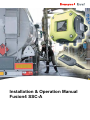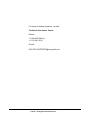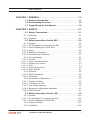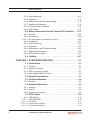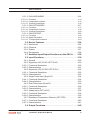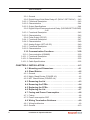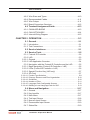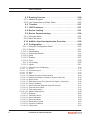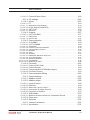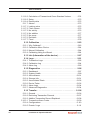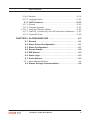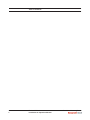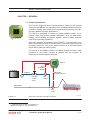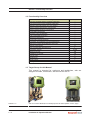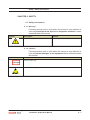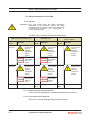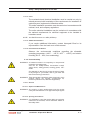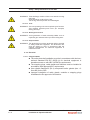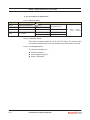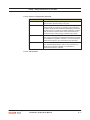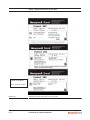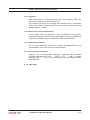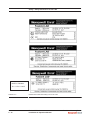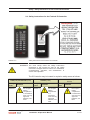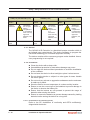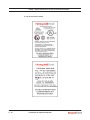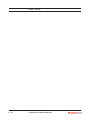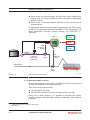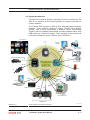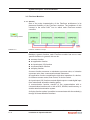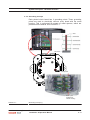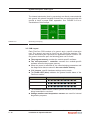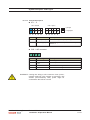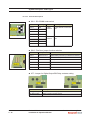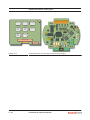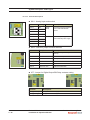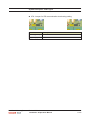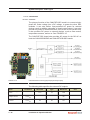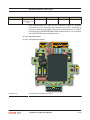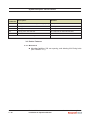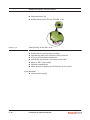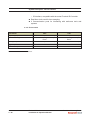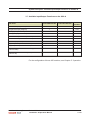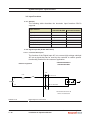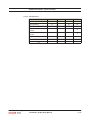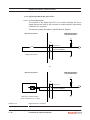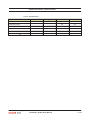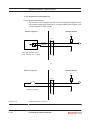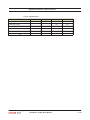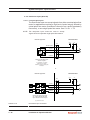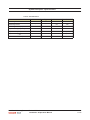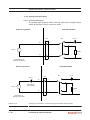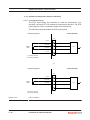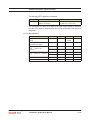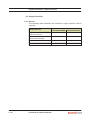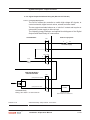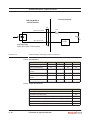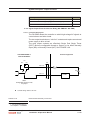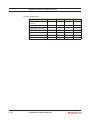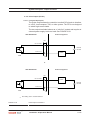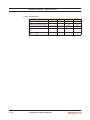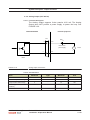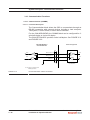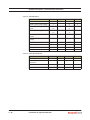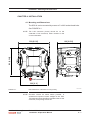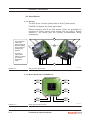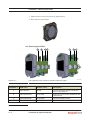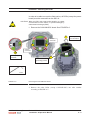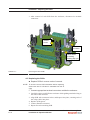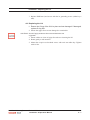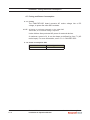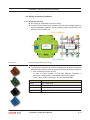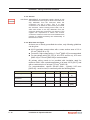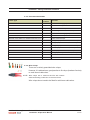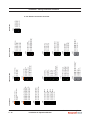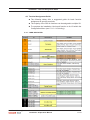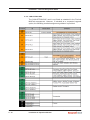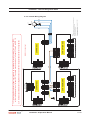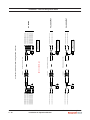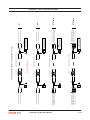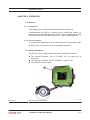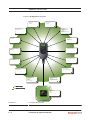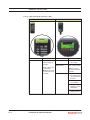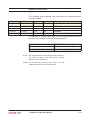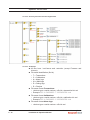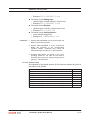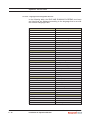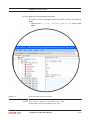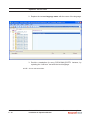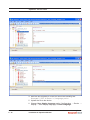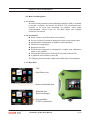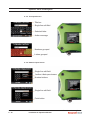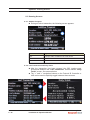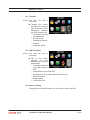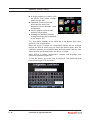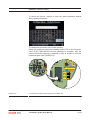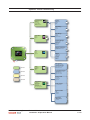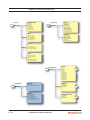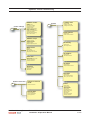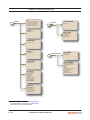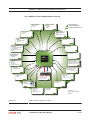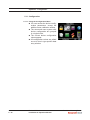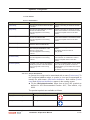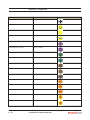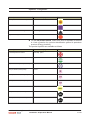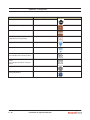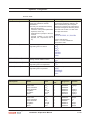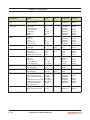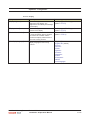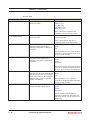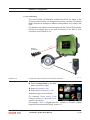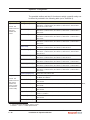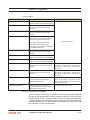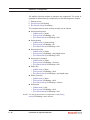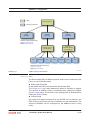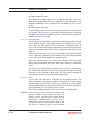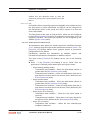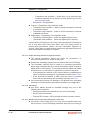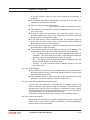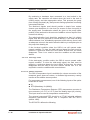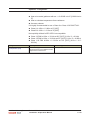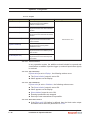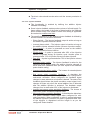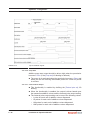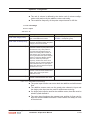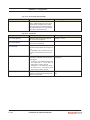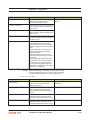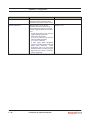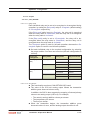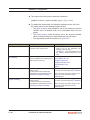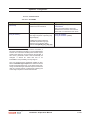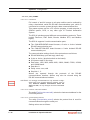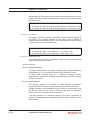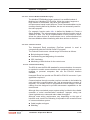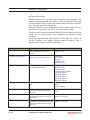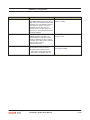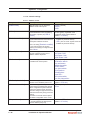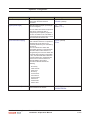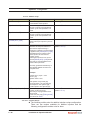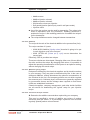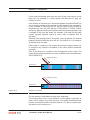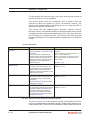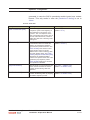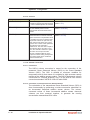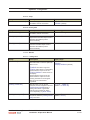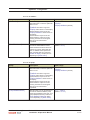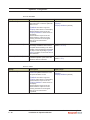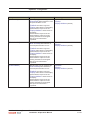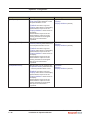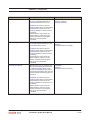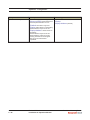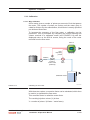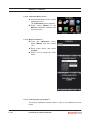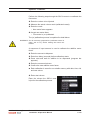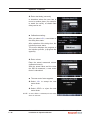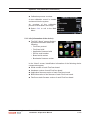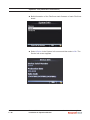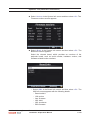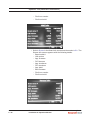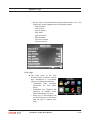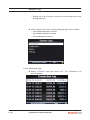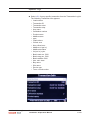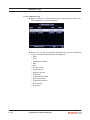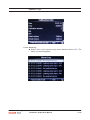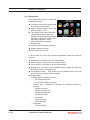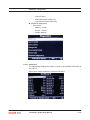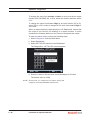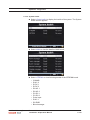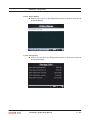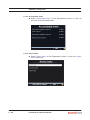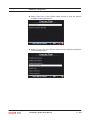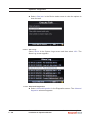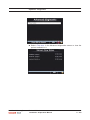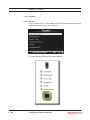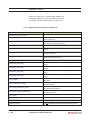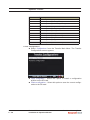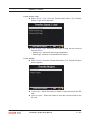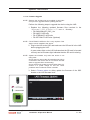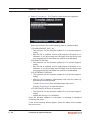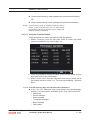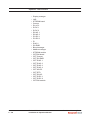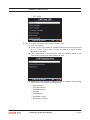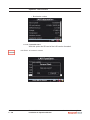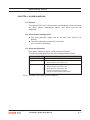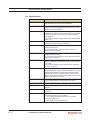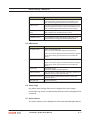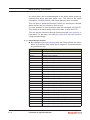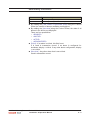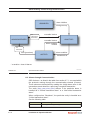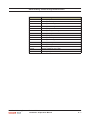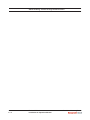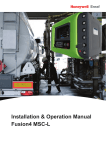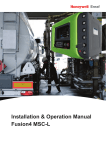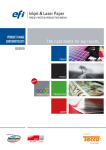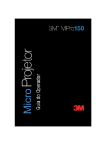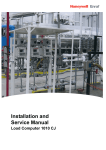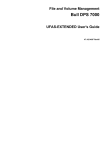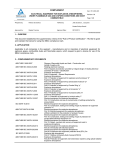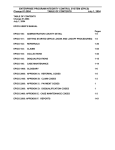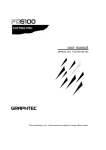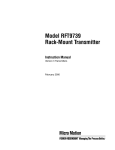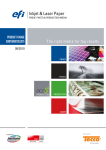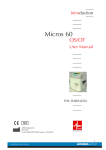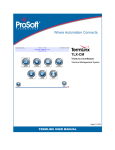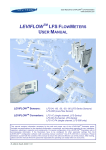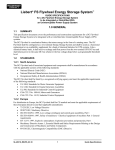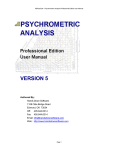Download Installation & Operation Manual Fusion4 SSC-A
Transcript
Installation & Operation Manual Fusion4 SSC-A For service-related questions, contact: Technical Assistance Centre Phone: +1 800 423 9883 or +1 215 641 3610 E-mail: [email protected] © 2015 - Honeywell International Inc. Table of Contents CHAPTER 1 GENERAL. . . . . . . . . . . . . . . . . . . . . . . . . . . . . . . . . 1-1 1.1 Product Introduction . . . . . . . . . . . . . . . . . . . . . . . . . . . 1-1 1.2 Functionality Overview . . . . . . . . . . . . . . . . . . . . . . . . . 1-2 1.3 Target Group for this Manual . . . . . . . . . . . . . . . . . . . . 1-2 CHAPTER 2 SAFETY . . . . . . . . . . . . . . . . . . . . . . . . . . . . . . . . . . 2-1 2.1 Safety Conventions . . . . . . . . . . . . . . . . . . . . . . . . . . . . 2-1 2.1.1 Warnings . . . . . . . . . . . . . . . . . . . . . . . . . . . . . . . . . . . . . . . . . .2-1 2.1.2 Cautions . . . . . . . . . . . . . . . . . . . . . . . . . . . . . . . . . . . . . . . . . .2-1 2.2 Safety Instructions for the SSC . . . . . . . . . . . . . . . . . . 2-2 2.2.1 2.2.1.1 2.2.1.2 2.2.1.3 2.2.1.4 2.2.1.5 2.2.2 2.2.2.1 2.2.2.1.1 2.2.2.1.2 2.2.2.1.3 2.2.2.1.4 2.2.2.1.5 2.2.3 2.2.3.1 2.2.3.2 2.2.4 2.2.4.1 2.2.4.2 2.2.4.3 2.2.4.4 2.2.4.5 General . . . . . . . . . . . . . . . . . . . . . . . . . . . . . . . . . . . . . . . . . . .2-2 EC Declaration of Conformity (for EU) . . . . . . . . . . . . . . . . . . .2-2 Control Drawings for FM & CSA . . . . . . . . . . . . . . . . . . . . . . . .2-2 Users. . . . . . . . . . . . . . . . . . . . . . . . . . . . . . . . . . . . . . . . . . . . .2-3 Additional Information . . . . . . . . . . . . . . . . . . . . . . . . . . . . . . . .2-3 Environmental Conditions . . . . . . . . . . . . . . . . . . . . . . . . . . . . .2-3 Personal Safety. . . . . . . . . . . . . . . . . . . . . . . . . . . . . . . . . . . . .2-3 General . . . . . . . . . . . . . . . . . . . . . . . . . . . . . . . . . . . . . . . . . . .2-3 Repairs and Maintenance . . . . . . . . . . . . . . . . . . . . . . . . . . . . . . . . . Opening of the Device . . . . . . . . . . . . . . . . . . . . . . . . . . . . . . . . . . . Tools . . . . . . . . . . . . . . . . . . . . . . . . . . . . . . . . . . . . . . . . . . . . . . . . . Working Environment . . . . . . . . . . . . . . . . . . . . . . . . . . . . . . . . . . . . Required Skills . . . . . . . . . . . . . . . . . . . . . . . . . . . . . . . . . . . . . . . . . 2-3 2-3 2-4 2-4 2-4 Electrical . . . . . . . . . . . . . . . . . . . . . . . . . . . . . . . . . . . . . . . . . .2-4 Safety Standards. . . . . . . . . . . . . . . . . . . . . . . . . . . . . . . . . . . .2-4 Grounding . . . . . . . . . . . . . . . . . . . . . . . . . . . . . . . . . . . . . . . . .2-5 Accordance to Regulations . . . . . . . . . . . . . . . . . . . . . . . . . . . .2-6 Explosion Safety . . . . . . . . . . . . . . . . . . . . . . . . . . . . . . . . . . . .2-6 Compliance to FCC. . . . . . . . . . . . . . . . . . . . . . . . . . . . . . . . . .2-6 Low-Voltage Directive . . . . . . . . . . . . . . . . . . . . . . . . . . . . . . . .2-6 Reference of Applicable Standards. . . . . . . . . . . . . . . . . . . . . .2-7 SSC-A Labels . . . . . . . . . . . . . . . . . . . . . . . . . . . . . . . . . . . . . .2-7 2.3 Safety Instructions for the LAD . . . . . . . . . . . . . . . . . . 2-9 2.3.1 2.3.1.1 2.3.1.2 2.3.2 2.3.3 Part No.: 4418.300_Rev05 General . . . . . . . . . . . . . . . . . . . . . . . . . . . . . . . . . . . . . . . . . .2-10 EC declaration of conformity (for EU) . . . . . . . . . . . . . . . . . . .2-10 Control Drawings for FM & CSA . . . . . . . . . . . . . . . . . . . . . . .2-10 Explosion Safety . . . . . . . . . . . . . . . . . . . . . . . . . . . . . . . . . . .2-10 Installation . . . . . . . . . . . . . . . . . . . . . . . . . . . . . . . . . . . . . . . .2-10 Fusion4 SSC-A Installation & Operation Manual i Table of Contents 2.3.4 2.3.5 2.3.6 2.3.7 2.3.8 2.3.9 Commissioning . . . . . . . . . . . . . . . . . . . . . . . . . . . . . . . . . . . .2-10 Operation . . . . . . . . . . . . . . . . . . . . . . . . . . . . . . . . . . . . . . . . 2-11 Maintenance and Troubleshooting . . . . . . . . . . . . . . . . . . . . . 2-11 Additional Information . . . . . . . . . . . . . . . . . . . . . . . . . . . . . . . 2-11 Environmental Conditions . . . . . . . . . . . . . . . . . . . . . . . . . . . . 2-11 LAD Labels . . . . . . . . . . . . . . . . . . . . . . . . . . . . . . . . . . . . . . . 2-11 2.4 Safety Instructions for the Fusion4 IR Controller . . 2-13 2.4.1 2.4.2 2.4.2.1 2.4.3 2.4.4 2.4.5 2.4.6 2.4.7 2.4.8 General . . . . . . . . . . . . . . . . . . . . . . . . . . . . . . . . . . . . . . . . . .2-14 Precautions . . . . . . . . . . . . . . . . . . . . . . . . . . . . . . . . . . . . . . .2-14 EC declaration of conformity (for EU) . . . . . . . . . . . . . . . . . . .2-14 Installation . . . . . . . . . . . . . . . . . . . . . . . . . . . . . . . . . . . . . . . .2-15 Commissioning . . . . . . . . . . . . . . . . . . . . . . . . . . . . . . . . . . . .2-15 Operation . . . . . . . . . . . . . . . . . . . . . . . . . . . . . . . . . . . . . . . .2-15 Maintenance and Troubleshooting . . . . . . . . . . . . . . . . . . . . .2-15 Additional Information . . . . . . . . . . . . . . . . . . . . . . . . . . . . . . .2-15 IR Controller Labels . . . . . . . . . . . . . . . . . . . . . . . . . . . . . . . .2-16 2.5 Liability . . . . . . . . . . . . . . . . . . . . . . . . . . . . . . . . . . . . . 2-17 CHAPTER 3 SYSTEM DESCRIPTION . . . . . . . . . . . . . . . . . . . . . 3-1 3.1 Introduction . . . . . . . . . . . . . . . . . . . . . . . . . . . . . . . . . . 3-1 3.1.1 3.1.2 3.1.3 3.1.4 General . . . . . . . . . . . . . . . . . . . . . . . . . . . . . . . . . . . . . . . . . . .3-1 Injection Principle . . . . . . . . . . . . . . . . . . . . . . . . . . . . . . . . . . .3-1 SSC-A Injection Control . . . . . . . . . . . . . . . . . . . . . . . . . . . . . .3-1 Menu-based SSC-A Control . . . . . . . . . . . . . . . . . . . . . . . . . . .3-2 3.2 System Architecture . . . . . . . . . . . . . . . . . . . . . . . . . . . 3-3 3.3 FlexConn Modules. . . . . . . . . . . . . . . . . . . . . . . . . . . . . 3-4 3.3.1 General . . . . . . . . . . . . . . . . . . . . . . . . . . . . . . . . . . . . . . . . . . .3-4 3.4 Hardware Structure . . . . . . . . . . . . . . . . . . . . . . . . . . . . 3-5 3.4.1 Housing . . . . . . . . . . . . . . . . . . . . . . . . . . . . . . . . . . . . . . . . . . .3-5 3.4.2 Interior . . . . . . . . . . . . . . . . . . . . . . . . . . . . . . . . . . . . . . . . . . . .3-6 3.4.3 Grounding Concept . . . . . . . . . . . . . . . . . . . . . . . . . . . . . . . . . .3-9 3.5 PCB Layout . . . . . . . . . . . . . . . . . . . . . . . . . . . . . . . . . 3-10 3.5.1 PCB Details. . . . . . . . . . . . . . . . . . . . . . . . . . . . . . . . . . . . . . . 3-11 3.5.1.1 CAN-HMI-SSC . . . . . . . . . . . . . . . . . . . . . . . . . . . . . . . . . . . . 3-11 3.5.1.1.1 Functions . . . . . . . . . . . . . . . . . . . . . . . . . . . . . . . . . . . . . . . . . . . . .3-11 3.5.1.1.2 Component Locations . . . . . . . . . . . . . . . . . . . . . . . . . . . . . . . . . . . 3-12 3.5.1.1.3 Terminal Descriptions . . . . . . . . . . . . . . . . . . . . . . . . . . . . . . . . . . . 3-13 ii Fusion4 SSC-A Installation & Operation Manual Part No.: 4418.300_Rev05 Table of Contents 3.5.1.2 CAN-ADD-BLEND. . . . . . . . . . . . . . . . . . . . . . . . . . . . . . . . . .3-14 3.5.1.2.1 Functions . . . . . . . . . . . . . . . . . . . . . . . . . . . . . . . . . . . . . . . . . . . . 3-14 3.5.1.2.2 Component Locations . . . . . . . . . . . . . . . . . . . . . . . . . . . . . . . . . . . 3-15 3.5.1.2.3 Terminal Descriptions . . . . . . . . . . . . . . . . . . . . . . . . . . . . . . . . . . . 3-16 3.5.1.3 CAN-OPTION-SSC . . . . . . . . . . . . . . . . . . . . . . . . . . . . . . . . .3-17 3.5.1.3.1 Functions . . . . . . . . . . . . . . . . . . . . . . . . . . . . . . . . . . . . . . . . . . . . 3-17 3.5.1.3.2 Component Locations . . . . . . . . . . . . . . . . . . . . . . . . . . . . . . . . . . . 3-19 3.5.1.3.3 Terminal Descriptions . . . . . . . . . . . . . . . . . . . . . . . . . . . . . . . . . . . 3-20 3.5.1.4 CAN-PSF-SSC . . . . . . . . . . . . . . . . . . . . . . . . . . . . . . . . . . . .3-22 3.5.1.4.1 Functions . . . . . . . . . . . . . . . . . . . . . . . . . . . . . . . . . . . . . . . . . . . . 3-22 3.5.1.4.2 Board Description . . . . . . . . . . . . . . . . . . . . . . . . . . . . . . . . . . . . . . 3-23 3.5.1.4.3 TComponents Locations . . . . . . . . . . . . . . . . . . . . . . . . . . . . . . . . . 3-23 3.6 Device Features . . . . . . . . . . . . . . . . . . . . . . . . . . . . . . 3-24 3.6.1 3.6.2 3.6.3 3.6.4 Mechanical . . . . . . . . . . . . . . . . . . . . . . . . . . . . . . . . . . . . . . .3-24 Electrical . . . . . . . . . . . . . . . . . . . . . . . . . . . . . . . . . . . . . . . . .3-26 System . . . . . . . . . . . . . . . . . . . . . . . . . . . . . . . . . . . . . . . . . .3-27 Environment . . . . . . . . . . . . . . . . . . . . . . . . . . . . . . . . . . . . . .3-28 3.7 Available Input/Output Functions on the SSC-A . . . 3-29 3.8 Input Functions . . . . . . . . . . . . . . . . . . . . . . . . . . . . . . 3-30 3.8.1 3.8.2 3.8.2.1 3.8.2.2 3.8.3 3.8.3.1 3.8.3.2 3.8.4 3.8.4.1 3.8.4.2 3.8.5 3.8.5.1 3.8.5.2 3.8.6 3.8.6.1 3.8.6.2 3.8.7 3.8.7.1 3.8.7.2 General . . . . . . . . . . . . . . . . . . . . . . . . . . . . . . . . . . . . . . . . . .3-30 Digital Input AC (DI AC/ OPT DI AC). . . . . . . . . . . . . . . . . . . .3-30 Functional Description. . . . . . . . . . . . . . . . . . . . . . . . . . . . . . .3-30 Characteristics . . . . . . . . . . . . . . . . . . . . . . . . . . . . . . . . . . . .3-31 Digital Input DC (DI DC/ OPT DI DC) . . . . . . . . . . . . . . . . . . .3-32 Functional Description. . . . . . . . . . . . . . . . . . . . . . . . . . . . . . .3-32 Characteristics . . . . . . . . . . . . . . . . . . . . . . . . . . . . . . . . . . . .3-33 Single-Pulse Input (Single PI) . . . . . . . . . . . . . . . . . . . . . . . . .3-34 Functional Description. . . . . . . . . . . . . . . . . . . . . . . . . . . . . . .3-34 Characteristics . . . . . . . . . . . . . . . . . . . . . . . . . . . . . . . . . . . .3-35 Dual-Pulse Input (Quad PI) . . . . . . . . . . . . . . . . . . . . . . . . . . .3-36 Functional Description. . . . . . . . . . . . . . . . . . . . . . . . . . . . . . .3-36 Characteristics . . . . . . . . . . . . . . . . . . . . . . . . . . . . . . . . . . . .3-37 Analog Input (OPT AI DC) . . . . . . . . . . . . . . . . . . . . . . . . . . . .3-38 Functional Description. . . . . . . . . . . . . . . . . . . . . . . . . . . . . . .3-38 Characteristics . . . . . . . . . . . . . . . . . . . . . . . . . . . . . . . . . . . .3-39 Resistance Temperature Detector (OPT RTD) . . . . . . . . . . . .3-40 Functional Description. . . . . . . . . . . . . . . . . . . . . . . . . . . . . . .3-40 Characteristics . . . . . . . . . . . . . . . . . . . . . . . . . . . . . . . . . . . .3-41 3.9 Output Functions. . . . . . . . . . . . . . . . . . . . . . . . . . . . . 3-42 Part No.: 4418.300_Rev05 Fusion4 SSC-A Installation & Operation Manual iii Table of Contents 3.9.1 3.9.2 3.9.2.1 3.9.2.2 3.9.2.3 3.9.3 3.9.3.1 3.9.3.2 3.9.4 3.9.4.1 3.9.4.2 3.9.5 3.9.5.1 3.9.5.2 General . . . . . . . . . . . . . . . . . . . . . . . . . . . . . . . . . . . . . . . . . .3-42 Digital Output Solid State Relay AC (DO AC/ OPT DO AC) . .3-43 Functional Description. . . . . . . . . . . . . . . . . . . . . . . . . . . . . . .3-43 Characteristics . . . . . . . . . . . . . . . . . . . . . . . . . . . . . . . . . . . .3-44 Output Specifications . . . . . . . . . . . . . . . . . . . . . . . . . . . . . . .3-44 Digital Output Electromechanical Relay (DO EMR/OPT DO EMR) 3-45 Functional Description. . . . . . . . . . . . . . . . . . . . . . . . . . . . . . .3-45 Characteristics . . . . . . . . . . . . . . . . . . . . . . . . . . . . . . . . . . . .3-46 Pulse Output (PO DC). . . . . . . . . . . . . . . . . . . . . . . . . . . . . . .3-47 Functional Description. . . . . . . . . . . . . . . . . . . . . . . . . . . . . . .3-47 Characteristics . . . . . . . . . . . . . . . . . . . . . . . . . . . . . . . . . . . .3-48 Analog Output (OPT AO DC) . . . . . . . . . . . . . . . . . . . . . . . . .3-49 Functional Description. . . . . . . . . . . . . . . . . . . . . . . . . . . . . . .3-49 Characteristics . . . . . . . . . . . . . . . . . . . . . . . . . . . . . . . . . . . .3-49 3.10 Communication Functions . . . . . . . . . . . . . . . . . . . . . 3-50 3.10.1 3.10.1.1 3.10.1.2 3.10.1.3 Communication (COMMS) . . . . . . . . . . . . . . . . . . . . . . . . . . .3-50 Functional Description. . . . . . . . . . . . . . . . . . . . . . . . . . . . . . .3-50 Characteristics . . . . . . . . . . . . . . . . . . . . . . . . . . . . . . . . . . . .3-52 Cable Specifications . . . . . . . . . . . . . . . . . . . . . . . . . . . . . . . .3-52 CHAPTER 4 INSTALLATION . . . . . . . . . . . . . . . . . . . . . . . . . . . . 4-1 4.1 Mounting and Dimensions . . . . . . . . . . . . . . . . . . . . . . 4-1 4.2 Gland Entries . . . . . . . . . . . . . . . . . . . . . . . . . . . . . . . . . 4-2 4.2.1 General . . . . . . . . . . . . . . . . . . . . . . . . . . . . . . . . . . . . . . . . . . .4-2 4.2.2 Metric Gland Entries (FIGURE 4-3) . . . . . . . . . . . . . . . . . . . . .4-2 4.2.3 NPT Gland Entries (FIGURE 4-4) . . . . . . . . . . . . . . . . . . . . . . .4-3 4.3 Removing the Lid . . . . . . . . . . . . . . . . . . . . . . . . . . . . . 4-3 4.4 Removing the PCBs . . . . . . . . . . . . . . . . . . . . . . . . . . . 4-4 4.5 Replacing the PCBs . . . . . . . . . . . . . . . . . . . . . . . . . . . 4-6 4.6 Replacing the Lid. . . . . . . . . . . . . . . . . . . . . . . . . . . . . . 4-7 4.7 Fusing and Power Consumption . . . . . . . . . . . . . . . . . 4-8 4.7.1 Fusing . . . . . . . . . . . . . . . . . . . . . . . . . . . . . . . . . . . . . . . . . . . .4-8 4.7.2 Power consumption SSC . . . . . . . . . . . . . . . . . . . . . . . . . . . . .4-8 4.8 Wiring Termination Guidance. . . . . . . . . . . . . . . . . . . . 4-9 4.8.1 Wiring Architecture . . . . . . . . . . . . . . . . . . . . . . . . . . . . . . . . . .4-9 4.8.2 General . . . . . . . . . . . . . . . . . . . . . . . . . . . . . . . . . . . . . . . . . .4-10 iv Fusion4 SSC-A Installation & Operation Manual Part No.: 4418.300_Rev05 Table of Contents 4.8.3 4.8.4 4.8.5 4.8.6 Wire Sizes and Types . . . . . . . . . . . . . . . . . . . . . . . . . . . . . . .4-10 Recommended Cables . . . . . . . . . . . . . . . . . . . . . . . . . . . . . . 4-11 Wire Crimps . . . . . . . . . . . . . . . . . . . . . . . . . . . . . . . . . . . . . . 4-11 Board Connectors Overview . . . . . . . . . . . . . . . . . . . . . . . . . .4-12 4.9 Terminal Assignment Guide . . . . . . . . . . . . . . . . . . . . 4-13 4.9.1 CANN-ADD-BLEND . . . . . . . . . . . . . . . . . . . . . . . . . . . . . . . .4-13 4.9.2 CAN-OPTION-SSC . . . . . . . . . . . . . . . . . . . . . . . . . . . . . . . . .4-14 4.9.3 Internal Wiring Diagram . . . . . . . . . . . . . . . . . . . . . . . . . . . . .4-15 CHAPTER 5 OPERATION . . . . . . . . . . . . . . . . . . . . . . . . . . . . . . . 5-1 5.1 General . . . . . . . . . . . . . . . . . . . . . . . . . . . . . . . . . . . . . . 5-1 5.1.1 Introduction . . . . . . . . . . . . . . . . . . . . . . . . . . . . . . . . . . . . . . . .5-1 5.1.2 Text Conventions. . . . . . . . . . . . . . . . . . . . . . . . . . . . . . . . . . . .5-1 5.2 Service Interfaces . . . . . . . . . . . . . . . . . . . . . . . . . . . . . 5-1 5.3 Service Tools . . . . . . . . . . . . . . . . . . . . . . . . . . . . . . . . . 5-2 5.3.1 5.3.2 5.3.2.1 5.3.2.2 5.3.3 5.3.3.1 5.3.3.2 5.3.3.3 5.3.3.4 Fusion4 IR Controller . . . . . . . . . . . . . . . . . . . . . . . . . . . . . . . .5-2 LAD . . . . . . . . . . . . . . . . . . . . . . . . . . . . . . . . . . . . . . . . . . . . . .5-3 General . . . . . . . . . . . . . . . . . . . . . . . . . . . . . . . . . . . . . . . . . . .5-3 LAD Application Overview. . . . . . . . . . . . . . . . . . . . . . . . . . . . .5-4 Navigation with the Fusion4 IR Controller and the LAD . . . . . .5-5 Basic Navigation (Fusion4 IR Controller + LAD) . . . . . . . . . . . .5-5 LEDs (Fusion4 IR Controller + LAD) . . . . . . . . . . . . . . . . . . . . .5-6 Special Function Key (LAD only) . . . . . . . . . . . . . . . . . . . . . . .5-7 SD Card . . . . . . . . . . . . . . . . . . . . . . . . . . . . . . . . . . . . . . . . . .5-7 5.3.3.4.1 5.3.3.4.2 5.3.3.4.3 5.3.3.4.4 5.3.3.4.5 5.3.3.4.6 Product Type Selection . . . . . . . . . . . . . . . . . . . . . . . . . . . . . . . . . . . 5-8 Directory Structure and Files Organization . . . . . . . . . . . . . . . . . . . 5-10 Guidelines . . . . . . . . . . . . . . . . . . . . . . . . . . . . . . . . . . . . . . . . . . . . 5-10 Number of Files. . . . . . . . . . . . . . . . . . . . . . . . . . . . . . . . . . . . . . . . .5-11 Language Pack Configurable Screens . . . . . . . . . . . . . . . . . . . . . . 5-12 Building a Local Language Pack for SSC . . . . . . . . . . . . . . . . . . . . 5-13 5.4 Menu and Navigation . . . . . . . . . . . . . . . . . . . . . . . . . 5-17 5.4.1 5.4.2 5.4.3 5.4.4 5.4.5 5.4.6 5.4.7 Part No.: 4418.300_Rev05 General . . . . . . . . . . . . . . . . . . . . . . . . . . . . . . . . . . . . . . . . . .5-17 Key benefits . . . . . . . . . . . . . . . . . . . . . . . . . . . . . . . . . . . . . .5-17 Main Menu . . . . . . . . . . . . . . . . . . . . . . . . . . . . . . . . . . . . . . .5-17 Text Input Screen . . . . . . . . . . . . . . . . . . . . . . . . . . . . . . . . . .5-18 Numeric Input Screen . . . . . . . . . . . . . . . . . . . . . . . . . . . . . . .5-18 Enumeration Input Screen . . . . . . . . . . . . . . . . . . . . . . . . . . .5-19 Status Bar . . . . . . . . . . . . . . . . . . . . . . . . . . . . . . . . . . . . . . . .5-19 Fusion4 SSC-A Installation & Operation Manual v Table of Contents 5.5 Running Screens . . . . . . . . . . . . . . . . . . . . . . . . . . . . . 5-20 5.5.1 Additive Progress . . . . . . . . . . . . . . . . . . . . . . . . . . . . . . . . . .5-20 5.5.2 Last Transaction and Daily Totals . . . . . . . . . . . . . . . . . . . . . .5-20 5.6 Transfer . . . . . . . . . . . . . . . . . . . . . . . . . . . . . . . . . . . . 5-21 5.7 LAD Functions . . . . . . . . . . . . . . . . . . . . . . . . . . . . . . . 5-21 5.8 Device Locking . . . . . . . . . . . . . . . . . . . . . . . . . . . . . . 5-21 5.9 Device Commissioning . . . . . . . . . . . . . . . . . . . . . . . . 5-24 5.9.1 Using the Menu . . . . . . . . . . . . . . . . . . . . . . . . . . . . . . . . . . . .5-24 5.9.2 Menu Structure . . . . . . . . . . . . . . . . . . . . . . . . . . . . . . . . . . . .5-24 5.10 Additive Injection Application Overview . . . . . . . . . . 5-29 5.11 Configuration . . . . . . . . . . . . . . . . . . . . . . . . . . . . . . . . 5-30 5.11.1 Using the Configuration Menu. . . . . . . . . . . . . . . . . . . . . . . . .5-30 5.11.2 Device . . . . . . . . . . . . . . . . . . . . . . . . . . . . . . . . . . . . . . . . . . .5-31 5.11.2.1 Identification . . . . . . . . . . . . . . . . . . . . . . . . . . . . . . . . . . . . . .5-31 5.11.2.1.1 Recipe Identification . . . . . . . . . . . . . . . . . . . . . . . . . . . . . . . . . . . . 5-31 5.11.2.2 5.11.2.3 5.11.2.4 5.11.3 5.11.3.1 Units . . . . . . . . . . . . . . . . . . . . . . . . . . . . . . . . . . . . . . . . . . . .5-35 Display . . . . . . . . . . . . . . . . . . . . . . . . . . . . . . . . . . . . . . . . . .5-37 Time . . . . . . . . . . . . . . . . . . . . . . . . . . . . . . . . . . . . . . . . . . . .5-38 I/O binding. . . . . . . . . . . . . . . . . . . . . . . . . . . . . . . . . . . . . . . .5-39 Inputs . . . . . . . . . . . . . . . . . . . . . . . . . . . . . . . . . . . . . . . . . . .5-41 5.11.3.1.1 Pacing Source I/O Binding . . . . . . . . . . . . . . . . . . . . . . . . . . . . . . . 5-41 5.11.3.1.1.1 5.11.3.1.1.2 5.11.3.1.1.3 5.11.3.1.1.4 Smart . . . . . . . . . . . . . . . . . . . . . . . . . . . . . . . . . . . . . . . . . . . . . . . . . . . . . Inject-Now Signal . . . . . . . . . . . . . . . . . . . . . . . . . . . . . . . . . . . . . . . . . . . . Slave. . . . . . . . . . . . . . . . . . . . . . . . . . . . . . . . . . . . . . . . . . . . . . . . . . . . . . Self . . . . . . . . . . . . . . . . . . . . . . . . . . . . . . . . . . . . . . . . . . . . . . . . . . . . . . . 5-43 5-44 5-44 5-45 5.11.3.1.2 5.11.3.1.3 5.11.3.1.4 5.11.3.1.5 5.11.3.1.6 5.11.3.1.7 5.11.3.1.8 5.11.3.1.9 5.11.3.1.10 Enable Permissive1/Permissive2 . . . . . . . . . . . . . . . . . . . . . . . . . . Enable Secondary Permissive (System Interlock) . . . . . . . . . . . . . Alarm Reset . . . . . . . . . . . . . . . . . . . . . . . . . . . . . . . . . . . . . . . . . . Wild Stream Low Flow (Slow-Flow Signal / Clean Arm) . . . . . . . . . Pump Feedback . . . . . . . . . . . . . . . . . . . . . . . . . . . . . . . . . . . . . . . Slave Solenoid (External Solenoid Control) . . . . . . . . . . . . . . . . . . Tank low level switch. . . . . . . . . . . . . . . . . . . . . . . . . . . . . . . . . . . . Tank empty switch. . . . . . . . . . . . . . . . . . . . . . . . . . . . . . . . . . . . . . Additive temperature . . . . . . . . . . . . . . . . . . . . . . . . . . . . . . . . . . . . 5-45 5-46 5-46 5-46 5-47 5-47 5-47 5-48 5-48 5.11.3.2 Outputs . . . . . . . . . . . . . . . . . . . . . . . . . . . . . . . . . . . . . . . . . .5-50 5.11.3.2.1 5.11.3.2.2 5.11.3.2.3 5.11.3.2.4 5.11.3.2.5 5.11.3.2.6 vi Solenoid Control . . . . . . . . . . . . . . . . . . . . . . . . . . . . . . . . . . . . . . . Alarm Indication . . . . . . . . . . . . . . . . . . . . . . . . . . . . . . . . . . . . . . . Alarm Shutdown . . . . . . . . . . . . . . . . . . . . . . . . . . . . . . . . . . . . . . . Block Valve Control. . . . . . . . . . . . . . . . . . . . . . . . . . . . . . . . . . . . . Injection Feedback . . . . . . . . . . . . . . . . . . . . . . . . . . . . . . . . . . . . . Pump Start . . . . . . . . . . . . . . . . . . . . . . . . . . . . . . . . . . . . . . . . . . . Fusion4 SSC-A Installation & Operation Manual 5-50 5-50 5-50 5-50 5-51 5-52 Part No.: 4418.300_Rev05 Table of Contents 5.11.3.2.7 Factored Pulse Output . . . . . . . . . . . . . . . . . . . . . . . . . . . . . . . . . . 5-52 5.11.4 I/O settings . . . . . . . . . . . . . . . . . . . . . . . . . . . . . . . . . . . . . . .5-53 5.11.4.1 Inputs . . . . . . . . . . . . . . . . . . . . . . . . . . . . . . . . . . . . . . . . . . .5-53 5.11.4.1.1 PI. . . . . . . . . . . . . . . . . . . . . . . . . . . . . . . . . . . . . . . . . . . . . . . . . . . 5-53 5.11.4.1.1.1 Wild stream Flow Metering . . . . . . . . . . . . . . . . . . . . . . . . . . . . . . . . . . . . . 5-53 5.11.4.1.2 DI (for both AC# and DC#) . . . . . . . . . . . . . . . . . . . . . . . . . . . . . . . 5-54 5.11.4.1.3 OPT AI DC . . . . . . . . . . . . . . . . . . . . . . . . . . . . . . . . . . . . . . . . . . . 5-54 5.11.4.1.3.1 OPT RTD . . . . . . . . . . . . . . . . . . . . . . . . . . . . . . . . . . . . . . . . . . . . . . . . . . 5-55 5.11.4.2 Outputs . . . . . . . . . . . . . . . . . . . . . . . . . . . . . . . . . . . . . . . . . .5-57 5.11.4.2.1 (OPT) DO EMR. . . . . . . . . . . . . . . . . . . . . . . . . . . . . . . . . . . . . . . . 5-57 5.11.4.2.1.1 Relay mode . . . . . . . . . . . . . . . . . . . . . . . . . . . . . . . . . . . . . . . . . . . . . . . . 5-57 5.11.4.2.1.2 OPT AO DC . . . . . . . . . . . . . . . . . . . . . . . . . . . . . . . . . . . . . . . . . . . . . . . . 5-57 5.11.4.3 Communication . . . . . . . . . . . . . . . . . . . . . . . . . . . . . . . . . . . .5-59 5.11.4.3.1 IR COMMS . . . . . . . . . . . . . . . . . . . . . . . . . . . . . . . . . . . . . . . . . . . 5-59 5.11.4.3.2 (OPT) COMMS . . . . . . . . . . . . . . . . . . . . . . . . . . . . . . . . . . . . . . . . 5-60 5.11.4.3.2.1 5.11.4.3.2.2 5.11.4.3.2.3 5.11.4.3.2.4 5.11.4.3.2.5 5.11.4.3.2.6 5.11.4.3.2.7 5.11.4.3.2.8 5.11.4.3.2.9 5.11.4.3.2.10 5.11.4.3.2.11 Introduction . . . . . . . . . . . . . . . . . . . . . . . . . . . . . . . . . . . . . . . . . . . . . . . . . FlexConn Instrument Address . . . . . . . . . . . . . . . . . . . . . . . . . . . . . . . . . . Communication Protocol . . . . . . . . . . . . . . . . . . . . . . . . . . . . . . . . . . . . . . Baudrate . . . . . . . . . . . . . . . . . . . . . . . . . . . . . . . . . . . . . . . . . . . . . . . . . . . Parity . . . . . . . . . . . . . . . . . . . . . . . . . . . . . . . . . . . . . . . . . . . . . . . . . . . . . Stop bits . . . . . . . . . . . . . . . . . . . . . . . . . . . . . . . . . . . . . . . . . . . . . . . . . . . Datastream Maximum Gap Time . . . . . . . . . . . . . . . . . . . . . . . . . . . . . . . . Turn-around Delay . . . . . . . . . . . . . . . . . . . . . . . . . . . . . . . . . . . . . . . . . . . Broadcast Address . . . . . . . . . . . . . . . . . . . . . . . . . . . . . . . . . . . . . . . . . . . Unit Address . . . . . . . . . . . . . . . . . . . . . . . . . . . . . . . . . . . . . . . . . . . . . . . . Modbus byte order . . . . . . . . . . . . . . . . . . . . . . . . . . . . . . . . . . . . . . . . . . . 5-60 5-60 5-60 5-61 5-61 5-61 5-61 5-61 5-61 5-62 5-62 5.11.4.4 Protocols . . . . . . . . . . . . . . . . . . . . . . . . . . . . . . . . . . . . . . . . .5-62 5.11.4.4.1 5.11.4.4.2 5.11.4.4.3 5.11.4.4.4 5.11.4.5 5.11.5 5.11.5.1 5.11.5.2 5.11.5.2.1 5.11.5.2.2 5.11.5.2.3 5.11.5.2.4 5.11.5.2.5 Protocol FMC Smith . . . . . . . . . . . . . . . . . . . . . . . . . . . . . . . . . . . . Protocol Brooks. . . . . . . . . . . . . . . . . . . . . . . . . . . . . . . . . . . . . . . . Protocol Modbus RTU/Modbus legacy . . . . . . . . . . . . . . . . . . . . . . FlexConn Protocol . . . . . . . . . . . . . . . . . . . . . . . . . . . . . . . . . . . . . 5-62 5-62 5-63 5-63 Communication Wiring . . . . . . . . . . . . . . . . . . . . . . . . . . . . . .5-63 Control settings . . . . . . . . . . . . . . . . . . . . . . . . . . . . . . . . . . . .5-66 Additive control . . . . . . . . . . . . . . . . . . . . . . . . . . . . . . . . . . . .5-66 Additive recipe. . . . . . . . . . . . . . . . . . . . . . . . . . . . . . . . . . . . .5-68 Injection Recipe . . . . . . . . . . . . . . . . . . . . . . . . . . . . . . . . . . . . . . . Definition . . . . . . . . . . . . . . . . . . . . . . . . . . . . . . . . . . . . . . . . . . . . . Where do I get my recipe? . . . . . . . . . . . . . . . . . . . . . . . . . . . . . . . Conversion of recipe volumes. . . . . . . . . . . . . . . . . . . . . . . . . . . . . Frequency of injection. . . . . . . . . . . . . . . . . . . . . . . . . . . . . . . . . . . 5-68 5-69 5-69 5-69 5-70 5.11.5.3 Wild stream . . . . . . . . . . . . . . . . . . . . . . . . . . . . . . . . . . . . . . .5-72 5.11.5.3.1 Minimum Product Volume for Transaction Record . . . . . . . . . . . . . 5-72 5.11.5.4 5.11.5.5 5.11.6 5.11.6.1 Part No.: 4418.300_Rev05 Clean arm . . . . . . . . . . . . . . . . . . . . . . . . . . . . . . . . . . . . . . . .5-73 Solenoid . . . . . . . . . . . . . . . . . . . . . . . . . . . . . . . . . . . . . . . . .5-74 Volume Conversion . . . . . . . . . . . . . . . . . . . . . . . . . . . . . . . . .5-74 Introduction . . . . . . . . . . . . . . . . . . . . . . . . . . . . . . . . . . . . . . .5-74 Fusion4 SSC-A Installation & Operation Manual vii Table of Contents 5.11.6.2 5.11.6.3 5.11.6.4 5.11.7 5.11.7.1 5.11.7.2 5.11.7.3 5.11.7.4 5.11.7.5 5.11.7.6 5.11.7.7 Calculation of Transactional Gross Standard Volume. . . . . . .5-74 Setup. . . . . . . . . . . . . . . . . . . . . . . . . . . . . . . . . . . . . . . . . . . .5-75 Density data . . . . . . . . . . . . . . . . . . . . . . . . . . . . . . . . . . . . . .5-75 Alarms . . . . . . . . . . . . . . . . . . . . . . . . . . . . . . . . . . . . . . . . . . .5-75 Leaking valve . . . . . . . . . . . . . . . . . . . . . . . . . . . . . . . . . . . . .5-75 Flush volume. . . . . . . . . . . . . . . . . . . . . . . . . . . . . . . . . . . . . .5-76 No activity . . . . . . . . . . . . . . . . . . . . . . . . . . . . . . . . . . . . . . . .5-76 No additive . . . . . . . . . . . . . . . . . . . . . . . . . . . . . . . . . . . . . . .5-77 No pump . . . . . . . . . . . . . . . . . . . . . . . . . . . . . . . . . . . . . . . . .5-77 Deviation . . . . . . . . . . . . . . . . . . . . . . . . . . . . . . . . . . . . . . . . .5-78 Fixed . . . . . . . . . . . . . . . . . . . . . . . . . . . . . . . . . . . . . . . . . . . .5-78 5.12 Calibration . . . . . . . . . . . . . . . . . . . . . . . . . . . . . . . . . . 5-83 5.12.1 5.12.2 5.12.3 5.12.4 Why Calibrate? . . . . . . . . . . . . . . . . . . . . . . . . . . . . . . . . . . . .5-83 Calibration Menu Choice. . . . . . . . . . . . . . . . . . . . . . . . . . . . .5-84 Manual Calibration . . . . . . . . . . . . . . . . . . . . . . . . . . . . . . . . .5-84 Calibrating Using the Wizard. . . . . . . . . . . . . . . . . . . . . . . . . .5-84 5.13 Info (Information of the device) . . . . . . . . . . . . . . . . . 5-87 5.14 Logs . . . . . . . . . . . . . . . . . . . . . . . . . . . . . . . . . . . . . . . 5-91 5.14.1 Transaction Logs. . . . . . . . . . . . . . . . . . . . . . . . . . . . . . . . . . .5-92 5.14.2 Calibration Log . . . . . . . . . . . . . . . . . . . . . . . . . . . . . . . . . . . .5-94 5.14.3 Alarm Log . . . . . . . . . . . . . . . . . . . . . . . . . . . . . . . . . . . . . . . .5-95 5.15 Diagnostics . . . . . . . . . . . . . . . . . . . . . . . . . . . . . . . . . 5-96 5.15.1 5.15.2 5.15.3 5.15.4 5.15.5 5.15.6 5.15.6.1 5.15.7 Dashboard. . . . . . . . . . . . . . . . . . . . . . . . . . . . . . . . . . . . . . . .5-97 System Health. . . . . . . . . . . . . . . . . . . . . . . . . . . . . . . . . . . . .5-99 Active Alarms. . . . . . . . . . . . . . . . . . . . . . . . . . . . . . . . . . . . .5-101 Storage Info. . . . . . . . . . . . . . . . . . . . . . . . . . . . . . . . . . . . . .5-101 Accumulated Totals . . . . . . . . . . . . . . . . . . . . . . . . . . . . . . . .5-102 Device Tasks . . . . . . . . . . . . . . . . . . . . . . . . . . . . . . . . . . . . .5-102 Alarm Logs . . . . . . . . . . . . . . . . . . . . . . . . . . . . . . . . . . . . . .5-104 Advanced Diagnostics. . . . . . . . . . . . . . . . . . . . . . . . . . . . . .5-104 5.16 Transfer . . . . . . . . . . . . . . . . . . . . . . . . . . . . . . . . . . . 5-106 5.16.1 5.16.2 5.16.3 5.16.3.1 5.16.4 5.16.5 viii General . . . . . . . . . . . . . . . . . . . . . . . . . . . . . . . . . . . . . . . . .5-106 Retrieving Transaction Records . . . . . . . . . . . . . . . . . . . . . .5-107 Additive Transaction Record Explained. . . . . . . . . . . . . . . . .5-108 Transaction Alarm Codes . . . . . . . . . . . . . . . . . . . . . . . . . . .5-109 Configurations . . . . . . . . . . . . . . . . . . . . . . . . . . . . . . . . . . . . 5-110 Events / Logs . . . . . . . . . . . . . . . . . . . . . . . . . . . . . . . . . . . . 5-111 Fusion4 SSC-A Installation & Operation Manual Part No.: 4418.300_Rev05 Table of Contents 5.16.6 Recipes . . . . . . . . . . . . . . . . . . . . . . . . . . . . . . . . . . . . . . . . . 5-111 5.16.7 Language Packs . . . . . . . . . . . . . . . . . . . . . . . . . . . . . . . . . . 5-112 5.17 LAD Functions . . . . . . . . . . . . . . . . . . . . . . . . . . . . . . .5-112 5.17.1 5.17.2 5.17.2.1 5.17.3 5.17.4 General . . . . . . . . . . . . . . . . . . . . . . . . . . . . . . . . . . . . . . . . . 5-112 Firmware Upgrade . . . . . . . . . . . . . . . . . . . . . . . . . . . . . . . . 5-113 Verify the Firmware Update. . . . . . . . . . . . . . . . . . . . . . . . . . 5-115 Test LED, Function Key, and LAD Information Submenus . . 5-115 Format SD Card . . . . . . . . . . . . . . . . . . . . . . . . . . . . . . . . . . 5-118 CHAPTER 6 ALARM HANDLING . . . . . . . . . . . . . . . . . . . . . . . . . 6-1 6.1 General . . . . . . . . . . . . . . . . . . . . . . . . . . . . . . . . . . . . . . 6-1 6.2 Alarm Output Configuration . . . . . . . . . . . . . . . . . . . . . 6-1 6.3 Alarm Configuration . . . . . . . . . . . . . . . . . . . . . . . . . . . 6-1 6.4 Stream Alarms . . . . . . . . . . . . . . . . . . . . . . . . . . . . . . . . 6-2 6.5 HMI Alarms . . . . . . . . . . . . . . . . . . . . . . . . . . . . . . . . . . . 6-3 6.6 Alarm Logs . . . . . . . . . . . . . . . . . . . . . . . . . . . . . . . . . . . 6-3 6.7 Active Alarms. . . . . . . . . . . . . . . . . . . . . . . . . . . . . . . . . 6-3 6.7.1 Alarm Manager Entities . . . . . . . . . . . . . . . . . . . . . . . . . . . . . . .6-4 6.8 Alarms through Communication . . . . . . . . . . . . . . . . . 6-6 Part No.: 4418.300_Rev05 Fusion4 SSC-A Installation & Operation Manual ix Table of Contents x Fusion4 SSC-A Installation & Operation Manual Part No.: 4418.300_Rev05 General - Product Introduction CHAPTER 1 GENERAL 1.1 Product Introduction The Fusion4 Single Stream Controller-Additive, further in this manual referred to as SSC-A, is a hazardous area, intelligent additive injection controller, utilizing state-of-the-art microprocessor technology for highaccuracy additive injection applications. The SSC-A is designed to control one single additive stream. It can operate within any product transfer application, such as road tanker loading, rail off-loading or pipeline transfer, where multiple products need to be accurately combined. One basic principle1 of operation (see FIGURE 1-1) is achieved by the SSC-A monitoring the flow of the wild stream, and using this flow rate to accurately pace the flow of the additive stream to a pre-determined target ratio in parts per million (ppm). The pacing of the additive stream is realized through accurate, rapid injections of very small volumes of additive into the process, at frequently and evenly spaced intervals. SSC-A highfrequency pulses wild stream pacing pulse input Additive stream injection control valve flow meter Wild stream flow meter FIGURE 1-1 Basic SSC-A principle of operation (example) F4A10-0001 1. Additional pacing modes are available. For details, see Chapter 3 - System Description. Part No.: 4418.300_Rev05 Fusion4 SSC-A Installation & Operation Manual 1-1 General - Functionality Overview 1.2 Functionality Overview Functionality SSC-A Common hardware platform (Additive & Blending) √ Common firmware version (Additive & Blending) √ Global Ex approvals (ATEX, FM, CSA, IECEx) √ ASTM-compliant temperature compensation √ ASTM-compliant pressure compensation - Expandable I/O hardware √ Firmware in-situ upgradeable √ Fully configurable I/O binding √ Diagnostics dashboard √ Configuration upload/download √ Transaction and calibration logs upload/download √ Interface to Fusion4 Portal (printing, and so on) √ Multi language display 11 Free programmable language pack 1 Transaction storage 10,000 Alarm log records 128 Calibration log records 100 Comms ports 2 Digital inputs 13 Digital outputs 7 Analog I/O and RTDs 3 1.3 Target Group for this Manual This manual is intended for engineers and technicians, who are assigned to install, commission, and service the SSC-A. FIGURE 1-2 SSC-A in Fusion4 MiniPak, EU market (left) and US market (FM/UL version, right) 1-2 Fusion4 SSC-A Installation & Operation Manual Part No.: 4418.300_Rev05 Safety - Safety Conventions CHAPTER 2 SAFETY 2.1 Safety Conventions 2.1.1 Warnings Following warning mark is used within this manual to urge attention in order to prevent personal injuries or dangerous situations, further described within this manual. Symbol Description Remark General warning Will always be explained by text. 2.1.2 Cautions Following caution mark is used within this manual to urge attention in order to prevent damages to the equipment further described within this manual. Symbol Description General caution sign Electrostatic Discharge (ESD) sensitive device Part No.: 4418.300_Rev05 Fusion4 SSC-A Installation & Operation Manual 2-1 Safety - Safety Instructions for the SSC 2.2 Safety Instructions for the SSC 2.2.1 General WARNING! One must strictly follow the safety instructions mentioned in this manual as well as the safety instructions shipped with the device for installation, commissioning, operation, and maintenance, to ensure safe operation. The SSC may be located in explosion safety areas: USA (FM) and Canada (CSA) Safety level Safety level Remarks Class 1, Division 1 WARNING! Do NOT open when an explosive atmosphere may be present. WARNING! Do NOT open when an explosive atmosphere may be present. Zone 1 WARNING! Do NOT open when an explosive atmosphere may be present. - Remarks Zone 1 WARNING! Do NOT open when an explosive atmosphere may be present. Zone 2 WARNING! Do NOT open when an explosive atmosphere may be present. CAUTION! Seal conduit within 18 inches. Zone 2 WARNING! Do NOT open when an explosive atmosphere may be present. CAUTION! Seal conduit within 18 inches. CAUTION! Seal conduit within 18 inches. Safe Area Safety level Remarks CAUTION! Seal conduit within 18 inches. Class 1, Division 2 Rest of the World (ATEX / IECEx) Canada (CSA) Safe Zone - Safe Zone - 2.2.1.1 EC Declaration of Conformity (for EU) Refer to the EC declaration of conformity shipped with the device. 2.2.1.2 Control Drawings for FM & CSA Refer to the control drawings shipped with the device. 2-2 Fusion4 SSC-A Installation & Operation Manual Part No.: 4418.300_Rev05 Safety - Safety Instructions for the SSC 2.2.1.3 Users The mechanical and electrical installation must be carried out only by trained personnel with knowledge of the requirements for installation of explosion-proof equipment in hazardous areas. The entire installation procedure must be carried out in accordance with national, local, and company regulations. The entire electrical installation may be carried out in accordance with the national requirements for electrical equipment to be installed in hazardous areas. NOTE: See EN IEC 60079-14 or NEC (NFPA70). 2.2.1.4 Additional Information If you require additional information, contact Honeywell Enraf or its representative. See the back cover of this manual. 2.2.1.5 Environmental Conditions Observe the environmental conditions regarding the allowable operating temperature (-40°C ... +65°C/ -40°F ... +149°F) and relative humidity (RH 5 ... 95%, non-condensing). 2.2.2 Personal Safety WARNING! In hazardous areas it is compulsory to use personal protection and safety gear. This can be: Safety helmet, fire-resistive overall, safety shoes, safety glasses, working gloves, LELmeter. Pay attention to the kind of product involved. If there is any danger for your health, wear a gas mask and take all necessary precautions. WARNING! Take appropriate precautions when chemical or toxic product vapors are present (compressed air, chemical protection suit, detection equipment). 2.2.2.1 General 2.2.2.1.1 Repairs and Maintenance WARNING! Any repairs or parts replacements must be carried out by the manufacturer or its appointed repair agent! 2.2.2.1.2 Opening of the Device WARNING! It is forbidden to open the device within an explosive hazardous environment, unless otherwise stated on the safety label. Part No.: 4418.300_Rev05 Fusion4 SSC-A Installation & Operation Manual 2-3 Safety - Safety Instructions for the SSC WARNING! Treat the flange surface of the cover and the housing with care. Keep the flange surface free of dirt. The O-ring must be present and undamaged. 2.2.2.1.3 Tools WARNING! Use non-sparking tools and explosion-proof testers. Use suitable explosion-proof tools (for example, testing devices)! 2.2.2.1.4 Working Environment WARNING! Avoid generation of static electricity. Make sure no explosive gas mixtures build up in the working area. 2.2.2.1.5 Required Skills WARNING! The technician must have technical skills to be able to safely install the equipment. The technician also must be trained to work in accordance with the national requirements for electrical equipment in hazardous areas. 2.2.3 Electrical 2.2.3.1 Safety Standards The entire electrical installation must be in accordance with the Inter- national Standard EN IEC 60079-14 for electrical equipment in hazardous areas or with NEC (NFPA70) requirements. The stopping plugs, cable glands and reducers must be installed in accordance with appropriate IP requirements Use suitable flameproof (Ex d) compound barrier glands (due > 2 litres IIB) for the SSC. Improper installation of cable glands, conduits or stopping plugs invalidates the Ex approval of this device. 2-4 Fusion4 SSC-A Installation & Operation Manual Part No.: 4418.300_Rev05 Safety - Safety Instructions for the SSC 2.2.3.2 Grounding WARNING! Ensure the housing of the device is properly connected to the ground reference. See FIGURE 21. Ensure the electrical resistance of the ground connections is below the maximum prescribed by local requirements. FIGURE 2-1 The grounding connections of the SSC Part No.: 4418.300_Rev05 Fusion4 SSC-A Installation & Operation Manual F4A10-0002 2-5 Safety - Safety Instructions for the SSC 2.2.4 Accordance to Regulations 2.2.4.1 Explosion Safety Approval Certificate no. Type of protection identification ATEX KEMA 10ATEX0095 X IECEx IECEx KEM 10.0044 X Zone 1 FM 3040469 Class I, Division 1 group C, D T6 Class I, Division 1 group C, D T6 CSA 11.2370409 Zone 1 Ex d [ia] IIB T6 II 2 G Ex d [ia] IIB T6 Gb Ta = -40°C ... +65°C (-40°F ... +149°F) 2.2.4.2 Compliance to FCC This device complies with Part 15 of the FCC Rules. The device does not cause harmful interference and accepts any interference received. 2.2.4.3 Low-Voltage Directive The device is suitable for: Pollution degree 2 Overvoltage category II Class I equipment 2-6 Fusion4 SSC-A Installation & Operation Manual Part No.: 4418.300_Rev05 Safety - Safety Instructions for the SSC 2.2.4.4 Reference of Applicable Standards Standard Description ATEX 95 Applicable for manufacturers of equipment that is used in places where explosion danger may exist. IECEx The IECEx System is an International Conformity System where a Mark of Conformity is granted by approved IECEx certifiers (ExCBs) located in IECEx participating countries for equipment that is covered by an IECEx Certificate of Conformity and hence has been tested and manufactured under systems that are under ongoing surveillance by ExCBs. FM Factory Mutual Approvals Division The Factory Mutual Approvals Division determines the safety and reliability of equipment, materials, or services utilized in hazardous locations in the United States and elsewhere. CSA Canadian Standards Association The standards generated by CSA are the cornerstone for determining a product's eligibility for certification in hazardous locations in Canada. 2.2.4.5 SSC-A Labels Part No.: 4418.300_Rev05 Fusion4 SSC-A Installation & Operation Manual 2-7 Safety - Safety Instructions for the SSC NOTE to FM label: Ta = -40°F to +149ºF FIGURE 2-2 Identification labels with Safety note on the SSC 2-8 Fusion4 SSC-A Installation & Operation Manual Part No.: 4418.300_Rev05 Safety - Safety Instructions for the LAD 2.3 Safety Instructions for the LAD FIGURE 2-3 The Local Access Device (LAD) WARNING! One must strictly follow the safety instructions mentioned in this manual as well as the safety instructions shipped with the device for installation, commissioning, operation, and maintenance, to ensure safe operation. The LAD may be located in explosion safety areas: USA (FM) and Canada (CSA) Safety level Safety Level Remarks Class 1, Division 1 Canada (CSA) WARNING! Substitution of components may impair intrinsic safety. Remarks Class 1, Division 1 resp. Zone 1 Class 1, Division 2 WARNING! Substitution of components may impair intrinsic safety. Class 1, Division 2 resp. Zone 2 Safe Area - Part No.: 4418.300_Rev05 Safe Zone Rest of the World (ATEX / IECEx) Safety Remarks level WARNING! Substitution of components may impair intrinsic safety. Zone 1 - WARNING! Substitution of components may impair intrinsic safety. Zone 2 - Safe Zone - - Fusion4 SSC-A Installation & Operation Manual 2-9 Safety - Safety Instructions for the LAD 2.3.1 General The Local Access Device (LAD) is a hand-held controller used to interface with the Fusion4 product family, allowing tasks such as parameter adjustment, alarm resetting, and injector calibration. The device facilitates two-way data communication between a parent device and the LAD. It allows rapid transfer of transaction data, configuration files and calibration records, and also upgrading the firmware in the field. WARNING! Only use the instrument for its intended purpose. 2.3.1.1 EC declaration of conformity (for EU) Refer to the EC declaration of conformity and ATEX certificate(s), shipped with the device. 2.3.1.2 Control Drawings for FM & CSA Refer to the control drawings shipped with the device. 2.3.2 Explosion Safety Approval Certificate no. Type of protection identification ATEX KEMA 10ATEX0152 IECEx IECEx KEM 10.0070 Zone 1 FM 3041202 Class I, Division 1 group C, D T4 Class I, Division 1 group C, D T4 CSA 11.2395571 Zone 1 Ex ia IIB T4 II 2 G Ex ia IIB T4 Gb Ta = -20°C ... +65°C (-40°F ... +149°F) 2.3.3 Installation No specific installation requirements apply, the device is factory ready for connection to Fusion4 parent devices (for example, SSC). WARNING! This is an Intrinsically safe device and as such may only be connected to devices with compatible intrinsically safe parameters. Connection of non-intrinsically safe signals invalidates the approval. The electrical data of the intrinsically safe circuits is to be taken from the certificate. 2.3.4 Commissioning Commissioning the instrument and Fusion4 parent devices using this controller may be conducted by qualified engineers, trained by Honeywell Enraf and with knowledge of the (local) requirements for electrical equipment in hazardous areas. 2 - 10 Fusion4 SSC-A Installation & Operation Manual Part No.: 4418.300_Rev05 Safety - Safety Instructions for the LAD 2.3.5 Operation After connecting to a Fusion4 parent device (for example, SSC), the LAD can be used for its intended purpose. The memory card can be removed and inserted also in hazardous areas, but be aware that the device is then no longer suitably protected against ingress of water. 2.3.6 Maintenance and Troubleshooting In the unlikely event of malfunction, only a qualified service engineer, trained by Honeywell Enraf and with knowledge of safety regulations for working in hazardous areas is allowed to repair the instrument. 2.3.7 Additional Information If you require additional information, contact Honeywell Enraf or its representative. See the back cover of this manual. 2.3.8 Environmental Conditions Observe the environmental conditions regarding the allowable operating temperature (-20°C ... +65°C/ -40°F ... +149°F), relative humidity (RH 5 ... 95%, non-condensing), and operating pressure (atmospheric). 2.3.9 LAD Labels Part No.: 4418.300_Rev05 Fusion4 SSC-A Installation & Operation Manual 2 - 11 Safety - Safety Instructions for the LAD NOTE to FM label: Ta = -4°F to +149ºF FIGURE 2-4 Identification labels with Safety note on the LAD 2 - 12 Fusion4 SSC-A Installation & Operation Manual Part No.: 4418.300_Rev05 Safety - Safety Instructions for the Fusion4 IR Controller 2.4 Safety Instructions for the Fusion4 IR Controller FIGURE 2-5 Safety instructions for the Fusion4 IR Controller WARNING! You must strictly follow the safety instructions mentioned in this manual as well as the safety instructions shipped with the device for installation, commissioning, operation, and maintenance to ensure safe operation. The IR Controller may be located in explosion safety areas as follows: USA (FM) and Canada (CSA) Safety level Class 1, Division 1 Canada (CSA) Safety Level Remarks WARNING! Do not open battery compartment in a hazardous area. Use only approved batteries, see label. Part No.: 4418.300_Rev05 Class 1, Division 1 Remarks WARNING! Do not open battery compartment in a hazardous area. Use only approved batteries, see label. Fusion4 SSC-A Installation & Operation Manual Rest of the World (ATEX / IECEx) Safety Remarks level Zone 1 WARNING! Do not open battery compartment in a hazardous area. Use only approved batteries, see label. 2 - 13 Safety - Safety Instructions for the Fusion4 IR Controller USA (FM) and Canada (CSA) Safety level Safety Level Remarks Class 1, Division 2 Safe Area Canada (CSA) WARNING! Do not open battery compartment in a hazardous area. Use only approved batteries, see label. - Remarks Class 1, Division 2 Safe Zone WARNING! Do not open battery compartment in a hazardous area. Use only approved batteries, see label. - Rest of the World (ATEX / IECEx) Safety Remarks level Zone 2 Safe Zone WARNING! Do not open battery compartment in a hazardous area. Use only approved batteries, see label. - 2.4.1 General The GCHHC-4 IR Controller is a hand-held remote controller which is an infrared type control device. The device facilitates to program the Enraf fluid technology IR Controlled equipment remotely. The device contains all the necessary program codes installed. Hence, user programming is not required. 2.4.2 Precautions Clean the device with a damp cloth. Use additional protection in areas where damage may occur. Do not repair the device without permission to avoid the invalidation of the certificate. Do not leave the device in direct sunlight or place it a heat source. Do not drop the device or subject it to other types of stress. Handle the device gently. Do not touch any solvent or aggressive substances as the enclosure is made up of plastic. Store the device at room temperature in a clean and dry location. Ensure to use the correct type of the batteries to prevent damage to the device or shorten the battery life. Ensure that the buttons are not pressed to prevent the usage of batteries when storing the device. Ensure to remove the batteries to prevent damage caused by leaking batteries before storing the device for a long time. 2.4.2.1 EC declaration of conformity (for EU) Refer to the EC declaration of conformity and ATEX certificate(s), shipped with the device. 2 - 14 Fusion4 SSC-A Installation & Operation Manual Part No.: 4418.300_Rev05 Safety - Safety Instructions for the Fusion4 IR Controller 2.4.3 Installation Perform the following steps to install the device. Remove the security screws from the compartment lid. Slide the battery compartment lid from the device. Install the 3 AAA Alkaline batteries ensuring that the plus (+) and the minus (-) polarity of the batteries is correct. NOTE: Removing the batteries does not remove the GCHHC-4 memory. Always replace the batteries with new ones. Use only batteries approved for use. WARNING! Do not open the battery compartment or change the batteries in a hazardous area. 2.4.4 Commissioning IR Controller and Fusion4 parent devices must be commissioned by qualified engineers, trained by Honeywell Enraf. The engineers must have the knowledge of the local requirements for electrical equipment in hazardous areas. 2.4.5 Operation After connecting to a Fusion4 parent device (for example, SSC) the GCHHC-4 IR Controller can be used for its intended purpose. Perform the following steps to use the device. Direct the device at the IR port of the equipment to be programmed. Select ATTN on the IR Controller to turn the device and send the initial program command to the equipment (SSC). REMARK: Refer to the specific equipment’s user manual for defined programmed functions. The device automatically stops after 30 seconds if an activity is not performed. This helps in preserving the battery life. 2.4.6 Maintenance and Troubleshooting In the unlikely event of malfunction, only a qualified service engineer, trained by Honeywell Enraf and with knowledge of safety regulations for working in hazardous areas is allowed to repair the instrument. 2.4.7 Additional Information If you require additional information, contact Honeywell Enraf or its representative. For more information about Honeywell Enraf’s solutions, see the back cover of this manual. Part No.: 4418.300_Rev05 Fusion4 SSC-A Installation & Operation Manual 2 - 15 Safety - Safety Instructions for the Fusion4 IR Controller 2.4.8 IR Controller Labels 2 - 16 Fusion4 SSC-A Installation & Operation Manual Part No.: 4418.300_Rev05 Safety - Liability FIGURE 2-6 Identification labels with Safety note on the GCHHC-4 IR Controller 2.5 Liability The information in this installation guide is the copyright property of Honeywell International Inc. Honeywell International Inc. disclaims any responsibility for personal injury or damage to equipment caused by: Deviation from any of the prescribed procedures, Execution of activities that are not prescribed, Neglect of the safety regulations for handling tools and use of elec- tricity. The contents, descriptions, and specifications in this manual are subject to change without notice. Honeywell International Inc. accepts no responsibility for any errors that may appear in this manual. WARNING! Only certified technicians are authorized to make changes to the SSC configuration. All modifications must be in accordance with the guidelines as set forth by Honeywell International Inc. Modifications not authorized by Honeywell International Inc. invalidates the approval certificates. Part No.: 4418.300_Rev05 Fusion4 SSC-A Installation & Operation Manual 2 - 17 Safety - Liability 2 - 18 Fusion4 SSC-A Installation & Operation Manual Part No.: 4418.300_Rev05 System Description - Introduction CHAPTER 3 SYSTEM DESCRIPTION 3.1 Introduction 3.1.1 General The main function of the SSC-A is controlling and monitoring the flow of a single additive injection stream. It can operate within any product transfer application, such as road tanker loading, rail off-loading or pipeline transfer, where multiple products need to be accurately combined. 3.1.2 Injection Principle The pacing of the additive stream is achieved through accurate, rapid injections of very small volumes of additive, at frequently and evenly spaced intervals. EU version US version The SSC-A is a cycle-based injector, meaning that the additive does not dispense continuously. An internal recipe controls the ratio of additive being injected to the process stream. In a typical application, the process flow rate is monitored by the controller. As chemical additive is called, the controller opens a solenoid control valve and injects a small quantity of additive into the process stream. When the required quantity is reached, the controller closes the valve and waits until the next injection is required. The injection cycle repeats in this manner, keeping the additive “in pace” with the process flow. The reason for cyclical injection technology is uniform mixing of product and additive. Many of the recipes used call for a few parts per million ratio of additive to process. 3.1.3 SSC-A Injection Control In general, the SSC-A requires the following items to operate. • • • • AC Power Pacing-signal setup Permissive Signal (optional) Target additive ratio to target product (ppm)1 The injection control of the SSC-A can be achieved in different pacing modes (see also FIGURE 3-1): Self-paced mode: The SSC-A autonomously injects on a time and fluid volume basis (configurable). 1. Not in Slave mode. Part No.: 4418.300_Rev05 Fusion4 SSC-A Installation & Operation Manual 3-1 System Description - Introduction Smart mode: An external trigger source (Pulse Input, Digital Input, Analog Input, or Comms) makes the SSC-A injecting a configurable additive volume. Slave mode: In this case additive injection is fully controlled by an external device. To adequately match the various specific applications, the SSC-A has a number of configurable parameters available. For an explanation of all these parameters and their specific settings, see CHAPTER 5 Operation. SSC-A self-paced mode smart mode highfrequency pulses slave mode Additive stream injection control valve (solenoid) highfrequency pulses flow meter Wild stream flow meter FIGURE 3-1 F4A-10-0003 SSC-A pacing control modes 3.1.4 Menu-based SSC-A Control By using an external control device, the SSC-A can be fully controlled through its integrated, menu based interface. This control device can be either: The Fusion4 IR Controller. The RS-485 connection1 based Local Access Device (LAD). Using one of these devices, it is possible to navigate the menus, change settings (commissioning), initiate a calibration, and diagnose problems. 1. Through an Ex d/ Ex i connector on the front of the SSC-A. 3-2 Fusion4 SSC-A Installation & Operation Manual Part No.: 4418.300_Rev05 System Description - System Architecture 3.2 System Architecture Founded on Honeywell Enraf’s proprietary FlexConn architecture, the SSC-A is a member of the Fusion4 portfolio of Loading Automation & Control products. The Fusion4 SSC-A system is built up from interchangeable hardware modules. These modules consist of uniform Printed Circuit Boards (PCBs), each of them representing a different, unique functionality. Together with the software implemented on these hardware parts, each PCB makes up a FlexConn module. These modules communicate with each other through the serial CAN-bus. See FIGURE 3-2. SSC DISPLAY Mains Supply FUSION4 PORTAL BoL PRINTER (MID compliant) CA Nb RS-485 FUSION4 IR CONTROLLER us CAN-PSF-SSC DO IR Fusion4 SSC-A FS-HMI RS-485 BLOCK VALVE FS-OPTION DO CAN-OPTION-SSC CAN-HMI-SSC EMR LAD CAN-ADD-BLEND FS-STREAM DO RS-485 PO (pulses) TAS DO (alarm) REMOTE TOTALIZER flow pulses RS-485 flow pulses permissive ADDITIVE PUMP DO LOAD COMPUTER flow meter solenoid valve MONOBLOCK FIGURE 3-2 Fusion4 SSC-A architecture overview Part No.: 4418.300_Rev05 Fusion4 SSC-A Installation & Operation Manual F4A10-0004 3-3 System Description - FlexConn Modules 3.3 FlexConn Modules 3.3.1 General One of the main characteristics of the FlexConn architecture is its placement flexibility of the FlexConn modules. The backbone of this concept is the serial CAN1 bus to which each FlexConn module connects. = terminating resistor FIGURE 3-3 FlexConn CAN bus concept Besides a generic function, each FlexConn module has one or more specific functions. In general, this can be: a sensor function an application function an input/output (I/O) function a communication function a display function A sensor function measures or calculates a process value, or it obtains a process value from a connected external instrument. An application function controlling the high-level operation of a device, for instance stream control, flow control, or device control. An input/output (I/O) function controls digital output or reads digital input from instruments around the loading gantry. A communication function ensures of the communication with a communication interface unit or with a DCS, SCADA, tank inventory, or another terminal automation system. A display function makes it possible to communicate with the module(s) through a Human Machine Interface. 1. Controller Area Network. 3-4 Fusion4 SSC-A Installation & Operation Manual Part No.: 4418.300_Rev05 System Description - Hardware Structure 3.4 Hardware Structure 3.4.1 Housing The housing of the SSC-A consists of a box and a lid, which can be removed by loosening 4 captive socket-head screws. See FIGURE 3-4. exploded view of the lid A B C D J E F G FIGURE 3-4 Housing of SSC-A Part No.: 4418.300_Rev05 Fusion4 SSC-A Installation & Operation Manual H I 3-5 System Description - Hardware Structure Label Description A Captive socket-head screws (4x), of which 1 with has an enlarged head for sealing purposes (see figure left) Brand identity cover Lid Brand identity cover fasteners (6x) O-ring (standard available part) Glass Glass retainer rings Glass retainer rings fasteners (4x) Glass cemented to lid (C) on this side (circular, contact surface) B C D E F G/H I J 3.4.2 Interior Within the rugged, sand-casted housing, the printed circuit boards of the SSC-A are stacked by means of plastic board-retaining clips. The metal board spacers provide extra stability, grounding, and EMI performance. The boards are interconnected by a flatcable, providing power and serial communication. The SSC-A version without CAN-OPTION-SSC has 4 extra mounting studs to compensate for the reduced board assembly height. See FIGURE 3-5. 3-6 Fusion4 SSC-A Installation & Operation Manual Part No.: 4418.300_Rev05 System Description - Hardware Structure PCB spacers SSC-A frontside PCB clips 3-PCB version (no CAN-OPTION-SSC) FIGURE 3-5 mounting studs (6x) Stacked module construction of the SSC-A F4A10-0006 The following boards can be placed into the SSC-A. CAN-HMI-SSC CAN-OPTION-SSC CAN-ADD-BLEND CAN-PSF-SSC Part No.: 4418.300_Rev05 Fusion4 SSC-A Installation & Operation Manual 3-7 System Description - Hardware Structure A FIGURE 3-6 Refer to FIGURE 3-6 B A C D C Full-configuration SSC-A (left) and 3-PCBs configuration (right) D F4A10-0005 PCB name Module* name Description A CAN-HMI-SSC FS-HMI Controls the display and the Local Access Device (LAD) interfaces. B CAN-OPTION-SSC FS-OPTION Additional IO functions are available with this optional board. C CAN-ADD-BLEND FS-STREAM Controls the additive stream. D CAN-PSF-SSC - Delivers the internal power for the SSC-A. * A PCB with software installed. 3-8 Fusion4 SSC-A Installation & Operation Manual Part No.: 4418.300_Rev05 System Description - Hardware Structure 3.4.3 Grounding Concept Each printed circuit board has 2 grounding points. These grounding points are used to electrically connect every board with the metal housing. This is performed by means of metal spacers, which are pressed into the boards. See FIGURE 3-7. board spacers board spacer screwed here into SSC housing FIGURE 3-7 Grounding concept (1) Part No.: 4418.300_Rev05 Fusion4 SSC-A Installation & Operation Manual 3-9 System Description - PCB Layout The internal electronics (that is, processing) are directly connected with this ground. All galvanic isolated IO blocks are not connected with this ground to have a proper EMC separation. See FIGURE 3-8 for a visualization of this concept. FIGURE 3-8 Grounding concept (2) 3.5 PCB Layout Each FlexConn PCB consists of a generic and a specific electronics part. The generic part can be found on any FlexConn modules. The specific electronics part represents an application-specific function. On the generic electronics part, the following parts can be found: The program memory contains the module-specific software. The microprocessor / controller executes the module-specific software stored in the program memory. When the power is switched off, the commissioning parameters and the diagnostics data are stored in the non-volatile memory. With jumpers, specific hardware settings can be made. The Health LED (blue) indicates the general health status of the FlexConn module: Health Status Flashing Pattern Good Uncertain Bad The Function LEDs indicate module-specific activities, such as data being transmitted or received. Voltage monitors and temperature sensors are used for internal diagnostics purposes. 3 - 10 Fusion4 SSC-A Installation & Operation Manual Part No.: 4418.300_Rev05 System Description - PCB Layout 3.5.1 PCB Details 3.5.1.1 CAN-HMI-SSC 3.5.1.1.1 Functions This board realizes the interface between the device and the user (HMI = Human Machine Interface). It also controls and manages the information about the additive process and transaction-related data. The board implements the following functions. Function Description Display control interface Control and interface of the 3.5” QVGA color display Record storage Data storage of transactions, calibrations, and alarms Display processor Manages processing IR interface IR interface for the Fusion4 IR Controller LAD Ex i interface Intrinsically safe (Ex i) interface for the Local Access Device RTC Real Time Clock. Used for date and time stamping of transaction data. IR1 IR interface LAD Ex i interface 2 display processor 1 record storage 10 9 display control interface CN1 2 1 CN3 LE1 LE2 LE3 RTC FlexConn generic JP1 JP2 JP3 JP4 JP5 2 2 1 LE4 1 ext RAM FIGURE 3-9 CAN-HMI-SSC functions (left) and physical layout (right) Part No.: 4418.300_Rev05 Fusion4 SSC-A Installation & Operation Manual 3 - 11 System Description - PCB Layout 3.5.1.1.2 Component Locations 10 9 IR1 1 2 CN1 2 1 CN3 LE1 LE2 LE3 FIGURE 3-10 3 - 12 2 2 1 LE4 1 JP1 JP2 JP3 JP4 JP5 CAN-HMI-SSC component location Item reference Description JP1 ... 5 FlexConn jumpers CN3 LAD connector (connects PCB to Fusion4 IR Controller plug in the enclosure) LE1 FlexConn Health LED LE2 Inter processor activity LE3 CAN bus activity LE4 HMI processor LED (LAD activity) IR1 Infrared receiver for Fusion4 IR Controller Fusion4 SSC-A Installation & Operation Manual Part No.: 4418.300_Rev05 System Description - PCB Layout 3.5.1.1.3 Terminal Descriptions JP1 ... 5 2 4 6 8 10 2 4 6 8 10 1 3 5 7 9 1 3 5 7 9 JP2 JP3 JP4 JP5 JP1 JP2 JP3 JP4 JP5 OFF = open JP1 ON = closed Name State = jumper = no jumper Description JP1 ON (closed) Connected to ground (GND) --> logical ‘1’ JP1 OFF (open) Active low signal to the processor. Pulled up to have a ‘0’. CN3 - LAD connector 1 2 Pin no. 3 4 Name / signal Description 1 GNDsafe Ex i safe ground 2 Vsafe Ex i safe power 3 Asafe Ex i safe RS485 A signal 4 Bsafe Ex i safe RS485 B signal WARNING! Leaving the wiring to this connector loose (unconnected) inside the SSC creates an explosion risk! Unsafe (non-intrinsically safe) power might be connected to the LAD as a result. Part No.: 4418.300_Rev05 Fusion4 SSC-A Installation & Operation Manual 3 - 13 System Description - PCB Layout 3.5.1.2 CAN-ADD-BLEND 3.5.1.2.1 Functions This board takes care of the additive-stream metering and the solenoid control, and also contains the algorithms for additive injection. The physical board implements the following functions. Function Description 2 Digital Input AC (DI AC) circuits Convert high-voltage switched AC signals into isolated logic signals. 2 Digital Input DC (DI DC) circuits Convert switched DC signals into isolated logic signals. Single-Pulse Input (Single PI) circuit Accepts pulses from wild or main stream source (flow meter). Dual-Pulse Input (Quad PI) circuit Accepts pulses from additive flow meter. 2 Digital Output Solid State Relay AC (DO AC) circuits Convert the logic signals from the FlexConn generic microcontroller into isolated, high-voltage rated switched AC signals. 2 Digital Output Pulse Output (PO DC) circuits Convert the logic signals from the FlexConn generic microcontroller into isolated, high-frequency switched DC signals. A Digital Output Electromechanical Relay (DO EMR) circuit Converts the logic signals from the FlexConn generic microcontroller such that higher power AC or DC signals can be switched. A COMMS circuit This RS serial communication block, which can be configured as 2-wire or 4-wire circuit, allows the SSC to communicate with external devices through an RS-485 compliant connection. DI AC DO EMR DO AC 2 DI DC 2 1 PO DC 2 2 Quad PI COMMS 1 1 Single PI 1 FlexConn generic ext RAM FIGURE 3-11 CAN-ADD-BLEND functions (left) and physical layout (right) 3 - 14 Fusion4 SSC-A Installation & Operation Manual Part No.: 4418.300_Rev05 System Description - PCB Layout 3.5.1.2.2 Component Locations FIGURE 3-12 CAN-ADD-BLEND component locations Item reference Description SW1 RS-COMM mode switch SW2 FlexConn jumper function switches JP7 Jumper for Digital Output ElectroMechanical Relay contacts setting JP8 Jumper for RS communication termination setting LE1 FlexConn Health LED LE2 Function configurable LE3 Function configurable LE4 Pulse Input activity For all connectors: see 4.9 - Terminal Assignment Guide. Part No.: 4418.300_Rev05 Fusion4 SSC-A Installation & Operation Manual 3 - 15 System Description - PCB Layout 3.5.1.2.3 Terminal Descriptions SW1 - RS-COMM mode switch Reference Setting Function Description SW1-1 ON SW1-2 OFF 2-Wire interface 2-Wire RS-485 communication SW1-3 ON SW1-4 OFF SW1-1 OFF SW1-2 ON 4-Wire interface 4-Wire RS-485 communication SW1-3 OFF SW1-4 ON SW2 - FlexConn jumper function switches Reference Jumper name Function when set to ON SW2-1 FlexConn JP1 W&M entities protection (not relevant for SSC-A) SW2-2 FlexConn JP2 Password read protection SW2-3 FlexConn JP3 Write protection all entities SW2-4 FlexConn JP4 Spare SW2-5 FlexConn JP5 Spare SW2-6 FlexConn JP6 CAN bus termination JP7 - Jumper for Digital Output EM Relay contacts setting 3 - 16 Position Description NO (figure left) Relay contacts normally open NC (figure right) Relay contacts normally closed Fusion4 SSC-A Installation & Operation Manual Part No.: 4418.300_Rev05 System Description - PCB Layout JP8 - Jumper for RS communication terminating setting Position Description TERM (figure left) RS-485 communication terminated with 120 - (figure right) RS-485 communication NOT terminated 3.5.1.3 CAN-OPTION-SSC 3.5.1.3.1 Functions This board provides additional options that could be needed for a specific customer application. The physical board implements the following functions. Function Description 4 Digital Input AC (OPT DI AC) circuits Convert high-voltage switched AC signals into isolated logic signals. Digital Output Solid State Relay AC (OPT DO AC) circuit Converts the logic signals from the FlexConn generic microcontroller into isolated, high-voltage rated switched AC signals. Digital Output Electromechanical Relay (OPT DO EMR) circuit Converts the logic signals from the FlexConn generic microcontroller such that higher power AC or DC signals can be switched. 2-wire passive or active isolated 4-20 mA receiver circuit block (OPT AI DC) Converts 4-20 mA current loop signals (over long distances) from external sources, such as temperature or pressure sensors into numeric values. It can be configured to active or passive mode. 2-wire passive isolated 4-20 mA transmitter circuit (OPT AO DC) Converts logic signals into 4-20 mA current loop signals (over long distances) to control external devices, such as a valve, or to transmit liquid flow rates, and so on. Resistance Temperature Detector (OPT RTD) Converts temperature data from a remotely connected PT100 resistance temperature detector into a resistance value that can be read by the FlexConn microcontroller. 2-wire isolated OPT COMMS circuit This 2-wire RS serial communication block allows the SSC to communicate with external devices through an RS-485 connection. 2 Digital Input DC (OPT DI DC) circuits Convert switched DC signals into isolated digital logic signals. Part No.: 4418.300_Rev05 Fusion4 SSC-A Installation & Operation Manual 3 - 17 System Description - PCB Layout OPT DI AC OPT DO AC 4 OPT AI (2-wire act/pass) COMMS (2-wire isolated) 1 OPT DO EMR 1 OPT AO (2-wire passive) 1 OPT RTD 1 1 OPT DI DC 1 2 FlexConn generic ext RAM FIGURE 3-13 CAN-OPTION-SSC functions (left) and physical layout (right) 3 - 18 Fusion4 SSC-A Installation & Operation Manual Part No.: 4418.300_Rev05 System Description - PCB Layout 3.5.1.3.2 Component Locations FIGURE 3-14 CAN-OPTION-SSC component locations Item reference Description SW1 Active Input mode switch SW2 FlexConn jumper function switches JP7 Jumper for Digital Output ElectroMechanical Relay contacts setting JP8 Jumper for RS communication termination setting LE1 FlexConn Health LED LE2 Function configurable LE3 Function configurable For all connectors: see 4.9 - Terminal Assignment Guide. Part No.: 4418.300_Rev05 Fusion4 SSC-A Installation & Operation Manual 3 - 19 System Description - PCB Layout 3.5.1.3.3 Terminal Descriptions SW1 - Analog Input mode switch Reference Setting Function Description SW1-1 ON SW1-2 OFF Active Mode 4-20 mA input loop powered from CAD-ADD-BLEND board SW1-3 ON SW1-4 OFF SW1-1 OFF Passive SW1-2 ON 4-20 mA input loop powered from external power supply SW1-3 OFF SW1-4 ON SW2 - FlexConn jumper function switches Reference Jumper function Description SW2-1 FlexConn JP1 W&M entities protection (not relevant for SSC-A) SW2-2 FlexConn JP2 Password read protection SW2-3 FlexConn JP3 Write protection all entities SW2-4 FlexConn JP4 Spare SW2-5 FlexConn JP5 Spare SW2-6 FlexConn JP6 CAN bus termination JP7 - Jumper for Digital Output EM Relay contacts setting 3 - 20 Position Description NO (figure left) Relay contacts normally open NC (figure right) Relay contacts normally closed Fusion4 SSC-A Installation & Operation Manual Part No.: 4418.300_Rev05 System Description - PCB Layout JP8 - Jumper for RS communication terminating setting Part No.: 4418.300_Rev05 Position Description TERM (figure left) RS-485 communication terminated with 120 - (figure right) RS-485 communication NOT terminated Fusion4 SSC-A Installation & Operation Manual 3 - 21 System Description - PCB Layout 3.5.1.4 CAN-PSF-SSC 3.5.1.4.1 Functions The primary function of the CAN-PSF-SSC board is to convert singlephase AC mains voltage into a DC voltage, to power the other SSC modules. It can also deliver fuse-protected AC power for external devices, such as additive solenoids or blend control valves. It can also provide DC power for external devices, such as a 4-20 mA current loop. It also provides DC power to external devices, such as flow meters, temperature sensors, and so on. See FIGURE 3-15. The CAN-PSF-SSC board also provides AC power for the DO AC on both the CAN-ADD-BLEND and CAN-OPTION-SSC boards. CN1 CN2 CN4 F4 F1 AC INPUT AC PE CN6 F2 F3 PRN20W1-34X 88-264VAC / 24V 0.85A 08/10 GND OUTPUT +24V LED1 LED1 CN5 FIGURE 3-15 CAN-PSF-SSC functions (right) and physical layout (left) The following table specifies the external DC outputs. Item Conditions Minimum Type Maximum Unit Output voltage variation Vin = 230 VAC 23 11.5 24 12 25 12.8 VDC Continuous output current +24 VDC +12 VDC - - 42 83 mA Short circuit current +24 VDC +12 VDC 42 83 56.3 94 80 110 mA 3 - 22 Fusion4 SSC-A Installation & Operation Manual Part No.: 4418.300_Rev05 System Description - PCB Layout Item Ripple and noise Conditions Minimum Type Maximum Unit pk-pk bandwidth = 20 Mhz - - 150 mV Four distinct fuses are used on the CAN-PSF board. F1 provides protection for all AC voltages either used by the AC-DC converters or used as a pass-through supply voltage for external devices. F2 and F3 is used for the CAN-ADD-BLEND board external devices. F4 is used for the CAN-OPTION board external devices. 3.5.1.4.2 Board Description 3.5.1.4.3 TComponents Locations CN1 CN2 CN4 F4 F1 AC INPUT AC PE CN6 F2 F3 PRN20W1-34X 88-264VAC / 24V 0.85A 08/10 GND OUTPUT +24V LED1 LED1 CN5 FIGURE 3-16 CAN-PSF-SSC TComponents locations Part No.: 4418.300_Rev05 Fusion4 SSC-A Installation & Operation Manual 3 - 23 System Description - Device Features Item reference Description Remark F1 4A (T) fuse - size 5x20 mm - high-breaking capacity AC Input for the CAN-PSF-SSC F2 1.5A (T) fuse - size 5x20 mm AC Output for the CAN-ADD-BLEND F3 1.5A (T) fuse - size 5x20 mm AC Output for the CAN-ADD-BLEND F4 1.5A (T) fuse - size 5x20 mm AC Output for the CAN-OPTION-SSC LED1 FlexConn Health LED For all connectors: see 4.9 - Terminal Assignment Guide. 3.6 Device Features 3.6.1 Mechanical Mounting facilities: 229 mm spacing, and allowing M10 fixing bolts (see FIGURE 3-17). 3 - 24 Fusion4 SSC-A Installation & Operation Manual Part No.: 4418.300_Rev05 System Description - Device Features Ø11 mm (2x) [0.433 inches] Shaft: 7.50 h13 mm [0.295 h 0.512 inches] Thread: M10x1.5 g6 Type: ISO 4762 Material: A2 70 Torque: 16 Nm [11.79 lb-ft] 229 mm [9.016 inches] LID (back) BOX 162 (+0.05/+0.02) mm 6.378 (+0.002/+0.001) inches 161.96 (-0.02/-0.06) mm 6.376 (-0.001/-0.002) inches SPIGOT FLANGE DIAMETERS FIGURE 3-17 Mechanical facilities of SSC-A Part No.: 4418.300_Rev05 Fusion4 SSC-A Installation & Operation Manual 3 - 25 System Description - Device Features Captured bolts in lid Sealing facility on the lid (see FIGURE 3-18). FIGURE 3-18 Sealing facility on the SSC-A lid Sealing bolt for physical device sealing Optional tag plate to be mounted on the enclosure O-ring in lid, standard available part Intrinsically safe interface connector for the LAD Metric or NPT cable entries Optional breather/drain Glass window for display and IR interface for IR remote 3.6.2 Electrical Internal power supply 3 - 26 Fusion4 SSC-A Installation & Operation Manual Part No.: 4418.300_Rev05 System Description - Device Features External (2) and internal (8) ground points (see FIGURE 3-19). FIGURE 3-19 Internal power supply of SSC-A 3 Internal fuses 3 Microprocessor-controlled modules Each IO galvanic isolated from internal electronics and from each other (Safety performance) 3.6.3 System Full-color (16 bits) QVGA 320*240 display, 3.5” diagonal Multi-language support for main screens: • English US • English UK • French • German • Spanish • Dutch • Italian • Portuguese • Chinese • Japanese • Polish • one additional configurable user language (Latin character set) Menu-driven service interface: • LAD intrinsic safe interface Part No.: 4418.300_Rev05 Fusion4 SSC-A Installation & Operation Manual 3 - 27 System Description - Device Features • IR interface, compatible with the actual Fusion4 IR Controller Real-time clock used for time stamping 2 Communication ports for interfacing with safe-area tools and systems 3.6.4 Environment Parameter Operating temperature Electronics designed for Storage temperature Ingress protection SD-card compartment behind lid SSC LAD -40°C ... +65°C (-40ºF ... +149ºF) -20°C ... +65°C (-4ºF ... +149ºF) -40°C ... +85°C (-40ºF ... +185ºF) and RoHS1 -40°C ... +85°C (-40ºF ... +185ºF) and RoHS1 -40°C ... +85°C (-40ºF ... +185ºF) -40°C ... +85°C (-40ºF ... +185ºF) IP66 / NEMA 4X IP54 / NEMA 3R - IP20 1 Restriction of Hazardous Substances. 3 - 28 Fusion4 SSC-A Installation & Operation Manual Part No.: 4418.300_Rev05 System Description - Available Input/Output Functions on the SSC-A 3.7 Available Input/Output Functions on the SSC-A CAN-ADD-BLEND CAN-OPTION-SSC Refer to section Dual-Pulse Input (Quad PI) 1 - 3.8.5 Single-Pulse Input (Single PI) 1 - 3.8.4 Analog Input (OPT AI DC) - 1 3.8.6 Analog Output (OPT AO DC) - 1 3.9.5 Resistance Temp. Detector (OPT RTD) - 1 3.8.7 Communication (COMMS/ OPT COMS) RS-485 RS-485 3.10.1 Pulse Output (PO DC) 2 - 3.9.4 Digital Input DC (DI DC/ OPT DI DC) 2 2 3.8.3 Digital Input AC (DI AC/ OPT DI AC) 2 4 3.8.2 Digital Output Electromechanical Relay (DO EMR/ OPT DO EMR) 1 1 3.9.3 Digital Output Solid State Relay AC (DO AC/ OPT DO AC) 2 1 3.9.2 I/O block For the configuration of these I/O functions, see Chapter 5 - Operation. Part No.: 4418.300_Rev05 Fusion4 SSC-A Installation & Operation Manual 3 - 29 System Description - Input Functions 3.8 Input Functions 3.8.1 General The following table describes the electronic input functions SSC-A supports. Input function I/O block name CAN-ADD-BLEND CAN-OPTION-SSC Digital Input AC DI AC OPT DI AC Digital Input DC DI DC OPT DI DC Single Pulse Input Single PI - Dual Pulse Input Quad PI - Analog Input - OPT AI DC Resistance Temperature Detector - OPT RTD 3.8.2 Digital Input AC (DI AC/ OPT DI AC) 3.8.2.1 Functional Description The function of the Digital Input AC is to convert high-voltage switched AC into a signal that can be used by the controller to realize specific functionality needed for the customer application. CAN-ADD-BLEND or CAN-OPTION-SSC External equipment CN2 Fuse L DI ACx LIVE 1A(T) AC N DI ACx NEUTRAL AC Neutral common to all DI AC on each board FIGURE 3-20 Digital Input AC connections 3 - 30 Fusion4 SSC-A Installation & Operation Manual Part No.: 4418.300_Rev05 System Description - Input Functions 3.8.2.2 Characteristics Item Minimum Type Maximum Unit - - 265 VAC Input frequency 47 - 63 Hz Input impedance - 44 - k High input (must turn on) voltage 85 - - VAC Low input (must turn off) voltage - - 20 VAC Input switching frequency - - 4 Hz AC on time (TON) 50 - - ms AC off time (TOFF) 200 - - ms Input voltage Part No.: 4418.300_Rev05 Fusion4 SSC-A Installation & Operation Manual 3 - 31 System Description - Input Functions 3.8.3 Digital Input DC (DI DC/ OPT DI DC) 3.8.3.1 Functional Description The function of the Digital Input DC is to convert switched DC into a signal that can be used by the controller to realize specific functionality needed for the customer. The following image illustrates a simplified block diagram. CAN-ADD-BLEND or CAN-OPTION-SSC External equipment +5V CNx R DI DCx HI DI DCx COMMON Voltage free contact 0V or CAN-ADD-BLEND or CAN-OPTION-SSC External equipment +5V CNx R DI DCx HI DI DCx COMMON NPN open collector-emitter (Load computer, PLC, or TAS) FIGURE 3-21 Digital Input DC connections 3 - 32 Fusion4 SSC-A Installation & Operation Manual 0V Part No.: 4418.300_Rev05 System Description - Input Functions 3.8.3.2 Characteristics Item Minimum Type Maximum Unit Switching level VH 5 - 30 VDC Switching level VL - - 0.8 VDC 10 - - mA - - 1 kHz Input on time (TON) 500 - - μs Input off time (TOFF) 500 - - μs Switching current (ISW) Input switching frequency Part No.: 4418.300_Rev05 Fusion4 SSC-A Installation & Operation Manual 3 - 33 System Description - Input Functions 3.8.4 Single-Pulse Input (Single PI) 3.8.4.1 Functional Description The function of the Single-Pulse Input is to accept pulse signals from a wild stream single-pulse flowmeter, or single-scaled pulse signals from a load computer or TAS system. External equipment CAN-ADD-BLEND +5V CN4 R PULSE A 9 COMMON 10 0V NPN open collector-emitter (Load computer, PLC, or TAS) or External equipment CAN-ADD-BLEND +5V CN4 R 9 10 Voltage free contact 0V FIGURE 3-22 Single-Pulse Input connections 3 - 34 Fusion4 SSC-A Installation & Operation Manual Part No.: 4418.300_Rev05 System Description - Input Functions 3.8.4.2 Characteristics Item Minimum Type Maximum Unit Switching level VH 5 - 30 VDC Switching level VL - - 0.8 VDC 10 - - mA - - 5 kHz Input on time (TON) 100 - - μs Input off time (TOFF) 100 - - μs Switching current (ISW) Input switching frequency Part No.: 4418.300_Rev05 Fusion4 SSC-A Installation & Operation Manual 3 - 35 System Description - Input Functions 3.8.5 Dual-Pulse Input (Quad PI) 3.8.5.1 Functional Description The Dual-Pulse Input can accept signals from either one dual-pulse flow meter for applications requiring a high level of pulse integrity offered by a dual pulse flow meter (sometimes referred to as a quad (quadrature) flow meter), or one single-pulse flow meter. See 5.11.4.1.1 - PI. NOTE: The dual-pulse input cannot be used to accept signals from two separate single-pulse flow meters. External equipment CAN-ADD-BLEND +12V +5V CN5 METER POWER 1 R F PULSE A 2 PULSE B 4 R 3 COMMON 5 Flowmeter with NPN open collector outputs 0V e.g. Tuthill FPP – TS Series or Monoblock 10-31558 Pulse B is omitted for single pulse flowmeters or External equipment CAN-ADD-BLEND +12V +5V CN5 1 R PULSE A 2 COMMON 3 PULSE B 4 COMMON 5 Namur Flow meter connected via external barrier with NPN open collector-emitter outputs R 0V e.g. Stahl 9170 series FIGURE 3-23 Dual-Pulse Input connections 3 - 36 Fusion4 SSC-A Installation & Operation Manual Part No.: 4418.300_Rev05 System Description - Input Functions 3.8.5.2 Characteristics Item Minimum Type Maximum Unit Switching level VH 5 - 30 VDC Switching level VL - - 0.8 VDC 10 - - mA - - 5 kHz Input on time (TON) 100 - - μs Input off time (TOFF) 100 - - μs - 90º - - Switching current (ISW) Input switching frequency DPI Phase A with respect to B Part No.: 4418.300_Rev05 Fusion4 SSC-A Installation & Operation Manual 3 - 37 System Description - Input Functions 3.8.6 Analog Input (OPT AI DC) 3.8.6.1 Functional Description The Analog Input supports 2-wire 4-20 mA, and can be configured by a switch to operate in active or passive mode. External equipment CAN-OPTION-SSC VLOOP SW1 CN5 3 AI+ + T 4-20mA 250Ω AI- 4 Temperature or pressure transmitter External equipment CAN-OPTION-SSC AI+ 4-20mA T SW1 CN5 24VDC VLOOP 3 External DC power supply 250Ω + AI- 4 Temperature or pressure transmitter FIGURE 3-24 Analog Input connections - Active mode (top) and Passive mode (bottom) 3 - 38 Fusion4 SSC-A Installation & Operation Manual Part No.: 4418.300_Rev05 System Description - Input Functions The Analog Input is primarily designed to measure pressure, to allow pressure compensation for MID-blending and -additive applications. The Analog Input does not support temperature measurement for MID applications. For non-MID applications, the Analog Input can be used for temperature, pressure, or any other type of analog 4-20 mA signal measurement. The Analog Input interface is not intrinsically safe, and external devices connected to the Analog Input must conform to Ex d safety standards when used in a hazardous area. 3.8.6.2 Characteristics Item Part No.: 4418.300_Rev05 Minimum Type Maximum Unit VLOOP (passive mode) 23.0 24.0 42.5 VDC VLOOP (ISO) (active mode) 24.0 28.0 32.0 VDC ILOOP (ISO) (active mode) - - 25.0 mA Nominal loop current range 4 - 20 mA Loop current measurement range 0 - 25 mA Max. loop current - - 40 mA Nominal input resistance (Rs) 249.75 250 250.25 External reference voltage (VREF) 2.49875 2.5 2.5012 VDC Accuracy (without external transmitter) - - ± 1.0 % Fusion4 SSC-A Installation & Operation Manual 3 - 39 System Description - Input Functions 3.8.7 Resistance Temperature Detector (OPT RTD) 3.8.7.1 Functional Description The RTD input allows the controller to read the temperature of a remotely connected PT100 resistance temperature detector. The RTD input supports 3-wire connections and 4-wire connections. The following image illustrates the RTD connections. External equipment CAN-OPTION-SSC CN6 4-Wire RTD RTD S- 1 RTD COM 2 RTD POS 3 RTD S+ 4 ADC PT100 RTD element IEC 60751(0.385Ω/C) or External equipment CAN-OPTION-SSC CN6 3-Wire RTD RTD S- 1 RTD COM 2 RTD POS 3 ADC 4 PT100 RTD element IEC 60751(0.385Ω/C) FIGURE 3-25 RTD connections 3 - 40 Fusion4 SSC-A Installation & Operation Manual Part No.: 4418.300_Rev05 System Description - Input Functions The following RTD types are accepted. RTD type Connection Alpha co-efficient PT100 3-Wire or 4-Wire (Kelvin connection) IEC 60751 (0.385 /°C / 0.214 /°F) The selection of 3-Wire or 4-Wire RTD type is performed in software, but the RTD must be connected to the circuit as shown in the previous diagrams. 3.8.7.2 Characteristics Item Minimum Type Maximum Unit Temperature measurement range -100 [-148] - +200 [+392] °C [°F] -20 [-4] - +55 [+131] °C [°F] Measurement error (-50 ... +150°C/ -58 ... +302°F) - - ±190 m - - ±0.5 [±0.9] °C [°F] Measurement error (-20 ... +55°C/ -4 ... +131°F) - - ±116 m - - ±0.3 [±0.5] °C [°F] RTD current source - 500 - μA RTD cable length - - 150 m MID temperature measurement range Part No.: 4418.300_Rev05 Fusion4 SSC-A Installation & Operation Manual 3 - 41 System Description - Output Functions 3.9 Output Functions 3.9.1 General The following table describes the electronic output functions SSC-A supports. Output function 3 - 42 I/O block name CAN-ADD-BLEND CAN-OPTION-SSC Digital Output Solid State Relay AC DO AC OPT DO AC Digital Output Electromechanical Relay DO EMR OPT DO EMR Pulse output PO DC - Analogue Output - OPT AO DC Fusion4 SSC-A Installation & Operation Manual Part No.: 4418.300_Rev05 System Description - Output Functions 3.9.2 Digital Output Solid State Relay AC (DO AC/ OPT DO AC) 3.9.2.1 Functional Description The DO AC allows the controller to switch high-voltage AC signals, to control solenoids, digital control valves, alarms and other loads. The two output terminals behave as a “volt-free” contact and require an external AC power supply to drive a load. The following image illustrates a simplified block diagram of the Digital Output Solid State Relay AC connections. CAN-PSF-SSC External equipment CN1 L N AC Mains supply CN2 or CN4 N Fuse L 1.5A(T) CAN-ADD-BLEND or CAN-OPTION-SSC CN3 (OPT) DO ACx FEED (OPT) DO ACx OUT Solid State Relay Rating: 90 to 265V AC 0.75A maximum FIGURE 3-26 Solid State Relay “Self-powered” connections Part No.: 4418.300_Rev05 Fusion4 SSC-A Installation & Operation Manual LOAD Typical load is an additive solenoid or blend DVC 3 - 43 System Description - Output Functions External equipment CAN-ADD-BLEND or CAN-OPTION-SSC CN3 Fuse (OPT) DO ACx FEED 1.5A(T) L AC N (OPT) DO ACx OUT LOAD Solid State Relay Rating: 90 to 265VAC 0.75A maximum FIGURE 3-27 Solid State Relay “Externally powered” connections 3.9.2.2 Characteristics Item Minimum Type Maximum Unit Output feed voltage 90 - 265 VAC Output feed frequency 47 - 63 Hz Output steady state load current 25 - 750 mA Output surge load current - - 6 A Off state output leakage current - - 1 mA Switching time - - 10 ms 3.9.2.3 Output Specifications Description Unit Operating Voltage (47-63 Hz) [Vrms] 3 - 44 12-280 Transient Overvoltage [Vpk] 600 Maximum Off-State Leakage Current @ Rated Voltage [mArms] 0.1 Maximum Off-State dv/dt @ Maximum Rated Voltage [V/sec] (3) 500 Maximum Load Current [Arms] 1.5 Maximum Load Current [Arms] 0.025 Fusion4 SSC-A Installation & Operation Manual Part No.: 4418.300_Rev05 System Description - Output Functions Description Unit Maximum Surge Current (16.6ms) [Apk] 80 Maximum On-State Volatge Drop @ Rated Current [Vpk] 1.5 Maximum Power Factor (with Maximum Load) 0.5 3.9.3 Digital Output Electromechanical Relay (DO EMR/OPT DO EMR) 3.9.3.1 Functional Description The DO EMR allows the controller to switch high-voltage AC signals to control alarms and other loads. The two output terminals are “volt-free” contacts and require an external power supply to drive a load. The relay output contacts are effectively Single Pole Single Throw (SPST) and are configurable through a jumper1 to be either Normally Open (NO) or Normally Closed (NC). See FIGURE 3-28. External equipment CAN-ADD-BLEND or CAN-OPTION-SSC JP7 N/O N/C CN3 RELAY B 3A(T) L AC RELAY A N LOAD SPST Configurable as N/O or N/C via jumper Contact rating: 265VAC 3A max. FIGURE 3-28 Electromechanical Relay connections 1. For physical location(s), see Chapter 4 - Installation. Part No.: 4418.300_Rev05 Fusion4 SSC-A Installation & Operation Manual 3 - 45 System Description - Output Functions 3.9.3.2 Characteristics Item 3 - 46 Minimum Type Maximum Unit Load Voltage to be switched - - 265 VAC Switching current AC - - 3 A Steady state current AC - - 3 A Output contact type - SPST - - Operate time - - 10 ms Release time - - 10 ms Setting time - - 50 ms Fusion4 SSC-A Installation & Operation Manual Part No.: 4418.300_Rev05 System Description - Output Functions 3.9.4 Pulse Output (PO DC) 3.9.4.1 Functional Description The Pulse Output allows the controller to switch DC signals to interface to a PLC, load computer, TAS, or other system. The PO is not designed to switch high-current loads. The two output terminals behave as a “volt-free” contact and require an external power supply to drive a load. See FIGURE 3-29. CAN-ADD-BLEND External equipment CN4 PO DCx FEED + External DC PSU - PO DCx OUT LOAD NPN or CAN-ADD-BLEND External equipment CN4 PO DCx FEED LOAD + External DC PSU PO DCx OUT NPN PO Rating: 30VDC 0.05A maximum FIGURE 3-29 Pulse Output connections Part No.: 4418.300_Rev05 Fusion4 SSC-A Installation & Operation Manual 3 - 47 System Description - Output Functions 3.9.4.2 Characteristics Item 3 - 48 Minimum Type Maximum Unit Output load current (Sink) - - 50 mA Output load current (Source) - - 50 mA Saturation voltage VCE(SAT) - - 1.0 VDC Max. Switching frequency FMAX - - 0.3 kHz TON and TOFF pulse width 3.33 - - ms Fusion4 SSC-A Installation & Operation Manual Part No.: 4418.300_Rev05 System Description - Output Functions 3.9.5 Analog Output (OPT AO DC) 3.9.5.1 Functional Description The Analog Output supports 2-wire passive 4-20 mA. The Analog Output does NOT provide a power supply to power the loop. See FIGURE 3-30. External equipment CAN-OPTION-SSC CN5 24VDC 1 AO+ - External DC power supply T 4-20mA + 2 AO- NPN FIGURE 3-30 Analog Output connections 3.9.5.2 Characteristics Item Minimum Type Maximum Unit 23.0 24.0 36.0 VDC Nominal loop current range 4 - 20 mA Loop current control range 3 - 21 mA Accuracy (without external receiver) - - ±1.0 % Load resistance 0 - 750 VLOOP Part No.: 4418.300_Rev05 Fusion4 SSC-A Installation & Operation Manual 3 - 49 System Description - Communication Functions 3.10 Communication Functions 3.10.1 Communication (COMMS) 3.10.1.1 Functional Description The Communication block allows the SSC to communicate through an RS-485 connection with external devices including a load computer, TAS system, Fusion4 Portal, or other remote interface. For the CAN-ADD-BLEND, the COMMS block can be configured for 2wire half-duplex or 4-wire full duplex. The CAN-OPTION-SSC provides 2-wire half-duplex. See FIGURE 3-31 and FIGURE 3-32. CAN-ADD-BLEND or CAN-OPTION-SSC External equipment CNx RXD RS485 Tx/Rx Hi 1 RS485 Tx/Rx Hi 2 RS485 0V 3 RXD TXD TXD 0V RS-485 TRANSCEIVER 0V 0V connection is omitted for some RS485 applications FIGURE 3-31 RS Communication 2-Wire connections 3 - 50 Fusion4 SSC-A Installation & Operation Manual Part No.: 4418.300_Rev05 System Description - Communication Functions CAN-ADD-BLEND External equipment CN6 RS485 Rx Hi 1 RS485 Rx Lo 2 RS485 Tx Lo 4 RS485 Tx Hi 5 RS485 0V 3 RXD TXD RXD TXD 0V 0V RS-485 TRANSCEIVER 0V connection is omitted for some RS485 applications FIGURE 3-32 RS Communication 4-Wire connections (CAN-ADD-BLEND only) For the 4-wire full-duplex communication, the external device is always the master and the COMMS block is the slave. Part No.: 4418.300_Rev05 Fusion4 SSC-A Installation & Operation Manual 3 - 51 System Description - Communication Functions 3.10.1.2 Characteristics Item Minimum Type Maximum Unit 118 120 122 -1 - +3 V Driver output voltage, Open circuit 1.5 -1.5 - 6 -6 V Driver output voltage, Loaded 1.5 -1.5 - 5 -5 V Driver output short circuit current - - ±250 mV Receiver common mode voltage -7 - +12 V Receiver sensitivity - - ±200 mV 12 - - k Data transmission rate - - 500 kbps Number of connected devices - - 32 - Terminator resistor RT Driver common mode voltage Receiver input resistance 3.10.1.3 Cable Specifications Item 3 - 52 Minimum Type Maximum Unit Cable length - - 1000 m Cable characteristic impedance - 120 - Cable DC resistance - - 100 Cable capacitance - - 55.77 pF/m Fusion4 SSC-A Installation & Operation Manual Part No.: 4418.300_Rev05 Installation - Mounting and Dimensions CHAPTER 4 INSTALLATION 4.1 Mounting and Dimensions The SSC-A can be mounted by means of 2 x M10 socket-head bolts. See FIGURE 4-1. NOTE: The LAD connector (arrow) should be on the underside of the enclosure, when mounted in the correct orientation. 169 [6.654] 212 [8.346] 229 [9.016] LAD connector 206 [8.11] FIGURE 4-1 Main dimensions of the SSC-A in mm [inches] F4A10-0009 NOTE: Provision should be made where possible, to minimize the impact of direct sunlight on the SSC. This helps decrease the effect of radiated heat on the enclosure, and prolong screen life. Part No.: 4418.300_Rev05 Fusion4 SSC-A Installation & Operation Manual 4-1 Installation - Gland Entries 4.2 Gland Entries 4.2.1 General The SSC-A has 12 metric gland entries or 8 NPT gland entries. FIGURE 4-2 displays the metric gland option. Entries marked A and B are field entries. These are accessible by removing all PCBs (except power board) from the SSC-A. Entries marked C are entries that are typically pre-assembled during manufacture. A The temperature rating of the glands must be at least 20ºC [68ºF] above maximum operating temperature. B Therefore, a rating of 85°C [185ºF] is suitable for the entire temperature range. C FIGURE 4-2 F4A10-0010 SSC-A metric gland entries 4.2.2 Metric Gland Entries (FIGURE 4-3) M25 M25 M25 M25 M20 M20 M20 M20 M20 M20 M20 M20 FIGURE 4-3 Metric gland entries overview 4-2 Fusion4 SSC-A Installation & Operation Manual F4A10-0011 Part No.: 4418.300_Rev05 Installation - Removing the Lid 4.2.3 NPT Gland Entries (FIGURE 4-4) FIGURE 4-4 1” 1” 1” 1” ½” ½” ½” ½” NPT gland entries overview F4A10-0012 4.3 Removing the Lid 1. Remove W&M seal if applicable. 2. Loosen the 4 captive socket-head screws with an 8 mm Allen key. 3. Pull the lid at arrowed locations (figure below - right). Rotate gently to aid removal. 4. If the lid is stuck, carefully force it open with 2 screwdrivers (figure below left). 8 mm Part No.: 4418.300_Rev05 Fusion4 SSC-A Installation & Operation Manual 4-3 Installation - Removing the PCBs 5. Make sure the O-ring is in place (see figure below). 6. Place lid on a clean surface. 4.4 Removing the PCBs A FIGURE 4-5 Refer to FIGURE 4-5 B A C D Full-configuration SSC-A (left) and 3-PCBs configuration (right) C D F4A10-0005 PCB name Module* name Description A CAN-HMI-SSC FS-HMI Controls the display and the Local Access Device (LAD) interfaces. B CAN-OPTION-SSC FS-OPTION Additional IO functions are available with this optional board. C CAN-ADD-BLEND FS-STREAM Controls the additive stream. D CAN-PSF-SSC - Delivers the internal power for the SSC-A. * A PCB with software installed. 4-4 Fusion4 SSC-A Installation & Operation Manual Part No.: 4418.300_Rev05 Installation - Removing the PCBs In order to be able to mount the field entries, all PCBs (except the power board) must be removed from the SSC-A. CAUTION! Wear an ESD wrist strap while handling a printed circuit board from the SSC-A, to prevent damage by electrostatic discharge (ESD). 1. Remove the CAN-HMI-SSC board. See FIGURE 4-6. 5 remove connector 1 lift HMI pcb from enclosure 2 remove connector 4 push clips (4x) outwards 3 loosen and remove (grounding) screws 6 mm FIGURE 4-6 Removing the CAN-HMI-SSC board 2. Remove the other PCBs (except CAN-PSF-SSC) one after another according to FIGURE 4-7. Part No.: 4418.300_Rev05 Fusion4 SSC-A Installation & Operation Manual 4-5 Installation - Replacing the PCBs 3. After removal of each PCB from the enclosure, disconnect its terminal connectors. remove board 3 1 remove connector 2 release board by bending retaining clips (4x) FIGURE 4-7 Removing the other PCBs 4.5 Replacing the PCBs Replace PCBs in reverse order of removal. NOTE: To ensure correct PCB orientation before replacing, make sure the PC ID label is readable from left to right. 1. Connect appropriate terminal connectors outside the enclosure. 2. Carefully replace each PCB into enclosure whilst guiding attached wiring to the sides of the enclosure. 3. Align PCB with connectors below, and depress into place, ensuring each of the 4 clips clicks into place. 4. Replace PCB spacers. 5. Connect flatcable connector. 6. Repeat for each remaining PCB. 4-6 Fusion4 SSC-A Installation & Operation Manual Part No.: 4418.300_Rev05 Installation - Replacing the Lid 7. Replace HMI board, and secure with the 2x grounding screws (Allen key 6 mm). 4.6 Replacing the Lid 1. Ensure the O-ring of the lid is in place and not damaged. If damaged, replace O-ring first. 2. Ensure the spigot faces are not damaged or contain dirt. CAUTION! Do NOT apply sealant to faces and minimize the use of grease! 3. Ensure cables are clear of spigot face when re-inserting the lid. 4. Rotate gently to aid insertion. 5. Mount the 4 captive socket-head screws with an 8 mm Allen key. Tighten with 16 Nm. Part No.: 4418.300_Rev05 Fusion4 SSC-A Installation & Operation Manual 4-7 Installation - Fusing and Power Consumption 4.7 Fusing and Power Consumption 4.7.1 Fusing The CAN-PSF-SSC board converts AC mains voltage into a DC voltage, to power the other SSC modules. NOTE: All fusing is perfromed internally on the CAN-PSFSSC board, so no external fusing is required. It also delivers fuse-protected AC power for external devices. A maximum current of 4 A can be drawn as defined by fuse F1 (AC mains input). For more information, see 3.5.1.4 - CAN-PSF-SSC. 4.7.2 Power consumption SSC 4-8 Maximal Typical 15.9 W 9.9 W Fusion4 SSC-A Installation & Operation Manual Part No.: 4418.300_Rev05 Installation - Wiring Termination Guidance 4.8 Wiring Termination Guidance 4.8.1 Wiring Architecture Ex i wiring is separated from other wiring. In order to limit interference between low and high voltage signals, a logical separation between cables carrying these signals has been created. See FIGURE 4-8. high voltages SSC FRONT VIEW SSC RIGHT SIDE VIEW low voltages FIGURE 4-8 High/low voltages separation concept The following measures are taken to adequately identify connections with different functions, and to avoid connector placement confusion. • Use of different number of pins. • In case of same number of pins with different functions, a connector coding profile of insulating material is applied. • Color-coding of the connectors, see the following table. Part No.: 4418.300_Rev05 Color Function Orange High voltage signals Green Low voltage signals Black Communication signals Blue Ex i signals Fusion4 SSC-A Installation & Operation Manual 4-9 Installation - Wiring Termination Guidance 4.8.2 General CAUTION! IMPORTANT! All terminated cables should be left with sufficient excess length to allow each PCB to be fully withdrawn from the enclosure when the connectors are still in place. This is to allow connectors to be affixed to each board just outside the enclosure, before locating them inside, and to allow each board to be fully withdrawn from the enclosure before the connectors are removed. This negates the requirement to attach and remove connectors inside the enclosure and facilitates best practice for efficient assembly and disassembly of the electronics stack. 4.8.3 Wire Sizes and Types As there are no strictly prescribed wire sizes, only following guidelines can be given: All I/O terminals accepts wires with a cross section area of 0.2 to 2.5 mm2 [AWG 24 to 14]. For mains / high-voltage wiring, 1.5 mm2 [AWG 16] is recommended. For low-voltage wiring (DI, PO, AI, AO, RTD, and so on), 0.75 mm2 [AWG 18] or 0.5 mm2 [AWG 20] is recommended. All primary wiring needs to be provided with insulation rated for minimum 300 V, with a rated temperature of at least 105°C [221°F] and with a conductor size of at least 0.75 mm2 [AWG 18]. For communications, specific RS-485 cable - typically 0.25 mm2 [AWG 24] - must be used, in conformity with the following table. 4 - 10 Item Conditions Minimum Type Maximum Unit Cable length - - - 1000 [3281] m [ft] Cable characteristic impedance - - 120 - Cable DC resistance Conductor end to end - - 100 Cable capacitance Conductor to conductor - - 55.77 [17] pF/m [pF/ft] Fusion4 SSC-A Installation & Operation Manual Part No.: 4418.300_Rev05 Installation - Wiring Termination Guidance 4.8.4 Recommended Cables Cable Type Number of wires Function XLPE/SWA/PVC 4C X 1.5MM 600/1000V BS5467 3 230VAC Mains Supply Input XLPE/SWA/PVC 4C X 1.5MM 600/1000V BS5467 2 230VAC Alarm Output XLPE/SWA/PVC 4C X 1.5MM 600/1000V BS5467 4 230VAC Permissive Input 3C X 0.75MM2 YYNR PVC 4 230VAC Digital Controlled Valve Output 3C X 0.75MM2 YYNR PVC 4 230VAC Solenoid Supply Output BS5308 1X4X0.5MM COL SCREEN SWA P1T2 PVC 2 12VDC Switched Output BS5308 1X4X0.5MM COL SCREEN SWA P1T2 PVC 2 12VDC Switched Input BS5308 1X4X0.5MM COL SCREEN SWA P1T2 PVC 2 Analog Output (maximum 24 V, 3.2 - 24 mA) BS5308 1X4X0.5MM COL SCREEN SWA P1T2 PVC 4 Analog Input (maximum 24 V, 3.2 - 24 mA) BS5308 1X4X0.5MM COL SCREEN SWA P1T2 PVC 2 Analog Output (maximum 24 V, 3.2 - 24 mA) BS5308 1X4X0.5MM COL SCREEN SWA P1T2 PVC 2 Pulse Output (maximum 12 V, 10 KHz) BS5308 1X4X0.5MM COL SCREEN SWA P1T2 PVC 3 Pulse Input (maximum 12 V, 10 KHz) BS5308 1X4X0.5MM COL SCREEN SWA P1T2 PVC 4 Analog input RTD (maximum 24 V, 1.5 mA) BELDEN 9842 2PAIR 24AWG LSNH/SWA, ni 120 Ω 4 RS485 Serial Communication Interface BELDEN 9842 2PAIR 24AWG LSNH/SWA, ni 120 Ω 4 RS485 Serial Communication Interface 4.8.5 Wire Crimps There are no strictly prescribed wire crimps. However, it is advised as a good practise to fit crimps (bootlace ferrules) to multi-strand cable wires. NOTE: Wire crimps are to reinforce the fine wire strands when terminating a cable into a connector block. Wire crimps do not need to be fitted for solid-core cable wires. Part No.: 4418.300_Rev05 Fusion4 SSC-A Installation & Operation Manual 4 - 11 4 - 12 16 17 18 19 20 21 22 23 13 14 15 8 9 10 11 12 CN5 CN4 CN2 DC OUT (12V COMMON) DC OUT (+12V DC) DC OUT (12V COMMON) DC OUT (+12V DC) DC OUT (24V COMMON) DC OUT (+24V DC) DC OUT (24V COMMON) DC OUT (+24V DC) MAINS OUTPUT (NEUTRAL) MAINS OUTPUT (NEUTRAL) MAINS OUTPUT (LIVE FUSED) MAINS OUTPUT (NEUTRAL) MAINS OUTPUT (LIVE FUSED) MAINS OUTPUT (NEUTRAL) MAINS OUTPUT (LIVE FUSED) MAINS OUTPUT (NEUTRAL) Fusion4 SSC-A Installation & Operation Manual 48 49 50 51 52 43 44 45 46 47 33 34 35 36 37 38 39 40 41 42 27 28 29 30 31 32 CN6 CN5 CN4 CN3 COMMS (2W Tx/Rx+ or 4W Rx+) COMMS (2W Tx/Rx- or 4W Rx-) COMMS (0V) COMMS (4W Tx-) COMMS (4W Tx+) QUAD PI (POWER) QUAD PI (PULSE A) QUAD PI (COMMON) QUAD PI (PULSE B) QUAD PI (COMMON) PO DC1 (HI) PO DC1 (LO) PO DC2 (HI) PO DC2 (LO) DI DC1 (HI) DI DC1 (LO) DI DC2 (HI) DI DC2 (LO) SINGLE PI (PULSE A) SINGLE PI (COMMON) DO AC1 (FEED) DO AC1 (OUTPUT) DO AC2 (FEED) DO AC2 (OUTPUT) DO EMR (CONTACT A) DO EMR (CONTACT B) DI AC (NEUTRAL) DI AC1 (LIVE) DI AC2 (LIVE) 74 75 76 70 71 72 73 66 67 68 69 62 63 64 65 58 59 60 61 53 54 55 56 57 CN7 CN6 CN5 CN4 CN3 OPT COMMS (2W Tx/Rx+) OPT COMMS (2WTx/Rx-) OPT COMMS (0V) OPT RTD (RED) OPT RTD (RED) OPT RTD (WHITE) OPT RTD (WHITE) OPT AO (4 to 20mA +) OPT AO (4 to 20mA -) OPT AI (4 to 20mA +) OPT AI (4 to 20mA -) OPT DI DC1 (HI) OPT DI DC1 (LO) OPT DI DC2 (HI) OPT DI DC2 (LO) OPT DO AC (FEED) OPT DO AC (OUTPUT) OPT DO EMR (CONTACT A) OPT DO EMR (CONTACT B) OPT DI AC (NEUTRAL) OPT DI AC1 (LIVE) OPT DI AC2 (LIVE) OPT DI AC3 (LIVE) OPT DI AC4 (LIVE) CN2 24 25 26 CN2 MAINS INPUT (LIVE) MAINS INPUT (NEUTRAL) EARTH CN1 5 6 7 CAN-OPTION-SSC CAN-ADD-BLEND CAN-PSF-SSC 1 2 3 4 CN3 LAD (G_SAFE) LAD (V_SAFE) LAD (A_SAFE) LAD (B_SAFE) CAN-HMI-SSC Installation - Wiring Termination Guidance 4.8.6 Board Connectors Overview Part No.: 4418.300_Rev05 Installation - Terminal Assignment Guide 4.9 Terminal Assignment Guide The following tables offer a suggested guide for basic function assignment to specific terminals. The majority of the SSC-A functions can be assigned to multiple I/O. To complete the installation, bind each function to its I/O within the Configuration Menu (see 5.11.3 - I/O binding). 4.9.1 CANN-ADD-BLEND Part No.: 4418.300_Rev05 Fusion4 SSC-A Installation & Operation Manual 4 - 13 Installation - Terminal Assignment Guide 4.9.2 CAN-OPTION-SSC The CAN-OPTION-SSC card is not fitted as standard in the Fusion4 MiniPak arrangement. However, if included as a requested upgrade option, the following terminal assignment guidance is provided. 4 - 14 Fusion4 SSC-A Installation & Operation Manual Part No.: 4418.300_Rev05 Part No.: 4418.300_Rev05 Fusion4 SSC-A Installation & Operation Manual 1 2 3 4 5 6 7 8 9 10 1 2 3 4 5 6 7 8 9 10 27 28 29 30 31 32 Brown 13 14 15 Ribbon cable - see notes Optional Wiring 43 44 45 46 47 48 49 50 51 52 CAN-ADD-BLEND 24 25 26 Brown Blue 8 9 10 11 12 33 34 35 36 37 38 39 40 41 42 Yellow/Green 5 6 7 CAN-PSF-SSC 16 17 18 19 20 21 22 23 Optional Wiring Blue Brown 1 2 3 4 5 6 7 8 9 10 1 2 3 4 5 6 7 8 9 10 58 59 60 61 62 63 64 65 70 71 72 73 Optional Wiring 66 67 68 69 74 75 76 1 2 3 4 CAN-OPTION-SSC 53 54 55 56 57 CAN-HMI-SSC BB135-1390001-sh1 2) A readily accessible disconnecting/breaker device shall be incorporated external to the equipment. NOTES: 5 2 1 Blue Blue Blue 3. Ribbon cable depends on instrument configuration. See 115-0390550 or 115-0390551 respectively for details. 2. No revision without prior FM approval. 1. The CAN-HMI-SSC module carries a blue colored Ex i connector (CN3) and its wiring may only be routed towards the 5 pin Ex i plug. 3 4 Ex d/Ex i plug LAD Blue 1) Field wiring at hazardous voltage level needs to be provided with insulation rated for minimum 300 V, with a rated temperature of at least 105ºC and with a conductor size of at least 0.75 mm2 or AWG 18. Installation - Terminal Assignment Guide 4.9.3 Internal Wiring Diagram 4 - 15 4 - 16 PE PE Cable gland BC135-1390001-sh1 Fusion4 SSC-A Installation & Operation Manual CAN-OPTION-SSC / CN3-59 (SSR_S) CAN-PSF-SSC / CN4-14 (N) CAN-ADD-BLEND / CN3-30 (SSR2_S) CAN-PSF-SSC / CN2-12 (N) CAN-ADD-BLEND / CN3-28 (SSR1_S) CAN-PSF-SSC / CN2-10 (N) Cable gland Cable gland Armoured Unshielded cable Unshielded cable Unshielded cable CAN-OPTION-SSC / CN2-56 (AC3_L) CAN-OPTION-SSC / CN2-57 (AC4_L) PE CAN-OPTION-SSC / CN3-59 (SSR_S) CAN-PSF-SSC / CN4-14 (N) PE CAN-ADD-BLEND / CN3-30 (SSR2_S) CAN-PSF-SSC / CN2-12 (N) PE CAN-ADD-BLEND / CN3-28 (SSR1_S) CAN-PSF-SSC / CN2-10 (N) CAN-OPTION-SSC / CN2-57 (AC4_L) CAN-OPTION-SSC / CN2-54 (AC1_L) CAN-OPTION-SSC / CN2-55 (AC2_L) CAN-OPTION-SSC / CN2-55 (AC2_L) CAN-OPTION-SSC / CN2-56 (AC3_L) CAN-ADD-BLEND / CN2-25 (AC1_L) CAN-ADD-BLEND / CN2-26 (AC2_L) CAN-ADD-BLEND / CN2-26 (AC2_L) CAN-OPTION-SSC / CN2-54 (AC1_L) PE CAN-PSF-SSC / CN1-6 (N) CAN-ADD-BLEND / CN2-25 (AC1_L) CAN-PSF-SSC / CN1-5 (L) Armoured Unshielded cable CAN-PSF-SSC / CN1-5 (L) CAN-PSF-SSC / CN1-6 (N) Cable gland Connection terminals located in Single Stream Controller BLOCK VALVE or PUMP START ADDITIVE SOLENOID2 or DCV N/C ADDITIVE SOLENOID1 or DCV N/O AC INPUTS MAINS SUPPLY Installation - Terminal Assignment Guide Part No.: 4418.300_Rev05 Part No.: 4418.300_Rev05 Fusion4 SSC-A Installation & Operation Manual ! CAN-ADD-BLEND / CN5-3 (GND_ISO) CAN-ADD-BLEND / CN5-4 (DPI_B) CAN-ADD-BLEND / CN3-5 (GND_ISO) CAN-ADD-BLEND / CN5-46 (DPI_B) CAN-ADD-BLEND / CN5-47 (GND_ISO) ! Connect only to earth if the system its equipotential bonding is reliable and if there is no potential difference between both sides WARNING CAN-ADD-BLEND / CN4-41 (SPI_A) CAN-ADD-BLEND / CN4-42 (GND_ISO) CAN-ADD-BLEND / CN4-42 (GND_ISO) Shielded twisted pair cable < 50 [m] Connect only to earth if the system its equipotential bonding is reliable and if there is no potential difference between both sides CAN-ADD-BLEND / CN4-41 (SPI_A) Cable gland BC135-1390001-sh2 CAN-ADD-BLEND / CN5-2 (DPI_A) CAN-ADD-BLEND / CN5-45 (GND_ISO) WARNING CAN-ADD-BLEND / CN5-43 (M_POWER) CAN-ADD-BLEND / CN5-43 (M_POWER) CAN-ADD-BLEND / CN5-44 (DPI_A) Shielded twisted pair cable < 50 [m] CAN-OPTION-SSC / CN3-61 (RY_B) Cable gland CAN-OPTION-SSC / CN3-60 (RY_A) Armoured Unshielded cable CAN-ADD-BLEND / CN3-32 (RY_B) CAN-ADD-BLEND / CN3-31 (RY_A) CAN-OPTION-SSC / CN3-61 (RY_B) Cable gland Armoured Unshielded cable CAN-OPTION-SSC / CN3-60 (RY_A) CAN-ADD-BLEND / CN3-32 (RY_B) CAN-ADD-BLEND / CN3-31 (RY_A) Cable gland Connection terminals located in Single Stream Controller SINGLE PULSE INPUT (WILD STREAM) DUAL PULSE INPUT (ADD or BLEND STREAM) ALARM OUTPUT ALARM OUTPUT Installation - Terminal Assignment Guide 4 - 17 4 - 18 Fusion4 SSC-A Installation & Operation Manual Connect only to earth if the system its equipotential bonding is reliable and if there is no potential difference between both sides WARNING CAN-ADD-BLEND / CN4-36 (PO2_LO) ! CAN-ADD-BLEND / CN4-35 (PO2_HI) CAN-ADD-BLEND / CN4-36 (PO2_LO) Shielded twisted pair cable <50[m] CAN-ADD-BLEND / CN4-35 (PO2_HI) Cable gland Connect only to earth if the system its equipotential bonding is reliable and if there is no potential difference between both sides WARNING CAN-ADD-BLEND / CN4-34 (PO1_LO) CAN-ADD-BLEND / CN4-34 (PO1_LO) ! CAN-ADD-BLEND / CN4-33 (PO1_HI) Shielded twisted pair cable <50[m] Connect only to earth if the system its equipotential bonding is reliable and if there is no potential difference between both sides CAN-ADD-BLEND / CN4-33 (PO1_HI) Cable gland CAN-OPTION-SSC / CN4-65 (DC2_LO) WARNING CAN-OPTION-SSC / CN4-64 (DC2_HI) CAN-OPTION-SSC / CN4-65 (DC2_LO) CAN-OPTION-SSC / CN4-64 (DC2_HI) BC135-1390001-sh3 ! CAN-OPTION-SSC / CN4-63 (DC1_LO) CAN-ADD-BLEND / CN4-40 (DC2_LO) CAN-OPTION-SSC / CN4-63 (DC1_LO) CAN-ADD-BLEND / CN4-39 (DC2_HI) CAN-ADD-BLEND / CN4-40 (DC2_LO) CAN-OPTION-SSC / CN4-62 (DC1_HI) CAN-ADD-BLEND / CN4-38 (DC1_LO) CAN-ADD-BLEND / CN4-39 (DC2_HI) CAN-OPTION-SSC / CN4-62 (DC1_HI) CAN-ADD-BLEND / CN4-37 (DC1_HI) CAN-ADD-BLEND / CN4-38 (DC1_LO) Shielded twisted pair cable < 50 [m] CAN-ADD-BLEND / CN4-37 (DC1_HI) Cable gland Connection terminals located in SIngle Stream Controller PULSE OUTPUT PULSE OUTPUT DC INPUTS Installation - Terminal Assignment Guide Part No.: 4418.300_Rev05 Part No.: 4418.300_Rev05 Fusion4 SSC-A Installation & Operation Manual ! CAN-OPTION-SSC / CN6-73 (RTD_S+) CAN-OPTION-SSC / CN6-72 (RTD_POS) CAN-OPTION-SSC / CN6-73 (RTD_S+) Connect only to earth if the system its equipotential bonding is reliable and if there is no potential difference between both sides WARNING CAN-OPTION-SSC / CN6-71 (RTD_COM) CAN-OPTION-SSC / CN6-72 (RTD_POS) CAN-OPTION-SSC / CN6-71 (RTD_COM) CAN-OPTION-SSC / CN6-70 (RTD_S-) Shielded twisted pair cable < 150 [m] Connect only to earth if the system its equipotential bonding is reliable and if there is no potential difference between both sides CAN-OPTION-SSC / CN6-70 (RTD_S-) Cable gland CAN-OPTION-SSC / CN6-72 (RTD_POS) WARNING CAN-OPTION-SSC / CN6-71 (RTD_COM) CAN-OPTION-SSC / CN6-72 (RTD_POS) ! CAN-OPTION-SSC / CN6-70 (RTD_S-) CAN-OPTION-SSC / CN6-70 (RTD_S-) Shielded twisted pair cable < 150 [m] CAN-OPTION-SSC / CN6-71 (RTD_COM) Cable gland Connect only to earth if the system its equipotential bonding is reliable and if there is no potential difference between both sides WARNING CAN-OPTION-SSC / CN5-67 (AO_B) CAN-OPTION-SSC / CN5-67 (AO_B) ! CAN-OPTION-SSC / CN5-66 (AO_A) Shielded twisted pair cable <150 [m] CAN-OPTION-SSC / CN5-66 (AO_A) Cable gland BC135-1390001-sh4 Connect only to earth if the system its equipotential bonding is reliable and if there is no potential difference between both sides WARNING CAN-OPTION-SSC / CN5-69 (AI_B) CAN-OPTION-SSC / CN5-69 (AI_B) ! CAN-OPTION-SSC / CN5-68 (AI_A) Shielded twisted pair cable <150 [m] CAN-OPTION-SSC / CN5-68 (AI_A) Cable gland Connection terminals located in SIngle Stream Controller RTD 4-Wire RTD 3-Wire AO AI Installation - Terminal Assignment Guide 4 - 19 4 - 20 WARNING ! CAN-ADD-BLEND / CN6-49 (RS485_B) Fusion4 SSC-A Installation & Operation Manual CAN-OPTION-SSC / CN7-76 (RS485_0V) CAN-OPTION-SSC / CN7-75 (RS485_B) CAN-OPTION-SSC / CN7-74 (RS485_A) Cable gland CAN-ADD-BLEND / CN6-52 (RS485_Y) CAN-ADD-BLEND / CN6-52 (RS485_Y) ! WARNING CAN-OPTION-SSC / CN7-75 (RS485_B) CAN-OPTION-SSC / CN7-74 (RS485_A) Connect only to earth if the system its equipotential bonding is reliable and if there is no potential difference between both sides Shielded twisted pair cable < 1000 [m] , 120[ohm] impedance Connect only to earth if the system its equipotential bonding is reliable and if there is no potential difference between both sides WARNING CAN-ADD-BLEND / CN6-51 (RS485_Z) CAN-ADD-BLEND / CN6-51 (RS485_Z) CAN-ADD-BLEND / CN6-50 (RS485_0V) CAN-ADD-BLEND / CN6-48 (RS485_A) Shielded twisted pair cable < 1000 [m] , 120[ohm] impedance BC135-1390001-sh5 ! CAN-ADD-BLEND / CN6-49 (RS485_B) CAN-ADD-BLEND / CN6-48 (RS485_A) Connect only to earth if the system its equipotential bonding is reliable and if there is no potential difference between both sides Shielded twisted pair cable < 1000 [m] , 120[ohm] impedance CAN-ADD-BLEND / CN6-49 (RS485_B) Cable gland Cable gland CAN-ADD-BLEND / CN6-48 (RS485_A) CAN-ADD-BLEND / CN6-50 (RS485_0V) CAN-ADD-BLEND / CN6-49 (RS485_B) CAN-ADD-BLEND / CN6-48 (RS485_A) Connection terminals located in SIngle Stream Controller RS-485 2-Wire RS485 4-Wire RS-485 2-Wire Installation - Terminal Assignment Guide Part No.: 4418.300_Rev05 Operation - General CHAPTER 5 OPERATION 5.1 General 5.1.1 Introduction This chapter gives commissioning information for the SSC-A. Commissioning the SSC-A is carried out by configuring entities (or parameters) to the desired specific values. This is performed through the menu functions of the SSC-A (See 5.4 - Menu and Navigation). 5.1.2 Text Conventions In contrast with explanatory text, all instruction text is preceded by a . All [Entity] and <entity-related> text is recognizably formatted. 5.2 Service Interfaces The SSC-A can be configured through three interfaces as follows: The infrared interface (see A, FIGURE 5-1) by using the IR Controller. The wired Ex i interface (see B, FIGURE 5-1) with a LAD. The RS-485 communication. A B FIGURE 5-1 Service interfaces of the SSC-A Part No.: 4418.300_Rev05 Fusion4 SSC-A Installation & Operation Manual F4A10-0008 5-1 Operation - Service Tools 5.3 Service Tools 5.3.1 Fusion4 IR Controller The Fusion4 IR Controller uses infrared (IR) signals to transmit ASCII characters to the SSC-A. This allows the operator to make adjustments in programming without removing the cover of the explosion-proof enclosure on-site. The infrared receiver on the SSC-A is designed to be insensitive to interference from light sources other than the Fusion4 IR Controller. All prompts requiring an operator response are clearly indicated on the display of the SSC-A. The Fusion4 IR Controller has all the infrared commands permanently stored in its micro-controller. Due to this, if the batteries are drained, it can be restored to complete operation by inserting a fresh set of batteries. The Fusion4 IR Controller has a “sleep” mode to reduce battery consumption. At first use, or after a period of inactivity of approximately 30 seconds, the [ATTN] key must be pressed to “wakeup” the Fusion4 IR Controller. Then the [SEND] light blinks, indicating that the Fusion4 IR Controller is ready for operation. The Fusion4 IR Controller is approved (ATEX) for use in hazardous atmospheres (not detailed here). The SSC-A uses 7 of the Fusion4 IR Controller buttons. These buttons, that is, ^, v, <, >, OK, ESC are provided in bold text in FIGURE 5-2. FIGURE 5-2 The key functions of the Fusion4 IR Controller 5-2 Fusion4 SSC-A Installation & Operation Manual Part No.: 4418.300_Rev05 Operation - Service Tools NOTE: Three AAA batteries are required for operation. Remote control range is limited to 3 m/10 ft. The switch mounted on the right-hand side (if present) is not func- tional. 5.3.2 LAD 5.3.2.1 General The LAD is a hand-held controller used to interface with the Fusion4 product family, allowing tasks, such as parameter adjustment, alarm resetting, and additive calibration. The device facilitates two-way data communication between a parent device and the LAD (see 5.2 - Service Interfaces). It allows the rapid transfer of transaction data, configuration files and calibration records, and also upgrading the firmware in the field. SD card RS-485 + power LEDs LAD Key Panel Board USB SD card reader FP-LAD Fusion4 F LAD PC Keys FIGURE 5-3 LAD and its system overview Part No.: 4418.300_Rev05 Fusion4 SSC-A Installation & Operation Manual 5-3 Operation - Service Tools 5.3.2.2 LAD Application Overview Program SSC configuration Capture SSC configuration - from SD card - per board - store on SD card - per device SSC menu / screen navigation Capture SSC recipe - store on SD card - configuration - calibration - diagnostics - execute special function “F” Program SSC recipe User feedback - from SD card - LAD status - SSC data transfer - SSC I/O test PC data exchange Program SSC language pack - read & write data from SD card - from SD card FP-LAD firmware upgrade - firmware located on SD card Capture SSC transactions - store on SD card SSC firmware upgrade Capture SSC calibration records - per micro controller - SSC must be unsealed first - store on SD card Capture SSC event logs records - debug log - W&M log - alarm log - store on SD card W&M (MID) sealing - function enabled by embedded license key - LAD for notified body and accredited service engineer = Basic setup = Advanced setup SSC interface - comms - power FIGURE 5-4 LAD application overview 5-4 Fusion4 SSC-A Installation & Operation Manual Part No.: 4418.300_Rev05 Operation - Service Tools 5.3.3 Navigation with the Fusion4 IR Controller and the LAD 5.3.3.1 Basic Navigation (Fusion4 IR Controller + LAD) Basic navigation is identical for both the Fusion4 IR Controller and the LAD, see FIGURE 5-5. Fusion4 IR Controller LAD ^ = Up v = Down < = Left > = Right OK = Select ESC = Back FIGURE 5-5 Basic navigation (Fusion4 IR Controller + LAD) Part No.: 4418.300_Rev05 Fusion4 SSC-A Installation & Operation Manual 5-5 Operation - Service Tools 5.3.3.2 LEDs (Fusion4 IR Controller + LAD) Fusion4 IR Controller LAD Button Description Button Description send (blinking) Fusion4 IR Controller is ready for operation. status (dual-color) • green = OK • red = Fault data (amber) ON = data transfer NOTE: When LED is OFF, press ATTN key to “wake up” the Fusion4 IR Controller. NOTE: Do NOT disconnect at data transfer. test (dual-color) • green = mapped I/O function has good health and is active • red = mapped I/O is inactive • red (blinking) = mapped I/O has bad health • off = no I/O mapping exists 5-6 Fusion4 SSC-A Installation & Operation Manual Part No.: 4418.300_Rev05 Operation - Service Tools 5.3.3.3 Special Function Key (LAD only) • A user-defined LAD function can be mapped to the F key. Examples: Transfer transaction to LAD, brings up diagnostics screen, and starts the calibration wizard. • The special function key can be configured by the HMI of the Fusion4 device. NOTE: The LAD special function key may not be applicable for all the Fusion4 devices. 5.3.3.4 SD Card NOTE: Format the SD card before using it for the first time. See section 5.17.4 for more information about formatting the SD card. The LAD has an SD card slot located at the top, front face (see FIGURE 5-6). Part No.: 4418.300_Rev05 Fusion4 SSC-A Installation & Operation Manual 5-7 Operation - Service Tools FIGURE 5-6 SD card location in the LAD (lid opened) The SD card uses a FAT file system to allow for interoperability with MS Windows platforms. The SD card is used for storing the following: • LAD firmware • LAD license key • Generic recipes • Configuration templates • Device firmware • Language packs • Transaction data • Calibration data • Configuration data • Recipes • Alarm logs • W&M logs (for SSC-B only) 5.3.3.4.1 Product Type Selection The selection of an SD card for the LAD is important. Due to the safe design of the LAD, the current drawn by the SD card is strictly limited. Commercially available SD cards are NOT recommended, as the specification and construction of these devices change frequently. 5-8 Fusion4 SSC-A Installation & Operation Manual Part No.: 4418.300_Rev05 Operation - Service Tools The following table describes the cards that are recommended by Honeywell Enraf. Manufacturer Series Type Capacity Part Number SanDisk Industrial SD 2GB SDSDAA-002G Swissbit S-200 SD 1GB SFSD1024L4BN2SA-E-D1-131-STD Pretec Industrial SD 1GB SDS001GSBHP Transcend Industrial SDHC 2GB TS2GSD80I STEC Industrial SD 1GB SLSD1GBBSIU It is possible to use SD cards which are not included in the list above, but they must conform to the following specification. Type SD or SDHC Operating temperature -20° to +65° [-4 to +149ºF] Maximum current 70mA NOTE: The Honeywell Enraf does NOT provide support for any cards not listed in the table above. Contact factory for more information. NOTE: The miniSD and microSD cards fitted in an SD adaptor should NOT be used in the LAD. Part No.: 4418.300_Rev05 Fusion4 SSC-A Installation & Operation Manual 5-9 Operation - Service Tools 5.3.3.4.2 Directory Structure and Files Organization 5.3.3.4.3 Guidelines All files have *.xml-format and -extention (except Firmware and 5 - 10 License). File name identification (file-id): • T = Transactions • C = Calibrations • A = Alarm logs • W = W&M logs • D = Debug logs • R = Recipes File name format Transactions: • <device-type>-<serial number>-<file-id>-<transaction-id>.xml • Example: SSC-A-54639823-T-0123456789.xml File name format Calibrations: • <device-type>-<serial number>-<file-id>-<calibration-id>.xml • Example: SSC-A-54639823-C-0123456789.xml File name format Alarm logs: • <device-type>-<serial number>-<file-id>.xml Fusion4 SSC-A Installation & Operation Manual Part No.: 4418.300_Rev05 Operation - Service Tools • Example: SSC-A-54639823-A.xml File name format Debug logs: • <device-type>-<serial number>-<file-id>.xml • Example: SSC-A-54639823-D.xml File name format Recipes: • <device-type>-<file-id>-<recipe-name>.xml • Example: SSC-A-R-E20.xml File name format Configurations: • <user defined string>.xml • Example: MY_CONTROLLER_1.xml REMARKS: 1. Generic files built/edited in a PC environment can differ from the above format. 2. Generic files built/edited in a PC environment MUST BE PLACED in the corresponding "Generic" folders, otherwise they cannot be selected during SSC (device) - LAD interaction. 3. Firmware files MUST be placed in the corresponding folders for the LAD and the SSC-A, otherwise they cannot be selected during SSC-A (device) - LAD interaction. 5.3.3.4.4 Number of Files An indication of the typical amount of files that can (atleast) be found in the folders is as follows: Part No.: 4418.300_Rev05 \Honeywell\SSC-A\Generic\Recipes 100 \Honeywell\SSC-A\Generic\Configurations 100 \Honeywell\SSC-A\Generic\Firmware 25 \Honeywell\SSC-A\Generic\Language packs 25 \Honeywell\SSC-A\Specific\SSC-A-54639823\Transactions 20,000 \Honeywell\SSC-A\Specific\SSC-A-54639823\Calibrations 100 \Honeywell\SSC-A\Specific\SSC-A-54639823\Alarm logs 1 \Honeywell\SSC-A\Specific\SSC-A-54639823\W&M logs 1 \Honeywell\SSC-A\Specific\SSC-A-54639823\Debug logs 1 Fusion4 SSC-A Installation & Operation Manual 5 - 11 Operation - Service Tools 5.3.3.4.5 Language Pack Configurable Screens In the following table, the IDLE AND RUNNING SCREENS text items are listed that are displayed according to the language that is set with the relevant Language Pack. 5 - 12 LAST TRANSACTION SCREEN ALARM MESSAGES Last Transaction General fail alarm Location Power failure Product name Communication failure Blend % HMI fatal error Blend volume Stream board missing Load volume Option board missing Start time License key failure End time Batch permissive failure Status Service due reminder No transaction on controller Control failure alarm DAILY TOTAL SCREEN VCF error alarm DailyTotals Pulse phase alarm Location Pulse hardware alarm No. of trans. Temperature error alarm Total volume Pressure error alarm BLEND PROGRESS SCREEN Blend percentage alarm Blend Progress Leaking valve alarm Location Wild stream closing alarm Product name Blend stream closing alarm Target blend % No activity alarm Current blend % Flush volume alarm Blend volume Stream failed alarm Load volume No pump alarm ADDITIVE PROGRESS SCREEN Factored pulse out alarm Additive Progress No hydr. pump alarm Location Tank low level alarm Product name Tank empty alarm Additive mode Block valve alarm ppm Solenoid failing alarm Additive volume No additive alarm Load volume Low vol. dev. alarm STATUS BAR MESSAGES High vol. dev. alarm Stopped ALARM STATUS Running Disabled Idle Inactive Paused Active Error Acknowledged Fusion4 SSC-A Installation & Operation Manual Part No.: 4418.300_Rev05 Operation - Service Tools 5.3.3.4.6 Building a Local Language Pack for SSC To create a custom language pack for the SSC, perform the following steps. 1. Open the file ssc_local_language_template.xml with an XML editor. FIGURE 5-7 Screenshot detail of the XML template NOTE: This manual displays screenshots from XML Notepad 2007, but any text editor can be used. Part No.: 4418.300_Rev05 Fusion4 SSC-A Installation & Operation Manual 5 - 13 Operation - Service Tools 2. Replace the text set language name with the name of the language. 3. Provide a translation for every FLEXCONN_ENTITY instance, by replacing the “edit here” text with the local language. NOTE: Do not edit other fields. 5 - 14 Fusion4 SSC-A Installation & Operation Manual Part No.: 4418.300_Rev05 Operation - Service Tools Part No.: 4418.300_Rev05 Fusion4 SSC-A Installation & Operation Manual 5 - 15 Operation - Service Tools 4. Save the file and place it on the SD card in the following link: Honeywell\SSC-A\Generic\Language packs. 5. Upload the file to the device. 6. Change User display language entity (Configuration → Device → Display → User display language) to Local Language. 5 - 16 Fusion4 SSC-A Installation & Operation Manual Part No.: 4418.300_Rev05 Operation - Menu and Navigation 5.4 Menu and Navigation 5.4.1 General An intuitive and informative Human Machine Interface (HMI) is available to operate, configure, and service the SSC-A. This menu-based user interface is as clear and accessible as possible, using easily understandable colored icons for the Main Menu and logically structured sub-menus. 5.4.2 Key benefits Clean, intuitive, and informative user interface You do not have to memorize parameter codes, enumeration value Wizard-based configuration for additive meter calibration Flexible I/O configuration Diagnostic screens Record-based approach to transactions, recipes, and calibrations make re-use possible Interoperable with both the Fusion4 IR Controller and the LAD A graphical user interface to the LAD The following sections briefly explain all the Main Menu items/aspects. 5.4.3 Main Menu Title Main Menu icon Name of selected item Selected item (focus rectangle) Only available if LAD is connected Part No.: 4418.300_Rev05 Fusion4 SSC-A Installation & Operation Manual 5 - 17 Operation - Menu and Navigation 5.4.4 Text Input Screen Title bar Single line edit field Selected letter Action message Numbers grouped Letters grouped 5.4.5 Numeric Input Screen Single line edit field Confirm & Backspace buttons Number buttons Single line edit field Point button 5 - 18 Fusion4 SSC-A Installation & Operation Manual Part No.: 4418.300_Rev05 Operation - Menu and Navigation 5.4.6 Enumeration Input Screen Scrollbar Focus rectangle Action message 5.4.7 Status Bar Always visible on all screens Contains the following information: • • • • Part No.: 4418.300_Rev05 Context-specific information/directions Status of the transactions (for example, Idle, Running, or Error) W&M Sealing Icon Device Locking Icon Fusion4 SSC-A Installation & Operation Manual 5 - 19 Operation - Running Screens 5.5 Running Screens 5.5.1 Additive Progress During an active transaction, the following screen appears. See screen above Explanation ppm Parts per million of additive in the Load volume Additive volume Injected amount of additive Load volume Wild stream measured volume 5.5.2 Last Transaction and Daily Totals After the transaction has been stopped, the SSC toggles each 20 seconds between the “Last Transaction” screen and the “Daily Totals” screen. See screens below. The “<” and “>” navigation buttons on the Fusion4 IR Controller or LAD can be used to explicitly toggle between these screens. 5 - 20 Fusion4 SSC-A Installation & Operation Manual Part No.: 4418.300_Rev05 Operation - Transfer 5.6 Transfer NOTE: Only when connected! the LAD is Through this user’s interface, the following type of records can be transferred between the SSC and the LAD. • Transaction records • Configurations • Events / Logs • Calibration records • Recipes • Language packs 5.7 LAD Functions NOTE: Only when connected! the LAD is This is the user’s interface to the following LAD specific functionality. • Firmware download to the SSC and the LAD • Configuration of the Test LED • Configuration of the LAD’s special function key • LAD information • W&M sealing • Format SD card 5.8 Device Locking Through the Lock/Unlock menu, you can lock or unlock the SSC. Part No.: 4418.300_Rev05 Fusion4 SSC-A Installation & Operation Manual 5 - 21 Operation - Device Locking A single password is used to lock the device from further configuration through HMI. Password consists of all characters and the size of the password must be between 1 and 6 characters. Device remains unlocked until explicitly locked again. Reading the password used for locking the device can be disabled by the jumper JP2. The "lock status" appears in the status bar in the bottom right corner (padlock). See screen below. When the device is locked, no configuration entities can be changed through the SSC-A menu until you unlock the device again. Also, the calibration activities, the available tasks and commands, and the clear alarm function are disabled when the device is locked. When SSC-A is locked, configuration, recipes, and language pack cannot be applied through LAD. To lock the device, you must enter a password. This password must have a fixed length of 6 characters. 5 - 22 Fusion4 SSC-A Installation & Operation Manual Part No.: 4418.300_Rev05 Operation - Device Locking To unlock the device, ensure to enter the same password entered during locking the device. The password is stored in non-volatile memory. When the password read is protected by jumper JP2 on the connector X106 of the CAN-HMI-SSC and the password is forgotton, then the jumper should be removed or replaced in order to be able to read the password again (see FIGURE 5-8). 1 2 CN1 2 1 IR1 2 3 4 H1 10 9 1 1 2 CN1 LE1 LE2 LE3 2 1 CN3 JP1 JP2 JP3 JP4 JP5 2 H3 H2 1 1 LE4 2 CN2 FIGURE 5-8 Lock the device password read protection by jumper JP2 Part No.: 4418.300_Rev05 Fusion4 SSC-A Installation & Operation Manual JP1 JP2 JP3 JP4 JP5 X106 LE1 LE2 LE3 5 - 23 Operation - Device Commissioning 5.9 Device Commissioning 5.9.1 Using the Menu Commissioning of the SSC-A is performed by its menu-based interface. By using the Fusion4 IR Controller or the LAD, and starting from the Main Menu, the various sub-menus can be selected. In this way all entities can be reached and set. 5.9.2 Menu Structure For an overview of all the entities and the parameters, see the following diagrams. For complete description of all the possible configuration settings, see 5.10 - Additive Injection Application Overview. 5 - 24 Fusion4 SSC-A Installation & Operation Manual Part No.: 4418.300_Rev05 Operation - Device Commissioning Configuration Device Device I/O binding I/O settings Control settings Volume conversion Alarms Identification Units Display Time A I/O binding Inputs Outputs B I/O settings Inputs Outputs Communication Calibration Wizard Manual C F Control settings Additive control Additive recipe Wild stream Clean arm Solenoid D Volume conversion Volume conversion mode Density data E Info Device Board Versions Alarms Leaking valve Flush volume No activity No additive No pump Deviation Fixed F Storage info = level 1 Logs Transaction Calibration Alarm Debug = level 2 Free space (transaction) Total space (transaction) Total transactions records Total calibration records Total alarm records Accumulated totals Transaction additive volume Leak volume Calibration volume Wild stream volume = level 3 Device tasks Reset task Comms task Clear task = level 4 Diagnostics Dashboard System health Active alarms Storage info Accumulated totals Device tasks Advanced diagnostics Active alarms Re - enable device System health HMI STREAM OPTION Advanced diagnostics Flow rates Part No.: 4418.300_Rev05 Fusion4 SSC-A Installation & Operation Manual 5 - 25 Operation - Device Commissioning Device Identification I/O binding Site name Bay name Arm name Arm number Device name Product name Product symbol A B Units Inputs Pacing source Permissive1 Permissive2 System interlock Alarm reset Slow flow signal Pump feedback Tank low level switch Tank empty switch Ext. solenoid control Additive temperature Outputs Haz. Mat. Class. Units of volume Units of additive vol. Units of temperature Units of pressure Solenoid control Alarm indication Alarm shutdown Block valve control Injection feedback Pump start Factored pulse out Display Display brightness Display contrast Session timeout value User display language Time Date display format Time display format Date Time Next scheduled service Daily total reset time I/O settings C Calibration F PI DI AC1 DI AC2 DI DC1 DI DC2 OPT DI AC1 OPT DI AC2 OPT DI AC3 OPT DI AC4 OPT DI DC1 OPT DI DC2 OPT RTD OPT AI DC Manual Outputs Enter meter factor Ack or reject new meter factor DO EMR OPT DO EMR OPT AO DC Wizard Enter preset volume Enter start delay Start calibration wizard Enter actual volume Ack or reject new meter factor Overview calibration record 5 - 26 Inputs Fusion4 SSC-A Installation & Operation Manual C1 C2 Communication IR COMMS COMMS OPT COMMS C3 Part No.: 4418.300_Rev05 Operation - Device Commissioning Additive control Control settings D Additive mode K-factor Permissive condition Factored pulse out Feedback mode Feedback pulse duration Piston control emulation Pump run timeout Reset alarm at permissive Inject queue length Accuload alarm mapping Block valve location Alarms F Leaking valve Alarm action Leaking volume limit Leaking timeout period Flush volume Alarm action Flush volume deviation Additive recipe Additive name Injection volume1 Injection volume2 Volume per inj cycle Injection offset Selfpace injection period No activity Alarm action No activity timeout Wild stream K-factor Meter factor Min. transaction vol. End product flow timeout No additive Alarm action No additive timeout Clean arm Num. of clean start cycles Flush volume High flow threshold Low flow threshold No Pump Solenoid Alarm action Pump feedback timeout Number of retries Close delay Dwell time Deviation Alarm action Add. volume deviation Num. cycles for alarm Volume conversion E Volume conversion mode Volume conversion Density data Observed density Density temperature Density pressure Part No.: 4418.300_Rev05 Fusion4 SSC-A Installation & Operation Manual Fixed Control fault Solenoid fault Block valve fault Pulse hardware Pulse phase Factored pulse out Temperature sensor Tank low level Tank empty Service due expired Volume correction 5 - 27 Operation - Device Commissioning Inputs C1 PI Add. meter integrity check Add. meter cut-off frequency Add. meter error threshold Add. stream meter serial # Wild stream meter serial # Outputs (OPT) DO EMR Relay mode C2 DI AC# OPT AO DC DI hysteresis time Operational mode PV address Lower boundary Upper boundary OPT DI AC# DI hysteresis time DI DC# DI hysteresis time Communication C3 IR COMMS IR access Long IR access OPT DI DC# DI hysteresis time (OPT) COMMS OPT AI DC FlexConn instrument addr. Communication protocol Baudrate Parity Stop bits Datastream max gap time Turnaround delay Broadcast address Unit address Modbus byte order PV value @20mA PV value @4mA Al threshold AI logic state AI serial # HH Alarm Threshold H Alarm Threshold L Alarm Threshold LL Alarm Threshold Alarm Hysteresis OPT RTD RTD serial # HH Alarm Threshold H Alarm Threshold L Alarm Threshold LL Alarm Threshold Alarm hysteresis 1. The entity [Add. meter cut-off frequency] in the PI parameter is displayed as [Add. meter cut-off frequen] in the SSC-A device. 5 - 28 Fusion4 SSC-A Installation & Operation Manual Part No.: 4418.300_Rev05 Operation - Additive Injection Application Overview 5.10 Additive Injection Application Overview Alarm shutdown - hard wired - comms = Basic application External solenoid control = Advanced application - hard wired - comms = Sophisticated application Injection recipe (between batches) Alarm indication - hard wired - comms - comms - Fusion4 IR contr./ LAD Additive volume output Injection feedback - hard wired - hard wired (pulses) - comms Additive volume conversion Pump start - hard wired - temperature compensation - manual density - Fusion4 IR contr./ LAD / comms Pump feedback - hard wired Analog additive volume output - hard wired Enable (Permissive) Slow-flow signal ** - hard wired - comms - permanent * - Fusion4 IR contr./ LAD - load computer (pulse freq.) - start clean arm (hard wired) - start clean arm (comms) Self paced Wild (main) stream flow - configurable timer - load computer (factored) - flow meter pulses injection control by flow Inject-now signal System interlock - hard wired - comms - hard wired - comms Additive flow pulses - hard wired (S-PI, Q-PI) injection control on demand Solenoid control - hard wired (DO) Tank low level Block valve control - hard wired - hard wired Alarm reset Tank empty - hard wired - comms - IR remote / LAD - hard wired * batch aligned (wild stream pulse detection) ** Clean arm FIGURE 5-9 Additive injection application overview Part No.: 4418.300_Rev05 Fusion4 SSC-A Installation & Operation Manual 5 - 29 Operation - Configuration 5.11 Configuration 5.11.1 Using the Configuration Menu You can access the device config- uration parameters, except the additive meter calibration entities. The structured menu system with device configuration are grouped in a logical order. The current device configuration values appear. All configuration values are edited one at a time in type-specific data entry window. 5 - 30 Fusion4 SSC-A Installation & Operation Manual Part No.: 4418.300_Rev05 Operation - Configuration 5.11.2 Device 5.11.2.1 Identification Entity Description Value range [Site name] The name of the site at which the SSC is located. Can be a text string of maximum 20 characters. [Bay name] The name of the loading bay at which the SSC is located at site. The name appears in the running screens. Can be a text string of maximum 20 characters. Use maximum 7 characters in order to see the complete name on the SSC screen. [Arm name] The name of the loading arm at which the SSC is located at site. The name appears in the running screens. Can be a text string of maximum 20 characters. Use maximum 7 characters in order to see the complete name on the SSC screen. [Arm number] The number of the loading arm at which the SSC is located at site. A value which is less than 32. [Device name] The name of the SSC itself. In order to have a unique identification of the device by a text string. The name appears in the running screens. Can be a text string of maximum 20 characters. By default, the device name is SSC_BLND. [Product name] The name of the wild stream product. The name appears in the running screens. A text string of maximum 20 characters. Use maximum 12 characters in order to see the complete name on the SSC screen. [Product symbol] A symbol or icon can be associated to identity the product of the wild stream. This icon appears in the running screens. For the U.S.-related market, you can select from a list of API symbols. For the EUrelated market, you can select from a list of EI symbols. By default, the product symbol is None. 5.11.2.1.1 Recipe Identification In general, the recipe can be associated with a name [Product name]. To the configured additive recipe, a symbol or icon can be associated to identify the wild stream <Wild stream identification>. Both entities [Product name] and <Wild stream identification> appear in the running screen. For the USA-related market, select from a list of API symbols as defined in: API Recommended Practice 1637, Third edition, July 2006. The product symbols are available as follows. Description Menu text displayed High-grade unleaded gasoline HGU gasoline Mid-grade unleaded gasoline MGU gasoline Part No.: 4418.300_Rev05 Fusion4 SSC-A Installation & Operation Manual Symbol 5 - 31 Operation - Configuration Description Menu text displayed Low grade unleaded gasoline LGU gasoline Ultra low sulfer diesel ULS diesel Low sulfer diesel LS diesel High sulfer diesel HS diesel Low sulfer no. 1 fuel oil LS no. 1 fuel oil High sulfer no. 1 fuel oil HS no. 1 fuel oil Low sulfer no. 2 fuel oil LS no. 2 fuel oil High sulfer no. 2 fuel oil HS no. 2 fuel oil Ultra low sulfer kerosene ULS kerosene Low sulfer kerosene LS kerosene High sulfer kerosene HS kerosene E5 (5% Alcohol based fuel) API E5 E10 (10% Alcohol based fuel) API E10 E20 (20% Alcohol based fuel) API E20 B5 (5% Bio blended diesel) API B5 B10 (10% Bio blended diesel) API B10 5 - 32 Fusion4 SSC-A Installation & Operation Manual Symbol Part No.: 4418.300_Rev05 Operation - Configuration Description Menu text displayed B20 (20% Bio blended diesel) API B20 Symbol Used oil Observation or monitoring well Monitoring well Vapor recovery For the EU-related market, select from a list of symbols as defined in: Code of practice for a product identification system for petroleum products (Energy Institute). The product symbols are available as follows. Description Menu text displayed Lead Replacement Petrol Lead repl. petrol Premium unleaded Petrol (95 octane) PU petrol Super unleaded petrol (97 octane) SU petrol E5 (5% ethanol, 95% petrol) EU E5 E10 (10% ethanol, 90% petrol) EU E10 E20 (20% ethanol, 80% petrol) EU E20 Symbol DERV B5 (5% FAME, 95% diesel) EU B5 B10 (10% FAME, 90% diesel) EU B10 Part No.: 4418.300_Rev05 Fusion4 SSC-A Installation & Operation Manual 5 - 33 Operation - Configuration Description Menu text displayed B20 (20% FAME, 80% diesel) EU B20 Symbol Gas oil (marked heating oil) Marine Gas Oil Ultra low sulfur gas oil (marked) (with less than 10 ppm sulfur) ULS gas oil Premium kerosine Regular kerosine Fuel oil: light, medium, heavy For example, HFO for heavy fuel oil Bitumen: penetration, cutback, oxidised For example,100 PEN for 100 penetration FAME Fuel grade ethanol 5 - 34 Fusion4 SSC-A Installation & Operation Manual Part No.: 4418.300_Rev05 Operation - Configuration 5.11.2.2 Units Entity Description Value range [Haz. mat. class] With this configuration entity, you can specify the Hazardous material classification. This entity can describe the following: • Name of the product • Character of the product (flammable, explosive, and so on) • Potential harm to people or the environment • Physical condition of the product (liquified, hot, compressed, and so on) A common way to describe the dangerous or hazardous material is defined in the ADR-code defined by the "European Agreement concerning the International Carriage of Dangerous Goods by Road". The ADR code consist of a class and a four-digit UN-number. [Units of volume] With this entity you can select the engineering units for volume. <L> (default) <m3> <cm3> <dm3> <US Gal> <UK Gal> <bbls> [Units of additive vol.] With this entity you can select the engineering units for additive volume. <ml> (default) <cc> [Units of temperature] With this entity you can select the engineering units for temperature. <0C> (default) <0F> [Units of pressure] With this entity you can select the engineering units for pressure. Example: <ALLYL ALCOHOL, 6.1, UN 1098> Product: Allyl alcohol Class = 6.1: Toxic substances UN number: 1098 <Pa> (default) <KPa> <PSI Small> <PSI Large> <bar> Description Name Unit Range min Range max Format Transaction volume Litre Cubic meter Cubic centimeter Cubic decimeter US gallons UK gallons Barrel L m3 cm3 dm3 US gal UK gal bbls 0 0 0 0 0 0 0 999999.99 999.99999 999999990 999999.99 99999.999 99999.999 9999.9999 6 [ds] 2 3 [ds] 5 9 6 [ds] 2 5 [ds] 3 5 [ds] 3 4 [ds] 4 Accumulated total volume Litre Cubic meter Cubic centimeter Cubic decimeter US gallons UK gallons Barrel L m3 cm3 dm3 US gal UK gal bbls 0 0 0 0 0 0 0 99999999 99999.999 99999999000 99999999 9999999.9 9999999.9 999999.99 8 5[ds]3 11 8 7[ds]1 7[ds]1 6[ds]2 Part No.: 4418.300_Rev05 Fusion4 SSC-A Installation & Operation Manual 5 - 35 Operation - Configuration Description Name Unit Range min Range max Format Transaction additive volume Millilitre Cubic centimeter ml cc 0 0 999999.99 999999.99 6[ds]2 6[ds]2 Accumulated total additive volume Liter Cubic meter Cubic centimeter Cubic decimeter US Gallons UK Gallons Barrel L m3 cm3 dm3 US gal UK gal bbl 0 0 0 0 0 0 0 99999.999 99.999999 99999999 99999.999 99999.999 99999.999 999.99999 5[ds]3 2[ds]6 8 5[ds]3 5[ds]3 5[ds]3 3[ds]5 Mass Kilogram Metric ton Pound Long ton (UK) Short ton (US) kg ton lb long ton US ton 0 0 0 0 0 999999.99 999.99999 999999.99 999.99999 999.99999 6[ds]2 3[ds]5 6[ds]2 3[ds]5 3[ds]5 Temperature Celsius Fahrenheit °C °F -300.00 -400.0 300.00 572.0 3[ds]2 3[ds]1 Density Kilogram cubic meter Degrees API Pounds cubic feet Relative density @ 60°F kg/m3 °API lb/ft3 RD60 0 -50.0 0 0 9999.9 600.0 999.99 9.9999 4[ds]1 3[ds]1 3[ds]2 1[ds]4 Pressure Bar Pascal Kilo Pascal PSI RANGE 100 PSI RANGE 1000 bar Pa kPa psi_r100 psi_r1000 0 0 0 0 0 999.99 99999000 99999 999.9999 999.999 3[ds]2 8 5[ds]0 3[ds]4 3[ds]3 Ratio Percentage Parts per million % ppm 0.00 0 99.99 999999 2 [ds] 2 6 Expansion coefficient Inverse Fahrenheit Inverse Celsius 10-7/°F 10-7/°C 00000 00000 99999 99999 5 5 Flow rate Liter per minute Cubic meter per minute Cubic centimeter per minute Cubic decimeter per minute US Gallons per minute UK Gallons per minute Barrel per minute L/min m3/min cm3/min dm3/min US gal/min UK gal/min bbl/min 0 0 0 0 0 0 0 999999.99 999.99999 999999990 999999.99 99999.999 99999.999 9999.9999 6 [ds] 2 3 [ds] 5 9 6[ds]2 5[ds]3 5[ds]3 4[ds]4 Additive Flow rate Milliliter per minute Cubic centimeter per minute ml/min cc/min 0 0 999999.99 999999.99 6[ds]2 6[ds]2 5 - 36 Fusion4 SSC-A Installation & Operation Manual Part No.: 4418.300_Rev05 Operation - Configuration 5.11.2.3 Display Entity Description Value range [Display brightness] With this entity you can enter the brightness of the display. The brightness is controlled by the backlight of the display. <0> % (low) ... <100> % (high) (default = <75> %) [Display contrast] With this entity you can enter the contrast of the display. <0> % (low) ... <100> % (high) (default = <75> %) [Session timeout value] With this entity you can enter the time in seconds between last key pressed on Fusion4 IR Controller and the moment the display switches back to one of the running screens. <10> s ... <600> s (default = <300> s) [User display language] With this entity you can select the display language for the running screens. <English UK> <English US> (default) <French> <German> <Dutch> <Spanish> <Chinese> <Japanese> <Polish> <Portuguese> <Italian> <Local language> Part No.: 4418.300_Rev05 Fusion4 SSC-A Installation & Operation Manual 5 - 37 Operation - Configuration 5.11.2.4 Time Entity Description Value range [Date display format] With this entity you can select the format of the date. <DD_MM_YY> (default) <MM_DD_YY> <YY_MM_DD> <DD_MM_YYYY> <MM_DD_YYYY> Note: Only the first 3 selections are completely visible on the SSC screen. [Time display format] With this entity you can select the format of the time. <12-hour> <24-hour> (default) Note: Only the 24-hour selection is completely visible on the SSC screen. [Date] With this entity you can select the actual date that is used for time stamping of transactions, calibrations, and alarms. Year Month Day Note: By default, the current date appears. However, to change the default date, enter the year, month, and day. [Time] With this entity you can select the actual time that is used for time stamping of transactions, calibrations, and alarms. Hour Minute Second Millisecond Note: By default, the current time appears. However, to change the default time, enter the hour, minute, second, and millisecond. [Next scheduled service] [Daily total reset time] With this entity you can select the date when the next service activities should take place for the SSC-A. It is handled like an alarm and it can be configured to desired alarm behaviour (Disable, Display, or Shutdown). Year Month Day With this entity you can select the time at which the daily totals is cleared. Hour Minute Second Millisecond Note: By default, 01-01-10 appears. However, to change the default date enter the year, month, and day. Note: By default, 00:00:00 appears. However, to change the daily totals reset time, enter the hour, minute, second, and millisecond. 5 - 38 Fusion4 SSC-A Installation & Operation Manual Part No.: 4418.300_Rev05 Operation - Configuration 5.11.3 I/O binding The new Flexible I/O Allocation architecture forms the basis of the Fusion4 product family. It is designed around the common I/O building blocks that can be arranged in different configurations to be used in the SSC. I/O allocation can either be performed through the Fusion4 IR Controller through the infrared link or the LAD connected to the SSC-A front connector (see FIGURE 5-10). Fusion4 IR controller infra red LAD FIGURE 5-10 I/O allocation using the Fusion4 IR Controller or the LAD F4A10-1008 Select Configuration in the Main Menu (see screen right) Select [I/O binding] + <OK> Select [Inputs] or [Outputs] + <OK> A specific entity can be selected. For example, [Pacing source], [Pump feedback], and so on, and link it to a specific I/O function. For example, <DI AC 1> (Digital Input AC1, number 1), <DO EMR> (Digital Output Electromechanical Relay), and so on. Part No.: 4418.300_Rev05 Fusion4 SSC-A Installation & Operation Manual 5 - 39 Operation - Configuration The possible entities and the I/O functions to which a specific entity can be linked is provided in the following table (as in TestPack 6). Input/Output Entity Link is possible to ... Inputs [Pacing source] None, Pulse Input, Comms., DI AC 1, DI AC 2, DI DC 1, DI DC 2, OPT DI AC 1, OPT DI AC 2, OPT DI AC 3, OPT DI AC 4, OPT DI DC 1, OPT DI DC 2, OPT AI DC [Permissive1] None, Comms., DI AC 1, DI AC 2, DI DC 1, DI DC 2, OPT DI AC 1, OPT DI AC 2, OPT DI AC 3, OPT DI AC 4, OPT DI DC 1, OPT DI DC 2, OPT AI DC [Permissive2] None, Comms., DI AC 1, DI AC 2, DI DC 1, DI DC 2, OPT DI AC 1, OPT DI AC 2, OPT DI AC 3, OPT DI AC 4, OPT DI DC 1, OPT DI DC 2, OPT AI DC [System interlock] None, DI AC 1, DI AC 2, DI DC 1, DI DC 2, OPT DI AC 1, OPT DI AC 2, OPT DI AC 3, OPT DI AC 4, OPT DI DC 1, OPT DI DC 2, OPT AI DC [Alarm reset] None, DI AC 1, DI AC 2, DI DC 1, DI DC 2, OPT DI AC 1, OPT DI AC 2, OPT DI AC 3, OPT DI AC 4, OPT DI DC 1, OPT DI DC 2 [Slow flow signal] None, Pulse Input, Comms., DI AC 1, DI AC 2, DI DC 1, DI DC 2, OPT DI AC 1, OPT DI AC 2, OPT DI AC 3, OPT DI AC 4, OPT DI DC 1, OPT DI DC 2 [Pump feedback] None, DI AC 1, DI AC 2, DI DC 1, DI DC 2, OPT DI AC 1, OPT DI AC 2, OPT DI AC 3, OPT DI AC 4, OPT DI DC 1, OPT DI DC 2 [Tank low level switch] None, DI AC 1, DI AC 2, DI DC 1, DI DC 2, OPT AI DC, OPT DI AC 1, OPT DI AC 2, OPT DI AC 3, OPT DI AC 4, OPT DI DC 1, OPT DI DC 2 [Tank empty switch] None, DI AC 1, DI AC 2, DI DC 1, DI DC 2, OPT AI DC, OPT DI AC 1, OPT DI AC 2, OPT DI AC 3, OPT DI AC 4, OPT DI DC 1, OPT DI DC 2 [Ext. solenoid control] None, Comms., DI AC 1, DI AC 2, DI DC 1, DI DC 2, OPT DI AC 1, OPT DI AC 2, OPT DI AC 3, OPT DI AC 4, OPT DI DC 1, OPT DI DC 2, OPT AI DC [Additive temperature] None, OPT RTD, OPT AI DC Outputs [Solenoid control] None, DO AC 1(default), DO AC 2, DO EMR, PO DC 1, PO DC 2, OPT DO EMR, OPT DO AC NOTE: The default value for the Output entities are None, except for Solenoid control entity. [Alarm indication] None, DO AC 1, DO AC 2, DO EMR, PO DC 1, PO DC 2, OPT DO EMR, OPT DO AC [Alarm shutdown] None, DO AC 1, DO AC 2, DO EMR, PO OPT DO AC [Block valve control] None, DO AC 1, DO AC 2, DO EMR, PO DC 1, PO DC 2, OPT DO EMR, OPT DO AC [Injection feedback] None, DO AC 1, DO AC 2, DO EMR, OPT DO EMR, OPT DO AC, PO DC 1, PO DC 2 [Pump start] None, DO AC 1, DO AC 2, DO EMR, PO DC 1, PO DC 2, OPT DO EMR, OPT DO AC [Factored pulse out] None, PO DC 1, PO DC 2 NOTE: The default value for the Input entities are None. DC 1, PO DC 2, OPT DO EMR, 1. For I/O functions description, see 3.8 - Input Functions ... 3.10.1.3 - Cable Specifications. 5 - 40 Fusion4 SSC-A Installation & Operation Manual Part No.: 4418.300_Rev05 Operation - Configuration 5.11.3.1 Inputs Entity Description [Pacing source] With this entity you can select the physical source for the additive pacing. [Permissive1] With this entity you can select the physical source for the permissive function. [Permissive2] With this entity you can select the physical source for the permissive function. [System interlock] With this entity you can select the physical source for a system interlock or secondary permissive function. Value range See section 5.11.3 Secondary permissive acts as an additional check on the existing permissive1 or permissive2 whichever is enabled at that time. [Alarm reset] With this entity you can select the physical source for the alarm reset function. [Slow flow signal] With this entity you can select the physical source for the slow flow signal. [Pump feedback] With this entity you can select physical source for the pump feedback function. [Tank low level switch] With this entity you can select the physical source for the tank low level function. None, DI AC 1, DI AC 2, DI DC 1, DI DC 2, OPT DI AC 1, OPT DI AC 2, OPT DI AC 3, OPT DI AC 4, OPT DI DC 1, OPT DI DC 2, OPT AI DC [Tank empty switch] With this entity you can select the physical source for the tank empty function. None, DI AC 1, DI AC 2, DI DC 1, DI DC 2, OPT DI AC 1, OPT DI AC 2, OPT DI AC 3, OPT DI AC 4, OPT DI DC 1, OPT DI DC 2, OPT AI DC [Ext. solenoid control] With this entity you can select the physical source for the external solenoid control function. None, Comms., DI AC 1, DI AC 2, DI DC 1, DI DC 2, OPT DI AC 1, OPT DI AC 2, OPT DI AC 3, OPT DI AC 4, OPT DI DC 1, OPT DI DC 2, OPT AI DC [Additive temperature] With this entity you can select the physical source for the blend stream temperature measurement. None, OPT RTD, OPT AI DC 5.11.3.1.1 Pacing Source I/O Binding The Honeywell Enraf family of injectors utilize product pacing signals that are pulse-signal based. Pacing consists of either AC, one pulse per injection cycle, or DC, multiple pulses per unit volume product signaling. This pacing signal accumulates product volume in the injector electronic controller and causes it to periodically inject additive to “keep pace” with the customer’s recipe requirements. Part No.: 4418.300_Rev05 Fusion4 SSC-A Installation & Operation Manual 5 - 41 Operation - Configuration Six additive injection modes of operation are supported. The mode of operation is determined by configuration of the following three entities. 1. Pacing source 2. [Pacing source] I/O binding 3. [Ext. solenoid control] I/O binding The requirements for each of these modes are as follows: Smart product pulse • [Additive mode] = Smart • [Pacing source] I/O Binding = PI • [Ext. solenoid control] I/O Binding = N/A Smart analog • [Additive mode] = Smart analog • [Pacing source] I/O Binding = AI • [Ext. solenoid control] I/O Binding = N/A Smart inject (DI) • [Additive mode] = Smart • [Pacing source] I/O Binding = Any digital Input • [Ext. solenoid control] I/O Binding = N/A Smart Inject (Comms) • [Additive mode] = Smart • [Pacing source] I/O Binding = Comms • [Ext. solenoid control] I/O Binding = N/A Slave (DI) • [Additive mode] = Slave • [Pacing source] I/O Binding = N/A • [Ext. solenoid control] I/O Binding = any digital input Slave (Comms) • [Additive mode] = Slave • [Pacing source] I/O Binding = N/A • [Ext. solenoid control] I/O Binding = Comms Self paced • [Additive mode] = Self • [Pacing source] I/O Binding = N/A • [Ext. solenoid control] I/O Binding = N/A NOTE: For self paced mode the configuration of the [Pacing source] I/O Binding is NOT relevant. 5 - 42 Fusion4 SSC-A Installation & Operation Manual Part No.: 4418.300_Rev05 Operation - Configuration = entity [Pacing source] = selected parameter <Self> (internal) <Smart> (external) <Slave> (external) [Pacing source] (I/O binding) [External solenoid control] (I/O binding) relevant entities (Self pacing): [Selfpace injection period] Additive [Injection volume] <PI> <Comms> <DI> <AI> <Comms> <DI> <AI> relevant entities (Smart pacing): [Volume per inj. cycle] Additive [Injection volume] FIGURE 5-11 Additive pacing mode selection F4A10-0027 5.11.3.1.1.1 Smart The Smart mode offers 4 different options, which can be selected by the [Pacing source] I/O binding entity. Pulse Input (PI) mode In this mode, the SSC-A measures the wild stream itself. The [Volume per inj cycle] entity determines when an injection is started. The amount of additive volume is determined by setting the additive [Injection volume] entity. The k-factor of the pacing pulse is determined by setting the [K-factor] entity. Comms mode On receipt of a trigger message from an RS-485 source (Comms), the SSC-A injects the proper amount of additive into the wild stream. The amount of additive can be configured by the additive [Injection volume] entity. Part No.: 4418.300_Rev05 Fusion4 SSC-A Installation & Operation Manual 5 - 43 Operation - Configuration Digital Input (DI) mode On receipt of a trigger signal from an Digital Input (DI) source, the SSC-A injects the proper amount of additive into the wild stream. The amount of additive can be configured by the additive [Injection volume] entity. Analog Input (AI) mode In this mode the SSC-A receives wild stream flow from an Analog Input (AI) source. The [Volume per inj cycle] entity determines when an injection is started. The amount of additive volume is determined by setting the additive [Injection volume] entity. 5.11.3.1.1.2 Inject-Now Signal The [Pacing source] I/O binding is used to determine the operational mode of the additive injector. If the pacing source I/O binding is set to <Pulse input>, then the wild stream flow is monitored to determine when to inject. This is performed through a hard-wired connection from the pulse source to the single-pulse input (S-PI) or dual-pulse input (Q-PI) of the SSC-A. When the pacing source is a <Digital input> function, then the input works as an “inject now” indication to the controller. Any low-to-high transition on an “inject now” input results in an injection cycle. When the pacing source is a <Analog input> function, then the Analog input is used in a digital mode to indicate the “inject now” signal. Any low-to-high transition on an “inject now” input results in an injection cycle. The [Pacing source] I/O binding can also be set to <Comms>, which means the “inject now” indication is sent to the controller through a message received by the controller’s serial port. The “inject now” message is supported by several serial communication protocols. 5.11.3.1.1.3 Slave In this case, the solenoid is controlled by an external device. The SSC-A receives a command to open the solenoid. The solenoid then remains open until the SSC-A receives a command to close it again. This command signal can be received either from a Comms (RS-485), a DI (Digital Input), or an AI (Analog Input) source. This can be configured by the [Ext. solenoid control] I/O binding entity. REMARK: In Slave mode, the SSC-A electronics provide a local display of additive volume usage and meter calibration functions, but DOES NOT provide additive injection control. Injection-volume control must be provided by an external source, such as a PLC or data system. When the pacing-signal input is ON (voltage present), the solenoid-control output is ON. The external controlling system must accumulate 5 - 44 Fusion4 SSC-A Installation & Operation Manual Part No.: 4418.300_Rev05 Operation - Configuration additive flow and determine when to close the solenoid by turning off the pacing-signal input to the SSC-A. 5.11.3.1.1.4 Self In situations where no pacing signals are available from outside sources like flow meters or other instruments, the SSC-A can be configured to the Self-paced mode. In this mode, the SSC-A injects on a time and fluid volume basis. The Self-paced mode uses an internal timer, which can be configured by the [Selfpace injection period] entity. On expiration of each timer cycle, an injection is initiated. The volume per injection can be configured by the additive [Injection volume] entity. 5.11.3.1.2 Enable Permissive1/Permissive2 All transactions start when the stream permissive conditions become <True>, and they stop when the stream permissive becomes <False>. The [Permissive] I/O binding defines three general means of permissive configuration for the device. Permissive1 operates the transaction on additive recipe1 and Permissive2 operates the transaction on additive recipe2. The value of the [Permissive] I/O binding can be one of the following values: None – If the [Permissive] I/O binding is set to “None” then the permissive is internally active based upon the injector mode. • Smart analog (Analog mode) - Transaction start condition – When the wild stream volume is greater than the [Min. transaction volume] entity. - Transaction end condition – When the wild stream flow rate is less than the low flow rate for an amount of time defined by the [End transaction time] entity. • Smart product pulse - Transaction start condition – When the wild stream volume is greater than the [Min. transaction volume] entity. - Transaction end condition – When the wild stream flow rate is less than the low flow rate for an amount of time defined by the [End transaction time] entity. • Smart inject (DI or Comms) - Transaction start condition – When the first inject signal is received. - Transaction end condition – When there is no inject signals for an amount of time defined by the [End transaction time] entity. • Slave (DI or Comms) - Transaction start condition – When the first solenoid-open condition is detected. Part No.: 4418.300_Rev05 Fusion4 SSC-A Installation & Operation Manual 5 - 45 Operation - Configuration - Transaction end condition – When there is no solenoid open condition detected for an amount of time defined by the [End transaction time] entity. • Self paced – Not applicable Comms – Regardless of the injection mode • Transaction start condition -- When a serial command is received to enable the device. • Transaction end condition – When a serial command is received to disable the device. Digital Input – Regardless of the injection mode • Transaction start condition – When the digital input is active. • Transaction end condition – When the digital input is inactive. If permissive1 I/O binding is set to None and permissive2 I/O binding is set to any other value other than None, then the pacing source is present with permissive2 absent, and the transaction operates on recipe1. When there is pacing source present with permissive2 present, then the transaction operates on recipe2. 5.11.3.1.3 Enable Secondary Permissive (System Interlock) The normal permissive signal can either be permissive1 or permissive2 whichever is active at that point. An optional secondary interlock can be defined with an I/O binding. The secondary interlock can be used as a secondary permissive signal and combined with the normal permissive signal through a logical AND or OR function. The normal permissive signal can either be Permissive 1 or Permissive 2 whichever is active at that point. • If the permissive condition is OR, then the device is enabled when either (or both) the permissive or secondary interlock is/are <True>. • If the permissive condition is AND, then the device is enabled when both the permissive and secondary interlock are <True>. If the secondary interlock I/O binding is not defined, then secondary interlock is not used and the permissive condition is not applicable. 5.11.3.1.4 Alarm Reset Any active alarms should be resetable through any one of the following three methods: • Hard wired digital input defined by [Alarm reset] I/O binding • Serial Comms command • Fusion4 IR Controller / LAD, through the alarm summary screen 5.11.3.1.5 Wild Stream Low Flow (Slow-Flow Signal / Clean Arm) If the flush volume entity [Num of clean start cycles] is greater than zero, the [Wild stream low flow] I/O binding is defined, and if you are running in 5 - 46 Fusion4 SSC-A Installation & Operation Manual Part No.: 4418.300_Rev05 Operation - Configuration a "smart" injector mode as well, then clean-arm functionality is enabled. A clean-arm transaction intentionally over-injects at the start of a transaction for a number of cycles. The over-inject quantity per injection = flush volume / number of clean start cycles. The number of over-injection cycles is configured by the [Num of clean start cycles] entity. During a clean-arm transaction, the slow-flow signal must be provided towards the end of the transaction. When the slow-flow signal is active, the injections stops. If the wild stream volume dispensed after the slow-flow signal is active than the flush volume, then a flush-volume alarm should be generated at the end of the transaction. If the wild stream flow rate > high-flow threshold, then the controller should assume a high-flow state. The slow-flow signal can be configured through an I/O binding. The determination of the slow-flow state depends on this I/O binding. • PI – The wild stream flow rate is used to determine the slow-flow condition. If the wild stream flow rate < slow-flow rate threshold, then the controller should assume a slow-flow state. • DI – The active slow-flow digital input signal indicates when the device should assume a slow-flow state. • Comms – A serial command used to indicate when to enter the slow-flow state. 5.11.3.1.6 Pump Feedback If the additive [Pump feedback] I/O binding is defined, then the controller should generate an error if the pump indication input is inactive after the pump demand is active. The allowable delay is defined by the [Pump feedback timeout] entity (defined in the alarm settings submenu for this alarm). 5.11.3.1.7 Slave Solenoid (External Solenoid Control) In this case, the solenoid is controlled by an external device. The SSC-A receives a command to open the solenoid. The solenoid then remains open until the SSC-A receives a command to close it again. This command signal can be received either from a Comms (RS-485), a DI (Digital Input), or an AI (Analog Input) source. This can be configured by the [Ext. solenoid control] I/O binding entity. 5.11.3.1.8 Tank low level switch Supply-tank level monitoring is useful in applications where a very small supply tank is used. This is typical in portable or mobile applications such as truck-mounted systems. Part No.: 4418.300_Rev05 Fusion4 SSC-A Installation & Operation Manual 5 - 47 Operation - Configuration By monitoring a hardware input connected to a level switch in the supply tank, the controller can detect when the level in the tank is nearing empty, and take appropriate action. This prevents the pump from running completely dry, and prevents fueling operations from being interrupted mid-load. The tank-level signals used should provide a simple form contact closure upon detection of a low level (in excess of some low point) in the supply tank. Consideration should be given to the pump intake position in the tank and to the amount of additive volume required for a normal fuel delivery. The switch-activation level should be positioned so that it is slightly higher than the level required for normal delivery. If the tank low-level switch indicates “low” immediately upon start of the delivery, there is still an adequate volume in the tank to allow the delivery to complete prior to the pump inlet drawing air. If the low-level condition exists, the SSC-A can still operate under normal condition. To clear the tank low-level signal, the tank must be refilled to a point that closes the level switch. At that time, the alarm disappears. There is no need to reset the condition as with normal alarms. 5.11.3.1.9 Tank empty switch If the tank-empty condition exists, the SSC-A cannot operate under normal condition. To clear the tank-empty signal, the tank must be refilled to a point that closes the level switch. At that time, the alarm disappears and the SSC-A can then resume normal use. It is not required to reset the condition with normal alarms. 5.11.3.1.10 Additive temperature The SSC-A temperature input is available for volume conversion of the measured gross observed volume, to facilitate high-accuracy custody transfer of the additive stream product. For temperature measurement, one of the following inputs of the option board can be used: AI RTD (Mandatory for (W&M)) The Resistance Temperature Detector (RTD) temperature converter is more accurate (± 0.3 ºC/ ± 0.5 ºF) than the Analog Input (AI) circuitry. This input must be used for temperature measurement. The external connected RTD should be a PT100 industrial platinum resistance thermometer sensor that is compliant with IEC 60751 (edition 1995). The IEC 60751 defines the following: 5 - 48 Fusion4 SSC-A Installation & Operation Manual Part No.: 4418.300_Rev05 Operation - Configuration How to be made (platinum with an = 0.00385 /ºC [0.00214 / ºF) How to calculate temperature from resistance Accuracy classes It is highly recommended to use a Class A or Class 1/10 DIN PT100: Class A is 100 +/- 0.06 at ºC [32ºF] Class B is 100 +/- 0.12 at ºC [32ºF] Not explicitly defined in IEC 60751 but compatible: Class 1/3 DIN is 100 +/- 0.04 at 0ºC [32ºF] (0.12 / 3 = 0.04) Class 1/5 DIN is 100 +/- 0.024 at 0ºC [32ºF] (0.12 / 5 = 0.024) Class 1/10 DIN is100 +/- 0.012 at 0ºC [32ºF] (0.12 / 10 = 0.012) Entity Description Value range [Temperature input] With this entity you can select the physical source for the additive stream temperature measurement. None, OPT RTD, OPT AI DC Part No.: 4418.300_Rev05 Fusion4 SSC-A Installation & Operation Manual 5 - 49 Operation - Configuration 5.11.3.2 Outputs Entity Description [Solenoid control] With this entity you can select the physical source for the additive solenoid control function. [Alarm indication] With this entity you can select the physical source for the alarm indication function. [Alarm shutdown] With this entity you can select the physical source for the alarm shutdown function. [Block valve control] With this entity you can select the physical source for the block valve control function. [Injection feedback] With this entity you can select the physical source for the injection feedback function. [Pump start] With this entity you can select the physical source for the additive pump start function. [Factored pulse out] With this entity you can select the physical source for the factored pulse out function. Value range See section 5.11.3 5.11.3.2.1 Solenoid Control In any operation modes, the additive solenoid should be opened and closed when an additive injection trigger (or solenoid open/close signal) is received. 5.11.3.2.2 Alarm Indication If [Alarm action] is set to <Display>, the following actions occur: The [Alarm indication] output is set to ON. Alarm appears on the display. 5.11.3.2.3 Alarm Shutdown If [Alarm action] is set to <Shutdown>, the following actions occur: The [Alarm indication] output is set to ON. Alarm appears on the display. [Alarm shutdown] output is set to ON. Running transactions are stopped. Start-up of new transactions is impossible. 5.11.3.2.4 Block Valve Control If the [Block valve] I/O binding is defined, then the block valve output should be active when the permissive is <True>. 5 - 50 Fusion4 SSC-A Installation & Operation Manual Part No.: 4418.300_Rev05 Operation - Configuration The block valve should remain active until the stream permissive is <False>. 5.11.3.2.5 Injection Feedback This functionality is enabled by defining the additive injector feedback I/O binding. Some injector-feedback modes produce pulses of a fixed length. For these modes, the length of the pulse is determined by the feedback pulse duration entity. The modes in which this setting is applicable are marked as underscored italic. The specific behaviour of the additive injector feedback is defined by entities located in the Solenoid submenu. • Piston Switch – The injector feedback output is active as long as the additive injection solenoid is active. • Inverted piston switch – The injector output is inactive as long as the additive injector solenoid is active (inverse of previous mode). • Post injection – A pulse is generated as soon as the additive injector solenoid becomes inactive. • Double pulse – A pulse is generated after 25% of the injection volume is injected during an injection cycle. Another pulse is generated after 75% of injection volume has been injected. • Last 25% – A pulse is generated after 75% of the injection volume is injected. • Extended piston switch – The injector feedback is active for the complete period during which the additive injection solenoid is active and some additional time (the time equal to the feedback pulse duration entity). • Inverted extended piston switch – The inverse of extended piston switch mode. • End sensor piston emulation feedback - It describes the behaviour of a piston emulation control signal when configured for end-sensor emulation. When configured, the feedback signal changes its state whenever an injection is started. The state of the feedback signal follows the piston emulation control signal, but it changes its state only when the actual additive flow is detected after the additive injection is activated. The feedback output changes from its state when 25% of the injecton is distributed. • Inverted end sensor piston emulation feedback - The inverse of end sensor piston emulation feedback mode. • Mid stroke piston emulation feedback - It describes the behaviour of a piston emulation control signal when configured for midstroke emulation. When configured, a pulse is created whenever an additive injection is started. The pulse is generated after 50% of the injection is dispatched and the length is as per the configured "Pulse duration". Part No.: 4418.300_Rev05 Fusion4 SSC-A Installation & Operation Manual 5 - 51 Operation - Configuration FIGURE 5-12 Injector feedback signals 5.11.3.2.6 Pump Start Additive pump start output should be driven high when the permissive becomes <True> (if the [Pump start] I/O binding is defined). The pump is de-activated when the permissive becomes <False> and when you are not receiving wild stream pulses for a time-out period in minutes. 5.11.3.2.7 Factored Pulse Output This functionality is enabled by defining the [Factored pulse out] I/O binding. When the functionality is enabled, the output is driven based upon the transaction additive volume and the factored pulse output setting. The factored pulse output setting can be one of the following values: • 1 pulse for each unit of additive volume dispensed • 10 pulses for each unit of additive volume dispensed • 100 pulses for each unit of additive volume dispensed • 1000 pulses for each unit of additive volume dispensed 5 - 52 Fusion4 SSC-A Installation & Operation Manual Part No.: 4418.300_Rev05 Operation - Configuration The unit of volume is defined by the device unit of volume configu- ration entity and not by the additive volume unit entity. The maximum frequency of the pulse output channel is 300 Hz. 5.11.4 I/O settings 5.11.4.1 Inputs 5.11.4.1.1 PI Entity Description Value range [Add. meter intergity check] With this entity you can select the pulse type of the additive flow meter. <Disable> = single pulse (default) <Enable> = dual pulse (quad) [Add. meter cut-off frequency] With this entity you can enter the frequency level below which the pulse integrity cannot be monitored. 50 Hz (default) [Add. meter error threshold] With this entity you can enter the maximum number of quad pulse errors permitted for every 1000 pulses. If more than the specified number of pulses are missing within a batch of 1000 pulses, then a pulse hardware error is generated if the pulse integrity check is configured. Missing pulses that occur when the pulse input frequency is below the meter cutoff frequency are not counted towards the pulse hardware alarm. A quad pulse phase error also increments the pulse hardware error count. 3 (default) [Add. stream meter serial #] With this entity you can enter the serial number of the connected additive flow meter. This is then a part of the calibration record. [Wild stream meter serial #] With this entity you can enter the serial number of the wild stream flow meter. 5.11.4.1.1.1 Wild stream Flow Metering The pulse input function can meter both the additive and wild stream flow. The additive stream must use the quad pulse channel-A input and the single pulse input can be used for wild stream metering. If a single pulse input is used for the additive meter, then this must be wired to quad channel A. The pulse input functions also support new entities for flow rate for both the wild and additive streams. These values are always in units of litres/minute. Part No.: 4418.300_Rev05 Fusion4 SSC-A Installation & Operation Manual 5 - 53 Operation - Configuration 5.11.4.1.2 DI (for both AC# and DC#) Entity Description Value range [DI hysteresis time] With this entity you can set the active time in milliseconds (ms) of the input signal before accepting it as a valid input signal.Hence, the time between two signal transitions must be greater than the [DI hysteresis time]. default = <250> ms 5.11.4.1.3 OPT AI DC Entity Description Value range [PV value @20mA] With this entity the process value at 20 mA can be configured. default = <100.0> [PV value @4mA] With this entity the process value at 4 mA can be configured. default = <0.0> [AI threshold] With this entity the analog input threshold value defines the range for 0 or 1. For example, 0 or not active from 4-12 mA and 1 or active from 12 mA to 20 mA. default = <0.0> [AI logic state] With this entity you can determine how the injector controller uses the analog input signal. • <Positive>: It provides the range 0 or not active from 4 - 12 mA and 1 or active from 12 mA to 20 mA. • <Negative>: It provides the range 1 or active from 4 - 12 mA and 0 or not active from 12 mA to 20 mA. <Positive> (default) <Negative> [AI serial #] With this entity you can enter the serial number of the connected analog input device or transmitter. Alphanumeric string of maximum 8 characters. 5 - 54 Fusion4 SSC-A Installation & Operation Manual Part No.: 4418.300_Rev05 Operation - Configuration Entity Description Value range [HH Alarm Threshold] With this entity you can set the high high PV alarm threshold. When exceeded a PV alarm occurs. NOTE: The entity is blank (empty) by default. [H Alarm Threshold] With this entity you can set the high PV alarm threshold. When exceeded a PV alarm occurs. [L Alarm Threshold] With this entity you can set the low PV alarm threshold. When exceeded a PV alarm occurs. [LL Alarm Threshold] With this entity you can set the low low PV alarm threshold. When exceeded a PV alarm occurs. [Alarm Hysteresis] With this entity you can set the hysteresis around the alarm levels. This hysteresis is used to avoid alarm ON/OFF toggling situations at an alarm level. A high (high) alarm occurs when the value becomes higher than [HH/H Alarm Threshold]. A low (low) alarm occurs when the value becomes lower than [LL/L Alarm Threshold]. A high (high) alarm disappears when the value becomes lower than [HH/H Alarm Threshold - Hysteresis] and a low (low) alarm disappears when the value becomes higher than [L/LL Alarm Threshold + Hysteresis]. NOTE: When this binding is selected for the pacing source or the temperature source, it acts in 4-20 mA mode. For all the other selections, it acts in digital mode. 5.11.4.1.3.1 OPT RTD Entity Description Value range [RTD serial #] With this entity you can enter the serial number of the connected PT100 temperature probe. Alphanumeric string of maximum 8 characters. [HH Alarm Threshold] With this entity you can set the high high temperature alarm threshold. When exceeded a temperature alarm occurs. default = <0.0> [H Alarm Threshold] With this entity you can set the high temperature alarm threshold. When exceeded a temperature alarm occurs. default = <0.0> [L Alarm Threshold] With this entity you can set the low temperature alarm threshold. When exceeded a temperature alarm occurs. default = <0.0> Part No.: 4418.300_Rev05 Fusion4 SSC-A Installation & Operation Manual 5 - 55 Operation - Configuration Entity Description Value range [LL Alarm Threshold] With this entity you can set the low low temperature alarm threshold. When exceeded a temperature alarm occurs. default = <0.0> [Alarm Hysteresis] With this entity you can set the hysteresis around the alarm levels. This hysteresis is used to avoid alarm ON/OFF-toggling situations at an alarm level. • A High (High) alarm occurs when the value becomes higher than [HH/H Alarm Threshold]. • A Low (Low) alarm occurs when the value becomes lower than [LL/L Alarm Threshold]. • A High (High) alarm disappears when the value becomes lower than [HH/H Alarm Threshold] - [Alarm Hysteresis], and a Low (Low) alarm disappears when the value becomes higher than [L/LL Alarm Threshold] + [Alarm Hysteresis]. default = <0.0> 5 - 56 Fusion4 SSC-A Installation & Operation Manual Part No.: 4418.300_Rev05 Operation - Configuration 5.11.4.2 Outputs 5.11.4.2.1 (OPT) DO EMR 5.11.4.2.1.1 Relay mode Each individual relay can be set to be energized or de-energized during operation, by setting the [Relay mode] entity to <Energized> (default setting) or <De-energized> respectively. If the [Relay mode] entity is set to <Energized>, the relay coil is energized when the relay state is <Deactivated>, and the relay coil is de-energized when the relay state is <Activated>. If the [Relay mode] entity is set to <De-energized>, the relay coil is deenergized when the relay state is <Deactivated>, and the relay coil is energized when the relay state is <Activated>. The <Energized> option is used for fail-safe operation whereas the <Deenergized> option is used for non-fail-safe operation. Set each individual relay to the required configuration, by selecting the proper entities. See also next overview (fail-safe configuration is colored). Physically Configured Normally Open (NO) Relay Mode Relay State Physical Result De-energized Activated Closed Deactivated Open Activated Open Deactivated Closed Activated Open Deactivated Closed Activated Closed Deactivated Open Energized Normally Closed (NC) De-energized Energized 5.11.4.2.1.2 OPT AO DC This functionality requires a CAN-OPTION-SSC board. The value of the 4-20 mA analog output follows the transaction additive gross observed volume entity. In addition, the SSC-A also supports the mapping of internal primary values to an analog output (4-20 mA). For example, • The actual (running) additive volume per stream. • The temperature per stream. • The flow per stream. When the transaction begins, the transaction additive gross observed volume is zero, and the analog output should be 4 mA. Part No.: 4418.300_Rev05 Fusion4 SSC-A Installation & Operation Manual 5 - 57 Operation - Configuration The output value during the transaction should be: ((additive volume) / upper boundary value) * (16) + 4 mA. To enable this functionality, the following setting must be set in the I/O setting menu for the Analog Output function: • The [Upper boundary] entity should be set to the maximum process variable value (in default units) to be associated with a 20 mA output. • The [Lower boundary] entity should be set to the process variable value (in default units) to be associated with a 4 mA output. • The operational mode should be set to <Follow PV>. Entity Description Value range [Operational mode] With this entity you can select between 2 modes for the anolog output. • [PV address] With this entity you can select the process variable to be mapped on the analog output (4-20 mA). <None> (default) <Acc. additive vol.> ml <Additive volume> ml <Additive flowrate> L/min <Wild flowrate> L/min <ppm> [Lower boundary] With this entity you can select the PV value at 4 mA. For the actual current value lineair interpolation is used between [Lower boundary] and [Upper boundary]. default = <0.0> For units, see Value range of [PV address] [Upper boundary] 5 - 58 With this entity you can select the PV value at 20 mA. For the actual current value lineair interpolation is used between [Lower boundary] and [Upper boundary]. Fusion4 SSC-A Installation & Operation Manual <Explicitly Driven> (default) - The output value is set by the application (for example, valve control). • <Follow PV> - The output reflects one of the Primary Values measured by the SSC. Note: The Lower boundary values are set as per the units selected in the [PV address] entity. default = <0.0> For units, see Value range of [PV address] Note: The Upper boundary values are set as per the units selected in the [PV address] entity. Part No.: 4418.300_Rev05 Operation - Configuration 5.11.4.3 Communication 5.11.4.3.1 IR COMMS Entity Description Value range [IR access] With this entity you can enable the IR interface if it was turned off. <IR enabled> (default) <IR disabled> Note: IR communication cannot be disabled from IR remote control device when LAD is not attached to the device. [Long IR access] * Disabling this entity (default) uses the short login sequence of pressing only the [ATTN] key. <Long IR enabled> <Long IR disabled> (default) Enabling this entity makes the controller require the long login sequence of four buttons being pressed. Use [ATTN], [F1], [F2], [F3]. * In a few installations of Honeywell Enraf controllers, it has been reported that sunlight or strong artificial light sources can “unlock” the infrared port the same way as pressing the ATTN key on the Fusion4 IR Controller. If this occurs, parameter values could accidentally be changed. It should be noted that this is an EXTREMELY rare possibility, but may happen. The Long Infrared access parameter enables or disables an extended login sequence of characters for the infrared communications port on the bezel of the SSC. Using an extended login character sequence raises the odds of a random pattern of interference matching the correct login sequence to astronomical levels. Part No.: 4418.300_Rev05 Fusion4 SSC-A Installation & Operation Manual 5 - 59 Operation - Configuration 5.11.4.3.2 (OPT) COMMS 5.11.4.3.2.1 Introduction Full control of and full access to all setup entities can be realized by using a hard-wired, serial EIA RS-485 communications port, which is connected to a master system through a data communications line. This master system can be a PC service program, a load computer, a SCADA system, DCS, or any other type of Terminal Automation System. The SSC-A includes several different communications protocols. These include FlexConn, FMC Smith, Brooks, Modbus RTU, and Modbus legacy. The SSC-A supports 2 serial communication ports. The CAN-ADD-BLEND board houses a 2-wire or 4-wire isolated RS-485 communication port. The CAN-OPTION-SSC board houses a 2-wire isolated RS-485 communication port. The communication settings for all of the protocols are as follows: RS-485 Multi-drop, poll and reply, slave only. 2-wire or 4-wire, (physical switch on the board). 32 Injectors total on one drop. Data rates: 1200, 2400, 4800, 9600, 19200, 38400, 57600, 115200, and 128000 baud. Data bits: 8 Parity: none, even, odd Stop bits: 1, 2 Alarms are reported through the protocols of the RS-485 communications interface. Alarms may also be cleared using the RS-485 communications interface. CAUTION! It is strongly recommended to only transmit configuration data, from remote network systems such as TAS, between additive transactions when the device is idle, as any changes sent has immediate effect. 5.11.4.3.2.2 FlexConn Instrument Address The entity [FlexConn instrument addr.] selects the instrument address for the FlexConn protocol. 5.11.4.3.2.3 Communication Protocol The entity [Communication protocol] selects the protocol that is used for communications through the serial port. Setting values are as follows: 5 - 60 Fusion4 SSC-A Installation & Operation Manual Part No.: 4418.300_Rev05 Operation - Configuration FlexConn FMC Smith Brooks Modbus RTU Modbus legacy Refer to the Communications Specification for complete details regarding your specific protocol. 5.11.4.3.2.4 Baudrate The entity [Baudrate] selects the serial port baudrate used for communications. Possible setting values are: 1200 baud 2400 baud 4800 baud 9600 baud 19200 baud 38400 baud 57600 baud 115200 baud 128000 baud 5.11.4.3.2.5 Parity The entity [Parity] selects the parity used for serial communication. 5.11.4.3.2.6 Stop bits The entity [Stop bits] selects the number of stop bits used for serial communication. 5.11.4.3.2.7 Datastream Maximum Gap Time The entity [Datastream max gap time] selects the time out between characters in one single record. 5.11.4.3.2.8 Turn-around Delay The entity [Turn around delay] selects the time between the received request from the master system and the moment the answer is returned. 5.11.4.3.2.9 Broadcast Address The entity [Broadcast address] selects the secondary communications address, recognized by the SSC-A. It is not necessarily unique to any particular unit. This address is used by the master system if it wants to transmit a command to more than one unit simultaneously. All SSC-A units on the system responds to broadcast messages. The SSC-A acts upon a message addressed to its own broadcast address, but does not Part No.: 4418.300_Rev05 Fusion4 SSC-A Installation & Operation Manual 5 - 61 Operation - Configuration acknowledge it. This permits many units to be controlled by the master system with only a single command sent. A typical use for this is setting the date or time. Examples: To assign the SSC-A a Broadcast Address of 999 enter: 999 To assign the SSC-A a Broadcast Address of 000 enter: 000 5.11.4.3.2.10 Unit Address The entity [Unit address] selects the primary communications address of the SSC-A. The primary address is the value used to identify a particular unit to the master system. This 3-digit number must be unique to each unit on a communication loop. Examples: To assign the SSC-A an Address of 10, enter: 010 To assign the SSC-A an Address of 252, enter: 252 5.11.4.3.2.11 Modbus byte order The entity [Modbus byte order] selects byte order in serial communication when modbus protocol is used. 5.11.4.4 Protocols 5.11.4.4.1 Protocol FMC Smith The FMC Smith protocol is closely related to the protocol defined by Smith Meter Inc. for use with their AccuLoad™ Electronic Preset. In FMC Smith protocol, there are 2 different message formats, depending on whether the message originated from the master system or from a controller. 5.11.4.4.2 Protocol Brooks The Brooks protocol is provided to allow Brooks Instrument’s PetroCount® IMS Presets to easily communicate with the controller. Existing software communications drivers used to communicate with the Brooks units can be used to communicate with the controller. Ensure the entity code table for the controller. In Brooks protocol, the message format is the same, regardless of whether the transmission is originated from the master system or from the controller. 5 - 62 Fusion4 SSC-A Installation & Operation Manual Part No.: 4418.300_Rev05 Operation - Configuration 5.11.4.4.3 Protocol Modbus RTU/Modbus legacy The Modbus RTU/Modbus legacy protocol is a modified subset of Modicon Inc.’s Modbus RTU Protocol. While the protocol supports a large number of commands, only three are supported in microprocessor-based control devices. These commands adhere to the message framing defined by Modbus, but are not necessarily used for the same purpose. For example, function code <06h> is defined by Modbus to ‘Preset a Single Register’. The microprocessor devices use this function code to ‘Execute a Task’. The key to implementation of this protocol is that it allows the slave devices to communicate over a communications bus that uses Modbus without interfering with other devices on the bus. 5.11.4.4.4 FlexConn Protocol The Honeywell Enraf proprietary FlexConn protocol is used to communicate with the Fusion4 Portal PC program. The Fusion4 Portal covers a broad range of functions as follows: BoL printing and viewing Commissioning and diagnosing of controllers OPC interfacing Monitoring of field devices for the control room 5.11.4.5 Communication Wiring The SSC-A uses the EIA-485 standard for communications. A converter is required to enable communications with peripheral devices such as modems or personal computers that use the EIA-232 interface standard. Honeywell Enraf can provide an EIA-485 to EIA-232 converter if your application requires it. Communications through a modem requires a modem to be installed at each end of the communications link, and an appropriate converter (if required). The modem must be programmed to auto answer, and the cabling must be designed to provide auto-answer capabilities on the terminal end. Although often overlooked, proper system wiring is critical to the reliable operation of serial communication interfaces. Improper wiring can cause high data-error rates and reduce data throughput. Although exact wiring requirements vary depending on the type of interface used, each of the following is important to the overall success of a communications system: Cable lengths and types Shielding Part No.: 4418.300_Rev05 Fusion4 SSC-A Installation & Operation Manual 5 - 63 Operation - Configuration Twisted Pair Wiring RS-485 interfaces are typically used in multi-drop configurations. The system wiring can become very complex. When installing a 2-wire cable for use with the SSC-A, receive and transmit share the same conductor pair. The wires must be a twisted pair. Wiring for RS-485 must be designed as a Daisy chain. Cable stubs are permitted so long as they are 4.5 m (15 feet) or less in length. Conductor pairs must be terminated with a 100 ohm resistor at the most distant end, to ensure proper line impedance for maximum signal reception. Using the recommended cable (Belden Cable 9841 for 2-wire), an RS-485 interface may support multiple devices (stations) over a maximum wire length of 1200 m (3600 feet). Entity Description Value range [FlexConn instrument addr.] With this entity you can select the device address for the FlexConn protocol. <0> ... <1900> (default = <0>) [Communication protocol] With this entity you can select the protocol for the communication port. <FlexConn> <FMC Smith> <Brooks> <Modbus RTU> <Modbus legacy> [Baudrate] With this entity you can select baudrate for the communication port. <Baudrate 1200> <Baudrate 2400> <Baudrate 4800> <Baudrate 9600> (default) <Baudrate 19200> <Baudrate 38400> <Baudrate 57600> <Baudrate 115200> <Baudrate 128000> [Parity] With this entity you can select the parity type. <Odd> <Even> <None> (default) [Stop bits] With this entity you can select the number of stop bits to be used with each byte. <One> (default) <Two> [Datastream max gap time] With this entity you can select the timeout between characters in one single record (ms). <0> ms ... <10000> ms (default = <1000> ms) [Turn around delay] With this entity you can select the time between the received request from the master and the moment the answer is sent (ms). <0> ms ... <1000> ms (default = <100> ms) 5 - 64 Fusion4 SSC-A Installation & Operation Manual Part No.: 4418.300_Rev05 Operation - Configuration Entity Description Value range [Broadcast address] With this entity you can select the secondary address recognized by the SSC. It is not necessarily unique to any particular unit. This address is used by the master if it wants to transmit a command to more than one unit, simultaneously. The SSC does not respond to a message addressed to its broadcast address. <0> ... <999> (default = <998>) [Unit address] With this entity you can select the primary address of the SSC. The primary address is the value used to identify a particular unit to the master computer. This 3-digit number must be unique to each unit on a communication loop. <0> ... <997> default = <123> [Modbus byte order] With this entity you can select the byte representation of the information retrieved by the modbus protocol: • Little endian: The LSB is sent first • Big endian: The MSB is sent first <Little endian> <Big endian> default Part No.: 4418.300_Rev05 Fusion4 SSC-A Installation & Operation Manual 5 - 65 Operation - Configuration 5.11.5 Control settings 5.11.5.1 Additive control Entity Description Value range [Additive mode] With this entity you can select the additive mode of the injector. <Smart> (default) <Slave> <Self> [K-factor] With this entity you can set the K-factor of the additive flow meter supplied by the vendor, in pulses per [Units of volume]. The K-factor must be the number of pulses per litre (gallon), regardless of the configured unit of volume selection. (default = <750.000>) [Permissive condition] With this entity you can select the logical relation between the Permissive and System interlock functions. • Note: The entity [Permissive condition] is only relevant when the System Interlock I/O binding is configured other than <None>. <AND> (default) (Both signals should be available to permit the device) • <OR> (One of those signals should be available to permit the device) [Factored pulse out] With this entity you can select the amount of pulses for each unit of additive volume dispensed. <1 Pulse / Unit> (default) <10 Pulses / Unit> <100 Pulses / Unit> <1000 Pulses / Unit> [Feedback mode] With this entity you can select the type of feedback for each injection. <None> (default) <End-sensor switch> <Inv. end-sensor> <Mid-stroke switch> <Piston switch> <Inv. piston switch> <Post injection> <Double pulse> <Last 25% > <Ext. piston switch> <Inv. ext. piston switch> [Feedback pulse duration] With this entity you can enter the duration of the feedback pulse in ms. <0> ms ... <1000> ms (default = <500> ms) [Piston control emulation] With this entity you can inject the control through a digital input channel. When configured for piston emulation control, the injector injects whenever there is a change to logic level of the DI channel bound to the pacing source I/O binding. The SSC-A must also have its piston emulation configuration set to "True". <False> (default) <True> [Pump run timeout] With this entity you can enter the time in minutes between the last injection and the additive pump stop. <1> min ... <255> mins (default = <10> mins) 5 - 66 Fusion4 SSC-A Installation & Operation Manual Part No.: 4418.300_Rev05 Operation - Configuration Entity Description Value range [Reset alarm at permissive] With this entity you can set the alarm reset, when the SSC becomes permitted. <Enable> <Disable> (default) [Inject queue length] With this entity the inject queue length can be configured. <0> ... <10> (default = <1>) You can define the number of injections that can be queued up (that is, postponed) if the injection progress is too slow in relation to the calculated or configured injection period time or even the measured wild stream flow. [Accuload alarm mapping] With this entity you can ensure that the SSC-A alarms which are not present in the Mini-Pak can be found in an Accuload preset if they are activated by the SSC-A. The new alarms have status bits associated with them in the parameter 802 alarm status value that are not recognized by the Accuload. When the Accuload alarm mapping configuration is true, then all these alarms drive the Program Failure bit in parameter 802. This is found in the Accuload as a General Additive (GA) alarm. The alarms affected include the following: • • • • • • • • • • [Block valve location] Part No.: 4418.300_Rev05 <False> (default) <True> No activity Flush Volume Valve Error No Pump License Error Control Error Power Failure Pulse Error Tank Monitor Service Due With this entity you can select the block valve location in the stream. Fusion4 SSC-A Installation & Operation Manual <UPSTREAM> (default) <DOWNSTREAM> 5 - 67 Operation - Configuration 5.11.5.2 Additive recipe Entity Description Value range [Addtive name] With this entity you can enter the name of the additive stream product. Text string of maximum 20 characters. [Injection volume1] With this entity you can enter the amount of volume to be injected per injection cycle when permissive 1 is active. default = <20> ml [Injection volume2] With this entity you can enter the amount of volume to be injected per injection cycle when permissive 2 is active. default = <20> ml [Volume per inj. cycle] With this entity the amount of wild stream volume per injection cycle can be set. default = <40> L [Injection offset] With this entity a percentage to determine at what point the SSC-A gives the first injection during a transaction is entered. The percentage is applied to the [Volume per inj. cycle] and determines the volume of wild stream product at when the first injection occurs. Subsequent injections occur on the normal [Volume per inj. cycle] interval. This entity is only applicable for the Smart Pulse Input mode. <0> % ... <100> % (default = <0> %) The entity guarantees the delivery of the intended additive amount in the complete batch. Example: Volume per inj. Cycle = 100 l [26.417 gal] Injection offset = 50% First injection: 50 l[13.209 gal] Second injection: 150 l [39.626 gal] Third injection: 250 l [66.043 gal] Fourth injection: 350 l [92.460 gal] [Selfpace injection period] With this entity the time between injection cycles can be set. This entity is only applicable in Selfpaced mode. In this case, the entity [Pacing source] must be set to <Self>. <1> s ... <32> s (default = <1> s) 5.11.5.2.1 Injection Recipe The following entities exist for additive injection recipe configuration. There are two recipes available for additive injection and the following configuration entities exist for them. 5 - 68 Fusion4 SSC-A Installation & Operation Manual Part No.: 4418.300_Rev05 Operation - Configuration • Additive name • Additive injection volume1 • Additive injection volume2 • Wild stream volume per injection • Self paced injection period (only used in self pace mode) • Injection offset Any of the two recipes can be used for transaction. The recipe to be used is dependent upon the permissive. Enabling permissive 1 enables the recipe 1 and enabling permissive 2 enables the recipe 2 for the transaction. The recipe definitions can be changed between transactions. 5.11.5.2.2 Definition The recipe is the ratio of the chemical additive to the process flow (fuel). The recipe consists of 2 parts: • HOW MUCH Additive [Injection volume] chemical is going to be put in each injection cycle is the first part. • HOW OFTEN the [Volume per inj. cycle] occurs determines the second part. Effectively, SSC-A provides two recipes. These two criterias are interrelated. Changing either one of them affects the ratio, and thus the recipe. By changing both values, it is possible to adjust the operating characteristics of the injector to an optimum setting, without changing the actual recipe. 5.11.5.2.3 Where do I get my recipe? Recipes are defined by the chemical suppliers and by decision makers in your company. They may also be determined by law. In the case of detergent additives, testing determines the optimum concentrations of the chemical in the fuel, and company policies are set which regulate the amounts put in. Odorants, dyes, and tracers are generally regulated by government decree and the dosage rates required to meet those needs are established in advance. Chemical suppliers, company management, and other similar facilities are all sources for determining the “typical” setup for your injection recipe. 5.11.5.2.4 Conversion of recipe volumes Determine the additive concentration required by your company. This may be specified in volume of additive per volume of product delivered, parts per million, or a percentage. Injections occur at some regularly spaced product volume interval. Part No.: 4418.300_Rev05 Fusion4 SSC-A Installation & Operation Manual 5 - 69 Operation - Configuration In the USA, it is typical to use cc’s per 40 gallons. In areas outside of the USA, a more typical concentration is cc’s per 100 litres. The following table provides factors for the conversion of recipe volumes. This X Factor = This lbs / Mbbls cc’s / 40 gal gal / Mgal ppm cc’s / 100 l lbs / Mbbls 1 0.4312 0.002845 2.845 0.2845 cc’s / 40 gal 2.32 1 0.0066 6.6 0.66 gal / Mgal 351.5 151.5 1 1000 100 ppm 0.3515 0.1515 0.001 1 0.1 cc’s / 100 l 3.515 1.515 0.01 0.1 1 Example Assume that the recipe from the additive manufacturer is provided in parts per million (ppm). The recipe calls for 285 ppm. The injector is set up to inject every 40 gallons. Find ppm in the left-hand column. Follow the row across to the cc’s / 40 gal column and find the factor of 0.1515. Then multiply 285 PPM by 0.1515 and get 43.2. To meet the 285 ppm requirement, set up the injector to inject 43.2 cc’s every 40 gallons. 5.11.5.2.5 Frequency of injection The example above used a 40 gallon interval for injections. The frequency of injections depends upon several factors that may apply to your situation. Pacing injectors used to be carried out exclusively with pulse transmitters placed in the mechanical meter stack. Due to gearing limitations and injection volumes at that time, it was a common place to send a pacing pulse that was ON for 20 gallons and OFF for 20 gallons. This is the standard pacing injectors. With today’s modern pulse transmitters, electronic pulse splitters, and the capability of presets to send virtually any factored pulse output, the 40 gallon interval is less used. One criterion in determining how often to inject is the k-factor of the pacing pulse. This k-factor represents the total number of pulses that equals one unit of flow. For example, if 5 pulses equals 1 litre [0.264 gal], the k-factor is 5. 5 - 70 Fusion4 SSC-A Installation & Operation Manual Part No.: 4418.300_Rev05 Operation - Configuration If one pulse represents more than one unit of flow, the k-factor is less than one. For example, if 1 pulse equals 100 litres [26.417 gal], the k-factor is 0.010. If the k-factor is less than one, the interval between injections MUST be set to an exact multiple of the number of units that the pulse represents. In our example of 100 litres [26.417 gal] per pulse, we are limited to injecting every 100, 200, 300, and so on, litres [26.417, 52.834, 79.252, and so on, gallons]. Setting the injection interval to an amount that is not a multiple of the units per pulse (for example, 150 litres [39.626 gal]) causes irregular injection cycles to occur, with a resultant loss of accuracy. Similarly, if the pacing pulse is one pulse every 40 gallons, the interval between injections must be set to 40, 80, 120, and so on. For example, 50 gallons does not work. Pulse rates of 1 pulse per unit volume of fuel flow or higher allows you to configure any interval in limitation of the other factors mentioned hereafter. One of the factors to consider is the homogeneity of the result. The longer time between injections, the less consistent the blend becomes. See FIGURE 5-13. additive injection wild stream additive injection wild stream FIGURE 5-13 Frequency of injection For this reason it is desirable to inject more frequently. The limiting factor here is the limitation of the injector hydraulics to meter and to control very small volumes. The typical Honeywell Enraf injector can handle injection volumes down to 1 cc. But it is much more accurate to put in several cc’s. Part No.: 4418.300_Rev05 Fusion4 SSC-A Installation & Operation Manual 5 - 71 Operation - Configuration For this reason, the volume of fuel in one cycle must be large enough to receive at least 2 or 3 cc’s of additive. The factors above must be considered, and a balance must be achieved to allow the injector to cycle in an optimum manner. The ideally tuned injection system should be set up to be injecting 50% of the time at maximum fuel flow rate. This means that the additive-system pressure, injection interval, injection volume, and manual throttling of manifold needle valves should be adjusted until the injector solenoid is open 50% of the time when the fuel is flowing at its fastest flow rate. This ensures the most accurate injection and allows for the widest possible compensation for variations in flow. 5.11.5.3 Wild stream Entity Description Value range [K-factor] With this entity you can set the K-factor of the wild stream, in pulses per [Units Meter pulses per unit volume of product Example: One input pulse from product meter = 2 litres --> Enter: 0000.500 Note: To determine the [K-factor] for any other value, divide 1 by the flow meter pulse output. of volume]. Used by the SSC to determine the volume from the process (wild stream) or product flow meter. This K-factor must be the number of pulses per litre, regardless of the configured unit of volume selected. default = <100> [Meter factor] With this entity you can set the K-factor correction of the wild stream in case the wild stream flow is measured by a real flow meter. The meter factor is determined during the calibration of the wild stream flow meter. <0.0> ... <99999.999> (default = <1.0>) [Min. transaction vol.] With this entity the minimum amount of wild stream volume before the SSC-A is permitted to start a new injection transaction. The [Permissive I/O binding] must be configured as <None>. <1> L ... <999> L (default = <10> L) [End product flow timeout] With this entity the time in seconds can be configured to indicate the end of the transaction. When [End product flow timeout] no wild stream pulses are received, the transaction is finished. The [Permissive I/O binding] must be configured as <None>. <5> s ... <255> s (default = <30> s) 5.11.5.3.1 Minimum Product Volume for Transaction Record The [Min. transaction vol.] is the minimum volume of the product that must have been loaded before transaction begins. Setting this parameter to a value greater than 1 limits the false transaction data record that may be 5 - 72 Fusion4 SSC-A Installation & Operation Manual Part No.: 4418.300_Rev05 Operation - Configuration generated in case the SSC-A permissive-enable inputs have contact bounce. This only works in case the [Permissive I/O binding] is set to <None>. 5.11.5.4 Clean arm Entity Description Value range [Num. of clean start cycles] With this entity you can set the number of injection cycles at the beginning of the transaction to be used for "over injection". The "over injection" at the start compensates the injection stop at the end of the transaction, in order to realize the clean arm or flushing of the loading arm. <1> ... <99> (default = <10>) [Flush volume] With this entity you can set the amount of wild stream volume to realize the flushing, by stopping the injections before the end of the transaction. The [Flush volume] is the amount of wild stream product that is to remain additive free in order to realize a clean arm when the flow stops. The [Flush volume] and [Num of clean start cycles] determines the additional addtive volume to be injected at the start of the transaction (over injection). When [Flush volume] equals zero, the clean arm operation is disabled. <0> L ... <999> L (default = <0.00> L) [High flow threshold] With this entity you can set the flow rate which must be exceeded to start the injection process during clean arm operation. <0> L/min ... <30000> L/min (default = <1000.00> L/min) [Low flow threshold] With this entity you can set the flow rate at which the flushing starts by stopping the additive injection process. <0> L/min ... <30000> L/min (default = <1000.00> L/min) Part No.: 4418.300_Rev05 Fusion4 SSC-A Installation & Operation Manual 5 - 73 Operation - Configuration 5.11.5.5 Solenoid Entity Description Value range [Number of retries] With this entity you can set the number of retries for opening the solenoid again in case no additive pulses are received. <0> ... <2> (default = <2>) [Close delay] With this entity you can set the time in ms, the additive pulses must be stopped after the solenoid has been closed. <500> ms ... <10000> ms (default = <500> ms) [Dwell time] With this entity you can set the minimum time in ms that the solenoid opens and closes. The parameter value is normally set to zero in injectors that require the solenoid to open and stay open until the full volume per cycle is injected. The numeric value represents the ON time of the solenoid in milliseconds. The OFF time is equal to the ON time. When this value is nonzero, the controller continues to pulse the valve control output until the amount of additive called for in the ‘Injection Volume’ setting is dispensed. The stroke repeat rate is double the ‘Solenoid Dwell Time’. <0> ms ... <32767> ms (default = <0> ms) 5.11.6 Volume Conversion 5.11.6.1 Introduction The SSC-A volume conversion is meant for the conversion of the measured Gross Observed Volume (GOV) to the Gross Standard Volume (GSV). The GSV is defined at reference condition for temperature and for that reason it is suitable for high accurate custody transfer of the additive stream product. The SSC-A implements volume conversions for "Refined products" only. For this SSC-A uses volume conversion standard "ASTM D 1250-04" table 59/60. 5.11.6.2 Calculation of Transactional Gross Standard Volume The calculation of the transactional Gross Standard Volume (GSV) is done incrementally by performing a volume-conversion calculation on an incremental measured additive stream volume. The volumeconverted values of these incremental additive stream observed volumes are then summed together, to generate the running accumulative transactional GSV value. 5 - 74 Fusion4 SSC-A Installation & Operation Manual Part No.: 4418.300_Rev05 Operation - Configuration 5.11.6.3 Setup Entity Description Value range [Volume conversion mode] With this entity you can enable/disable the additive volume conversion. <Enable> <Disable> (default) 5.11.6.4 Density data Entity Description Value range [Observed density] With this entity you can enable/disable the additive volume conversion. default = <0.0> kg/m3 [Density temperature] With this entity you can enter the temperature of the lab sample used to determine the additive product observed density. default = <0.0>°C [Density pressure] With this entity you can enter the pressure of the lab sample used to determine the additive product observed density. default = <0> KPa 5.11.7 Alarms 5.11.7.1 Leaking valve Entity Description Value range [Alarm action] With this entity you can configure the alarm behaviour in case this particular alarm occurs. <Disabled> <Display> <Display shutdown> (default) <Disabled>:The alarm is ignored. <Display>:Alarm shown on the display. Alarm-indication output set to ON. <Display shutdown>: Alarm shown on the display. Alarm-indication output set to ON. Alarm-shutdown output set to ON. Running transactions are stopped. Start-up of new transactions impossible. [Leaking volume limit] With this entity you can set the maximum amount of additive volume in [Leaking timeout period] before a leaking valve alarm is generated. If this limit is exceeded, an alarm occurs depending on [Alarm action]. <1.0> ml ... <9999> ml (default = <100.00> ml) [Leaking timeout period] With this entity you can set the time in seconds in which the [Leaking volume limit] is checked. <1> s ... <99> s (default = <60> s) Part No.: 4418.300_Rev05 Fusion4 SSC-A Installation & Operation Manual 5 - 75 Operation - Configuration 5.11.7.2 Flush volume Entity Description Value range [Alarm action] With this entity you can configure the alarm behaviour in case this particular alarm occurs. <Disabled> <Display> <Display shutdown> (default) <Disabled>:The alarm is ignored. <Display>:Alarm shown on the display. Alarm-indication output set to ON. <Display shutdown>: Alarm shown on the display. Alarm-indication output set to ON. Alarm-shutdown output set to ON. Running transactions are stopped. Start-up of new transactions impossible. [Flush volume deviation] With this entity you can set the maximum percentage of the [Flush volume] that is allowed to be lower than the [Flush volume] without resulting in an alarm situation (Slow flow alarm). <0> % ... <100> % (default = <10> %) 5.11.7.3 No activity Entity Description Value range [Alarm action] With this entity you can configure the alarm behaviour in case this particular alarm occurs. <Disabled> <Display> <Display shutdown> (default) <Disabled>:The alarm is ignored. <Display>:Alarm shown on the display. Alarm-indication output set to ON. <Display shutdown>: Alarm shown on the display. Alarm-indication output set to ON. Alarm-shutdown output set to ON. Running transactions are stopped. Start-up of new transactions impossible. [No activity timeout] 5 - 76 With this entity you can set the time in seconds in which wild stream pulses should be received when the device is permitted. When after this time no wild stream pulses has been received, an alarm occurs depending on [Alarm action]. Fusion4 SSC-A Installation & Operation Manual <1> s ... <65535> s (default = <60> s) Part No.: 4418.300_Rev05 Operation - Configuration 5.11.7.4 No additive Entity Description Value range [Alarm action] With this entity you can configure the alarm behaviour in case this particular alarm occurs. <Disabled> <Display> <Display shutdown> (default) <Disabled>:The alarm is ignored. <Display>:Alarm shown on the display. Alarm-indication output set to ON. <Display shutdown>: Alarm shown on the display. Alarm-indication output set to ON. Alarm-shutdown output set to ON. Running transactions are stopped. Start-up of new transactions impossible. [No additive timeout] With this entity you can set the time in seconds in which additive stream pulses should be received when the solenoid is opened. When after this time no additive stream pulses has been received after the configured [number of retries], an alarm occurs depending on [Alarm action]. <1> s ... <9> s (default = <2> s) 5.11.7.5 No pump Entity Description Value range [Alarm action] With this entity you can configure the alarm behaviour in case this particular alarm occurs. <Disabled> <Display> <Display shutdown> (default) <Disabled>:The alarm is ignored. <Display>:Alarm shown on the display. Alarm-indication output set to ON. <Display shutdown>: Alarm shown on the display. Alarm-indication output set to ON. Alarm-shutdown output set to ON. Running transactions are stopped. Start-up of new transactions impossible. [Pump feedback timeout] Part No.: 4418.300_Rev05 With this entity you can set the time in seconds in which the additive pump should give feedback to the SSC. If no pump feedback has been received in [Pump feedback timeout] an alarm occurs depending on [Alarm action]. Fusion4 SSC-A Installation & Operation Manual <1> s ... <255> s (default = <15> s) 5 - 77 Operation - Configuration 5.11.7.6 Deviation Entity Description Value range [Alarm action] With this entity you can configure the alarm behaviour in case this particular alarm occurs. <Disabled> <Display> <Display shutdown> (default) <Disabled>:The alarm is ignored. <Display>:Alarm shown on the display. Alarm-indication output set to ON. <Display shutdown>: Alarm shown on the display. Alarm-indication output set to ON. Alarm-shutdown output set to ON. Running transactions are stopped. Start-up of new transactions impossible. [Add. volume deviation] With this entity you can set the percentage of additive volume that is accepted without resulting in an alarm situation. If this percentage is exceeded an alarm occurs depending on [Alarm action]. The alarm occurs at the end of the transaction. <1> % ... <100> % (default = <10> %) [Num. cycles for alarm] With this entity you can set the number of additive injection cycles before the deviation alarm is evaluated. <1 ... 99> (default = <5>) 5.11.7.7 Fixed Entity Description Value range [Control fault] With this entity you can configure the [Control fault] alarm behavior in case this particular alarm occurs. <Disabled> <Display> <Display shutdown> (default) <Disabled>:The alarm is ignored. <Display>:Alarm shown on the display. Alarm-indication output set to ON. <Display shutdown>: Alarm shown on the display. Alarm-indication output set to ON. Alarm-shutdown output set to ON. Running transactions are stopped. Start-up of new transactions impossible, 5 - 78 Fusion4 SSC-A Installation & Operation Manual Part No.: 4418.300_Rev05 Operation - Configuration Entity Description Value range [Solenoid fault] With this entity you can configure the [Solenoid fault] alarm behavior in case this particular alarm occurs. <Disabled> <Display> <Display shutdown> (default) <Disabled>:The alarm is ignored. <Display>:Alarm shown on the display. Alarm-indication output set to ON. <Display shutdown>: Alarm shown on the display. Alarm-indication output set to ON. Alarm-shutdown output set to ON. Running transactions are stopped. Start-up of new transactions impossible. [Block valve fault] With this entity you can configure the [Block valve fault] alarm behavior in case this particular alarm occurs. <Disabled> <Display> <Display shutdown> (default) <Disabled>:The alarm is ignored. <Display>:Alarm shown on the display. Alarm-indication output set to ON. <Display shutdown>: Alarm shown on the display. Alarm-indication output set to ON. Alarm-shutdown output set to ON. Running transactions are stopped. Start-up of new transactions impossible. [Pulse hardware] With this entity you can configure the [Pulse hardware] alarm behavior in case this particular alarm occurs. <Disabled> <Display> <Display shutdown> (default) <Disabled>:The alarm is ignored. <Display>:Alarm shown on the display. Alarm-indication output set to ON. <Display shutdown>: Alarm shown on the display. Alarm-indication output set to ON. Alarm-shutdown output set to ON. Running transactions are stopped. Start-up of new transactions impossible. Part No.: 4418.300_Rev05 Fusion4 SSC-A Installation & Operation Manual 5 - 79 Operation - Configuration Entity Description Value range [Pulse phase] With this entity you can configure the [Pulse phase] alarm behavior in case this particular alarm occurs. <Disabled> <Display> <Display shutdown> (default) <Disabled>:The alarm is ignored. <Display>:Alarm shown on the display. Alarm-indication output set to ON. <Display shutdown>: Alarm shown on the display. Alarm-indication output set to ON. Alarm-shutdown output set to ON. Running transactions are stopped. Start-up of new transactions impossible. [Factored pulse out] With this entity you can configure the [Factored pulse out] alarm behaviour in case this particular alarm occurs. <Disabled> <Display> <Display shutdown> (default) <Disabled>:The alarm is ignored. <Display>:Alarm shown on the display. Alarm-indication output set to ON. <Display shutdown>: Alarm shown on the display. Alarm-indication output set to ON. Alarm-shutdown output set to ON. Running transactions are stopped. Start-up of new transactions impossible. [Temperature sensor] With this entity you can configure the [Temperature sensor] alarm behaviour in case this particular alarm occurs. <Disabled> <Display> <Display shutdown> (default) <Disabled>:The alarm is ignored. <Display>:Alarm shown on the display. Alarm-indication output set to ON. <Display shutdown>: Alarm shown on the display. Alarm-indication output set to ON. Alarm-shutdown output set to ON. Running transactions are stopped. Start-up of new transactions impossible. 5 - 80 Fusion4 SSC-A Installation & Operation Manual Part No.: 4418.300_Rev05 Operation - Configuration Entity Description Value range [Tank low level] With this entity you can configure the [Tank low level] alarm behaviour in case this particular alarm occurs. <Disabled> <Display> (default) <Display shutdown> <Disabled>:The alarm is ignored. <Display>:Alarm shown on the display. Alarm-indication output set to ON. <Display shutdown>: Alarm shown on the display. Alarm-indication output set to ON. Alarm-shutdown output set to ON. Running transactions are stopped. Start-up of new transactions impossible, [Tank empty] With this entity you can configure the [Tank empty] alarm behaviour in case this particular alarm occurs. <Disabled> <Display> <Display shutdown> (default) <Disabled>:The alarm is ignored. <Display>:Alarm shown on the display. Alarm-indication output set to ON. <Display shutdown>: Alarm shown on the display. Alarm-indication output set to ON. Alarm-shutdown output set to ON. Running transactions are stopped. Start-up of new transactions impossible, [Service due expired] With this entity you can configure the [Service due expired] alarm behaviour in case this particular alarm occurs. The [Next scheduled service] entity is configured with the date when the next service activities should take place for the SSC-A. <Disabled> <Display> <Display shutdown> (default) <Disabled>:The alarm is ignored. <Display>:Alarm shown on the display. Alarm-indication output set to ON. <Display shutdown>: Alarm shown on the display. Alarm-indication output set to ON. Alarm-shutdown output set to ON. Running transactions are stopped. Start-up of new transactions impossible. Part No.: 4418.300_Rev05 Fusion4 SSC-A Installation & Operation Manual 5 - 81 Operation - Configuration Entity Description Value range [Volume correction] With this entity you can configure the [Volume correction] alarm behaviour in case this particular alarm occurs. <Disabled> <Display> <Display shutdown> (default) <Disabled>:The alarm is ignored. <Display>:Alarm shown on the display. Alarm-indication output set to ON. <Display shutdown>: Alarm shown on the display. Alarm-indication output set to ON. Alarm-shutdown output set to ON. Running transactions are stopped. Start-up of new transactions impossible. 5 - 82 Fusion4 SSC-A Installation & Operation Manual Part No.: 4418.300_Rev05 Operation - Calibration 5.12 Calibration 5.12.1 Why Calibrate? A flow meter gives a number of pulses per amount of fuel that passes the meter. The number of pulses per volume unit the meter gives is called its K-factor. By the manufacturer, this K-factor is exactly specified per delivered flow meter. To increase the accuracy of the flow meter, a calibration can be performed. This is performed by comparing the actual resulting fuel volume received in a calibrated vessel (see FIGURE 5-14) with the displayed value on the SSC-A screen, being the result of the value returned from the flow meter. SSC-A highfrequency pulses Additive stream injection control valve (solenoid) flow meter calibrated vessel FIGURE 5-14 Calibrating the flow meter F4A10-0029 With these two values, a correction factor can be calculated, which then is used to (re-)calibrate the flow meter. This correction factor is called the meter factor. The resulting injection volume (V) is then: V = number of pulses / (K-factor * meter factor). Part No.: 4418.300_Rev05 Fusion4 SSC-A Installation & Operation Manual 5 - 83 Operation - Calibration 5.12.2 Calibration Menu Choice On the Main Menu screen, select Calibration menu. The Calibration screen appears. Select either Wizard or the Manual calibration method (see second screen). 5.12.3 Manual Calibration From the Calibration menu, select Manual and then select <OK>. Enter meter factor and select Confirm. Select <OK> to accept the meter factor. 5.12.4 Calibrating Using the Wizard The built-in calibration wizard makes it easy to (re-)calibrate the flow meter. 5 - 84 Fusion4 SSC-A Installation & Operation Manual Part No.: 4418.300_Rev05 Operation - Calibration Perform the following steps through the SSC-A menu to re-calibrate the flow meter: Enter the volume to be injected. Measure the actual volume result (calibrated vessel). Enter the result. • New meter factor appears. Accept new meter factor • Flow meter is (re-)calibrated. The (re-)calibration process is explained in detail below. WARNING! Do all necessary preparations (calibrated vessel in place, and so on), before starting the actual calibration! A sequence of input screens is used to calibrate the additive meter factor. Enter the amount to dispense. Enter time delay (seconds) before calibration starts. Press start and wait for additive to be dispensed (progress bar appears). Enter the measured volume. Confirm the new additive meter factor Each calibration is saved in non-volatile memory with date, time, old, and new values. Enter start volume Enter the volume the SSC-A must inject for the calibration process. Part No.: 4418.300_Rev05 Fusion4 SSC-A Installation & Operation Manual 5 - 85 Operation - Calibration Enter start delay (seconds) In situations where the user has to move to another place (for example, to watch the result), a suitable start delay can be set. Calibration starting... After you select <OK>, count down of the delay time starts. After expiration of the delay time, the injection process starts. The screen displays the progress of the injection process, (a progress bar appears). Enter volume Enter the actual measured volume (calibrated vessel). With the actual value and the value the SSC-A measured, a new meter factor is calculated. The new meter factor appears. Select <Ok> to accept the new meter factor. or Select <ESC> to reject the new meter factor. NOTE: In case <ESC> is selected, the old meter factor is restored. 5 - 86 Fusion4 SSC-A Installation & Operation Manual Part No.: 4418.300_Rev05 Operation - Info (Information of the device) Calibration process overview A new calibration record is created and stored into the system. An overview of the calibration process is illustrated in the image. Select <OK> to exit to the Main Menu 5.13 Info (Information of the device) The SSC “About” screen displays important information about the following: • FlexConn protocol • FlexConn build • Application firmware build • Device serial number • Board serial number • Bootloader firmware version In the “About” screen, identification information of the following device components appear. Serial number of each FlexConn board. Hardware version of each FlexConn board. Application firmware version of each FlexConn board. Build information of the firmware of each FlexConn board. FlexConn stack firmware version of each FlexConn board. Part No.: 4418.300_Rev05 Fusion4 SSC-A Installation & Operation Manual 5 - 87 Operation - Info (Information of the device) Build information of the FlexConn stack firmware of each FlexConn board. Select <Device> in the System Info screen and then select <OK>. The Device Info screen appears. 5 - 88 Fusion4 SSC-A Installation & Operation Manual Part No.: 4418.300_Rev05 Operation - Info (Information of the device) Select <Versions> in the System Info screen and then select <OK>. The Firmware versions screen appears. Select <Board> in the System Info screen and then select <OK>. The Board Info screen appears. Select the relevant board, which provides an overview of the particular board, such as serial number, hardware version, and software-related version numbers • Select <HMI> in the Board Info screen and then select <OK>. The HMI Info screen appears with the following details. - Board serial # - HW version - App. firmware - App. build - App. checksum - Boot firmware Part No.: 4418.300_Rev05 Fusion4 SSC-A Installation & Operation Manual 5 - 89 Operation - Info (Information of the device) - FlexConn version - FlexConn build • Select <Stream> in the Board Info screen and then select <OK>. The Stream Info screen appears with the following details. - Board serial # - HW version - App. firmware - PIC firmware - App. checksum - PIC checksum - App. build - Boot firmware - FlexConn version - FlexConn build 5 - 90 Fusion4 SSC-A Installation & Operation Manual Part No.: 4418.300_Rev05 Operation - Logs • Select <Option> in the Board Info screen and then select <OK>. The Option Info screen appears with the following details. - Board serial # - HW version - App. firmware - App. build - App. checksum - Boot firmware - FlexConn version - FlexConn build 5.14 Logs The Logs menu is the user interface which provides various logs maintained in non-volatile memory including the following: • Transaction logs: Complete information for each transaction. • Calibration log: Displays the sequence of additive meter factor calibrations over time. • Alarm log: A chronological list on the occurence of the alarms and the type of alarms they were. Part No.: 4418.300_Rev05 Fusion4 SSC-A Installation & Operation Manual 5 - 91 Operation - Logs • Debug log: A list of device events that can be retrieved for fault finding purposes. In the System Logs screen, the following data logs can be viewed. • All available transaction records. • All available calibration records. • All available alarm records. 5.14.1 Transaction Logs Select <Transaction> and then select <OK>. The Transaction Log screen appears. 5 - 92 Fusion4 SSC-A Installation & Operation Manual Part No.: 4418.300_Rev05 Operation - Logs Select <OK> for any specific transaction from the Transaction Log list. The following Transaction Info appears. • Load number • Transaction ID • Transaction start • Transaction stop • Arm name • Calibration number • Product name • Additive name • ppm • Load volume • Critical error • Non critical error • Additive vol per inj. • Additive deviation • Vol per inj. cycle • Batch start acc. GOV • Batch stop acc. GOV • Batch additive GOV • Haz. mat. class. • Bay name • Site name • Device type • Trans. record version Part No.: 4418.300_Rev05 Fusion4 SSC-A Installation & Operation Manual 5 - 93 Operation - Logs 5.14.2 Calibration Log Select <Calibration> in the System Logs screen and then select <OK>. The Calibration Log screen appears. Select <OK> on any one specific calibration log from the Calibration Log list. The following Calibration Info appears. • Date • Time • Calibration number • Bay • Arm • Preset volume • Actual volume • Metered volume • Difference • Original meter factor • New meter factor • Quad pulse serial # • RTD serial # • AI serial # 5 - 94 Fusion4 SSC-A Installation & Operation Manual Part No.: 4418.300_Rev05 Operation - Logs 5.14.3 Alarm Log Select <Alarm> in the System Logs screen and then select <OK>. The Alarm Log screen appears. Part No.: 4418.300_Rev05 Fusion4 SSC-A Installation & Operation Manual 5 - 95 Operation - Diagnostics 5.15 Diagnostics The Diagnostics menu provides the following features: High-level view of the current state of all device I/O functions. Digital inputs/outputs show the state as “High”/ “Low”. The values of all output channels (digital and analog) can be set explicitly. Outputs can be operated manually to activate, control, and test field equipment. This is extremely useful for commissioning tests. Internal memory usage overview. System health overview. Active alarms overview. In this screen, the user can view the diagnostics about the following subjects: Dashboard - Overview of all I/O (Dashboard). System health - Overview of the system health. Active alarms - Overview of all the active alarms. Storage info - Overview of the available memory space for data logs and total number of available logs. Accumulated totals - Total volume of the blend stream and wild stream since last Clear totals command. Device tasks • Reset task - Possibility to reset: - the complete device - to the factory default settings • Comms task - Possibility to simulate the following actions by Comms. - Disable permissive - Enable permissive 1 - Enable permissive 2 - Slow flow enable - Inject now - Open solenoid - Close solenoid • Clear task: - clear all alarms 5 - 96 Fusion4 SSC-A Installation & Operation Manual Part No.: 4418.300_Rev05 Operation - Diagnostics - clear all totals - clear wild stream totals only - clear blend stream totals only Advanced diagnostics • Flow rates - Additive stream - Product stream - Instant additive 5.15.1 Dashboard The Dashboard displays the state or value of all available I/O blocks in the SSC-A. Select each output function to test and activate it. Part No.: 4418.300_Rev05 Fusion4 SSC-A Installation & Operation Manual 5 - 97 Operation - Diagnostics To change the value from Inactive to Active or vice versa for an output function (DO, DO-EMR, AO, or PO), select the function and then select <OK>. To change the value from Low to High for an input function (DI or PI), wire a DO to a DI in order to change the DI value from Low to High or vice versa. When an output function is activated by the I/O Dashboard, ensure that the output is not "bound" (I/O binding) to a certain function. In some situations the firmware takes over the control of that particular output. To enter the value of AO, perform the following steps. 1. Select <Diagnostics> from the Main Menu. 2. Select Dashboard. 3. Select OPT AO DC function in the Dashboard. The Diagnostics - OPT AO DC screen appears. 4. Enter the value for AO and then select Backspace or Confirm. The default value is 4.000. NOTE: Ensure that you unbind the I/O when forcing the outputs to avoid unpredictable control errors. 5 - 98 Fusion4 SSC-A Installation & Operation Manual Part No.: 4418.300_Rev05 Operation - Diagnostics 5.15.2 System Health Select <System health> to display the health of the system. The System health screen appears. Select <HMI> to view the details of HMI board. Select <STREAM> to view following details of the STREAM board. • • • • • • • • • • • • Part No.: 4418.300_Rev05 COMMS DI AC 2 DI DC 1 DI DC 2 DO AC 1 DO AC 2 PO DC 1 PO DC 2 Pulse input DI AC 1 DO EMR Blend manager Fusion4 SSC-A Installation & Operation Manual 5 - 99 Operation - Diagnostics • Additive manager • Module manager Select <OPTION> to view following details of the OPTION board. • • • • • • • • • • • • • 5 - 100 COMMS DO EMR DI AC 1 DI AC 2 DI AC 3 DI AC 4 AO DC RTD DO AC DI DC 1 DI DC 2 Module manager AI DC Fusion4 SSC-A Installation & Operation Manual Part No.: 4418.300_Rev05 Operation - Diagnostics 5.15.3 Active Alarms Select <Active alarms> in the Diagnostics screen to view an overview of all active alarms. 5.15.4 Storage Info Select <Storage info> in the Diagnostics screen to view an overview of actual stored logs. Part No.: 4418.300_Rev05 Fusion4 SSC-A Installation & Operation Manual 5 - 101 Operation - Diagnostics 5.15.5 Accumulated Totals Select <Accumulated totals> in the Diagnostics screen to view an overview of accumulated totals. Transaction Additive volume 0.000 L Leak volume 0.000 L Transaction Additive volume 0.000 L 0.000 L 5.15.6 Device Tasks Select <Device tasks> in the Diagnostics screen to view the <Device tasks> submenus. 5 - 102 Fusion4 SSC-A Installation & Operation Manual Part No.: 4418.300_Rev05 Operation - Diagnostics Select <Reset task> in the Device tasks screen to view the options available to reset the device. Select <Comms task> in the Device tasks screen to view the options for communication tasks. Part No.: 4418.300_Rev05 Fusion4 SSC-A Installation & Operation Manual 5 - 103 Operation - Diagnostics Select <Clear task> in the Device tasks screen to view the options to clear the task. 5.15.6.1 Alarm Logs Select <Alarm> in the System Logs screen and then select <OK>. The Alarm Log screen appears.. 5.15.7 Advanced Diagnostics Select <Advanced diagnostics> in the Diagnostics screen. The <Advanced diagnostics> submenu appears. 5 - 104 Fusion4 SSC-A Installation & Operation Manual Part No.: 4418.300_Rev05 Operation - Diagnostics Select <Flow rates> in the Advanced diagnostics screen to view the options available in it. Part No.: 4418.300_Rev05 Fusion4 SSC-A Installation & Operation Manual 5 - 105 Operation - Transfer 5.16 Transfer 5.16.1 General In the Transfer menu, various data sets can be transferred between the SSC-A and the LAD; see screen below. The data-transfer directions are defined below. 5 - 106 Fusion4 SSC-A Installation & Operation Manual Part No.: 4418.300_Rev05 Operation - Transfer 5.16.2 Retrieving Transaction Records The SSC-A provides an interface to read transaction records through FlexConn entities. These entities are used to transfer transactional data to the Fusion4 Portal through a serial link. Select <Transaction records> from the Transfer Main Menu. The Transfer Transaction Records screen appears. Retrieving All Transaction Records Using the LAD or Fusion4 Portal, all archived transaction records can be retrieved. The definition of these records extends the definition used by communication. Each transaction record includes the following parameters: • • • • • • • Start date Start time Product volume Blend volume Alarms Percent deviation End time These parameters are “read only”, that is they cannot be changed by the user. For an explanation of all transaction record parameters, see 5.16.3 Additive Transaction Record Explained. NOTE: The <Retrieve single transaction record> command cannot be used through Fusion4 Portal. This screen is only used by copying a transaction record to the LAD. NOTE: All transactions are overwritten and the transaction cannot be retrieved through the Fusion4 Portal or the LAD. The user must have settled all transactions Part No.: 4418.300_Rev05 Fusion4 SSC-A Installation & Operation Manual 5 - 107 Operation - Transfer before the oldest one is automatically deleted and overwritten. Maximum 10.000 un-settled transactions can reside in the transaction memory of the SSC-A. 5.16.3 Additive Transaction Record Explained Transaction record parameter Description [transaction_record_version] The version of this transaction record. [device_type] The description of the type of Fusion4 device the transaction record comes from. [transaction_unique_identifier] A string that uniquely identifies the transaction from all other transactions for all Fusion4 devices. [device_id] A user specified identifier for the unit. [calibration_number] A counter incremented each time flow meter calibration is performed. [units_of_volume] The engineering units associated with all volume measurements in this record. [units_of_additive_volume] The engineering units associated with all additive volume measurements in this record. [site_name] The name of the site where the transaction happened. [transaction_start_time] The time in which the transaction begins (sampled form RTC entity). [transaction_start_date] The date when the transaction begins (sampled from RTC entity). [transaction_stop_time] The time when the transaction ended (sampled from RTC entity). [transaction_stop_date] The date when the transaction ended (sampled from RTC entity). [load_number] An optional number supplied by TAS when the blender is used with loader. [critical_transaction_alarm] An error condition associated with the transaction that breaks W&M compliance. [non_critical_transaction_alarm] An error condition associated with the transaction that does not break W&M compliance. [hazardous_material_classification] A string that describes the hazardous material classification of the resulting product. [bay_name] The name of the bay at which the transaction occurred. [arm_name] The name of the arm used to dispense the blended product. [product_name] The name of the final product. [product_symbol] The API symbol associated with the wild stream product. 5 - 108 Fusion4 SSC-A Installation & Operation Manual Part No.: 4418.300_Rev05 Operation - Transfer Transaction record parameter Description [additive_name] The name of the additive product. [transaction_load_volume] The total wild stream volume moved during the transaction. [batch_additive_gross_observed_volume] The total observed volume of additive product dispensed during the batch. [batch_start_accumulated_gross_observed_volume] The gross accumulated volume at the start of the batch. [batch_stop_accumulated_gross_observed_volume] The gross accumulated volume at the end of the batch. [batch_ppm] The actual calculated parts per million of the additive in the final product. [secondary_stream_volume_per_injection_cycle] The amount of main stream product between injections. [additive_volume_per_injection] The amount of injection volume dispensed per injection cycle. [additive_percent_deviation] The percentage deviation from the accumulative target additive injection volume. 5.16.3.1 Transaction Alarm Codes On the Bill of Lading (BOL) document, an alarm message is denoted as an alarm code. In the following table, these alarm codes are explained. REMARK: For an overview of all critical and non-critical alarms, see also CHAPTER 6 - Alarm Handling. Part No.: 4418.300_Rev05 Alarm code Description 0 ALARM_NO_ALARM 1 ALARM_GENERAL_FAIL 2 ALARM_POWER_FAILURE 50 HMI_ALARM_NO_COMMUNICATION 51 HMI_ALARM_FATAL_ERROR 52 HMI_ALARM_STREAM_BOARD_FAILURE 53 HMI_ALARM_OPTION_BOARD_FAILURE 54 HMI_ALARM_LICENSE_FAILURE 55 HMI_ALARM_BATCH_PERMISSIVE 56 HMI_ALARM_SERVICE_DUE_REMINDER 100 STREAM_ALARM_CONTROL_FAILURE 101 STREAM_ALARM_NO_ACTIVITY_TIMEOUT 102 STREAM_ALARM_SOLENOID_FAILING 103 STREAM_ALARM_STREAM_START_ERROR 104 STREAM_ALARM_PULSE_PHASE 105 STREAM_ALARM_PULSE_GENERAL 106 STREAM_ALARM_LEAKING_STREAM_VALVE 107 STREAM_ALARM_SLOW_FLOW_VOLUME Fusion4 SSC-A Installation & Operation Manual 5 - 109 Operation - Transfer Alarm code Description 108 STREAM_ALARM_NO_PUMP_SENSE 109 STREAM_ALARM_BLOCK_VALVE_FAILING 110 STREAM_ALARM_FACTORED_PULSE_OUT 111 STREAM_ALARM_NO_HYDRAULIC_PRESSURE 112 STREAM_ALARM_TANK_LOW_LEVEL 113 STREAM_ALARM_TANK_EMPTY 150 STREAM_ALARM_LOW_VOLUME_DEVIATION 151 STREAM_ALARM_HIGH_VOLUME_DEVIATION 152 STREAM_ALARM_NO_ADDITIVE 200 STREAM_ALARM_VCF_ERROR 201 STREAM_ALARM_TEMPERATURE_ERROR 5.16.4 Configurations Select <Configurations> from the Transfer Main Menu. The Transfer Configurations screen appears. <Apply configuration> - Select this option to install a configuration present on the SD card. <Retrieve configuration> - Select this option to save the current configuration to the SD card. 5 - 110 Fusion4 SSC-A Installation & Operation Manual Part No.: 4418.300_Rev05 Operation - Transfer 5.16.5 Events / Logs Select <Events / Logs> from the Transfer Main Menu. The Transfer Events / Logs screen appears. In the <Events / Logs> submenu, two types of logs can be retrieved from the SSC-A: • Debug logs - advanced technology diagnostics. • Alarm logs - historian of enabled device alarms. 5.16.6 Recipes Select <Recipes> from the Transfer Main Menu. The Transfer Recipes screen appears. <Install recipe> - Select this option to install a recipe present on the SD card. <Retrieve recipes> - Select this option to save the current recipes to the SD card. Part No.: 4418.300_Rev05 Fusion4 SSC-A Installation & Operation Manual 5 - 111 Operation - LAD Functions 5.16.7 Language Packs Select <Language packs> from the Transfer Main Menu. The Transfer Language Packs screen appears. 5.17 LAD Functions 5.17.1 General In the LAD Functions menu, various typical LAD functions and activities can be invoked. 5 - 112 Fusion4 SSC-A Installation & Operation Manual Part No.: 4418.300_Rev05 Operation - LAD Functions 5.17.2 Firmware Upgrade NOTE: Remove the old files that are available in this folder from previous upgrades before updating the files. Perform the following steps to upgrade the device using the LAD. 1. Replace the following updated firmware files received in the \Honeywell\SSC-A\Generic\Firmware\ directory. • FS-HMI-ARM-APP_DSP_.bin • FS-HMI-FC-APP.mhx • FS-STREAM-FC-APP.mhx • FS-OPTION-FC-APP.mhx (Optional) NOTE: FS-OPTION-FC-APP.mhx file is only required if the Option card is installed in the device. 2. Plug-in the LAD to the SSC and make sure the SD card is in the LAD before plugging the LAD. A green status light on the LAD indicates that the SD card is inserted correctly and a red status light indicates that the SD card is missing. NOTE: Update the firmware only when the device is not being used. Do not insert or remove the SD card when the LAD is connected to the device and do not remove the LAD when an upgrade file is downloading. Do not perform the update procedure when there is a chance of a power outage as this can cause problems and/or make the device unusable. 3. Select <Firmware update> to either update the firmware of the SSC boards or the LAD firmware itself. Part No.: 4418.300_Rev05 Fusion4 SSC-A Installation & Operation Manual 5 - 113 Operation - LAD Functions 4. Select <Fusion4 device>. The Transfer Select Item screen appears. Select the firmware files in the following order to update the files. 1.FS-HMI-ARM-APP_DSP_.bin • The total time for the firmware update file is 6 minutes approximately. • After the file is updated, remove and plug the LAD again to reinitialize it. If you do not plug the LAD again, then the device may not recognize the SD card when the next file is downloaded. 2.FS-HMI-FC-APP.mhx • The total time for the firmware update file is 3 minutes approximately. • After the file is updated, remove and plug the LAD again to reinitialize it. If you do not plug the LAD again, then the device may not recognize the SD card when the next file is downloaded. 3.FS-STREAM-FC-APP.mhx • The total time for the firmware update file is 9 minutes approximately. • After the file is updated, acknowledge and reset the alarm by performing the following steps. 1.Select <Active alarms> from the Diagnostics main menu. 2.Select <Reset Device> to reset the device. 3.FS-OPTION-FC-APP.mhx (if required) • The total time for the firmware update file is 6 minutes approximately. • Update the file only if it is available. Once the firmware updation is successful, a message is displayed confirming the same. If one of the following alarms appear, ignore the alarm and re-enable the device once. 5 - 114 Fusion4 SSC-A Installation & Operation Manual Part No.: 4418.300_Rev05 Operation - LAD Functions "Stream board missing" when updating the stream board firmware. OR "Option board missing" when updating the option board firmware. NOTE: If the Fusion4 portal is interfaced with the SSC-A device, make sure that there are no unprocessed transactions from the portal side before starting the firmware updation sequence. 5.17.2.1 Verify the Firmware Update Verify the following to make sure that the files are updated. 1. Select <Versions> from the Info main menu to ensure the latest version is available in the column App. ver. 2. Verify the parameter settings to check if they are the same as they were previously in the old firmware. 3. Select <System health> from the Diagnostic main menu. Select one of the boards and then select <Ok>. The test should display, “Good/No Error”. 5.17.3 Test LED, Function Key, and LAD Information Submenus In the <Test LED> submenu (see screen below), the following diag- nostics or I/O tests can be visualized on the “Test” LED of the LAD. • HMI board • Device manager • Alarm manager • Transaction manager • Batch manager • HMI module Part No.: 4418.300_Rev05 Fusion4 SSC-A Installation & Operation Manual 5 - 115 Operation - LAD Functions • • • • • • • • • • • • • • • • • • • • • • • • • • • • • • 5 - 116 Display manager LAD STREAM board Comms D1 AC 2 DI DC 1 DI DC 2 DO AC 1 DO AC 2 PO DC 1 PO DC 2 PI DI AC1 DO EMR Blend manager Additive manager STREAM module OPTION board OPT Comms OPT DO EMR OPT DI AC 1 OPT DI AC 2 OPT DI AC 3 OPT DI AC 4 OPT AO DC OPT RTD OPT DO AC OPT DI DC 1 OPT DI DC 2 OPTION module Fusion4 SSC-A Installation & Operation Manual Part No.: 4418.300_Rev05 Operation - LAD Functions • OPT AI DC NOTE: Test LED functions are inactive while retrieving other records from the LAD. In the <Function key> submenu, specific functions can be programmed to the “F key” of the LAD, in order to achieve a much quicker operation of the SSC. This configuration is saved on the LAD, so changes made to the function key works with other devices as well. Select the <LAD information> submenu which provides the following relevant LAD information and diagnostics. • Serial number • SD card memory • NVRAM memory • Voltage • Temperature • Hardware version • Application version Part No.: 4418.300_Rev05 Fusion4 SSC-A Installation & Operation Manual 5 - 117 Operation - LAD Functions • Bootloader version 5.17.4 Format SD Card With this option the SD card of the LAD can be formatted. CAUTION! All content is erased! 5 - 118 Fusion4 SSC-A Installation & Operation Manual Part No.: 4418.300_Rev05 Alarm Handling - General CHAPTER 6 ALARM HANDLING 6.1 General Through the SSC menu, various alarm configurations can be set. Also, the active alarms, transactions alarms, and alarm logs can be displayed. 6.2 Alarm Output Configuration The alarm-indication output can be set with [Alarm indication] I/O binding. The alarm-permissive output can be set with [Alarm shutdown] I/O binding. 6.3 Alarm Configuration Each alarm initiates an action, which can be configured. The following table describes the alarm settings and the effects. Alarm setting Effect Disabled The alarm is ignored. Display • • Alarm shown on the display Alarm-indication output set to ON Shutdown (default) • • • • • Alarm shown on the display Alarm-indication output set to ON Alarm-shutdown output set to ON Running transactions are stopped Start-up of new transactions impossible NOTE: Per alarm, more options can be configured. Part No.: 4418.300_Rev05 Fusion4 SSC-A Installation & Operation Manual 6-1 Alarm Handling - Stream Alarms 6.4 Stream Alarms 6-2 Alarm Cause Leaking valve Device was idle, but within the [leaking timeout period] more than the [leaking volume limit] was measured. Flush volume The SSC was in the slow-flow state (clean-arm function), and [Flush volume] (wild stream) minus the [Flush volume deviation] was not measured. Control failure This alarm is raised when more than 10 triggers are available. Also, if the SSC was not correctly configured and because of this does not have enough time to handle all inject triggers. The maximum number of triggers that can be stored into the buffer is 10. No activity The SSC started a new transaction, but after the [no activity timeout] still no wild stream was detected. No additive No additive flow was detected on expiration of the [no additive timeout] timer. As soon as the additive solenoid opens, the timer [no additive timeout] is started. No pump The pump did not receive a feedback signal within the [pump feedback timeout]. Only possible if the I/O binding for pump ON/OFF and pump indication are configured. Low deviation This alarm is generated after a transaction, when the difference between requested and actual received additive is too large. With the entity [Additive volume deviation] the acceptable deviation can be set. High deviation This alarm is generated after a transaction, the difference between requested and actual received additive is too large. With the entity [Number of cycles before deviation alarm evalution] the number of additive injection cycles that are used to calculate the average of the injection volume for the deviation calculations can be set. Pulse phase Dual pulse input were out of phase. Only possible if device is configured for quad pulse. Stream start error Error during new transaction start-up. Solenoid fault When the system is not able to activate or deactivate the solenoid. Block valve fault When the system is not able to activate or deactivate the block valve. Pulse hardware fault This alarm is generated when the pulse input module detectes the following error conditions. • Error reading information from the PIC controller • Pulse overflow errors • BAD health of pulse input function Fusion4 SSC-A Installation & Operation Manual Part No.: 4418.300_Rev05 Alarm Handling - HMI Alarms Alarm Cause Tank empty alarm This alarm is generated when the SSC-A receives an active Tank empty input. However, when the I/O binding is a DI input, an alarm is generated when the DI is NOT active. Tank low level This alarm is generated when the SSC-A receives an active Tank low level input. However, when the I/O binding is a DI input, an alarm is generated when the DI is NOT active. Factored pulse output alarm This alarm is generated when the SSC-A (or SSC-B) is not able to perform the configured output on time. VCF error The volume correction calculations detected an error. Temperature error The temperature sensor returned an invalid value or the value exceeds the configured alarm threshold value. 6.5 HMI Alarms Alarm Cause No option board Option board disappeared. Only if an option board was detected during start-up. NOTE: If this alarm appears just after the firmware upgrade of the option board, ignore the alarm and re-enable the device. No stream board Stream board disappeared. NOTE: If this alarm appears just after the firmware upgrade of the option board, ignore the alarm and re-enable the device. License key No license key set. Determines additive or blending mode. Batch permissive SSC was about to start transaction, but during creating of a transaction record, some error occurred. Interboard connection Communication between ARM processor and the HMI processor failed. HMI fatal error Unknown fatal error 6.6 Alarm Logs Any alarm-state change that occurs is logged with a time stamp. In the Alarm log screen, all alarm states that have been changed can be examined. 6.7 Active Alarms The Active alarms screen displays all active and acknowledged alarms. Part No.: 4418.300_Rev05 Fusion4 SSC-A Installation & Operation Manual 6-3 Alarm Handling - Active Alarms An active alarm can be acknowledged in the Active alarm screen by selecting this alarm and then select <OK>. The state of the alarm changes to <ACKNOWLEDGED>, and a new alarm log item is created. This can also be performed through Comms, by entering the relevant alarm number into [acknowledge the specified alarm]. It is also possible to reset all alarms with the command <RE-ENABLE>. This results in all alarms being reset to the state <ALARM_INACTIVE>. This can also be performed through Comms through [reset all alarms], or hard-wired. For the latter, the entity [I/O binding alarm reset input] must be configured accordingly. 6.7.1 Alarm Manager Entities By reading the [active alarm bitmask] using the Fusion4 Portal, the active alarm ID is shown. Each alarm has a unique ID. Combined alarms are possible as well. 6-4 ID Alarm message 0x0001 ALARM_GENERAL_FAIL_HMI 0x0002 ALARM_NO_COMMUNICATION 0x0004 ALARM_FATAL_ERROR 0x0008 ALARM_STREAM_BOARD_FAILURE 0x0010 ALARM_OPTION_BOARD_FAILURE 0x0020 ALARM_LICENSE_FAILURE 0x0040 ALARM_BATCH_PERMISSIVE 0X0080 ALARM_SERVICE_DUE_REMINDER 0x0100 STREAM_ALARM_GENERAL_FAIL_STREAM 0x0200 STREAM_ALARM_SOLENOID_FAILING 0x0400 STREAM_ALARM_STREAM_START_ERROR 0x0800 STREAM_ALARM_PULSE_PHASE 0x1000 STREAM_ALARM_PULSE_GENERAL 0x2000 STREAM_ALARM_NO_ACTIVITY_TIMEOUT 0x4000 STREAM_ALARM_CONTROL_FAILURE 0x8000 STREAM_ALARM_LEAKING_STREAM_VALVE 0x10000 STREAM_ALARM_NO_PUMP_SENSE 0x20000 STREAM_ALARM_BLOCK_VALVE_FAILING 0x20000 STREAM_ALARM_NO_ADDITIVE 0x40000 STREAM_ALARM_SLOW_FLOW_VOLUME 0x80000 STREAM_ALARM_LOW_VOLUME_DEVIATION 0x100000 STREAM_ALARM_HIGH_VOLUME_DEVIATION 0x400000 STREAM_ALARM_FACTORED_PULSE_OUT 0x800000 STREAM_ALARM_TANK_LOW_LEVEL Fusion4 SSC-A Installation & Operation Manual Part No.: 4418.300_Rev05 Alarm Handling - Active Alarms ID Alarm message 0x1000000 STREAM_ALARM_TANK_EMPTY 0x2000000 STREAM_ALARM_TEMPERATURE_ERROR By reading the [Total numbers of implemented alarms] using the Fusion4 Portal, the number of alarms available are displayed. By reading the [Alarm state] using the Fusion4 Portal, the state of all alarms in the device are displayed. There are four possibilities: • <DISABLED> • <INACTIVE> • <ACTIVE> • <ACKNOWLEDGED> [Critical] - If an alarm is critical, this field is set. It is used in transaction record. If an alarm is configured for shutdown, display = critical. If any other alarm configuration, display = not critical. [Non-critical] - Any other alarm that is non-critical. Used in transaction record. Part No.: 4418.300_Rev05 Fusion4 SSC-A Installation & Operation Manual 6-5 Alarm Handling - Alarms through Communication <DISABLED> via UI/Comms/ hard-wired alarm initialize during start-up re-enable* device alarm condition cleared <ACKNOWLEDGED> re-enable* device <INACTIVE> alarm condition cleared via UI/Comms ACK (per alarm) alarm condition <ACTIVE> becomes true * re-enable = clear all alarms FIGURE 6-1 F4A10-0030 Operational alarm states 6.8 Alarms through Communication SSC-A alarms - as listed in the table from section 6.7.1 - are used within the protocols running through the communication channel (Comms). These values are determined by reading the 4-digit alarm value in the transaction-record detail for a previously completed transaction. The entity [alarm_name_alarm_action] defines if the particular alarm is handled as a “Critical transaction alarm” or a “Non-critical transaction alarm”. When configured as “Shutdown”, the particular entity is handled as a “Critical transaction alarm”. See the following table. 6-6 ID Alarm message 0x0001 ALARM_ADDITIVE_CYCLE_VOLUME Fusion4 SSC-A Installation & Operation Manual Part No.: 4418.300_Rev05 Alarm Handling - Alarms through Communication Part No.: 4418.300_Rev05 ID Alarm message 0x0002 ALARM_NO_ADDITIVE 0x0004 ALARM_LEAKING_SOLENOID 0x0008 ALARM_FIRMWARE_FAILURE 0x0010 ALARM_PROGRAM_FAILURE 0x0020 ALARM_NO_ACTIVITY 0x0040 ALARM_FLUSH_VOLUME_ERROR 0x0080 ALARM_VALVE_ERROR 0x0100 ALARM_NO_PUMP 0x0200 ALARM_LICENSE_ERROR 0x0400 ALARM_CONTROL_FAILURE 0x0800 ALARM_POWER_FAILURE 0x1000 ALARM_PULSE_ERROR 0x2000 ALARM_TANK_MONITOR_ERROR 0x4000 ALARM_SERVICE_DUE_REM 0x8000 ALARM_VCF_ERROR Fusion4 SSC-A Installation & Operation Manual 6-7 Alarm Handling - Alarms through Communication 6-8 Fusion4 SSC-A Installation & Operation Manual Part No.: 4418.300_Rev05 For More Information To learn more about Honeywell Enraf’s solutions, contact your Honeywell Enraf account manager, or visit www.honeywellenraf.com Americas Asia Pacific Honeywell Enraf Americas, Inc. 2000 Northfield Ct. Roswell, GA 30076 USA Phone: +1 770 475 1900 E-mail: [email protected] Honeywell Pte Ltd. 17 Changi Business Park Central 1 Singapore 486073 Phone: +65 6355 2828 E-mail: [email protected] Europe, Middle East, and Africa Honeywell Enraf Delftechpark 39 2628 XJ Delft The Netherlands Phone: +31 (0)15 2701 100 E-mail: [email protected] 4418300 - Revision 05 February 2015 © 2015 Honeywell International Inc.