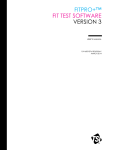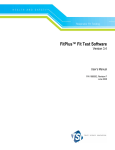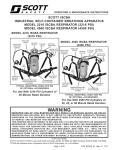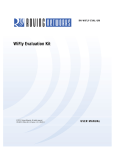Download Mask Integrity Test Accessory (MITA) Model 8120 Quick Start
Transcript
MASK INTEGRITY TEST ACCESSORY (MITA) MODEL 8120 QUICK START GUIDE P/N 6006154, REVISION F AUGUST 2015 Model 8120 Mask Integrity Tester is patented under U.S. Patents No. 8,312,761 and 8,621,914. Additional patents are pending. Safety and Precautions This section provides instructions to ensure safe and proper handling of the Mask Integrity Test Accessory (MITA). Please read the entire operator’s manual before operating this equipment. C A U T I O N TWO PERSON LIFT RECOMMENDED C A U T I O N DO NOT ALLOW CONTAMINANTS TO FALL INTO ANY OF THE HEADFORM BASE PORTS OR THE AEROSOL MIXER PORT Do NOT remove or obstruct inlet located in the right hand side of the CEU. There are no user adjustments necessary for this inlet. iii (This page intentionally left blank) iv Contents Safety and Precautions ............................................................................. iii Introduction ................................................................................................. 1 Unpacking and System Components ....................................................... 2 System Components .............................................................................. 2 Unpacking Instructions ........................................................................... 3 Power-Up Instructions ............................................................................ 4 Getting to Know the MITA.......................................................................... 5 Setup Instructions .................................................................................. 6 Setup Cables and Hoses ....................................................................... 6 Setup Aerosol Generator ....................................................................... 8 Set up the PortaCount® Respirator Fit Tester ...................................... 10 Prepare Masks for Test ........................................................................ 12 MITA Communicator Software ................................................................ 13 Installation ............................................................................................ 13 v (This page intentionally left blank) vi Mask Integrity Test Accessory (MITA) Model 8120 Introduction This Quick Start Guide is designed to expedite the basic setup and powering up of the MITA. Upon completion of the following steps the MITA will be ready to proceed with the Self Check or Test Masks functions. Refer to the Operators Manual for additional and more detailed information. The TSI Mask Integrity Test Accessory (MITA) works in tandem with the PortaCount® Respirator Fit Tester to test for leaks or other defects in CBRN gas masks and full-face respirators. The MITA has been designed for ease-of-use and ease-of-transport. The top half of the carrying case holds the instrument while the bottom half forms the accessory compartment. The display on the MITA guides the first time operator through step-by-step prompts. The display also provides detailed guidance to how to use the various accessories. The following acronyms are used in the MITA menu structure and in this Quick Start Guide. DT Drink Tube EV Exhalation Valve CEU Control Electronics Unit DP1 Differential Pressure Transducer #1 DP3 Differential Pressure Transducer #3 DP5 Differential Pressure Transducer #5 1 Unpacking and System Components Carefully unpack the Mask Integrity Test Accessory (MITA) from the shipping container. Note Mask testing adapters and accessories are sold separately. Refer to www.tsi.com for more information on the available MITA Mask Adapter kits. System Components Pressure Adjustment Valve Aerosol Generator Quick Connect Fitting CEU (Control Electronics Unit) HEPA Filter Cartridge Aerosol Generator Mixer Port Test Indicator LEDs Headform Mounting Base DT & EV Quick Connect Fittings Keypad Buttons Front View of MITA Lid/Main Panel 2 Mask Integrity Test Accessory (MITA) Model 8120 Display PortaCount Interface Cable Connector (Yellow) Power Switch Computer Cable Connector (Green) Power Indicator LED Fuse Power Supply Connector Connector Dust Cap Back View of CEU and Main Panel Unpacking Instructions 1. Open latches on case. 2. Separate the lid/main-panel from the case and place lid/main-panel on work surface (see “System Components and Standard Items” section in the MITA Operator’s Manual to identify accessories). 3. Remove and Expand Hood by unfolding and pulling the white tab outward. 4. Loosen wing-nut fasteners for accessories panel cover on the lower half of the case and open panel. 5. Remove accessories from case. 6. Store lower half of case out of the way. Quick Start Guide 3 Power-Up Instructions Note If there is an ambient change in temperature greater than 20°F (6.6°C) from the MITA’s storage location to operating location, wait at least one hour before operating to allow the internal temperature of the MITA to equalize. 1. Connect Power Line Cord to Power Supply. 2. Remove the Dust Cap and connect Power Supply to the 20 to 32 VDC Connector. 3. Twist knurled locking ring clockwise until it stops. 4. Plug Power Line Cord to Power Source (100 to 240 VAC). 5. Turn Power Switch On. (continued on next page) 4 Mask Integrity Test Accessory (MITA) Model 8120 Getting to Know the MITA The MITA is operated by selecting options from the displayed MENU using the keypad on the Display Panel. The operator also needs to make appropriate hardware configuration changes as prompted from the display during the tests. The objective of the selected option and instructions are described at the bottom of each screen. The row of six circles across the bottom of the display and four circles across the side of the display are softkeys. The function of the softkeys, where applicable, is displayed either immediately next to or above them. If a key action is available, the key function is shown on the display inside a rectangular box. Momentarily press the softkey button to select the corresponding softkey option. Menu Screen Title Selected Menu Item Objective of the Selected Menu Item and Instructions Softkey Buttons MITA Display Panel with Main Menu Note All the LED’s will turn on and then off when the Main Menu is first displayed. If there are any Errors, the Alert LED will remain on, and the Errors will be displayed along with suggestions for resolving them. Press or ESC to continue. Refer to the Troubleshooting section in the Operator’s Manual if any errors are displayed. Quick Start Guide 5 Setup Instructions The Setup Instructions guide the operator through setting up of the equipment and the steps needed to prepare the MITA for the Self Check and Mask Testing. To continue with Setup Instructions, select Setup Instructions from the main menu using the ▲▼ keys to and press . The following menu is displayed: The Setup Instructions menu includes the following tasks: Setup Cables and Hoses Setup Aerosol Generator Setup the PortaCount® Respirator Fit Tester Prepare Masks for Test When each task has been performed, press ESC to return to the Setup Instructions menu and then select the next available task. When the tasks for the Setup Instructions are complete, press ESC again to return to the main menu. Setup Cables and Hoses 1. Remove dust cap from the connector with yellow ring, located on the back right of MITA CEU. Note MITA includes the interface cable needed for the 8030/8038 models of the PortaCount Respirator Fit Tester. The 8020/8020M interface cable (P/N 801767) is sold separately. 2. Plug the yellow-ringed PortaCount Interface Cable to the connector mentioned previously in step 1. 6 Mask Integrity Test Accessory (MITA) Model 8120 Note The EV Adapters discussed in step 3 are provided in the MITA Mask Adapter Kits and are specific to the make and model of the respirator being tested. During the Self Check, be sure to use the appropriate EV Adapter according to the respirator being tested. 3. If applicable, plug the yellow Exhalation Valve (EV) Adapter sample hose to the yellow EV connector. Not all respirator models will require the use of an Exhalation Valve Adapter, including most APR and SCBA respirators. Exhalation Valve (EV) Adapter Sample Hose and connection 4. Plug the orange Drink Tube (DT) sample hose to the orange DT connector. Not all respirator models will require the use of a Drink Tube Adapter, including most APR and SCBA respirators. Drink Tube (DT) Sample Hose and connection Quick Start Guide 7 5. (If not already installed) Screw in the HEPA Filter cartridge. 6. Install the Headform to the Headform Mounting Base and push down tight. Not Fully Seated Fully Seated Note The ring along the base of the Headform will be below the top of the mounting base collar when the Headform is fully seated. Setup Aerosol Generator 1. Remove the Aerosol Generator reservoir and fill with Emery oil. Emery oil should be within the indicated minimum and maximum lines on the reservoir. 2. Reattach reservoir to Aerosol Generator assembly. Screw assembly on tight, but do NOT over-tighten as this could cause the assembly to leak particles. 3. Attach the Aerosol Generator Mounting Bracket to the MITA using the thumbscrews. 4. Slide the Aerosol Generator into the mounting bracket. 8 Mask Integrity Test Accessory (MITA) Model 8120 5. Remove the blue air supply hose from its storage location on the Aerosol Generator and connect it to the blue Aerosol Generator quick connect fitting located on the MITA main panel. 6. Install the Aerosol Mixer between the Aerosol Generator output and the Aerosol Mixer Port. Note When storing the Aerosol Generator, it must be dry and empty of oil, and the air supply hose must be plugged into the aerosol generator output. Quick Start Guide 9 Set up the PortaCount® Respirator Fit Tester Note The following examples pictured will use the 8030 and 8038 models of the PortaCount Respirator Fit Tester. If you are using the 8030 or 8038 model of PortaCount you must have version 2.6 or greater firmware installed to communicate with the MITA. 1. Connect the USB-to-Serial Converter to DB9 connection of PortaCount interface cable. 2. Plug the USB end of the USB-to-Serial Converter to either type A USB port located on back of PortaCount unit. 3. Connect the power supply barrel connector from the PortaCount interface cable to the power supply connection on the back of PortaCount unit. 4. Connect the end of the Twin Tube sample tubing provided with the MITA, which is evenly cut to the color-coded fittings on the PortaCount Fit Tester. 10 Mask Integrity Test Accessory (MITA) Model 8120 5. Remove the Alcohol Cartridge from the Alcohol Fill Capsule and gently shake it to allow excess alcohol to drip back into the Capsule. Refer to the PortaCount user’s manual for more information on how to properly charge the alcohol cartridge prior to use. 6. Insert the Alcohol Cartridge into the cartridge cavity of the PortaCount Respirator Fit Tester. It should slide in with little effort. DO NOT FORCE IT. When almost fully inserted, firmly twist the Alcohol Cartridge clockwise until it locks into position. 7. Perform a PortaCount Daily Check every day as described in the PortaCount Fit Tester User’s Manual before using with MITA. Note If operating the Model 8038 PortaCount Pro+ Respirator Fit Tester, do NOT select the N95 checkbox when performing the Daily Checks. 8. At the other end of the Twin Tube sample tubing, the clear hose is approximately 1 inch longer than the blue hose. AFTER performing a PortaCount daily check, connect the clear hose to the mask sample port at the bottom of the Headform. Clear Twin Tube sample hose connected to Mask Sample port 9. If using the 8030 or 8038 models of PortaCount, they must remain on the “Activities” screen. Trying to use the 8030 or 8038 on any other screen will cause intermittent “unexpected response” errors on MITA. Quick Start Guide 11 Prepare Masks for Test This menu option provides information on how to prepare the gas masks and full face respirators for testing. The Mask Test Protocol is selected and defined in the Settings Menu. Note If you have not already performed a Self Check for the day, please complete this process BEFORE testing a mask. WAIT to install the Mask on the Headform until the Mask Protection Factor test prompts to install it. The mask is installed ON the Headform ONLY during the Mask Protection Factor test. If the mask being tested has a Drink Tube or Exhalation Valve that will be tested, leave the mask OFF the Headform. Both Drink Tube Test and Exhalation Valve Test are done with the mask OFF the Headform. 1. Before starting, thoroughly inspect the mask to detect any obvious defects. 2. If the inside of the mask is dirty or contaminated, it should be cleaned. 3. Remove the mask filter before conducting the Mask Protection Factor test. 4. Install the appropriate Mask Filter Plug in place of the mask filter removed in the previous step. When installing the Mask to the Headform: 1. Loosen the mask straps completely so they will go around the back of the Headform 2. Locate the chin cup of the mask on the chin portion of Headform first, and pull the mask straps up and back over the Headform, making sure to keep it snug to the Headform. 3. Make sure the Mask is centered on the Headform Bladder Seal. 4. Snug the straps tight. 5. Re-check to make sure the mask is centered from side to side. Note Typically masks seal better to the Headform bladder when placed slightly higher up on the headform, so that the upper sealing surface is less than an inch below the top of the headform bladder. This is not applicable to all models and sizes of masks, and experience will help to determine which masks fit best which way. Try adjusting the mask higher or lower on the headform first when experiencing difficulties passing a Protection Factor test. 12 Mask Integrity Test Accessory (MITA) Model 8120 MITA Communicator Software Installation A personal computer running Windows® XP (32-bit), or Windows® 7 (32-bit and 64-bit) operating system is required to install the MITA Communicator software. Only an Administrator can install the MITA Communicator software. 1. Insert the CD-ROM “MITA Communicator Software CD” into a CD-ROM drive. Note The CD should automatically start running after about 30 seconds. If it does not, select My Computer and view the root folder on the CD. Double-click the file “autorun.exe.” 2. When the main installation screen appears, click on Install Software. 3. Either accept the default installation folder as displayed, or choose a different preferred installation location. TSI recommends that you accept the default location. 4. Select Next. 5. Select I accept the terms of the License Agreement. 6. Select Next. A similar screen will appear with the TSI license agreement, repeat this step. 7. Select Next. The next screen will display the progress of the MITA Communicator installation. 8. Once the installation is complete, the “Installation Complete” window will be displayed. 9. Select Finish. 10. Restart computer to finish installing MITA Communicator software. Setup 1. Remove the dust cap on the Computer connector on the back of the MITA. Install the green MITA computer cable. 2. Connect this cable to the 9-pin (male) COM (RS232) port on the personal computer (PC). If the PC does not have a 9-pin serial connector then use the USB to Serial converter to connect with a USB port. Install the drivers for the converter following the instructions located in Appendix C of the MITA Operator’s Manual. ® Windows is a registered trademark of Microsoft Corporation. Quick Start Guide 13 3. Turn the MITA on. Select and open the Tech Functions Menu. The password required to access this menu is “TSI”. Enter the password then press SAVE & EXIT. Configure Tech Functions menu as follows: If USB to Serial converter is not used, set UART0 CTS Enable to ENABLE. If USB to Serial converter is used, set UART0 CTS Enable to DISABLE. 4. Ensure the UART0 Baud Rate on the MITA Tech Functions screen matches that shown in the MITA Communicator Software Setup tab. The factory default for both settings is 115200. For slower PCs the Baud rate may need to be lowered in both locations to ensure data records are transmitted properly. 5. Determine the COM Port number assigned by the PC to the USB-toSerial connection. Locate Ports (COM & LPT) in Device Manager. To access Device Manager for Windows® XP operating system, go to Start menu and right-click on My Computer to access System Properties. On the Hardware tab of the System Properties window select Device Manager. To access Device Manager for Windows® 7 operating system, go to Start | Control Panel | Device Manager. 6. Right-click on the COM port associated with the USB-to-Serial converter and make sure Flow Control is set to Hardware. 7. Locate the MITA icon on your Windows® desktop or select Programs from the Start menu then go to MITA Communicator and select MITA. Informational window on MITA Communicator asks to select “UPLOAD MASK PROTOCOLS” screen on MITA and enter the password. The password for “UPLOAD MASK PROTOCOLS” screen on MITA is “MITACOM”. Select OK to proceed. 8. Go to the Setup tab and verify the COM Port number. 14 Mask Integrity Test Accessory (MITA) Model 8120 9. Press the Check Communications with MITA button to initiate communication. A green check should appear momentarily. 10. Exit MITA Tech Functions and proceed with the Settings Menu options described in the Software Operation section of the MITA Operator’s Manual. Note For more information on Installation of the StarTech FTDI Drivers refer to Appendix C in the MITA Operator’s Manual. Quick Start Guide 15 TSI Incorporated – Visit our website www.tsi.com for more information. USA UK France Germany Tel: +1 800 874 2811 Tel: +44 149 4 459200 Tel: +33 1 41 19 21 99 Tel: +49 241 523030 P/N 6006154 Rev. D India China Singapore ©2015 TSI Incorporated Tel: +91 80 67877200 Tel: +86 10 8219 7688 Tel: +65 6595 6388 Printed in U.S.A.