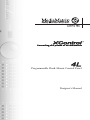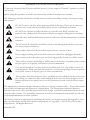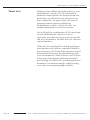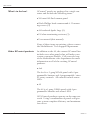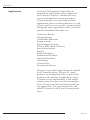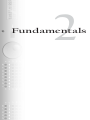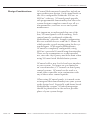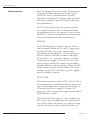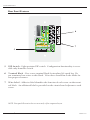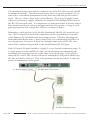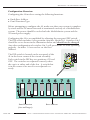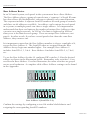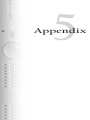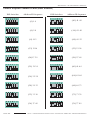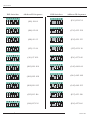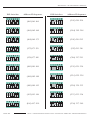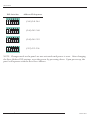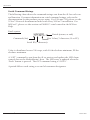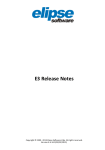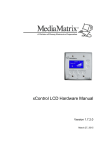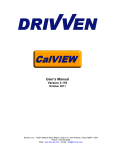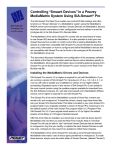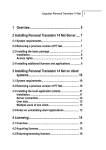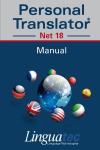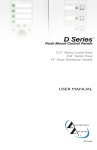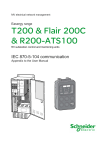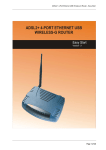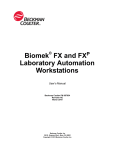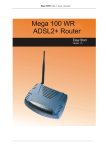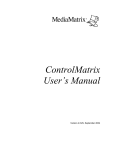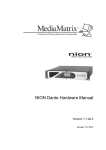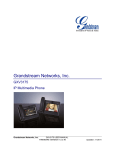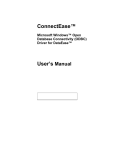Download XControl 4L
Transcript
TM Programmable Flush-Mount Control Panel Designer’s Manual GENERAL CAUTIONS AND WARNINGS! To prevent electrical shock or potential fire hazards, do not expose XControl™ products to moisture or rain. Before using this product, read the user manual for further warnings and cautions. The following cautions should be carefully observed when installing, wiring, servicing or using this product: DO NOT remove the face plate/panel assembly of the unit. There are no user serviceable parts on the circuit assembly. Refer service to qualified personnel. DO NOT use solvents or other cleaners to clean the unit. Basic external care requires only a damp cloth. Disconnect the power supply cabling before cleaning. Read all safety and installation instructions and retain all documentation for further reference. The XControl 4L should be installed so that its mounting position does not interfere with proper ventilation. This product should not be installed or placed near a source of heat. Power supply cabling and associated connectors should be unplugged from the power source when the unit is not used for long periods of time, or will be stored. This product requires mounting in NEMA metal enclosures. Mounting this product in open space, or in plastic enclosures is not recommended. Care should be taken to ensure that the installation is clear of possible sources of contamination. Make sure that the product’s ventilation openings are not exposed to possible sources of liquid, gases, or other contaminant. This product should be inspected by a qualified service technician if the power supply cabling or connectors have been damaged, if the unit has been dropped, or if a foreign substance has gained access to the interior electronic and electrical components. The information contained in this manual is subject to change without notice. Peavey Electronics is not liable for improper installation or configuration. The information contained herein is intended only as an aid to qualified personnel in the design, installation and maintenance of engineered audio systems. The installing contractor or end user is ultimately responsible for the successful implementation of these systems. All creative content in this manual, including the layout, art design, content, photography, drawings, specifications and all other intellectual property is Copyright ® 2002 Peavey Electronics Corporation. All Rights Reserved. Manual by WR. Table Of Contents 1- Welcome.........................................................................................................................................5 Thank You!..................................................................................................................................................6 What’s in the box?....................................................................................................................................7 Other XControl™ products.....................................................................................................................7 Features.......................................................................................................................................................8 Applications................................................................................................................................................9 2-Fundamentals...............................................................................................................................11 Design Considerations...........................................................................................................................12 Infrastructure............................................................................................................................................13 Using XControl........................................................................................................................................14 Front Panel Features...............................................................................................................................16 Rear Panel Features.................................................................................................................................17 3- Installation..........................................................................................................................................19 Mechanical................................................................................................................................................20 Cabling & Connections........................................................................................................................20 Data Network Wiring............................................................................................................................21 Connection Summary.............................................................................................................................23 4- Configuration....................................................................................................................................25 Configuration Overview.......................................................................................................................26 Base Address Basics................................... ............................................................................................27 5- Appendix.....................................................................................................................................29 Control Sequence Number Chart.......................................................................................................30 Frequently Asked Questions................................................................................................................34 Serial Command Strings........................................................................................................................35 1 Welcome XControl™ 4L Designer’s Manual Thank You! Thank you for adding XControl panels to your MediaMatrix® system. The XControl flush mounted control panels are designed from the ground up, specifically for the integrated systems contractor. In spite of the vast array of external control options available for MediaMatrix systems, XControl adds yet another dimension to end user interface. You will find the combination of XControl panels and MediaMatrix software to be an extremely powerful way for you to provide the end-user an intuitive, flexible and cost-effective control interface. While the XControl panels include intelligent functionality and software controlled features, the real power of XControl the external control functionality built into the MediaMatrix software environments, both MWare™ and XWare™. Using some forethought, planning and good basic design will allow the system integrator to maximize system functionality while keeping costs down, maintaining high usability. Page 6 http://mediamatrix.peavey.com copyright 2002 All Rights Reserved Welcome What’s in the box? XControl™ panels are packaged in a single container and include the following items: • XControl 4L flush-mount panel Black Phillips head countersunk 6-32 mounting screws (2) • • #6 Insulated Spade Lugs (5) • 120 ohm terminating resistors (2) • User manual (this manual) If any of these items are missing, please contact the MediaMatrix® Tech Support department. Other XControl products In addition to the 4L, the current XControl line includes two other panels that will make your system even more flexible. Call your sales rep, or the MediaMatrix sales department for more information on all of the exciting XControl products. • 4x4 The 4x4 is a 2-gang NEMA panel with 4 programmable buttons and 4 programmable “virtual” rotary controls. All controls include status LEDs. • 4S The 4S is a 1-gang NEMA panel with 4 programmable buttons and status LEDS. All XControl products operate on the same network. Using a combination of panels will give your system complete efficiency and maximum ease of use. MediaMatrix® - A Division Of Peavey Electronics Corp. Page 7 XControl™ 4L Designer’s Manual Features 1-gang NEMA mount 4 assignable rotary controls • LED control status indicators • Label space for customization ™ • Up to 8 XControls on a single X-Frame 88, ® 32 on frame-based MediaMatrix systems • RS-485 network connectivity • Easy wiring & installation • Configurable controls • Application examples available • Attractive cosmetic package • Standard 1G mounting • Flexible • Addressable • Tracking rotary controls for multiple locations • Software upgradeable • Bus or local power supply options • Low power requirements • Cost effective • • Page 8 http://mediamatrix.peavey.com copyright 2002 All Rights Reserved Welcome Applications XControl™ flush mounted controllers are designed for applications where simple enduser control is required. Intended for easy access to fundamental system parameters, XControl products are especially useful in applications where system technicians, as well as users, need access to specific system controls. Among the many applications where XControl provides fundamental benefits are: Conference Rooms Meeting Rooms Combinable Ballrooms Paging Systems Entertainment Systems Theatre BOH (Back of House) Bars & Restaurants Schools Medical Facilities Institutional Facilities Municipal Facilities Courtrooms Lecture Halls Presentation Rooms Of course, many other applications are suitable for XControl products. Because XControl products are configurable, there is practically no limit to the number of applications where XControl can be implemented. From simple volume controls to pre-recorded message playback, XControl provides rich functionality for any application. Use your imagination, and install XControl for all of your system installations. MediaMatrix® - A Division Of Peavey Electronics Corp. Page 9 2 Fundamentals XControl™ 4L Designer’s Manual Design Considerations XControl flush mounted controllers include an open-architecture design. Each virtual knob on the 4L is configurable within the XWare™ or MWare™ software. XControl panels provide rich programmable functionality that allow the system designer complete control over all system parameters, end user access and system maintenance. It is important to understand that out of the box, XControl panels will do nothing. Each control must be configured within the MediaMatrix® software. Sample configuration files are available for use with the X-Frame™ 88 which provide a good starting point for the system designer. With regular MediaMatrix, XControl is completely configurable, using MWare's powerful ControlGroup functionality. There are no assumptions as to the intended use, since the sky is pretty much the limit when using XControl with MediaMatrix systems. XControl adds a new level of end-user interface to your system. No longer are you limited to on-screen interface, CV controls or third-party control systems. XControl can be used as a stand-alone controller or in conjunction with any of these other control options. When using XControl panels, it is much easier to integrate their functionality into your system at the design level. Especially with frame-based MediaMatrix systems, XControl integration should be planned for at the earliest possible phase of your system design. Page 12 http://mediamatrix.peavey.com copyright 2002 All Rights Reserved Fundamentals Infrastructure Like all integrated system work, infrastructure is among the most important design factors. With XControl™, infrastructure is equally important, and must be designed and installed correctly in order to provide reliable and errorfree performance. Each XControl panel in your system requires two separate connections. Both connections are terminated to the rear panel 5-screw terminal block. (See the wiring details in this manual for more information on terminations.) POWER Each XControl panel requires power. Power can be supplied from an AC or DC supply and installed locally or on a bus architecture. Depending on the number of XControl panels in your system, available conduits and equipment closets, etc., you may require a centrally located power supply. If this is the case, the power supply should be capable of providing enough current at the operating voltage for the entire string of panels in the system. In some systems, using local "wall wart" power supplies may be a better solution. NETWORK XControl panels use a form of RS-485 (X-Net™) to communicate to the MediaMatrix® processor. This network provides connectivity for up to 8 XControl panels on a single X-Frame™ 88 processor, and 32 panels for regular frame-based MediaMatrix systems. The network connection is a "bus" architecture. The easiest way to implement XControl panels is to "daisy chain" the panels on a single wiring bus that connects across all panels in the sys- MediaMatrix® - A Division Of Peavey Electronics Corp. Page 13 XControl™ 4L Designer’s Manual tem. A single RS-485 connection then terminates to the MediaMatrix® system. If a bus architecture is not possible due to the facility's conduit or wireway limitations, separate home runs between the XControl panels and the MediaMatrix system may be required. In this case, all home runs of RS-485 cable from XControl panels should be terminated to a single network connection at the MediaMatrix system. In systems where a large number of home runs are necessary, a separate terminal block may be required to allow better management of the multiple terminations. Refer to the connections section for details. Using XControl One of the primary uses for XControl panels is to provide simple, intuitive access of system parameters to end-users. As a result of openarchitecture and configurable design of the MWare™ software, XControl panels can be implemented to provide just about any function that an end user may require. Each XControl panel includes label space so that you can identify the function of each button, knob or LED on the XControl panel. This identification is critical to the successful implementation of systems using XControl. The label space provides enough room for any type of label, including custom labels made from engraved plastic or embossed aluminum products. For less critical environments, labels could be generated from handheld label making systems. While a label will identify specific control use, the XControl's LEDs will provide visual feedback on function status. LEDs on XControl panels provide different status feedback, depending on the color of the LED. Page 14 http://mediamatrix.peavey.com copyright 2002 All Rights Reserved Fundamentals RED Red LEDs indicate the status of a variable control, typically an audio function. All XControl™ rotary controls include red LED arrays to indicate a variable system parameter change. GREEN Green LEDs indicate function. For example, XControl rotary controls can be changed by pushing on the knob. Each push of the knob will change the function of the knob. An illuminated green LED will indicate each subsequent function of the knob. A label space adjacent to the green LED makes it easy to identify each function or use. In addition, XControl panels with buttons use green LEDs to indicate feedback tied to button function. (Buttons and associated LEDs not included on the 4L panel.) MediaMatrix® - A Division Of Peavey Electronics Corp. Page 15 XControl™ 4L Designer’s Manual Front Panel Features 1 2 3 4 1 Knob Status LED - Four green mutually exclusive LEDs indicate current status of knob functions. Pressing the knob will sequence these LEDs. 2 Label Space - Space provided for contractor-fabricated label. Labels should be applied to identify each control function to the end user. 3 LED Array - Eight segment, circular LED array indicates current knob position. Array display is dependent on assignment of knob function. 4 Knob - Programmable rotary encoder with endless action. Includes integral push-switch for assigning function. Page 16 http://mediamatrix.peavey.com copyright 2002 All Rights Reserved Fundamentals Rear Panel Features 6 5 O N 1 2 3 4 5 6 7 8 7 5 DIP Switch - Eight position DIP switch. Configuration functionality is accessible only from this switch. 6 Terminal Block - Five-screw terminal block for insulated #6 spade lug. Do not terminate bare wires to this block. Wire dress should fan to the inside for box proper clearance. 7 Wire Label - Adhesive label identifies the function of each screw on the terminal block. An additional label is provided on the circuit board adjacent to each screw. NOTE: Rear panel illustration does not accurately reflect component layout. MediaMatrix® - A Division Of Peavey Electronics Corp. Page 17 3 Installation XControl™ 4L Designer’s Manual Mechanical All XControl panels are designed to mount in standard NEMA electrical enclosures. This includes boxes designed for fixed installation into sheet rock, wood or masonry construction. We do not recommend that XControl panels be installed into plastic boxes or in open wall space. All cabling and terminations should be installed into EMT conduit, securely coupled to the mounting box and system ground plane. Cabling & Connections A five-screw terminal block is mounted on the rear panel of each XControl product. This terminal block is designed to be terminated using insulated #6 spade lugs crimped to stranded wire. Do not terminate bare wire to these screws. Use the correct spade lug for the wire size you are using. Minimum wire size for use with XControl products is 24AWG. Larger wire should be used in systems with multiple panels installed on long cable runs. O N Page 20 1 2 3 4 5 6 7 8 http://mediamatrix.peavey.com copyright 2002 All Rights Reserved Installation Use only stranded, UTP (un-shielded, twisted pair) cable for XControl™ installations. For best performance and reliability, we recommend using Category 5 (CAT 5) cable for longer runs. (Cable runs exceeding 2000’ are possible using CAT 5 cable, proper conduit and terminations.) All XControl products require power to operate. This power connection is made at the 5-screw terminal block. The XControl panels operate with either DC or AC power supplies. When using DC, the voltage should be between 12V and 24V DC and be capable of supplying enough current for the total number of XControl panels for the installation. Each panel draws 15mA. You can also use an AC power supply with a voltage range of 9-16 VAC. Power can be supplied to the XControl panel on a bus or it may be distributed locally at each panel. Care should be taken that multiple panels and their associated cabling do not exceed the capability of the power supply. Data Network Wiring Implementing XControl in a MediaMatrix® system requires a separate RS-485 network. This network must be implemented correctly, using fundamentally sound cable and installation techniques. Electrically, XControl panels exist on a "bus" topology, ie, a "daisy chain." Mechanically, however, you can interconnect the panels in any way that best facilitates your system infrastructure. Often, there are limits on how conduit systems are installed or with the actual conditions at the panel locations. There are two electrical circuits that must be connected to the XControl network (see connections illustration), power and the RS-485 network. The bus topology essentially applies to both circuits, yet there are alternatives for providing power. If your infrastructure will support it, you can install a single power supply at the MediaMatrix location and bus this power throughout your XControl network. However, if necessary, you can supply power to individual panels locally or by a combination of power supplies. This does not affect the installation of the RS-485 network. MediaMatrix® - A Division Of Peavey Electronics Corp. Page 21 XControl™ 4L Designer’s Manual The distribution of power and the connectivity of the RS-485 network should be planned carefully. The illustration below shows a typical example of a system with a centralized termination for the data network and power connections. This is a “daisy chain” type of installation. There may be applications where several power supply locations are required and multiple home runs of the RS-485 network exist. It is important to understand that it doesn’t matter how many branches of wire are incorporated into the system, as long as each panel gets power and a single RS-485 bus is returned “home”. Remember, while power can be locally distributed, the RS-485 network cannot. All XControl data network connections in the system must eventually come home to the MediaMatrix® processing system. Whether this happens from individual home runs, a "daisy chain" bus, or a combination of both is of no consequence. However, if there are multiple home runs of RS-485, they must all be connected in parallel at the MediaMatrix RS-485 port. Each XControl 4L panel includes a single 5-screw barrier terminating strip. If a single panel is in the middle of a run, you should plan on terminating the incoming and outgoing circuits to the same set of spade lugs. If the panel is removed for service, the circuit will not be interrupted, and panels further up the line will not be affected. This is the primary reason why there is only one point of termination on the panel. To Power Supply RS-485 Data Connection To other XControl panels Page 22 http://mediamatrix.peavey.com copyright 2002 All Rights Reserved Installation For maximum reliability, we recommend using the supplied 120 ohm resistor to terminate the end of the data network circuit. The EOL termination should be installed between the positive and negative terminals of the RS-485 data terminals at the last panel in the chain. In adverse conditions, both ends of the circuit should be terminated. The illustration below shows a typical example. O N 1 2 3 4 5 6 7 8 Connection Summary Bottom line....hooking up the 4L is a relatively simple matter. Just get power to each panel, either by bussing a power supply out to the string or by local supplies at each panel, and hook up the network. Remember, the data network is a bus, but physically it can be wired in any combination of a single “daisy chain” or individual home runs. All RS-485 data cables must return to the MediaMatrix® processor and be wired to a single RS-485 data port. Finally, you should terminate the ground wire from the panel to the ground pin of the MediaMatrix RS-485 port. As far as installation goes, that’s pretty much it. Let’s move on to the software, configuration and addressing. MediaMatrix® - A Division Of Peavey Electronics Corp. Page 23 4 Configuration XControl™ 4L Designer’s Manual Configuration Overview Configuring the 4L involves setting the following functions: • • Knob Base Address Panel Function/Type Before attempting to configure the 4L, make sure that your system is completely wired and the XControl network is terminated correctly to a MediaMatrix system. The power should be on for both the MediaMatrix system and the XControl power supply. Configuring the 4L is accomplished by adjusting the rear panel DIP switch. The DIP switch includes 8 two-position switches, labeled 1-8. Switches 1 & 2 should be set as shown in the illustration below and should not be changed. Any other configuration of switches 1 & 2 will prevent the 4L from operating properly. Switches 3-8 are used to set the Base Address. The DIP switch is located on the rear panel of the 4L in the lower corner of the circuit assembly. Each switch in the DIP has two positions, ON and OFF. The switches are adjusted correctly when the cap is at either end of the slot. A switch that is in the center of its travel is not adjusted correctly. Panel Function (Set and forget) Page 26 O N 1 2 3 4 5 6 7 8 Base Address http://mediamatrix.peavey.com copyright 2002 All Rights Reserved Configuration Base Address Basics In an XControl system, each panel in the system must have a Base Address. The Base Address places a group of controls into a “sequence” of Serial ID numbers that allows the MediaMatrix® software to identify each control function. The sequence includes 4 adjacent Serial ID numbers for each group of controls and there are 64 addresses available. An address can be unique for each panel in a system, or multiple panels can share a single address. It is important to understand that there are limits to the number of unique Base Addresses that can exist on a single network. In XWare™ the limit is eight and in MWare™, thirty-two is the limit for each group. These are unique Base Addresses, not panels. In other words, if you have several panels that share the same Base Address, they count as one. It is important to note that the Base Address number is always a multiple of 4, except for Base Address 0. The Serial IDs that are assigned from the Base Address always begin one number higher. For example, Base Address 0 includes Serial IDs 1, 2, 3 & 4. Base Address 4 includes Serial IDs 5, 6, 7 & 8, etc. To set the Base Address for the 4L, configure DIP switches 3-8 for the desired address as shown in the illustration below. Remember, only switches 3-8 are used for the Base Address. For this illustration, the other switches are grayed out to avoid confusion. A complete table of Base Address settings can be found in the Appendix. Base Address 0 (Serial IDs 1-4) Base Address 4 (Serial IDs 5-8) Confirm the settings by configuring a view file within MediaMatrix® and assigning the corresponding Serial ID numbers. MediaMatrix® - A Division Of Peavey Electronics Corp. Page 27 5 Appendix XControl™ 4L Designer’s Manual Control Sequence Number Chart (Base Address) DIP Switches Address/ID Sequence DIP Switches Address/ID Sequence (0) 1-4 (40) 41-44 (4) 5-8 (44) 45-48 (8) 9-12 (48) 49-52 (12) 13-16 (52) 53-56 (16) 17-20 (56) 57-60 (20) 21-24 (60) 61-64 (24) 25-28 (64) 65-68 (28) 29-32 (68) 69-72 (32) 33-36 (72) 73-76 (36) 37-40 (76) 77-80 3 4 5 6 7 8 3 4 5 6 7 8 Page 30 http://mediamatrix.peavey.com copyright 2002 All Rights Reserved Appendix DIP Switches Address/ID Sequence DIP Switches Address/ID Sequence 3 4 5 6 7 8 (80) 81-84 (120) 121-124 (84) 85-88 (124) 125-128 (88) 89-92 (128) 129-132 (92) 93-96 (132) 133-136 (96) 97-100 (136) 137-140 (100) 101-104 (140) 141-144 (104) 105-108 (144) 145-148 (108) 109-112 (148) 149-152 (112) 113-116 (152) 153-156 (116) 117-120 (156) 157-160 MediaMatrix® - A Division Of Peavey Electronics Corp. Page 31 XControl™ 4L Designer’s Manual DIP Switches Page 32 Address/ID Sequence DIP Switches Address/ID Sequence (160) 161-164 (200) 201-204 (164) 165-168 (204) 205-208 (168) 169-172 (208) 209-212 (172) 173-176 (212) 213-216 (176) 177-180 (216) 217-220 (180) 181-184 (220) 221-224 (184) 185-188 (224) 225-228 (188) 189-192 (228) 229-232 (192) 193-196 (232) 233-236 (196) 197-200 (236) 237-240 http://mediamatrix.peavey.com copyright 2002 All Rights Reserved Appendix DIP Switches Address/ID Sequence (240) 241-244 (244) 245-248 (248) 249-252 (252) 253-256 NOTE: Changes made to the panel are not activated until power is reset. After changing the Base Address DIP settings, reset the power by powering down. Upon power-up, the panel will operate with the new Base Address. MediaMatrix® - A Division Of Peavey Electronics Corp. Page 33 XControl™ 4L Designer’s Manual Frequently Asked Questions Q: Why is the LED array flashing? A: A flashing LED array indicates that the selected control is not receiving a response from the MediaMatrix® software. Improper system wiring, power loss or a view file that is not compiled are common causes. Other possibilities include a view file that does not include an assigned control and/or an improper Base Address setting. Q: Why does the LED array flash after exiting Configuration Mode? A: This is a normal condition. The LEDs flash to indicate an unknown state. Simply turning the knob of an active, assigned control function will return the 4x4 to a normal state, and the LED array will synchronize with the assigned control in the view file. Q: Why does my X-Frame™ 88 LCD screen indicate a “framing” error? A: The most common cause is an incorrectly wired data network. Confirm that the polarity between all panels in the system is properly wired and that correct polarity is observed across the entire circuit. Pressing the NEXT button on the X-Frame 88 front panel will clear the error. Later versions of XWare (v2.2a and higher) will clear this error automatically after 45 seconds. Page 34 http://mediamatrix.peavey.com copyright 2002 All Rights Reserved Appendix Serial Command Strings The following chart shows the command strings sent from the 4L for each control function. For more information on serial command strings, refer to the documentation for the product you are using. For X-Frame™ 88, please see the X-Net™ Protocol document included with every XWare™ installation. For MWare™, please see the section on PASHA™ serial control in the MWare Help. Knob syntax: S0XXDD. Command (Set) Period (return, or end) Hex Value (2 character, 00 or FF) Serial ID (3 character) Value is distributed across 256 steps; with 00 the absolute minimum, FF the absolute maximum. A “GET” command is sent from the 4L to retrieve and update the LEDs from control data at the MediaMatrix® host. The LED array is updated when the “Push” button is pressed. The GET command string is “G0XX.”. A period follows each string as an end of statement designator. MediaMatrix® - A Division Of Peavey Electronics Corp. Page 35 TM MediaMatrix® A Division of Peavey Electronics Corp. 711 A St., Meridian, Mississippi 39301 601-483-9548 http://mediamatrix.peavey.com Features & specifications subject to change without notice Copyright © 2002, All Rights Reserved Printed in the USA 3/2002 80303062