Download ¥01 AR50 Manual (Begin.)
Transcript
AR50 USER Manual accumet Table of Contents R E S E A R C H Introduction 4 Unpacking the Meter 5 Specifications 6 Getting Started Using the Meter Setup Operations Connectors Attaching pH and ISE electrodes 10 Attaching Conductivity Probes 12 Touch Screen Operation 14 Choosing a Channel 16 Button Functions 18 System Setup 20 pH Setup 46 mV Setup 82 Ion Setup 90 Conductivity Setup 104 122 pH Operations Standardization 124 Measurement 128 130 mV Operations 2 8 Absolute mV Measurement 131 Relative mV Measurement 131 ® accumet ® Table of Contents R E S E A R C H 132 Ion Operations Conductivity Operations Direct Reading with Standards 134 Direct Reading with Blank Offset 137 Incremental Methods 140 Known Addition Measurement 142 Known Subtraction Measurement 146 Analate Addition Measurement 148 Analate Subtraction Measurement 150 Standardization 154 Measurement 158 Cleaning 160 Trouble Shooting 161 Warranty 162 Compliance 163 Appendix Replacement Parts 164 Determining Isopotential Points Experimentally 165 Data Management 166 Factory Default Settings 167 pH Theory 169 ISE Theory 174 Conductivity Theory 178 183 3 accumet Introduction R E S E A R C H Thank you for selecting a Fisher Scientific accumet pH meter. This manual describes the operation of the accumet AR50 meter. The state-of-the-art meter that you have purchased is easy to operate and will guide you through the various functions by displaying easy to understand prompts. This operating manual should answer any questions that might arise in operating your meter; however, do not hesitate to call our Fisher Lab Equipment Technical Support Hotline at 1-800/943-2006 or 412/490-6260, if you need any assistance. This meter is designed to provide all the information necessary to guide you through the process of measuring pH, mV, ion concentration, or conductivity with a series of prompts on the screen. The accumet Research AR50 provides microprocessor precision in a compact benchtop design that is easy to use. One touch screen controls all procedures, letting you: • Measure pH, absolute mV, relative mV, ion concentration or conductivity. • Select one of three sets of standard buffer groups. • Implement automatic buffer recognition. • Standardize with up to five standard or custom buffers. • Customize your display screen and operating parameters. • Assign operator and sample identification numbers. • Specify ion selective electrode type. • Store 250 data points in the meter’s memory or transfer data to a computer or printer. • Access extensive online help with just a touch of a button. It all adds up to rapid, completely automatic, intuitive operation. 4 ® accumet ® Unpacking the Meter R E S E A R C H The following is a listing of what you should have received with your new accumet AR50 pH/mV/Ion/Conductivity meter. Meter with kit includes meter power supply electrode arm support bracket electrode arm electrode (13-620-285) ATC probe (13-620-19) manual and literature * Note that this meter does not include a conductivity cell. Meter only includes meter power supply electrode arm support bracket manual and literature If any of these items are missing, please contact the Fisher Products Group Electrochemistry Operation by dialing 412/490-6267. Accessory Conductivity Probes and Ion Selective Electrodes are available and can be ordered by calling Fisher Customer Service at 800/766-7000. 2-cell Conductivity Probes: Cell Constant 0.1 1.0 10.0 Optimal Conductivity Range 0.5 to 200 µS/cm 0.01 to 2 mS/cm 1 to 200 mS/cm Glass Body 13-620-156 13-620-155 13-620-157 Epoxy Body 13-620-161 13-620-160 13-620-162 Glass Body 13-620-163 13-620-164 Epoxy Body 13-620-165 13-620-166 4-cell Conductivity Probes: Cell Constant 1.0 10.0 Optimal Conductivity Range 0.01 to 20 µS/cm 1 to 200 mS/cm 5 accumet Specifications R E S E A R C H Display screen size measurement display height temp/etc. display height menu options help screens configurable display keypad controls 640x480 digit LCD 4 1/2” x 6” 3/4” 1/4” extensive extensive yes context specific touchscreen internal diagnostics programmable data storage programmable data output print interval programmable alarm 250 data pts yes store on stable, time, manual output on stable, time, manual 1 to 9,999 sec yes range resolution relative accuracy automatic buffer recognition manual buffer recognition calibration points auto lock FET -2.000 to 20.000 0.1/0.01/0.001 ± 0.002 yes yes 5 yes yes Memory pH Mode mV Mode Ion Mode 6 range resolution accuracy range resolution relative accuracy calibration points incremental methods ± 1800.0 0.1 ± 0.1 1x10-6 to 9.99x1010 0.1/0.01/0.001 ± 0.17n% 5 KA, KS, AA, AS ® accumet ® Specifications R E S E A R C H Conductivity Mode cell constants range conductivity resistivity salinity accuracy Temperature Mode General range resolution accuracy inputs/outputs electrical requirements output from PSU line voltage tolerance input impedance meter size meter weight 0.1, 1.0, 10 0 to 3x105 µS/cm 30 ohm.cm to 100 megohm.cm 2 to 42 ppt 0.5% -5.0 to +105.0 °C 0.1 °C ± 0.2 °C 2BNC, 2Pin, 2ATC, 2-pin cond. RS232, DIN (for FET and 4 cell cond.) 115 V/60 Hz, 230 V/50 Hz 12VDC, 500mA ± 10% >1012 ohms 5.5” x 7.5” x 3.25” 1.86 lb. Operating Conditions operating temperature operation humidity maximum operating altitude installation category Pollution category degree 5-45 °C 5-80 % noncondensing 2000m II 2 7 Getting Started accumet CONNECTORS ® R E S E A R C H 1 Review the layout and arrangement of the rear connector panel. Conductivity Cells AccuFET pH electrode Automatic Temperature Compensation (ATC) Power Reference pin jack Computer/Printer POWER RS-232 BNC input connector Conductivity FET ATC 1 Ref 1 Input 1 2-cell Conductivity 4-cell 8 ACT 2 Ref 2 Input 2 accumet ® CONNECTORS Getting Started R E S E A R C H 2 Connect the electrode arm to the base. electrode arm support To connect RS-232, see Data Management on page 166. 3 Connect the power cable to the rear connector panel power jack and to a power source. POWER 9 Getting Started accumet pH and ION SPECIFIC ELECTRODES R E S E A R C H This meter allows you to use two types of pH electrodes: the conventional glass pH electrode and the AccuFET field effect transistor (FET) pH electrode. If both types of pH electrodes are connected, the meter will read the AccuFET electrode. This meter also allows you to use ion specific electrodes. 1 Carefully remove the protective cover from the end of the electrode. Before first using If both a conventional your glass pH electrode, or whenever the electrode and an AccuFET electrode is dry, soak it 2-4 hours in an electrode are connected to electrode storage solution, pH 4 Buffer, or the meter, do not put them KCl solution. Before using your ion specific in a solution together electrode, consult the manufacturer’s because you will get instructions for electrode preparation. inaccurate measurements. 2 Remove the shorting cap on BNC connector. Connect the combination pH electrode by plugging it into the BNC input connector (twisting to lock in place). If a combination electrode isn’t used, connect the indicating pH electrode into the BNC input connector. Plug the reference electrode into the reference pin jack. Also, install the ATC probe into the ATC jack. Note: Be sure to connect all probes to the appropriate channel connectors (for example: Input 1, Ref 1, and ATC 1). Option: Connect the optional AccuFET Do not discard the BNC shorting cap. electrode by plugging it into the FET jack on the back meter panel. Allow the AccuFET to warm up five minutes before use. Connect ion specific electrodes in the same manner as pH electrodes. 10 ® accumet ® pH and ION SPECIFIC ELECTRODES Getting Started R E S E A R C H 3 Rinse and blot-dry (don't wipe) electrodes between each measurement. Rinse electrodes with distilled or deionized water, or a portion of the next solution to be measured. Proper electrode care is fundamental to obtaining reliable pH measurements. Improper care of the electrode may cause the meter reading to drift, respond slowly, or produce erroneous readings. For this reason, the electrode should always be conditioned and used in accordance with manufacturer’s instructions. 4 Between measurements, store conventional pH electrodes in electrode storage solution, pH 4 buffer, or KCl solution. Always leave the filling hole of liquid filled combination electrodes open. Refill when the level of solution gets below the manufacturer’s recommended level. Store ion specific electrodes according to electrode manufacturer’s recommendations. 11 Getting Started accumet CONDUCTIVITY PROBES R E S E A R C H This meter also allows you to use two types of conductivity cells: the 2-cell conductivity cell with dual pin connector and the 4-cell conductivity cell with DIN connector. The 2-cell conductivity probe works in channel 1 and the 4-cell conductivity cell works in channel 2. 1 Carefully remove the protective cover from the end of the conductivity cell. Before using your conductivity cell, soak it for 5 to 10 minutes in distilled or deionized water. 2 Connect the 2-cell conductivity cell to the 2-cell jack. Install the ATC probe in the ATC-1 jack. OR Connect the 4-cell conductivity cell to the 4-cell jack. The 4-cell accumet conductivity cells have built in ATC probes. Therefore, there is no need to install a separate ATC probe. 12 ® accumet ® CONDUCTIVITY PROBES Getting Started R E S E A R C H 3 Rinse and blot-dry (don't wipe) probe between each measurement. Rinse probe with distilled or deionized water, or a portion of the next solution to be measured. 4 Between measurements, store conductivity probes dry. 13 Using the Meter TOUCH SCREEN OPERATION accumet R E S E A R C H Standby screen Fisher Scientific 11:11am Touch anywhere to resume 14 ® accumet ® TOUCH SCREEN OPERATION Using the Meter R E S E A R C H The new accumet Research benchtop pH meters operate with a state-of-the-art touch screen. The touch screen makes this the easiest meter on the market to operate and care for. When the meter is first plugged in, the STANDBY screen will appear. Touch anywhere on this screen to access the functions of the meter. The buttons on the right side of the screen control all of the functions of the meter. A light touch on the screen is all that you need to access the various functions. Once you touch a button you will get an audible tone; the screen will not change until you lift your finger. This design prevents rapid uncontrolled scrolling through the various function screens. Function buttons and options change from screen to screen. Easy to understand prompts guide you through the operation of the meter in the selected mode. If you are ever in doubt about what to do, just touch help on the bottom right corner of the screen for detailed information about that screen. The touch screen is made of a durable polyester material that is chemically resistant. Maintenance is simple with this meter. To clean the screen you just need to wipe it with a damp cloth and dry it with a clean dry towel. For additional information, see cleaning and troubleshooting sections of the manual (pages 160-161). 15 Using the Meter accumet CHOOSING A CHANNEL R E S E A R C H Main screen Channel screen Fisher Scientific 1 accumet AR50 2 pH Fisher Scientific accumet AR50 mV Ion dual Cond Select from the options to the right Select your desired measurement channel setup stdby help channel September 17, 1997 11:11am September 17, 1997 Dual screen Measure pH channel 1 9.295 00000 ID# ATC 1 2 26.2°C auto buffer ON slope 000.0% auto read ON mV 0000.0 BUFFERS Last std: Sep 17 @ 10:17 am September 17, 1997 11:11 am uS/cm channel 2 0.010 ID# Cell K STND 16 00000 1.00/cm ATC print stdby 26.2°C Ref 25°C Co 0.00%/°C Last std: Sep 17 @ 10:10 am help 11:11 am ® accumet ® CHOOSING A CHANNEL Using the Meter R E S E A R C H The accumet Research AR50 is a Multi-channel pH meter. With this meter you can switch from channel 1 to channel 2. You can also view both channels at the same time by accessing the dual channel mode. If you set the meter to view both channels, you cannot change the parameters without choosing the screen that you want to modify. The setup parameters for each screen are setup independently of one another. Choosing a Channel 1 Touch anywhere on the Standby screen. OR Touch channel on the main screen. THEN 2 Touch 1, 2 or dual to access the channel that you want to view. If you are in any measure mode, touch mode until To access System Setup from the Standby screen you access the main screen. 1 Touch anywhere on the Standby screen. 2 Touch 1 or 2 on the channel screen to access either channel. 3 Touch setup. 4 Touch system on the Setup screen. 17 Using the Meter BUTTON FUNCTIONS accumet R E S E A R C H The touch screen of your accumet Research pH meter has “buttons” along the right side of the screen that are common to many of the screens. The following indicates the function of these common buttons. 18 stdby This is the standby button and it allows you to access the standby mode. When in standby, the meter will not take measurements. It is in a state of rest. When you touch stdby the meter will return to the standby screen which says “Fisher Scientific” and displays the time. channel This button allows you to access the channel screen to choose what channel you want to view. This button appears only on multichannel meters such as the accumet AR25 and AR50. This button also allows you to move from the main mode screen to the channel screen to access the standby mode. mode The mode button allows you to switch between the various operations of the meter. These operations, depending upon which meter you have, include four measuring modes (pH, mV, ion, conductivity) as well as a setup mode. enter The enter button allows you to accept any changes that you have made on setup screens or accept values that you have input with keypads. When touched, enter will save the changes and return you to the previous screen. save The save button allows you to save multiple changes you have made on one screen as a group. It functions like the enter button does for individual changes. exit The exit button allows you to leave the screen you are currently viewing and return to the previous screen without making any changes. help The help button allows you to access helpful information on any screen. When you touch the help button, information about the current screen appears. This information will include step-by-step instructions for operating the meter from the current screen and possible applications information for that screen. close The close key appears on the bottom of all help screens and allows you to exit the help screen and return to the previous screen. more The more button appears on the help screens and allows you to advance to the next help screen for additional information. back The back button appears on the help screens and allows you to move back to a previous help screen. ® accumet ® BUTTON FUNCTIONS R E S E A R C H std Using the Meter This button accesses the standardization screen from the various measure modes and initiates standardization of the meter once the standardization screen is accessed. meas This button is the measure button and directs the meter to measure your sample when in the Auto Read function of the pH or Ion modes. setup This button will access the setup screens for the measuring mode that you are currently using. It can also be used to access the system setup screen that allows you to set parameters that are not related to measurements such as the time and the date. print The print button will send information to the output device that you have connected to your accumet meter. The output device can be a printer, data logger or a computer. In addition to this, touching the print button will also send data to the data storage center of the meter if a sample ID# has been assigned to your sample. The arrow keys on the screen move the cursor up and down in order to highlight parameters that you would like to review or edit. edit The edit button appears on the setup screens. After you have highlighted a parameter that you would like to change, the edit button allows you to access the available options for that parameter. clear The clear button allows you to remove a setup parameter or standard buffer value from the meter’s memory that may have been entered at a previous time or by a previous user that is no longer of value to you. Touching the clear button erases the value so you may enter a new one. It can also erase a parameter that you may have entered erroneously. BS The BS button is a backspace button. It appears on keypad screens and it allows you to back up and delete a character entered in error. delete The delete button appears on the “View Stored Data” screens. This button allows you to erase the data from the memory of the meter. prev The prev button appears on the Data Screens when the data stored in the meter’s memory has been accessed. It allows you to scroll through data points sorted and stored prior to the current data point displayed. next The next button appears on the Data Screens when the data stored in the meter’s memory has been accessed. It allows you to scroll through data points sorted and stored after the current data point displayed. 19




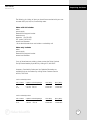
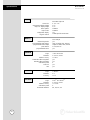


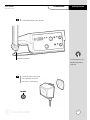
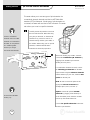


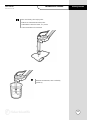



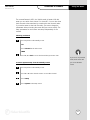
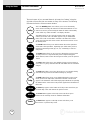
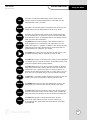
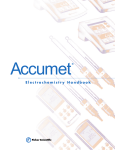



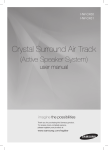
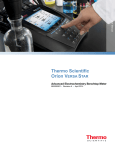
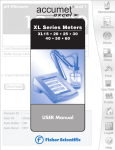
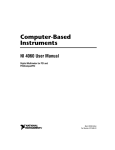
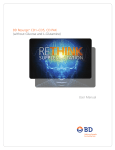
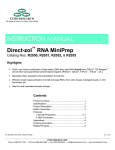
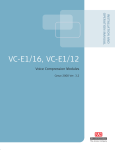

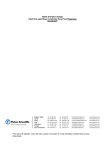
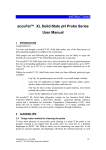
![[MI 611-227] 875 Series Intelligent Analyzers - Operation](http://vs1.manualzilla.com/store/data/005865143_1-5593040b74ad0b0d98c6c04fef25d9eb-150x150.png)