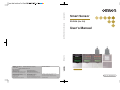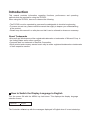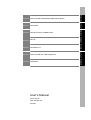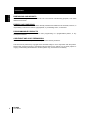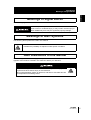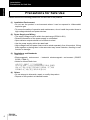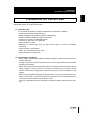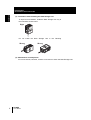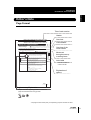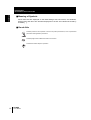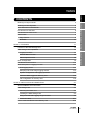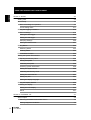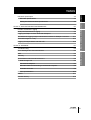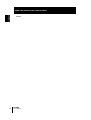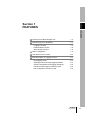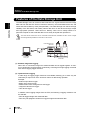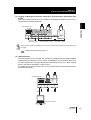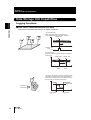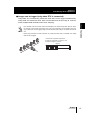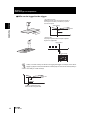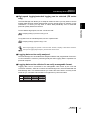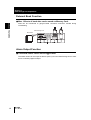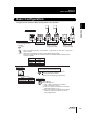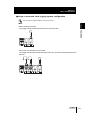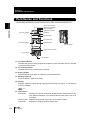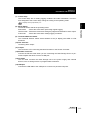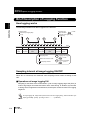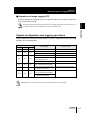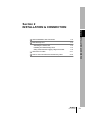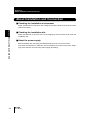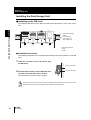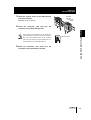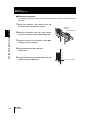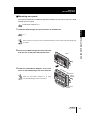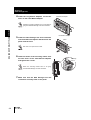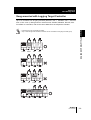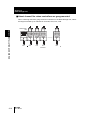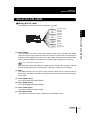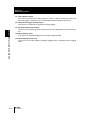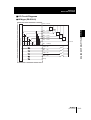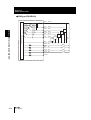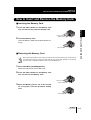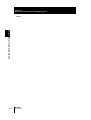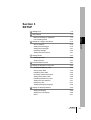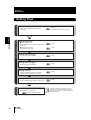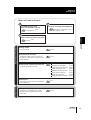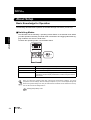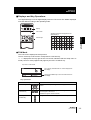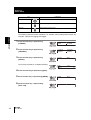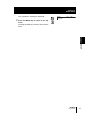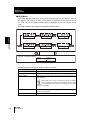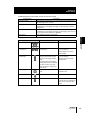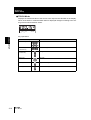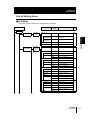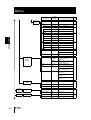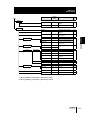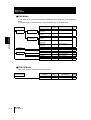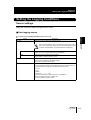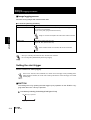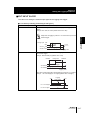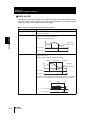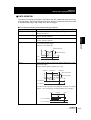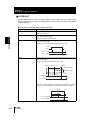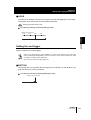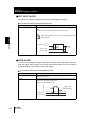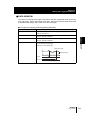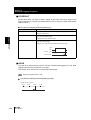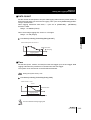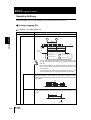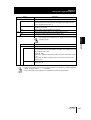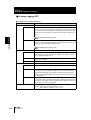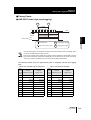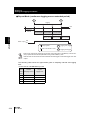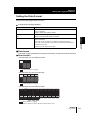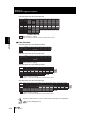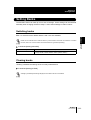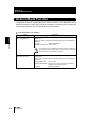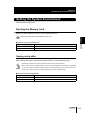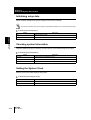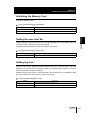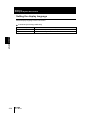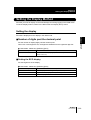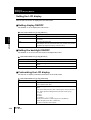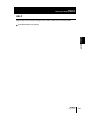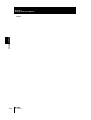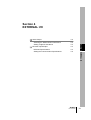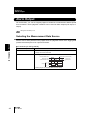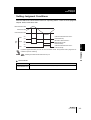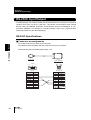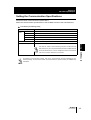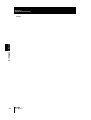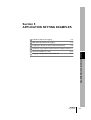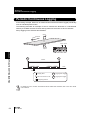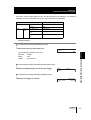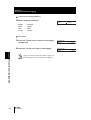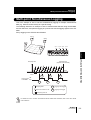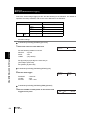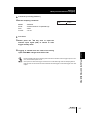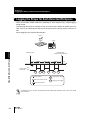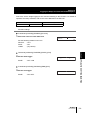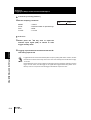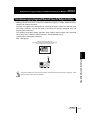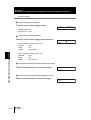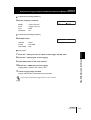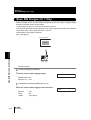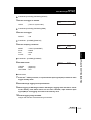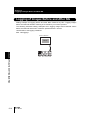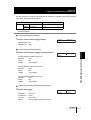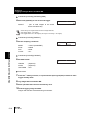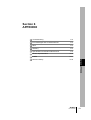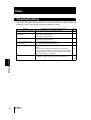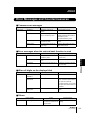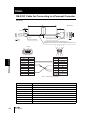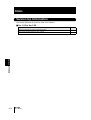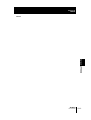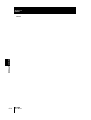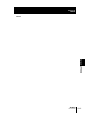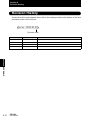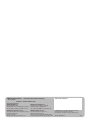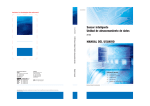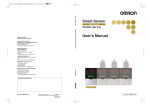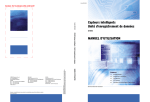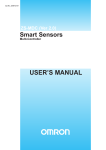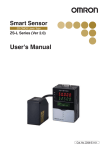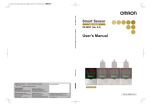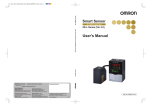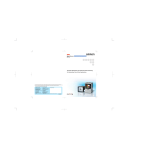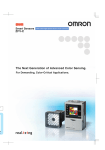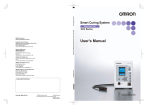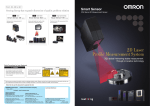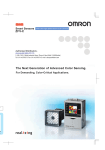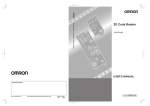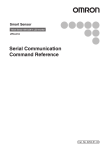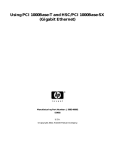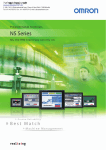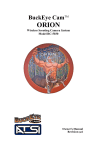Download ZS-DSU (Ver 2.0) Smart Sensor User`s Manual
Transcript
Cat. No. Z210-E1-03 Smart Sensor Data Storage Unit ZS-DSU (Ver 2.0) ZS-DSU Smart Sensor Data Storage Unit User's Manual User's Manual OMRON Corporation Industrial Automation Company Authorized Distributor: Kyoto, JAPAN Contact: www.ia.omron.com Regional Headquarters OMRON EUROPE B.V. Sensor Business Unit Carl-Benz-Str. 4, D-71154 Nufringen, Germany Tel: (49) 7032-811-0/Fax: (49) 7032-811-199 OMRON ELECTRONICS LLC 2895 Greenspoint Parkway, Suite 200 Hoffman Estates, IL 60169 U.S.A. Tel: (1) 847-843-7900/Fax: (1) 847-843-7787 OMRON ASIA PACIFIC PTE. LTD. No. 438A Alexandra Road # 05-05/08 (Lobby 2), Alexandra Technopark, Singapore 119967 Tel: (65) 6835-3011/Fax: (65) 6835-2711 OMRON (CHINA) CO., LTD. Room 2211, Bank of China Tower, 200 Yin Cheng Zhong Road, PuDong New Area, Shanghai, 200120, China Tel: (86) 21-5037-2222/Fax: (86) 21-5037-2200 Data Storage Unit © OMRON Corporation 2012 All Rights Reserved. In the interest of product improvement, specifications are subject to change without notice. Cat. No. Z210-E1-03 Cat. No. Z210-E1-03 0815 Introduction This manual provides information regarding functions, performance and operating methods that are required for using the ZS-DSU. When using the ZS-DSU, be sure to observe the following: • The ZS-DSU must be operated by personnel knowledgeable in electrical engineering. • To ensure correct use, please read this manual thoroughly to deepen your understanding of the product. • Please keep this manual in a safe place so that it can be referred to whenever necessary. About Trademarks • Microsoft and Windows are either registered trademarks or trademarks of Microsoft Corp. in the United States and/or other countries. • CompactFlash is a trademark of SanDisk Corporation. • Other product and company names herein may be either registered trademarks or trademarks of their respective owners. How to Switch the Display Language to English Turn the power ON with the MENU key held down. This displays the display language selection screen. Select Language 1 Japanese 2 English The Controller will sstart up with the messages displayed in English when it is next started up. Section 1 FEATURES Section 2 INSTALLATION & CONNECTION Section 3 SETUP Section 4 EXTERNAL I/O Section 5 APPLICATION SETTING EXAMPLES Section 6 APPENDIX User’s Manual Smart Sensor Data Storage Unit ZS-DSU Introduction ‚Í‚¶‚ß‚É Section ‘æ 1 Í 1 Section ‘æ 2 Í 2 Section ‘æ 3 Í 3 Section ‘æ 4 Í 4 Section 5 Section 6 Introduction APPLICATION CONSIDERATIONS (Please Read) Introduction Introduction READ AND UNDERSTAND THIS DOCUMENT Please read and understand this document before using the products. Please consult your OMRON representative if you have any questions or comments. WARRANTY OMRON’s exclusive warranty is that the products are free from defects in materials and workmanship for a period of one year (or other period if specified) from date of sale by OMRON. OMRON MAKES NO WARRANTY OR REPRESENTATION, EXPRESS OR IMPLIED, REGARDING NON-INFRINGEMENT, MERCHANTABILITY, OR FITNESS FOR PARTICULAR PURPOSE OF THE PRODUCTS. ANY BUYER OR USER ACKNOWLEDGES THAT THE BUYER OR USER ALONE HAS DETERMINED THAT THE PRODUCTS WILL SUITABLY MEET THE REQUIREMENTS OF THEIR INTENDED USE. OMRON DISCLAIMS ALL OTHER WARRANTIES, EXPRESS OR IMPLIED. LIMITATIONS OF LIABILITY OMRON SHALL NOT BE RESPONSIBLE FOR SPECIAL, INDIRECT, OR CONSEQUENTIAL DAMAGES, LOSS OF PROFITS OR COMMERCIAL LOSS IN ANY WAY CONNECTED WITH THE PRODUCTS, WHETHER SUCH CLAIM IS BASED ON CONTRACT, WARRANTY, NEGLIGENCE, OR STRICT LIABILITY. In no event shall responsibility of OMRON for any act exceed the individual price of the product on which liability is asserted. IN NO EVENT SHALL OMRON BE RESPONSIBLE FOR WARRANTY, REPAIR, OR OTHER CLAIMS REGARDING THE PRODUCTS UNLESS OMRON’S ANALYSIS CONFIRMS THAT THE PRODUCTS WERE PROPERLY HANDLED, STORED, INSTALLED, AND MAINTAINED AND NOT SUBJECT TO CONTAMINATION, ABUSE, MISUSE, OR INAPPROPRIATE MODIFICATION OR REPAIR. 2 ZS-DSU User’s Manual Introduction THE PRODUCTS CONTAINED IN THIS DOCUMENT ARE NOT SAFETY RATED. THEY ARE NOT DESIGNED OR RATED FOR ENSURING SAFETY OF PERSONS, AND SHOULD NOT BE RELIED UPON AS A SAFETY COMPONENT OR PROTECTIVE DEVICE FOR SUCH PURPOSES. Please refer to separate catalogs for OMRON’s safety rated products. Introduction SUITABILITY FOR USE OMRON shall not be responsible for conformity with any standards, codes, or regulations that apply to the combination of products in the customer’s application or use of the product. At the customer’s request, OMRON will provide applicable third party certification documents identifying ratings and limitations of use that apply to the products. This information by itself is not sufficient for a complete determination of the suitability of the products in combination with the end product, machine, system, or other application or use. The following are some examples of applications for which particular attention must be given. This is not intended to be an exhaustive list of all possible uses of the products, nor is it intended to imply that the uses listed may be suitable for the products: • Outdoor use, uses involving potential chemical contamination or electrical interference, or conditions or uses not described in this document. • Nuclear energy control systems, combustion systems, railroad systems, aviation systems, medical equipment, amusement machines, vehicles, safety equipment, and installations subject to separate industry or government regulations. • Systems, machines, and equipment that could present a risk to life or property. Please know and observe all prohibitions of use applicable to the products. NEVER USE THE PRODUCTS FOR AN APPLICATION INVOLVING SERIOUS RISK TO LIFE OR PROPERTY WITHOUT ENSURING THAT THE SYSTEM AS A WHOLE HAS BEEN DESIGNED TO ADDRESS THE RISKS, AND THAT THE OMRON PRODUCT IS PROPERLY RATED AND INSTALLED FOR THE INTENDED USE WITHIN THE OVERALL EQUIPMENT OR SYSTEM. PERFORMANCE DATA Performance data given in this document is provided as a guide for the user in determining suitability and does not constitute a warranty. It may represent the result of OMRON’s test conditions, and the users must correlate it to actual application requirements. Actual performance is subject to the OMRON Warranty and Limitations of Liability. CHANGE IN SPECIFICATIONS Product specifications and accessories may be changed at any time based on improvements and other reasons. It is our practice to change model numbers when published ratings or features are changed, or when significant construction changes are made. However, some specifications of the product may be changed without any notice. When in doubt, special model numbers may be assigned to fix or establish key specifications for your application on your request. Please consult with your OMRON representative at any time to confirm actual specifications of purchased products. ZS-DSU User’s Manual 3 Introduction Introduction DIMENSIONS AND WEIGHTS Dimensions and weights are nominal and are not to be used for manufacturing purposes, even when tolerances are shown. ERRORS AND OMISSIONS The information in this document has been carefully checked and is believed to be accurate; however, no responsibility is assumed for clerical, typographical, or proofreading errors, or omissions. PROGRAMMABLE PRODUCTS OMRON shall not be responsible for the user’s programming of a programmable product, or any consequence thereof. COPYRIGHT AND COPY PERMISSION This document shall not be copied for sales or promotions without permission. This document is protected by copyright and is intended solely for use in conjunction with the product. Please notify us before copying or reproducing this document in any manner, for any other purpose. If copying or transmitting this document to another, please copy or transmit it in its entirety. 4 ZS-DSU User’s Manual Introduction Meanings of Signal Words Introduction Meanings of Signal Words The following signal words are used in this manual. Indicates a potentially hazardous situation which, if not avoided, will result in minor or moderate injury, or may result in serious injury or death. Additionally there may be significant property damage. Meanings of Alert Symbols The following alert symbols are used in this manual. Indicates the possibility of explosion under specific conditions. Alert statements in this Manual The following alert statements apply to the products in this manual. Each alert statement also appears at the locations needed in this manual to attract your attention. The Data Storage Unit has a built-in lithium battery, which may ignite or rupture and cause serious injury in rare instances. Do not disassembles, deform by pressure, and heat or incinerate this Unit to temperatures exceeding 100°C. ZS-DSU User’s Manual 5 Introduction Precautions for Safe Use Introduction Precautions for Safe Use Please observe the following precautions for safe use of the products. (1) Installation Environment • Do not use the product in environments where it can be exposed to inflammable/ explosive gas. • To secure the safety of operation and maintenance, do not install the product close to high-voltage devices and power devices. (2) Power Supply and Wiring • The supply voltage must be within the rated range (DC24V±10%). • Reverse connection of the power supply is not allowed. • Open-collector outputs should not be short-circuited. • Use the power supply within the rated load. • High-voltage lines and power lines must be wired separately from this product. Wiring them together or placing them in the same duct may cause induction, resulting in malfunction or damage. (3) Regulations and Standards • EN61326-1 • Electromagnetic environment : Industrial electromagnetic environment (EN/IEC 61326-1 Table 2) • Notice for Korea Radio Law A급 기기 (업무용 방송통신기자재) 이 기기는 업무용 ( A급 ) 전자파적합기기로서 판매자 또는 사용자는 이 점을 주의하시기 바라며 , 가정외의 지역에서 사용하는 것을 목적으로 합니다. (4) Others • Do not attempt to dismantle, repair, or modify the product. • Dispose of this product as industrial waste. 6 ZS-DSU User’s Manual Introduction Precautions for Correct Use Introduction Precautions for Correct Use Please observe the following precautions to prevent failure to operate, malfunctions, or undesirable effects on product performance. (1) Installation Site Do not install the product in locations subjected to the following conditions: • Ambient temperature outside the rating • Rapid temperature fluctuations (causing condensation) • Relative humidity outside the range of 35 to 85% • Presence of corrosive or flammable gases • Presence of dust, salt, or iron particles • Direct vibration or shock • Reflection of intense light (such as other laser beams or electric arc-welding machines) • Direct sunlight or near heaters • Water, oil, or chemical fumes or spray • Strong magnetic or electric field (2) Power Supply and Wiring • When using a commercially available switching regulator, make sure that the FG terminal is grounded. • If surge currents are present in the power lines, connect surge absorbers that suit the operating environment. • Before turning ON the power after the product is connected, make sure that the power supply voltage is correct, there are no incorrect connections (e.g. load short-circuit) and the load current is appropriate. Incorrect wiring may result in breakdown of the product. • Before connecting/disconnecting the Peripheral device, make sure that the Multi-Controller is turned OFF. The Multi-Controller may break down if the Peripheral device is connected or disconnected while the power is ON. • Use only combinations Sensor Controllers or Multi-Controllers specified in this manual. ZS-DSU User’s Manual 7 Introduction Precautions for Correct Use Introduction (3) Orientation when Installing the Data Storage Unit To improve heat radiation, install the Data Storage Unit only in the orientation shown below. Right Do not install the Data Storage Unit in the following Wrong Wrong (4) Maintenance and Inspection Do not use thinner, benzene, acetone or kerosene to clean the Data Storage Unit. 8 ZS-DSU User’s Manual Introduction Precautions for Correct Use Introduction Editor's Note Page Format Title of each section Header Overview Section3 Setting the Logging Conditions Cross-header Setting the Logging Conditions Set the conditions for logging data. Overview of the cross-header Source settings Assign the controller or data to be logged as the source. FUN Mode-[LOGING]-[SOURCE]-[SourceA to J] Setting Description Section 3 SETUP SELECT Assigns a CH No. or data as the selected source. When the Data Storage Unit is connected to the ZS-LDC, only the CH selection is displayed. When the Data Storage Unit is connected to the ZS-MDC, only the data selection is displayed. CH DATA Assigns the CH No. of the ZS-LDC to be logged. Range: None, 1CH onwards (largest gang-mounted CH) Assigns the data of the ZS-MDC to be logged. Range: TASK1 to TASK4, Input A to Input I SAVE Set this item to ON to save logged data. Set this item to OFF in the case of sources that are used solely as logging triggers. Range: OFF, ON (default value: OFF) LABEL Sets the label for the logging data. • Call up the initial character of each character group using function keys 1 to 4. (Other signals are assigned to the latter half of each group.) 1: A to Z 2: a to z , 3: KANA 4. Numbers, :, ;, <, =, >, ?, @ • Switch the characters in order using the UP or DOWN key. • Move the digits by the LEFT or RIGHT key. • To clear a character, select a space. ZS-DSU User’s Manual Movement through menus up to setting items Index label Indicates the section number and title. Explanation of options 3-15 Supplementary Explanation Helpful information regarding operation and reference pages are introduced here using symbols. *This page has been made purely for explanatory purposes and does not exist. ZS-DSU User’s Manual 9 Introduction Precautions for Correct Use Introduction ■ Meaning of Symbols Menu items that are displayed on the Data Storage Unit LCD screen, and windows, dialog boxes and other GUI elements displayed on the PC are indicated enclosed by brackets [aa]. ■ Visual Aids Indicates points that are important to ensure full product performance, such as operational precautions and application procedures. Indicates pages where related information can be found. Indicates information helpful in operation. 10 ZS-DSU User’s Manual Introduction CONTENTS Meanings of Signal Words 5 Meanings of Alert Symbols 5 Alert statements in this Manual 5 Precautions for Safe Use 6 Precautions for Correct Use 7 Editor's Note 9 Page Format CONTENTS Section 1 FEATURES 9 11 1-1 Features of the Data Storage Unit 1-2 Data Storage Unit Capabilities 1-4 Logging Functions 1-4 External Bank Function 1-8 Alarm Output Function 1-8 Basic Configuration 1-9 Part Names and Functions 1-12 Brief Description of Logging Function 1-14 How logging works 1-14 Sampling interval at image logging ON/OFF 1-14 System configuration and logging operations 1-15 Format of Data Logged on Memory Card 1-16 File configuration in memory card 1-16 Section 2 INSTALLATION & CONNECTION ÇÕǹÇ?Ç CONTENTS Section ëÊ 1 èÕ1 Section ëÊ 2 èÕ2 Section ëÊ 3 èÕ3 Section ëÊ 4 èÕ4 Section 5 Section 6 Section 7 CONTENTS 2-1 About Installation and Connection 2-2 Data Storage Unit 2-3 Attaching the ferrite core 2-3 Installing the Data Storage Unit 2-4 Gang-mounted with Logging Target Controller 2-9 About the I/O cable 2-11 How to Insert and Remove the Memory Card 2-15 ZS-DSU User’s Manual 11 READ AND UNDERSTAND THIS DOCUMENT CONTENTS Section 3 SETUP 3-1 Setting Flow 3-2 About Setup 3-4 Basic Knowledge for Operation List of Setting Items Setting the Logging Conditions 3-11 3-15 Source settings 3-15 Setting the start trigger 3-16 Setting the end trigger 3-21 Sampling Settings 3-26 Setting the Data Format 3-31 Setting Banks 3-33 Switching banks 3-33 Clearing banks 3-33 External Bank Function 3-34 Setting the System Environment 3-35 Ejecting the Memory Card 3-35 Saving setup data 3-35 Initializing setup data 3-36 Checking system information 3-36 Setting the System Clock 3-36 Initializing the Memory Card 3-37 Setting the save start No. 3-37 Setting key lock 3-37 Setting the display language 3-38 Setting the Display Method 12 3-4 3-39 Setting the display 3-39 Setting the LCD display 3-40 HELP 3-41 Section 4 EXTERNAL I/O 4-1 Alarm Output 4-2 Selecting the Measurement Data Source 4-2 Setting Judgment Conditions 4-3 ZS-DSU User’s Manual Introduction CONTENTS 4-4 RS-232C Specifications 4-4 Setting the Communication Specifications 4-5 Section 5 APPLICATION SETTING EXAMPLES 5-1 Periodic Continuous Logging 5-2 Multi-point Simultaneous Logging 5-5 Logging the Shape for Each Detected Workpiece 5-8 Simultaneous Logging Images and Measured Values for Multiple Controllers 5-11 Save NG Images for 1 Day 5-14 Logging of Images Before and After NG 5-16 Section 6 APPENDIX 6-1 Troubleshooting 6-2 Error Messages and Countermeasures 6-3 Q&A 6-4 Glossary 6-4 Specifications and External Dimensions 6-5 Data Storage Unit 6-5 Panel Mount Adapters 6-7 RS-232C Cable for Connecting to a Personal Computer 6-8 Controller Link Unit 6-9 Version Up Information 6-10 INDEX 6-11 Revision History 6-16 ZS-DSU User’s Manual ÇÕǹÇ?Ç CONTENTS Section ëÊ 1 èÕ1 Section ëÊ 2 èÕ2 Section ëÊ 3 èÕ3 Section ëÊ 4 èÕ4 Section 5 Section 6 Section 7 RS-232C Input/Output 13 READ AND UNDERSTAND THIS DOCUMENT CONTENTS 14 MEMO ZS-DSU User’s Manual Section 1 FEATURES Section 1 FEATURES Features of the Data Storage Unit 1-2 Data Storage Unit Capabilities 1-4 Logging Functions 1-4 External Bank Function 1-8 Alarm Output Function 1-8 Basic Configuration 1-9 Part Names and Functions 1-12 Brief Description of Logging Function 1-14 How logging works 1-14 Sampling interval at image logging ON/OFF 1-14 System configuration and logging operations 1-15 Format of Data Logged on Memory Card 1-16 File configuration in memory card 1-16 ZS-DSU User’s Manual 1-1 Section 1 Features of the Data Storage Unit Features of the Data Storage Unit Section 1 FEATURES The Data Storage Unit is an exclusive data collection unit. It gets measurement and image data and from ZS and ZFV Series Controllers while they are still installed at the site, and saves that data to Memory Card (CompactFlash). The Data Storage Unit shares the high reliability of the ZS Series, and reliably collects data from on-site devices through simple and high-speed operation. Data saved on Memory Card can be easily loaded to a personal computer so that collected data can be easily analyzed and operated on. The smart sensor series that can be connected include ZS-LDC, ZS-MDC and ZFV. These 3 target items are generically labeled as "controller" in this manual. Data Storage Unit ZS-DSU LD ON ZERO ENABLE OUTPUT H RUN P L Perssonal Computer ZS-LDC ZFV Controller (1) Enables image data logging When ZFV is connected, images and measured data can be logged together. A maximum 128 images can be acquired continuously, achieving full image logging combined with various logging trigger functions. (2) Optimum Data Logging A wide range of logging trigger functions are available, allowing you to save only the valid data you require out of the immense volume of data during operation. Example: • External input-driven trigger • Button entry-driven trigger • Measurement value change-driven self trigger • Judgment value-driven trigger • Time-driven trigger In addition, when logging images from the ZFV, the following 2 logging conditions can be selected. • Save all logged image and measured data • Save only NG judgment results from logged image and measured data 1-2 ZS-DSU User’s Manual Section 1 Features of the Data Storage Unit Data Storage Unit ZS-DSU LD ON ZERO ENABLE LD ON ZERO ENABLE LD ON ZERO ENABLE H H H OUTPUT P P P RUN L L L Multi-Controller ZS-MDC (1 unit) Sensor Controller ZS-LDC (Max. 9 units) Section 1 FEATURES (3) Logging of Multi-point Controller Information and Calculation Information Supported Data can be collected from up to 15 Controllers. Calculation result data can also be collected linked to the Multi-Controller. Amplifier Unit ZFV (Max. 5 units) When a Multi-Controller is connected, it is set only to measured value logging. ZFV image data cannot be logged. Installing the Data Storage Unit p.2-4 (4) USB Connection The Data Storage Unit is provided with a USB port (compliant with Full-Speed USB2.0 specifications) as standard. Use the Omron CompoWay/F communications protocol or no control sequence to change Data Storage Unit settings from a PC or other external device, and acquire data within a memory card. For details on command formats, refer to the “Communication Command Reference” (provided separately). Data Storage Unit LD ON ZERO ENABLE H P OUTPUT RUN L USB Personal Computer ZS-DSU User’s Manual 1-3 Section 1 Data Storage Unit Capabilities Data Storage Unit Capabilities Section 1 FEATURES Logging Functions ● Data can be collected whenever you want. Data can be collected at any timing or by trigger conditions. <by external input> Measured values when the workpiece is at the specified position are batch-acquired. Logging start Logging External ON input OFF <by button input> Measured values in a certain period are acquired continuously. Logging start Logging end Logging Press button Press button <self trigger by change in state of measured value> The data of a period, during which the measured values of the workpiece are at a specified value or less (or more), is acquired continuously. Trigger level Direction of movement Logging Logging start 1-4 ZS-DSU User’s Manual Logging end Section 1 Data Storage Unit Capabilities ● Images can be logged (only when ZFV is connected) • Only amplifier units with a sensor head connected (ZFV) can acquire image data. When an amplifier unit with a sensor head connected is 2CH, only one of these CHs can log images. When logging multiple CHs, set the logging target CH with ZS-DSU bank settings, and switch the bank for use. • When gang-mounted to a Multi-Controller, only measured value data is calculated, thus image data cannot be logged. Section 1 FEATURES Image data and corresponding measured value data can be logged simultaneously. Image data and measured value data is associated and saved using ID numbers, which simplifies data verification later when analyzing. <Continuous image data acquisition> Continuous acquisition of maximum 128 workpiece images on the line. Logging 1 2 3 4 5 128 ZS-DSU User’s Manual 1-5 Section 1 Data Storage Unit Capabilities ● NGs can be logged to the trigger. Section 1 FEATURES <by judgment result> Measured values when the measured values of the workpiece exceed (or fall below) a specific level are acquired. Start logging Judgement value n of ctio nt e r i D eme mov Logging <At Save NG> Acquiring image data when workpiece pattern alignment is judged NG Logging start NG image E CD AB A delay or number of delays can be set to the logging start trigger. For example, in the case of logging by judgment result, the data before a defect (NG) occurred can be saved by setting a minus delay or number of delays. Judgement value NG Logging Logging is started back from before the NG was generated. 1-6 ZS-DSU User’s Manual Section 1 Data Storage Unit Capabilities ● High-speed logging/extended logging can be selected. (ZS series only) To save data at high speed, use the “one-shot mode”. Sampling settings (one-shot mode) p.3-26 Section 1 FEATURES The Data Storage Unit allows you to adapt to instances where you may want to confirm whether data has been saved and detected correctly at high speed, for example, in test verifications, or where you may want to collect data periodically over an extended period for quality assurance reasons. To log data over an extended period, use the “repeat mode”. Sampling settings (repeat mode) p.3-26 When image logging ON, operate in one-shot mode. However, sampling is executed for measurement cycle of logging target CH (ZFV), thus intervals cannot be set. ● Logging data can be easily analyzed. The Data Storage Unit is bundled with analysis software with programmed Excel macros.This software is useful in performing analyses after logging data is imported to a personal computer. ● Logging data can be collected in an easily manageable format. Logging data can be converted to the manageable CSV format by the CSV file conversion software, “CSV file converter for Data Storage Unit”, that is bundled with the Data Storage Unit. This software allows you collect and save data in an easy-to-see format as you can label collected data or reorganize it by line feed codes. Times Label A Label B Label C 1 2 3 ZS-DSU User’s Manual 1-7 Section 1 Data Storage Unit Capabilities External Bank Function ● Max. 128 sets of bank data can be saved on Memory Card. Section 1 FEATURES Data can be transferred to gang-mounted controllers whenever needed during rescheduling. Data Storage Unit Bank Data LD ON ZERO ENABLE LD ON ZERO ENABLE ZS-DSU H H P P L L ZS-MDC OUTPUT RUN ZS-LDC ZFV Alarm Output Function ● Threshold values can be set to logged data. Threshold values can be output as alarms (HH/LL) from the Data Storage Unit in addition to controller judgment output. 1-8 ZS-DSU User’s Manual Section 1 Basic Configuration Basic Configuration Data Storage Unit ZS-DSU11/DSU41 LD ON ZERO ENABLE Controller Link Unit ZS-XCN Unit for gang-mounting controller. p.2-4 LD ON ZERO ENABLE LD ON ZERO ENABLE H H H P P P L L L Multi-Controller ZS-MDC11/MDC41 Sensor Controller ZS-LDC11/LDC41 (Max. 9 units can be gang-mounted) OUTPUT OUTPUT RUN RUN Section 1 FEATURES The figure below shows the Basic Configuration of the ZS-DSU. Amplifier Unit ZFV-A (Max. 5 units can be gang-mounted) • Max. 15 controllers (ZS-DSU: 1 unit, ZS-MDC: 1 unit, ZS-LDC: 9 units, ZFV: 5 units) can be gang-mounted. • When a multi-controller is connected, image data cannot be logged. • When ZFV and ZS series are connected, check that software from the following version onward is installed. Model ZFV ZS-LDC ZS-MDC ZS-DSU Memory Card Collection of tools for Data Storage Unit (A CD-ROM attached to ZS-DSU11/41) Recommended parts Model F160-N64S (S) QM300-N128S F160-N256S Ver. 2.000 2.100 2.100 2.000 Capacity 64Mbyte 128Mbyte 256Mbyte CSV File Converter for Data storage Unit (CSV file conversion software) Smart Analyzer Macro Edition (Excel macro for analyzing acquired data) Power supply DC24V ( 10%) Recommended parts (1) When 1 Sensor Controller is connected S82K-01524 (DC24V, 0.6 A) (2) When 2 or 3 Sensor Controllers are connected S82K-05024 (DC24V, 2.1 A) (3) When 4 to 15 Sensor Controllers are connected Prepare the required number of (1) and (2) power supplies above. ZS-DSU User’s Manual 1-9 Section 1 Basic Configuration ■ Application expansion configuration ZS-DSU can support a wide range of data logging needs in combination with ZS-MDC, ZS-LDC and ZFV. Section 1 FEATURES ● Measured value logging system configuration • When only measured value is acquired Log measured values of each connected controller. LD ON ZERO ENABLE OUTPUT H RUN P L ZS-DSU ZFV ZS-LDC • When measured value calculation results are acquired Connect the ZS-MDC, and log measured value results of each controller. LD ON ZERO ENABLE LD ON ZERO ENABLE LD ON ZERO ENABLE H H H P P P L L L ZS-DSU ZS-MDC ZS-LDC OUTPUT OUTPUT RUN RUN ZFV When ZS-MDC is connected, images cannot be logged. 1-10 ZS-DSU User’s Manual Section 1 Basic Configuration ● Image + measured value logging system configuration When images are logged, ZS-MDC cannot be connected. Section 1 FEATURES • When acquired from ZFV Log image data and measured values from connected ZFV. ZS-DSU OUTPUT OUTPUT RUN RUN ZFV • When ZFV and ZS-LDC are connected Log image data and their measured values from ZFV, as well as measured value from ZS-LDC. LD ON ZERO ENABLE ZS-DSU LD ON ZERO ENABLE H H P P L L ZS-LDC OUTPUT OUTPUT RUN RUN ZFV ZS-DSU User’s Manual 1-11 Section 1 Part Names and Functions Part Names and Functions Section 1 FEATURES The following describes the names and functions of parts on the Data Storage Unit. (1) CF power indicator (2) CF access indicator (3) Error indicator (4) Memory Card slot (5) Display (10) OUT indicator (6) LCD screen (7) Control keys (9) Threshold switch (8) Mode switch (11) Coupler (12) RS-232C connector (14) USB port (13) I/O Cable (1) CF power indicator Indicates that power is being supplied to the Memory Card. Lits when power is ON and is out when power is OFF. (2) CF access indicator Lits when the Memory Card is being accessed. (3) Error indicator This indicator lits when there is a Memory Card read/write error. (4) Memory Card slot Insert the Memory Card into this slot. (5) Display Displays measured values during logging and remaining free space on the Memory Card, for example. p.3-8 (6) LCD screen RUN mode : Displays the content of the main display and the setup menu for display related information. The external bank function also is set up in this mode. TEACH mode : Displays the threshold setup menu for the alarm outputs. FUN mode : Displays the logging condition setup menu. 1-12 ZS-DSU User’s Manual Section 1 Part Names and Functions (7) Control keys The Control Keys are for setting logging conditions and other information. The functions assigned to the Control Keys change according to the operating mode. (8) Mode Switch The Mode Switch selects the operating mode. RUN mode : Select this mode when performing regular logging. TEACH mode : Select this mode when setting the judgment thresholds for alarm output. FUN mode : Select this mode when setting logging conditions. (9) Threshold Selector Switch The Threshold Selector switch selects whether to set (or display) the HIGH or LOW threshold. Section 1 FEATURES Displays and Key Operations p.3-5 (10) OUT indicator Lits during alarm output (11) Coupler This connector is for connecting the Multi-Controller or the Sensor Controller. (12) RS-232C connector Connect the RS-232 cable when you are connecting the Data Storage Unit to a personal computer that does not have a USB port. (13) I/O Cable The I/O cable connects the Data Storage Unit to the power supply and external devices, such as timing sensors or programmable controllers. (14) USB port Connect the USB cable to the USB port to connect to a personal computer. ZS-DSU User’s Manual 1-13 Section 1 Brief Description of Logging Function Brief Description of Logging Function Section 1 FEATURES How logging works The following illustrates how data is logged on the ZS-DSU: Sampling start External input signal (IN2) UP key Start Sampling stop p.3-26 Stop condition External input signal (IN3) DOWN key End Start (Save to Memory Card) End (Save to Memory Card) Time Stopped Start trigger state stanby state Logging state Start trigger stanby state Logging state Sampling data Start trigger Stopped stanby state state Start Logging start trigger p.3-16 Data to be saved in a file Sampling interval End Logging end trigger p.3-21 Sampling interval at image logging ON/OFF When ZFV is connected, the measured value sampling interval varies according to ON/ OFF. ■ Operations at image logging ON Sampling is executed at the measurement cycle of image logging target CH (ZFV) in order to log images and measured values at the same timing. In ZS-DSU, synchronize to timing which image data is transferred at, and acquire measured value from logging target CH. At image logging ON, image data inputs from ZFV are set to logging timing, thus the ZS-DSU cycle display ([SYSTEM] - [DATA] - [CYCLE]) is set to “- - - - - -” (undefined). 1-14 ZS-DSU User’s Manual Section 1 Brief Description of Logging Function ■ Operations at image logging OFF Execute sampling at sampling interval set with ZS-DSU. ZFV measured values are also acquired at this timing. nected. Note that this does not depend on the ZFV measurement cycle. System configuration and logging operations Section 1 FEATURES Sampling is executed at the interval set with ZS-DSU at image logging OFF, even when ZFV is con- Logging targets and sampling intervals based on system configuration at gang-mounting as shown in the following table. Controller to be connected ZS-MDC ZS-LDC ZFV No Yes No No No No Yes Yes Yes Logging target Sampling Interval ZS-LDC measured value Sampling interval set with ZS-DSU ZFV image data and measured value Measurement cycle set with ZFV ZFV measured value Sampling interval set with ZS-DSU ZS-LDC measured value Sampling interval set with ZS-DSU ZFV image data and measured value, ZS-LDC measured value Measurement cycle set with ZFV ZFV measured value Sampling interval set with ZS-DSU Sampling interval set with ZS-DSU Yes Yes No Results where ZS-LDC measured values are calculated with ZS-MDC Yes No Yes Results where ZFV measured values are calculated with ZS-MDC Sampling interval set with ZS-DSU Results where ZS-LDC measured values are calculated with ZS-MDC Sampling interval set with ZS-DSU Yes Yes Yes Results where ZFV measured values are calculated with ZS-MDC When ZS-MDC is used to log calculation results, images from ZFV cannot be logged. ZS-DSU User’s Manual 1-15 Section 1 Brief Description of Logging Function Format of Data Logged on Memory Card Section 1 FEATURES Logging data is saved on Memory Card in a proprietary binary file format (extender .log) to increase data writing speed. So that this logged data can be browsed on a personal computer, convert the data to CSV file using the PC-based conversion software, “CSV file converter for Data Storage Unit”, bundled with the Data Storage Unit. A CSV file is a text format file in which data is delimited by commas “,”. File configuration in memory card Image data stored in the memory card is set to a bit map format file (.bmp). *1 Top OMRON Folder LOG Folder Date Folder Log000.log Log001.log Measurement Data Log002.log IMG Folder Date Folder 000 Folder *1 Log.log *2 OK Folder *3 *5 000_***.bmp 001_***.bmp 003_***.bmp NG Folder *4 Image Data 002_***.bmp 004_***.bmp 001 Folder *1: A folder is created whenever start trigger - end trigger of logging trigger conditions are satisfied. *2: Measurement result *3: Folder where image data judged OK is saved *4: Folder where image data judged NG is saved *5: Image data file. The file name becomes as follows. • When judged OK: Serial number _ date _ time_OK.bmp • When judged NG: Serial number _ date _ time_NG.bmp Example: When 003_041101_170921_OK.bmp Measurement image when judged OK, created at 5:09:21pm on November 1, 2004 (After logging starts, results for Item 4) OK and NG judgments are made based on conditions set in [Logging] - [Sample] - [Save NG]. The default is judged with OR of judgment results of all logging target CHs; i.e., images are stored in the NG folder when one of the target CHs are judged NG. When ZS-LDC becomes the logging target CH, everything other than PASS is judged NG. 1-16 ZS-DSU User’s Manual Section 2 INSTALLATION & CONNECTION 2-2 Data Storage Unit 2-3 Attaching the ferrite core 2-3 Installing the Data Storage Unit 2-4 Gang-mounted with Logging Target Controller 2-9 About the I/O cable 2-11 How to Insert and Remove the Memory Card 2-15 ZS-DSU User’s Manual Section 2 INSTALLATION & CONNECTION About Installation and Connection 2-1 Section 2 About Installation and Connection About Installation and Connection ■ Checking the installation environment Read "Precautions for Safe Use" at the beginning of this manual, and check the installation environment. Section 2 INSTALLATION & CONNECTION 2-2 ■ Checking the installation site Read "Precautions for Correct Use" at the beginning of this manual, and check the installation site. ■ About the power supply Before installing and connecting the Data Storage Unit, be sure to turn it OFF. Also read "Precautions for Safe Use" and "Precautions for Correct Use" at the beginning of this manual, and check the power supply and wiring. ZS-DSU User’s Manual Section 2 Data Storage Unit Data Storage Unit This section describes installation of the Data Storage Unit, and connection of the I/O cable. OFF. The Data Storage Unit may break down if it is connected or disconnected while the power is ON. Attaching the ferrite core Attach the ferrite core (provided with the Data Storage Unit) to the I/O cable of the Data Storage Unit. Section 2 INSTALLATION & CONNECTION Before connecting/disconnecting peripheral devices, make sure that the Data Storage Unit is turned Ferrite core ZS-DSU User’s Manual 2-3 Section 2 Data Storage Unit Installing the Data Storage Unit ■ Installing on the DIN track The following describes how to attach the 35mm wide DIN track by quick, easy operation. Section 2 INSTALLATION & CONNECTION OUTPUT RUN DIN track (sold separately) PFP-100N (1m) PFP-50N (0.5m) PFP-100N2 (1m) End plate (sold separately) PFP-M ● Installation procedure The following describes how to install the Data Storage Unit and controllers on the DIN track. 1. Hook the connector end of the device onto the DIN track. Hook on connector 2. Push the device down onto the DIN track until Hook on I/O cable the hook on the I/O cable side is locked. Push down until you hear it snap into place. Always hook the connector end of the device on the DIN track first.Hooking the I/O cable end on the DIN track first may impair the mounting strength of the DIN track attachment. 2-4 ZS-DSU User’s Manual Section 2 Data Storage Unit 3. Open the coupler cover on the Data Storage Controller Link Unit (sold separately) Unit and controller. Slide the cover to remove. H P L LD ON ZE RO EN AB LE 4. Insert the Controller Link Unit into the connector on the Data Storage Unit. particular direction. Insert the connector in the direc- Indented section tion so that the indented section of the Controller Link Unit in the figure on the right matches the connector protrusion on the Data Storage Unit. 5. Slide the Controller, and insert into the connector on the Controller Link Unit. ZS-DSU User’s Manual Section 2 INSTALLATION & CONNECTION The connectors are designed to be connected in a 2-5 Section 2 Data Storage Unit ● Removal procedure The following describes how to remove the Data Storage Unit and controllers from the DIN track. 1. Slide the controller, and remove from the connector on the Controller Link Unit. Section 2 INSTALLATION & CONNECTION 2. Slide the Controller Link Unit and remove from the connector on the Data Storage Unit. H P L LD ON ZE RO EN AB LE 3. Install the cover on the couplers of the Data Storage Unit and controller. 4. Pull the hook on the I/O cable end downwards. 5. Lift up the device from the I/O cable end, and remove it from the DIN track. 2-6 Controller Link Unit (sold separately) ZS-DSU User’s Manual Hook on I/O cable Section 2 Data Storage Unit ■ Mounting on a panel The optional Panel Mount Adapters (ZS-XPM1/XPM2) can be used to mount the Data Storage Unit on a panel. Panel Mount Adapters p.6-7 p.2-4 When mounting on a panel, be sure to install the DIN track on the rear side of the Data Storage Unit for support. 2. Push out the Data Storage Unit and controller from the rear of the panel towards the front. Panel LD H ON P ZE RO L EN AB LE LD H ON P Section 2 INSTALLATION & CONNECTION 1. Install the Data Storage Unit and controller on the DIN track. ZE RO L EN AB LE 3. Install the small Mount Adapters on the four holes on the Data Storage Unit and controller. H P Install the small Mount Adapters on all gang- L LD ON RO EN AB LE H P mounted Data Storage Units and controllers. Panel Mount Adapter ZE L LD ON ZE RO EN AB LE Panel Mount Adapter ZS-DSU User’s Manual 2-7 Section 2 Data Storage Unit 4. Install the long Mount Adapters on the two holes on the small Mount Adapter. Install the long Mount Adapters only on both sides of Panel Mount Adapter LD H ON P ZE RO L EN AB LE gang-mounted Data Storage Units and controllers. LD H ON P ZE RO L Section 2 INSTALLATION & CONNECTION Panel Mount Adapter 5. Install the Data Storage Unit and controllers with Panel Mount Adapters attached onto the panel from the front. Panel H P L LD ON ZE RO EN AB LE H P Take care not to pinch the I/O cable. L LD ON ZE RO EN AB LE 6. Hook the hooks of the mounting fixture onto the two holes of the small Mount Adapters and tighten the screws. Attach two mounting fixtures each on all gangmounted Data Storage Unit and controllers. 7. Make sure that the Data Storage Unit and controllers are firmly fixed on the panel. 2-8 EN AB LE ZS-DSU User’s Manual Mounting fixture Section 2 Data Storage Unit Gang-mounted with Logging Target Controller Up to 15 controllers can be gang-mounted (ZS-DSU: max. 1, ZS-MDC: max. 1, ZS-LDC: max. 9, ZFV: max. 5). Gang-mount in order from left, ZS-DSU, ZS-MDC, ZS-LDC, ZFV. For details on controllers, refer to the User's Manual for the respective controller. • Only 1 Data Storage Unit and Multi-Controller can be connected in each gang-mounted group. LD ON ZERO ENABLE ZS-DSU DSU OUTPUT OUTPUT RUN RUN ZS-LDC ZFV ZFV ZFV ZFV LD ON ZERO ENABLE OUTPUT OUTPUT RUN RUN ZS-DSU ZFV ZFV Section 2 INSTALLATION & CONNECTION • Provide power to all connected controllers. ZS-LDC LD ON ZERO ENABLE OUTPUT OUTPUT RUN RUN ZS-DSU ZFV ZS-LDC LD ON ZERO ENABLE ZS-DSU DSU ZFV LD ON ZERO ENABLE LD ON ZERO ENABLE H H H P P P L L L ZS-MDC ZS-LDC MDC OUTPUT RUN ZS-LDC LDC ZFV ZFV ZS-DSU User’s Manual 2-9 Section 2 Data Storage Unit ■ About channel No. when controllers are gang-mounted When collecting data from gang-mounted controllers on the Data Storage Unit, select the target controller by its channel No. from left, CH0, CH1, CH2. Section 2 INSTALLATION & CONNECTION 2-10 Data Storage Unit LD ON ZERO ENABLE CH0 LD ON ZERO ENABLE LD ON ZERO ENABLE H H H P P P L L L CH1 CH2 CH3 Controller ZS-DSU User’s Manual LD ON ZERO ENABLE CH9 Section 2 About the I/O cable About the I/O cable ■ Wiring the I/O cable The following shows the leads that comprise the I/O cable. Brown Red Green Black Pink Gray Yellow Light blue Purple White Orange (1) Power supply (2) GND (3) OUT0 (4) OUT1 (5) OUT2 (6) OUT3 (7) OUT4 (8) IN0 (9) IN1 (10) IN2 (11) IN3 (12) Unused (1) Power supply This connects the 24 VDC (±10%) power supply. When using a ZS-DSU with a PNP output, the power supply terminal is also the common I/O terminal for all I/O except for the linear output.Supply power from a DC power supply unit that has a countermeasure (safety ultra-low voltage circuit) built-in for preventing high voltages from occurring. Section 2 INSTALLATION & CONNECTION Blue Recommended power supply unit p.1-9 Wire the power supply separately from other devices. Wiring them together or placing them in the same duct may cause induction, resulting in malfunction or damage. (2) GND The GND terminal is the 0V power supply terminal. When using a ZS-DSU with an NPN output, the GND terminal is also the common I/O terminal for all I/O except for the linear output. (3) OUT0 (HIGH output) This outputs judgment results (HIGH). (4) OUT1 (PASS output) This outputs judgment results (PASS). (5) OUT2 (LOW output) This outputs judgment results (LOW). (6) OUT3 (ERR output) This output turns ON when there is a Memory Card read/write error. ZS-DSU User’s Manual 2-11 Section 2 About the I/O cable (7) OUT4 (BUSY output) This output turns ON during data logging or saving of data to the Memory Card. The next start trigger is ignored even if it is generated while the BUSY output is ON. (8) IN0 (external trigger (timing) input) This input is for externally controlling the logging trigger. Section 2 INSTALLATION & CONNECTION 2-12 (9) IN1 (line feed/row feed input) This input is for performing a line feed/row feed on the logging data at any desired position. (10) IN2 (sampling start) This input is for starting sampling from a sampling stopped state. (11) IN3 (sampling forced end) This input is for forcibly stopping sampling (logging) from a sampling state or logging state. ZS-DSU User’s Manual Section 2 About the I/O cable ■ I/O Circuit Diagrams ● NPNtype (ZS-DSU11) Brown DC24V Load OUT0 Internal circuits Green OUT1 Black OUT2 Pink OUT3 Gray OUT4 Load Load Load Load DC24V Blue GND(0V) Yellow IN0 Light Blue IN1 Purple IN2 White IN3 Orange ZS-DSU User’s Manual Section 2 INSTALLATION & CONNECTION Red 2-13 Section 2 About the I/O cable ● PNPtype (ZS-DSU41) Brown DC24V Red OUT0 Green OUT1 Section 2 INSTALLATION & CONNECTION Load 2-14 Black OUT2 Pink OUT3 Gray OUT4 Load Internal circuits Load Blue GND(0V) Yellow IN0 Light Blue IN1 Purple IN2 White Orange ZS-DSU User’s Manual Load Load IN3 DC 24V Section 2 How to Insert and Remove the Memory Card How to Insert and Remove the Memory Card ■ Inserting the Memory Card 1. Press the EJECT button on the Memory Card Dummy card EJECT button 2. Insert the Memory Card. Insert the Memory Card with its label surface facing up. Com pact Flas h ME MO RY CA RD IN A OM RON Memory Card ■ Removing the Memory Card Before removing the Memory Card, make sure that both the CF power LED and CF access LED are out. Removing the Memory Card with these LEDs lit might cause data recorded on the Memory Section 2 INSTALLATION & CONNECTION slot, and remove the protective dummy card. Card to be lost, or damage the Memory Card or the Data Storage Unit. 1. Select FUN Mode-[SYSTEM]-[EJECT]. Make sure that the CF power LED is out. 2. Press the EJECT button on the Memory Card slot, and remove the Memory Card. RD Com pact Flas h RY MO ME OM RON CA IN A Memory card EJECT button 3. When the Memory Card is not to be inserted for a long time, insert the protective dummy card. Dummy card ZS-DSU User’s Manual 2-15 Section 2 How to Insert and Remove the Memory Card MEMO Section 2 INSTALLATION & CONNECTION 2-16 ZS-DSU User’s Manual Section 3 SETUP Setting Flow 3-2 About Setup 3-4 List of Setting Items Setting the Logging Conditions 3-4 3-11 3-15 Source settings 3-15 Setting the start trigger 3-16 Setting the end trigger 3-21 Sampling Settings 3-26 Setting the Data Format 3-31 Setting Banks Switching banks Clearing banks 3-33 3-33 3-33 External Bank Function 3-34 Setting the System Environment 3-35 Ejecting the Memory Card 3-35 Saving setup data 3-35 Initializing setup data 3-36 Checking system information 3-36 Setting the System Clock 3-36 Initializing the Memory Card 3-37 Setting the save start No. 3-37 Setting key lock 3-37 Setting the display language 3-38 Setting the Display Method Section 3 SETUP Basic Knowledge for Operation 3-39 Setting the display 3-39 Setting the LCD display 3-40 HELP 3-41 ZS-DSU User’s Manual 3-1 Section 3 Setting Flow Preparation for Measurement Setting Flow Installation and Connection Gang-mount the Data Storage Unit and Controller. Setting of Logging Conditions Section 3 SETUP Power ON Setting the source ■ Data logging source Assign the controller or data to be logged as the source. p.3-15 ■ Image logging source Set whether to log image. p.3-16 Setting the start trigger Set the logging start condition. Setting the end trigger Set the logging end condition. Setting sensing Set the sampling interval, stop condition, method for saving to Memory Card, etc. Setting the data format Save Setup Set the format that logging data is to be saved in. 3-2 Section 2 Installation and Connection p.2-2 Save Setup Data Save the data you have set. ZS-DSU User’s Manual Saving setup data p.3-35 p.3-16 p.3-21 p.3-26 p.3-31 After you have set the data, be sure to save the setup data. All settings will be deleted if you turn the power OFF without saving the data. Section 3 Setting Flow When a Problem Occurs... The Data Storage Unit does not operate correctly. An error message has appeared When [Error] is displayed on the Main Display p.6-3 Troubleshooting p.6-2 Section 3 SETUP Want to know the meaning of terms Applied Use of Functions Glossary p.6-4 Setting banks Set up the banks. p.3-33 External bank function Transfer bank data from the controller to the Memory Card or from the Memory Card to the controller. Setup up the system environment Set up the system environment. p.3-34 Removing the Memory Card Initializing the setup data p.2-15 Setting the save start No. Setting key operations Setting the display language p.3-37 p.3-36 Checking the system information p.3-36 p.3-36 Setting the system clock Initializing the Memory Card p.3-37 p.3-37 p.3-38 External I/O Additional Functions Set the alarm outputs and the thresholds for alarm judgement. p.4-1 Setting the display method Set what is to be displayed on the Data Storage Unit during measurement in the RUN mode. p.3-39 ZS-DSU User’s Manual 3-3 Section 3 About Setup About Setup Basic Knowledge for Operation The following describes basic operation of the Data Storage Unit before you set it up. ■ Switching Modes Section 3 SETUP The ZS-DSU has the following 3 operating modes.Switch to the desired mode before you start operation. Basically, the RUN mode is switched to and logging starts after logging conditions are set in the FUN mode. To switch the operating mode, use the Mode Switch. FUN RUN TEACH Mode Description FUN Mode Mode for setting the logging conditions TEACH Mode This mode is for setting the threshold values for alarm output. RUN mode This mode is for executing logging. This mode is for setting the details of the main display and other display-related items, and when using the external bank function. When you switch the operating mode after changing the measurement conditions, you will be prompted to save the settings. Save the settings as required. If you turn off the Digital Storage Unit without saving these settings, the newly set measurement conditions will be cleared from memory. You can also save all the settings later on. Saving setup data p.3-35 3-4 ZS-DSU User’s Manual Section 3 About Setup ■ Displays and Key Operations The Digital Storage unit has digital displays and an LCD screen.The details displayed on these differ according to the operating mode. Display LCD screen Alphabet characters that appear on the digital displays A B C D E F G H I J K L M N O P Q R S T U V W X Y Z Section 3 SETUP Control keys ● FUN Mode The LCD screen displays the setup menus. The No. at the top of each menu corresponds to a function key. “← →" displayed at the top right of the LCD screen indicates that the setup menu is made p of two or more pages.Scroll pages by the LEFT or RIGHT key. Top menu in FUN mode The currently selected bank No. will be displayed on the display. 2 I/O SET 4 SYSTEM 1 LOGING 3 BANK Pressing the MENU key in the FUN mode returns to the display. Key Operations Key FUN Mode Function keys Directly sets the No. preceding the items displayed on the LCD screen. ← LEFT key → RIGHT key The function changes depending on the settings. - Scrolls pages in list menus. - Selects the digit of numerical values. ↑ UP key ↓ DOWN key Changes numerical values during numerical value input. ZS-DSU User’s Manual 3-5 Section 3 About Setup Key FUN Mode MENU key Displays the top menu of the FUN mode. SET key Applies the item you are setting up. ESC key Returns to the previous menu. Section 3 SETUP The following describes basic operations, for example, when setting external input signal [OFF→ON] as the logging start trigger. 1. Press function key 1 representing [LOGING]. 2. Press function key 2 representing [TRIGGER]. 3. Press function key 1 representing 1 LOGING 3 BANK 2 I/O SET 4 SYSTEM 1 SOURCE 3 SAMPLE 2 TRIGGER 4 FORMAT 1 START 2 END 1 SW 3 DATA 2 EXT [START]. The currently selected No. is displayed flashing. 4. Press function key 2 representing [EXT]. 5. Press function key 1 representing [EDGE]. 1 EDGE 6. [Press function key 1 representing 1 OFF [OFF→ON]. 3-6 ZS-DSU User’s Manual 2 DELY ON 2 ON OFF Section 3 About Setup The “Complete!” message is displayed. EDGE Complete! : ON OFF 7. Press the MENU key to return to the top menu. Pressing the ESC key returns to the previous menu. Section 3 SETUP ZS-DSU User’s Manual 3-7 Section 3 About Setup ● RUN Mode This mode displays information such as the remaining space on the Memory Card on the display. The meaning of items on the display is displayed on the upper section of the LCD. The current logging-related status is displayed on the lower section of the LCD. Pressing the MENU key displays the display customize menu. Display Details Available TIME Available MB Section 3 SETUP Stopping : START Stopping Logging SourceA Logging SourceM Stopping Available DATA Stopping : START : START Stopping : START Available TRIG : START Stopping : START Display Customize Menu 1 BANK 3 LCD 2 DIGITAL 4 HELP Details displayed on the upper section of the LCD screen Display Details Available MB Description Displays the amount of space remaining on the Memory Card. Available TIME Displays the remaining logging time when the end trigger is set to [TIME]. Available DATA Displays the remaining number of logging points when the end trigger is set to [QUANT]. When ONE SHOT is set, the remaining number of logging points is displayed according to the remaining amount of space in the internal buffer even when the end trigger is set to other than [QUANT]. 3-8 Available TRIG Displays the remaining number of logging repeats when the sampling mode is set to [REPEAT]. LOGGING Source A to N Displays the measured value of the currently selected source. ZS-DSU User’s Manual Section 3 About Setup Details displayed on the lower section of the LCD screen Display Details Description Stopping↑:START This indicates a stopped state. The Data Storage Unit is standing by for the start trigger by the ↑UP key. Waiting↓ :STOP This indicates that sampling has started, and that the Data Storage Unit is standing by for the logging start trigger. To stop sampling, press the ↓DOWN key. Waiting↑ :TRIG This indicates that sampling has started, and that the Data Storage Unit is standing by for the logging start trigger. To start logging, press the ↑UP key.(only when SW is selected for TRIGGER) Data Saving This indicates that data is being saved. Key Measured Value Display Display Customize Menu Function keys Not used Directly select functions. ← LEFT key → RIGHT key Switches the details that appear on the display. The function changes depending on the settings. • Scrolls pages in list menus. • Selects digits. ↑ UP key ↓ DOWN key Press the ↑UP key to start sampling and set the Data Storage Unit to the start trigger standby state. To forcibly exit the start trigger standby state, press the ↓DOWN key. Note, however, that a file save confirmation message will be displayed. The function changes depending on the settings. • Changes numerical values. • Changes text. MENU key Displays the display customize menu. Returns to the top of the display customize menu. SET key Not used Applies numerical value settings. ESC key Not used Returns to the previous menu. When the top menu is displayed, returns to the measured value display. ZS-DSU User’s Manual Section 3 SETUP Key Operations 3-9 Section 3 About Setup ● TEACH Mode Displays the measured value of the source to be output to the ZS-DSU on the display. Which of the HIGH or LOW threshold values is displayed changes according to the setting of the threshold selector switch. THRESH DIG Section 3 SETUP 3-10 : 250.000 VAL SETOK Key Operations Key DIRECT IN Function keys Not used ← LEFT key → RIGHT key Selects the digit in the threshold numerical value. ↑ UP key ↓ DOWN key Changes the threshold numerical value. MENU key Not used SET key Applies the newly set threshold value. ESC key Cancels the newly set threshold value. ZS-DSU User’s Manual Section 3 About Setup List of Setting Items ■ FUN Mode This is the mode for setting the measurement conditions. FUN Mode Default Value Settings Option/Range Pages LOGING SOURCE SOURCE A to N - - p.3-15 CH (ZS-LDC and ZFV) 1CH to (max. gang-mounted channel No.) DATA (ZS-MDC only) - TASK1 to 4, Input A to I SAVE OFF OFF, ON LABEL LABEL - BUTTON - - p.3-16 EXT p.3-17 (default value: BUTTON) - - EDGE OFF→ON OFF→ON, ON→OFF DELAY 0 ms -9999 to 9999 ms (*1) 0 Page -127 to 127 Page (*2) SOURCE - Source A to N EDGE UP UP, DOWN DELAY 0 ms -9999 to 9999 ms (*1) 0 Page -127 to 127 Page (*2) DATA WINDOW p.3-18 - - SOURCE - Source A to N UPPER - -999.999 to 999.999 LOWER - -999.999 to 999.999 MODE IN IN, OUT DELAY 0 ms -9999 to 9999 ms (*1) 0 Page -127 to 127 Page (*2) I/O - - SOURCE - Source A to N I/O SEL - IN0 to 3, OUT0 to 4 ACTIVE OFF→ON OFF→ON, ON→OFF DELAY 0 ms -9999 to 9999 ms (*1) 0 Page -127 to 127 Page (*2) 00h00m00s - HOUR Section 3 SETUP START TRIGGER SELECT p.3-19 p.3-20 p.3-21 ZS-DSU User’s Manual 3-11 Section 3 About Setup Default Value Settings END (default value: BUTTON) Option/Range Pages BUTTON - - p.3-21 EXT - - p.3-22 OFF→ON OFF→ON, ON→OFF - - SOURCE - SourceA to N EDGE UP UP, DOWN - - SOURCE - SourceA to N UPPER - -999.999 to 999.999 LOWER - -999.999 to 999.999 MODE IN IN, OUT - - SOURCE - SourceA to N I/O SEL - IN0 to 3, OUT0 to 4 ACTIVE OFF→ON OFF→ON, ON→OFF EDGE DATA WINDOW Section 3 SETUP I/O p.3-22 p.3-23 p.3-24 HOUR 00h00m00s - p.3-24 QUANT - 1 to 999999 Point (*1) p.3-25 TIME (*2) 00h00m00s - p.3-25 MODE 1SHOT (NORMAL) (When image log is set to ON) 1SHOT (CURRENT, NORMAL) p.3-26 REPEAT (When image log is set to OFF) 1SHOT, REPEAT 1 to 128 Page (*2) SAMPLE (sampling) STOP COUNT: 1 COUNT, NONE, TIME FILE NEW (When image log is set to ON) NEW (When image log is set to OFF) NEW, ADD, OVER WR CYCLE - (when 1SHOT is set) 150µs to 1 hr (when REPEAT is set) 10 ms to 1 hr (When image log is set to ON) ALL, NG DATA FORMAT IMAGE LOG I/O SET 3-12 ZS-DSU User’s Manual SOURCE JUDGE I/ODATA NONE ALIGN COLUMN ROW, COLUMN LF OFF OFF, ON SELECT CH - 1CH to (max. gang-mounted p.3-16 channel No.) IMAGE SAVE ON OFF, ON SOURCE - SourceA to N HYS 20µm 0 to 999.999 NONE, SAVE p.3-31 p.4-2 Section 3 About Setup Default Value Settings Pages Option/Range BANK CHANGE BANK1 BANK1, BANK2, BANK3, BANK4 CLEAR - (Initializes the bank settings.) EJECT - (Ejects the Memory Card.) SAVE - (Saves the Data Storage Unit p.3-35 settings.) INIT - (Initializes the Data Storage Unit settings.) p.3-36 CF SIZE - (Displays the RAM size.) p.3-36 p.3-33 SYSTEM CYCLE CLOCK COM CF RS-232C (shortest measurement cycle) VERSION - (Displays the Data Storage Unit version.) DATE - (Data Storage Unit system clock) p.3-36 HOUR LENGTH 8BIT 8BIT, 7BIT p.4-5 PARITY NONE NONE, ODD, EVEN STOP 1BIT 1BIT, 2BIT BAUDRAT 38400 9600A19200A38400A57600 A115200 DELIMIT CR CR, LF, CR+LF MODE COMPWAY COMPWAY, NORMAL p.4-5 NODE 0 0 to 16 p.4-5 FORMAT - - p.3-37 FILE No. (current start No.) 0 to 999 p.3-37 KEYLOCK OFF OFF, ON p.3-37 LANGUAG Japanese Japanese, English p.3-38 Section 3 SETUP INFO p.3-35 *1: When [IMAGE] - [SOURCE] - [IMGSAVE] is ON *2: When [IMAGE] - [SOURCE] - [IMGSAVE] is OFF ZS-DSU User’s Manual 3-13 Section 3 About Setup ■ RUN Mode In the RUN mode, you can customize the details that are displayed in the digital displays. To call the display customize menu, press the MENU key in the RUN mode. BANK Default Value Settings RUN mode CF→CONT Section 3 SETUP CONT→CF DIGITAL LCD Option/Range CF→CONT: FILE SEL - BANK0 to BANK127 CF→CONT: CH SEL - 1CH to 10CH CTR→CF: CH SEL - 1CH to 10CH CTR→CF: BANK SEL - B1 to B4 CTR→CF: FILE SEL - BANK0 to BANK127 Pages p.3-34 p.3-34 DOT 3rd 0 to 5th p.3-39 ECO NORMAL NORMAL, ECO, OFF p.3-39 ON/OFF ON ON, AUTOOFF, OFF p.3-40 B.LIGHT ON ON, AUTOOFF, OFF p.3-40 CUSTOM OFF ON/OFF, CUSTOM p.3-40 HELP - - p.3-41 ■ TEACH Mode This is the mode for setting the threshold values TEACH Mode DIRECT IN 3-14 ZS-DSU User’s Manual Default Value Settings - Option/Range - Pages p.4-3 Section 3 Setting the Logging Conditions Setting the Logging Conditions Source settings Assign the controller or data to be logged as the source. ■ Data logging source Setting SELECT Description Assigns a CH No. or data as the selected source. When the Data Storage Unit is connected to the ZS-LDC or ZFV, only the CH selection is displayed. When the Data Storage Unit is connected to the ZS-MDC, only the data selection is displayed. CH Assigns the CH No. of the ZS-LDC or ZFV to be logged. Range: None, 1CH onwards (largest gang-mounted CH) DATA Assigns the data of the ZS-MDC to be logged. Range: TASK1 to TASK4, Input A to Input I SAVE Set this item to ON to save logged data. Set this item to OFF in the case of sources that are used solely as logging triggers. Range: OFF, ON (default value: OFF) LABEL Sets the label for the logging data. • Call up the initial character of each character group using function keys 1 to 4. (Other signals are assigned to the latter half of each group.) 1: A to Z 2: a to z 3: KANA 4. Numbers, :, ;, <, =, >, ?, @ • Switch the characters in order using the UP or DOWN key. • Move the digits by the LEFT or RIGHT key. • To clear a character, select a space. ZS-DSU User’s Manual Section 3 SETUP FUN Mode-[LOGING]-[SOURCE]-[SourceA to N] 3-15 Section 3 Setting the Logging Conditions ■ Image logging source Set when saving images with measurement data. FUN Mode-[IMAGE]-[SOURCE] Setting SELECT CH Description Assigning channel numbers for ZFV where image data will be logged. Only one channel can be assigned. Range: 1CH to (max. gang-mounted channel No.) Assign CH numbers of amplifier units with sensor heads connected. Section 3 SETUP IMAGE SAVE When logging image data, set to ON. Range: ON, OFF (default value: ON) When a Multi-Controller is connected, ON cannot be selected. • When [ALL CLEAR] is executed with ZFV, reset ZS-DSU conditions. • Do not change ZFV [IMAGE RATE] within image logging. Setting the start trigger Set the conditions for starting logging. Select one of “SW, EXT, DATA, WINDOW, I/O, HOUR” as the start trigger. When [LOGING]-[TRIGGER]-[START] is selected, the first No. that is blinking indicates the current start trigger. The default value is [SW]. ■ BUTTON This setting item is for inputting the start trigger by key operation on the ZS-DSU. Logging starts when the ↑UP key is pressed. FUN Mode-[LOGING]-[TRIGGER]-[START]-[BUTTON] The UP key is pressed Logging start 3-16 ZS-DSU User’s Manual Section 3 Setting the Logging Conditions ■ EXT INPUT SLOPE This item is for setting the external input signal as the logging start trigger. FUN Mode-[LOGING]-[TRIGGER]-[START]-[EXT] Setting EDGE Description Select at which timing, ON or OFF, of the timing signal that logging is to be started. Range: OFF→ON, ON→OFF (default value: OFF→ON) Delays start of logging by about 1.2 ms at most from input of the Timing input Section 3 SETUP external trigger. ON OFF 1.2ms 1.2ms At OFF ON At ON OFF Logging start Logging start DELY Set the delay time when you want to start logging a little before or a little after the start trigger. Range: -9999 to 9999 (ms) (default value: 0 ms) -9999ms Delay time +9999ms Start trigger At -9999ms Logging start At 9999ms Logging start When set to image logging ON, set the delay time using the no. of images. Range: - 127 to 127 Page (No. of images) (default value: 0 images) -127 Logging +127 Start trigger For -127 images For 127 images ZS-DSU User’s Manual 3-17 Section 3 Setting the Logging Conditions ■ DATA SLOPE This item is for setting the change in the state of the data (measured value) as the logging start trigger. Set the trigger level. When the data falls above or below this preset trigger level value, this is taken to be the start trigger. FUN Mode-[LOGING]-[TRIGGER]-[START]-[DATA] Setting Description Select the source to be used as the logging start trigger. Range: SourceA to N EDGE Select whether above or below the trigger level is to be used as the start trigger. Then, also set the trigger level. Range: UP, DOWN (default: UP) Section 3 SETUP SOURCE Trigger level Measured value At up edge Logging start At down edge DELAY Logging start Set the delay time when you want to start logging a little before or a little after the start trigger. Range: -9999 to 9999 (ms) (default value: 0 ms) -9999ms +9999ms Delay time Trigger level Measured value Start trigger At -9999ms Logging start At 9999ms Logging start When set to image logging ON, set the delay time using the no. of images. Range: - 127 to 127 Page (No. of images) (default value: 0 images) -127 Logging Start trigger For -127 images For 127 images 3-18 ZS-DSU User’s Manual +127 Section 3 Setting the Logging Conditions ■ DATA WINDOW This item is for setting the change in the state of the data (measured value) as the logging start trigger. Set the upper/lower limit value. When the measured value falls inside or outside of that range, this is taken to be the start trigger. FUN Mode-[LOGING]-[TRIGGER]-[START]-[WINDOW] Setting Description Select the source to be used as the logging start trigger. Range: SourceA to N UPPER Sets the upper limit value of the specified range. Range: -999.999 to 999.999 LOWER Sets the lower limit value of the specified range. Range: -999.999 to 999.999 MODE Select either of the measured value inside or outside the specified range is to be used as the start trigger. Range: IN, OUT (default: IN) Measured value Section 3 SETUP SOURCE Specified range At IN Logging start At OUT DELAY Logging start Set the delay time when you want to start logging a little before or a little after the start trigger. Range: -9999 to 9999 (ms) (default value: 0 ms) -9999ms Delay time +9999ms Measured value Specified range At -9999ms Start trigger Logging start At 9999ms Logging start When set to image logging ON, set the delay time using the no. of images. Range: - 127 to 127 Page (No. of images) (default value: 0 images) -127 Logging +127 Start trigger For -127 images For 127 images ZS-DSU User’s Manual 3-19 Section 3 Setting the Logging Conditions ■ I/O RESULT Set this item when you want to apply a trigger by the input result (e.g. trigger input) from a controller on a specific CH assigned as the source or by the output result (HIGH/ PASS/LOW/, etc.). FUN Mode-[LOGING]-[TRIGGER]-[START]-[I/O] Setting Description Section 3 SETUP SOURCE Select the source to be used as the logging start trigger. Range: SourceA to N I/O SEL Select which I/O signal on the channel assigned as the selected source is to be used as the start trigger. Range: IN0 to IN3, OUT0 to OUT4 ACTIVE Sets the change in state of the signal, from ON to OFF or from OFF to ON, to be taken as the trigger. Range: OFF→ON, ON→OFF (default value: OFF→ON) ON OFF At OFF ON At ON OFF Logging start Logging start DELAY Set the delay time when you want to start logging a little before or a little after the start trigger. Range: -9999 to 9999 (ms) (default value: 0 ms) -9999ms +9999ms Delay time Measured value Specified range Start trigger At -9999ms Logging start At 9999ms Logging start When set to image logging ON, set the delay time using the no. of images. Range: - 127 to 127 Page (No. of images) (default value: 0 images) -127 Logging Start trigger For -127 images For 127 images 3-20 ZS-DSU User’s Manual +127 Section 3 Setting the Logging Conditions ■ HOUR This item is for setting the time (hours, minutes, seconds) that logging is to be started. The system clock must be set on the ZS-DSU beforehand. Setting the System Clock p.3-36 FUN Mode-[LOGING]-[TRIGGER]-[END]-[HOUR] <When set at 9:00:00> 8:00 8:30 9:00 9:30 Section 3 SETUP Logging start Setting the end trigger Set the conditions for ending logging. • Select one of “BUTTON, EXT, DATA, WINDOW, I/O, HOUR, TIME, QUANT” as the end trigger. When [LOGING]-[TRIGGER]-[END] is selected, the first No. that is blinking indicates the current end trigger. The default value is [BUTTON]. • Time cannot be selected at image logging ON. ■ BUTTON This setting item is for inputting the end trigger by key operation on the ZS-DSU. Logging ends when the UP key is pressed. FUN Mode-[LOGING]-[TRIGGER]-[END]-[BUTTON] The UP key is pressed Logging end ZS-DSU User’s Manual 3-21 Section 3 Setting the Logging Conditions ■ EXT INPUT SLOPE This item is for setting the external input signal as the logging end trigger. FUN Mode-[LOGING]-[TRIGGER]-[END]-[EXT] Setting EDGE Description Select at which timing, ON or OFF, of the timing signal that logging is to end. Range: OFF→ON, ON→OFF (default value: OFF→ON) Delays end of logging by about 1.2 ms at most from input of the Section 3 SETUP external trigger. Timing input ON OFF At OFF ON At ON OFF 1.2ms 1.2ms Logging end Logging end ■ DATA SLOPE This item is for setting the change in the state of the data (measured value) as the logging end trigger. Set the trigger level. When the data falls above or below this preset trigger level value, this is taken to be the end trigger. FUN Mode-[LOGING]-[TRIGGER]-[END]-[DATA] Setting Description SOURCE Select the source to be used as the logging end trigger. Range: SourceA to N EDGE Select whether above or below the trigger level is to be used as the end trigger. Then, also set the trigger level. Range: UP, DOWN (default: UP) Trigger level Measured value At up edge Logging end At down edge Logging end 3-22 ZS-DSU User’s Manual Section 3 Setting the Logging Conditions ■ DATA WINDOW This item is for setting the change in the state of the data (measured value) as the logging end trigger. Set the upper/lower limit value. When the measured value falls inside or outside of that range, this is taken to be the end trigger. FUN Mode-[LOGING]-[TRIGGER]-[END]-[WINDOW] Setting Description Select the source to be used as the logging end trigger. Range: SourceA to N UPPER Sets the upper limit value of the specified range. Range: -999.999 to 999.999 LOWER Sets the lower limit value of the specified range. Range: -999.999 to 999.999 MODE Select either of the measured value inside or outside the specified range is to be used as the end trigger. Range: IN, OUT (default: IN) Measured value Section 3 SETUP SOURCE Specified range At IN Logging end At OUT Logging end ZS-DSU User’s Manual 3-23 Section 3 Setting the Logging Conditions ■ I/O RESULT Set this item when you want to apply a trigger by the input result (e.g. trigger input) from a controller on a specific CH assigned as the source or by the output result (HIGH/ PASS/LOW etc.). FUN Mode-[LOGING]-[TRIGGER]-[END]-[I/O] Setting Description Section 3 SETUP SOURCE Select the source to be used as the logging end trigger. Range: SourceA to N I/O SEL Select which I/O signal on the channel assigned as the selected source is to be used as the start trigger. Range: IN0 to IN3, OUT0 to OUT4 ACTIVE Sets the change in state of the signal, from ON to OFF or from OFF to ON, to be taken as the trigger. Range: OFF→ON, ON→OFF (default value: OFF→ON) ON OFF At OFF ON At ON OFF Logging end Logging end ■ HOUR This item is for setting the time (hours, minutes, seconds) that logging is to end. Data logging ends when the preset time is reached. The system clock must be set on the ZS-DSU beforehand. Setting the System Clock p.3-36 FUN Mode-[LOGING]-[TRIGGER]-[END]-[HOUR] <When set at 17:00:00> 16:00 16:30 17:00 Logging end 3-24 ZS-DSU User’s Manual 17:30 Section 3 Setting the Logging Conditions ■ DATA QUANT Set the number of data points to acquire. Data logging ends when the preset number of data points has been got since start of logging. One cycle set at [SAMPLING]-[INTERVAL] is one data item. When logging measured value data, 1 cycle set at [SAMPLING] - [INTERVAL] becomes 1 data. Range: 1 to 999999 (Points) When set to image logging ON, set the no. of images. Range: 1 to 128 (Pages) Section 3 SETUP FUN Mode-[LOGING]-[TRIGGER]-[END]-[QUANT] <When data points are set at 7> Measured value Sampling Logging period Logging end Start Trigger ■ Time Set the time (hours, minutes, seconds) from the start trigger up to the end trigger. Data logging ends when the preset time is reached since the start trigger. The system clock must be set on the ZS-DSU beforehand. Setting the System Clock p.3-36 FUN Mode-[LOGING]-[TRIGGER]-[END]-[TIME] <When set at 1 hour> 1 hour Measured value Logging period Start Trigger Logging end Cannot be selected at image logging ON. ZS-DSU User’s Manual 3-25 Section 3 Setting the Logging Conditions Sampling Settings Set the sampling interval, stop conditions, save format to Memory Card, etc. ■ At image logging ON FUN Mode - [LOGING]-[SAMPLE] Setting MODE Description Sets the save method to the Memory Card. Section 3 SETUP 1SHOT Store data in ZS-DSU RAM then save together to memory card. Start End Logging ............ Sampling Interval Store in ZS-DSU RAM Time Save together to memory card BUSY ON output OFF Sampling data Start Logging start trigger Data saved to file End Logging end trigger • The next start trigger is not accepted until saving of the file to Memory Card is completed. When the save is completed, BUSY output turns ON. • Data can be sampled at high speed during logging as data is buffered to internal RAM on the ZS-DSU without the Memory Card being accessed. The size of data that can be saved continuously without any omissions is affected by the size of the internal RAM on the ZS-DSU. CURRENT After end trigger, save data for the latest 128 images. Image data is buffered to internal RAM from start trigger to end trigger. When buffering more than 128 images, data for the latest 128 images will be continuously buffered. 128 Start trigger NORMAL 128 End trigger After start trigger, save data for a max. 128 images. If image data for 128 images is saved after start trigger input, file save to memory card. Start trigger 128 File save 3-26 ZS-DSU User’s Manual Section 3 Setting the Logging Conditions Setting STOP (stop conditions) Description Sets the sampling stop (start trigger standby state) conditions. COUNT Sets how many times the start trigger to end trigger sequence is to be executed. Sampling stops when the preset start trigger to end trigger sequence count is repeated.(default value: 1) NONE In this state, sampling (start trigger standby state) is performed at all times. Samples is not stopped. TIME Stops sampling when the specified time elapses. FILE Set how the file (logging data) is to be written to Memory Card. NEW A new file is created at each start trigger.(default value) CYCLE Set image data logging conditions. ALL Log all measurement images of amplifier unit. NG Log measurement images at NG. MODE Set judgment description for data assigned to Sources A through N. For sources where ZS-LDC and ZS-MDC are targets, OK at PASS output, and NG at HIGH or LOW output. Range: OR, AND • OR: When 1 judgment target source is NG, results are saved to the memory card. • AND: When all judgment target sources are NG, results are saved to the memory card. SOURCE A to N Set source used for judgment. Range: OFF, ON Section 3 SETUP The sampling interval depends on the trigger cycle for the controller outputting images. • Logging timing is when the image data is inputted from ZFV, thus ZS-DSU cycle display ([System] - [Data] - [Cycle]) becomes “- - - - - -” (undefined). • A max. 128 images can be logged.(Does not depend on ZS-DSU sampling interval) ZS-DSU User’s Manual 3-27 Section 3 Setting the Logging Conditions ■ At image logging OFF FUN Mode-[LOGING]-[SAMPLE] Setting MODE 1SHOT Sampling data is first stored in RAM on the ZS-DSU at short sampling intervals, and is then batch-saved to Memory Card. Data can be logged at a faster speed at a sampling interval shorter than the REPEAT setting. 1SHOT comes in handy when testing whether or not measurement has been performed correctly. Section 3 SETUP Sampling Timing Chart p.3-29 REPEAT Sampling data is stored to RAM and saved to Memory Card simultaneously. This type of logging is not affected by internal RAM size, and is suited to data logging over an extended period. (default value) Sampling Timing Chart p.3-30 STOP (stop conditions) CYCLE ZS-DSU User’s Manual Sets the sampling stop (start trigger standby state) conditions. COUNT Sets how many times the start trigger to end trigger sequence is to be executed. Sampling stops when the preset start trigger to end trigger sequence count is repeated. (default value: 1) NONE In this state, sampling (start trigger standby state) is performed at all times. Samples is not stopped. TIME Stops sampling when the specified time elapses. FILE 3-28 Description Sets the save method to the Memory Card. Set how the file (logging data) is to be written to Memory Card. NEW A new file is created at each start trigger. (default value) OVER WR A new file is created at the 1st start trigger after the state changes from a stopped state to start of sampling, and the same file is overwritten with the data at the 2nd start trigger. The same file is overwritten with data until the state changes to a stopped state. When the file is overwritten, the original logging data is erased. ADD A new file is created at the 1st start trigger after the state changes from a stopped state to start of sampling, and the data is added to the same file from the 2nd start to end trigger sequence onwards. Data is added to the same file until the state changes to a stopped state. Sets the sampling interval in data logging. RANGE: When 1SHOT is selected, 150µs to 1 hour When REPEAT is selected, 10 ms to 1 hour Section 3 Setting the Logging Conditions ■ Timing Charts ● ONE SHOT mode (high-speed logging) End Start Logging Time Sampling interval Stored in RAM on the ZS-DSU Batch-saved to Memory Card Section 3 SETUP ON BUSY output OFF Sampling data Start Logging start trigger Data to be saved in a file End Logging end trigger • The next start trigger is not accepted until saving of the file to Memory Card is completed. When the save is completed, BUSY output turns ON. • Data can be sampled at high speed during logging as data is buffered to internal RAM on the ZSDSU without the Memory Card being accessed.The size of data that can be saved continuously without any omissions is affected by the size of the internal RAM on the ZS-DSU. The following tables show an approximate guide to sampling intervals and logging time: • When only ZS-LDC only is connected Number of Chan nels Shortest Sampling Interval Longest Logging Time • When connected to ZS-MDC Number of Chan nels 1 150 µs 10 mins 1 2 200 µs 6.5 mins 3 300 µs 6.5 mins 4 350 µs Shortest Sampling Interval Longest Logging Time 350 µs 20 mins 2 400 µs 12 mins 3 450 µs 9 mins 5.5 mins 4 500 µs 8 mins 5 400 µs 5 mins 5 550 µs 7 mins 6 450 µs 5 mins 6 600 µs 6.5 mins 7 500 µs 4.5 mins 7 650 µs 6 mins 8 550 µs 4.5 mins 8 650 µs 5 mins 9 650 µs 4.5 mins 9 700 µs 5 mins 10 700 µs 4.5 mins 10 750 µs (typical examples) 4.5 mins (typical examples) ZS-DSU User’s Manual 3-29 Section 3 Setting the Logging Conditions ● Repeat Mode (continuous logging over an extended period) End Start Logging Time Sampling interval Stored in RAM1 Stored in RAM2 Stored in RAM1 on the ZS-DSU on the ZS-DSU on the ZS-DSU Section 3 SETUP Saved to Memory Card Saved to Memory Card Saved to Memory Card ON BUSY output OFF Sampling data Start Logging start trigger Data to be saved in a file End Logging end trigger • Data can be continuously stored as long as there is enough space on the Memory Card as sampling is performed while the sampled data is being saved to Memory Card. • Allow at least one second for the interval between the start trigger and the start trigger of the next repeat. The following table shows an approximate guide to sampling intervals and logging time: • In the case of a 64 MB Memory Card Number of Chan nels Shortest Sampling Interval Longest Logging Time 1 10 ms 20 hours 2 10 ms 10 hours 4 10 ms 5 hours 9 10 ms 2 hours (typical examples) 3-30 ZS-DSU User’s Manual Section 3 Setting the Logging Conditions Setting the Data Format Set the format that logged data is saved in. FUN Mode-[LOGING]-[FORMAT] Setting Description Sets whether or not to save flag information (header information) for judgment output, for example. Range: NONE, SAVE (default: NONE) ALIGN (data alignment direction) Set the direction that logging data is aligned. Range: COLUMN, ROW (default: COLUMN) LF (line feed/row feed input) Sets whether or not to perform line feed or row feed by line feed/row feed signals input externally. When “OFF” is set, line feeds or row feeds are performed each time. When “ON” is set, line feeds or row feeds are not performed until there is a line feed/row feed input. Range: OFF, ON (default value: OFF) Section 3 SETUP I/ODATA ■ Data format The format of logging data differs according to the direction of alignment and line feed input. ● Row direction • I/O data save OFF, line feed input OFF Count Label A Label B Data Data 1 2 3 4 5 : is data acquired at 1 logging. • I/O data save ON, line feed input OFF Count Label A Label A Label B Label B Data I/O Data I/O 1 2 3 4 5 : is data acquired at 1 logging. • I/O data save OFF, line feed input ON Label A Label B Label A Label B Label A Label B Label A Label B Count Data Data Data Data Data Data Data Data 1 Line feed 2 Line feed 3 4 5 6 7 8 Line feed Line feed Line feed Line feed Line feed Line feed is data acquired at 1 logging. Stores data in ↓ direction (column direction) until line feed is input. ZS-DSU User’s Manual 3-31 Section 3 Setting the Logging Conditions • I/O data save ON, line feed input ON Label A Label A Label B Label B Label A Label A Label B Label B Label A Label A Label B Label B Count Data I/O Data I/O Data I/O Data I/O Data I/O Data I/O 1 Line feed 2 Line feed 3 4 5 6 7 8 Line feed Line feed Line feed Line feed Line feed Line feed Section 3 SETUP is data acquired at 1 logging. Stores data in ↓ direction (column direction) until line feed is input. ● Line direction • I/O data save OFF, line feed input OFF Label A Label B Count Data Data 1 2 3 4 5 6 5 6 is data acquired at 1 logging. • I/O data save ON, line feed input OFF Label A Label A Label B Label B Count Data I/O Data I/O 1 2 3 4 is data acquired at 1 logging. • I/O data save OFF, line feed input ON Count Label A Label B Label A Label B Label A Label B Label A Label B Data Data Data Data Data Data Data Data 1 2 3 Line feed 4 Line feed 5 : Line feed Line feed Line feed is data acquired at 1 logging. Stores data in → direction (line direction) until line feed is input. • I/O data save ON, line feed input ON Count Label A Label A Label B Label B Label A Label A Label B Label B Label A Label A Label B Label B Data I/O Data I/O Data I/O Data I/O Data I/O I/O Data Line feed 1 Line feed 2 Line feed 3 4 Line feed 5 Line feed : is data acquired at 1 logging. Stores data in → direction (line direction) until line feed is input. IInputting a label to each line or row is handy for data identification and management. Source settings p.3-15 3-32 ZS-DSU User’s Manual Section 3 Setting Banks Setting Banks The ZS-DSU Series can hold up to four sets of settings. These settings can be switched externally when changing the device setup. A set of these settings is called a “bank”. Switching banks Bank 1 is selected as the default. Banks 2 and 4 are also available. formats, refer to the “Communication Command Reference” (provided separately). FUN Mode-[BANK]-[CHANGE] Setting CHANGE Description Section 3 SETUP Banks can be switched from an external device by communication commands. For details on command Selects the target bank. Range: BANK1, BANK2, BANK3, BANK4 (default: BANK1) Clearing banks “Clearing” initializes the settings of the currently selected bank. FUN Mode-[BANK]-[CLEAR] Settings in [SYSTEM] and settings displayed in the RUN mode are not initialized. ZS-DSU User’s Manual 3-33 Section 3 External Bank Function External Bank Function A maximum of 128 sets of bank data can be saved on Memory Card. Bank Data can be loaded from Memory Card to gang-mounted controllers as necessary when changing the device setup when there are not enough banks on the controller. RUN Mode-MENU Key-[BANK] Setting Section 3 SETUP CF→CONT (CF→CONTROLLER) Description Transfers the bank data on the Memory Card to the current bank of the specified channel. When [CF→CONT] is selected, the following setting items are subsequently displayed: • FILE No. : BANK0 to BANK127 • REWRITE TARGET CH: 1CH to 14CH The controller’s current settings are changed. However, this does not mean that the content of the banks is saved. To save current settings, save them on the controller in question. CONT→CF (CONTROLLER→CF) 3-34 ZS-DSU User’s Manual Saves the data of the specified bank of the specified channel as bank data on Memory Card. When [CONT→CF] is selected, the following setting items are subsequently displayed: • SAVE SOURCE CH : 1CH to 14CH • SAVE SOURCE BANK : B1 to B8 (The number of banks to be specified depends on the target controller.) • FILE No. : BANK0 to BANK127 Section 3 Setting the System Environment Setting the System Environment Set the system environment. Ejecting the Memory Card Before you eject a Memory Card, be sure to perform this item. Section 3 SETUP How to Insert and Remove the Memory Card p.2-15 FUN Mode-[SYSTEM]-[EJECT] Setting Description OK Readies the Memory Card so that it can be ejected. CANCEL Cancels Memory Card eject. Saving setup data Bank settings and system settings are saved internally on the Data Storage Unit. • The settings of all banks are saved regardless of the currently selected bank No. • After you have made or changed settings, be sure to save the setup data. All settings will be deleted if you turn the power OFF without saving the data. A message prompting you to save data will be displayed if you change a mode without saving data after you have changed settings. FUN Mode-[SYSTEM]-[SAVE] Setting Description OK Saves the setup data. CANCEL Does not save the setup data. ZS-DSU User’s Manual 3-35 Section 3 Setting the System Environment Initializing setup data Return all bank settings and system settings to their factory settings. The settings of all banks and system settings are initialized regardless of the currently selected bank No. FUN Mode-[SYSTEM]-[INIT] Setting Description Section 3 SETUP OK Initializes the setup data. CANCEL Does not initialize the setup data. Checking system information This item displays the size of memory and the version of the Data Storage Unit system. FUN Mode-[SYSTEM]-[INFO] Setting Description CF SIZE Displays the size of the Memory Card CYCLE Displays the shortest measurement cycle. VERSION Displays the version of the Data Storage Unit system. Setting the System Clock Set the clock on the Data Storage Unit system. FUN Mode-[SYSTEM]-[CLOCK] Setting 3-36 Description DATE Sets the date. HOUR Sets the hour. ZS-DSU User’s Manual Section 3 Setting the System Environment Initializing the Memory Card Format the Memory Card. FUN mode-[SYSTEM]-[CF]-[FORMAT] Setting Description OK Initializes the Memory Card. CANCEL Does not initialize the Memory Card. Logging files to be saved on Memory Card are automatically given a file name made up of a running number. That start No. can be changed. Note that already existing Nos. will be overwritten if specified. Section 3 SETUP Setting the save start No. FUN Mode-[SYSTEM]-[CF]-[FILE NO.] Setting 0 to 999 Description Sets the start No.The current start No. is displayed as the default start No. Setting key lock The key lock function disables all Data Storage Unit keys. Once the keys have been disabled, no key input will be accepted until the lock is released.This function is useful to prevent inadvertent changes to settings. Moving to the key lock menu or moving between menu hierarchies by the MENU or ESC keys are possible even when the key lock function is ON. FUN Mode-[SYSTEM]-[KEYLOCK] Setting Description OFF Cancels the key lock function. (default value) ON Turns the key lock function ON. ZS-DSU User’s Manual 3-37 Section 3 Setting the System Environment Setting the display language Set the display language of the LCD screen. FUN Mode-[SYSTEM]-[LANGUAG] Setting Japanese Displays menus in Japanese. (default value) English Displays menus in English. Section 3 SETUP 3-38 Description ZS-DSU User’s Manual Section 3 Setting the Display Method Setting the Display Method Set what you want to display on the Data Storage Unit during logging in the RUN mode. To set the display method, switch to the RUN mode and display the top menu. Setting the display Set what is displayed on the display in the RUN mode. Set the number of display digits past the decimal point. When five or less digits are set, the digits are disabled from the rightmost digit first. RUN Mode - MENU key-[DIGITAL]-[DOT] Setting 5th, 4th, 3rd, 2nd, 1st, 0 Section 3 SETUP ■ Number of digits past the decimal point Description Sets the number of display digits past the decimal point. (default value: 3rd) ■ Setting the ECO display Set the brightness of the display. RUN Mode - MENU key-[DIGITAL]-[ECO] Setting NORMAL Description Sets the display to normal brightness. (default value) ECO Suppresses the display brightness by reducing current consumption. OFF Turns the display OFF. ZS-DSU User’s Manual 3-39 Section 3 Setting the Display Method Setting the LCD display Set how the LCD screen is displayed in the RUN mode. ■ Setting display ON/OFF Set whether or not to display the LCD screen. RUN Mode-MENU key-[LCD]-[ON/OFF] Setting Description Section 3 SETUP ON Displays the LCD screen at all times. (default value) AUTOOFF Turns the LCD screen display OFF when no operations are performed for one minute. OFF Turns the LCD screen OFF. (This setting is valid only in the RUN mode. Note, however, that pressing the MENU key displays the display customize menu.) ■ Setting the backlight ON/OFF Set whether or not to turn the LCD screen’s backlight ON or OFF. RUN Mode-MENU key-[LCD]-[B.LIGHT] Setting Description ON Turns the LCD screen backlight ON at all times. (default value) AUTOOFF Turns the backlight OFF when no operations are performed for one minute. OFF Turns the LCD screen backlight OFF. ■ Customizing the LCD display Set this item to display customized characters on the LCD screen. RUN Mode-MENU key-[LCD]-[CUSTOM] Setting 3-40 Description ON/OFF Set this item to ON to display characters set at [CUSTOM] on the LCD screen. (default value: OFF) CUSTOM Use this setting to edit characters to display on the LCD screen. (max. 16 digits) • Call up the initial character of each character group using function keys 1 to 4. (Other signals are assigned to the later half of each group.) 1: A to Z 2: a to z 3: KANA 4. Numbers, :, ;, <, =, >, ?, @ • Switch the characters in order using the UP or DOWN key. • Move the digits by the LEFT or RIGHT key. • To clear a character, select a space. ZS-DSU User’s Manual Section 3 Setting the Display Method HELP Display Help for the functions assigned to the SET or ESC keys in the RUN mode. RUN Mode-MENU Key-[HELP] Section 3 SETUP ZS-DSU User’s Manual 3-41 Section 3 Setting the Display Method MEMO Section 3 SETUP 3-42 ZS-DSU User’s Manual Section 4 EXTERNAL I/O Alarm Output 4-2 4-2 Setting Judgment Conditions 4-3 RS-232C Input/Output 4-4 RS-232C Specifications 4-4 Setting the Communication Specifications 4-5 ZS-DSU User’s Manual Section 4 EXTERNAL I/O Selecting the Measurement Data Source 4-1 Section 4 Alarm Output Alarm Output On the ZS-DSU, you can set original judgment conditions to measurement data acquired from controllers. These judgment conditions can be used as alarm outputs (HH output, LL output). Wiring the I/O Cable p.2-11 Selecting the Measurement Data Source Set the source and hysteresis to be judged when the judgment results of the logging data (measurement data) are to be output as an alarm. Section 4 EXTERNAL I/O FUN Mode-[I/O SET]-[JUDGE] Setting Description SOURCE Set the source to be judged. Range: SourceA to SourceN HYS Set the hysteresis width. HIGH threshold value Hysteresis (hysteresis width) Measured value LOW threshold value Output HIGH ON OFF PASS ON OFF LOW ON OFF Setting range: 0 to 999.999 (default value: 20µm) 4-2 ZS-DSU User’s Manual Action point Return point Section 4 Alarm Output Setting Judgment Conditions Set both HIGH and LOW threshold values for outputting alarms. There are three judgment outputs: HIGH, PASS and LOW. HIGH threshold value Measured value LOW threshold value Output HIGH ON OFF (ON when Measurement result > HIGH threshold) PASS ON OFF (ON when LOW threshold Measurement result ≤ HIGH threshold) LOW ON OFF ≤ Hysteresis (hysteresis width) can also be set to threshold values. Set hysteresis when judgments are unstable to prevent chattering. Selecting the Measurement Data Source p.4-2 TEACH Mode Method DIRECT IN (L/R/UP/DOWN keys) Section 4 EXTERNAL I/O (ON when Measurement result < LOW threshold) Details The threshold values can be set by directly inputting numerical values. ZS-DSU User’s Manual 4-3 Section 4 RS-232C Input/Output RS-232C Input/Output The Data Storage Unit is also provided with an RS-232C port for connection to a personal computer that does not have a USB port. This allows communications with external devices using the OMRON proprietary communication protocol CompoWay/F or nonprocedure (NORMAL). For details on command formats, refer to the “Communication Command Reference” (provided separately). RS-232C Specifications ■ Connector pin assignments Section 4 EXTERNAL I/O An exclusive connector is used for the connector. An RS-232C cable compatible with the exclusive connector is provided. Recommended part: ZS-XRS2 (cable length: 2 m) PC side (PC/AT compatible) ZS-DSU side 1 2 3 4 5 Fitting 10 1 6 7 NC Pin No. 1 Pin No. 1 Signal name 4-4 ZS-DSU User’s Manual 8 9 Signal name NC SD(TXD) 2 2 RD(RXD) RD(RXD) 3 3 SD(TXD) RS(RTS) 4 4 NC CS(CTS) 5 5 SG(GND) NC 6 6 NC NC 7 7 RS(RTS) NC 8 8 CS(CTS) SG(GND) NC 9 9 NC 10 Section 4 RS-232C Input/Output Setting the Communication Specifications Set the RS-232C communications specifications. Match the communication specifications of the ZS-DSU to those of the external device. FUN Mode-[SYSTEM]-[COM] Setting RS232C Range LENGTH 8BIT, 7BIT (default value: 8BIT) PARITY NON, OFF, EVEN (default value: NON) STOP 1BIT, 2BIT (default value: 1BIT) BAUDRAT 9600, 19200, 38400, 57600, 115200 (default value: 38400) DELIMIT CR, LF, CR+LF (default: CR) COMPWAY, NORMAL (default: COMPWAY) NODE (node No.) 0 to 16 (default value:0) The node No. refers to the connection group No. as seen from the host device (PLC). Not only the ZS Series but other multiple devices are connected to the PLC. The No. assigned to devices connected to a PLC such as this is referred to as a node No. For details on communication protocol, refer to the "Communication Command Reference" (provided separately). For the Communication Command Reference, please contact your OMRON representative. ZS-DSU User’s Manual Section 4 EXTERNAL I/O MODE 4-5 Section 4 RS-232C Input/Output MEMO Section 4 EXTERNAL I/O 4-6 ZS-DSU User’s Manual Section 5 APPLICATION SETTING EXAMPLES Periodic Continuous Logging 5-2 Multi-point Simultaneous Logging 5-5 Logging the Shape for Each Detected Workpiece 5-8 Simultaneous Logging Images and Measured Values for Multiple Controllers 5-11 5-14 Logging of Images Before and After NG 5-16 ZS-DSU User’s Manual Section 5 APPLICATION SETTING EXAMPLES Save NG Images for 1 Day 5-1 Section 5 Periodic Continuous Logging Periodic Continuous Logging In this setting example, data such as measured sheet thickness data is logged periodically over an extended period of time. The following describes an example of how to measure the thickness of a sandwiched sheet by a ZS-MDC and two ZS-LDC and log data over five hours at 100 ms intervals. Set up logging on the ZS-DSU and ZS-MDC. Input A t le shee Movab Input A Input B Input B Section 5 APPLICATION SETTING EXAMPLES CH0 CH1 CH2 CH3 End Start 5 hours Time 100ms Sampling data Start Logging start trigger Data to be saved in a file End Logging end trigger Sampling interval For details on how to connect and install the Sensor Heads and controllers, refer to the “ZS-L Series User’s Manual”. 5-2 ZS-DSU User’s Manual Section 5 Periodic Continuous Logging First of all, set the image logging to OFF and the following to the ZS-MDC. For details on operation and setup methods, refer to the User’s Manual for the ZS-MDC. Setting item SEL CH TASK1 OPERATION Setting Input A 2CH Input B 3CH Expression type THICKNESS Calculation parameter X Input A Calculation parameter Y Input B ZS-DSU settings FUN Mode-[LOGING]-[SOURCE]-[SourceA] 1. Select the source to save data from. 1 SourceA 3 SourceC 2 SourceB FUN Mode-[LOGING]-[TRIGGER]-[START]-[BUTTON] 2. Select the [BUTTON] to use as the start trigger. START Complete! : BUTTON FUN Mode-[LOGING]-[TRIGGER]-[END]-[HOUR] 3. Set the end trigger to 5 hours. DIG VAL 05h00m00s SETOK ZS-DSU User’s Manual Section 5 APPLICATION SETTING EXAMPLES Set the following details to source A: SELECT : TASK1 SAVE : ON LABEL : (any letters) 5-3 Section 5 Periodic Continuous Logging FUN Mode-[LOGING]-[SAMPLE] 4. Set the sampling conditions. MODE STOP FILE CYCLE 1 MODE 3 FILE 2 STOP 4 CYCLE : REPEAT : NONE : NEW : 100 ms RUN Mode 5. Press the ↑UP key once to switch to start trigger standby state. 6. Press the ↑UP key once again to start logging. Section 5 APPLICATION SETTING EXAMPLES 5-4 Logging is continued until five hours elapse. Logging can be forcibly ended midway by pressing the ↓DOWN key. ZS-DSU User’s Manual Available MB Waiting Available MB Waiting : STOP : TRIG Section 5 Multi-point Simultaneous Logging Multi-point Simultaneous Logging This is an example of how to set the simultaneously logging for multiple measurement data (e.g. flatness measurement) at a specific timing. The following describes an example of how to measurement flatness using the ZS-MDC and four ZS-LDCs, and perform logging in synchronous with the logging signals of the ZSMDC. Set up logging on the ZS-DSU and ZS-MDC. Input A InputC InputB Input D Input A InputB InputC Input D Section 5 APPLICATION SETTING EXAMPLES CH0 CH1 CH2 CH3 CH4 CH5 Sampling start Sampling stop (Repeat count reached) Time 50ms End End End Timing signal ON to ZS-MDC OFF Start Start Start Sampling data Start Logging start trigger Data to be saved in a file End Logging end trigger Sampling interval For details on how to connect and install the Sensor Heads and controllers, refer to the “ZS-L Series User’s Manual.” ZS-DSU User’s Manual 5-5 Section 5 Multi-point Simultaneous Logging First of all, set the image logging to OFF and the following to the ZS-MDC. For details on operation and setup methods, refer to the User’s Manual for the ZS-MDC. Setting item SEL CH TASK1 OPERATION Setting Input A 2CH Input B 3CH Input C 4CH Input D 5CH Expression type MAX-MIN (all input A to D are valid) ZS-DSU settings FUN Mode-[LOGING]-[SOURCE]-[SourceA] 1. Select the source to save data from. Section 5 APPLICATION SETTING EXAMPLES 1 SourceA 3 SourceC 2 SourceB 1 SOURCE 3 ACTIVE 2 I/O SEL 4 DELAY Set the following details to sourceA: SELECT : Input A SAVE : ON LABEL : (any letters) Set [Input B] to [Input D] in the same way to [SourceB] to [SourceD]. Set [TASK1] to [SourceE]. FUN Mode-[LOGING]-[TRIGGER]-[START]-[I/O] 2. Set the start trigger. SOURCE I/O SEL ACTIVE : SourceA : IN0 : OFF→ON FUN Mode-[LOGING]-[TRIGGER]-[END]-[QUANT] 3. Set the number of data points to use as the end trigger to one point. 5-6 ZS-DSU User’s Manual POINT DIG : VAL 000001 SETOK Section 5 Multi-point Simultaneous Logging FUN Mode-[LOGING]-[SAMPLE] 4. Set the sampling conditions. MODE STOP FILE CYCLE 1 MODE 3 FILE 2 STOP 4 CYCLE : REPEAT : Desired number of repeated logs : ADD : 10 ms RUN Mode 5. Either press the ↑UP key once or input the external input signal (IN2) to switch to start trigger standby state. 6. Logging is started when the state of the timing • Set any desired value as the sampling interval.To set the deviation from the trigger input to a minimum, set the fastest speed 10 ms. • The input to be used as the trigger must be set to an ON state longer than the sampling interval. • Allow at least one second for the interval between the start trigger and the start trigger of the next repeat. ZS-DSU User’s Manual Section 5 APPLICATION SETTING EXAMPLES input of ZS-MDC changes from OFF to ON. 5-7 Section 5 Logging the Shape for Each Detected Workpiece Logging the Shape for Each Detected Workpiece This is an example of data obtained by sampling for each workpiece (e.g. shape logging) at high speed. The following describes an example of how to measure at the maximum speed of the ZSLDC, and log all measurement data for the duration that the timing signal of ZS-LDC is ON. Set up logging on the ZS-DSU and ZS-LDC. Input A Input B CH0 CH1 Section 5 APPLICATION SETTING EXAMPLES Sampling start Sampling stop (Repeat count reached.) Time 150 s Timing signal ON to ZS-LDC OFF Start End Start End Start End Sampling data Start Logging start trigger Data to be saved in a file End Logging end trigger Sampling interval For details on how to connect and install the Sensor Heads and controllers, refer to the “ZS-L Series User’s Manual.” 5-8 ZS-DSU User’s Manual Section 5 Logging the Shape for Each Detected Workpiece First of all, set the image logging to OFF and the following to the ZS-LDC. For details on operation and setup methods, refer to the User’s Manual for the ZS-LDC. Setting item SENSING MODE Setting HI-SPEED ZS-DSU settings FUN Mode-[LOGING]-[SOURCE]-[SourceA] 1. Select the source to save data from. 1 SourceA 3 SourceC 2 SourceB Set the following details to source A: SELECT : 1CH SAVE : ON LABEL : (any letters) 2. Set the start trigger. EDGE 1 OFF ON 2 ON OFF 1 OFF ON 2 ON OFF : OFF→ON FUN Mode-[LOGING]-[TRIGGER]-[END]-[EXT] 3. Set the end trigger. EDGE : ON→OFF ZS-DSU User’s Manual Section 5 APPLICATION SETTING EXAMPLES FUN Mode-[LOGING]-[TRIGGER]-[START]-[EXT] 5-9 Section 5 Logging the Shape for Each Detected Workpiece FUN Mode-[LOGING]-[SAMPLE] 4. Set the sampling conditions. MODE STOP FILE CYCLE 1 MODE 3 FILE 2 STOP 4 CYCLE : 1SHOT : Desired number of repeated logs : NEW : 0.15 ms RUN Mode 5. Either press the ↑UP key once or input the external input signal (IN2) to switch to start trigger standby state. 6. Logging is performed for the duration that the ZSSection 5 APPLICATION SETTING EXAMPLES 5-10 LDC timing input is ON. • Logged data can be saved at the fastest speed of 150µs by setting ONE SHOT. However, the time that data can be saved continuously varies.In the case of this example, the time becomes roughly 10 minutes. • When ONE SHOT is set, saving to Memory Card begins when the start trigger changes to the end trigger. For this reason, the start trigger is not applied while logged data is being written to the Memory Card. Do not input the next start trigger until the BUSY output turns OFF. ZS-DSU User’s Manual Section 5 Simultaneous Logging Images and Measured Values for Multiple Controllers Simultaneous Logging Images and Measured Values for Multiple Controllers Setting example where ZFV is used for simultaneous logging of results measured with 1 camera and multiple controllers. All points are logged at line adjustment for checking fluctuation trends of measured value and image conditions, and can be used for checking the optimum threshold level and analyzing inconsistencies. The following describes setting examples when logging these images and measured values here when 2 tests are performed with 1 camera simultaneously. Use ZS-DSU to set logging conditions. Max. 128 loggings Square workpiece edge test (This does not test the positioning, but whether the workpiece fits into the area) OUTPUT RUN RUN CH0 CH1 CH2 Specify the amplifier unit where a sensor head is connected for the target channel of image log. A ZFV without a sensor head cannot be specified. ZS-DSU User’s Manual Section 5 APPLICATION SETTING EXAMPLES OUTPUT 5-11 Section 5 Simultaneous Logging Images and Measured Values for Multiple Controllers ZS-DSU settings FUN Mode-[IMAGE]-[SOURCE] 1. Set the channel where logging images. 1 SEL CH 2 IMGSAVE 1 SELECT 3 LABEL 2 SAVE IMAGE SAVE : ON SELECT CH : 2CH FUN Mode-[LOGING]-[SOURCE] 2. Set the channel where logging measured values. Set the following details to source A: SELECT : 1CH SAVE : ON LABEL : (any letters) Section 5 APPLICATION SETTING EXAMPLES 5-12 Set the following details to source B: ASSIGN : CH2 SAVE : ON LABEL : (any letters) FUN Mode-[LOGING]-[TRIGGER]-[START]-[BUTTON] 3. Select the [BUTTON] to use as the start trigger. START Complete! : BUTTON END Complete! : BUTTON FUN Mode-[LOGING]-[TRIGGER]-[END]-[BUTTON] 4. Select the [BUTTON] to use as the end trigger. ZS-DSU User’s Manual Section 5 Simultaneous Logging Images and Measured Values for Multiple Controllers FUN Mode-[LOGING]-[SAMPLE] 5. Set the sampling conditions. MODE STOP FILE INTERVAL 1 MODE 3 FILE 2 STOP 4 CYCLE 1 I/ODATA 3 LF 2 ALIGN : 1SHOT (Latest) : Trigger count (1) : NEW : ALL FUN Mode-[LOGING]-[FORMAT] 6. Set data format. I/ODATA ALIGN LINE FEED : SAVE : COLUMN : OFF RUN mode Section 5 APPLICATION SETTING EXAMPLES 7. Press the ↑ UP key one time to switch to start trigger standby state. 8. Press the ↑ UP key again to start logging. 9. Input TRIG to ZFV of CH2, and measure. 10.Press the ↓ DOWN key to finish logging. Logging data is saved to the memory card. 11.Check logging image and data. Images and data are associated using ID numbers. When more than 128 data are logged, data from 129 is not saved. ZS-DSU User’s Manual 5-13 Section 5 Save NG Images for 1 Day Save NG Images for 1 Day Setting example where only NG images measured by ZFV are logged. Logging images and their measured values can be logged. Log NG images for day 1 to check for inconsistency trends. The following describes setting examples when logging these NG images and measured values here when 1 test is performed with 1 camera. Use ZS-DSU to set logging conditions. Max. 128 loggings Search detection ABCDE Section 5 APPLICATION SETTING EXAMPLES OUTPUT RUN CH0 CH1 ZS-DSU settings FUN Mode-[IMAGE]-[SOURCE] 1. Set the channel where logging images. 2 IMGSAVE 1 SELECT 3 LABEL 2 SAVE IMAGE SAVE : ON SELECT CH : 1CH FUN Mode-[LOGING]-[SOURCE]-[Source A] 2. Set the channel where logging measured values. SELECT SAVE LABEL 5-14 1 SEL CH ZS-DSU User’s Manual : 1CH : ON : (any letters) Section 5 Save NG Images for 1 Day FUN Mode-[LOGING]-[TRIGGER]-[START] 3. Set the end trigger to 5:00am. HOUR 1 WINDOW 3 HOUR 2 I/O 1 QUANT 2 TIME 1 MODE 3 FILE 2 STOP 4 CYCLE 1 I/ODATA 3 LF 2 ALIGN : (Time for system start) FUN Mode-[LOGING]-[TRIGGER]-[END] 4. Set the end trigger. QUANT : 128 FUN Mode - [LOGING]-[SAMPLE] 5. Set the sampling conditions. : 1SHOT (CURRENT) : NONE : NEW : NG FUN Mode - [LOGING]-[FORMAT] 6. Set data format. I/ODATA ALIGN LINE FEED : (Optional) : (Optional) : OFF RUN mode 7. Press the ↑ UP key one time, or input external input signal (IN2) to switch to start trigger standby state. 8. Start NG image logging from specified time. Section 5 APPLICATION SETTING EXAMPLES MODE STOP FILE CYCLE 9. When logging of NG image reaches 128 images, logging ends and data is saved to the memory card. When there are less than 128 NGs, input external input signal (IN3) to end logging and save to the memory card. 10.Check logging image and data. Images and data are associated using ID numbers. ZS-DSU User’s Manual 5-15 Section 5 Logging of Images Before and After NG Logging of Images Before and After NG Setting example for logging before and after NGs measured by ZFV. Logging images before and after NG enables checking of inconsistency occurrence process. The following describes setting examples when logging images and measured values before and after NG here when 3 tests are performed with 1 camera. Use ZS-DSU to set logging conditions. Max. 128 loggings Search detection ABCDE Section 5 APPLICATION SETTING EXAMPLES 5-16 OUTPUT OUTPUT OUTPUT RUN RUN RUN CH0 CH1 CH2 CH3 ZS-DSU User’s Manual Section 5 Logging of Images Before and After NG Set the following to CH3 ZFV beforehand.For details on operation and setup methods, refer to the User's Manual for the ZFV. Setting item SYS2 Setting LINKSET OUTPUT ALL OUTPUT ON STATUS NG ON ZS-DSU settings FUN Mode-[IMAGE]-[SOURCE] 1. Set the channel where logging images. 1 SEL CH 2 IMGSAVE 1 SELECT 3 LABEL 2 SAVE 1 SOURCE 3 ACTIVE 2 I/O SEL 4 DELAY IMAGE SAVE : ON SELECT CH : 3CH FUN Mode-[LOGING]-[SOURCE] Set the following details to source A: SELECT : 1CH SAVE : ON LABEL : (any letters) Set the following details to source B: SELECT : 2CH SAVE : ON LABEL : (any letters) Set the following details to source C: SELECT : 3CH SAVE : ON LABEL : (any letters) Section 5 APPLICATION SETTING EXAMPLES 2. Set the channel where logging measured values. FUN Mode-[LOGING]-[TRIGGER]-[START]-[I/O] 3. Set the start trigger. SOURCE I/O SELECT ACTIVE DELAY : Source C : OUT0 : OFF→ON : No. of images checked in reverse ZS-DSU User’s Manual 5-17 Section 5 Logging of Images Before and After NG FUN Mode-[LOGING]-[TRIGGER]-[END] 4. Select the [QUANT] to use as the end trigger. QUANT 1 QUANT 2 TIME : (No. of total images to be saved before and after NG) When saving 127 images before NG and 10 images after NG, Start Trigger Delay: -127 images End Trigger Data Count: 138 images (127 images + NG image + 10 images) FUN Mode-[LOGING]-[SAMPLE] 5. Set the sampling conditions. Section 5 APPLICATION SETTING EXAMPLES MODE STOP FILE CYCLE 2 STOP 4 CYCLE 1 I/ODATA 3 LF 2 ALIGN : 1SHOT (CURRENT) : NONE : NEW : ALL FUN Mode-[LOGING]-[FORMAT] 6. Set data format. I/ODATA ALIGN LINE FEED : (Optional) : (Optional) : OFF RUN mode 7. Press the ↑ UP key one time, or input external input signal (IN2) to switch to start trigger standby state. 8. Log images before and after NG. 9. Store specified data count to the memory card. 10.Check logging image and data. Images and data are associated using ID numbers. 5-18 1 MODE 3 FILE ZS-DSU User’s Manual Section 6 APPENDIX Troubleshooting 6-2 Error Messages and Countermeasures 6-3 Q&A 6-4 Glossary 6-4 Specifications and External Dimensions 6-5 6-10 INDEX 6-11 Revision History 6-16 ZS-DSU User’s Manual Section 6 APPENDIX Version Up Information 6-1 Section 6 APPENDIX Troubleshooting This section describes countermeasures for temporary hardware problems. Check the malfunction in this section before sending the hardware for repair. Problem Pages Device restarts during operation. • Is the power supply device connected correctly? p.2-11 Judgments are not output to external device. • Are all cables connected correctly? • Is the signal line disconnected? • Are reset inputs short-circuited? p.2-11 No input signal received • Are all cables connected correctly? • Is the signal line disconnected? p.2-11 No communications with personal computer • Is the USB cable connected correctly? • Is the RS-232 cable connected correctly? The main display remains on [-----]. • Is the controller assigned as the source in a non-measurement state? • Does the display show the remaining number of points even though the number of data is not set to the trigger end conditions? • Does the display show the remaining time even though the time is not set to the trigger end conditions? Error indicator is lit. • Check to see if the Memory Card is inserted correctly. • Check the remaining amount of space on the Memory Card. p.4-4 p.3-8 p.2-15 p.3-8 Section 6 APPENDIX 6-2 Probable cause and possible countermeasure ZS-DSU User’s Manual Section 6 APPENDIX Error Messages and Countermeasures ■ Common error messages Display Details LCD screen Cause Countermeasure NO MEDIA The Memory Card is not inserted. Insert the Memory Card. Insufficient There is not enough remaining • Replace the Memory Card. space in the Memory Card. • Delete unwanted files saved on the Memory Card. • Format the Memory Card. Dead Battery The backup battery for the clock has run down. • Contact your OMRON representative. Setting failed The preset setting values are out of range. • Set the values within the allowable setting range. ■ Error messages when the external bank function is used Display Details LCD screen Countermeasure File not found The specified bank file is not on the Memory Card. Change bank file No. to an existing file name. DATA ERROR The specified bank file is in error. Select the correct bank file. Trans failed Bank file communications error Check the connection between the controllers. ■ When all digits on the displays blink Display Details LCD screen Cause Countermeasure SYSTEM ERROR CONNECT The controller is not connected. Connect the Controller. SYSTEM ERROR BANK DATA Internal bank data is in error Hold the UP key down for 3 seconds, and then hold the DOWN key down for 3 seconds. The Data Storage Unit is turned ON again and restored after it is initialized. SYSTEM ERROR MAIN COM Internal error Turn the Data Storage Unit ON again. Section 6 APPENDIX Cause ■ Others Display Details LCD screen Disp range Error Cause Countermeasure The measurement result Change the decimal point digit exceeds the number of dis- setting. played digits. ZS-DSU User’s Manual 6-3 Section 6 APPENDIX Q&A Question What is the minimum sampling interval? Answer This changes according to the number of assigned sources and mode. p.3-26 Can I use third-party Memory Cards? Operation of some types has been verified. Contact your OMRON representative. Glossary Term Memory Card Storage media for saving logging data CompactFlash is used on the Data Storage Unit. CSV file An abbreviation for text delimited with commas. In this text file, data elements are delimited by a comma, which allows the data to be browsed on general-purpose spreadsheet software. Section 6 APPENDIX 6-4 Explanation ZS-DSU User’s Manual Section 6 APPENDIX Specifications and External Dimensions Data Storage Unit ZS-DSU11/DSU41 (Unit: mm) 4.7 59.85 52.50 4.8 3.90 4.30 10.80 Section 6 APPENDIX 90 11 5.2 60 32.90 24.20 10 ZS-DSU User’s Manual 6-5 Section 6 APPENDIX Item ZS-DSU41 I/O type NPN type Number of connected Sensor Heads Cannot be connected Number of connected controllers Max. 15 units (ZS-MDC: 1 unit, ZS-LDC: 9 units, ZS-ZFV’ 5 units) (The Controller Link Unit is needed for gang-mounting.) Connectable controllers ZS-LDC__, ZS-MDC__, ZFV-A__ Exte Connection method rnal I/F Serial I/O USB2.0 Serial I/O is connector type. Otherwise, prewired (standard cable length: 2 m) RS-232C PNP type 1 port, FULL SPEED [12 Mbps], MINI-B 1 port, max. 115200 bps Output HIGH/PASS/LOW 3 outputs NPN open collector, DC30V 50 mA max. residual voltage1.2V or less HIGH/PASS/LOW 3 outputs PNP open collector, DC30V 50 mA max. residual voltage1.2V or less Input ON: Short-circuited with 0V terminal or 1.5 V max. OFF: Open (leakage current: 0.1 mA max.) ON: Supply voltage shortcircuited or within supply voltage -1.5 V OFF: Open (leakage current: 0.1 mA max.) Data resolution 32 bits Func Trigger function tions Start/end trigger can be set individually. External trigger/data trigger (self trigger)/time trigger Other functions Section 6 APPENDIX External bank function, alarm output function, image logging function Save data format customize function, clock function Status indicators OUT(orange), PWR(green), ACCESS(green), ERR(red) Segment display 8-segment green display, 6 digits LCD 16 digits x 2 rows, color of characters: green, resolution per character: _5 x 8 pixel matrix Setting input Setting keys Direction keys (UP/DOWN/LEFT/RIGHT), SET key, ESC key, MENU key, function keys (1 to 4) Slide switch Threshold switch (H/L 2-state) MODE switch (FUN/TEACH/RUN 3-state) Power supply voltage 6-6 ZS-DSU11 21.6 V to 26.4 V (including ripple) Current consumption 0.5 A max. Insulation resistance Across all lead wires and controller case: 20 MΩ (by 250 V megger) Dialectic strength Across all lead wires and controller case, 1000 VAC, 50/60 Hz, 1 min Noise immunity 1500 V peak-to-peak, pulse width 0.1 µs/1 µs, rising edge: 1 ns pulse Vibration resistance (destructive) 10 to 150 Hz, 0.7 mm double amplitude, 80 min each in X, Y, and Z directions Shock resistance (destructive) 300 m/s2 3 times each in six directions (up/down, left/right, forward/ backward) Ambient temperature Operating: 0 to 50°C Storage: 0 to +60°C (with no icing or condensation) Ambient humidity Operating and storage: 35% to 85% RH (with no condensation) Materials Case: Polycarbonate (PC) Weight Approx. 280 g (excluding packing materials and accessories) ZS-DSU User’s Manual Section 6 APPENDIX Panel Mount Adapters ZS-XPM1/XPM2 When mounting on a panel (Unit: mm) (60 x n)+12 60 x n Panel 13 3 (140) 90 122 DIN track Panel Panel Mount Adapter (2) (37.5) (Note 1) Note 1: Dimensions are shown for a panel thickness of 2.0 mm. Panel cutout dimensions 116 1 Section 6 APPENDIX (60 x n)+8 n: number of gang-mounted controllers (1 to 11) Item ZS-XPM1 (for 1st unit) ZS-XPM2 (for 2nd unit onwards) Appearance Applicable controller ZS Series Vibration resistance 10 to 150 Hz, 0.7 mm double amplitude, 80 min each in X, Y, and Z directions Shock resistance 300 m/s2 3 times each in six directions (up/down, left/right, forward/backward) Materials Polycarbonate (PC), etc. Weight Approx. 50 g ZS-DSU User’s Manual 6-7 Section 6 APPENDIX RS-232C Cable for Connecting to a Personal Computer ZS-XRS2 2000 150 (Unit: mm) 41 32.20 4 5 20 80 10-pin square connector 8.70 20 15 9-pin square connector PVC insulated round cable 3.89 mm dia. core (conductor cross-section: 0.013mm2/insulator diameter: 0.38) 1 2 3 4 5 Fitting 10 1 6 7 8 9 NC Pin No. 1 Pin No. 1 Signal name NC Signal name Section 6 APPENDIX SD(TXD) 2 2 RD(RXD) RD(RXD) 3 3 SD(TXD) RS(RTS) 4 4 NC CS(CTS) 5 5 SG(GND) NC 6 6 NC NC 7 7 RS(RTS) NC 8 8 CS(CTS) 9 9 NC SG(GND) NC 10 Note 1: Connector is socket type. Item 6-8 ZS-XRS2 Applicable controller ZS Series Ambient temperature Operating: 0 to +50°C, Storage: -15 to +60°C (with no icing or condensation) Ambient humidity Operating and storage: 35% to 85% RH (with no condensation) Dialectic strength 1,000 VAC, 50/60 Hz for 1 min Insulation resistance 100 MΩ (by 500 VDC megger) Vibration resistance 10 to 150 Hz, 0.7 mm double amplitude, 80 min each in X, Y, and Z directions Shock resistance 300 m/s2 3 times each in six directions (up/down, left/right, forward/backward) Materials Cable sheath: PVC Weight Approx. 50 g ZS-DSU User’s Manual Section 6 APPENDIX Controller Link Unit ZS-XCN (Unit: mm) 13.40 11.50 18 Item 4.60 ZS-XCN Applicable controller ZS Series, ZFV Series Ambient temperature Operating: 0 to +50°C, Storage: -15 to +60°C (with no icing or condensation) Ambient humidity Operating and storage: 35% to 85% RH (with no condensation) Vibration resistance 10 to 150 Hz, 0.7 mm double amplitude, 80 min each in X, Y, and Z directions Shock resistance 300 m/s2 3 times each in six directions (up/down, left/right, forward/backward) Materials Polycarbonate (PC), etc. Weight Approx. 10g ZS-DSU User’s Manual Section 6 APPENDIX 39.50 6-9 Section 6 APPENDIX Version Up Information This section describes the revisions made to the software. ■ Ver 1.00 to Ver 2.00 Description of Change Gang-mounted ZFV for logging image data enabled. - Use of external bank functions for ZFV enabled. - Section 6 APPENDIX 6-10 Pages ZS-DSU User’s Manual Section 6 INDEX INDEX A ACTIVE I/O ALARM ALIGN ASSIGN DATA SLOPE DATA WINDOW IMAGE AUTOOFF Available DATA MB TIME TRIG 3-24 3-20 4-2 3-31 3-18, 3-22 3-19, 3-23 3-16 3-40 3-8 3-8 3-8 3-8 CF access indicator CF power indicator COM CompoWay/F 3-19, CONDITIONS Control keys Controller Link Unit Connection Specifications and Dimensions Coupler CUSTOM CYCLE 1-12 1-12 4-5 4-4 3-23 3-5 3-39 3-18 3-19 3-17 2-4 4-3 3-39 3-39 3-18, 3-22 3-17, 3-22 3-21 2-11 1-12 DATA SLOPE EXT INPUT End trigger ERR output Error indicator EXT END START External Bank Function 3-34 3-33 3-33 1-9 2-12 3-21 3-16 ECO EDGE 6-5 3-23 3-22 3-17 3-34 F C Ferrite core Data Storage Unit FILE File configuration FORMAT LOGGING DATA FUN Mode 2-3 3-28 1-16 Section 6 APPENDIX 3-40 2-4 1-12 E B B.LIGHT BANK External CLEAR CHANGE Basic Configuration BUSY output BUTTON END START Installation Part Names Specifications and Dimensions DATA WINDOW DELAY DATA SLOPE DATA WINDOW EXT INPUT DIN track DIRECT IN display CUSTOM DOT 3-31 3-5 H 2-4 6-9 1-13 3-40 3-36 HELP HIGH output HOUR HYS I D DATA (SLOPE) 3-18, 3-22 3-25 DATA POINTS Data Storage Unit Attaching the ferrite core 2-3 3-41 2-11 3-25 4-2 I/O I/O cable I/O circuit diagrams I/O DATA IMAGE 3-20, 3-24 2-11 2-13 3-31 3-16 ZS-DSU User’s Manual 6-11 Section 6 INDEX IN0 to 3 2-12 R J Judgment Conditions REPEAT 3-28 RS-232C cable external dimensions 68 4-4 cable wiring Communications 4-5 Specifications 1-13 Connector 3-8 RUN mode 4-3 K KEYLOCK 3-37 LABEL LANGUAG Latest LCD LCD screen LINE FEED Line feed input Logging Data format End trigger How it works Start trigger Logging source Logging Time LOW output LOWER LIMIT 3-15 3-38 3-26 3-40 3-5 3-31 2-12 L 1-16, 3-31 1-14 1-14 1-14 3-15 3-29 2-11 3-19, 3-23 S sampling interval 1-14, 3-29 1-14, 2-12 sampling start sampling stop 1-14, 2-12, 3-27, 3-28 3-35 SAVE 3-9 SAVING DATA 3-37 START NO. 3-16 Start trigger 1-14 Start trigger standby state 3-26 STOP 1-14 Stopped state 3-35 SYSTEM T Section 6 APPENDIX M Memory Card 3-35 EJECT 3-37 FORMAT How to Insert and Remove 215 3-37 INIT 3-8 remaining size 3-36 SIZE 3-19, 3-23 MODE 3-4 Mode Switch TEACH Mode Threshold Selector Switch 3-21, TIME Timing input wiring trigger end Start 3-10 1-13 3-24 2-12 3-21 3-16 U UPPER LIMIT USB port N 3-19, 3-23 1-13 W NG SAVE Non-procedural NORMAL 3-27 4-4 3-26 O ONE SHOT OUT indicator OUT0 to 4 Output cable 3-28 1-13 2-11, 2-12 2-11 P PASS output PROTOCOL 6-12 ZS-DSU User’s Manual 2-11 4-4 wiring 2-11 Section 6 INDEX MEMO Section 6 APPENDIX ZS-DSU User’s Manual 6-13 Section 6 INDEX MEMO Section 6 APPENDIX 6-14 ZS-DSU User’s Manual Section 6 INDEX MEMO Section 6 APPENDIX ZS-DSU User’s Manual 6-15 Section 6 Revision History Revision History A manual revision code appears as a suffix to the catalog number at the bottom of the front and back covers of this manual. Cat. No. Z210-E1-03 Revision code Revision code Date 01 October 2004 02 March 2005 Functions added as per software version upgrade (Ver2.00) 02A March 2012 Additions for Notice for Korea Radio Law 03 August 2015 Additions corresponding to change of EN standard. Section 6 APPENDIX 6-16 ZS-DSU User’s Manual Revised contents Original production OMRON Corporation Industrial Automation Company Authorized Distributor: Kyoto, JAPAN Contact: www.ia.omron.com Regional Headquarters OMRON EUROPE B.V. Sensor Business Unit Carl-Benz-Str. 4, D-71154 Nufringen, Germany Tel: (49) 7032-811-0/Fax: (49) 7032-811-199 OMRON ELECTRONICS LLC 2895 Greenspoint Parkway, Suite 200 Hoffman Estates, IL 60169 U.S.A. Tel: (1) 847-843-7900/Fax: (1) 847-843-7787 OMRON ASIA PACIFIC PTE. LTD. No. 438A Alexandra Road # 05-05/08 (Lobby 2), Alexandra Technopark, Singapore 119967 Tel: (65) 6835-3011/Fax: (65) 6835-2711 OMRON (CHINA) CO., LTD. Room 2211, Bank of China Tower, 200 Yin Cheng Zhong Road, PuDong New Area, Shanghai, 200120, China Tel: (86) 21-5037-2222/Fax: (86) 21-5037-2200 © OMRON Corporation 2004 All Rights Reserved. In the interest of product improvement, specifications are subject to change without notice. Cat. No. Z210-E1-03 0815