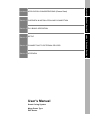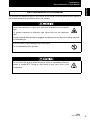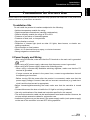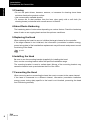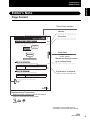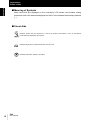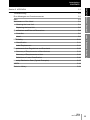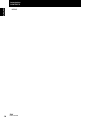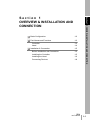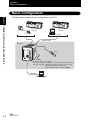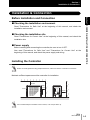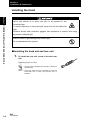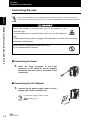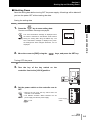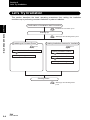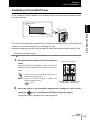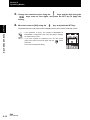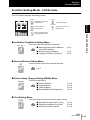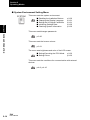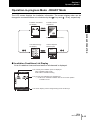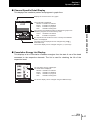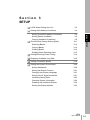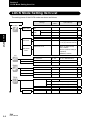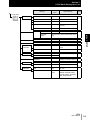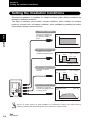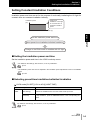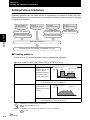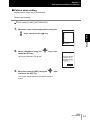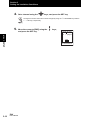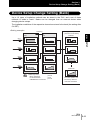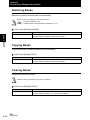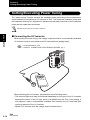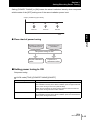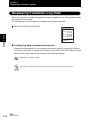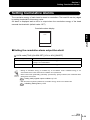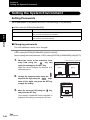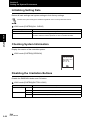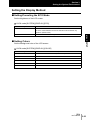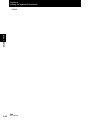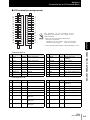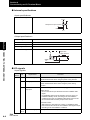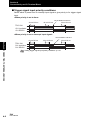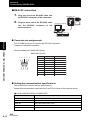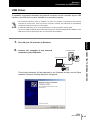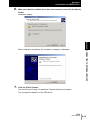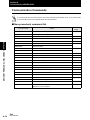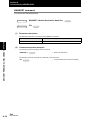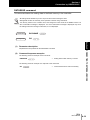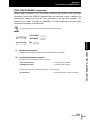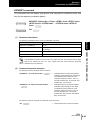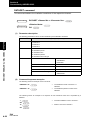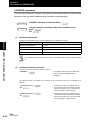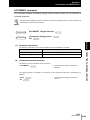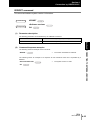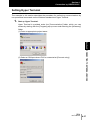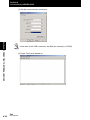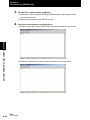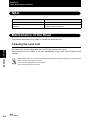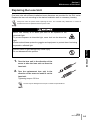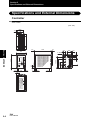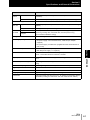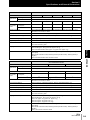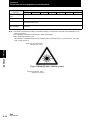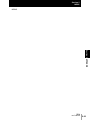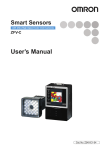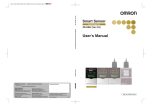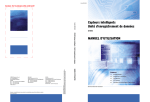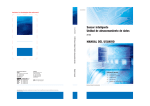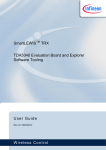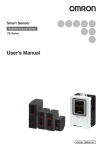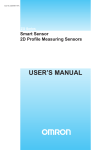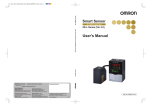Download User's Manual
Transcript
Cat. No. Z281-E1-01 ZUV Series Smart Curing System Mega Power Type OMRON Corporation Industrial Automation Company Application Sensors Division Sensing Devices and Components Division H.Q. Shiokoji Horikawa, Shimogyo-ku, Kyoto, 600-8530 Japan Tel: (81)75-344-7068/Fax: (81)75-344-7107 Regional Headquarters OMRON EUROPE B.V. Sensor Business Unit, Carl-Benz-Str. 4, D-71154 Nufringen, Germany Tel: (49)7032-811-0/Fax: (49)7032-811-199 Smart Curing System Mega Power Type ZUV Series User's Manual OMRON ELECTRONICS LLC 1 East Commerce Drive, Schaumburg, IL 60173 U.S.A. Tel: (1)847-843-7900/Fax: (1)847-843-8568 OMRON ASIA PACIFIC PTE. LTD. 83 Clemenceau Avenue, #11-01, UE Square, 239920 Singapore Tel: (65)6835-3011/Fax: (65)6835-2711 User's Manual OMRON CHINA CO., LTD. BEIJING OFFICE Room 1028, Office Building, Beijing Capital Times Square, No. 88 West Chang’an Road, Beijing, 100031 China Tel: (86)10-8391-3005/Fax: (86)10-8391-3688 Authorized Distributor: Cat. No. Z281-E1-01 © OMRON Corporation 2005 All Rights Reserved. Note: Specifications subject to change without notice. Printed in Japan. XXXX-XX (XXXX) (X) Cat. No. Z281-E1-01 Introduction Thank you for purchasing the ZUV. This manual provides information regarding functions, performance and operating methods that are required for using the ZUV. When using the ZUV, be sure to observe the following: • The ZUV must be operated by personnel knowledgeable in electrical engineering. • To ensure correct use, please read this manual thoroughly to deepen your understanding of the product. • Please keep this manual in a safe place so that it can be referred to whenever necessary. Section 1 OVERVIEW & INSTALLATION AND CONNECTION Section 2 ZUV BASIC OPERATION Section 3 SETUP Section 4 CONNECTING TO EXTERNAL DEVICES Section 5 APPENDIX User's Manual Smart Curing System Mega Power Type ZUV Series Introduction Section 1 Section 2 Section 3 Section 4 Section 5 Introduction APPLICATION CONSIDERATIONS (Please Read) Introduction Introduction READ AND UNDERSTAND THIS DOCUMENT Please read and understand this document before using the products. Please consult your OMRON representative if you have any questions or comments. WARRANTY OMRON’s exclusive warranty is that the products are free from defects in materials and workmanship for a period of one year (or other period if specified) from date of sale by OMRON. OMRON MAKES NO WARRANTY OR REPRESENTATION, EXPRESS OR IMPLIED, REGARDING NON-INFRINGEMENT, MERCHANTABILITY, OR FITNESS FOR PARTICULAR PURPOSE OF THE PRODUCTS. ANY BUYER OR USER ACKNOWLEDGES THAT THE BUYER OR USER ALONE HAS DETERMINED THAT THE PRODUCTS WILL SUITABLY MEET THE REQUIREMENTS OF THEIR INTENDED USE. OMRON DISCLAIMS ALL OTHER WARRANTIES, EXPRESS OR IMPLIED. LIMITATIONS OF LIABILITY OMRON SHALL NOT BE RESPONSIBLE FOR SPECIAL, INDIRECT, OR CONSEQUENTIAL DAMAGES, LOSS OF PROFITS OR COMMERCIAL LOSS IN ANY WAY CONNECTED WITH THE PRODUCTS, WHETHER SUCH CLAIM IS BASED ON CONTRACT, WARRANTY, NEGLIGENCE, OR STRICT LIABILITY. In no event shall responsibility of OMRON for any act exceed the individual price of the product on which liability is asserted. IN NO EVENT SHALL OMRON BE RESPONSIBLE FOR WARRANTY, REPAIR, OR OTHER CLAIMS REGARDING THE PRODUCTS UNLESS OMRON’S ANALYSIS CONFIRMS THAT THE PRODUCTS WERE PROPERLY HANDLED, STORED, INSTALLED, AND MAINTAINED AND NOT SUBJECT TO CONTAMINATION, ABUSE, MISUSE, OR INAPPROPRIATE MODIFICATION OR REPAIR. SUITABILITY FOR USE THE PRODUCTS CONTAINED IN THIS DOCUMENT ARE NOT SAFETY RATED. THEY ARE NOT DESIGNED OR RATED FOR ENSURING SAFETY OF PERSONS, AND SHOULD NOT BE RELIED UPON AS A SAFETY COMPONENT OR PROTECTIVE DEVICE FOR SUCH PURPOSES. Please refer to separate catalogs for OMRON’s safety rated products. OMRON shall not be responsible for conformity with any standards, codes, or regulations that apply to the combination of products in the customer’s application or use of the product. At the customer’s request, OMRON will provide applicable third party certification documents identifying ratings and limitations of use that apply to the products. This information by itself is not sufficient for a complete determination of the suitability of the products in combination with the end product, machine, system, or other application or use. The following are some examples of applications for which particular attention must be given. This is not intended to be an exhaustive list of all possible uses of the products, nor is it intended to imply that the uses listed may be suitable for the products: • Outdoor use, uses involving potential chemical contamination or electrical interference, or conditions or uses not described in this document. 2 ZUV User’s Manual Introduction Introduction • Nuclear energy control systems, combustion systems, railroad systems, aviation systems, medical equipment, amusement machines, vehicles, safety equipment, and installations subject to separate industry or government regulations. • Systems, machines, and equipment that could present a risk to life or property. Please know and observe all prohibitions of use applicable to the products. NEVER USE THE PRODUCTS FOR AN APPLICATION INVOLVING SERIOUS RISK TO LIFE OR PROPERTY WITHOUT ENSURING THAT THE SYSTEM AS A WHOLE HAS BEEN DESIGNED TO ADDRESS THE RISKS, AND THAT THE OMRON PRODUCT IS PROPERLY RATED AND INSTALLED FOR THE INTENDED USE WITHIN THE OVERALL EQUIPMENT OR SYSTEM. PERFORMANCE DATA Performance data given in this document is provided as a guide for the user in determining suitability and does not constitute a warranty. It may represent the result of OMRON’s test conditions, and the users must correlate it to actual application requirements. Actual performance is subject to the OMRON Warranty and Limitations of Liability. CHANGE IN SPECIFICATIONS Product specifications and accessories may be changed at any time based on improvements and other reasons. It is our practice to change model numbers when published ratings or features are changed, or when significant construction changes are made. However, some specifications of the product may be changed without any notice. When in doubt, special model numbers may be assigned to fix or establish key specifications for your application on your request. Please consult with your OMRON representative at any time to confirm actual specifications of purchased products. DIMENSIONS AND WEIGHTS Dimensions and weights are nominal and are not to be used for manufacturing purposes, even when tolerances are shown. ERRORS AND OMISSIONS The information in this document has been carefully checked and is believed to be accurate; however, no responsibility is assumed for clerical, typographical, or proofreading errors, or omissions. PROGRAMMABLE PRODUCTS OMRON shall not be responsible for the user’s programming of a programmable product, or any consequence thereof. COPYRIGHT AND COPY PERMISSION This document shall not be copied for sales or promotions without permission. This document is protected by copyright and is intended solely for use in conjunction with the product. Please notify us before copying or reproducing this document in any manner, for any other purpose. If copying or transmitting this document to another, please copy or transmit it in its entirety. ZUV User’s Manual 3 Introduction Meanings of Signal Words Introduction Meanings of Signal Words The following signal words are used in this manual. Indicates a potentially hazardous situation which, if not avoided, will result in minor or moderate injury, or may result in serious injury or death. Additionally there may be significant property damage. Indicates a potentially hazardous situation which, if not avoided, may result in minor or moderate injury or in property damage. Meanings of Alert Symbols The following alert symbols are used in this manual. Indicates the possibility of LED radiation. Indicates prohibition when there is a risk of minor injury from electrical shock or other source if the product is disassembled. Indicates the possibility of injury by high temperature under specific conditions. 4 ZUV User’s Manual Introduction Alert statements in this Manual The following alert statements apply to the products in this manual. Each alert statement also appears at the locations needed in this manual to attract your attention. Introduction Alert statements in this Manual Never look directly at or allow your skin to be exposed to the ultraviolet light. To prevent exposure to ultraviolet light, never look into the ultraviolet light. Workers should wear protective goggles and equipment to protect from being exposed to reflected light. Electric shock or light leakage may cause injury. Do not disassemble the product. Do not touch the product while the power is ON or immediately after the power is turned OFF. Doing so may result in burn injury from a hot component. ZUV User’s Manual 5 Introduction Precautions for Safe Use Introduction Precautions for Safe Use Please observe the following precautions for safe use of the product: 1.Installation Environment • Do not use the product in environments where it can be exposed to inflammable/ explosive gas. • To ensure safety of operation and maintenance, do not install the product close to high-voltage devices and power devices. 2.Power Supply and Wiring • When using an AC power supply, use the AC adaptor (supplied with the product, 100 to 240 VAC ±10%). • When using a DC power supply, the supply voltage must be within the rated range (24 VDC ±10%). In addition, reverse connection of the power supply is not allowed. Recommended power source: S8VS-18024 (24 VDC 7.5A) by OMRON • Open-collector outputs should not be short-circuited. • Use the power supply within the rated load. • High-voltage lines and power lines must be wired separately from this product. Wiring them together or placing them in the same duct may cause induction, resulting in malfunction or damage. • Should you notice any abnormalities such as smoke, abnormal heat of the product surface, and/or any foul odor, immediately stop use, turn OFF the power supply, and disconnect the power plug from the outlet. Contact your OMRON representative for repair of the product. Repairing it by yourself may cause danger. 3.Irradiation Head • Do not touch the head or lens for an extended period while there is UV light irradiation. Doing so may cause a burn injury. 4.Other • Do not attempt to dismantle, repair, or modify the product. Doing so may cause the product to not operate correctly as well as cause a malfunction resulting in a fire or an electric shock. • Dispose of this product as industrial waste. • Do not drop the product. If the product is dropped or damaged, turn OFF the power supply, disconnect the power plug from the outlet, and contact your OMRON representative. Using it continuously without repair may cause a fire. • Do not insert any foreign objects into the product through the ventilation hole or any other opening. Doing so may cause a fire or electric shock. • Do not install multiple controllers close to others, or do not pile them up. Doing so may cause a fire or breakdown of the product. • If some national regulation requires a health check for operators handling ultraviolet waves, please take proper means for ZUV by yourself according to the regulation. 6 ZUV User’s Manual Introduction Precautions for Correct Use Introduction Precautions for Correct Use Please observe the following precautions to prevent faulty operation and malfunction of the product and adverse influence on performance and devices. 1.Installation Site Do not install the product in locations subjected to the following: • Ambient temperature outside the rating • Rapid temperature fluctuations (causing condensation) • Relative humidity outside the range of 30 to 85% • Presence of corrosive or flammable gases • Presence of dust, salt, or iron particles • Direct vibration or shock • Reflection of intense light (such as other UV lights, laser beams, or electric arcwelding machines) • Direct sunlight or near heaters • Water, oil, or chemical fumes or spray, or mist environment • Strong magnetic or electric field 2.Power Supply and Wiring • When using a controller, make sure that the FG terminal on the main unit is grounded. p.4-3 • When using a DC power supply, make sure that the power source is grounded. • When using a DC power supply, observe the following points: - When using a commercially available switching regulator, make sure that the FG terminal is grounded. - If surge currents are present in the power lines, connect surge absorbers that suit the operating environment. - Before turning ON the power after the product is connected, make sure that the power supply voltage is correct, there are no incorrect connections (e.g. load shortcircuit) and the load current is appropriate. • Before connecting/disconnecting the head, make sure that the controller is turned OFF. • Connect/disconnect the lens unit while the UV light is not being irradiated. • Use only combinations of the head and controller specified in this manual. • The exclusive extension cable can be used between head and controller. However, do not use multiple extension cables for conjunction use. • Irradiation log data may not be saved if the power supply switch (main power supply) on the rear of the controller is turned OFF during operation. ZUV User’s Manual 7 Introduction Precautions for Correct Use Introduction 3.Cleaning • Do not use paint thinner, benzene, acetone, or kerosene for cleaning since these solutions dissolve the product surface. • Use commercially available alcohol. • To remove dirt or dust particles from the lens, wipe gently with a soft cloth (for cleaning lenses) moistened with a small amount of alcohol. 4.About Resin Hardening The hardening state of resin varies depending on various factors. Check the hardening state of resin on an ongoing basis and set the optimum conditions. 5.Replacing the Head When replacing the head, be sure to initialize the target channel on the controller. If the target channel is not initialized, the information (cumulative irradiation energy, power tuning data) of the head before replacement may still remain and prevent normal functioning of the head. p.3-22 6.Installing the Head Be sure to use the mounting bracket (supplied) for installing the head. Also, use the mounting bracket within the specified installation range. The mounting bracket is used to radiate heat. Misuse of the mounting bracket may cause the head to heat up and shorten the life of the LEDs. 7.Connecting the Head When removing and re-connecting the head, be sure to connect to the same channel. If the head is connected to a different channel, information (cumulative irradiation energy, power tuning data) specific to the head is not inherited, preventing the head from functioning normally. 8 ZUV User’s Manual Introduction Editor's Note Introduction Editor's Note Page Format Title of each section Header Overview Section 3 Setting of the Irradiation Conditions Setting the Constant Irradiation Conditions Irradiation power and time are set for the purpose of continually irradiating the UV light for a certain time with a constant irradiation intensity. Continual irradiation of the constant UV lights for a certain time Irradiation power (%) Irradiation time (s) Section 3 S e t t i n g Setting of the Irradiation Power Setting of the Irradiation Time Index label Indicates the section number and title. Movement through menus up to setting items Change to the RUN mode to irradiate with the UV light. Setting of the Irradiation Power FUN Mode-[CH SET]-[1CH to 4CH]-[CONSTANT]-[POWER] Setting Power Description Set the UV irradiation intensity. Irradiation power can be set at the rate when the maximum power setting is 100. Range: 0 to 100 (by 1%-step) (Default value: 100 %) Explanation of options Setting of the Irradiation Time FUN Mode-[CH SET]-[1CH to 4CH]-[CONSTANT]-[TIME] Setting TIME Description Set the Irradiation Time. Range: 000.0 to 999.9 (S) (Default value: 999.9 S) For details on the settings, refer to Section 2, "Let's Try Irradiation". p.2-4 ZUV User's Manual 3-5 Supplementary Explanation Helpful information regarding operation and reference pages are introduced here using symbols. * This page has been made purely for explanatory purposes and does not exist. ZUV User’s Manual 9 Introduction Editor's Note Introduction ■ Meaning of Symbols Menu items that are displayed on the controller's LCD screen, and window, dialog boxes and other GUI elements displayed on the PC are indicated enclosed by brackets [ ]. ■ Visual Aids Indicates points that are important to ensure full product performance, such as operational precautions and application procedures. Indicates pages where related information can be found. Indicates information helpful in operation. 10 ZUV User’s Manual Introduction CONTENTS Meanings of Signal Words 4 Meanings of Alert Symbols 4 Alert statements in this Manual 5 Precautions for Safe Use 6 Precautions for Correct Use 7 Editor's Note 9 Page Format CONTENTS Section 1 OVERVIEW & INSTALLATION AND CONNECTION 9 11 1-1 Basic Configuration 1-2 Part Names and Functions 1-3 Controller 1-3 Head 1-4 Installation & Connection 1-5 Before Installation and Connection 1-5 Installing the Controller 1-5 Installing the Head 1-6 Connecting Devices 1-8 Section 2 ZUV BASIC OPERATION 2-1 Starting Up and Shutting Down 2-2 Let's Try Irradiation 2-4 Irradiating at Constant Power 2-5 Creating Irradiation Patterns for Irradiation 2-7 Operating Modes CONTENTS Section 1 Section 2 Section 3 Section 4 Section 5 CONTENTS 2-11 Function Setting Mode - LOCK mode 2-13 Operation-in-progress Mode - READY Mode 2-15 ZUV User’s Manual 11 Introduction CONTENTS CONTENTS Section 3 SETUP LOCK Mode Setting Item List 3-2 Setting the Irradiation Conditions 3-4 Setting Constant Irradiation Conditions 3-5 Setting Pattern Irradiation 3-6 Copying Irradiation Conditions 3-9 Device Setup Change Setting (Bank) 3-11 Switching Banks 3-12 Copying Banks 3-12 Clearing Banks 3-12 Enabling Bank Switching Input 3-13 Setting/Executing Power Tuning 3-14 Displaying Irradiation Log Data 3-18 Setting Cumulative Alarms 3-19 Setting the System Environment 3-20 Setting Passwords 3-20 Setting the Buzzer Function 3-21 Changing the Display Language 3-21 Setting the I/O Signal Conditions 3-21 Initializing Setting Data 3-22 Checking System Information 3-22 Disabling the Irradiation Buttons 3-22 Setting the Display Method 3-23 Section 4 CONNECTING TO EXTERNAL DEVICES Connection by an I/O Terminal Block 4-1 4-2 Connection and Communication Settings 4-2 Timing Charts 4-6 Connection by USB/RS-232C Connection and Communication Settings 12 3-1 4-9 4-9 USB Driver 4-11 Communication Commands 4-14 Setting Hyper Terminal 4-37 ZUV User's manual Introduction CONTENTS 5-1 Troubleshooting 5-2 Error Messages and Countermeasures 5-3 Q&A 5-4 Maintenance of the Head 5-4 Cleaning the Lens Unit 5-4 Replacing the Lens Unit 5-5 Specifications and External Dimensions 5-6 Controller 5-6 Head 5-8 LED Safety 5-11 Classification 5-11 Label Replacement 5-11 Requirements from Regulations and Standards 5-13 Summary of Requirements to Manufactures 5-13 Summary of Requirements to User 5-15 Definitions of Laser Classification 5-16 Intensity Distribution Data (Typical Examples) 5-17 INDEX 5-19 Revision History 5-24 ZUV User’s Manual CONTENTS Section 1 Section 2 Section 3 Section 4 Section 5 Section 5 APPENDIX 13 Introduction CONTENTS CONTENTS 14 MEMO ZUV User's manual Section 1 OVERVIEW & INSTALLATION AND CONNECTION Section 1 OVERVIEW & INSTALLATION AND CONNECTION Basic Configuration 1-2 Part Names and Functions 1-3 Controller Head Installation & Connection 1-3 1-4 1-5 Before Installation and Connection 1-5 Installing the Controller 1-5 Installing the Head 1-6 Connecting Devices 1-8 ZUV User’s Manual 1-1 Section 1 Basic Configuration Basic Configuration Section 1 OVERVIEW & INSTALLATION AND CONNECTION The figure below shows the basic configuration of the ZUV. UV luxmeter Programmable controller Programmable controller Foot switch Personal computer External I/O RS-232C cable Controller Head Power supply Select AC or DC power supply. • AC power supply: AC adapter is used (supplied with the product) • DC power supply: supplied from the terminal block on the rear Recommended power supply unit: S8VS-18024 (24 VDC 7.5A) by OMRON USB cable Personal computer 1-2 ZUV User’s Manual Section 1 Part Names and Functions Part Names and Functions Section1 OVERVIEW & INSTALLATION AND CONNECTION This section describes the names and functions of parts on the controller and head. Controller ■ Front (1) UV ON indicator (2) EMISSION button (11) LCD screen (3) CH1 to CH4 buttons (10) ESC key (9) MENU key (8) Control keys (4) UV READY indicator (5) USB port (7) Key switch (6) SET key Function Name LOCK Mode READY Mode (1) UV ON indicator Goes out. Lights during UV irradiation. (2) EMISSION button — Pressing this button starts/stops UV light irradiation from the irradiation standby head. (3) CH1 to CH4 buttons — The head corresponding to the pressed button starts/stops UV light irradiation. (4) UV READY indicator Goes out. Lights in the irradiation standby mode when the key switch is turned to the "READY" position. Note that the indicator goes out during UV irradiation. The channel corresponding to the connected head lights. (5) USB port Connect the USB cable to the USB port to connect to a personal computer. (6) SET key Selects and applies items when they are being set. (7) Key switch Operating this key switches between the LOCK and READY modes. LOCK mode: Irradiation conditions can be set in this mode. Irradiation is disabled. READY mode: Irradiation is enabled in this mode. (8) Control keys Move the cursor and change numeric values. The ← → L/R keys change the display screen during operation. The ↑ ↓ UP/DOWN keys change the display channel. (9) MENU key Saves settings. — (10) ESC key Cancels the setting, and returns to the one previous menu. — (11) LCD screen Displays a display screen or setting menu during operation. — Operating Modes p.2-11 ZUV User’s Manual 1-3 Section 1 Part Names and Functions ■ Rear (1) RS-232C connector (5) Head connector Section 1 OVERVIEW & INSTALLATION AND CONNECTION (2) I/O terminal block (3) Power supply switch (4) AC adapter jack Name (1) Function RS-232C connector Connects to the personal computer or programmable controller via the serial cable to control input from external devices. p.4-10 (2) I/O terminal block Connects external devices such as the foot switch. p.4-2 (3) Power supply switch Switches the main power supply ON/OFF. The ON/OFF direction differs between the AC power supply and the DC power supply. Check the ON/OFF direction printed on the main unit. (4) AC adapter jack Connects to the AC power supply. p.1-8 (5) Head connector Connects to the head. Head ZUV-H__M/ZUV-H__H (1) UV irradiation nozzle Name 1-4 (2) Connector Function (1) UV irradiation nozzle UV light is irradiated from this nozzle. (2) Connector Connects to the controller. ZUV User’s Manual Section 1 Installation & Connection Installation & Connection Section1 OVERVIEW & INSTALLATION AND CONNECTION Before Installation and Connection ■ Checking the installation environment Read "Precautions for Safe Use" at the beginning of this manual, and check the installation environment. ■ Checking the installation site Read "Precautions for Correct Use" at the beginning of this manual, and check the installation site. ■ Power supply Before installing and connecting the controller, be sure to turn it OFF. Also read "Precautions for Safe Use" and "Precautions for Correct Use" at the beginning of this manual, and check the power supply and wiring. Installing the Controller Before connecting/disconnecting peripheral devices, make sure that the controller is turned OFF. Maintain sufficient space around the controller for installation. 80 mm Rear Front 50 mm 80 mm Do not install multiple controllers close to others, or do not pile them up. ZUV User’s Manual 1-5 Section 1 Installation & Connection Installing the Head Section 1 OVERVIEW & INSTALLATION AND CONNECTION Never look directly at or allow your skin to be exposed to the ultraviolet light. To prevent exposure to ultraviolet light, never look into the ultraviolet light. Workers should wear protective goggles and equipment to protect from being exposed to reflected light. Electric shock or light leakage may cause injury. Do not disassemble the product. ■ Installing the head unit and lens unit 1. To install the lens unit, screw it into the head unit. Tightening torque: 0.2 N•m • Screws may be damaged if the torque is outside the specifications. • Other lens units cannot be installed on head unit ZUV-H40M since a fixed type exclusive lens is attached. 1-6 ZUV User’s Manual Section 1 Installation & Connection ■ Connecting the Head Install the head using the mounting bracket supplied with the head. Insert the head into the mounting bracket. Section1 OVERVIEW & INSTALLATION AND CONNECTION (Unit: mm) 40 Mounting bracket 6 1. 2. Fix the head to the mounting bracket. Screws: M3 x 2 Tightening torque: 0.9 N•m or more to 1.5 N•m or less Jig Be sure to use the screws supplied with the head. 3. Fix the mounting bracket to the jig. M3 screws M4 screws Screws: M4 x 2 Tightening torque: 1.2 N•m ZUV User’s Manual 1-7 Section 1 Installation & Connection Connecting Devices Section 1 OVERVIEW & INSTALLATION AND CONNECTION • Before connecting/disconnecting peripheral devices, make sure that the controller is turned OFF. • For details on connecting external devices, see "Section 4 CONNECTING TO EXTERNAL DEVICES." Never look directly at or allow your skin to be exposed to the ultraviolet light. To prevent exposure to ultraviolet light, never look into the ultraviolet light. Workers should wear protective goggles and equipment to protect them from being exposed to reflected light. Electric shock or light leakage may cause injury. Do not disassemble the product. ■ Connecting the head 1. Insert the head connector to the head connector on the controller rear by aligning the female and male pins of each side of the connectors. ■ Connecting the AC Adapter 1. Connect the AC power supply cable to the AC adapter jack on the controller rear. The DC power supply can also be used. Wiring p.4-3 1-8 ZUV User’s Manual Section 2 ZUV BASIC OPERATION 2-2 Let's Try Irradiation 2-4 Irradiating at Constant Power Creating Irradiation Patterns for Irradiation Operating Modes Section 2 ZUV BASIC OPERATION Starting Up and Shutting Down 2-5 2-7 2-11 Function Setting Mode - LOCK mode 2-13 Operation-in-progress Mode - READY Mode 2-15 ZUV User’s Manual 2-1 Section 2 Starting Up and Shutting Down Starting Up and Shutting Down Section 2 ZUV BASIC OPERATION Never look directly at or allow your skin to be exposed to the ultraviolet light. To prevent exposure to ultraviolet light, never look into the ultraviolet light. Workers should wear protective goggles and equipment to protect them from being exposed to reflected light. Electric shock or light leakage may cause injury. Do not disassemble the product. • Before turning ON the power supply confirm that the controller and head are properly connected. • Remove the key from the key switch when the controller is not in operation. ■ Starting Up 1. Check that the key switch on the controller front is set to the LOCK position. 2. Set the power switch on the controller rear to ON. • The ON/OFF direction differs between the AC power supply and the DC power supply. p.1-4 • The Japanese-to-English selection message is displayed only at initial startup. • When the password function is enabled, the password must be entered. p.2-11 3. Insert the key in the key switch on the controller front and turn it to the [READY] position when the LOCK mode top menu is displayed. The ZUV enters the irradiation ready mode. In addition, the UV READY indicator on the head, which is in the irradiation ready mode, lights up when the mode is switched to the READY mode. 2-2 ZUV User’s Manual Power supply switch Section 2 Starting Up and Shutting Down ■ Shutting Down Save the setting data before turning OFF the power supply. All settings will be deleted if you turn the power OFF without saving the data. Saving the setting data Press the Section 2 ZUV BASIC OPERATION 1. key to save setting data. The save confirmation message is displayed. The save confirmation message is displayed when SAVE SETTING DATA the mode is switched to the READY mode without EXE CAN saving the setting data using the MENU key. The save confirmation message is displayed only when the settings have been changed. Otherwise, it is not displayed. 2. Move the cursor to [EXE] using the keys, and press the SET key. Turning OFF the power 3. Turn the key of the key switch on the controller front to the [LOCK] position. 4. Set the power switch on the controller rear to OFF. • Remove the key from the key switch when the controller is not restarted. • The ON/OFF direction differs between the AC power supply and the DC power supply. p.1-4 Power supply switch ZUV User’s Manual 2-3 Section 2 Let's Try Irradiation Let's Try Irradiation This section describes the basic operating procedures from setting the irradiation conditions up to performing constant irradiation or pattern irradiation. Section 2 ZUV BASIC OPERATION Confirmation of Installation and Connection Installation & Connection p.1-5 Starting Up Starting Up and Shutting Down p.2-2 Irradiating at Constant Power Creating Irradiation Patterns for Irradiation p.2-5 p.2-7 Setting the Irradiation Power and Time Creating Irradiation Patterns Irradiating UV Light Selecting Irradiation Patterns Irradiating with UV Light Shutting Down Starting Up and Shutting Down p.2-2 2-4 ZUV User’s Manual Section 2 Let's Try Irradiation Irradiating at Constant Power In this irradiation mode, irradiation is performed continuously at constant irradiation power for a specified time. Section 2 ZUV BASIC OPERATION Irradiation power (%) CH1 Irradiation time (s) This section describes the procedures from setting the irradiation power to "65%" and the irradiation time to "60 seconds" up to irradiating UV light. Irradiation power can be set at a percentage (%) when the maximum power setting is 100. Setting the irradiation mode 1. Set the irradiation mode in the LOCK mode top <LOCK mode top menu> menu. When the ZUV is in the READY mode, turn the key switch to the [LOCK] position to switch to the LOCK mode. • Check to see if the LOCK mode setting menu is displayed on the LCD screen. • When the password function is enabled, the password must be entered. p.2-11 2. Irradiation power display area Irradiation time display area Move the cursor to the irradiation power/time to change for each channel using the keys, and press the SET key to apply the setting. The uppermost digit is displayed on a white background. ZUV User’s Manual 2-5 Section 2 Let's Try Irradiation 3. Change the numerical value using the and the digit using the keys keys, and press the SET key to apply the setting. Set the irradiation power to "65%" and the irradiation time to "60 seconds". Section 2 ZUV BASIC OPERATION • Irradiation power can be set as a percentage when the setting of maximum power is 100. • A maximum of 999.9 seconds can be set for the irradiation time. • For channels to which a head is not connected, "- - -" is displayed and the cursor skips these channels. • To set an infinite irradiation time, select the unlimited irradiation mode in the Irradiation Conditions Setting Menu. LOCK mode-[CH SET]-[1CH to 4CH]-[PATTERN]-[LIGNT TIME]-[UNLIMITED] p.3-5 Irradiating UV light 4. Press the key to save the settings, and turn the key switch to the [READY] position to switch to the READY mode. The save confirmation message is displayed when the mode is switched to the READY mode without SAVE SETTING DATA EXE CAN saving the setting data using the MENU key. The save confirmation message is displayed only when the settings have been changed. Otherwise, it is not displayed. 5. Pressing the button starts UV light irradiation. ALL CH STATE The UV ON indicator lights up during irradiation, and the irradiation conditions are displayed on the LCD screen. In addition, a buzzer sounds at the start and end of irradiation. • The screen can be switched to the channel specific POWER/TIME :CHANGE DISP detail display, and the cumulative energy or intensity power adjustment screen. About the screen display during operation p.2-15 • To stop irradiation when the irradiation time has been set as unlimited, press the EMISSION button or the corresponding CH button. 2-6 ZUV User’s Manual Section 2 Let's Try Irradiation Creating Irradiation Patterns for Irradiation Irradiation patterns can be created in combination with irradiation power and irradiation time for the purpose of irradiation. <Step type> (max. 16 steps) STEP2 Irradiation power (%) (max. 16) Section 2 ZUV BASIC OPERATION Irradiation power (%) <Linear type> STEP4 STEP5 STEP3 STEP1 Irradiation time (s) Irradiation time (s) This section describes the procedures for creating a step-type pattern and using that pattern to irradiate UV light. Entering the irradiation conditions menu 1. Set the pattern in the LOCK mode top menu. When the ZUV is in the READY mode, turn the key switch to the [LOCK] position to switch to the LOCK mode. • Check to see if the LOCK mode setting menu is displayed on the LCD screen. • When the password function is enabled, the password must be entered. p.2-11 2. Select 3. Move the cursor to [PATTERN EDIT] using the (CH SET) using the keys, and press the SET key. keys, and press the SET key. CH SET 1.1CH 2.2CH 3.3CH 4.4CH 5.CH COPY 6.PATTERN EDIT ZUV User’s Manual 2-7 Section 2 Let's Try Irradiation Creating irradiation patterns 4. Move the cursor to [01] using the keys, and press the SET key. Section 2 ZUV BASIC OPERATION Change the numeric values and number of digits by using the ↑ ↓ UP/DOWN keys and the ← → L/R keys, respectively. Setting Pattern Names p.3-7 : NAMING 5. Move the cursor to [STEP] using the keys, and press the SET key. A different screen is displayed when a pattern, for which the setting is complete, is selected. To change and delete the screen display, select [CORRECT] and [CLEAR], respectively. 6. Set the irradiation time (s) and power (%) for the respective step using the keys and the SET key. Irradiation power can be set as a percentage (%) when the maximum power setting is 100. Change the numeric values and number of digits by using the ↑ ↓ UP/DOWN keys and the ← → L/R keys, respectively. Moving the cursor to [VIEW] and pressing the SET key allows you to check the irradiation pattern that is being set in graph form. 7. Move the cursor to [SET] using the and press the SET key. 2-8 PATTERNSELECT 01: 02: 03: 04: 05: 06: 07: 08: : SEE ZUV User’s Manual keys, Section 2 Let's Try Irradiation Selecting irradiation patterns 8. Press the ESC key once. shown on the right. 9. Move the cursor to [1CH] using the Section 2 ZUV BASIC OPERATION CH SET 1.1CH 2.2CH 3.3CH 4.4CH 5.CH COPY 6.PATTERN EDIT The screen display returns to the one keys, and press the SET key. 10. Move the cursor to [PATTERN] using the keys, and press the SET key. 11. Move the cursor to [xx] using the keys, and press the SET key. 12. Select a pattern using the keys, and [01] OK press the SET key. Change the numeric values and number of digits by using the ↑ ↓ UP/DOWN keys and the ← → L/R keys, respectively. 13. Move the cursor to [OK] using the keys, and press the SET key. ZUV User’s Manual 2-9 Section 2 Let's Try Irradiation Irradiating UV light 14. Press the key to save the settings, and turn the key switch to the [READY] position to switch to the READY mode. Section 2 ZUV BASIC OPERATION The save confirmation message is displayed when the mode is switched to the READY mode without SAVE SETTING DATA EXE CAN saving the setting data using the MENU key. The save confirmation message is displayed only when the settings have been changed. Otherwise, it is not displayed. 15. Pressing the button starts UV light irradiation. ALL CH STATE The UV ON indicator lights up during irradiation, and the irradiation conditions are displayed on the LCD screen. In addition, a buzzer sounds at the start and end of irradiation. POWER/TIME :CHANGE DISP • The screen can be switched to the channel specific detail display, and the cumulative energy or intensity power adjustment screen. About the screen display during operation p.2-15 • To stop irradiation when the irradiation time has been set as unlimited, press the EMISSION button or the corresponding CH button. 2-10 ZUV User’s Manual Section 2 Operating Modes Operating Modes The ZUV has the following two operating modes. Switch to the desired mode before you start operation. To switch to the operating mode, use the key switch. Section 2 ZUV BASIC OPERATION In the LOCK mode In the READY mode ALL CH STATE POWER/TIME :CHANGE DISP Operating Mode LOCK mode Description Mode for setting functions p.2-13 READY mode Mode for performing operations p.2-15 ■ Password entry When the password function is set to [Enabled], the password must be entered when the mode is switched to the LOCK mode or to the adjustment mode in the intensity power adjustment screen in the READY mode. Setting passwords p.3-20 Entering passwords 1. The password entry field is displayed on screen. 2. PASSWORD Move the cursor to the numerical value entry field using the key, and apply the [0000] OK settings by the SET key. Digits that can be changed are displayed on a white background. ZUV User’s Manual 2-11 Section 2 Operating Modes 3. Change the numerical value using the keys and the digit using the keys, enter all four digits, and press the SET key to apply the setting. Section 2 ZUV BASIC OPERATION 4. 2-12 Move the cursor to [OK] using the key, and press the SET key. The password lock is canceled, and the display returns to the LOCK mode top screen. • If the password is wrong, the message "PASSWORD IS DIFFERENT" is displayed. In this case, click [OK] to redisplay the password entry field. • If you have forgotten the password, turn the main power supply OFF and then back ON again with the held down. This clears the password setting. ZUV User’s Manual button PASSWORD IS DIFFERENT OK Section 2 Operating Modes Function Setting Mode - LOCK mode The LCD screen displays the setting menus. CH SET TOOL Irradiation Conditions Setting Menu Tool Setting Menu External Device Setting Menu Section 2 ZUV BASIC OPERATION SYSTEM I/O System Environment Setting Menu BANK Device Setup Change Setting (BANK) Menu ● Irradiation Conditions Setting Menu CH SET This menu sets the irradiation conditions. ■ Selecting preset time irradiation/ unlimited irradiation ■ Setting Pattern Irradiation ■ Copying Irradiation Conditions p.3-5 p.3-6 p.3-9 ● External Device Setting Menu I/O This menu sets control from external devices. p.4-2 ● Device Setup Change Setting (BANK) Menu BANK This menu sets banks. ■ Switching Banks ■ Copying Banks ■ Clearing Banks ■ Enabling Bank Switching Input p.3-12 p.3-12 p.3-12 p.3-13 ● Tool Setting Menu TOOL This menu sets useful tools such as power tuning. ■ Setting/Executing Power Tuning ■ Displaying Irradiation Log Data ■ Setting Cumulative Alarms p.3-14 p.3-18 p.3-19 ZUV User’s Manual 2-13 Section 2 Operating Modes ● System Environment Setting Menu SYSTEM This menu sets the system environment. Section 2 ZUV BASIC OPERATION ■ Disabling the Irradiation Buttons ■ Changing the Display Language ■ Setting the I/O Signal Conditions ■ Initializing Settings Data ■ Checking System Information p.3-22 p.3-21 p.3-21 p.3-22 p.3-22 This menu sets/changes passwords. p.3-20 This menu sets the buzzer volume. p.3-21 The menu sets brightness and color of the LCD screen. ■ Setting/Canceling the ECO Mode ■ Setting Colors p.3-23 p.3-23 This menu sets the conditions for communication with external devices. p.4-9, p.4-10 2-14 ZUV User’s Manual Section 2 Operating Modes Operation-in-progress Mode - READY Mode The LCD screen displays the irradiation information. The screen display order can be changed to counterclockwise or to clockwise by the L key and R key, respectively. ALL CH STATE Irradiation Power Adjustment Section 2 ZUV BASIC OPERATION Irradiation Conditions List Display ADJUSTMENT :CHANGE CH :CHANGE DISP POWER/TIME :CHANGE DISP (displayed only during fixed irradiation) Cumulative Energy List Display CUMULATIVE Channel Specific Detail Display 1CH UV LVL :CHANGE DISP :CHANGE CH :CHANGE DISP ● Irradiation Conditions List Display A list of irradiation times and head states of all channels is displayed. ALL CH STATE The currently set irradiation power is displayed. OFF: Irradiation setting OFF PTN: Pattern irradiation setting The currently set irradiation time is displayed. ---, -S: When an unlimited irradiation time is set or when pattern irradiation is set POWER/TIME :CHANGE DISP The screen display can be changed using the L/R keys. ZUV User’s Manual 2-15 Section 2 Operating Modes ● Irradiation Power Adjustment This menu changes the irradiation power. • The irradiation power can be adjusted only in constant irradiation. Section 2 ZUV BASIC OPERATION ADJUSTMENT The currently set irradiation power is displayed. The currently set channel is displayed. :CHANGE CH :CHANGE DISP The irradiation power can be changed using the The screen display can be changed using the UP/DOWN keys. L/R keys. Adjusting the irradiation power in the irradiation power adjustment screen 1. Select the channel whose irradiation power is to be adjusted using the ADJUSTMENT key, and press the SET key to apply the setting. The background is reversed, the irradiation power is displayed on a white background, and the mode changes to the adjustment mode. :UV ADJUST • When the password function is enabled, the password must be entered. p.2-11 • Clicking the [CAN] (cancel) button at the password entry field returns the mode to the intensity power adjustment screen. 2. Adjust the irradiation power using the keys, and press the SET key to apply the setting. Reversal of the background is restored to its original state, and the channel is displayed on a white background. 2-16 ZUV User’s Manual Section 2 Operating Modes ● Channel Specific Detail Display This displays the irradiation pattern and progress in graph form. Displays the channel shown as a graph. 1CH UV LVL Section 2 ZUV BASIC OPERATION :CHANGE CH :CHANGE DISP The head state is displayed. READY: Irradiation is enabled. BUSY: Irradiation is disabled. LIGHT: Irradiation in progress OFF: Irradiation setting OFF The currently set irradiation pattern is displayed in graph form. Irradiation progress can be checked by color. Green: Irradiation not started Red: Irradiation completed The elapsed time and total time of the currently set irradiation pattern are displayed. The channel to be displayed can be changed using the UP/DOWN keys. The screen display can be changed using the L/R keys. ● Cumulative Energy List Display This displays a list of cumulative irradiation energies from the start of use of the head connected to the respective channels. The list is used for checking the life of the respective head. CUMULATIVE The cumulative energy is displayed. The head state is displayed. READY: Irradiation is enabled. BUSY: Irradiation is disabled. LIGHT: Irradiation in progress OFF: Irradiation setting OFF :CHANGE DISP The screen display can be changed using the L/R keys. ZUV User’s Manual 2-17 Section 2 Operating Modes MEMO Section 2 ZUV BASIC OPERATION 2-18 ZUV User’s Manual Section 3 SETUP LOCK Mode Setting Item List 3-2 Setting the Irradiation Conditions 3-4 3-5 Setting Pattern Irradiation 3-6 Copying Irradiation Conditions 3-9 Device Setup Change Setting (Bank) Section 3 SETUP Setting Constant Irradiation Conditions 3-11 Switching Banks 3-12 Copying Banks 3-12 Clearing Banks 3-12 Enabling Bank Switching Input 3-13 Setting/Executing Power Tuning 3-14 Displaying Irradiation Log Data 3-18 Setting Cumulative Alarms 3-19 Setting the System Environment 3-20 Setting Passwords 3-20 Setting the Buzzer Function 3-21 Changing the Display Language 3-21 Setting the I/O Signal Conditions 3-21 Initializing Setting Data 3-22 Checking System Information 3-22 Disabling the Irradiation Buttons 3-22 Setting the Display Method 3-23 ZUV User’s Manual 3-1 Section 3 LOCK Mode Setting Item List LOCK Mode Setting Item List The setting items of the LOCK mode are shown as follows: Default Value Settings LOCK mode Option/Range Pages CH SET 1CH to 4CH OFF LIGNT TIME Section 3 SETUP CH COPY SETTING - - p.3-4 - - p.3-5 - - Pattern irradiation - 01 to 16 p.3-6 BATCH COPY - 01 to 04 (copy source channel) p.3-9 SINGLE COPY - p.3-9 01 to 04 (copy source channel) 01 to 04 (copy destination channel) Patterns 01 to 16 - p.3-6 (When no pattern is set) STEP, LINEAR (When the pattern setting is completed) CORRECT, CLEAR I/O CONTROL ALL CH ALL CH, INDIVIDUALLY TERMINAL IN SWITCH SWITCH, CONTACT EMERGENCY SHORT SHORT, OPEN UNLIMITED PATTERN EDIT I/O p.4-2 BANK CHANGE BANK1 BANK1 to BANK16 p.3-12 COPY BANK1 BANK1 to BANK16 p.3-12 CLEAR BANK1 BANK1 to BANK16, ALL p.3-12 TERMINAL OFF OFF, ON p.3-13 ON/OFF OFF OFF, ON p.3-14 TOOL POWER TUNING TEACH (Displayed only when power tuning is set to ON) EXECUTE (Displayed only when power tuning is set to ON) LOG DATA ALARM SET 3-2 ZUV User’s Manual 1CH to 4CH ON/OFF OFF - p.3-18 OFF, ON p.3-19 Section 3 LOCK Mode Setting Item List Default Value Settings Option/Range Pages SYSTEM COMM PORT DATA BIT 8BIT 8BIT, 7BIT PARITY NON NON, ODD, EVEN STOP BIT 1BIT 1BIT, 2BIT BAUD RATE 38400 9600A19200A38400A57600 A115200 DELIMITER CR+LF CR, LF, CR+LF PASSWORD ON/OFF OFF (Displayed only when password is set to ON) BUZZER H OFF, L, H p.3-21 LANGUAGE - JAPANESE, ENGLISH p.3-21 LIGHT OFF TIME TIME INPUT p.3-21 LOG DATA OFF OFF, ON p.3-21 SYSTEM DATA - (Initializes controller settings.) p.3-22 HEAD DATA - VERSION - (Displays controller version.) p.3-22 EMISSION button OFF ON, OFF CH button OFF ON, OFF ECO OFF ON, OFF COLOR MARINE BLUE MARINE BLUE, GRASS GREEN, ORANGE PEEL, STYLISH GRAY, SALMON PINK, NIGHTMARE OPTION ALL CLEAR BUTTON LOCK DISPLAY p.3-20 Section 3 SETUP CHANGE (SET) p.4-9 p.3-22 p.3-23 ZUV User’s Manual 3-3 Section 3 Setting the Irradiation Conditions Setting the Irradiation Conditions Simultaneous adhesion is available for multiple locations under differing conditions by setting the irradiation conditions. Two ways of irradiation are provided: constant irradiation, which irradiates at constant power for a certain time, and pattern irradiation, which irradiates by gradating the power with a pattern setting of power and time. Constant irradiation Section 3 SETUP Continuous irradiation of UV light for a certain time at constant irradiation power Irradiation power (%) Irradiation time (s) Pattern irradiation (steps) Irradiation of UV light by gradating irradiation power Irradiation power (%) STEP2 (max. 16 steps) STEP4 STEP5 STEP3 STEP1 Irradiation time (s) Pattern irradiation (steps) Irradiation at certain intervals Irradiation power (%) STEP2 (max. 16 steps) STEP16 STEP3 STEP1 Irradiation time (s) Pattern irradiation (linear) Irradiation of UV light by converting irradiation power to analog values Irradiation power (%) (max. 16) Irradiation time (s) Be sure to set the channel, for which irradiation is not performed, to [OFF] in the LOCK mode by selecting -[CH SET] and then selecting each of the channels from [1CH to 4CH]. 3-4 ZUV User’s Manual Section 3 Setting the Irradiation Conditions Setting Constant Irradiation Conditions Irradiation power and time are set for the purpose of continually irradiating the UV light for a certain time at a constant irradiation intensity. Irradiation power (%) Continuous irradiation of UV light for a certain time at constant irradiation power Irradiation time (s) Section 3 SETUP Set the irradiation power and time. Select preset time irradiation/unlimited irradiation. Change to the RUN mode to irradiate with UV light. ■ Setting the irradiation power and time Set the irradiation power and time in the LOCK mode top menu. • For details on the settings, see Section 2, "Let's Try Irradiation". p.2-4 • The irradiation power can also be adjusted in the irradiation power adjustment screen in the READY mode. p.2-16 ■ Selecting preset time irradiation/unlimited irradiation LOCK mode-[CH SET]-[1CH to 4CH]-[LIGNT TIME] Setting value LIGNT TIME Description SETTING (time setting) Sets the irradiation time. Enables the irradiation time set in the LOCK mode top screen. UNLIMITED (unlimited) Performs irradiation with the irradiation time set to unlimited. To stop irradiation, press the EMISSION button or the corresponding CH button. For details on the settings, see Section 2, "Let's Try Irradiation". p.2-4 ZUV User’s Manual 3-5 Section 3 Setting the Irradiation Conditions Setting Pattern Irradiation Irradiation patterns can be freely set as a combination of irradiation power and time. Optimal irradiation can be performed by creating and selecting patterns suited to the type of object and adhesion. To use a pattern for the first time To select a registered pattern To change a registered pattern Section 3 SETUP Create the pattern. Change the pattern. Set the pattern name. Set the pattern name. To clear a registered pattern Clear the patterns. Select the pattern. Change to the RUN mode to irradiate UV light. ■ Creating patterns A maximum of 16 irradiation patterns can be created and registered. LOCK mode-[CH SET]-[PATTERN EDIT]-[PATTERN 1 to 16] Setting value STEP Description Sets the irradiation power and time in units of steps. Interval irradiation can also be set by setting just a time with power set to 0. Irradiation power (%) STEP2 (max. 16 steps) STEP4 STEP5 STEP3 STEP1 Irradiation time (s) Range: Irradiation power: 0 to 100% (in 1% steps) Total irradiation time: 000.0 to 999.9 (S) LINEAR Sets the irradiation power and time on a continuous line in units of points. Irradiation power (%) (max. 16) Irradiation time (s) Range: Irradiation power: 0 to 100% (in 1% steps) Total irradiation time: 000.0 to 999.9 (S) • Patterns 1 to 16 are common to all banks. About banks p.3-11 • For details on the settings, see Section 2, "Let's Try Irradiation". p.2-4 3-6 ZUV User’s Manual Section 3 Setting the Irradiation Conditions ■ Pattern name setting Names can be freely set for set patterns. Pattern name setting LOCK mode-[CH SET]-[PATTERN EDIT] 1. Move the cursor to the target pattern using the key. PATTERNSELECT 01: 02: 03: 04: 05: 06: 07: 08: : SEE Section 3 SETUP keys, and press the : NAMING 2. Select characters using the keys, and press the SET key. Up to eight characters can be set. NAMING [ 01234 ABCDE KLMNO UVWXY .[ ] ( ) ] 56789 FGH I J PQRST Z+ - * / %: BS SET 3. Move the cursor to [SET] using the keys, and press the SET key. The screen display returns to the pattern selection screen. ZUV User’s Manual 3-7 Section 3 Setting the Irradiation Conditions ■ Selecting patterns Select which pattern is to be used for the respective channel. Patterns must already have been prepared in advance. Creating patterns p.3-6 LOCK mode-[CH SET]-[1CH to 4CH]-[PATTERN] Setting value Section 3 SETUP 01 to 16 Description Select the irradiation pattern. ■ Changing patterns The content of a set pattern can be changed. LOCK mode-[CH SET]-[PATTERN EDIT]-[PATTERN 1 to 16]-[CORRECT] ■ Clearing patterns Clear the content of a set pattern. LOCK mode-[CH SET]-[PATTERN EDIT]-[PATTERN 1 to 16]-[CLEAR] 3-8 ZUV User’s Manual Section 3 Setting the Irradiation Conditions Copying Irradiation Conditions Copy the irradiation conditions to another channel. ■ Batch copy LOCK mode-[CH SET]-[CH COPY]-[BATCH COPY] 1. Move the cursor to the copy source using the BATCH COPY keys, and press the SET key. Set a channel using the keys, and press the SET key. Section 3 SETUP 2. FROM :[01]CH EXE COPY SETTINGS TO ALL CH Change the numeric values and number of digits by using the ↑ ↓ UP/DOWN keys and the ← → L/R keys, BATCH COPY FROM :[02]CH respectively. EXE 3. Move the cursor to [EXE] using the keys, COPY SETTINGS TO ALL CH and press the SET key. ■ Single copy LOCK mode-[CH SET]-[CH COPY]-[SINGLE COPY] 1. Move the cursor to the copy source using the keys, and press the SET key. CH COPY FROM: [01]CH TO: 2. Set a channel using the EXE keys, and press the SET key. Change the numeric values and number of digits by using the ↑ ↓ UP/DOWN keys and the ← → L/R keys, respectively. [02]CH COPY SETTINGS TO ANOTHER CH. CH COPY FROM: [01]CH TO: [02]CH EXE 3. Move the cursor to the copy destination using the COPY SETTINGS TO ANOTHER CH. keys, and press the SET key. ZUV User’s Manual 3-9 Section 3 Setting the Irradiation Conditions 4. Set a channel using the keys, and press the SET key. Change the numeric values and number of digits by using the ↑ ↓ UP/DOWN keys and the ← → L/R keys, respectively. 5. Move the cursor to [EXE] using the and press the SET key. Section 3 SETUP 3-10 keys, CH COPY FROM: [01]CH TO: [02]CH EXE COPY SETTINGS TO ANOTHER CH. ZUV User’s Manual Section 3 Device Setup Change Setting (Bank) Device Setup Change Setting (Bank) Up to 16 types of irradiation methods can be stored in the ZUV, and a set of these methods is called a "bank". Banks can be changed from an external device when changing device setups. The irradiation conditions of the respective channel are stored in the bank (the setting after CH SET). <Setting example> Switching CH1 CH1 Constant irradiation CH1 CH2 CH2 CH3 Pattern2 CH3 CH4 CH4 Pattern1 Pattern2 Pattern1 CH2 Registered pattern (Common to all banks) Section 3 SETUP BANK2 BANK1 Pattern2 Pattern2 CH3 Constant irradiation Pattern3 CH4 Pattern3 Pattern16 Pattern16 Switching banks Menu operations I/O terminal block USB/RS-232C connection p.3-12 p.4-3 p.4-18 The same pattern can be used by different channels and banks. ZUV User’s Manual 3-11 Section 3 Device Setup Change Setting (Bank) Switching Banks Switch the currently selected bank to another bank. Banks can also be switched from an external device. • I/O terminal block p.4-3 • USB/RS-232C communication command p.4-14 LOCK mode-[BANK]-[CHANGE] Setting value Section 3 SETUP CHANGE Description Selects the target bank. Range: BANK1 to BANK16 (Default value: BANK1) Copying Banks Copy the settings of a selected bank to the current bank. LOCK mode-[BANK]-[COPY] Setting value COPY Description Selects the copy source bank. Range: BANK1 to BANK16 (Default value: BANK1) Clearing Banks Initialize the content of a bank. Settings made by [SYSTEM] or [I/O] are not initialized. LOCK mode-[BANK]-[CLEAR] Setting value CLEAR 3-12 ZUV User’s Manual Description Selects the target bank. Range: BANK1 to BANK16, ALL (Default value: BANK1) Section 3 Device Setup Change Setting (Bank) Enabling Bank Switching Input Enable/disable bank switching input from the I/O terminal on the controller rear. LOCK mode-[BANK]-[TERMINAL] Setting value OFF Description Disables bank switching input. (default value) Be sure to set bank switching input to OFF unless the bank is changed using the I/O terminal. Section 3 SETUP ON Enables bank switching input. When the mode is switched to the READY mode with BANK0 to 3 on the I/O terminal set to OFF, bank 1 is switched to even if bank 2 to 16 is displayed. Before switching to the READY mode, set BANK0 to 3. ZUV User’s Manual 3-13 Section 3 Setting/Executing Power Tuning Setting/Executing Power Tuning The "power tuning" function corrects the irradiation power according to the measurement result obtained by connecting a UV luxmeter to ZUV. The reference irradiation power and the measured intensity are registered in advance so that easy correction of the irradiation power can be made later at checkup. Execute power tuning in low-noise conditions. Section 3 SETUP ■ Connecting the UV luxmeter When setting for power tuning, the voltage output terminal of a commercially available UV luxmeter must be connected to the I/O terminal block (analog input). • I/O terminal block p.4-3 • Section 4 CONNECTING TO EXTERNAL DEVICES p.4-1 When selecting the UV luxmeter, pay attention to the following items: • The received light level may be saturated depending on the type of the UV luxmeter because the power of the UV light, which is irradiated from the ZUV, is too strong. If this happens, insert a commercially available filter between the UV head and light receiving element of the UV luxmeter. • Select a UV luxmeter with the voltage output function built-in. 3-14 ZUV User’s Manual Section 3 Setting/Executing Power Tuning Setting [POWER TUNING] to [ON] lowers the actual irradiation intensity when compared with the state of the [OFF] setting even if the same irradiation power is set. Output (irradiation) light intensity Execute Execute Execute Section 3 SETUP Time ● Flow chart of power tuning Registering a reference UV irradiation power Performing tuning periodically Set power tuning to ON. Set the reference value. Correct to a reference value. ■ Setting power tuning to ON Set power tuning. LOCK mode-[TOOL]-[POWER TUNING]-[ON/OFF] Setting value Description OFF • Setting/execution of the reference value for power tuning are disabled. • The irradiation intensity at the same irradiation power is higher than that when power tuning is set to ON. (default value) • When OFF is selected, the power tuning reference value that was set when power tuning was set to ON is cleared. ON • Setting/execution of the reference value for power tuning are enabled. • The irradiation intensity at the same irradiation power is lower than that when power tuning is set to OFF. ZUV User’s Manual 3-15 Section 3 Setting/Executing Power Tuning ■ Setting the reference value The reference UV irradiation power and the measured intensity are registered as reference values. LOCK mode-[TOOL]-[POWER TUNING]-[ON]-[TEACH] Section 3 SETUP 1. Turn the key switch to READY. 2. Move the cursor to [CHANNEL] using the keys, and press the SET key. TEACH CHANNEL:[01]CH SET CHANNEL AND EXECUTE. 3. Set a target channel using the keys, and press the SET key. EXE Change the numeric values and number of digits by using the ↑ ↓ UP/DOWN keys and the ← → L/R keys, respectively. 4. Move the cursor to [EXE] using the keys, and press the SET key. TEACH CHANNEL:[01]CH SET CHANNEL AND EXECUTE. The intensity at that time is registered as a reference value. 3-16 ZUV User’s Manual EXE Section 3 Setting/Executing Power Tuning ■ Correcting to a reference value Tune the controller to the currently set reference value. LOCK mode-[TOOL]-[POWER TUNING]-[ON]-[EXECUTE] Turn the key switch to READY. 2. Move the cursor to [CHANNEL] using the keys, and press the SET key. 3. Set a target channel using the keys, Section 3 SETUP 1. EXECUTE CHANNEL:[01]CH EXE and press the SET key. Change the numeric values and number of digits by using the ↑ ↓ UP/DOWN keys and the ← → L/R keys, respectively. 4. Move the cursor to [EXE] using the keys, and press the SET key. EXECUTE CHANNEL:[01]CH EXE ZUV User’s Manual 3-17 Section 3 Displaying Irradiation Log Data Displaying Irradiation Log Data When the irradiation log data management screen is enabled, up to 100 log data records are saved on the controller. The following section describes how to display the irradiation log data. LOCK mode-[TOOL]-[LOG DATA] LOG DATA NO.CH TIME Section 3 SETUP 004 1 10:10:10 -10:10:20 003 1 10:05:00 -10:05:40 002 2 10:05:05 -10:05:30 : BACK : NEXT ● Loading log data to a personal computer Irradiation log data saved on the controller can also be saved to a personal computer. Connect the controller to a personal computer by the USB or RS-232C cable, and load data by entering the required command on the personal computer. LOGDATA command p.4-28 The irradiation log data saved on the controller is cleared when its power is turned OFF. 3-18 ZUV User’s Manual Section 3 Setting Cumulative Alarms Setting Cumulative Alarms The cumulative energy of each head is stored on controllers. The head life can be judged by setting thresholds to this energy value. An alarm is displayed and an error is output when the cumulative energy of the head exceeds the threshold. (default value: OFF) Cumulative alarm display HEAD LONGEVITY Section 3 SETUP 1CH ■ Setting the cumulative alarm output threshold LOCK mode-[TOOL]-[ALARM SET]-[1CH to 4CH]-[ON/OFF] Setting value Description ON Enables setting of the cumulative energy threshold. Range: 0.0 to 99999999.9 OFF Disables setting of the cumulative energy threshold. • Setting of cumulative energy is enabled only in the READY mode. Irradiated energy is not accumulated in the LOCK mode since irradiation is not performed. • When LOCK mode- [SYSTEM] - [OPTION] - [LOG DATA] - [OFF] is selected, the cumulative alarm setting does not function. Setting ready signals output conditions p.3-21 • After the head is replaced, initialize the cumulative energy value in the LOCK mode. Initializing Setting Data p.3-22 ZUV User’s Manual 3-19 Section 3 Setting the System Environment Setting the System Environment Setting Passwords Set enable/disable of the password function, and set/change of the password. LOCK mode-[SYSTEM]-[PASSWORD] Setting value Description Section 3 SETUP OFF Disables the password function. (default value) The previously set password is canceled. ON Enables the password function. The password can be set/changed. ■ Changing passwords The initial password can be set or changed. LOCK mode-[SYSTEM]-[PASSWORD]-[ON]-[CHANGE] (When setting the initial password, LOCK mode-[SYSTEM]-[PASSWORD]-[ON]-[SET]) 1. Move the cursor to the numerical value entry field using the key, and apply the settings by the SET key. Digits that can be changed are displayed on a white background. 2. SET PASS. NEW PASSWORD INPUT 4DIGITS NUMBER INPUT [0000] [0000] OK OK :CHANGE NUM. :MOVE DIGIT Change the numerical value using the keys and the digit using the (at initial setting of password) CHANGE PASS. :CHANGE NUM. :MOVE DIGIT keys, enter all four digits, and press the SET key CHANGE PASS. to apply the setting. 3. NEW PASSWORD INPUT PASSWORD WAS[0000] CHANGED Move the cursor to [OK] using the key, and press the SET key. The message "PASSWORD WAS CHANGED" is displayed. Press [OK] by pressing the SET key. 3-20 ZUV User’s Manual OK OK :CHANGE NUM. :MOVE DIGIT Section 3 Setting the System Environment Setting the Buzzer Function Set the buzzer sound to notify start and end of adhesion irradiation. LOCK mode-[SYSTEM]-[BUZZER] Setting value Description OFF Sets the buzzer volume to OFF. L Sets the buzzer volume to LOW. H Sets the buzzer volume to HIGH. (default value) Section 3 SETUP Changing the Display Language Set the display language of the LCD screen. LOCK mode-[SYSTEM]-[LANGUAGE] Setting value Description JAPANESE Displays menus in Japanese. ENGLISH Displays menus in English. Setting the I/O Signal Conditions ■ Setting trigger signal input priority conditions LOCK mode-[SYSTEM]-[OPTION]-[LIGHT OFF] Setting value Description TIME Irradiation is continued with priority given to the preset time until the end time. (default value) INPUT The input signal is given priority to stop irradiation even within the preset time. Timing charts p.4-8 ■ Setting ready signals output conditions LOCK mode-[SYSTEM]-[OPTION]-[LOG DATA] Setting value Description ON Enables irradiation log data management, and returns the RDY signal 200 ms after irradiation ends. OFF Disables irradiation log data management, and returns the RDY signal immediately after irradiation ends. (default value) Timing charts p.4-7 ZUV User’s Manual 3-21 Section 3 Setting the System Environment Initializing Setting Data Return all bank settings and system settings to their factory settings. All bank and system settings are initialized regardless of the currently selected bank No. LOCK mode-[SYSTEM]-[ALL CLEAR] Setting value Description Section 3 SETUP SYSTEM DATA Initializes the bank and system setting data. HEAD DATA Cumulative irradiation energy and power warning data are saved on the controller. After the head is replaced, be sure to initialize this data. Checking System Information Display the version of the controller system. LOCK mode-[SYSTEM]-[VERSION] VERSION AMP : ZUV-C30H HEAD: ZUV-H30M SOFT:VER.X.XXX 2008-03-01 00 : 00 : 00 OK Disabling the Irradiation Buttons Disable the EMISSION button and CH button. LOCK mode-[SYSTEM]-[BUTTON LOCK] Setting value EMISSION button CH button 3-22 ZUV User’s Manual Description ON Disables the EMISSION button. OFF Enables the EMISSION button. (default value) ON Disables the CH button. OFF Enables the CH button. (default value) Section 3 Setting the System Environment Setting the Display Method ■ Setting/Canceling the ECO Mode Set the brightness of the LCD screen. LOCK mode-[SYSTEM]-[DISPLAY]-[ECO] Setting value Description Sets the "Eco" mode. The "Eco" screen darkens when three minutes continue without any operation. (default value) OFF Cancels the "Eco" mode setting. Section 3 SETUP ON ■ Setting Colors Set the background color of the LCD screen. LOCK mode-[SYSTEM]-[DISPLAY]-[COLOR] Setting value Description MARINE BLUE Sets the color to MARINE BLUE. (default value) GRASS GREEN Sets the color to GRASS GREEN. ORANGE PEEL Sets the color to ORANGE PEEL. STYLISH GRAY Sets the color to STYLISH GRAY. SALMON PINK Sets the color to SALMON PINK. NIGHTMARE Sets the color to NIGHTMARE. ZUV User’s Manual 3-23 Section 3 Setting the System Environment MEMO Section 3 SETUP 3-24 ZUV User’s Manual Section 4 CONNECTING TO EXTERNAL DEVICES Connection by an I/O Terminal Block 4-2 4-2 Timing Charts 4-6 Connection by USB/RS-232C Connection and Communication Settings Section 4 CONNECTING TO EXTERNAL DEVICES Connection and Communication Settings 4-9 4-9 USB Driver 4-11 Communication Commands 4-14 Setting Hyper Terminal 4-37 ZUV User’s Manual 4-1 Section 4 Connection by an I/O Terminal Block Connection by an I/O Terminal Block Connection and Communication Settings This section describes how to connect the controller to the external device using the I/O terminal block. Before connecting/disconnecting the external device, make sure that the controller is turned OFF. ■ Connection by an I/O terminal block Section 4 CONNECTING TO EXTERNAL DEVICES 1. Insert the power cable of the external Terminal block A Terminal block B device into the I/O terminal block of the controller. ● Setting the communication conditions Make the settings for controlling the controller from external devices. LOCK mode [I/O] Setting value I/O CONTROL ALL CH (I/O control) (batch control) Range Select ALL to control irradiation start/stop of all channels at once. Selecting [ALL CH] controls irradiation start/stop of all channels using the signal input (TRG1) to CH1. (default value) INDIVIDUALLY Select INDIVIDUALLY to control irradiation start/stop of the respective (individual channel using the signal inputs (TRG1 to TRG4) for each of the channels. control) TERMINAL IN (input contact) SWITCH (non-contact) Select SWITCH to enter the open-collector outputs., etc. of the transistor. (default value) CONTACT (contact) Select CONTACT to enter the contact output of the foot switch, etc. The response of trigger input is slower than that of SWITCH because the chattering time is taken into consideration. The input detection time is also longer. EMERGENCY SHORT (emergency stop) OPEN 4-2 ZUV User’s Manual All operations on UV irradiation for all channels stop when there is a shortcircuit in emergency stop input. (default value) All operations on UV irradiation for all channels stop when there is an open-circuit in the emergency stop input. Section 4 Connection by an I/O Terminal Block ● I/O terminal pin assignments Pay attention to the following points regarding the electric wire used for the terminal block: • The size of the recommended cross section is as follows: Numbers 16, 31, and 32: 1.00 to 1.50 mm 2 Other than the above: 0.10 to 1.50 mm 2 Section 4 CONNECTING TO EXTERNAL DEVICES 1 2 3 4 5 6 7 8 9 10 11 12 13 14 15 16 17 18 19 20 21 22 23 24 25 26 27 28 29 30 31 32 • The stripped cable length is approximately 7 mm. •Terminal block A Indication I/O Signal Name Indication I/O Signal Name 17 RDY1 Output Ready output CH1 25 UVON Output Output during UV irradiation 18 RDY2 Output Ready output CH2 26 ERROR Output Error output 19 RDY3 Output Ready output CH3 27 COMOUT — Output COM 20 RDY4 Output Ready output CH4 28 NC — No connection 21 TRGOUT1 Output Unused 29 NC — No connection 22 TRGOUT2 Output Unused 30 NC — No connection 23 TRGOUT3 Output Unused 31 +24V — +24V power supply input 24 TRGOUT4 Output Unused 32 GND — 24V input GND •Terminal block B Indication I/O Signal Name Indication 1 AIN1 Input 0 to 5V analog input 1 9 2 AIN2 Input Unused 3 AIN3 Input Unused 4 AIN4 Input 5 AG 6 TRG1 7 8 TRG4 I/O Signal Name Input UV irradiation start/stop input CH4 10 BANK0 Input Bank switching input 0 11 BANK1 Input Bank switching input 1 Unused 12 BANK2 Input Bank switching input 2 Analog input GND 13 BANK3 Input Bank switching input 3 Input UV irradiation start/end input CH1 14 EMGCY Input Input of emergency stop TRG2 Input UV irradiation start/stop input CH2 15 COMIN — 0V (input COM) TRG3 Input UV irradiation start/stop input CH3 16 FG — Frame GND — ZUV User’s Manual 4-3 Section 4 Connection by an I/O Terminal Block ● Internal specifications <Input specifications> Internal circuit diagram 8.5 V Respective input terminal COM IN 0V <Output specifications> Section 4 CONNECTING TO EXTERNAL DEVICES Output voltage 12 to 24 VDC ±10% Load current 45 mA or smaller ON residual voltage 2 V or smaller OFF leakage current 0.1 mA or smaller Internal circuit diagram Respective output terminal Load + COM OUT ● I/O signals <Input signals> Terminal Block B No. Signal Name Functions 1 0 to 5V analog input Connect this terminal to the analog output of the external power measurement device when using the power tuning function. 5 Analog input GND Connect this terminal to the analog output GND of the external power measurement device when using the power tuning function. 6, 7, 8, UV irradiation start/ 9 stop input This is the UV light irradiation start/stop trigger. Batch control: • CH1 is used as an input terminal of the UV irradiation start signal. • UV irradiation starts from all channels, which are in the UV irradiation standby mode, according to the set irradiation conditions when the UV irradiation start signal is input to the CH1 terminal while the ready output of CH1 is ON. Individual control: • With respect to channels CH1 to CH4, UV irradiation starts from the channel to which the UV irradiation start signal is input according to the set irradiation conditions. 10, 11, Bank switching input 12, 13 4-4 ZUV User’s Manual This input switches banks. (*) Section 4 Connection by an I/O Terminal Block Terminal Block No. Signal Name Functions 14 Emergency stop input Stops UV light irradiation in an emergency. Set the conditions for enabling emergency stop input at [I/O][EMERGENCY]. To return from the emergency stop state, set the terminal to disable. 31 +24V power supply input This is the power supply for the interface with external devices. For the connection to GND, make sure that the connection is made to the exclusive GND (32). *: The terminals of BANK0 to BANK3 are input as follows according to the bank No. to switch to. Bank No. BANK3 (terminal 13) BANK2 (terminal 12) BANK1 (terminal 11) BANK0 (terminal 10) OFF OFF OFF OFF 2 OFF OFF OFF ON 3 OFF OFF ON OFF 4 OFF OFF ON ON 5 OFF ON OFF OFF 6 OFF ON OFF ON 7 OFF ON ON OFF 8 OFF ON ON ON 9 ON OFF OFF OFF 10 ON OFF OFF ON 11 ON OFF ON OFF 12 ON OFF ON ON 13 ON ON OFF OFF 14 ON ON OFF ON 15 ON ON ON OFF 16 ON ON ON ON Section 4 CONNECTING TO EXTERNAL DEVICES 1 Bank switching input from the I/O terminal block must be set to enabled in advance. Enabling Bank Switching Input p.3-13 <Output signals> Terminal Block A No. Signal Name Functions 17, 18, Ready output 19, 20 The ready output is generated when each of the channels from CH1 to CH4 is in the UV irradiation standby mode. 25 UV irradiation in progress output This signal is output when any or all of the channels from CH1 to CH4 is (are) irradiating UV light. 26 Error output This signal is generated when an error occurs. Error Messages and Countermeasures p.5-3 ZUV User’s Manual 4-5 Section 4 Connection by an I/O Terminal Block Timing Charts The following shows the timing charts when communication is performed with external devices. ■ Ready output/display Ready output turns ON when the controller is ready for irradiation. <Batch Control> CH1 irradiation CH1 READY CH2 irradiation CH2 READY Section 4 CONNECTING TO EXTERNAL DEVICES 200 ms • The response time is within 200 ms of the change in state of the ready output signal. • The ready output of all channels turns ON after irradiation of all channels on the irradiation target (other than OFF) ends. • The ready output signal is always OFF for channels whose irradiation setting is OFF. <Individual Control> 200 ms CH1 irradiation CH1 READY CH2 irradiation CH2 READY 200 ms • The response time is within 200 ms of the change in state of the ready output signal. • The ready output of the target channel turns ON after the irradiation of the target channel ends. • The ready output signal is always OFF for channels whose irradiation setting is OFF. 4-6 ZUV User’s Manual Section 4 Connection by an I/O Terminal Block ■ Channel 1 irradiation terminal input (batch control) This input starts/stops UV irradiation of all channels. 40 ms/120 ms 40 ms/120 ms 40 ms/120 ms TRG1 ON CH1 irradiation CH1 READY CH2 irradiation CH2 READY 200 ms Section 4 CONNECTING TO EXTERNAL DEVICES • The input time is 40 ms and 120 ms when SWITCH and CONTACT are set, respectively. • Irradiation starts only when the ready output of all channels turns ON when this signal is input. • Irradiation of all channels stops when irradiation is in progress for any one of the channels. ■ Channels 1 to 4 irradiation terminal input (individual control) This input starts/stops the irradiation of each of the channels from 1 to 4. 40 ms/120 ms 40 ms/120 ms 40 ms/120 ms TRG1 ON CH1 irradiation CH1 READY 200 ms 40 ms/120 ms 40 ms/120 ms TRG2 ON CH2 irradiation CH2 READY 200 ms • The input time is 40 ms and 120 ms when SWITCH and CONTACT are set, respectively. • Irradiation starts when the ready output of the target channel turns ON. (Otherwise, irradiation of the target channel stops). Control action is as follows when irradiation log data management is disabled. 40 ms/120 ms 40 ms/120 ms TRG1 ON CH1 irradiation CH1 READY Note, however, that the input time is 120 ms or more when CONTACT is set. Setting ready signals output conditions p.3-21 ZUV User’s Manual 4-7 Section 4 Connection by an I/O Terminal Block ■ Trigger signal input priority conditions Select which of preset time or interrupt input signal to give priority to for trigger signal input. <When priority is set to time> Set irradiation end time 40 ms/120 ms 40 ms/120 ms 40 ms/120 ms TRG1 ON CH1 irradiation CH1 READY <When priority is set to interrupt input signal> Set irradiation end time 40 ms/120 ms Section 4 CONNECTING TO EXTERNAL DEVICES 4-8 40 ms/120 ms TRG1 ON CH1 irradiation CH1 READY Setting trigger signal input priority conditions p.3-21 ZUV User’s Manual 40 ms/120 ms Section 4 Connection by USB/RS-232C Connection by USB/RS-232C Connection and Communication Settings This section describes how to connect the controller to an external device using the USB/ RS-232C cable. Before connecting/disconnecting the external device, make sure that the controller is turned OFF. ■ USB connection Plug one end of the USB cable into the Section 4 CONNECTING TO EXTERNAL DEVICES 1. Controller front USB port of the controller. Personal computer 2. Plug the other end of the USB cable into the USB port of the external device. ● Setting the communication specifications This section describes how to set the USB communication settings. Match the communication specifications of the ZUV to those of the external device. LOCK mode-[SYSTEM]-[COMM PORT] Setting value DATA BIT Range Not used for USB connection (The setting is ignored). PARITY STOP BIT BAUD RATE Set to 115200. DELIMITER CR, LF, CR+LF (default: CR+LF) ZUV User’s Manual 4-9 Section 4 Connection by USB/RS-232C ■ RS-232C connection 1. Plug one end of the RS-232C cable into Controller rear the RS-232C connector of the controller. 2. Plug the other end of the RS-232C cable Personal computer into the RS-232C connector of the external device. Section 4 CONNECTING TO EXTERNAL DEVICES ● Connector pin assignments The D-SUB9 female pin is used for the RS-232C connector. Prepare a compatible connector. Recommended part: XM2A-0901 (plug) XM2S-0911 (hood) 5 4 9 8 3 2 7 6 1 Pin No. 1 Signal Name Description FG (GND) Protective ground 2 SD (TXD) Send data 3 RD (RXD) Receive data 4 NC Not connected 5 NC Not connected 6 NC Not connected 7 NC Not connected 8 NC Not connected 9 SG (GND) Signal ground ● Setting the communication specifications Set the RS-232C communications specifications. Match the communication specifications of the ZUV to those of the external device. LOCK mode-[SYSTEM]--[COMM PORT] Setting value DATA BIT 4-10 Range 8BIT, 7BIT (default value: 8BIT) PARITY NONE, ODD, EVEN (default value: NONE) STOP BIT 1BIT, 2BIT (default value: 1BIT) BAUD RATE 9600, 19200, 38400, 57600, 115200 (default value: 38400) DELIMITER CR, LF, CR+LF (default: CR+LF) ZUV User’s Manual Section 4 Connection by USB/RS-232C USB Driver To establish a connection between the personal computer and the controller by the USB interface, the USB driver must be installed on a personal computer. • The exclusive USB driver must be installed only when the controller is connected to the personal computer for the first time. From the second connection onwards, the USB driver is automatically recognized and does not need to be re-installed. • To install the USB driver, log on as an Administrator or a user with system access rights. • The error message "Failed to pass the Windows logo test" is sometimes displayed at installation of the USB driver. Press the [Continue] button to continue with the installation. Turn ON your PC and start up Windows. 2. Connect the controller to the personal Section 4 CONNECTING TO EXTERNAL DEVICES 1. Controller front computer by the USB cable. Personal computer "Found New Hardware" will be displayed on the Windows tool bar, and the [New Hardware Detection Wizard] dialog box will appear. ZUV User’s Manual 4-11 Section 4 Connection by USB/RS-232C 3. Click the [Next>] button. 4. Select the [Search for a suitable driver for my device (recommended)] radio button, and click the [Next>] button. Section 4 CONNECTING TO EXTERNAL DEVICES 5. Select the [CD-ROM drives] checkbox, and click the [Next>] button. In the event that the controller is not automatically detected: Click the [Browse] button and select the [USB] folder on the CD-ROM. 4-12 ZUV User’s Manual Section 4 Connection by USB/RS-232C 6. Make sure that the suitable driver has been detected, and click the [Next>] button. Installation begins. Section 4 CONNECTING TO EXTERNAL DEVICES When installation completes, the completion message is displayed. 7. Click the [Finish] button. The same screen in step 2 is displayed. Repeat the above procedure. This completes installation of the USB driver. ZUV User’s Manual 4-13 Section 4 Connection by USB/RS-232C Communication Commands To communicate with an external device, switch the controller to the READY mode. In the LOCK mode, a communication cannot be established with the external device. ■ Non-procedural command list Command Name START Section 4 CONNECTING TO EXTERNAL DEVICES 4-14 Details Starts irradiation of UV light. Reference Pages p.4-16 STOP Stops irradiation of UV light. BANKGET Obtains the bank No. p.4-17 BANKSET Switches banks. p.4-18 DATASAVE Saves the setting data to flash memory in the controller. p.4-19 BANKLOAD Loads bank data. p.4-20 BANKSAVE Saves bank data. SYSLOAD Loads system data. SYSSAVE Saves system data. p.4-21 PATNGET Obtains irradiation patterns. p.4-22 PATNSET Sets irradiation patterns. p.4-23 PNAMEGET Obtains irradiation pattern names. p.4-24 PNAMESET Sets irradiation pattern names. p.4-25 DATAGET Obtains the irradiation conditions of the respective channel. p.4-26 DATASET Sets the irradiation conditions of the respective channel. p.4-27 LOGDATA Obtains irradiation log data. p.4-28 ACCUMGET Obtains the cumulative energy. p.4-29 SYSGET Obtains system data. p.4-30 SYSSET Sets system data. p.4-32 CALIBGET Sets the reference value for power tuning. p.4-34 CALIBSET Executes power tuning. VERGET Obtains system version information. p.4-35 HDATACLR Initializes the cumulative irradiation energy and power tuning data saved on the controller. p.4-36 ZUV User’s Manual Section 4 Connection by USB/RS-232C ■ Command basic format ● Command format The non-procedural command format is as follows: Example: UV irradiation start command S T A R T Space (20h) START command 0 CR Delimiter • Enter a space (20h) between a command and an argument, or between arguments. • A delimiter, which is determined according to the communication condition settings, is attached at Section 4 CONNECTING TO EXTERNAL DEVICES the end of a command. ● Response format The non-procedural command response format is as follows: • In the event that a command is successfully executed: O K CR • In the event that a command is not executed successfully, or the command is not set properly: E R CR • A delimiter, which is determined according to the communication condition settings, is attached at the end of a response. • A command error occurs and ER is returned when an invalid command is entered, a value outside a parameter range is entered, or the number of input parameters exceeds the allowable range. • A command error occurs, and ER is returned when irradiation is being performed on any of the channels. (excluding the START/STOP commands) • "Reply details" is indicated only when command execution completes successfully, and is described for each of the command format descriptions. ZUV User’s Manual 4-15 Section 4 Connection by USB/RS-232C ■ Details of respective command START/STOP commands UV light irradiation is started by the START command and is stopped by the STOP command on the specified channel. Setting the <channel No.> to 0 starts/stops irradiation for all heads at once starting with the irradiation standby head. Commands can be received during irradiation. • START <Channel No.> Delimiter Command • STOP <Channel No.> Delimiter OK Delimiter Section 4 CONNECTING TO EXTERNAL DEVICES Response (1) Parameter description The following parameter can be set by the START and STOP commands: Parameter Channel No. (2) Setting Range/Output Range 0: Irradiation start/stop of all channels at once 1: Channel 1 2: Channel 2 3: Channel 3 4: Channel 4 Command/response examples The following shows an example of this command: START 0 STOP 0 START 1 STOP 1 Delimiter Delimiter Delimiter Delimiter ← Start of batch UV irradiation ← Stop of batch UV irradiation ← Start of irradiation on channel 1 ← Stop of irradiation on channel 1 The following shows an example of a response to this command: OK 4-16 ZUV User’s Manual Delimiter ← Command execution ends successfully. Section 4 Connection by USB/RS-232C BANKGET command This command obtains the currently set bank No. Command BANKGET Delimiter Response <Bank No.> Delimiter OK Delimiter (1) Parameter description The following parameter can be obtained by the BANKGET command: Parameter (2) Setting Range/Output Range 1 to 16: BANK1 to BANK16 Section 4 CONNECTING TO EXTERNAL DEVICES Bank No. Command/response examples The following shows an example of this command: BANKGET Delimiter ← The bank No. is obtained. The following shows an example of a response to this command. Each line is separated by a delimiter. 16 OK Delimiter ← BANK 16 is set. Delimiter ZUV User’s Manual 4-17 Section 4 Connection by USB/RS-232C BANKSET command This command switches banks. Command BANKSET <Switch destination bank No.> Delimiter Response OK Delimiter (1) Parameter description The following parameter can be set by the BANKSET command: Parameter Section 4 CONNECTING TO EXTERNAL DEVICES Switch destination bank No. 4-18 (2) Setting Range/Output Range 1 to 16: BANK1 to BANK16 Command/response examples The following shows an example of this command: BANKSET 5 Delimiter ← Bank 5 is switched to. The following shows an example of a response to this command: OK ZUV User’s Manual Delimiter ← Command execution ends successfully. Section 4 Connection by USB/RS-232C DATASAVE command This command saves the setting data to the flash memory in the controller. All settings will be deleted if you turn the power OFF without saving the data. Setting data can also be saved by menu operations without using commands. Turn the key switch on the controller front, and change the LOCK mode to the READY mode. The save confirmation message is displayed. The save confirmation message is displayed only when the settings have been changed. Otherwise, it is not displayed. Command DATASAVE Delimiter Response OK Delimiter Section 4 CONNECTING TO EXTERNAL DEVICES (1) Parameter description No parameters are provided for the DATASAVE command. (2) Command/response examples The following shows an example of this command: DATASAVE Delimiter ← Setting data in flash memory is saved. The following shows an example of a response to this command: OK Delimiter ← Command execution ends successfully. ZUV User’s Manual 4-19 Section 4 Connection by USB/RS-232C BANKLOAD/BANKSAVE commands Specified bank data is loaded by the BANKLOAD command and saved by the BANKSAVE command. Confirm the [READY] response after the command is sent to perform file send/receive operations using the tools provided by the personal computer, (for example, from Hyper Terminal) by XMODEM. The [OK] response is returned upon successful completion of send/receive. • BANKLOAD <Bank No.> Delimiter Command • BANKSAVE <Bank No.> Delimiter OK Delimiter Response Section 4 CONNECTING TO EXTERNAL DEVICES 4-20 (1) Parameter description The following parameter can be set by the BANKLOAD and BANKSAVE commands: Parameter Bank No. (2) Setting Range/Output Range 1 to 16: BANK1 to BANK16 Command/response examples The following shows an example of this command: BANKLOAD 5 Delimiter BANKSAVE 5 ← The settings of BANK5 are loaded. Delimiter ← The settings of BANK5 are saved. BANKLOAD 6 Delimiter ← The settings of BANK6 are loaded. BANKSAVE 6 Delimiter ← The settings of BANK6 are saved. The following shows an example of a response to this command: OK ZUV User’s Manual Delimiter ← Command execution ends successfully. Section 4 Connection by USB/RS-232C SYSLOAD/SYSSAVE commands System data is loaded by the SYSLOAD command and saved by the SYSSAVE command. Confirm the [READY] response after the command is sent to perform file send/receive operations using the tools provided by the personal computer, (for example, from Hyper Terminal) by XMODEM. The [OK] response is returned upon successful completion of send/receive. The language setting cannot be loaded by the SYSLOAD command. • SYSLOAD Delimiter Command (1) OK Delimiter Section 4 CONNECTING TO EXTERNAL DEVICES Response • SYSSAVE Delimiter Parameter description No parameters are provided for the SYSLOAD and SYSSAVE commands. (2) Command/response examples The following shows an example of this command: SYSLOAD <Delimiter> ← The system data is loaded. SYSSAVE <Delimiter> ← The system data is saved. The following shows an example of a response to this command: OK <Delimiter> ← Command execution ends successfully. ZUV User’s Manual 4-21 Section 4 Connection by USB/RS-232C PATNGET command This command obtains display type-specific and step-specific irradiation power and time for from the irradiation pattern settings. Command PATNGET <Pattern No.> Delimiter Response <Type><STEP1 level><STEP1 time><STEP2 level><STEP2 time> ... <STEP16 level><STEP16 time> Delimiter OK Delimiter (1) Parameter description The following parameters can be set and obtained by the PATNGET command: Section 4 CONNECTING TO EXTERNAL DEVICES Parameter (2) Setting Range/Output Range Pattern No. 1 to 16 Type 0: Step type 1: Linear type STEP xx (xx=1 to 16) level 0 to 100 (%) STEP xx (xx=1 to 16) time 0 to 9999 (*0.1s) Command/response examples The following shows an example of this command: PATNGET 5 PATNGET 6 Delimiter ← Irradiation pattern 5 settings are obtained. Delimiter ← Irradiation pattern 6 settings are obtained. The following shows an example of a response to this command. Each line is separated by a delimiter. 1, 10, 15, 25, 300, 60, 1000, 0, 0, 0, 0, 0, 0, 0, 0, 0, 0, 0, 0, 0, 0, 0, 0, 0, 0, 0, 0, 0, 0, 0, 0, 0, 0 Delimiter OK Delimiter 0, 20, 100, 40, 15, 60, 200, 80, 400, 0, 0, 0, 0, 0, 0, 0, 0, 0, 0, 0, 0, 0, 0, 0, 0, 0, 0, 0, 0, 0, 0, 0, 0 Delimiter OK Delimiter ← Irradiation pattern 5 includes the pattern irradiation (linear) settings for three steps. The irradiation power and time of the respective steps are; STEP1: 10%, 1.5 seconds, STEP2: 25%, 30 seconds, and STEP3: 60%, 100 seconds. ← Irradiation pattern 6 includes the pattern irradiation (step) settings for four steps. The irradiation power and time of the respective steps are; STEP1: 20%, 10 seconds, STEP2: 40%, 1.5 seconds, STEP3: 60%, 20 seconds, and STEP4: 80%, 40 seconds. The 33 data items are always returned as a set. 0 is returned for levels and times that are not registered. 4-22 ZUV User’s Manual Section 4 Connection by USB/RS-232C PATNSET command This command sets the display type-specific and step-specific irradiation power and time for the respective irradiation pattern. Command PATNSET <Pattern No.> <Type> <STEP1 level> <STEP1 time> <STEP2 level> <STEP2 time> ... <STEP16 level> <STEP16 time> Delimiter Response OK Delimiter (1) Parameter description The following parameters can be set by the PATNSET command: Section 4 CONNECTING TO EXTERNAL DEVICES Parameter Setting Range/Output Range Pattern No. (mandatory) 1 to 16 Type (mandatory) 0: Step type 1: Linear type STEP xx (xx=1 to 16) level 0 to 100 (%) STEP xx (xx=1 to 16) time 0 to 9999 (*0.1s) The PATNSET command is used to enter only steps to be set. The level and time of steps that are not entered are set to "0". Also, names other than those which are optionally obtained will not be obtained. (2) Command/response examples The following shows an example of this command: PATNSET 5 1 10 15 25 300 60 1000 Delimiter PATNSET 6 0 20 100 40 15 60 2000 80 4000 Delimiter ← Irradiation pattern 5 includes the pattern irradiation (linear) settings for three steps. The irradiation power and time of the respective steps are; STEP1: 10%, 1.5 seconds, STEP2: 25%, 30 seconds, and STEP3: 60%, 100 seconds. ← Irradiation pattern 6 includes the pattern irradiation (step) settings for four steps. The irradiation power and time of the respective steps are; STEP1: 20%, 10 seconds, STEP2: 40%, 1.5 seconds, STEP3: 60%, 200 seconds, and STEP4: 80%, 400 seconds. The following shows an example of a response to this command. OK Delimiter ← Command execution ends successfully. ZUV User’s Manual 4-23 Section 4 Connection by USB/RS-232C PNAMEGET command This command obtains irradiation pattern names. Only set irradiation pattern names are returned. Command PNAMEGET <Pattern No.> Delimiter Response <Pattern name> Delimiter OK Delimiter (1) Parameter description The following parameters can be set and obtained by the PNAMEGET command: Section 4 CONNECTING TO EXTERNAL DEVICES Parameter 4-24 (2) Setting Range/Output Range Pattern No. 1 to 16 Pattern name CCCCCCCC: 8 single-byte alphanumeric characters Command/response examples The following shows an example of this command: PNAMEGET 1 Delimiter ← The name of irradiation pattern 1 is obtained. The following shows an example of a response to this command. Each line is separated by a delimiter. Channel 1 OK ZUV User’s Manual Delimiter Delimiter ← The name of this irradiation pattern is channel 1. Section 4 Connection by USB/RS-232C PNAMESET command This command sets irradiation pattern names. Command PNAMESET <Pattern No.> <Pattern name> Delimiter Response OK Delimiter (1) Parameter description The following parameters can be set by the PNAMESET command: Parameter 1 to 16 Pattern name CCCCCCCC: 8 single-byte alphanumeric characters Section 4 CONNECTING TO EXTERNAL DEVICES (2) Setting Range/Output Range Pattern No. Command/response examples The following shows an example of this command: PNAMESET 1 Channel 1 Delimiter ← The pattern name of irradiation pattern 1 is set to channel 1. The following shows an example of a response to this command. OK Delimiter ← Command execution ends successfully. ZUV User’s Manual 4-25 Section 4 Connection by USB/RS-232C DATAGET command This command obtains the irradiation conditions of the respective channel. Command DATAGET <Channel No.> <Parameter No.> Delimiter Response <Obtained data> Delimiter OK Delimiter (1) Parameter description The following parameters can be set and obtained by the DATAGET command: Parameter Setting Range/Output Range Section 4 CONNECTING TO EXTERNAL DEVICES Channel No. 0: Channel 1 1: Channel 2 2: Channel 3 3: Channel 4 Parameter No. 32: Irradiation mode 33: Irradiation power 34: Irradiation time 35: Irradiation pattern 38: Irradiation time and type Obtained data When the irradiation mode is set: 0: OFF 1: CONSTANT 2: PATTERN When the irradiation power is set: 0 to 100 When the irradiation time is set: 0 to 9999 (*0.1s) When the irradiation pattern is set: 0 to 15 (Actual pattern No. - 1) When the irradiation time type is set: 0: SETTING 1: UNLIMITED (2) Command/response examples The following shows an example of this command: DATAGET 0 32 Delimiter ← The irradiation mode of channel 1 is obtained. DATAGET 1 35 Delimiter ← The irradiation pattern of channel 2 is obtained. The following shows an example of a response to this command. Each line is separated by a delimiter. 1 OK 15 OK 4-26 ZUV User’s Manual Delimiter ← Constant irradiation is set to channel 1. Delimiter Delimiter Delimiter ← Pattern 16 is set to channel 2. Section 4 Connection by USB/RS-232C DATASET command This command sets the irradiation conditions of the respective channel. Command DATASET <Channel No.> <Parameter No.> <Write data> Delimiter Response OK Delimiter (1) Parameter description The following parameters can be set by the DATASET command: Parameter Setting Range/Output Range 0: Channel 1 1: Channel 2 2: Channel 3 3: Channel 4 Parameter No. 32: Irradiation mode 33: Irradiation power 34: Irradiation time 35: Irradiation pattern 38: Irradiation time and type Write data When setting irradiation mode: 0: OFF 1: CONSTANT 2: PATTERN When setting irradiation power: 0 to 100 When setting irradiation time: 0 to 9999 (*0.1s) Section 4 CONNECTING TO EXTERNAL DEVICES Channel No. When setting irradiation pattern: 0 to 15 (Actual pattern No. - 1) When setting the irradiation time 0: SETTING type: 1: UNLIMITED (2) Command/response examples The following shows an example of this command: DATASET 0 32 1 DATASET 1 35 15 Delimiter Delimiter ← Constant irradiation is set to channel 1. ← Pattern 16 is set to channel 12. The following shows an example of a response to this command. OK Delimiter ← Command execution ends successfully. ZUV User’s Manual 4-27 Section 4 Connection by USB/RS-232C LOGDATA command This command obtains the irradiation log data for the specified number of obtained data retroactive from the latest irradiation data (irradiation completed data). Command LOGDATA <Number of obtained data> Delimiter Response <Target channel><Irradiation start time><Irradiation end time> Delimiter OK Delimiter (1) Parameter description The following parameters can be set and obtained by the LOGDATA command: Section 4 CONNECTING TO EXTERNAL DEVICES Parameter Setting Range/Output Range Number of obtained data 1 to 100 Target channel 1 to 4 Irradiation start time (hh:mm:dd) 00:00:00 to 23:59:59 Irradiation end time (hh:mm:dd) 00:00:00 to 23:59:59 The irradiation start time and end time refer to the elapsed time after the controller started up. (2) Command/response examples The following shows an example of this command: LOGDATA 2 ← Log data for the previous two data items before the latest irradiation data is displayed. Delimiter The following shows an example of a response to this command. Each line is separated by a delimiter. 1, 01:40:05, 01:41:05 OK 4-28 ZUV User’s Manual ← Irradiation of channel 1 is started 1 hour, 40 minutes and 05 seconds after controller startup, and ends 1 hour, 41 minutes and 05 seconds after controller startup. Delimiter ← Irradiation of channel 2 is started 2 hours, 00 minutes and 00 seconds after controller startup, and ends 2 hours, 05 minutes and 00 seconds after controller startup. Delimiter 2, 02:00:00, 02:05:00 OK Delimiter Delimiter Section 4 Connection by USB/RS-232C ACCUMGET command This command obtains cumulative energy values currently stored on the controller in individual channels. This command is enabled only when a head is connected to the target channel. An error response is returned when a head is not connected. Command ACCUMGET <Target channel> Delimiter Response <Cumulative energy value> Delimiter OK Delimiter Section 4 CONNECTING TO EXTERNAL DEVICES (1) Parameter description The following parameters can be set and obtained by the ACCUMGET command: Parameter (2) Setting Range/Output Range Target channel 1 to 4 Cumulative energy value 0.0 to 99999999.9 Command/response examples The following shows an example of this command: ACCUMGET 2 Delimiter ← The cumulative energy of channel 2 is obtained. The following shows an example of a response to this command. Each line is separated by a delimiter. 1234.5 OK Delimiter Delimiter ← The cumulative energy of channel 2 is 1234.5J. ZUV User’s Manual 4-29 Section 4 Connection by USB/RS-232C SYSGET command This command obtains system data. Command SYSGET <Parameter No.> Delimiter Response <Obtained data> Delimiter OK Delimiter (1) Parameter description The following parameters can be set and obtained by the SYSGET command: Parameter No. Section 4 CONNECTING TO EXTERNAL DEVICES 4-30 ZUV User’s Manual Details Obtained data (Setting range/Output range) 0 READY mode display data No. 0: Irradiation Conditions List Display 1: Irradiation Power Adjustment Display 2: Channel Specific Detail Display 3: Cumulative Energy List Display 1 LANGUAGE 0: JAPANESE 1: ENGLISH 2 Buzzer volume 0: OFF 1: LOW 2: HIGH 3 ECO display 0: OFF 1: ON 4 Menu color 0: MARINE BLUE 1: GRASS GREEN 2: ORANGE PEEL 3: STYLISH GRAY 4: SALMON PINK 5: NIGHTMARE 5 Irradiation control 0: ALL CH 1: INDIVIDUALLY 6 Analog input voltage 0: 1 to 5V 1: 0 to 1V 7 TERMINAL IN 0: CONTACT 1: SWITCH 8 RS-232C baud rate 0: 9600 1: 19200 2: 38400 3: 57600 4: 115200 9 RS-232C bit length 0: 8BIT 1: 7BIT 10 RS-232C parity 0: NONE 1: ODD 2: EVEN Section 4 Connection by USB/RS-232C Parameter No. (2) Details Obtained data (Setting range/Output range) 11 RS-232C stop bit 0: 1BIT 1: 2BIT 12 RS-232C/USB delimiter 0: CR 1: LF 2: CR+LF 13 EMISSION button lock 0: OFF 1: ON 14 Channel irradiation button lock 0: OFF 1: ON Command/response examples The following shows an example of this command: Delimiter ← The READY mode display data No. is obtained. SYSGET 2 Delimiter ← The buzzer volume is obtained. Section 4 CONNECTING TO EXTERNAL DEVICES SYSGET 0 The following shows an example of a response to this command. Each line is separated by a delimiter. 1 OK 1 OK Delimiter Delimiter Delimiter ← READY mode display data is displayed in the Irradiation Power Adjustment Display. ← The buzzer volume is LOW. Delimiter ZUV User’s Manual 4-31 Section 4 Connection by USB/RS-232C SYSSET command The system data is set. Command SYSSET <Parameter No.> <Write data> Delimiter Response OK Delimiter (1) Parameter description The following parameters can be obtained by the SYSSET command: Parameter No. Section 4 CONNECTING TO EXTERNAL DEVICES 4-32 ZUV User’s Manual Details Write Data (Setting Range/Output Range) 0 READY mode display data No. 0: Irradiation Conditions List Display 1: Irradiation Power Adjustment Display 2: Channel Specific Detail Display 3: Cumulative Energy List Display 1 LANGUAGE 0: JAPANESE 1: ENGLISH 2 Buzzer volume 0: OFF 1: LOW 2: HIGH 3 ECO display 0: OFF 1: ON 4 Menu color 0: MARINE BLUE 1: GRASS GREEN 2: ORANGE PEEL 3: STYLISH GRAY 4: SALMON PINK 5: NIGHTMARE 5 Irradiation control 0: ALL CH 1: INDIVIDUALLY 6 Analog input voltage 0: 1 to 5V 1: 0 to 1V 7 TERMINAL IN 0: CONTACT 1: SWITCH 8 RS-232C baud rate 0: 9600 1: 19200 2: 38400 3: 57600 4: 115200 9 RS-232C bit length 0: 8BIT 1: 7BIT 10 RS-232C parity 0: NONE 1: ODD 2: EVEN Section 4 Connection by USB/RS-232C Parameter No. (2) Details Write Data (Setting Range/Output Range) 11 RS-232C stop bit 0: 1BIT 1: 2BIT 12 RS-232C/USB delimiter 0: CR 1: LF 2: CR+LF 13 EMISSION button lock 0: OFF 1: ON 14 Channel irradiation button lock 0: OFF 1: ON Command/response examples The following shows an example of this command: Delimiter ← The Irradiation Power Adjustment Display is displayed. SYSSET 2 1 Delimiter ← The buzzer volume is set to LOW. Section 4 CONNECTING TO EXTERNAL DEVICES SYSSET 0 1 The following shows an example of a response to this command. OK Delimiter ← Command execution ends successfully. ZUV User’s Manual 4-33 Section 4 Connection by USB/RS-232C CALIBGET/CALIBSET commands The reference value for power tuning is set by the CALIBGET command and executed by the CALIBSET command. • CALIBGET <Channel No.> Delimiter Command • CALIBSET <Channel No.> Delimiter OK Delimiter Response (1) Parameter description The following parameter can be set by the CALIBGET and CALIBSET commands: Section 4 CONNECTING TO EXTERNAL DEVICES Parameter 4-34 Channel No. (2) Setting Range/Output Range 1: Channel 1 2: Channel 2 3: Channel 3 4: Channel 4 Command/response examples The following shows an example of this command: CALIBGET 1 Delimiter ← Setting of the reference value for channel 1 is executed. CALIBSET 1 Delimiter ← Power tuning of channel 1 is executed. CALIBGET 2 Delimiter ← Setting of the reference value for channel 2 is executed. CALIBSET 2 Delimiter ← Power tuning of channel 2 is executed. The following shows an example of a response to this command. OK ZUV User’s Manual Delimiter ← Command execution ends successfully. Section 4 Connection by USB/RS-232C VERGET command This command obtains system version information. Command VERGET Delimiter Response <Software version> Delimiter OK Delimiter (1) Parameter description The following parameter can be obtained by the VERGET command: Parameter Setting Range/Output Range (2) ZUV-C30H VER.X.XXX(X=0-9) Section 4 CONNECTING TO EXTERNAL DEVICES Software version Command/response examples The following shows an example of this command: VERGET ← The version information is obtained. Delimiter The following shows an example of a response to this command. Each line is separated by a delimiter. ZUV-C30H VER.1.000 OK Delimiter ← The system version is 1.000. Delimiter ZUV User’s Manual 4-35 Section 4 Connection by USB/RS-232C HDATACLR command This command initializes the cumulative irradiation energy and power tuning data saved on the controller. After the head is replaced, be sure to initialize this data. Command HDATACLR <Channel No.> Delimiter Response OK Delimiter (1) Parameter description The following parameter can be set by the HDATACLR command: Section 4 CONNECTING TO EXTERNAL DEVICES 4-36 Parameter Channel No. (2) Setting Range/Output Range 1: Channel 1 2: Channel 2 3: Channel 3 4: Channel 4 Command/response examples The following shows an example of this command: HDATACLR 1 Delimiter ← The irradiation cumulative energy and power tuning data for channel 1 is initialized. The following shows an example of a response to this command. OK ZUV User’s Manual Delimiter ← Command execution ends successfully. Section 4 Connection by USB/RS-232C Setting Hyper Terminal The example in this section describes the procedure for performing communications by non-procedural commands on the Windows standard tool Hyper Terminal. 1. Start up Hyper Terminal. Hyper Terminal is provided under the [Communication] folder, which you can access by starting with the [Program] pop-up menu and selecting the [Accessory] folder. (1) Enter an appropriate project name. Section 4 CONNECTING TO EXTERNAL DEVICES (2) Select a COM port where ZUV is connected at [Connect using]. ZUV User’s Manual 4-37 Section 4 Connection by USB/RS-232C (3) Set the communication conditions. Section 4 CONNECTING TO EXTERNAL DEVICES 4-38 In the case of the USB connection, set [Bits per second] to [115200]. (4) Hyper Terminal is started up. ZUV User’s Manual Section 4 Connection by USB/RS-232C 2. Set items such as echoback for easier understanding of command transactions. (1) Select [Properties] to open the [ZUV Properties] dialog box. Section 4 CONNECTING TO EXTERNAL DEVICES (2) Select the [Settings] tab and select [ASCII Setup...]. (3) Select the following checkboxes. After selecting the desired checkboxes, click [OK]. ZUV User’s Manual 4-39 Section 4 Connection by USB/RS-232C 3. Set the ZUV communication conditions. (1) Match the LOCK mode-[SYSTEM]-[COM] settings to the settings on the personal computer. (2) Switch the controller to the READY mode. 4. Execute non-procedural communications. (1) Enter a command. Press the RETURN key after entering the command. Section 4 CONNECTING TO EXTERNAL DEVICES 4-40 (2) Obtain a response from the controller according to the command. ZUV User’s Manual Section 5 APPENDIX 5-2 Error Messages and Countermeasures 5-3 Q&A 5-4 Maintenance of the Head 5-4 Cleaning the Lens Unit 5-4 Replacing the Lens Unit Specifications and External Dimensions 5-5 5-6 Controller 5-6 Head 5-8 LED Safety Classification Label Replacement Requirements from Regulations and Standards Section 5 APPENDIX Troubleshooting 5-11 5-11 5-11 5-13 Summary of Requirements to Manufactures 5-13 Summary of Requirements to User 5-15 Definitions of Laser Classification 5-16 Intensity Distribution Data (Typical Examples) 5-17 INDEX 5-19 Revision History 5-24 ZUV User’s Manual 5-1 Section 5 Troubleshooting Troubleshooting This section describes countermeasures for temporary hardware problems. Before sending the hardware for repair, check the problem in this section. Problem Section 5 APPENDIX 5-2 Probable cause and possible countermeasure Pages The device restarts during operation. • Is the power supply device connected correctly? p.1-8 No output signals are generated. • Are all cables connected correctly? • Is the signal line disconnected? p.4-2 No input signal received • Are all cables connected correctly? • Is the signal line disconnected? p.4-2 No communications with a personal computer or programmable controller • Is the USB cable connected correctly? • Is the RS-232 cable connected correctly? p.4-9 Dark LCD screen • Is the Eco mode function set? The "Eco" mode is set if pressing any key automatically returns to the original brightness. The brightness is maintained when the Eco mode setting is canceled. Note, however, that the life of the LCD backlight is shortened. So, we recommend setting the Eco mode. • Was the OFF command sent with the screen in a dark state? Set the Eco mode to ON in the LOCK mode or by the SYSSET command. p.3-23 UV irradiation disabled p.2-11 • Is the READY mode set? • Is the hardware key set to READY? • Are all cables connected correctly when controlling from a terminal block? • Is the signal line disconnected when controlling from a terminal block? • Is the head connected correctly? • Is the emergency stop input set to ON? • Is the READY indicator ON? The bank is not switched even if the bank switching signal is input from the terminal block. • Is the bank switching input setting enabled? • Is the operating mode set to the READY mode? p.3-13 Banks cannot be switched from the RS-232C or the USB interface. Is the bank switching input setting disabled? p.3-13 ZUV User’s Manual Section 5 Error Messages and Countermeasures Error Messages and Countermeasures Display Details Cause Countermeasure The ZUV-C30H may have malfunctioned. Contact your OMRON representative. SYSTEM ERROR (FPGA) The ZUV-C30H may have malfunctioned. Contact your OMRON representative. SYSTEM ERROR (FLASH ROM) An error has occurred in the save memory. Clear flash memory in the controller by holding down the SET key for 3 seconds. Contact your OMRON representative if normal operation is not restored. SYSTEM ERROR (HEAD) The head has become loose or malfunctioned, or the cable disconnected during operation. Check to see if the head is connected, and turn ON the power again. Replace the head or cable if normal operation is not restored. EMERGENCY HALT The controller is in the emergency stop Set the emergency stop input to OFF. state because the emergency stop input • Open the emergency stop input if the is ON. emergency stop input setting is [SHORT (default)]. • Short-circuit the emergency stop input if the emergency stop input setting is [OPEN]. HEAD LONGEVITY The cumulative alarm threshold exceeds the cumulative irradiation time. Replace with a new head. SYSTEM ERROR (FAN) The fan has malfunctioned and is not operating. Contact your OMRON representative. CHANGE HARD -WARE KEY TO [LOCK] The power supply was turned ON when the key switch was in the "READY" position. Change the position of the key switch to "LOCK". CHANGE HARD -WARE KEY TO [READY] The key switch is in the "LOCK" position Change the position of the key switch to when changing to the READY mode. "READY". MAX TIME ERROR The total time exceeds 999.9(S) when determining the irradiation time of the irradiation pattern or when displaying [VIEW]. Press [OK], and reset the total time to less than 999.9(S). UV LEVEL IS INVALID The analog input value exceeds the range of the received light amount, for which the reference setting is available. Check to see if the jig is connected, or replace the head. NOT TEACHING Power tuning is executed with the reference value unregistered. Register the reference value, and then reexecute power tuning. UV LEVEL IS INVALID The analog input value exceeds the range of the received light amount, for which power tuning is available. Check to see if the jig is connected, or replace the head. ANALOG INPUT ERROR Teaching or power tuning cannot be executed because the analog input value is not stable. The UV light incident to the UV luxmeter may be unstable. Check the items below: • Stabilize the installations of the UV luxmeter and the UV irradiation head. • Execute teaching/power tuning in lownoise conditions. ZUV User’s Manual Section 5 APPENDIX SYSTEM ERROR (CPU COMM) 5-3 Section 5 Q&A, Maintenance of Head Q&A Question Answer I've lost the hardware key. What should I do? Contact your OMRON sales representative. Which settings are initialized when settings are initialized? All settings except the cumulative irradiation energy and language settings are initialized. Maintenance of the Head This section describes how to clean or replace the head lens unit. Cleaning the Lens Unit Section 5 APPENDIX 5-4 Dirt on the lens surface decreases the UV-LED light transmission factor. Remove dirt from the surface of the lens periodically using a soft cloth moistened with ethanol. Care should be taken for the items below when cleaning the lens because cleaning may scratch the lens surface or remove its protective coating: • Do not use any detergents. Use only ethanol. • Do not wipe directly with a dry cloth. ZUV User’s Manual Section 5 Maintenance of the Head Replacing the Lens Unit Five lens units with different irradiation beam diameters are provided for the ZUV series. Replace the lens unit according to the desired irradiation area or necessary intensity. Always turn OFF the power before replacing the lens. The controller may malfunction or cause an accident if the lens is replaced while the power is ON. Never look directly at or allow your skin to be exposed to the ultraviolet light. To prevent exposure to ultraviolet light, never look into the ultraviolet light. Workers should wear protective goggles and equipment to protect them from being exposed to reflected light. Electric shock or light leakage may cause injury. Section 5 APPENDIX Do not disassemble the product. 1. Turn the lens unit in the direction of the arrow to take the lens unit out from the head unit. 2. Turn the replacement lens unit in the direction of the arrow to install it on the head unit. Tightening torque: 0.2 N•m Screws may be damaged if the torque is outside the specifications. ZUV User’s Manual 5-5 Section 5 Specifications and External Dimensions Specifications and External Dimensions Controller ZUV-C30H (Unit: mm) 63.5 23.4 9.7 146 30.8 13.1 23 ZUV User’s Manual 12.7 6 12.7 12.7 12.6 57.4 36 21 106.6 81.6 56.6 31.6 125 49 12.7 5-6 21.5 4-14 dia. 3 Section 5 APPENDIX 3.5 85 10.1 7.8 Section 5 Specifications and External Dimensions Model Irradiation method ZUV-C30H Constant irradiation Irradiation power (0 to 100%), irradiation time (max.999.9 seconds/ unlimited) Pattern irradiation Can be set to step or ramp (linear) (16 points specified per setting) Number of settings 16 banks Terminal block I/O Inputs Emergency stop, Start/stop UV irradiation (4 channels), Select settings (banks) Outputs Ready (4 channels), UV irradiating, errors Inputs Start/stop UV irradiation (4 channels), select settings (banks), get/change setting data, save/read data, execute power tuning, get cumulative irradiation energy RS-232C and USB Outputs Fan air cooling Power supply voltage Select AC or DC power supply. • AC power supply: 100 to 240 VAC±10%, 50/60 Hz (AC adapter supplied) • DC power supply: 24 VDC±10% (supplied from the terminal block on rear of unit) Current consumption • With AC adapter: 2.3 A (55 VA) • With DC power supply: 1.9 A (45 VA) Vibration resistance 10 to 150 Hz acceleration: 50 m/s2 single amplitude: 0.35 mm each of the X, Y and Z directions for 8 minutes, 10 times Drop impact resistance 150 m/s2 each in 6 directions (up/down, left/right, forward/backward), for 3 Ambient temperature range Operating: 5 to 35°C; Storage: -10 to 60°C (with no condensation or icing) Ambient humidity range Operating/storage: 30% to 85% (with no condensation) Degree of protection IEC 60529 IP20 Materials SUS, aluminum Weight (packed state) Approx. 2950 g (main unit: approx. 1,900 g) Accessories Instruction Sheet (this document), key, AC adapter, Quick Setting Guide, CD-ROM (including the USB driver and User’s Manual PDF edition) ZUV User’s Manual Section 5 APPENDIX Cooling method 5-7 Section 5 Specifications and External Dimensions Head (Unit: mm) Mounting bracket Two, M4 mounting holes, 20 effective depth 6 300 13 300 126.6 . 20 12 dia 26 With lens unit installed ZUV-H10M (super-cooling head) 12 dia. 43 5 dia. 54 11.1 14.7 dia. ZUV-H30M (mega power head) 12 dia. 21.5 Head unit 2 43 20 40 With lens unit installed ZUV-H40M (super-condensing head) 12 dia. 62.6 300 14.7 dia. 5 dia. 11.1 14.7 dia. Section 5 APPENDIX 5 dia. 43 Lens unit ZUV-L3H/L4H/L6H/L8H/L10H (spot lens) 11.1 2.6 1.7 0.8 12 dia. 4.4 3.5 2.6 1.7 11.1 11.1 11.1 11.1 ZUV-L3H 2.6 2.6 ZUV-L4H 1.7 ZUV-L6H ZUV-L10H ZUV-L8H ZUV-L12L (line beam lens) 300 58 15.1 1 1.5 43 15.1 Lens unit 14.7 dia. 5 dia. 12 dia. 12 dia. ZUV-L12L When mounted on ZUV-H30M (mega power head) ZUV-L6T/L8T (small-diameter lens) ZUV-L6T 300 43 8 dia. 8 dia. 12 dia. 6 dia. 99.6 Lens unit When mounted on ZUV-H30M (mega power head) User’s Manual 43 14.7 dia. 14.7 dia. 5 dia. Lens unit ZUV 300 56.7 56.2 5-8 ZUV-L8T 5 dia. 6 dia. 99.1 13.7 1.7 12 dia. 13.2 12 dia. 56.7 56.2 12 dia. Section 5 Specifications and External Dimensions ZUV-H30M/H30H/H10M Head unit model Lens unit model Wavelength ZUV-L3H ZUV-L4H ZUV-L6H ZUV-L8H ZUV-L10H 365 nm Light source Class Spot Diameter ZUV-H30M/ H10M Class3B (JIS C 6802 2005), Class 3B (EN60825-1:1994 +A1:2002 +A2:2001) 3 mm dia. 4 mm dia. 6 mm dia. 8 mm dia. 10 mm dia. Recommended distance to workpiece 11 mm 14 mm 15 mm 15 mm 30 mm Peak illumination*1 6000 mW/cm2 4600 mW/cm2 3200 mW/cm2 1600 mW/cm2 350 mW/cm2 m/s2 10 to 150 Hz acceleration: 50 single amplitude: 0.35 mm each of the X, Y and Z directions for 8 minutes, 10 times Drop impact resistance 150 m/s2 each in 6 directions (up/down, left/right, forward/backward), for 3 Ambient temperature range Operating: 5 to 35°C; Storage: -10 to 60°C (with no condensation or icing) Ambient humidity range Operating/storage: 30% to 85% (with no condensation) Degree of protection IEC60529 IP40 Materials Head: Bronze, aluminum, glass Lens unit: aluminum, glass Weight (packed state) ZUV-H30M/H30H: approx. 150 g (main unit: approx. 55 g) ZUV-H10M approx. 180 g (main unit: approx. 105 g), ZUV-L3H/L4H/L6H/L8H/L10H: approx. 10 g (main unit: approx. 5 g) Accessories ZUV-H30M/H30H: Instruction Sheet, Mounting bracket (with M3 screws), Warning labels (in English) ZUV-H10M: Instruction Sheet, Mounting bracket (with M3 screws), Warning labels (in English) ZUV-L3H/L4H/L6H/L8H/L10H: Instruction Sheet ZUV-H30M/H30H/H10M Head unit model ZUV-L12L Lens unit model Wavelength Section 5 APPENDIX Vibration resistance ZUV-L6T ZUV-L8T 365 nm Light source Class Beam shape ZUV-H30M/ H10M Class3B (JIS C 6802 2005), Class 3B (EN60825-1:1994 +A1:2002 +A2:2001) 12 mm 1.5 mm dia. 3 mm dia. Recommended distance to workpiece 15 mm 6 mm 9 mm Peak illumination*1 400 mW/cm2*2 5000 mW/cm2 4000 mW/cm2 Vibration resistance 10 to 150 Hz acceleration: 50 m/s2 single amplitude: 0.35 mm each of the X, Y and Z directions for 8 minutes, 10 times Drop impact resistance 150 m/s2 each in 6 directions (up/down, left/right, forward/backward), for 3 Ambient temperature range Operating: 5 to 35°C; Storage: -10 to 60°C (with no condensation or icing) Ambient humidity range Operating/storage: 30% to 85% (with no condensation) Degree of protection IEC60529 IP40 Materials Head: Bronze, aluminum, glass Lens unit: aluminum, glass Weight (packed state) ZUV-H30M/H30H: approx. 150 g (main unit: approx. 55 g) ZUV-H10M approx. 180 g (main unit: approx. 105 g), ZUV-L12L approx. 30 g (main unit: approx. 5 g), ZUV-L6T: approx. 35 g (main unit: 7 g), ZUV-L8T: approx. 40 g (main unit: 10 g), Accessories ZUV-H30M/H30H: Instruction Sheet, Mounting bracket (with M3 screws), Warning labels (in English) ZUV-H10M: Instruction Sheet, Mounting bracket (with M3 screws), Warning labels (in English) ZUV-L12L/L6T/L8T: Instruction Sheet ZUV User’s Manual 5-9 Section 5 Specifications and External Dimensions ZUV-H40M Head unit model Wavelength 365 nm Class Class3B (JIS C 6802 2005), Class 3B (EN60825-1:1994 +A1:2002 +A2:2001) Light source Spot diameter 3 mm dia. Recommended distance to workpiece 10 mm Peak illumination*1 8100 mW/cm2 Vibration resistance 10 to 150 Hz acceleration: 50 m/s2 single amplitude: 0.35 mm each of the X, Y and Z directions for 8 minutes, 10 times Drop impact resistance 150 m/s2 each in 6 directions (up/down, left/right, forward/backward), for 3 Ambient temperature range Operating: 5 to 35°C; Storage: -10 to 60°C (with no condensation or icing) Ambient humidity range Operating/storage: 30% to 85% (with no condensation) Degree of protection IEC60529 IP40 Materials Aluminum, glass, bronze Weight (packed state) Approx. 150 g (main unit: approx. 60 g) Accessories Instruction Sheet, Mounting bracket (with M3 screws), Warning labels (in English) *1: With irradiation power at 100%, room temperature at 25°C, and the radiator jig mounted. These are not guaranteed figures. •Extension cable ZUV-XC2B (Unit: mm) ZUV User’s Manual 2000 100 43 100 14.7 dia. 43 14.7 dia. Section 5 APPENDIX 5-10 *2: Irradiation value at a distance to workpiece of 15 mm and in a range beam length range of 12 mm. Section 5 LED Safety LED Safety Various safety standards regarding LED products are stipulated depending on the country of use. Take safety measures according to each standard. Classification Standards and classification (*) JIS C 6802 (Japan) EN60825/IEC60825-1 (Europe) Class 3B * For products exported to countries other than Japan and Europe, different safety standards are applied according to the country. Check the LED safety regulations and standards of the relevant country. Section 5 APPENDIX Label Replacement The warning label written in Japanese is affixed to the head unit. For countries other than Japan, warning labels must be replaced by English ones (supplied with the head unit). ■ ZUV-H__M •English label ZUV User’s Manual 5-11 Section 5 LED Safety ■ ZUV-H__H •English label Section 5 APPENDIX 5-12 ZUV User’s Manual Section 5 Requirements from Regulations and Standards Requirements from Regulations and Standards Summary of Requirements to Manufactures ■ For Europe EN 60825-1 "Safety of Laser Products, Equipment Classification, Requirements and User's Guide" Summary of Manufacturer’s Requirements Requirements subclause Description of hazard class Classification Class 1M Class 2 Class 2M Class 3R Class 3B Class 4 Safe under reasonably foreseeable conditions As for Class 1 except may be hazardous if user employs optics Low power; eye protection normally afforded by aversion responses As for Class 2 except may be more hazardous if user employs optics Direct intrabeam viewing may be hazardous Direct intrabeam viewing normally hazardous High power; diffuse reflections may be hazardous Protective housing Section 5 APPENDIX Class 1 Required for each laser product; limits access necessary for performance of functions of the products Safety interlock in protective housing Designed to prevent removal of the panel until accessible emission values are below that for Class 3R Designed to prevent removal of the panel until accessible emission values are below that for Class 3B Remote control Not required Permits easy addition of external interlock in laser installation Key control Not required Laser inoperative when key is removed Emission warning device Not required Attenuator Not required Give means beside the On/Off switch to temporarily to block beam Location controls Not required Controls so located that there is no danger of exposure to AEL above Classes 1 or 2 when adjustments are made Viewing optics Not required Scanning Scan failure shall not cause product to exceed its classification Give audible or visible warning when laser is switched on or if capacitor bank of pulsed laser is being charged. For Class 3R only, applies invisible radiation is emitted Emission from all viewing systems must be below Class 1M AEL Class label Required wording Aperture label Not required Figures A required wording Service entry label Required as appropriate to the class of accessible radiation Override interlock label Required under certain conditions as appropriate to the class of laser used Specified wording required ZUV User’s Manual 5-13 Section 5 Requirements from Regulations and Standards Requirements subclause Classification Class 1 Class 1M Class 2 Class 2M Class 3R Class 3B Class 4 Wavelength range label Required for certain wavelength ranges LED label Make required word substitutions for LED products User information Operation manuals must contain instructions for safe use. Additional requirement apply for Class 1M and Class 2M Purchasing and ser- Promotion brochures must specify product classification; service manuals must contain safety vice information information Note: 1.This table is intended to provide a convenient summary of requirements. See text of this standard for complete requirements. 2. For the safety medical laser products, IEC 60601-2-22 applies 3.AEL: Accessible Emission Limit The maximum accessible emission level permitted within a particular class. For your reference, see ANSI Z136.1-1993, Section 2. Symbol and border: black Background: yellow Section 5 APPENDIX Figure A Warning label - Hazard symbol Legend and border: black Background: yellow 5-14 ZUV User’s Manual Section 5 Requirements from Regulations and Standards Summary of Requirements to User ■ For Europe EN 60825-1 Requirements subclause Class 1 Class 1M Class 2 Classification Class 2M Not required but recommended for applications that involve direct viewing of the laser beam Remote interlock Not required Key control Not required Beam attenuator Not required Emission indicator device Not required Warning signs Not required Beam path Not required Specular reflection No requirements Eye protection No requirements Protective clothing No requirements Training No requirements Class 1M as for Class 3B (see note 2) Class 1M as for Class 3B (see note 2) Not required No requirements Class 1M as for Class No require3R ments (see note 2) Section 5 APPENDIX Laser safety officer Class 3R Class 3B Class 4 Not required for visible emission Required Required for non-visible emission Connect to room or door circuits Remove key when not in use When in use prevents inadvertent exposure Indicates laser is energized Indicates laser is enerfor non-visi- gized ble wavelengths Follow precautions on warning signs Class 2M as for Terminate beam at end of useful length Class3B (see note 3) Class 2M as for Prevent unintentional reflections Class3B (see note 3) Required if engineering and administrative procedures not practicable and MPE exceeded Specific Sometimes requirerequired ments Class 2M as for Required for all operator and mainteClass3R nance personnel (see note 3) Note: 1.This table is intended to provide a convenient summary of requirements. See text of this standard for complete precautions. 2.Class 1M laser products that failed condition 1 of table10 of the standard. Not required for Class 1M laser products that failed condition 2 of table10 of the standard. See the text for details. 3.Class 2M laser products that failed condition 1 of table10 of the standard. Not required for Class 2M laser products that failed condition 2 of table10 of the standard. See the text for details. ZUV User’s Manual 5-15 Section 5 Requirements from Regulations and Standards Definitions of Laser Classification ■ For Europe Laser Product Classifications EN Class Section 5 APPENDIX 5-16 Description Class 1 Lasers which are safe under reasonably foreseeable conditions of operation. Class 2 Lasers emitting visible radiation in the wavelength range from 400 nm to 700 nm. Eye protection is normally afforded by aversion responses including the blink reflex. Class 3A Lasers which are safe for viewing with the unaided eye. For laser emitting in the wavelength range from 400 nm to 700 nm, protection is afforded by aversion responses including the blink reflex. For other wavelengths the hazard to the unaided eye is no greater than for Class 1. Direct intrabeam viewing of Class 3A lasers with optical aides (e.g., binoculars, telescopes, microscopes) may be hazardous. Class 3B Direct intrabeam viewing of these lasers is always hazardous. Viewing diffuse reflections is normally safe (see note). Class 4 Lasers which are also capable of producing hazardous diffuse reflections. They may cause skin injuries and could also constitute a fire hazard. Their use requires extreme caution. Note: Conditions for safe viewing of diffuse reflections for Class 3B visible lasers are: minimum viewing distance of 13 cm between screen and cornea and a maximum viewing time of 10 s. Other viewing conditions require a comparison of the diffuse reflection exposure with the MPE. ZUV User’s Manual Section 5 Intensity Distribution Data (Typical Examples) Intensity Distribution Data (Typical Examples) • Controller: ZUV-C30H • Head: ZUV-H30M/H10M (irradiation with power 100%) When lens unit ZUV-L3H is mounted: When lens unit ZUV-L4H is mounted: 7000 5000 WD=10 WD=8 WD=11 WD=14 5000 Irradiation (mW/cm2) Irradiation (mW/cm2) 6000 WD=16 WD=20 4000 3000 2000 4500 WD=14 4000 WD=20 3500 WD=25 WD=30 3000 2500 2000 1500 1000 1000 500 0 0 -5 -4 -3 -2 -1 0 1 2 Position (mm) 3 4 -5 5 -4 -3 -2 -1 0 1 2 Position (mm) 3 5 When lens unit ZUV-L8H is mounted: 3500 2500 WD=10 WD=10 WD=15 WD=15 Irradiation (mW/cm2) WD=20 2500 Section 5 APPENDIX When lens unit ZUV-L6H is mounted: 3000 Irradiation (mW/cm2) 4 WD=25 WD=30 2000 1500 1000 2000 WD=20 WD=25 WD=30 1500 1000 500 500 0 0 -5 -4 -3 -2 -1 0 1 2 Position (mm) 3 4 5 -5 -4 -3 -2 -1 0 1 2 Position (mm) 3 4 5 When lens unit ZUV-L10H is mounted: 600 WD=10 WD=15 Irradiation (mW/cm2) 500 WD=20 WD=25 400 WD=30 WD=50 300 200 100 0 -10 -8 -6 -4 -2 0 2 4 Position (mm) 6 8 10 ZUV User’s Manual 5-17 Section 5 Intensity Distribution Data (Typical Examples) When small-diameter lens ZUV-L6T is mounted: 6000 4000 WD=5 WD=8 WD=9 WD=10 WD=15 4500 Irradiation (mW/cm2) Irradiation (mW/cm2) 5000 WD=3 WD=5 WD=6 WD=7 WD=10 WD=15 5000 When small-diameter lens ZUV-L8T is mounted: 3000 2000 4000 3500 3000 2500 2000 1500 1000 1000 500 0 0 -5 -4 -3 -2 -1 0 1 2 3 4 -5 5 -4 -3 Section 5 APPENDIX 1100 800 2 3 4 5 WD=10 WD=15 WD=20 WD=30 900 700 600 500 400 300 800 700 600 500 400 300 200 200 100 100 0 -10 -8 -6 -4 -2 0 2 4 Position (mm) 6 8 10 • Controller: ZUV-C30H • Head: ZUV-H40M (irradiation with power 100%) 11000 WD=10 10000 Irradiation (mW/cm2) 1 1000 Irradiation (mW/cm2) Irradiation (mW/cm2) 900 WD=12 9000 WD=14 8000 WD=16 WD=20 7000 6000 5000 4000 3000 2000 1000 0 -5 User’s Manual 0 1100 WD=10 WD=15 WD=20 WD=30 1000 ZUV -1 When line beam lens ZUV-L12L is mounted (crosswise direction): When line beam lens ZUV-L12L is mounted (lengthwise direction): 0 5-18 -2 Position (mm) Position (mm) -4 -3 -2 -1 0 1 2 Position (mm) 3 4 5 -5 -4 -3 -2 -1 0 1 2 Position (mm) 3 4 5 Section 5 INDEX INDEX A AC adapter AC adapter jack ACCUMGET command ALL CLEAR 1-8 1-4 4-29 3-22 Bank DATAGET command DATASAVE command DATASET command 4-26 4-19 4-27 E Section 5 APPENDIX ECO 3-23 EMISSION button 1-3 ESC key 1-3 EXECUTE 3-17 Extension Cable Specifications, external dimensions 5-10 F Function Setting Mode 2-13 H HDATACLR command 4-36 Head Connection 1-8 Installation 1-6 Part Names 1-4 Specifications, external dimensions 5-8 Head connector 1-4 Head unit 5-8 Hyper Terminal 4-37 C CALIBGET/CALIBSET commands 4-34 CH COPY 3-9 CH1 to CH4 buttons 1-3 CHANGE 3-12 Channel Specific Detail Display 2-17 CLEAR 3-8 COLOR 3-23 Communication commands 4-14 Connecting AC adapter 1-8 Head 1-7 I/O terminal block 4-2 RS-232C 4-10 USB 4-9 UV luxmeter 3-14 Constant irradiation 2-5, 3-5 Control keys 1-3 Controller Installation 1-5 Part Names 1-3 Shutdown 2-3 Specifications, external dimensions 5-6 2-2 3-8 3-19 2-17 D B Clearing 3-12 Copying 3-12 Switching 3-12 Switching Input 3-13 BANKGET command 4-17 BANKLOAD/BANKSAVE commands 4-20 SYSLOAD/SYSSAVE commands 4-21 BANKSET command 4-18 Basic configuration 1-2 BATCH COPY 3-9 BUTTON LOCK 3-22 BUZZER 3-21 Startup CORRECT Cumulative Alarm Cumulative Energy List Display I I/O terminal Communication settings 4-2 Connecting 4-2 Internal specifications 4-4 Pin assignments 4-3 I/O terminal block 1-4 Input signals 4-4 Irradiation 2-4 Irradiation Conditions List Display 2-15 Irradiation Log Data 3-18 Irradiation power 3-5 Irradiation Power Adjustment 2-16 Irradiation time 3-5 ZUV User’s Manual 5-19 Section 5 INDEX K Key switch 1-3 L 4-10 4-10 1-4 SET key SINGLE COPY START/STOP commands STEP SYSGET command SYSSET command SYSTEM 1-3 3-9 4-16 3-6 4-30 4-32 3-20 TEACH TERMINAL Timing charts 3-16 3-13 4-6 S LANGUAGE LCD screen Lens unit LINEAR LOCK mode LOGDATA Command 3-21 1-3 5-8 3-6 2-13 4-28 M T Menu Section 5 APPENDIX Device Setup Change Setting 2-13 Environment Setting 2-14 External Device Setting 2-13 Tool Setting 2-13 Irradiation Conditions Setting 2-13 MENU key 1-3 U UNLIMITED 3-5 USB Communication specifications 4-9 Connecting 4-9 USB driver 4-11 USB port 1-3 UV irradiation nozzle 1-4 UV ON indicator 1-3 UV READY Indicator 1-3 O Operating mode Operation-in-progress mode Output signals 2-11 2-15 4-5 P PASSWORD 3-20 PATNGET command 4-22 PATNSET command 4-23 Pattern irradiation 2-7, 3-6 patterns Changing 3-8 Clearing 3-8 Creating 3-6 Pattern name setting 3-7 Selecting 3-8 PNAMEGET command 4-24 PNAMESET command 4-25 Power supply switch 1-4 Power Tuning 3-14 R READY mode 2-15 Reference value Correcting 3-17 Setting 3-16 RS-232C Communication specifications 4-10 5-20 Connecting Pin assignments RS-232C connector ZUV User’s Manual V VERGET command VERSION 4-35 3-22 Section 5 INDEX MEMO Section 5 APPENDIX ZUV User’s Manual 5-21 Section 5 INDEX MEMO Section 5 APPENDIX 5-22 ZUV User’s Manual Section 5 INDEX MEMO Section 5 APPENDIX ZUV User’s Manual 5-23 Revision History Revision History A manual revision code appears as a suffix to the catalog number at the bottom of the front and back covers of this manual. Cat. No. Z281-E1-01 Revision code Revision code Date 01 April 2008 Section 5 APPENDIX 5-24 ZUV User’s Manual Revised contents Original production Cat. No. Z281-E1-01 Smart Curing System Mega Power Type ZUV Series Smart Curing System Mega Power Type ZUV Series User's Manual User's Manual OMRON Corporation Industrial Automation Company Sensing Devices Division H.Q. Application Sensors Division Shiokoji Horikawa, Shimogyo-ku, Kyoto, 600-8530 Japan Tel: (81) 75-344-7068/Fax: (81) 75-344-7107 Regional Headquarters OMRON EUROPE B.V. Sensor Business Unit Carl-Benz-Str. 4, D-71154 Nufringen, Germany Tel: (49) 7032-811-0/Fax: (49) 7032-811-199 OMRON ELECTRONICS LLC One Commerce Drive Schaumburg, IL 60173-5302 U.S.A. Tel: (1) 847-843-7900/Fax: (1) 847-843-7787 Authorized Distributor: OMRON ASIA PACIFIC PTE. LTD. No. 438A Alexandra Road # 05-05/08 (Lobby 2), Alexandra Technopark, Singapore 119967 Tel: (65) 6835-3011/Fax: (65) 6835-2711 OMRON (CHINA) CO., LTD. Room 2211, Bank of China Tower, 200 Yin Cheng Zhong Road, PuDong New Area, Shanghai, 200120, China Tel: (86) 21-5037-2222/Fax: (86) 21-5037-2200 OMRON Industrial Automation Global: www.ia.omron.com In the interest of product improvement, specifications are subject to change without notice. Printed in Japan Cat. No. Z281-E1-01 0508-0.5M (0508) (M) Cat. No. Z281-E1-01