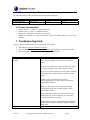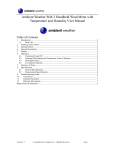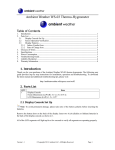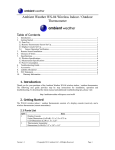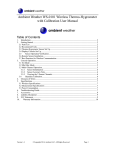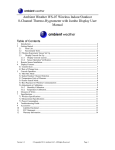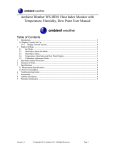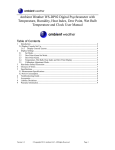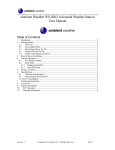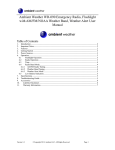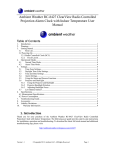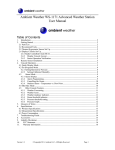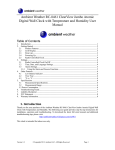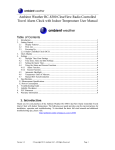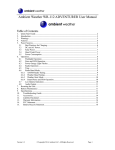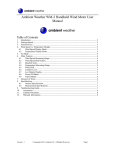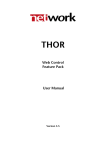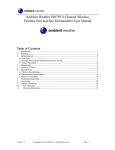Download For basic settings the following menu is started
Transcript
Ambient Weather WS-PF11 Wireless Floating Pool & Spa Thermometer User Manual Table of Contents 1. 2. Introduction ..................................................................................................................................... 2 Getting Started ................................................................................................................................ 2 2.1 Parts List................................................................................................................................. 2 2.2 Remote Pool Thermometer Sensor Set Up ............................................................................. 2 2.3 Display Console Set Up ......................................................................................................... 4 2.4 Display Console Layout ......................................................................................................... 5 2.5 Sensor Operation Verification ................................................................................................ 6 3. Remote Sensor Installation ............................................................................................................. 6 4. Console Operation........................................................................................................................... 6 4.1 Buttons ................................................................................................................................... 6 4.2 Set (Program) Mode ............................................................................................................... 6 4.2.1 Set Time ............................................................................................................................. 6 4.2.2 Set Alarm Time .................................................................................................................. 6 4.2.3 Set Date .............................................................................................................................. 6 4.3 Alarm Mode ........................................................................................................................... 7 4.3.1 Activating / Deactivating the Alarm................................................................................... 7 4.3.2 Cancelling the Alarm.......................................................................................................... 7 4.3.3 Snooze Alarm ..................................................................................................................... 7 4.4 Min/Max Mode ...................................................................................................................... 7 4.5 °C/°F Units of Measure .......................................................................................................... 7 4.6 Multi-Channel Operation ....................................................................................................... 7 4.6.1 Multi-channel Sensor Initialization .................................................................................... 8 4.6.2 Multi-channel Sensor Accuracy Note ................................................................................ 8 4.7 Maintenance ........................................................................................................................... 8 5. Glossary of Terms ........................................................................................................................... 8 6. Specifications .................................................................................................................................. 8 6.1 Wireless Specifications .......................................................................................................... 8 6.2 Measurement Specifications................................................................................................... 9 6.3 Power Consumption ............................................................................................................... 9 7. Troubleshooting Guide.................................................................................................................... 9 8. Accessories ................................................................................................................................... 10 9. Liability Disclaimer ...................................................................................................................... 10 10. FCC Statement.......................................................................................................................... 10 11. Warranty Information ............................................................................................................... 11 Version 1.4 ©Copyright 2011, Ambient LLC. All Rights Reserved. Page 1 1. Introduction Thank you for your purchase of the Ambient Weather WS-FP11 Wireless Floating Pool & Spa Thermometer with time, date, and indoor temperature. The following user guide provides step by step instructions for installation, operation and troubleshooting. To download the latest manual and additional troubleshooting tips, please visit: http://ambientweather.wikispaces.com/wsfp11 Important Note: Only install in fresh water. Do not install in salt water. operational range (-40 °F to 140 °F). Do not exceed the 2. Getting Started The WS-FP11 weather station consists of a display console (receiver), and a wireless thermometer (remote transmitter). 2.1 Parts List QTY 1 1 1 Item Display Console Frame Dimensions (LxWxH): 4.5 x 3.0 x 0.75 in LCD Dimensions (LxW): 2.5 x 2.0” Pool Float Thermometer transmitter (WS-PFT120) Dimensions (LxWxH): 5.5” x 3.5” x 3.5” User Manual 2.2 Remote Pool Thermometer Sensor Set Up Note: To avoid permanent damage, please take note of the battery polarity before inserting the batteries. 1. Twist off the transmitter cover (counterclockwise), as shown in Figure 1. stress the sensor wire. Be careful not to Figure 1 Version 1.4 ©Copyright 2011, Ambient LLC. All Rights Reserved. Page 2 2. Insert two AA batteries and close the battery door, as shown in Figure 2. Figure 2 3. Locate the dip switches on the inside cover of the lid of the transmitter. Figure 3 displays all three switches in the OFF position (factory default setting). Figure 3 4. Channel Number: The WS-PF11 supports up to three transmitters. To set each channel number (the default is Channel 1), change Dip Switches 1 and 2, as referenced in Table 1. 5. Temperature Units of Measure: To change the transmitter display units of measure (°F vs. °C), change Dip Switch 3, as referenced in Table 1. 1 DOWN UP DOWN ----- DIP SWITCH 2 DOWN DOWN UP ----- FUNCTION 3 ------DOWN UP Table 1 Channel 1 Channel 2 Channel 3 °F °C 6. Verify the correct channel number (CH) and temperature units of measure (°F vs °C) are on the display, as shown in Figure 4. Version 1.4 ©Copyright 2011, Ambient LLC. All Rights Reserved. Page 3 Figure 4 1. 2. 3. 4. transmitter channel number water temperature water temperature units (°F vs. °C) transmitter indication (flashes when sent) Verify the gasket is properly seated in the guide on transmitter cover. Twist on the transmitter cover (clockwise), as shown in Figure 5. Figure 5 2.3 Display Console Set Up Note: To avoid permanent damage, please take note of the battery polarity before inserting the batteries. Move the remote thermometer at least 5’ away from the display console (if the sensor is too close, it may not be received by the display console). Remove the battery door on the back of the display. Insert two AAA (alkaline or lithium, avoid rechargeable) batteries in the back of the display console. All of the LCD segments will light up for a few seconds to verify all segments are operating properly, and the unit will beep. Replace the battery door, and fold out the desk stand and place the console in the upright position. Version 1.4 ©Copyright 2011, Ambient LLC. All Rights Reserved. Page 4 The console will instantly display indoor temperature, and the default date and time. The thermometer transmitter will display --, then update remote temperature on the display within a few minutes. Do not touch any buttons until the remote sensor reports in, otherwise the remote sensor search mode will be terminated, and you must power down and power up the console again by removing batteries. When the remote sensor data has been received, the console will automatically switch to the normal mode, and all further settings can be performed. If the remote does not update, please reference the troubleshooting guide in Section 7. 2.4 Display Console Layout Note: The following illustration shows the full segments of the LCD for description purposes only and will not appear like this during normal operation. Figure 6 1. transmitter channel number 2. water temperature units (°F vs. °C) 3. water temperature 4. indoor temperature units (°F vs. °C) 5. indoor temperature 6. time and snooze alarm 7. time of day 8. date 9. day of week 10. MIN/MAX icon 11. transmitter reception (flashes when received) Version 1.4 ©Copyright 2011, Ambient LLC. All Rights Reserved. Page 5 2.5 Sensor Operation Verification Verify the indoor and remote (water) temperature match closely while in the same location. The sensors should be within 4°F (the accuracy is ± 2°F). Allow about 30 minutes for both sensors to stabilize. 3. Remote Sensor Installation Place the remote sensor into the water (pool, spa, etc). The temperature will take a few hours to stabilize. There is bracket on the thermometer to optionally tether the float. 4. Console Operation 4.1 Buttons The display console includes the following buttons (and location) 1. MODE: on the back of the display 2. C/F: on the back of the display 3. MAX/MIN: on the back of the display 4. SET: on the back of the display 5. CHANNEL: on the top of the display 6. CLEAR: on the top of the display 4.2 Set (Program) Mode Press the MODE button to switch between TIME -> ALARM -> DATE The following section defines how to set the time, alarm and date. Note: After 60 seconds of inactivity, the display will automatically revert to the normal display mode (automatic time out). Note: Press and hold the C/F button for two seconds to advance rapidly. 4.2.1 Set Time 1. While in the TIME mode, press the SET button, and the hour will begin flashing. Press the C/F button to advance the hour. Make special note of the AM / PM icon. 2. Press the SET button again, and the minute will begin flashing. Press the C/F button to advance the minute. 3. Press the SET button again, and the second will begin flashing. Press the C/F button to toggle between 12 hour and 24 hour display mode. 4. Press the SET button again to return to normal mode. 4.2.2 Set Alarm Time 1. While in the ALARM mode, press the SET button, and the alarm hour will begin flashing. Press the C/F button to advance the alarm hour. Make special note of the AM / PM icon. 2. Press the SET button again, and the alarm minute will begin flashing. Press the C/F button to advance the alarm minute. 3. Press the SET button again to return to normal mode. 4.2.3 Set Date 1. While in the DATE mode, press the SET button, and the year will begin flashing. Version 1.4 ©Copyright 2011, Ambient LLC. All Rights Reserved. Page 6 Press the C/F button to advance the year. 2. Press the SET button again, and the month will begin flashing. Press the C/F button to advance the month. 3. Press the SET button again, and the day will begin flashing. Press the C/F button to advance the day. 4. Press the SET button again to return to normal mode. 4.3 Alarm Mode 4.3.1 Activating / Deactivating the Alarm 1. While in the ALARM mode, press the C/F button to activate the alarm. The alarm icon will appear . 2. Press the C/F button again to deactivate the alarm. The alarm icon will disappear. 4.3.2 Cancelling the Alarm When an alarm has been triggered, the alarm will sound and the alarm icon seconds. Press any button on the back of the display to silence the alarm. will flash for 60 4.3.3 Snooze Alarm When an alarm has been triggered, the alarm will sound and the alarm icon will flash for 60 seconds. Press the CHANNEL button on the top of the display or allow the alarm to time out to enter the snooze mode. The snooze icon will flash (zz). After five minutes, the alarm will sound again. After five consecutive snooze alarms, the snooze alarm mode will be deactivated. 4.4 Min/Max Mode Note: If you have multiple remote temperature sensors, select the Channel you wish to view the min/max data before you enter the min/max mode. Note: Resetting the minimum and maximum values resets all three channels at the same time for multi-channel operation. 1. Minimum Values. While in Normal Mode, press the MIN/MAX button to enter the min/max mode. The minimum water temperature and indoor temperature will be displayed. Press the CLEAR button (on the top of the display) to clear the minimum values to the current measured values. 2. Maximum Values. Press the MIN/MAX button again, and the maximum water temperature and indoor temperature will be displayed. Press the CLEAR button (on the top of the display) to clear the maximum values to the current measured values. 3. Press the MIN/MAX button again to exit the min/max mode. 4.5 °C/°F Units of Measure To toggle between °C/°F temperature units of measure on the display, press the C/F button on the back of the display. 4.6 Multi-Channel Operation The WS-FP11 supports up to three WS-PFT120 remote thermometers (one is included). The optional Version 1.4 ©Copyright 2011, Ambient LLC. All Rights Reserved. Page 7 sensors can be purchased at AmbientWeather.com. 4.6.1 Multi-channel Sensor Initialization Place the multiple remote sensors about 10 feet from the console. Power up the sensors and console in the following order: 1. Power up the first remote thermometer and set the channel number dip switches, as described in Section 2.3. Verify the display reads Channel 1. 2. Power up the second remote thermometer and set the channel number dip switches, as described in Section 2.3. Verify the display reads Channel 2. 3. Power up the third remote thermometer (if available) and set the channel number dip switches, as described in Section 2.3. Verify the display reads Channel 3. 4. Power up the console last and wait about 3 minutes. Press the CHANNEL button on the top of the display to verify all three sensors are communicating to the console. 5. Once verified, you are ready to install the remote thermometers. 4.6.2 Multi-channel Sensor Accuracy Note Verify the temperature values match closely with the console and sensor array in the same location (about 10’ apart). The sensors should be within 4°F (the accuracy is ± 2°F). Allow about 30 minutes for all sensors to stabilize. 4.7 Maintenance We recommend inspecting the gasket inside the lid of the floating thermometer with each battery change. Moisten with pool gasket lubricant available from most pool stores. Inspect for any moisture inside the floating thermometer. Replace the gasket every 3 years (part number WS-PF-GASKET available at AmbientWeather.com). To replace the gasket, slide the gasket over the float potion of the floating thermometer and insert into the gasket guide on the lid. 5. Glossary of Terms Term Accuracy Range Definition Accuracy is defined as the ability of a measurement to match the actual value of the quantity being measured. Range is defined as the amount or extent a value can be measured. 6. Specifications 6.1 Wireless Specifications • • • Line of sight wireless transmission (in open air): 300 feet under ideal conditions, 100 feet under most conditions. Frequency: 433 MHz Update Rate: 10 seconds on the remote, 60 seconds on the display console. Version 1.4 ©Copyright 2011, Ambient LLC. All Rights Reserved. Page 8 6.2 Measurement Specifications The following table provides specifications for the measured parameters. Measurement Indoor Temperature Water Temperature Range -40 to 140 °F -58 to 140 °F Accuracy ± 2 °F ± 2 °F Resolution 0.1 °F 0.1 °F 6.3 Power Consumption • • • Display console : 2 x AAA 1.5V Alkaline batteries Remote sensor : 2 x AA 1.5V Alkaline batteries Battery life: Minimum 12 months for base station Minimum 12 months for remote thermometer sensor (use lithium batteries in cold water climates) 7. Troubleshooting Guide If your question is not answered here, you can contact us as follows: 1. Email Support: [email protected] 2. Live Chat Support: www.ambientweather.com/chat.html (M-F 8am to 4pm Arizona Time) 3. Technical Support: 480-283-1644 (M-F 8am to 4pm Arizona Time) Problem Wireless remote not reporting in to console. Solution The maximum line of sight communication range is 300’. Move the display console closer to the remote sensor. If the sensor assembly is too close (less than 10’), move the sensor assembly away from the display console. Cycle power on the console by removing and re-inserting the batteries. The console may have exited the search mode. Install a fresh set of batteries in the remote thermo-hygrometer. For cold weather environments, install lithium batteries. Make sure the remote sensors are not transmitting through solid metal (acts as an RF shield), or earth barrier (down a hill). Move the display console away from electrical noise emitting devices, such as computers, TVs and other wireless transmitters or receivers. Display console contrast is weak Version 1.4 Radio Frequency (RF) Sensors cannot transmit through metal barriers (example, aluminum siding) or multiple, thick walls. Replace console batteries with a fresh set of batteries. ©Copyright 2011, Ambient LLC. All Rights Reserved. Page 9 Temperature on remote sensor and display console disagree The remote sensor updates every 10 seconds. The display reads the sensor every 60 seconds. If transmission is intermittently lost, the sensor and console temperature values will disagree. 8. Accessories The following software and hardware accessories are available for this weather station at www.AmbientWeather.com . Accessory WS-PFT120 WS-PF-GASKET Description Additional floating water temperature sensors Gasket replacement for floating water temperature sensors 9. Liability Disclaimer Please help in the preservation of the environment and return used batteries to an authorized depot. The electrical and electronic wastes contain hazardous substances. Disposal of electronic waste in wild country and/or in unauthorized grounds strongly damages the environment. Reading the “User manual” is highly recommended. The manufacturer and supplier cannot accept any responsibility for any incorrect readings and any consequences that occur should an inaccurate reading take place. This product is designed for use in the home only as indication of weather conditions. This product is not to be used for medical purposes or for public information. The specifications of this product may change without prior notice. This product is not a toy. Keep out of the reach of children. No part of this manual may be reproduced without written authorization of the manufacturer. Ambient, LLC WILL NOT ASSUME LIABILITY FOR INCIDENTAL, CONSEQUENTIAL, PUNITIVE, OR OTHER SIMILAR DAMAGES ASSOCIATED WITH THE OPERATION OR MALFUNCTION OF THIS PRODUCT. 10. FCC Statement Statement according to FCC part 15.19: This device complies with part 15 of the FCC rules. Operation is subject to the following two conditions: 1. This device may not cause harmful interference. 2. This device must accept any interference received, including interference that may cause undesired operation. Statement according to FCC part 15.21: Modifications not expressly approved by this company could void the user's authority to operate the equipment. Version 1.4 ©Copyright 2011, Ambient LLC. All Rights Reserved. Page 10 Statement according to FCC part 15.105: NOTE: This equipment has been tested and found to comply with the limits for a Class B digital device, pursuant to Part 15 of the FCC Rules. These limits are designed to provide reasonable protection against harmful interference in a residential installation. This equipment generates, uses and can radiate radio frequency energy and, if not installed and used in accordance with the instructions, may cause harmful interference to radio communications. However, there is no guarantee that interference will not occur in a particular installation. If this equipment does cause harmful interference to radio or television reception, which can be determined by turning the equipment off and on, the user is encouraged to try to correct the interference by one or more of the following measures: • Reorient or relocate the receiving antenna. • Increase the separation between the equipment and receiver. • Connect the equipment into an outlet on a circuit different from that to which the receiver is connected. • Consult the dealer or an experienced radio/TV technician for help. 11. Warranty Information Ambient, LLC provides a 1-year limited warranty on this product against manufacturing defects in materials and workmanship. This limited warranty begins on the original date of purchase, is valid only on products purchased and only to the original purchaser of this product. To receive warranty service, the purchaser must contact Ambient, LLC for problem determination and service procedures. Warranty service can only be performed by Ambient, LLC. The original dated bill of sale must be presented upon request as proof of purchase to Ambient, LLC. Your Ambient, LLC warranty covers all defects in material and workmanship with the following specified exceptions: (1) damage caused by accident, unreasonable use or neglect (lack of reasonable and necessary maintenance); (2) damage resulting from failure to follow instructions contained in your owner’s manual; (3) damage resulting from the performance of repairs or alterations by someone other than an authorized Ambient, LLC authorized service center; (4) units used for other than home use (5) applications and uses that this product was not intended (6) the products inability to receive a signal due to any source of interference or metal obstructions and (7) extreme acts of nature, such as lightning strikes or floods. This warranty covers only actual defects within the product itself, and does not cover the cost of installation or removal from a fixed installation, normal set-up or adjustments, claims based on misrepresentation by the seller or performance variations resulting from installation-related circumstances. Version 1.4 ©Copyright 2011, Ambient LLC. All Rights Reserved. Page 11