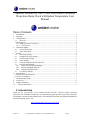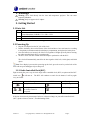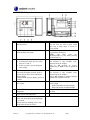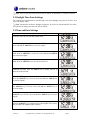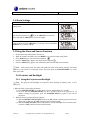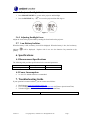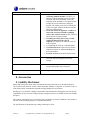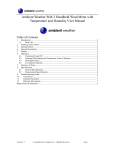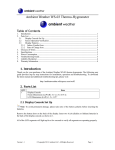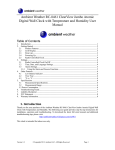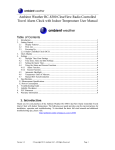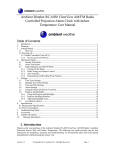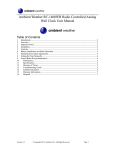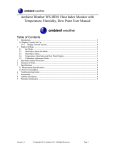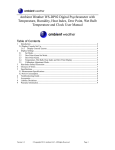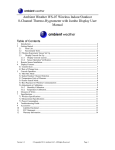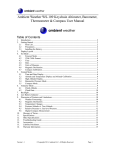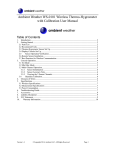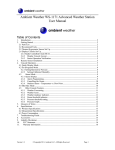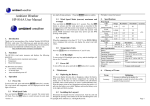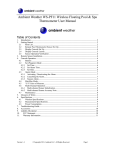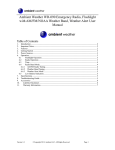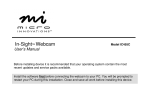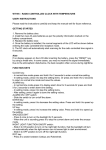Download Ambient Weather RC-8427 ClearView Radio Controlled
Transcript
Ambient Weather RC-8427 ClearView Radio Controlled Projection Alarm Clock with Indoor Temperature User Manual Table of Contents 1. 2. 3. Introduction ..................................................................................................................................... 1 Warnings ......................................................................................................................................... 2 Getting Started ................................................................................................................................ 2 3.1 Parts List................................................................................................................................. 2 3.2 Powering Up ................................................................................................................................. 2 3.2.1 Radio Controlled Clock (RCC) .............................................................................................. 2 3.2.2 Clock Layout ...................................................................................................................... 3 4. Operational Modes .......................................................................................................................... 4 4.1 Normal Time Mode ................................................................................................................ 4 4.2 Alarm Time Mode .................................................................................................................. 4 5. Settings ............................................................................................................................................ 4 5.1 Time Zone Settings................................................................................................................. 4 5.2 Daylight Time Zone Settings .................................................................................................. 5 5.3 Time and Date Settings .......................................................................................................... 5 5.4 Alarm Settings ........................................................................................................................ 6 5.5 Using the Alarm and Snooze Functions ................................................................................. 6 5.6 Projector and Backlight .......................................................................................................... 6 5.6.1 Using the Projector and Backlight ..................................................................................... 6 5.6.2 Projector Backlight Rotation .............................................................................................. 7 5.6.3 Adjusting Backlight Focus ................................................................................................. 7 5.7 Low Battery Indictor .............................................................................................................. 7 6. Specifications .................................................................................................................................. 7 6.1 Measurement Specifications ......................................................................................................... 7 6.2 Power Consumption ...................................................................................................................... 7 7. Troubleshooting Guide.................................................................................................................... 7 8. Accessories ..................................................................................................................................... 8 9. Liability Disclaimer ........................................................................................................................ 8 10. Warranty Information ................................................................................................................. 9 1. Introduction Thank you for your purchase of the Ambient Weather RC-8427 ClearView Radio Controlled Projection Clock with Indoor Temperature. The following user guide provides step by step instructions for installation, operation and troubleshooting. To download the latest full sized manual and additional troubleshooting tips, please visit: http://ambientweather.wikispaces.com/rc8427 Version 1.1 ©Copyright 2015, Ambient LLC. All Rights Reserved. Page 1 2. Warnings Warning. Never look directly into the time and temperature projector. This can cause temporary blindness. Warning. Only use approved AC adapter. 3. Getting Started 3.1 Parts List QTY 1 1 1 Item Clock Frame Dimensions (LxWxH): 5" L x 2"D x 3.5"H UL Rated AC Adapter User Manual Figure 1 3.2 Powering Up 1. Plug the AC adaptor into the DC jack of the clock. 2. Remove the battery door on the bottom of the clock and insert 2 new AA batteries, according to the polarity information marked on the battery compartment, and replace the battery door. 3. Once the batteries are inserted, all of the LCD segments will light up briefly before entering the radio controlled clock (RCC) reception mode. 4. The RCC clock will clock 2:00am and will attempt to synchronize with the RCC. The clock will automatically search for the time signal at 2:00, 8:00, 14:00 (2pm) and 20:00 (8pm). Note: If no display is present after powering up the clock, press the reset key on the back of the clock with an open ended paper clip or sharp tool. 3.2.1 Radio Controlled Clock (RCC) Eight seconds after power up, the clock begin radio controlled clock (RCC) reception and the RCC search icon will turn on. The RCC will continue to search for six minutes. It will try again every two hours. RCC Icon Description RCC Icon No signal Weak signal (flashes between two icons). Cannot be interpreted. Description Acceptable signal Excellent signal Figure 2 If the time is incorrect by increments of an hour, or does not change on your radio controlled clock (RCC), please reference Section 7, Troubleshooting Guide. Version 1.1 ©Copyright 2015, Ambient LLC. All Rights Reserved. Page 2 3.2.2 Clock Layout No 1 Description LCD. Time, alarm time, date, day of week and temperature. No 9 2 MODE key. Switch between normal time mode and alarm time mode. 10 3 SET key. In normal time mode, press to switch between °C and °F. In time set mode, press to change the time settings. 11 4 ADJUST key. In set mode and alarm set mode, press to increase the set values. Press and hold to change rapidly. In normal mode, press to display year for 30 seconds. RECEIVE key. Press to search for the RCC signal.. 12 5 6 7 8 PROJECTOR. Projects the time and temperature. FOCUS knob. Adjusts the focus of the projected time and temperature. SNOOZE/LIGHT key. Press to turn on the projector and backlight for 5 seconds. When the alarm is sounding, press to stop current alarm and turn to snooze. 13 14 15 Description RESET key. In the event of malfunction, press the reset key with an open ended paper clip or sharp object to restore to factory default. REVERSE key. Press to reverse the projected data 180 degrees. NOTE: You must press the SNOOZELIGHT key first, before pressing the REVERSE key. PROJECTION ON/OFF slide switch. This function is only available when connected to the AC adapter. Slide to ON position to project continuously, or OFF to turn off projected data. BACKLIGHT ON. This function is only available when connected to the AC adapter. Slide to ON position to display backlight continuously, or OFF to turn off. L/H slide switch. Sets backlight brightness to low or high. Slide to L position for low backlight. Slide to H position for high backlight. DC jack. Plug the DC adaptor in to power the clock. Battery compartment. Figure 3 Version 1.1 ©Copyright 2015, Ambient LLC. All Rights Reserved. Page 3 4. Operational Modes 4.1 Normal Time Mode No 1 Description Time No 6 2 3 4 5 Month Date Day of the week Temperature 7 8 9 Description Radio Controlled Clock signal strength indicator Daylight savings time Low battery indicator Time zone map Figure 4 4.2 Alarm Time Mode No 1 2 Description Alarm time Alarm mode No 3 4 Description Alarm icon Snooze icon Figure 5 5. Settings 5.1 Time Zone Settings The default time zone is Pacific (P). If your location is out of the time zone, you can select the desired time zone. 1. 2. In normal time mode, press the MODE key to enter alarm time mode. Press the SET key to select your time zone. Version 1.1 ©Copyright 2015, Ambient LLC. All Rights Reserved. Page 4 Note: There are four time zones to select from: P=Pacific, M=Mountain, C=Central, E=Eastern. 5.2 Daylight Time Zone Settings The clock has been programmed to automatically switch when daylight saving time is in effect. Your clock will display “DST”. Note: Arizona does not observe daylight savings time. If you live in Arizona and DST is in effect, you will need to change your time zone to P for Pacific. 5.3 Time and Date Settings Operation While in Normal Time Mode, Press and Hold the SET key for two seconds to enter the time and date settings mode. Display The hour will begin to flash. Press the ADJUST key to increase. Press and hold the ADJUST key to increase rapidly. Press the SET key again (do not hold) and the minutes will begin to flash. Press the ADJUST key to increase. Press and hold the ADJUST key to increase rapidly. Press the SET key again (do not hold) and the seconds will begin to flash. Press the ADJUST key to reset the seconds to 00. Press the SET key again (do not hold) and the 12 hour format (AM/PM) will flash. Press the ADJUST key to change between 12 hour and 24 hour format. Press the SET key again (do not hold) and the day of month will flash. Press the ADJUST key to increase. Press and hold the ADJUST key to increase rapidly. Press the SET key again (do not hold) and the month will flash. Press the ADJUST key to increase. Press and hold the ADJUST key to increase rapidly. Press the SET key again (do not hold) and the year will flash. Press the ADJUST key to increase. Press and hold the ADJUST key to increase rapidly. Press the SET key again (do not hold) and the language will flash. Press the ADJUST key to change between GB (English), FR (French), DE (German), ES (Spanish) and IT (Italian). Version 1.1 ©Copyright 2015, Ambient LLC. All Rights Reserved. Page 5 Press the MODE key to save and exit the time and date settings mode. Figure 6 5.4 Alarm Settings Operation While in Normal Time Mode, press the MODE key to enter the alarm setting mode. Display Press SET key for 2 seconds. The alarm hour will begin to flash and the alarm bell will turn on . Press the ADJUST key to increase. Press and hold the ADJUST key to increase rapidly. Press the SET key again (do not hold) and the alarm minutes will begin to flash. Press the ADJUST key to increase. Press and hold the ADJUST key to increase rapidly. 5.5 Using the Alarm and Snooze Functions 1. Set the alarm time as described in Section 5.4. 2. While in Normal Time Mode, press the MODE key to enter the alarm setting mode. 3. Press ADJUST key to turn on the alarm function . 4. Press the ADJUST key again to turn on the snooze function . 5. Press the ADJUST key again to turn off both the alarm function and snooze function. Note: In the snooze mode, the alarm will sound four times in four minute intervals. The alarm duration is 120 seconds. To temporarily silence the alarm, press the SNOOZE/LIGHT key on the back of the radio. 5.6 Projector and Backlight 5.6.1 Using the Projector and Backlight Note: The projector and backlight are temporary when operating on batteries only, to save battery life. 1. When the clock is powered by the battery: 1.1 Press SNOOZE/LIGHT key to turn on the projector and backlight for 5 seconds. 1.2 Or press and hold SNOOZE/LIGHT key for 4 seconds to turn on the projector for 30 minutes. During the projection, press the SNOOZE/LIGHT key again to turn off the projection. 2. When the clock is powered by the AC adapter: 2.1 Slide the PROJECTION ON/OFF switch to the ON position, and the projection will be on all the time, or slide it to the OFF position to return to normal mode. 2.2 Slide the LIGHT ON/OFF switch to ON position, and the backlight will be on all the time, or slide it to OFF position to return to normal mode. Version 1.1 ©Copyright 2015, Ambient LLC. All Rights Reserved. Page 6 5.6.2 Projector Backlight Rotation 1. Press SNOOZE/LIGHT key to turn on the projector and backlight. 2. Press the REVERSE key to reverse the projected data 180 degrees. Figure 7 5.6.3 Adjusting Backlight Focus Adjust the focus of the projected data by rotating the focus knob on the projector. 5.7 Low Battery Indictor When the battery is full, no battery icon will be displayed. When the battery is low, the low battery indicator polarity. will be displayed. Replace with 2 new AA size batteries. Pay attention to the 6. Specifications 6.1 Measurement Specifications The following table provides specifications for the measured parameters. Measurement Indoor Temperature Accuracy ± 2 °F Resolution 1 °F 6.2 Power Consumption 2 x AA 1.5V Alkaline batteries recommended. 7. Troubleshooting Guide If your question is not answered here, you can contact us as follows: 1. Email Support: [email protected] 2. Live Chat Support: www.ambientweather.com/chat.html (M-F 8am to 4pm Arizona Time) 3. Technical Support: 480-346-3380 (M-F 8am to 4pm Arizona Time) Problem Version 1.1 Solution ©Copyright 2015, Ambient LLC. All Rights Reserved. Page 7 Problem Radio controlled clock does not update. Solution Be patient. Wait at least one week before contacting Ambient Weather. The RCC is a shortwave signal originating near Fort Collins, Colorado, and travels thousands of miles by bouncing off the ionosphere. The signal is better at night due to solar interference during the daytime. The farther you are from Colorado, the weaker the signal. Urban environments can also affect the signal strength. Locate the console at night near a window or outer wall, and away from other radiating sources, like wireless routers or TVs. This will insure the best reception possible. If running on battery power only, test and replace the batteries in the clock if required. Low batteries are often the cause for weak reception. Avoid placing the clock on a solid metal plate. Avoid closed in areas. Closed in areas such as airports, basements, or industrial buildings are not recommended. Press the reset button on the back of the clock. The clock is off by increments of an hour. Check your Time Zone Setting. Make sure your time zone is set properly in the clock settings. The clock does not respond to commands. Press the reset key on the back of the clock with an open ended paper clip or sharp tool. The projection is fuzzy Adjust the focus setting. 8. Accessories 9. Liability Disclaimer Please help in the preservation of the environment and return used batteries to an authorized depot. The electrical and electronic wastes contain hazardous substances. Disposal of electronic waste in wild country and/or in unauthorized grounds strongly damages the environment. Reading the “User manual” is highly recommended. The manufacturer and supplier cannot accept any responsibility for any incorrect readings and any consequences that occur should an inaccurate reading take place. This product is designed for use in the home only as indication of weather conditions. This product is not to be used for medical purposes or for public information. The specifications of this product may change without prior notice. Version 1.1 ©Copyright 2015, Ambient LLC. All Rights Reserved. Page 8 This product is not a toy. Keep out of the reach of children. No part of this manual may be reproduced without written authorization of the manufacturer. Ambient, LLC WILL NOT ASSUME LIABILITY FOR INCIDENTAL, CONSEQUENTIAL, PUNITIVE, OR OTHER SIMILAR DAMAGES ASSOCIATED WITH THE OPERATION OR MALFUNCTION OF THIS PRODUCT. 10. Warranty Information Ambient, LLC provides a 1-year limited warranty on this product against manufacturing defects in materials and workmanship. This limited warranty begins on the original date of purchase, is valid only on products purchased and only to the original purchaser of this product. To receive warranty service, the purchaser must contact Ambient, LLC for problem determination and service procedures. Warranty service can only be performed by a Ambient, LLC. The original dated bill of sale must be presented upon request as proof of purchase to Ambient, LLC. Your Ambient, LLC warranty covers all defects in material and workmanship with the following specified exceptions: (1) damage caused by accident, unreasonable use or neglect (lack of reasonable and necessary maintenance); (2) damage resulting from failure to follow instructions contained in your owner’s manual; (3) damage resulting from the performance of repairs or alterations by someone other than an authorized Ambient, LLC authorized service center; (4) units used for other than home use (5) applications and uses that this product was not intended (6) the products inability to receive a signal due to any source of interference or metal obstructions and (7) extreme acts of nature, such as lightning strikes or floods. This warranty covers only actual defects within the product itself, and does not cover the cost of installation or removal from a fixed installation, normal set-up or adjustments, claims based on misrepresentation by the seller or performance variations resulting from installation-related circumstances. Version 1.1 ©Copyright 2015, Ambient LLC. All Rights Reserved. Page 9