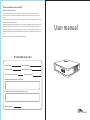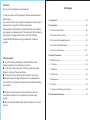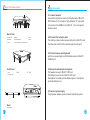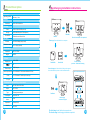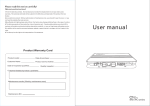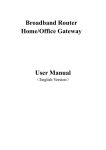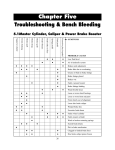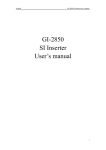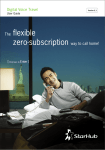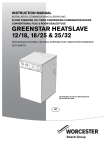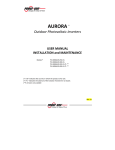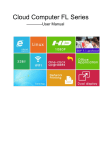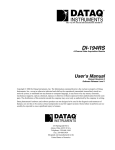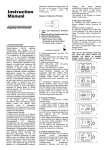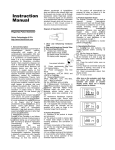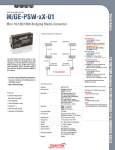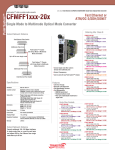Download X3700m & X2500m user manual
Transcript
Please read this notice carefully! 【Warranty and instructions】 1,From the date of purchase , the manufacturer provides free replacement in one year and 3 years warranty,.The warranty start date will be subject to the effective purchase date of the product from our factory. 2,As a electronic product, Without authorization of maintenance man, you shouldn’t open the cover , or you can’t get the related after sales service . 3,Be affected with lighting,damp and artificial , the factory may charge additional fees in the case of a notice . 4,The factory guaranty of the product by virtue of warranty card , If meet quality problem,you should fill in customer information and product problem description carefully , or you can’t get proper aftersales service. 5,In addition to the machine accessories(power adapter, support bracket , package ,etc) don’t apply in this User manual rules. 6,The factory has the right to the interpretation of the statement Product Warranty Card Product model : Date of purchase : Customer Name : Product service hotline: Date of inspection qualified: Quality inspector: Customer feedback product’s problems: Maintenance results (filled by maintenance man) Maintenance NO. Mini PC series 【Notice】 Thank you for purchasing cloud computer. In order to easily use this equipment, please read the manual before using. The product version may upgrade in ceaseless, this document is used only as a guide. All of these documents, representations,informations and advices does not constitute any express or implied warranty. The instruction of the material are subject to change without notice, and don't take any responsibility that manual errors generated or omissions caused. Catalogue 1.Component...........................................................................01 2.Connection........................................................ ..................02 2.1 Connect with Monitor.........................................................02 2.2 Connect with Lan Cable.....................................................02 2.3 Connect with Mouse&Keyboard......................................... 02 2.4 Connect with Mic&Speaker................................................02 2.5 Connect with Power.......................................................02 3.Product Parameter ...............................................................03 【Precautions】 ● In order to assure the safety, please select the power adapter appointed or provided by our factory ● In the boot state,please do not directly pulled out power adapter, or it may off power suddenly. ● Please do not move the equipment when it is running. ● Keep far away from high temperature or low temperature environment, try to keep moistureproof and ventilated working environment. 3.1Master Control...................................................................03 3.1.1Display...........................................................................03 3.1.2Memory..........................................................................03 3.1.3Ethernet.........................................................................03 3.2Appearance...................................................................... 03 3.1 I/Oport..............................................................................04 3.1.1Power and Working environment.......................................04 ● Please do not hurl,knock or rock the machine,the nonprofessional workers do not unpack the box without any guides. ● Do not clean the machine with harsh chemical or corrosive cleaner. 4.Faults and maintenance .......................................................05 1 Spare Parts description 2 How to connect E A C B D F G 2.1 connect monitor Use monitor signal line access to VGA interface of Mini PC . With hd monitor ,for example, high-definition TV, put signal line access to the HDMI port on Mini PC , then can support double screen. H Back Panel A. Power port B. HDMI D.LAN port E.CPU Radiator Port G. USB H. 2in1 speaker and microphone port C. VGA F.USB 2.2 Connect the network cable Put ordinary network cable access LAN port on Mini PC and the other end connect to the network switch router port. 2.3 Connect mouse and Keyboard put the mouse and keyboard USB cable access to Mini PC USB 2.0 port L I J K Side Panel J: USB I. On-of L : Radiator port K: USB 2.4Connect headset and microphone Put headset access to Mini PC SPK port Put Microphone connect to Mini PC MIC port Description: Headset port identified as green, microphone ports identified as red. 2.5 connect power supply Plug in power adapter, power indicator light shows green M Base 1 M: HDD Base 2 3 Product Description 4 Back hanging installation instructions Processor Operating system Windows、Linux Display Resolution 1920*1200 32 bits 60Hz storage RAM Storage Sound card DDRIII 2GB(1GB-4GB optional) SATA DOM 8GB(4GB-1TGB optional) HD Multichannel Sound Card Network Ethernet Wireless network Bracket Monitor Bracket installation is completed First stage:Screw the bracket to a computer 10/100/1000Mbps (adjust itself) 802.11.b/g/n(optional) Appearance Dimension Weight 14*14*2.5CM 0.4KG I/O port Display port VGA+HDMI front side back side 4 Ethernet port Rj45 Lan port Power input interface 1 inner diameter 2.5mm,external diameter 5.5mm Audio 2 in 1 Standard 3.5 Audio input and output DC port 1 Second stage:put the back side of the product groove aim to the bracket,top-down to the installed bracket The preliminary product installation drawing How to install the HDD base? Consumption and working environment Input Output Type Consumption Noise Temperature Humidity 3 Machine AC 100-240V AC/50-60Hz HDD DC 12V/3A External power adapter buttons HDD base Less than 17W Zero Back hanging installation diagram Vertical 0-40℃ 10%-85% Installation Completed The third stage:Install buttons to secure device The fourth stage :back hanging installation completed 4