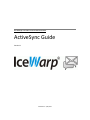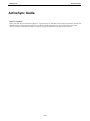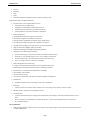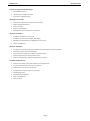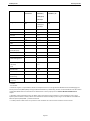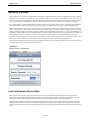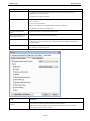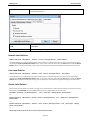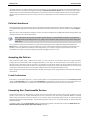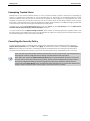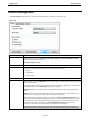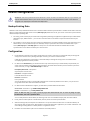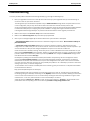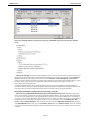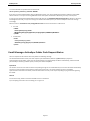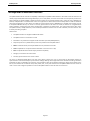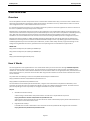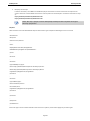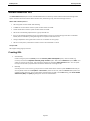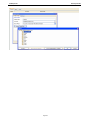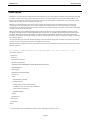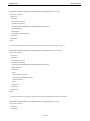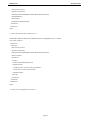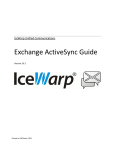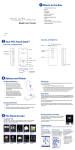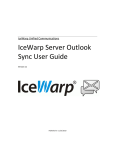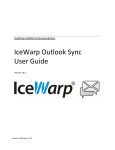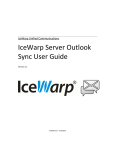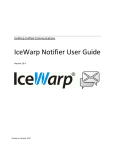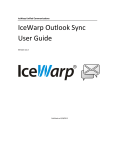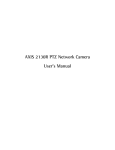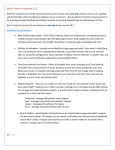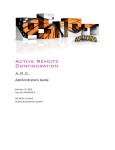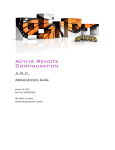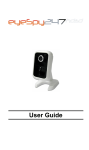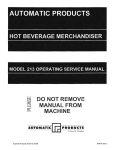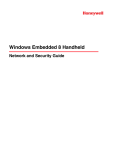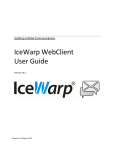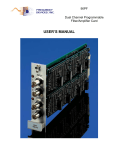Download ActiveSync Guide
Transcript
IceWarp Unified Communications ActiveSync Guide Version 11 Published on 1/22/2014 Contents ActiveSync Guide ...................................................................................... 5 About .............................................................................................................................................. 6 On-server Setup ............................................................................................................................ 11 Security Policies ............................................................................................................................ 13 Local and Remote Device Wipe ....................................................................................... 13 Local Device Wipe................................................................................................ 14 Remote Device Wipe ........................................................................................... 14 E-mail Confirmation ............................................................................................. 14 Defining Policies ............................................................................................................... 14 Global Level Policies ............................................................................................ 14 Default Policies .................................................................................................... 14 Domain Level Policies .......................................................................................... 18 User Level Policies ............................................................................................... 18 Device Level Policies ............................................................................................ 18 Policies Inheritance .......................................................................................................... 19 Accepting the Policies ...................................................................................................... 19 E-mail Confirmation ............................................................................................. 19 Exempting Non-Provisionable Devices............................................................................. 19 Exempting Trusted Users ................................................................................................. 20 Cancelling the Security Policy .......................................................................................... 20 Device Management ..................................................................................................................... 21 Device Configuration .................................................................................................................... 24 Backup Existing Data ........................................................................................................ 24 Configuration ................................................................................................................... 24 Troubleshooting ........................................................................................................................... 26 Resetting the ActiveSync Database .................................................................................. 30 Changing the Server Heartbeat Interval .......................................................................... 30 Email Message: ActiveSync Folder Push Request Status ................................................. 31 GroupWare Mailbox Access.......................................................................................................... 32 Battery Life Considerations........................................................................................................... 33 Security Tips.................................................................................................................................. 34 SmartDiscover .............................................................................................................................. 35 Overview .......................................................................................................................... 35 How it Works ................................................................................................................... 35 Configuration ................................................................................................................... 37 Global Address List ....................................................................................................................... 38 Creating GAL .................................................................................................................... 38 SmartSync ..................................................................................................................................... 40 IceWarp Server ActiveSync Guide ActiveSync Guide Registered Trademarks iPhone, iPad, Mac, OS X are trademarks of Apple Inc., registered in the U.S. and other countries. Microsoft, Windows, Outlook and Windows Phone are either registered trademarks or trademarks of Microsoft Corporation in the United States and/or other countries. Android is a trademark of Google Inc. IceWarp is a registered trademark in the USA and other countries. Page 5 IceWarp Server ActiveSync Guide About Microsoft Exchange ActiveSync (EAS) is a proprietary data synchronization protocol created by Microsoft for wireless synchronization of mobile devices with Exchange Server. IceWarp has licensed this protocol to support native over-the-air synchronization of iPhone and Windows Mobile powered devices without the need to install any synchronization plug-in, thus reducing deployment time and enabling new features not available with the open SyncML protocol. Microsoft Exchange ActiveSync is optimized to work together with high-latency and low-bandwidth networks typical to mobile devices environments. The protocol, based on HTTP and XML, lets smartphones gain centralized access via IceWarp Server to an organization's most important information. IceWarp with ActiveSync enables mobile device users to access their e-mail, calendar, contacts, and tasks and to have access to this information also while they are working off-line. To avoid any doubt, the desktop ActiveSync application (Communication Center in Windows Vista) is using a different XML-based communication protocol to synchronize locally connected devices (tethered via Bluetooth, serial or USB). Similarly, iSync in Mac OS X is using a proprietary SyncML-based protocol for synchronization of devices connected locally to the user's computer. Neither of these protocols is supported by IceWarp Server. Trademarks and Support Disclaimer Windows, Vista, Exchange, SQL Server, ActiveSync, AutoDiscover, DirectPush, RemoteWipe are registered trademarks of Microsoft Corporation. Blackberry, BIS (Blackberry Internet Service), BES (Blackberry Enterprise Server) are registered trademarks of Research In Motion Inc. iPhone, iSync, Mac, OS X are registered trademarks of Apple Inc. Symbian is a registered trademark of Symbian Software Ltd. Palm, Palm OS, WebOS are registered trademarks of Palm Inc. Android is a registered trademark of Google Inc. Nokia for Exchange is a registered trademark of Nokia Corporation. NotifySync is a registered trademark of Notify Corp. AstraSync is a registered trademarks of MailSite Software Inc. Moxier is a registered trademark of Emtrace Technologies, Inc. MySQL is a registered trademark of MySQL AB. For support of the aforementioned products, or to inquire about legal and privacy issues arising from their use, please contact the respective vendors or visit their websites for more information. Compatibility Microsoft Exchange ActiveSync supports many mobile operating systems out of the box: Windows CE, PocketPC Windows Smartphone Windows Mobile 5.x, 6.x Apple iOS Symbian S60, S90 powered Nokia phones (latest firmware) Palm OS 4 Google Android BlackBerry 10 Windows Phone 7.x, 8.x Windows 8.x, desktop MS Outlook 2013 If native ActiveSync support is not available, optional 3rd party application needs to be installed on the device to allow synchronization using ActiveSync: Older versions of Nokia N Series, E Series, S60 v3: Mail for Exchange (free download from Nokia) Symbian S60/S80/S90/UIQ: DataViz RoadSync BlackBerry: Notify Corp NotifySync (OS 4.0 and higher), MailSite Software AstraSync (OS 4.2 and higher – 8xxx, 9xxx series) Android OS: Exchange by Touchdown or Moxier Mail by Emtrace Technologies. Motorola with Java MIDP 2.0: DataViz RoadSync Features ActiveSync allows synchronization of the following items (not all items need to be supported by the client device): Emails Page 6 IceWarp Server ActiveSync Guide Contacts Calendars Tasks Notes DirectPush always-on capability for Email, Contacts, Calendars, Tasks Advanced and device management features: Synchronization of the complete folder structure including shared and public folders displaying non-email folders in IMAP folder structure multiple folder synchronization (if supported by device) selecting folders to synchronize with built-in applications Folder management add/delete/rename/move operations on folder tree mail folders management is available on all devices native groupware management is available only on Apple devices virtual groupware folders management is available on all devices Complete email handling (send, reply, forward, mark read/unread etc.) Flags synchronization (flagged, replied, forwarded) Attachment handling (including Windows Mobile platform) Using filters (user defined synchronization) Email look-back range – sync emails not older than specified number of days Email filters – sync messages of given size, or not including an attachment Event look-back range – sync events within number of days in the past Tasks – sync tasks that are not marked as completed Device Management and Provisioning Listing all connected devices by domain/user including exact model name Remote Wipe to wirelessly delete all data from a stolen/lost handheld Remote look-up in company-wide Global Address Lists (GAL) email address auto-complete email contact list look-up User access to devices lists, some policies and Remote Wipe from WebClient AutoDiscover simplifies the device setup to entering just username and password SmartSync smartly recovers from situations when network error occurs during server response to client requests Meeting invitation retrieval and accept/decline actions Security policies to enforce device password, its strength, maximum allowed unlock attempts, local wipe to delete all data in case of abuse all security policies are implemented on IceWarp Server side – real functionality depends now on a device side list of supported policies Current Limitations TNEF formatted meeting invitations (sent from Outlook) are not supported (can not be responded to by the means of EAS or IceWarp WebClient) Page 7 IceWarp Server ActiveSync Guide Over-the-air Synchronization Advantages No middleware servers No desktop sync software or cables No service or subscription fees Advantages over SyncML Broad device support for out-of-the-box functionality Device management features Push over TCP/IP Access to shared folders Multiple folder synchronization on some devices DirectPush Advantages Immediate notification of new emails Suitable for slow connections (GSM, WAP, EDGE) Messages are downloaded in the background as they arrive No fees for SMS alerts SmartSync Advantages Completes the sync gracefully where normal server would initiate a full synchronization Saves data transfers, time and battery life Ensures data consistency by resolving any possible conflicts Prevents infinite loops on synchronization errors Suited to networks/areas with low quality of data connection GroupWare Mailbox Access Access to Files, Notes, Tasks within the built-in e-mail application One-way synchronization from server to handheld Independent on the file size limit of email No applications required, works out-of-the-box Simple configuration SSL-secured access (HTTPS) Tasks as Events/Notes Notes as Events Page 8 IceWarp Server ActiveSync Guide ActiveSync Compatibility Matrix Windows Phone 7.x, 8.x Windows 8 RT/desktop Apple iOS Nokia N Series (iPhone, iPad) Nokia E Series No No Outlook 2013 Plugin required No Mail for Exchange (free) Email • • • Calendar • • • Contacts • • • Tasks • Notes *** • *** DirectPush • ** • • Push Schedule (Peak/Off-peak) - - • GAL Lookup • • • Subfolders • • - Folder Management 6.x - - Filters email/ •/•/• •/•/• •/•/• AutoDiscover • ** • - RemoteWipe • • • Security Provisioning • • • iMIP (meeting response) • • • • • SMS calendars/ tasks Page 9 IceWarp Server ActiveSync Guide Android 4.x BlackBerry BlackBerry 10 NotifySync| Astrasync Plugin required No Yes No NotifySync| AstraSync Email • •|• • Calendar • •|• • Contacts • •|• • Tasks • •|*** • Notes *** *** • SMS DirectPush • •|• • Push Schedule (Peak/Off-peak) • •|• • GAL Lookup • •|• • Sub-folders • •|• • Folder Management - -|- • Filters email/ •/•/• •/•/***|•/•/ *** •/•/• AutoDiscover - -|3.x • RemoteWipe • •|3.x • Security Provisioning • •|3.x • iMIP (meeting response) • •|3.x • calendars/ tasks • available - not available * DirectPush support is only available on PDAs and smartphones that are running Windows Mobile 5.0 with the Messaging and Security Feature Pack (MSFP/AKU2) and higher (Windows Mobile 6.x). Additionally, SSL with a trusted certificate must be enabled on Windows Mobile devices for DirectPush and AutoDiscover to work properly. See the SSL and Windows Mobile Devices chapter. ** RoadSync comes preloaded on select LG, Nokia, Samsung and Sony Ericsson handsets or can be installed as new on most Symbian powered devices. Roadsync Beta is also available for Android. RoadSync (email only) is also available for Java MIDP 2.0 Motorola phones (RAZR, KRZR…) and Palm OS devices. *** IceWarp Server enables clients to synchronize Tasks and Notes via Tasks as Events and Notes as Events modes Page 10 IceWarp Server ActiveSync Guide On-server Setup Setting up ActiveSync in IceWarp Server is easy since it does not have almost any administration controls. 1. In Help – Licenses, verify that you have at least one valid client license for ActiveSync. If expiration shows negative days, the license (full or trial) already expired and you need to obtain an updated license. 2. In System – Services, start GroupWare Notification service. In the Properties dialog (of this service), make sure its default port is not blocked by another local service. You may want to change the port number. You do not need to open any ports on the firewall, as this service only runs locally. The service collects all changes on all accounts from IMAP/GroupWare in a UDP stream and is used by ActiveSync, SyncML and Outlook Sync to trigger synchronization in real time (as items arrive). Do not enable the service logging unless for a short time if required for troubleshooting, as the amount of data can be overwhelming. If you do not intend to use DirectPush on any devices which keep the device always up-to-date, but also consume considerable battery power, you may want to leave this service inactive. If you have a load-balanced / high availability architecture, you need to disable the GroupWare Notification service (and ActiveSync service) on the secondary machine, so that all requests are routed only to the primary server. This server will take care of IMAP/GW notifications for all users and its Control service will manage any client ping requests. In other words, Push will not work load-balanced. ActiveSync service can be enabled on the secondary machine only if you do not intend to use Push at all. 3. In System – Services, verify that Control module is running. Open the service properties. Verify the port is set to standard HTTP port 80. If not, set it to use port 80. If the service does not start, it means it is being blocked by another service (such as Microsoft IIS) and you need to either stop the other service or change its port. ActiveSync will not work unless you have the Control module running on port 80. 4. For GAL lookup, a user has to be able to read at least one GAL type folder. Search within GAL is performed by EAS itself on the server. To have GAL synchronized into a device, the Public folders check box (ActiveSync Devices dialog – Manage Device – Device Settings dialog – Folders tab) has to be ticked. See the GAL Public Folder section for details. 5. Enable SSL on the default port – HTTP (443) in System – Services. SSL ensures that mail and other data are securely encrypted during wireless transmission. BE AWARE: If SSL is not used, all data (even passwords etc.) are sent in plain text! 6. In the Web Service node, under the Default host or another host you have configured, verify that in Scripting tab it shows the [activesync] and [autodiscover] extensions associated with php\php.dll. For details, see the Troubleshooting section. 7. In the ActiveSync node, do not modify the port and URL end part. Change only the hostname if required by a special setup. Check that WebDAV access is enabled on the Options tab for the host under Web Service – Web Site dialog. 8. On the <domain> and <user> – Policies tabs Access Mode, verify whether ActiveSync is enabled. 9. For MobileSync (ActiveSync), check that in System – Services – SmartDiscover the same URL appears as in the ActiveSync node URL field. See the SmartDiscover section for details. In System – Services – General – Web – Properties, verify that SSL port is set to use port 443. AutoDiscover will not work without this setting. 10. For additional security protection and best AutoDiscover/DirectPush performance, install a digital certificate on the server from a trusted certificate authority such as Verisign. Page 11 IceWarp Server ActiveSync Guide Field Description URL URL consists of: The server address or alias: <mail.domain.com> This hostname (alias) has to be set in a client exactly otherwise synchronization will not work. NOTE: Default ports (80 for HTTP, 443 for HTTPS) are not specified. The use of other ports for control service is NOT recommended – the service could fail. The path specified by Microsoft – Microsoft-Server-ActiveSync NOTE: This part of URL cannot be changed. This part is only made visible for troubleshooting, so that you can identify the session in web server logs. This URL tells you where each ActiveSync capable device connects by default. You should not use this URL part in server name when setting up the device! Device Management Click this button to reveal the ActiveSync Devices dialog. This dialog lists all devices that use ActiveSync. See lower. DB Settings Click the button to reveal the Database dialog. Here you can define ActiveSync database properties. Button Description Global Policies / Domain Policies / User Policies Click the button to set security policies on server/domain/user level for all devices. For more details, refer to the Security Policies section. Manage Device Click the button to manage device settings. The Device Settings dialog opens. For more information, refer to the Device Management chapter. Delete Device Click the button to delete the selected device. This action will remove the device from the ActiveSync database and will cause it to full synchronize on the next scheduled or manual sync. This option can be safely used to resolve some synchronization errors without affecting other devices. Logs Clicking this button brings you to the Status – Logs page with ActiveSync selected. Page 12 IceWarp Server ActiveSync Guide Security Policies Security Policies can be applied to mobile devices synchronizing data with IceWarp Server over ActiveSync protocol, to impose a greater level of security on sensitive user data, including e-mail, contacts, address book entries and any other data or documents stored on the mobile device. Security Policies are enforced by the server before the transmission of any user data occurs, and the device is provisioned upon the next synchronization over-the-air even if the policy did not apply to it before. It is recommended to use them corporate-wide, exempt as little users as possible, replace any non-compatible devices with fully compatible models or upgrade the firmware or operating system of partially capable devices with a fully compatible version. When coupled with the remote device wipe mechanism (Remote Wipe), these Security Policies help to provide an effective means of preventing an attacker from recovering data from a device. At the same time they allow engaging the built-in device passlock, with the (strongly recommended) option to perform off-line device wipe (Local Wipe) in case the unlock attempts are expended. This leaves little room for a potential attacker to guess the password, and deletes all user data after preset number of failed attempts even when the device is unable to access network, and thus unable to receive the Remote Wipe command. In addition, these Security Policies do not have the performance or battery life overhead of solutions that encrypt all data on the device as it is created or moved, and consume very little data traffic even when re-enforced on a regular basis. The screenshot below show the security settings on Apple iPhone that can be user-defined. As soon as the server security policy is enforced, the user can not modify the enforced options. Apple iPhone Settings – General – Passcode Lock Local and Remote Device Wipe When a mobile device is lost or stolen, the potential security risk can be significant. Mobile devices often contain sensitive business data, including personally identifiable information of employees and customers, sensitive e-mail messages, and other items. Microsoft Exchange ActiveSync helps minimize this risk by providing two levels of device wipe capability. Wiping the device locally or remotely has the effect of performing a factory or hard reset; all programs, data, and user-specific settings are removed from the device. The device wipe implementation wipes all data, settings, and private key material on the device by overwriting the device memory with a fixed bit pattern, greatly increasing the difficulty of recovering data from a wiped device. Page 13 IceWarp Server ActiveSync Guide NOTE: Time to complete device wipe on Apple iPhone can take up to an hour. Local Device Wipe Local device wipes are triggered on a device with device lock enforced if a user incorrectly enters the password more than a specified number of times (the policy default is 8 times, but the administrator can adjust this value). After a few missed attempts, the device displays a confirmation prompt that requires the user to type a confirmation string (usually "a1b2c3") to continue. This prevents the device from being wiped by accidental key presses. Once the password retry limit is reached, the device immediately wipes itself, erasing all local data. Remote Device Wipe Remote wipes occur when the administrator issues an explicit wipe command through the Microsoft Exchange ActiveSync Device Management dialog. Remote wipe operations are separate from local wipes, and a device can be wiped remotely even if Microsoft Exchange ActiveSync security policies are not in force. The wipe command is pushed as an out-of-band command, so that the device receives it on its next synchronization. The device user cannot opt out of the remote wipe. E-mail Confirmation The system sends an acknowledgment message as soon as the device receives the wipe command, alerting the account owner (and the system administrator in Cc) that the wipe occurred (and has been completed successfully). Devices that do not support security policies do not support Remote Wipe and the Remote Wipe status in the ActiveSync Devices dialog will show Unsupported. The administrator will need to exempt such devices from security policies (on his own decision), and instruct the device user to engage the on-device security features to passcode protect the device and perform Local Wipe after 10 unsuccessful passcode entry attempts. Defining Policies System administrator can define mobile security policies on global, domain, user and device levels and they will be applied to individual users automatically, unless the policy is specifically disabled (or modified) for a particular domain, user or device. No policies are enforced by default. NOTE: The window title of the ActiveSync Devices dialog tells you for which account or domain the policies apply. Global Level Policies GroupWare – ActiveSync – Device Management… – Global Policies… The global level policies are applied to all domains, users and devices accessing the server, unless configured otherwise on lower level. Default Policies By default, global level policies are not enforced and configured to use so called "neutral provision" – this is a policy which cancels any previously defined policies and reverts the on-device security settings to factory defaults, where they can be freely configured by the user, or turned off completely. Page 14 IceWarp Server ActiveSync Guide Field Description Require password on device Check this box if you want to have possibility to enforce password properties to devices. NOTE: If this box is not ticked, the intended options are disabled. NOTE: Password parameters set here override device settings. NOTE: If this box is ticked, but non of intended options is ticked and defined, password use is enforced, device password parameters are used. Minimum password length (characters) Tick this box to enforce password length defined here. Disable simple password Tick the box if you want to restrict users from using simple passwords – e.g. 1234 or abcd. Require both numbers and letters Tick this box to enforce use of stronger passwords. If the box is not ticked, only numbers are used. Minimum number of character sets Specifies the required level of complexity of the client password. Valid values are 1 to 4. The value specifies the number of character groups that are required to be present in the password. The character groups are defined as: lower case alphabetical characters, upper case alphabetical characters, numbers and non-alphanumeric characters. For example, if the value is 2, a password with both upper case and lower case alphabetical characters would be sufficient, as would a password with lower case alphabetical characters and numbers. Enable password recovery A recovery password is a password that is created by the device that gives the administrator or user ability to log on to the device once, using the recovery password. Next time, this user is forced to create a new password. The device then creates a new recovery Page 15 IceWarp Server ActiveSync Guide password. If checked, the device can send a password, but the server does not enforce the policy. If not checked, the device should not send a recovery password, because the server will refuse to store the password. Password expiration (days) The password expiration is policy that specifies the maximum number of days until a password expires. 0 = passwords do not expire. Enforce password history (days) This is the policy that specifies the minimum number of previously used passwords stored to prevent their reuse by the client. 0 = storage of previously used passwords is not required. Value > 0 = minimum number of previously used passwords to be stored. Inactivity time (minutes) Tick the box if you want to define the time after that an inactive device will lock. Wipe device after failed (attempts) Tick the box if you want to enforce defined number of failed PIN entry attempts before the device wipes itself. If set to zero (0), this feature is disabled. Require encryption on device Tick the boy if you want the device to use encryption. Require encryption on storage card Tick the box if you want the device to encrypt also content that is stored on the storage card. Refresh settings on the device (hours) Tick this box if you want to enforce settings refresh interval. This feature is a powerful tool for device security enhancement. Allow access to devices that do not support security settings Tick this box if you want to allow devices that do not support provisioning to communicate (and work) with the IceWarp Server EAS module. Field Description Disable Direct Push when If ticked, the device requires manual synchronization when roaming. Page 16 IceWarp Server ActiveSync Guide roaming Past Mail items Specifies the email age limit for synchronization. Messages that are older than the specified age are not synchronized. Tick the box and select from the list. Truncate Mail size to Specifies the truncation size for plain text or HTML formatted email messages: -1 = no truncation 0 = truncate only the header value > 0 = maximum size, in bytes (emails are truncated to this size) Tick the box, enter the size and select units. Disable HTML-formatted Mail If ticked, the device uses plain text formatted email. Disable attachments to be downloaded to device If ticked, email attachments download is disabled. Maximum attachment size You may want to limit the attachment size. If ticked, the specified attachment size is used as download limit. Bigger attachments are not downloaded. Past Calendar events You may want to specify the maximum number of calendar days that may be synchronized. Tick the box and select from the list. Field Description Maximum allowed protocol version Tick the box and select the maximum allowed protocol version. After device firmware upgrade, some synchronization issues can occur. In this case, lowering the protocol version can help. Page 17 IceWarp Server Disable ActiveSync Guide Tick the items (device features) you want to disable. For Bluetooth select level. Field Description Disable Tick the items (applications) you want to disable. Domain Level Policies Domains & Accounts – Management – <domain> – Services – ActiveSync Devices… – Domain Policies… The dialog allows you to configure domain-specific security policies, or exempt some domains from the security provisioning by unchecking the Enforce password on device option. If you select a particular device from the Devices list and click the Device Policies button instead (or double-click an item), you are opening the security policies configuration dialog on the device level. User Level Policies Domains & Accounts – Management – <domain>– <user> – Services – ActiveSync Devices… – User Policies… The dialog allows you to configure account-specific security policies, or exempt some users from the security provisioning by unchecking the Enforce password on device option. If you select a particular device from the Devices list and click the Device Policies button instead (or double-click an item), you are opening the security policies configuration dialog on the device level. Device Level Policies Device-specific security policies are special, since they can be created only for a device which has already connected to the server before (meaning its DeviceID is known to differentiate it from other similar devices of the same user). GroupWare – ActiveSync – Device Management… – <user | device type> – Manage Device – Device Policies… or Domains & Accounts – Management – <domain>– Services – ActiveSync Devices… <user | device type> – Manage Device – Device Policies… or Domains & Accounts – Management – <domain>– <user>– Services – ActiveSync Devices… <user | device type> – Manage Device – Device Policies… or double click an item in the device list on any level and select Device Policies. Page 18 IceWarp Server ActiveSync Guide The dialog allows you to configure device-specific security policies, cancel or exempt some device from policies inherited from an upper level, from the security provisioning by unchecking the Enforce password on device option. This is particularly useful in case the account is synchronized with several devices, and you wish to relieve just a specific device from the previously applied policies, while any other devices the user is using or will use as a replacement in the future should have the security policies applied. Policies Inheritance Lower level provision are meant for fine tuning or customization of higher-level provisions. Policies configured on an upper level are automatically propagated to all lower levels. If they were previously customized, they can be overwritten using the Inherit button. When you open a policy configuration dialog for a domain, the options configured on the global level will be already enabled, and similarly for domain-user and user-device levels. NOTE: The label at the top of the ActiveSync Devices dialog – it reads whether the policies were inherited from default/server/domain/user level, or if they were customized, tells you that you can inherit them from upper level. You can tell that a policy was inherited from an upper level by opening the policies configuration dialog and observing the Inherit button – if it is greyed out, it means the policy was not set on this level but inherited from higher or default level. If it's enabled, it means the policy was customized on this level (domain, user or device), and gives you the option to cancel the customization and revert to the policy configured on higher level (global, domain, or user). Accepting the Policies Once the device security policy is defined on the server, it is sent over-the-air to each device upon the next synchronization, including the first synchronization after configuring ActiveSync on the device. On the initial receipt of the policies, the user is asked to accept or decline the policy. If the policy is not accepted, the user will be unable to synchronize with the system and no data will be sent to the device from the server. Once the policies are accepted, the only way to disable them is to do a hard reset on the device, which will also delete any user data including the previously configured ActiveSync account. Similar dialog is shown when the policies have been changed, requiring the user to change password according to the new policy requirements. E-mail Confirmation If the policy is not accepted by the user, or if the security policies are not supported by the device (see the ActiveSync Devices dialog, the Remote Wipe column would read Unsupported) and administrator does not allow non-conforming devices, the user (and server administrator in Cc) will receive an e-mail informing that the device could not connect to the server. Exempting Non-Provisionable Devices Another feature allows the administrator to specify that users with older devices without security policy capacity may still connect to the system. This enables administrators to allow connections from older devices (Windows Mobile 5.0 without Feature Pack, Palm devices) until those devices can be replaced, while still providing policy controls for devices that fully implement Microsoft Exchange ActiveSync, and automatically enforce them as soon as the older devices are replaced with fully compatible models. To exempt a device, open the Device Policies dialog (or double-click the device in the device list) and tick the Allow access to devices that do not fully support password settings check box. * Page 19 IceWarp Server ActiveSync Guide Exempting Trusted Users Administrator can also exempt individual domains or users from policies defined on global or domain level, respectively, by creating an individual policy configuration on the corresponding level. For example you can specifically disable the security policies for individual users who you want to exempt from the settings you have configured on a global/domain level. These exceptions are useful if you have specific, trusted users who do not require device security settings. However, when using this feature bear in mind that executives or other key employees who might request exemptions most likely have highly valuable data on their devices and should not necessarily be exempted from security policies. To exempt a user, open the ActiveSync Devices dialog in that user's Service tab, click User Policies and tick the Allow access to devices that do not fully support password settings check box. * * It may be useful to leave the Refresh settings on device option enabled, so that the provisioning is regularly retried: in case the device firmware or ActiveSync client version was upgraded with the support for security policies, the password policy would be automatically applied. In other cases it may be turned off. Cancelling the Security Policy To cancel the security policy on a particular device, navigate to the device level security configuration dialog, uncheck the Enforce device password option, click OK and click Apply. The 'neutralization provision', as described in the Defining the Policies section, will be sent to the device, cancelling the previously configured policies. The existing security policy will be overwritten with the default factory settings as soon as the next synchronization occurs (immediately if Push is turned on). NOTE: This does not automatically cancel the passcode lock. User first needs to enter the existing password before he/she is able to modify the security settings or disable the passcode requirement. NOTE: When you uncheck the Enforce device password option, the neutralization provision is sent to the device in order to cancel any existing security policies, but the previous configuration will be preserved in the security configuration dialog (in the form of greyed-out options) for this device until the device is removed using the Delete Device option. This behavior allows administrators to review their decisions and quickly re-enforce exactly the same security policy in case they cancel it by mistake. Page 20 IceWarp Server ActiveSync Guide Device Management The Device Settings dialog allows you to manage other device features – Folders, Synchronization, etc. Folders Tab Field Description GroupWare Folders Select whether you want to have Default folders only, All folders or All with GroupWare as email (folders) synchronized to the device. All with GroupWare as email – Mail Folders Select whether you want to have Default folders only or All folders synchronized to the device. Special Folders Tick the box if you want to have respective folders synchronized to devices. Archive Public folders Shared folders Device Policies Click the button to open the Policies dialog. For more details, refer to the Defining Policies chapter. Set Remote Wipe Click the button to initiate Remote Wipe for the selected device. You will be asked to confirm that you wish to wipe the device. Once Remote Wipe is initiated, you can observe its status in the Remote Wipe column. The dialog will automatically refresh as the Remote Wipe command is in progress. Unsupported means that the device does not support Remote Wipe (or other security provisions as well). Waiting means that the command will be sent upon the next synchronization, if the device is not set for Push or out of coverage, the server needs to wait before it reconnects. After Remote Wipe is successfully performed on a device, the device is deleted from the list and the system sends an acknowledgment message to the account owner (and system administrator in Cc) as soon as the device receives the wipe command, alerting the account owner that the wipe occurred (and has been completed successfully). The device will appear in the list again after the first successful synchronization once the ActiveSync account has been reconfigured. NOTE: Remote Wipe is specific to a device, user can synchronize his/her account with a secondary device even if Remote Wipe has been initiated (in Waiting state) for the primary Page 21 IceWarp Server ActiveSync Guide device. Clear Remote Wipe Click the button to cancel set Remote Wipe. You will be asked to confirm it. You can cancel Remote Wipe only when it is in the Waiting state before another synchronization. Normally you will have little chance to cancel Remote Wipe if the device is enabled for Push. Field Description Past Mail items Tick the box if you want to have past mail items synchronized into the device. Select how old items are to be synchronized. Past Calendar events Tick the box if you want to have past calendar events synchronized into the device. Sync Tasks as Calendar events In the case the device does not support tasks synchronization, tasks can be synchronized as events. Synchronization type Those tasks can be synchronized either to a New calendar folder or Merged to default calendar folder. Select how old items are to be synchronized. Tick the box and select whether you want to have synchronized All tasks or Incomplete tasks only. In the case of a New calendar folder option, a new calendar type folder with an original task folder name is automatically created. Sync Notes as In the case the device does not support notes synchronization, notes can be synchronized as other item types. Select whether you want to have notes synchronized as Events, Tasks or Tasks & Notes (Android app). Synchronization type Those notes can be synchronized either to New folders or Merged to default folder. In the case of New folders option, a new folder (of the respective type) with an original notes folder name is automatically created. Page 22 IceWarp Server ActiveSync Guide Field Description Device ID This field shows the device ID which cannot be edited. Device Model This field skows the device model. Page 23 IceWarp Server ActiveSync Guide Device Configuration WARNING: The first synchronization will delete all current contacts and calendar data from your device and replace them with the data in your server account. This is the intended behaviour when a new device is assigned to an employee and avoids item duplication. Backup Existing Data However in real world, valuable data often exist on the device before wireless synchronization is enabled. Some devices have the option to merge existing data with server account (two-way sync) while other do not; you need to use another synchronization method to keep any existing data. For testing, create a backup of your device data using desktop tethering and application supplied with your mobile device (ActiveSync, iSync, Nokia PC Suite…). You can then restore the data on the device and synchronize them back to your account. For production, you can either move your contacts to a SIM card first, and after ActiveSync setup, copy them back to your address book, or use a SyncML client prior to ActiveSync setup to synchronize all contacts and calendar data to your server (two-way sync or one-way sync to a server) first. The same data will then be available after the first synchronization on the device and within your server account. Configuration 1. Locate ActiveSync settings on the device. Usually when you create a new account, a wizard will walk you through the setup process. If there are any existing ActiveSync accounts, you need to remove them first. install the client application on the device, a wizard will walk you through the setup process. For details see the accompanying literature to these products. 2. For devices with AutoDiscover, you will need to enter only username (this is your email address) and password, the server name and domain name will be located according to the email address domain part if it matches a part of the server hostname, or using an MX DNS lookup if it does not. Description/Account ID: <description> Any descriptive account name. Username: <user@usersdomain> Full email address of the user. Password: <Password> User's password. You may be asked to accept an untrusted SSL certificate if it's not already installed on the device, or if your server is using a self-issued rather than CA Certificate for HTTPS. 3. For devices without AutoDiscover support, you will need to provide additional information: Server name: <hostname> e.g.: mx99.icewarpdemo.com Domain: <usersdomain> e.g.: icewarpdemo.com NOTE: Do NOT use http:// or https:// protocol prefix with the hostname. Do not enter anything else after the hostname, not even a forward slash. You can safely leave the domain blank, this field is ignored. Users are identified solely by their full e-mail address. 4. Finally, there should be options to enable Email, Contacts, Events and Tasks synchronization. 5. Advanced settings may include option to enable Push or if a synchronization should occur on a defined schedule, set date range of items to synchronize, select folders to synchronize with built-in applications, set custom notifications and other settings mostly specific to a device platform or application version. 6. Passwords are transmitted in plain text as a limitation of the EAS protocol. Page 24 IceWarp Server ActiveSync Guide We strongly recommend to turn on the SSL option to encrypt all communication. NOTE: As a best practice, email look-back range should be set to a limited number of days. This means considerable savings in data transfers and power consumption should an error occur and the device would have to synchronize all data from scratch (full synchronization or initial synchronization when account is deleted and added back). Page 25 IceWarp Server ActiveSync Guide Troubleshooting To resolve possible problems with Microsoft Exchange ActiveSync, go through the following steps: 1. Have you upgraded from version 9 or older by other means than by in-place upgrade? Have you restored settings of version 9 or older on your version 10 server? The settings backup is not backward compatible and your webservice.dat settings will be corrupted. Read on for the correct configuration, but you may not be able to make it work and other services are likely to fail as well. As many as 40 upgrade scripts are executed through the upgrade to version 10, most prominently GroupWare database transformation takes place, thus skipping this part of installation is strongly discouraged and advanced services including Microsoft Exchange ActiveSync are poised to fail. Please follow the correct upgrade procedure first. 2. Make sure the steps in the On-server Setup section have been followed. 3. Make sure the DeviceConfiguration steps have been properly followed. 4. Note any error message displayed by the wireless device when synchronization is attempted. * Authentication failed. Double-check the user credentials configured on the device. The username is always a full email address. * Connection to the server failed. Network error. Check your wireless connection. Some devices come preconfigured to use a WAP access point to connect to Internet. This will not work for ActiveSync over HTTP protocol – you need to subscribe to a data plan and configure GPRS/3G access point such as internet.t-mobile.com. Check the hostname in ActiveSync settings. Check that you can connect to WebClient from within the browser on your device (adding /webmail/pda to the hostname). Check if you have the web server running on a standard port number (use 80 or 443 for secure connection). Check if you have any Rewrite rules configured in Web Service settings. Check that default document includes index.php. Normally after providing the authentication details (email address and password), the client configuration should proceed with SSL certificate warning in case of untrusted (self-signed) certificate, as the device is connecting to AutoDiscover service first. If the service is not found, the same dialog would come up later in the second round after your enter the server hostname. If it does not, most probably the problem is not in ActiveSync, but rather in web server settings of your server, or network configuration. To check whether the connection to IceWarp web service is working, point your browser on a computer located within the same LAN as the device to: https://hostname/Microsoft-Server-ActiveSync/ A dialog window should come up asking for username and password. If it does not, the web service is misconfigured, the Scripting settings for ActiveSync are missing for the (Default) web service host, a firewall is blocking the connection or there's some other network error.You can confirm this by checking the web server log and PHP error logs for some related entries – in this case, there would be no track of the ActiveSync connection. Verify the settings in Web Service – Default (or other site you have configured) – Scripting. It should look like on the picture below. The corresponding entries can be found in [Installation root]\config\webserver.dat. Page 26 IceWarp Server ActiveSync Guide NOTE: There should be ActiveSync related entries under the <EXTENSIONS> group as well as under the <SPECIAL> group. * Other error message. See the error detail displayed on screen or in help. Perform a hard-reset of your device. Turn Off and back On the synchronization of the affected item(s). Delete the synchronization profile (the user's ActiveSync Account on the device) and configure it from scratch. Use the ActiveSync – Device Management – Delete Device option to reset the device and cause it to full synchronize. Upgrade your device to the latest firmware version or obtain the latest version of the synchronization application. Refer to user's manual, support pages or contact the device/application vendor's helpdesk. For Windows Mobile devices, there is a useful listing of all numeric error codes available on the web. The textual descriptions may be useful for troubleshooting with other devices implementing Microsoft Exchange ActiveSync. Note that most entries are specific to Microsoft Exchange and some resolutions won't be directly applicable. http://www.pocketpcfaq.com/faqs/activesync/exchange_errors.php * No errors were produced but no items have been synchronized from the server. Review all reason listed above. If none applies, it indicates an incorrectly migrated GroupWare database. This may happen after upgrade from an older version of IceWarp Server, causing localized folder names to be incorrectly translated to UTF. To verify this is your case, try the synchronization with a newly created account. If it works, you need to fix records in your GroupWare database. First of all, make a proper backup for roll-back in case of any problem. Then in the Administration GUI – System – Tools – Database Migration, select the destination DB and tick the Repair UTF-8 character set check box. Click Start Migration. When done, go to the GroupWare - General tab, and in Database Settings, select the database you have just created. Apply the settings and restart GroupWare service. In case the issue persists, contact our support engineers. Page 27 IceWarp Server ActiveSync Guide 5. Enable the ActiveSync logging (System – Logging – Services ). Then check ActiveSync log for activity related to the affected account. 6. If there are no entries in ActiveSync log, the service has failed to initialize. This can be due to mis-configured PHP processor. See the PHP Error log for unusual entries. Re-install IceWarp Server to recover a corrupt PHP installation. Reinstall IceWarp Server to recover a corrupt ActiveSync installation. 7. If there are some errors in ActiveSync log that you are unable to decipher and the problem still persists (having attempted all the resolutions above), copy the relevant part of the log along with some entries before and after the error to a plain text file and email it with a brief issue description and device model to our Product Support Helpdesk. 8. Push works sometimes, gets stuck, stops after period of time, stops randomly. Check if there are no schedule settings causing Push to stop. When using WiFi only, in network connection settings (e.g. Connections – WiFi Settings – Power Mode) make sure there are no settings enabled that would prevent WiFi from working while the screen is off or the device in standby/sleep/locked. On device, disable any 'force'-like settings related to Hearbeat interval, or set it to a lower value (maximum supported by the server is 30 minutes, see chapter Changing the server Heartbeat interval). Heartbeat interval means how much time that the device calculates should pass between pings to the server. See ActiveSync logs after how much time the device disconnects, and if it reconnects afterwards or not. In some cases, a mis-configured WiFi access point may prevent the device from reconnecting – try on a different network, or turn off WiFi to test if this is specific to WiFi connection only or Wifi mixed with 2G/3G. Verify power saving settings on the device. Some models (such as new Nokia E-series) turn off data connectivity automatically to conserve the remaining power when on low battery. Blackberry's turn off the radio completely on low battery. It can take the full heartbeat interval for the device to reconnect after its charged, and only the first and the following events after the reconnect will be notified. In such cases the user should be instructed to use Synchronize Now option to re-establish the connection after the charge. 9. Push does not work. Push capability may not be available (PocketPC, Windows Mobile 5.0). See the ActiveSync Compatibility Matrix. All Windows Mobile devices and some Nokia handsets require SSL to be enabled for push to work. See the SSL and Windows Mobile Devices chapter. The SSL certificate used by the server may be expired. On device, make sure Push is turned on (for Windows Mobile, go to ActiveSync - Menu - Schedule - Peak times/Offpeak times and select As Items Arrive, for iPhone go to Settings - Mail, Contacts, Calendars - Fetch New Data and turn Push on, other devices will have similar options in advanced settings). Windows Mobile devices are not capable of Push if Wi-Fi is the only connection available, in spite you configure them for Push, they will poll the server each 30 minutes for changes until you activate a cellular data connection (GPRS, EDGE or 3G). Note that most devices are set to turn off data connections while abroad (roaming) – make sure it is not the case. Some clients also allow you to set a schedule for Push (e.g. each workday 8AM to 5PM) – make sure you are within the schedule or disable this option. On IceWarp Server, check that GroupWare – General – Push Server is active. Enable the logging in System – Logging – Services – GroupWare Push. If it is blank for a long time while there is conclusive email and groupware activity on the server, restart the Control service. Try changing the UDP port where the Notification service is running. You should see events in the log corresponding to account activity. Observe the ActiveSync log to see if the device initiates a sync upon some activity. Remember: no ping, no push. The device must first send the ping command in order to receive push responses. Look for the <<< Ping entries linked with the affected user account/device according to the DeviceID (the first string of the log entry). A healthy log entries upon receiving an alert from the server about new data to push should look like this: Page 28 IceWarp Server ActiveSync Guide Page 29 IceWarp Server ActiveSync Guide NOTE: In some cases, there are tag bodies that would not be valid in XML. E.g. <DisplayTo xmlns="Email:">"John Doe" <[email protected]></DisplayTo>. The < and > signs would have to be replaced with the < and > entities. In this case, the code is WBXML where these signs are allowed and are not in conflict with syntax rules. In the log, these signs are not replaced to allow better readability and to show exact content of the sent data. NOTE: The ping command from device is sent each X minutes (where X is the heartbeat interval; the range of this interval is preset on server from 1 to 30 minutes – i.e if the device requests e.g. X = 60 minute heartbeat, it is reduced to 30 minutes) to alert the server that it is listening for changes on the originating IP address, and to keep the session alive. The server pings the device within these X minute periods whenever a change in server data occurs, and a synchronization of the corresponding resource (email folder, calendar…) is initiated. Once the synchronization is done, a new ping command is sent immediately regardless the heartbeat interval. NOTE: The device can change the heartbeat interval according to synchronization frequency and the battery life. Resetting the ActiveSync Database WARNING: This will cause some devices to full synchronization and some devices which were enabled for Push may experience up to one-hour break before Push kicks in again. Full synchronization means that all data which were up to now synchronized to the device will be deleted and synchronized again in one step. This can cause undesired data transfers and tax the battery. Therefore it is recommend to always use a limited lookback range for email synchronization. ActiveSync is using a database storage for data which are processed on-the-fly but need to be preserved when a service is restarted or server rebooted. No maintenance is required from the server administrator, the database entries are manageable from GUI: in Management – <user> – Options – ActiveSync settings you can list active devices, disable the account, remove a dead device, perform RemoteWipe and set Security Policies. The database comes pre-configured with server installation and is using PDO connection to the server. By default it is using SQLite RDBMS (same as WebClient) which comes default with PHP installation, but for better performance can be switched to MySQL or Microsoft SQL Server through controls in WebClient – PDO Connection. To resolve general errors with ActiveSync, you may want to delete the database (or just rename it to keep a backup for roll-back): Delete the file <IceWarp Installation Root>\calendar\activesync\db\sync.db. No data will be lost (these are stored separately in GroupWare database), only the list of devices will be cleared and populated automatically as the devices reconnect. To resolve synchronization problems with an individual account, administrator should better use the ActiveSync - Device Management - Delete Device option to the very same purpose. However, in this case only the specific device will be reset and caused to full synchronization. Changing the Server Heartbeat Interval In some rare cases, you may want to experiment with the optimal heartbeat interval. IceWarp Server accepts any heartbeat interval requested by the device which is lower than 30 minutes. Usually the device will configure the optimal setting automatically. On some devices you can set it manually. Setting it higher can improve battery life while on push, but longer than 30 minutes is not recommended as sessions may be interrupted on network level by routers. Setting it lower will guarantee frequent updates of the IP address the device is listening on and could be used in cases where Push is stopping after a regular period of time. Setting the maximum heartbeat acceptable for the server can be done by setting the internal server variable through a command-line tool: To display current heartbeat in milliseconds: tool display system C_PushServer_Heartbeat Page 30 IceWarp Server ActiveSync Guide To set the heartbeat to specified value in milliseconds: tool set system C_PushServer_Heartbeat 1800000 If you wish to set the heartbeat higher than the default 30 minutes, you need to modify the web server settings to extend PHP session timeout. In case you are running ISAPI web server mode (this is the default on Windows), this step is not required. In case you have switched the default ISAPI mode to FCGI (Fast CGI, see WebClient Administration Guide for details or search the knowledge base for FCGI), or if you are running Linux where FCGI is default, then you need to modify the web server settings accordingly: Edit this section in <Installation root>\config\webserver.dat and set the same value in milliseconds: for Linux <ITEM> <TITLE>[activesync]</TITLE> <MODULE>(fastcgi)var/phpsocket;scripts/phpd.sh;1800000</MODULE> </ITEM> for Windows <ITEM> <TITLE>[activesync]</TITLE> <MODULE>(fastcgi);php\php.exe;1800000</MODULE> </ITEM> Email Message: ActiveSync Folder Push Request Status Users can experience the situation when they obtain the following message: For technical maintenance reasons, the server requests your mobile device (iPhone: appl866254sede) to perform a synchronization of your folders. In the case, the synchronization is not performed by the device automatically, remove and add your ActiveSync account. If problems persist, contact your technical helpdesk. Explanation This email is sent to the user when the device is requesting changes for an invalid folder ID (such as when the folder was deleted) and does not react to folder synchronization request sent by the server. The server attempts 3 times to send folder synchronization command to the device, when the device does not react, server stops responding to ping commands regarding that folder. Solution Just do what it says, delete and recreate the EAS account on the device. Or, if everything continues to work normally, you can ignore it. Page 31 IceWarp Server ActiveSync Guide GroupWare Mailbox Access GroupWare Mailbox Access extends the capability of ActiveSync compatible mobile devices to work with resources which are not natively supported by Microsoft Exchange ActiveSync, such as Files, Notes, and Tasks. These items are transparently converted to email messages and made available in mobile email client under the corresponding folder name- exactly as seen in WebClient or Outlook, multiple folders or localized folder names are supported too. Where users would normally need to install and multitask with several applications on their devices to enable the synchronization (such as WebDAV client, SyncML task manager), thanks to GroupWare Mailbox Access, the items are securely synchronized to the device as emails (on-demand or using DirectPush where available), including their full detail, categorization, attendees and attachments. The original Versit object (the native GroupWare format) is always attached, and can be easily forwarded to another users in need of the data, who can read it or save it directly into their groupware. How it works: GroupWare folders are mapped to IMAP email folders GroupWare items are converted to e-mails Accessible in any client which supports email sub-folders (see Compatibility Matrix) Fully transparent to any mobile device, immune to problems with incapable devices Notes: include full detail, sorted by modification time, attachments included Tasks: completed are not synchronized if email filter is set to less than 7 days Files: acceptable file size is limited only by the device capability Category is recorded as the email sender One-way synchronization from server to client The setup on Windows Mobile-based and most other devices requires the user to check-mark the GroupWare folders for synchronization under the ActiveSync synchronization settings. Mail.app of the Apple iPhone lists all folders including sub-folders by default and they are available out-of-the box, only DirectPush needs to be enabled in Settings if desired. Some devices don't list any extra folders but the default ones (Inbox, Drafts, Sent, Trash) and therefore the GroupWare Mailbox Access cannot be used- in some cases it might be possible to move the GroupWare folders under the Inbox to access them. Page 32 IceWarp Server ActiveSync Guide Battery Life Considerations Turn Push off to conserve battery life. On some devices, Push can be turned off just for email and remain on for PIM synchronization – this will provide some advantage in battery life over downloading each new email to the device instantly and still keep the address book and calendar always in synchronization. Push generates only a little data traffic until items get actually synchronized with the server, comparable to IMAP IDLE for example. It is the open network connection which consumes power. Turn WiFi off if you have a working connection using 2G or 3G mobile network. Turn off scanning for new WiFi networks at the very least. Set your home mobile network (manual network selection) and turn off scanning for other networks (automatic network selection) unless you are travelling. Disable Bluetooth unless you frequently use a wireless headset. Set the heartbeat interval (if such option is available) on the device to a longer period of time, up to 30 minutes. If you experience issues like fewer new email notifications, use the default or automatic heartbeat. Do not alter the Heartbeat interval set in IceWarp server unless you urgently need to. Setting it lower will cause more frequent updates (pings) from the device to server, which will tax the battery exponentially more. Page 33 IceWarp Server ActiveSync Guide Security Tips Establish a strong password policy for server authentication through Administration GUI – Policies – Password Policy. Instruct users to always enable the encrypted SSL connection. At best install a CA-issued certificate (VeriSign, DoCoMo, …) on your server. Use on-server anti-spam and anti-virus wherever possible to filter out malicious emails (phishing and malware). Use encryption options (or install software enabling this) for any sensitive user data stored on memory cards. Never store passwords, PIN numbers and other sensitive information on a mobile device. If you have to, use a password manager application which allows setting a strong keychain password, can wipe data on failed password entry, and synchronizes with a desktop software so that you do not lose data when device is lost, stolen or wiped. Disable Bluetooth Discoverable mode and enable it only when pairing with a new accessory (e.g. a headset) or another mobile device (e.g. when receiving a business card). Consider to install Anti-Virus even on mobile devices, especially on Windows Mobile platform. Use the advanced Security Provisioning features to establish corporate security policies: Set a reasonably short Inactivity timeout before the device locks Require PIN for unlocking Local Wipe on failed unlock attempts Minimum PIN length, strength and expiration Instruct users to engage the built-in security features themselves even if they are not predetermined by Security Provisioning. Page 34 IceWarp Server ActiveSync Guide SmartDiscover Overview Due to many different services and protocols used in communication software these days, end users are often in doubt how to setup their client applications (email client, mobile synchronization, VoIP client and so on). Administrators need to use various mass-configuration tools or create detailed how-tos for end users. It is also time consuming and prone to error to configure all server's protocols in the client application. A solution to retrieve all the server's capabilities and supported protocols is required. SmartDiscover is a mechanism which ensures that any client application once supplied email address and password (every user must know their email address and password) and authenticated by the server, will receive a complete list of available protocols, ports, URLs and server addresses. All communication is encrypted by SSL connection between client and server, and SSL certificate is also used to validate the server hostname. User can start working immediately with zero configuration required. SmartDiscover within ActiveSync is 100% compatible with Microsoft AutoDiscover technology. Microsoft has implemented AutoDiscover in Exchange server for Outlook and Windows Mobile ActiveSync clients only. IceWarp goes further and extends available applications by its own email client, SIP and IM clients, and the notifier utility. Virtually any protocol settings can be configured using SmartDiscover feature, provided that the corresponding client has SmartDiscover support built-in. MSDN Links: http://msdn.microsoft.com/en-us/library/cc433481.aspx http://msdn.microsoft.com/en-us/library/cc463896.aspx Test: https://www.testexchangeconnectivity.com/ How it Works The client application once supplied with the user's email address will try to contact the server through HTTP GET requests, using the domain part of the email as a basis. The communication is secured by SSL for data encryption and validation of the remote host. This assumes an SSL certificate installed on the server that the device can recognize (CA issued). If the URL does not exist or failed with an error, the client retries the other URL using the same mechanism until the server's SmartDiscover service can be contacted. The preset URLs are following in order to be compatible with ActiveSync enabled devices: https://autodiscover.domain.com/autodiscover/autodiscover.xml https://domain.com/autodiscover/autodiscover.xml The client will then authenticate by HTTP authentication, using the same email address and password combination, and if successful, the server will return the configuration details in the form of an XML formatted plain text file. The client reads the parts corresponding to services it provides, and configures itself without any user's interaction. Request 1. SmartDiscover domain attempt A client having an email address and password of the user will issue a simple HTTP GET request to: https://autodiscover.domain.com/autodiscover/autodiscover.xml Authentication request should be returned from the server. When authenticated properly via HTTP Authentication an XML response is returned from the server. 2. Original domain attempt If the URL does not exist or failed with an error the client should retry additional URL using the same mechanism: https://domain.com/autodiscover/autodiscover.xml Page 35 IceWarp Server 3. ActiveSync Guide MX query host attempt If still not successful, a client MAY issue a DNS MX query for the domain to list the records that correspond to the server's hostname. It checks all MX records in the order of preference and attempts to contact the same URL as in step 2): https://mxhost1/autodiscover/autodiscover.xml https://mxhost2/autodiscover/autodiscover.xml NOTE: This step is specific to clients developed by IceWarp and does not follow the original Microsoft specification. Response When received a successful HTTP 200 OK response with Content-Type: text/xml the following structure is returned: ... <Autodiscover> <Response> <Culture>en:en</Culture> ... <User> <DisplayName>John Doe</DisplayName> <EMailAddress>[email protected]</EMailAddress> </User> ... <Account> ... <Protocol> <Type>MobileSync</Type> <Server>http://localhost/Microsoft-Server-ActiveSync</Server> <Name>http://localhost/Microsoft-Server-ActiveSync</Name> <LoginName>[email protected]</LoginName> </Protocol> ... <Protocol> <Type>XMPP</Type> <Server>localhost</Server> <Port>5222</Port> <LoginName>[email protected]</LoginName> </Protocol> ... </Account> ... </Response> </Autodiscover> ... Each server type consists of these attributes. Some of them are optional, some of them apply only to certain types. Page 36 IceWarp Server ActiveSync Guide <Type> - ID of the protocol <Server> - Server address or URL <Port> - Port for for hostname based services <LoginName> - Username used for authentication Configuration 1. The administrator needs to ensure that either of these DNS records exist: • DNS A record: autodiscover.icewarpdemo.com (normally it does not exist) • DNS A record: icewarpdemo.com (where the domain is the exact hostname of the server where all services are running; normally it does not exist for a plain mail server, but can be already established for web, XMPP or SIP services) Use the supplied DNS Query utility found in <Installation root>\dnsquery.exe to check your A records (Host address) if the SmartDiscover fails for ActiveSync clients. NOTE: For Notifier and other IceWarp native clients, the records do not have to be established in DNS – these clients will also check the hostname using the MX records, i.e. if the email is working, Notifier will configure itself without additional DNS changes. However for ActiveSync, one of the A records above must exist. 2. A non-expired, CA-issued SSL certificate needs to be installed on the server for SmartDiscover to work with iPhone. Windows Mobile requires a non-expired, either self-signed or CA-issued SSL certificate public key to be installed on the device, corresponding to the certificate installed on the server. Otherwise the SmartDiscover will fail due to untrusted connection with the server (and therefore untrusted authentication). 3. In System – Services – Control – Properties, set SSL port number to 443. SmartDiscover will not work without this setting on most ActiveSync devices. Page 37 IceWarp Server ActiveSync Guide Global Address List The Global Address List (GAL) also known as Global Address Book is a directory service within the Microsoft Exchange email system. The GAL contains information about all email users, distribution groups, and other Exchange resources. What is GAL in IceWarp Server? GAL is any public contacts folder with a GAL flag an IMAP user account which contains a public Contacts folder set as GAL a Public Folder which contains a public Contacts folder set as GAL GAL can be automatically populated from a group's member list there can be multiple GAL folders (one for each public folder) and user can browse through all of them on Windows Mobile, iPhone or Blackberry, taking advantage of a transparent multi-folder access having multiple GAL is also a great feature if the user is a member of more groups GAL can contain photos, certificates and other resources associated with a contact Groups in GAL GAL supports listing of group accounts. Creating GAL 1. Automatically: Create a new group account (Ctrl+G), check the Create a public shared folder option, name the folder (e.g. Contacts) and check the Populate GAL with group members option. Switch to the Members tab, click Add... and select any accounts on the server, then confirm the selection by clicking the Select Account button. You can repeat this step until the GAL is populated with all members. READ access is enough for GAL. 2. Manually: Assume you have a user account, a group account or a Public Folder which contains a public Contacts folder that you want to publish as GAL. Go to GroupWare – Public Folders, select the account, select the Contacts folder (if there are multiple Contacts resources, you can select which of them will be your GAL) in the Folders dialog, click Set as Global Address List (GAL). The (GAL) tag will appear next to the selected folder. Page 38 IceWarp Server ActiveSync Guide Page 39 IceWarp Server ActiveSync Guide SmartSync SmartSync is a unique extension to EAS protocol, fully transparent for any client. Similar to suspend and resume sync in SyncML, it is able to recover from situations when network error occurs in the moment when server responds to client requests. The client can’t tell if there was a network error unless the connection drops altogether on TCP/IP level, such as when the network session times out, PHP instance is terminated or times out. SmartSync is initiated whenever client sends another request with SyncKey equal to the preceding request received. This indicates that server response (status and on-server changes) did not arrive to client, so it did not increment the SyncKey. Exchange Server would initiate a full synchronization at this point, to prevent data loss or corruption- items could have changed on client or server side in the meantime. When in SmartSync mode, IceWarp ActiveSync server sends status response to all preceding incomplete requests and then repeats all preceding requests to add/change/delete items as they were, or changed if they have changed in the meantime on the server, with conflicts resolved according to user-defined settings or the default 'server wins' policy. If there were client changes in the meantime, server only confirms the status to proceed with synchronization and any client changes are reflected later after the resume. The synchronization then continues normally. SmartSync can be activated as many times as needed, and is able to recover the sync even if up to every other sync request is not completed as it should. The commented log snippet illustrates an interrupted synchronization with subsequent change of the item on the server (client device is an iPhone). a4a5231d6acc77f60e477a8e23c12c2c [[email protected]] [0000] 15:35:01 <<< Sync <Sync xmlns="AirSync:"> <Collections> <Collection> <Class>Contacts</Class> <SyncKey>31</SyncKey> <CollectionId>2d97d4e09a89f127e37a69c79b45c159</CollectionId> <DeletesAsMoves/> <GetChanges/> <WindowSize>50</WindowSize> <Commands> <Add> <ClientId>26477</ClientId> <ApplicationData> <FileAs xmlns="Contacts:">Alex</FileAs> <LastName xmlns="Contacts:">Alex</LastName> <Picture xmlns="Contacts:"/> </ApplicationData> </Add> </Commands> </Collection> </Collections> </Sync> <!-- Client added an item successfully, but server response is missing here due to an error --> Page 40 IceWarp Server ActiveSync Guide a4a5231d6acc77f60e477a8e23c12c2c [[email protected]] [0000] 15:35:43 <<< Sync <Sync xmlns="AirSync:"> <Collections> <Collection> <Class>Contacts</Class> <SyncKey>31</SyncKey> <CollectionId>2d97d4e09a89f127e37a69c79b45c159</CollectionId> <DeletesAsMoves/> <GetChanges/> <WindowSize>50</WindowSize> </Collection> </Collections> </Sync> <!-- Client proceeds but SyncKey is the same, SmartSync is initiated, there was a change on server --> a4a5231d6acc77f60e477a8e23c12c2c [[email protected]] [0000] 15:35:43 >>> 200 OK <Sync xmlns="AirSync:"> <Collections> <Collection> <Class>Contacts</Class> <SyncKey>32</SyncKey> <CollectionId>2d97d4e09a89f127e37a69c79b45c159</CollectionId> <Status>1</Status> <Responses> <Add> <ClientId>26477</ClientId> <ServerId>3b137c61c028</ServerId> <Status>1</Status> </Add> </Responses> </Collection> </Collections> </Sync> <!-- Server sent OK status to resume the synchronization of the preceding item but with a new SyncKey --> a4a5231d6acc77f60e477a8e23c12c2c [[email protected]] [0000] 15:36:12 <<< Sync <Sync xmlns="AirSync:"> <Collections> <Collection> Page 41 IceWarp Server ActiveSync Guide <Class>Contacts</Class> <SyncKey>32</SyncKey> <CollectionId>2d97d4e09a89f127e37a69c79b45c159</CollectionId> <DeletesAsMoves/> <GetChanges/> <WindowSize>50</WindowSize> </Collection> </Collections> </Sync> <!-- Client requested standard incremental sync --> a4a5231d6acc77f60e477a8e23c12c2c [[email protected]] [0000] 15:36:34 >>> 200 OK <Sync xmlns="AirSync:"> <Collections> <Collection> <Class>Contacts</Class> <SyncKey>33</SyncKey> <CollectionId>2d97d4e09a89f127e37a69c79b45c159</CollectionId> <Status>1</Status> <Commands> <Change> <ServerId>3b137c61c028</ServerId> <ApplicationData> <LastName xmlns="Contacts:">Alex E</LastName> <FileAs xmlns="Contacts:">Alex</FileAs> </ApplicationData> </Change> </Commands> </Collection> </Collections> </Sync> <!-- Server sent the changed item to the client --> Page 42