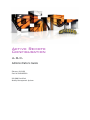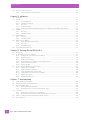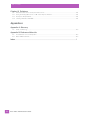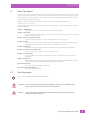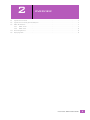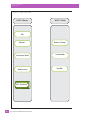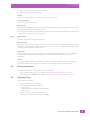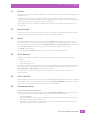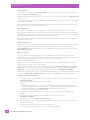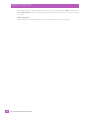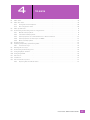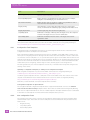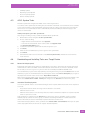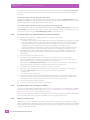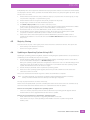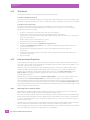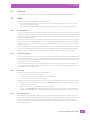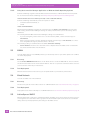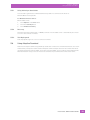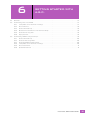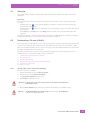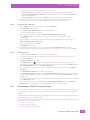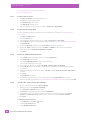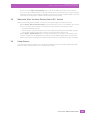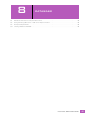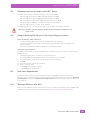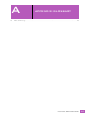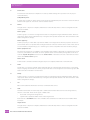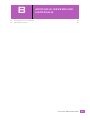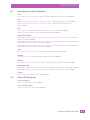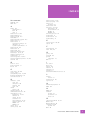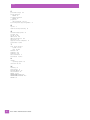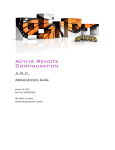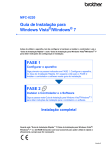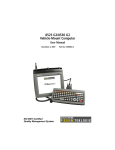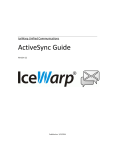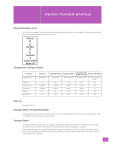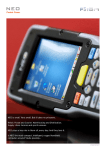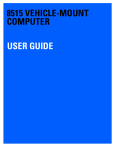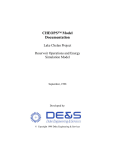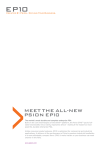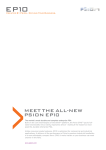Download AA ARC administrators guide.book
Transcript
Active Remote Configuration A.R.C. Administrators Guide February 10, 2012 Part No. 8000252.A ISO 9001 Certified Quality Management System 2100 Meadowvale Boulevard, Mississauga, Ontario, Canada L5N 7J9 http://www.psion.com This document and the information it contains is the property of Psion Inc. This document is not to be used, reproduced or copied, in whole or in part, except for the sole purpose of assisting in proper use of Psion manufactured goods and services by their rightful owners and users. Any other use of this document is prohibited. Disclaimer Every effort has been made to make this material complete, accurate, and up-to-date. In addition, changes are periodically incorporated into new editions of the publication. Psion Inc. reserves the right to make improvements and/or changes in the product(s) and/or the program(s) described in this document without notice, and shall not be responsible for any damages including, but not limited to, consequential damages, caused by reliance on the material presented. Psion, the Psion logo, A.R.C. and the names of other products and services provided by Psion are trademarks of Psion Inc. Windows® and the Windows Logo are trademarks or registered trademarks of Microsoft Corporation in the United States and/or other countries. The Bluetooth® word mark and logos are owned by Bluetooth SIG, Inc. and any use of such marks by Psion Inc. is under license. All trademarks used herein are the property of their respective owners. Return-To-Factory Warranty Psion Inc. provides a return to factory warranty on this product for a period of twelve (12) months in accordance with the Statement of Limited Warranty and Limitation of Liability provided at: www.psion.com/warranty The warranty on Psion manufactured equipment does not extend to any product that has been tampered with, altered, or repaired by any person other than an employee of an authorized Psion service organization. See Psion terms and conditions of sale for full details. Important: Psion warranties take effect on the date of shipment. Service and Information Psion provides a complete range of product support services and information to its customers worldwide. Services include technical support and product repairs. To locate your local support services, please go to: www.psion.com/service-and-support.htm To access further information on current and discontinued products, please go to our Teknet site and log in or tap on “Not Registered?”, depending on whether you have previously registered for Teknet: http://community.psion.com/support A section of archived product information is also available online: http://www.psion.com/products TABLE OF CONTENTS Table of Contents Chapter 1: Introduction 1.1 1.2 1.3 1.4 1.5 1.6 About This Manual . . . . . . . . . . . . . . . . . . . . . . . . . . . . . . . . . . . . . . . . . . . . . . . . . . . . . . . . . . . . . . . . . . . . . . . . . . . . . . . . . . . . . . . . . . . . . . . . . . 3 Text Conventions . . . . . . . . . . . . . . . . . . . . . . . . . . . . . . . . . . . . . . . . . . . . . . . . . . . . . . . . . . . . . . . . . . . . . . . . . . . . . . . . . . . . . . . . . . . . . . . . . . . . 3 ARC Overview . . . . . . . . . . . . . . . . . . . . . . . . . . . . . . . . . . . . . . . . . . . . . . . . . . . . . . . . . . . . . . . . . . . . . . . . . . . . . . . . . . . . . . . . . . . . . . . . . . . . . . . 4 Support for A.R.C. on Psion Computers . . . . . . . . . . . . . . . . . . . . . . . . . . . . . . . . . . . . . . . . . . . . . . . . . . . . . . . . . . . . . . . . . . . . . . . . . . . 4 Minimum System Requirements for the A.R.C. Server. . . . . . . . . . . . . . . . . . . . . . . . . . . . . . . . . . . . . . . . . . . . . . . . . . . . . . . . . . . 4 Database . . . . . . . . . . . . . . . . . . . . . . . . . . . . . . . . . . . . . . . . . . . . . . . . . . . . . . . . . . . . . . . . . . . . . . . . . . . . . . . . . . . . . . . . . . . . . . . . . . . . . . . . . . . . . 4 Chapter 2: Overview 2.1 2.2 2.3 2.4 2.5 Typical Uses for A.R.C. . . . . . . . . . . . . . . . . . . . . . . . . . . . . . . . . . . . . . . . . . . . . . . . . . . . . . . . . . . . . . . . . . . . . . . . . . . . . . . . . . . . . . . . . . . . . . . 7 Typical Uses for A.R.C.-generated Reports. . . . . . . . . . . . . . . . . . . . . . . . . . . . . . . . . . . . . . . . . . . . . . . . . . . . . . . . . . . . . . . . . . . . . . . . 7 A.R.C. Architecture . . . . . . . . . . . . . . . . . . . . . . . . . . . . . . . . . . . . . . . . . . . . . . . . . . . . . . . . . . . . . . . . . . . . . . . . . . . . . . . . . . . . . . . . . . . . . . . . . . 7 2.3.1 A.R.C. Server . . . . . . . . . . . . . . . . . . . . . . . . . . . . . . . . . . . . . . . . . . . . . . . . . . . . . . . . . . . . . . . . . . . . . . . . . . . . . . . . . . . . . . . . . . . . . . . 7 2.3.2 A.R.C. client. . . . . . . . . . . . . . . . . . . . . . . . . . . . . . . . . . . . . . . . . . . . . . . . . . . . . . . . . . . . . . . . . . . . . . . . . . . . . . . . . . . . . . . . . . . . . . . . . 9 Discovering Devices . . . . . . . . . . . . . . . . . . . . . . . . . . . . . . . . . . . . . . . . . . . . . . . . . . . . . . . . . . . . . . . . . . . . . . . . . . . . . . . . . . . . . . . . . . . . . . . . . 9 Deploying Tasks . . . . . . . . . . . . . . . . . . . . . . . . . . . . . . . . . . . . . . . . . . . . . . . . . . . . . . . . . . . . . . . . . . . . . . . . . . . . . . . . . . . . . . . . . . . . . . . . . . . . . 9 Chapter 3: Devices and Device Groups 3.1 3.2 3.3 3.4 3.5 3.6 3.7 3.8 Devices . . . . . . . . . . . . . . . . . . . . . . . . . . . . . . . . . . . . . . . . . . . . . . . . . . . . . . . . . . . . . . . . . . . . . . . . . . . . . . . . . . . . . . . . . . . . . . . . . . . . . . . . . . . . . . . 13 Device Groups . . . . . . . . . . . . . . . . . . . . . . . . . . . . . . . . . . . . . . . . . . . . . . . . . . . . . . . . . . . . . . . . . . . . . . . . . . . . . . . . . . . . . . . . . . . . . . . . . . . . . . . 13 Site ID . . . . . . . . . . . . . . . . . . . . . . . . . . . . . . . . . . . . . . . . . . . . . . . . . . . . . . . . . . . . . . . . . . . . . . . . . . . . . . . . . . . . . . . . . . . . . . . . . . . . . . . . . . . . . . . . 13 A.R.C. Beacons. . . . . . . . . . . . . . . . . . . . . . . . . . . . . . . . . . . . . . . . . . . . . . . . . . . . . . . . . . . . . . . . . . . . . . . . . . . . . . . . . . . . . . . . . . . . . . . . . . . . . . . 13 A.R.C. Log Files . . . . . . . . . . . . . . . . . . . . . . . . . . . . . . . . . . . . . . . . . . . . . . . . . . . . . . . . . . . . . . . . . . . . . . . . . . . . . . . . . . . . . . . . . . . . . . . . . . . . . . 13 Discovering Devices . . . . . . . . . . . . . . . . . . . . . . . . . . . . . . . . . . . . . . . . . . . . . . . . . . . . . . . . . . . . . . . . . . . . . . . . . . . . . . . . . . . . . . . . . . . . . . . . . 13 Deleting Devices. . . . . . . . . . . . . . . . . . . . . . . . . . . . . . . . . . . . . . . . . . . . . . . . . . . . . . . . . . . . . . . . . . . . . . . . . . . . . . . . . . . . . . . . . . . . . . . . . . . . . 15 Grouping Devices into Device Groups . . . . . . . . . . . . . . . . . . . . . . . . . . . . . . . . . . . . . . . . . . . . . . . . . . . . . . . . . . . . . . . . . . . . . . . . . . . . . 15 Chapter 4: Tasks 4.1 4.2 4.3 4.4 4.5 4.6 4.7 4.8 4.9 4.10 4.11 4.12 A.R.C. Tasks . . . . . . . . . . . . . . . . . . . . . . . . . . . . . . . . . . . . . . . . . . . . . . . . . . . . . . . . . . . . . . . . . . . . . . . . . . . . . . . . . . . . . . . . . . . . . . . . . . . . . . . . . . 19 A.R.C. User Tasks . . . . . . . . . . . . . . . . . . . . . . . . . . . . . . . . . . . . . . . . . . . . . . . . . . . . . . . . . . . . . . . . . . . . . . . . . . . . . . . . . . . . . . . . . . . . . . . . . . . . 19 4.2.1 Configuration Task Templates . . . . . . . . . . . . . . . . . . . . . . . . . . . . . . . . . . . . . . . . . . . . . . . . . . . . . . . . . . . . . . . . . . . . . . . . . . . . 20 4.2.2 Non-configuration Tasks . . . . . . . . . . . . . . . . . . . . . . . . . . . . . . . . . . . . . . . . . . . . . . . . . . . . . . . . . . . . . . . . . . . . . . . . . . . . . . . . . . 20 A.R.C. System Tasks . . . . . . . . . . . . . . . . . . . . . . . . . . . . . . . . . . . . . . . . . . . . . . . . . . . . . . . . . . . . . . . . . . . . . . . . . . . . . . . . . . . . . . . . . . . . . . . . . 21 Downloading and Installing Tasks on a Target Device . . . . . . . . . . . . . . . . . . . . . . . . . . . . . . . . . . . . . . . . . . . . . . . . . . . . . . . . . . . 21 4.4.1 Manual task deployment . . . . . . . . . . . . . . . . . . . . . . . . . . . . . . . . . . . . . . . . . . . . . . . . . . . . . . . . . . . . . . . . . . . . . . . . . . . . . . . . . . 21 4.4.2 Scheduled Task Deployment. . . . . . . . . . . . . . . . . . . . . . . . . . . . . . . . . . . . . . . . . . . . . . . . . . . . . . . . . . . . . . . . . . . . . . . . . . . . . . 21 4.4.3 Task Deployment over a Wired Network or a Wireless Network. . . . . . . . . . . . . . . . . . . . . . . . . . . . . . . . . . . . . . . 22 4.4.4 Task Deployment over ActiveSync or WMDC . . . . . . . . . . . . . . . . . . . . . . . . . . . . . . . . . . . . . . . . . . . . . . . . . . . . . . . . . . . 22 4.4.5 Offline Task Deployment . . . . . . . . . . . . . . . . . . . . . . . . . . . . . . . . . . . . . . . . . . . . . . . . . . . . . . . . . . . . . . . . . . . . . . . . . . . . . . . . . . 22 Registry Cloning. . . . . . . . . . . . . . . . . . . . . . . . . . . . . . . . . . . . . . . . . . . . . . . . . . . . . . . . . . . . . . . . . . . . . . . . . . . . . . . . . . . . . . . . . . . . . . . . . . . . . 23 Updating an Operating System Using A.R.C.. . . . . . . . . . . . . . . . . . . . . . . . . . . . . . . . . . . . . . . . . . . . . . . . . . . . . . . . . . . . . . . . . . . . . . 23 4.6.1 Persistent Storage . . . . . . . . . . . . . . . . . . . . . . . . . . . . . . . . . . . . . . . . . . . . . . . . . . . . . . . . . . . . . . . . . . . . . . . . . . . . . . . . . . . . . . . . . 24 Running a BooSt Script . . . . . . . . . . . . . . . . . . . . . . . . . . . . . . . . . . . . . . . . . . . . . . . . . . . . . . . . . . . . . . . . . . . . . . . . . . . . . . . . . . . . . . . . . . . . . 24 Downloading and Executing a File . . . . . . . . . . . . . . . . . . . . . . . . . . . . . . . . . . . . . . . . . . . . . . . . . . . . . . . . . . . . . . . . . . . . . . . . . . . . . . . . . 24 Configuring Open TekTerm . . . . . . . . . . . . . . . . . . . . . . . . . . . . . . . . . . . . . . . . . . . . . . . . . . . . . . . . . . . . . . . . . . . . . . . . . . . . . . . . . . . . . . . . . 24 Configuring WLAN . . . . . . . . . . . . . . . . . . . . . . . . . . . . . . . . . . . . . . . . . . . . . . . . . . . . . . . . . . . . . . . . . . . . . . . . . . . . . . . . . . . . . . . . . . . . . . . . . . 25 Autorestore . . . . . . . . . . . . . . . . . . . . . . . . . . . . . . . . . . . . . . . . . . . . . . . . . . . . . . . . . . . . . . . . . . . . . . . . . . . . . . . . . . . . . . . . . . . . . . . . . . . . . . . . . . 26 Total Recall. . . . . . . . . . . . . . . . . . . . . . . . . . . . . . . . . . . . . . . . . . . . . . . . . . . . . . . . . . . . . . . . . . . . . . . . . . . . . . . . . . . . . . . . . . . . . . . . . . . . . . . . . . . 27 Psion A.R.C. Administrators Guide i Table of Contents 4.13 Auto-Increment Properties. . . . . . . . . . . . . . . . . . . . . . . . . . . . . . . . . . . . . . . . . . . . . . . . . . . . . . . . . . . . . . . . . . . . . . . . . . . . . . . . . . . . . . . . . 27 4.13.1 Importing Auto-Increment Values . . . . . . . . . . . . . . . . . . . . . . . . . . . . . . . . . . . . . . . . . . . . . . . . . . . . . . . . . . . . . . . . . . . . . . . 27 Chapter 5: Networks 5.1 5.2 5.3 5.4 5.5 5.6 Overview . . . . . . . . . . . . . . . . . . . . . . . . . . . . . . . . . . . . . . . . . . . . . . . . . . . . . . . . . . . . . . . . . . . . . . . . . . . . . . . . . . . . . . . . . . . . . . . . . . . . . . . . . . . . . 31 WLAN . . . . . . . . . . . . . . . . . . . . . . . . . . . . . . . . . . . . . . . . . . . . . . . . . . . . . . . . . . . . . . . . . . . . . . . . . . . . . . . . . . . . . . . . . . . . . . . . . . . . . . . . . . . . . . . . 31 5.2.1 Private Network . . . . . . . . . . . . . . . . . . . . . . . . . . . . . . . . . . . . . . . . . . . . . . . . . . . . . . . . . . . . . . . . . . . . . . . . . . . . . . . . . . . . . . . . . . . 31 5.2.2 Production Network . . . . . . . . . . . . . . . . . . . . . . . . . . . . . . . . . . . . . . . . . . . . . . . . . . . . . . . . . . . . . . . . . . . . . . . . . . . . . . . . . . . . . . . 31 5.2.3 Discovery . . . . . . . . . . . . . . . . . . . . . . . . . . . . . . . . . . . . . . . . . . . . . . . . . . . . . . . . . . . . . . . . . . . . . . . . . . . . . . . . . . . . . . . . . . . . . . . . . . . 31 5.2.4 Task Deployment . . . . . . . . . . . . . . . . . . . . . . . . . . . . . . . . . . . . . . . . . . . . . . . . . . . . . . . . . . . . . . . . . . . . . . . . . . . . . . . . . . . . . . . . . . 31 5.2.5 Using the Connection Manager Application on Windows Mobile Operating Systems. . . . . . . . . . . . . . . 32 WWAN . . . . . . . . . . . . . . . . . . . . . . . . . . . . . . . . . . . . . . . . . . . . . . . . . . . . . . . . . . . . . . . . . . . . . . . . . . . . . . . . . . . . . . . . . . . . . . . . . . . . . . . . . . . . . . . . 32 5.3.1 Discovery . . . . . . . . . . . . . . . . . . . . . . . . . . . . . . . . . . . . . . . . . . . . . . . . . . . . . . . . . . . . . . . . . . . . . . . . . . . . . . . . . . . . . . . . . . . . . . . . . . . 32 5.3.2 Task Deployment . . . . . . . . . . . . . . . . . . . . . . . . . . . . . . . . . . . . . . . . . . . . . . . . . . . . . . . . . . . . . . . . . . . . . . . . . . . . . . . . . . . . . . . . . . 32 Wired Network. . . . . . . . . . . . . . . . . . . . . . . . . . . . . . . . . . . . . . . . . . . . . . . . . . . . . . . . . . . . . . . . . . . . . . . . . . . . . . . . . . . . . . . . . . . . . . . . . . . . . . . 32 5.4.1 Discovery . . . . . . . . . . . . . . . . . . . . . . . . . . . . . . . . . . . . . . . . . . . . . . . . . . . . . . . . . . . . . . . . . . . . . . . . . . . . . . . . . . . . . . . . . . . . . . . . . . . 32 5.4.2 Task Deployment . . . . . . . . . . . . . . . . . . . . . . . . . . . . . . . . . . . . . . . . . . . . . . . . . . . . . . . . . . . . . . . . . . . . . . . . . . . . . . . . . . . . . . . . . . 32 ActiveSync or WMDC . . . . . . . . . . . . . . . . . . . . . . . . . . . . . . . . . . . . . . . . . . . . . . . . . . . . . . . . . . . . . . . . . . . . . . . . . . . . . . . . . . . . . . . . . . . . . . . 32 5.5.1 Using ActiveSync Guest Mode. . . . . . . . . . . . . . . . . . . . . . . . . . . . . . . . . . . . . . . . . . . . . . . . . . . . . . . . . . . . . . . . . . . . . . . . . . . . 33 5.5.2 Discovery . . . . . . . . . . . . . . . . . . . . . . . . . . . . . . . . . . . . . . . . . . . . . . . . . . . . . . . . . . . . . . . . . . . . . . . . . . . . . . . . . . . . . . . . . . . . . . . . . . . 33 5.5.3 Task Deployment . . . . . . . . . . . . . . . . . . . . . . . . . . . . . . . . . . . . . . . . . . . . . . . . . . . . . . . . . . . . . . . . . . . . . . . . . . . . . . . . . . . . . . . . . . 33 Using Adaptive Download . . . . . . . . . . . . . . . . . . . . . . . . . . . . . . . . . . . . . . . . . . . . . . . . . . . . . . . . . . . . . . . . . . . . . . . . . . . . . . . . . . . . . . . . . . 33 Chapter 6: Getting Started With A.R.C. 6.1 6.2 6.3 Overview . . . . . . . . . . . . . . . . . . . . . . . . . . . . . . . . . . . . . . . . . . . . . . . . . . . . . . . . . . . . . . . . . . . . . . . . . . . . . . . . . . . . . . . . . . . . . . . . . . . . . . . . . . . . . 37 Downloading a File over a WLAN . . . . . . . . . . . . . . . . . . . . . . . . . . . . . . . . . . . . . . . . . . . . . . . . . . . . . . . . . . . . . . . . . . . . . . . . . . . . . . . . . . 37 6.2.1 Set Up A.R.C. Server Connection Settings . . . . . . . . . . . . . . . . . . . . . . . . . . . . . . . . . . . . . . . . . . . . . . . . . . . . . . . . . . . . . . 37 6.2.2 Discover Devices. . . . . . . . . . . . . . . . . . . . . . . . . . . . . . . . . . . . . . . . . . . . . . . . . . . . . . . . . . . . . . . . . . . . . . . . . . . . . . . . . . . . . . . . . . . 38 6.2.3 Create a Device Group . . . . . . . . . . . . . . . . . . . . . . . . . . . . . . . . . . . . . . . . . . . . . . . . . . . . . . . . . . . . . . . . . . . . . . . . . . . . . . . . . . . . 38 6.2.4 Move the Discovered Devices into the Device Group. . . . . . . . . . . . . . . . . . . . . . . . . . . . . . . . . . . . . . . . . . . . . . . . . . . 38 6.2.5 Create the File Copy Task . . . . . . . . . . . . . . . . . . . . . . . . . . . . . . . . . . . . . . . . . . . . . . . . . . . . . . . . . . . . . . . . . . . . . . . . . . . . . . . . . 39 6.2.6 Deploy the Task . . . . . . . . . . . . . . . . . . . . . . . . . . . . . . . . . . . . . . . . . . . . . . . . . . . . . . . . . . . . . . . . . . . . . . . . . . . . . . . . . . . . . . . . . . . . 39 Downloading a CAB File using ActiveSync. . . . . . . . . . . . . . . . . . . . . . . . . . . . . . . . . . . . . . . . . . . . . . . . . . . . . . . . . . . . . . . . . . . . . . . . 39 6.3.1 Create a Device Group . . . . . . . . . . . . . . . . . . . . . . . . . . . . . . . . . . . . . . . . . . . . . . . . . . . . . . . . . . . . . . . . . . . . . . . . . . . . . . . . . . . . 40 6.3.2 Create an Auto-assign Rule. . . . . . . . . . . . . . . . . . . . . . . . . . . . . . . . . . . . . . . . . . . . . . . . . . . . . . . . . . . . . . . . . . . . . . . . . . . . . . . 40 6.3.3 Create the CAB File Download Task. . . . . . . . . . . . . . . . . . . . . . . . . . . . . . . . . . . . . . . . . . . . . . . . . . . . . . . . . . . . . . . . . . . . . . 40 6.3.4 Set Up A.R.C. Server Connection Settings . . . . . . . . . . . . . . . . . . . . . . . . . . . . . . . . . . . . . . . . . . . . . . . . . . . . . . . . . . . . . . 40 6.3.5 Discover the Device . . . . . . . . . . . . . . . . . . . . . . . . . . . . . . . . . . . . . . . . . . . . . . . . . . . . . . . . . . . . . . . . . . . . . . . . . . . . . . . . . . . . . . . 41 6.3.6 Update More Devices. . . . . . . . . . . . . . . . . . . . . . . . . . . . . . . . . . . . . . . . . . . . . . . . . . . . . . . . . . . . . . . . . . . . . . . . . . . . . . . . . . . . . . 41 Chapter 7: Housekeeping 7.1 7.2 7.3 7.4 7.5 7.6 ii A.R.C. Demonstration Mode. . . . . . . . . . . . . . . . . . . . . . . . . . . . . . . . . . . . . . . . . . . . . . . . . . . . . . . . . . . . . . . . . . . . . . . . . . . . . . . . . . . . . . . . 45 Importing and Exporting A.R.C. Data. . . . . . . . . . . . . . . . . . . . . . . . . . . . . . . . . . . . . . . . . . . . . . . . . . . . . . . . . . . . . . . . . . . . . . . . . . . . . . 45 Resetting A.R.C. Data . . . . . . . . . . . . . . . . . . . . . . . . . . . . . . . . . . . . . . . . . . . . . . . . . . . . . . . . . . . . . . . . . . . . . . . . . . . . . . . . . . . . . . . . . . . . . . . 45 7.3.1 Clearing the A.R.C. Database . . . . . . . . . . . . . . . . . . . . . . . . . . . . . . . . . . . . . . . . . . . . . . . . . . . . . . . . . . . . . . . . . . . . . . . . . . . . . 45 7.3.2 Deleting History for a Device After a Clean Start . . . . . . . . . . . . . . . . . . . . . . . . . . . . . . . . . . . . . . . . . . . . . . . . . . . . . . 45 Security . . . . . . . . . . . . . . . . . . . . . . . . . . . . . . . . . . . . . . . . . . . . . . . . . . . . . . . . . . . . . . . . . . . . . . . . . . . . . . . . . . . . . . . . . . . . . . . . . . . . . . . . . . . . . . 45 7.4.1 Disable the Listening Port on the Devices . . . . . . . . . . . . . . . . . . . . . . . . . . . . . . . . . . . . . . . . . . . . . . . . . . . . . . . . . . . . . . 45 7.4.2 Removing the After Effects of A.R.C. at the End of a Session. . . . . . . . . . . . . . . . . . . . . . . . . . . . . . . . . . . . . . . . . 45 What to do After You Have Finished Your A.R.C. Session . . . . . . . . . . . . . . . . . . . . . . . . . . . . . . . . . . . . . . . . . . . . . . . . . . . . . . . 46 Using Autorun . . . . . . . . . . . . . . . . . . . . . . . . . . . . . . . . . . . . . . . . . . . . . . . . . . . . . . . . . . . . . . . . . . . . . . . . . . . . . . . . . . . . . . . . . . . . . . . . . . . . . . . 46 Psion A.R.C. Administrators Guide Table of Contents Chapter 8: Database 8.1 8.2 8.3 8.4 Databases that can be used by the A.R.C. Server. . . . . . . . . . . . . . . . . . . . . . . . . . . . . . . . . . . . . . . . . . . . . . . . . . . . . . . . . . . . . . . . 49 Using an Existing SQL Server or SQL Server Express Instance . . . . . . . . . . . . . . . . . . . . . . . . . . . . . . . . . . . . . . . . . . . . . . . . 49 Disk Space Requirements . . . . . . . . . . . . . . . . . . . . . . . . . . . . . . . . . . . . . . . . . . . . . . . . . . . . . . . . . . . . . . . . . . . . . . . . . . . . . . . . . . . . . . . . . . 49 Sharing a Database with MCC . . . . . . . . . . . . . . . . . . . . . . . . . . . . . . . . . . . . . . . . . . . . . . . . . . . . . . . . . . . . . . . . . . . . . . . . . . . . . . . . . . . . . 49 Appendices Appendix A: Glossary A.1 A.R.C. Terminology. . . . . . . . . . . . . . . . . . . . . . . . . . . . . . . . . . . . . . . . . . . . . . . . . . . . . . . . . . . . . . . . . . . . . . . . . . . . . . . . . . . . . . . . . . . . . . . . . . A-3 Appendix B: Reference Materials B.1 B.2 User Manuals for Psion Computers . . . . . . . . . . . . . . . . . . . . . . . . . . . . . . . . . . . . . . . . . . . . . . . . . . . . . . . . . . . . . . . . . . . . . . . . . . . . . . . B-3 Other ARC Documents . . . . . . . . . . . . . . . . . . . . . . . . . . . . . . . . . . . . . . . . . . . . . . . . . . . . . . . . . . . . . . . . . . . . . . . . . . . . . . . . . . . . . . . . . . . . . B-3 Index . . . . . . . . . . . . . . . . . . . . . . . . . . . . . . . . . . . . . . . . . . . . . . . . . . . . . . . . . . . . . . . . . . . . . . . . . . . . . . . . . . . . . . . . . . . I iii Psion A.R.C. Administrators Guide 1 INTRODUCTION Introduction 1.1 1.2 1.3 1.4 1.5 1.6 About This Manual . . . . . . . . . . . . . . . . . . . . . Text Conventions . . . . . . . . . . . . . . . . . . . . . . ARC Overview . . . . . . . . . . . . . . . . . . . . . . . Support for A.R.C. on Psion Computers. . . . . . . . . Minimum System Requirements for the A.R.C. Server Database . . . . . . . . . . . . . . . . . . . . . . . . . . 1 . . . . . . . . . . . . . . . . . . . . . . . . . . . . . . . . . . . . . . . . . . . . . . . . . . . . . . . . . . . . . . . . . . . . . . . . . . . . . . . . . . . . . . . . . . . . . . . . . . . . . . . . . . . . . . . . . . . . . . . . . . . . . . . . . . . . . . . . . . . . . . . . . . . . . . . . . . . . . . . . . . . . . . . . . . . . . . . . . . . . . . . . . . . . . . . . . . . . . . . . . . . . .3 .3 .4 .4 .4 .4 Psion A.R.C. Administrators Guide 1 Chapter 1: Introduction About This Manual 1.1 About This Manual This guide provides detailed information on setting up and using the A.R.C. Server. It covers topics that you need to consider when setting up communications between the A.R.C. Server and the target devices and how to organize your A.R.C. system. It also describes some of the A.R.C. internals that you may need for troubleshooting your A.R.C. installation. Advanced, and more detailed information on A.R.C. is available on Ingenuity Working at community.psion.com/tags/arc. This guide does not include the detailed screen and process information that is in the online help and the A.R.C. User Manual. Chapter 1: Introduction gives an overview of this document and an introduction to A.R.C. Chapter 2: Overview gives a high level overview of A.R.C. and its components. It also lists typical uses of A.R.C. and methods of working with it. Chapter 3: Devices and Device Groups describes how A.R.C. processes devices and how it handles device groups. Chapter 4: Tasks gives an overview of the A.R.C. tasks, explains activities that require planning before being implemented, and describes the downloading and installation processes. Chapter 5: Networks describes how to set up and use A.R.C. on different types of communications networks. Chapter 6: Getting Started With A.R.C. gives step-by-step instructions for your first A.R.C. project. Chapter 7: Housekeeping describes maintenance activities for the A.R.C. Server and the devices that are updated with A.R.C. Chapter 8: Database explains how to deal with commonly encountered A.R.C. database implemenation problems, that are not described in the A.R.C. Server Installation Instructions. Appendix A: Glossary defines frequently-used A.R.C. terminology. Appendix B: Reference Materials lists relevant Psion manuals. 1.2 Text Conventions Note: Notes highlight additional helpful information. Important: These statements provide particularly important instructions or additional information that is critical to the operation of the equipment. Warning: These statements provide critical information that may prevent physical injury, equipment damage or data loss. Psion A.R.C. Administrators Guide 3 Chapter 1: Introduction ARC Overview 1.3 ARC Overview A.R.C. is a utility for configuring Psion computers over a network, or through an ActiveSync connection. Using A.R.C. you can download software onto the computer, and you can perform most of the configuration that can be done through the Control Panel. The same update can be applied to several devices at the same time. A.R.C. is integrated with Total Recall. Using A.R.C. you can create Total Recall backup profiles. Also, you can upload a Total Recall clone profile from any device, and then download the profile to several devices. 1.4 Support for A.R.C. on Psion Computers The list of Psion computers that support A.R.C. is available on Ingenuity Working at: community.psion.com/knowledge/w/knowledgebase/430.aspx 1.5 Minimum System Requirements for the A.R.C. Server The A.R.C. Server runs only on the following platforms: • • 1.6 Windows XP Professional. Windows 7. Database The A.R.C. Server requires a database. It must be one of the following: • • • • 4 Microsoft SQL Server Express 2005—maximum database size 4 GB. Microsoft SQL Server Express 2008—maximum database size 4 GB. Microsoft SQL Server Express R2 2008—maximum database size 10 GB. SQL Server Express 2008 R2 is included in the A.R.C. Server installer. Microsoft SQL Server—no size limit on the database. Psion A.R.C. Administrators Guide 2 OVERVIEW Overview 2.1 2.2 2.3 2.4 2.5 Typical Uses for A.R.C. . . . . . . . . . . . . . Typical Uses for A.R.C.-generated Reports . A.R.C. Architecture. . . . . . . . . . . . . . . 2.3.1 A.R.C. Server . . . . . . . . . . . . . 2.3.2 A.R.C. client . . . . . . . . . . . . . . Discovering Devices . . . . . . . . . . . . . . Deploying Tasks . . . . . . . . . . . . . . . . 2 . . . . . . . . . . . . . . . . . . . . . . . . . . . . . . . . . . . . . . . . . . . . . . . . . . . . . . . . . . . . . . . . . . . . . . . . . . . . . . . . . . . . . . . . . . . . . . . . . . . . . . . . . . . . . . . . . . . . . . . . . . . . . . . . . . . . . . . . . . . . . . . . . . . . . . . . . . . . . . . . . . . . . . . . . . . . . . . . . . . . . . . . . . . . . . . . . . . . . . . . . . . . . . . . . . . . . . . . . . . . . . . . . . . . . . . . . . . . . . . . . . . . . . . . . . . . . . . . . . . . . . . . . . . . . . . . . . . . . . . . .7 .7 .7 .7 .9 .9 .9 Psion A.R.C. Administrators Guide 5 Chapter 2: Overview Typical Uses for A.R.C. 2.1 Typical Uses for A.R.C. A.R.C. enables a large number of Psion computers to be configured for the first time, or to have their configurations updated, from a single set of configuration parameters. A.R.C. communicates with the Psion computers using one of these methods: • ActiveSync. • Over a wired network. • Over a wireless network. Activities that are commonly performed using A.R.C.: • • • • • • 2.2 Updating an operating system. Configuring Open TekTerm. Installing a new application from a CAB file. Updating vehicle-mount devices without having to locate all the vehicles. Updating hand-held and vehicle-mount computers on a regular schedule. Configuring parameters that must be unique system-wide, such as static IP addresses. Typical Uses for A.R.C.-generated Reports A.R.C. has several built-in reports. These reports use the information in the A.R.C. database. You do not have to locate the devices to get their details. These reports can be used for the following: • • • • Listing all the devices on a site by serial number. Listing all the device properties of all the devices on a site. This can be used for troubleshooting. Listing the update status of all the devices on a site. Listing the device groups that have selected A.R.C. tasks installed. Create a report listing all the Psion computers on a site by serial number The A.R.C. Server maintains a database of the settings on its target devices. These settings can be exported to a spreadsheet in serial number order. These settings include the MAC address, and the static IP address. You can also list all the applications and their version numbers for all the devices in a group. 2.3 A.R.C. Architecture The A.R.C. system consists of two parts: • • 2.3.1 The A.R.C. Server which resides on a desktop computer or on a laptop computer. The A.R.C. client which is built into the operating system of Psion computers. Some older models do not support A.R.C., or require it to be loaded. The list of Psion computers that support A.R.C. is available on Ingenuity Working at: community.psion.com/knowledge/w/knowledgebase/430.aspx A.R.C. Server The A.R.C. Server has the following components—see Figure 2.1 A.R.C. Components on page 8: A.R.C. Database SQL database containing: • • • Device properties. Installation log files. Tasks. Graphical User Interface (GUI) Used for: • • Device group creation, deletion, and editing. Task creation, deletion, and editing. Psion A.R.C. Administrators Guide 7 Chapter 2: Overview A.R.C. Server Figure 2.1 A.R.C. Components A.R.C. Server A.R.C. Client GUI Beacon ActiveSync Poller Web Services A.R.C. Database 8 Psion A.R.C. Administrators Guide Beacon Listener Downloader Installer Chapter 2: Overview A.R.C. client • • Auto-assign rule creation, deletion, and editing. Starting manual deployment of tasks. Beacon Sends discovery messages for discovering devices with IP addresses. ActiveSync Poller Supports ActiveSync connections. Web Services Supports 2-way communication with devices which have IP addresses. IIS (Internet Information Services) is the default web service used by the A.R.C. Server. You can increase the number of simultaneous connections to IIS. See Ingenuity Working for instructions at community.psion.com/tags/arc/connection limit. 2.3.2 A.R.C. client The A.R.C. client has the following components: Beacon listener The beacon listener is always active on the device. It listens for discovery messages from the A.R.C. Server. It starts the downloader when either a beacon from the A.R.C. Server, or a scheduled event, indicates that the device must connect to the A.R.C. Server. Downloader The downloader synchronizes with the A.R.C. Server and determines which tasks are to be downloaded from the Server to the device. The downloader receives the downloaded tasks which it passes to the installer. Installer The installer installs the tasks on the device. It copies files, executes installation scripts, and performs post-install activities. The installer reports progress, on a task by task basis, to the A.R.C. Server. 2.4 Discovering Devices The A.R.C. Server discovers devices using one of the following: • • 2.5 Over a network using a beacon. For details see Section 3.6 Discovering Devices on page 13. Using ActiveSync or WMDC. For information see Section 5.5 ActiveSync or WMDC on page 32. Deploying Tasks The following are available: • • • • Manual deployment over a network. Scheduled deployment over a network. - At a set time. - When the device is switched to external power. - After a reset. Offline deployment using a USB memory stick. Automatic deployment over ActiveSync or WMDC. Psion A.R.C. Administrators Guide 9 3 DEVICES AND DEVICE GROUPS Devices and Device Groups 3.1 3.2 3.3 3.4 3.5 3.6 3.7 3.8 Devices. . . . . . . . . . . . . . . . . . . Device Groups . . . . . . . . . . . . . . Site ID . . . . . . . . . . . . . . . . . . . A.R.C. Beacons . . . . . . . . . . . . . . A.R.C. Log Files . . . . . . . . . . . . . . Discovering Devices . . . . . . . . . . . Deleting Devices . . . . . . . . . . . . . Grouping Devices into Device Groups . 3 . . . . . . . . . . . . . . . . . . . . . . . . . . . . . . . . . . . . . . . . . . . . . . . . . . . . . . . . . . . . . . . . . . . . . . . . . . . . . . . . . . . . . . . . . . . . . . . . . . . . . . . . . . . . . . . . . . . . . . . . . . . . . . . . . . . . . . . . . . . . . . . . . . . . . . . . . . . . . . . . . . . . . . . . . . . . . . . . . . . . . . . . . . . . . . . . . . . . . . . . . . . . . . . . . . . . . . . . . . . . . . . . . . . . . . . . . . . . . . . . . . . . . . . . . . . . . . . . . . . . . . . . . . . . . . . . . . . . . . . . . . . . . . . . . . . . . . . . . . . . . . . . . . . . . . . . . . . . . . . . . . . . . . . . . . . . . . . . . . . . . . . . 13 13 13 13 13 13 15 15 Psion A.R.C. Administrators Guide 11 Chapter 3: Devices and Device Groups Devices 3.1 Devices A target device is any Psion computer, hand-held or vehicle-mount, that is to have tasks downloaded from the A.R.C. Server. The A.R.C. client is built into the operating system on Psion computers. Some older computers do not support A.R.C. or they require an update to the operating system. For information on these computers see: community.psion.com/knowledge/w/knowledgebase/430.aspx Every device that is to be configured by A.R.C. must be discovered by the A.R.C. Server and placed in a device group. 3.2 Device Groups A device group is a collection of target devices that are configured using the same A.R.C. tasks. Tasks are deployed to all the devices simultaneously or using the same update schedule. 3.3 Site ID This links an A.R.C. Server with a group of devices. The Site ID is downloaded to each device as it is discovered. Devices only respond to A.R.C. Server messages that use the same site ID as the server that discovered them. This ID can be displayed on System Properties on the Control Panel of the device. If you change the Site ID in the A.R.C. Server, previously discovered devices will no longer respond. The Site ID is case sensitive. The current setting of Site ID is used in all outgoing messages from the A.R.C. Server. 3.4 A.R.C. Beacons The A.R.C. Server sends out beacons to get the attention of the target devices. There are two types of beacons: • Discovery beacons • Group update beacons Each beacon stream has a unique Beacon ID. Once an A.R.C.-enabled device has received and responded to a beacon message, it ignores all later beacon messages with the same Beacon ID. Each time you click Discover Devices or Deploy Tasks a new beacon ID is created. The A.R.C. Server can only send one beacon stream at a time. You must stop one stream before starting another. 3.5 A.R.C. Log Files On the target device there are several log files in the My Device\Windows\ARC folder. These are all TXT files. On the A.R.C. Server you can read the log file by running the Device Configuration report. These log files are needed by Psion support personnel, if you have problems with A.R.C. 3.6 Discovering Devices Set up the A.R.C. Server transmission Before you can discover any devices, you must click the Connection Settings button on the tool bar, and configure communication between the A.R.C. Server and the devices. Do the following: • • • Define the Site ID. Define the Server interface—see the online help for details. This information defines how the devices will communicate back to the A.R.C. Server. Define the beacon destination—see the online help for details. This defines how the beacon on the A.R.C. Server sends out discovery messages. Psion A.R.C. Administrators Guide 13 Chapter 3: Devices and Device Groups Discovering Devices Discover devices To begin discovering devices click Discover Devices on the tool bar. As devices are discovered, they are placed in the Discovered Devices group. When you have discovered all the devices, or you want to stop the discovery process click Stop Discovery on the tool bar. If you want to change the connection settings you must stop the discovery, then restart it, so as to get the new settings to take effect. When a device has been discovered by the A.R.C. Server, the device uploads its device properties to the server, where they are stored in the A.R.C. database. Auto-assign rules After discovery, each device must be assigned to a device group. To make this easier, you can create auto-assign rules. When these are defined, as each device is discovered it is compared to these rules and immediately assigned to its device group. The auto-assign rules use the device properties (which have just been uploaded to the server) to select the device group for the device. When you create an auto-assign rule, devices that have already been discovered are not automatically moved into device groups. Rediscovering devices Once devices have been discovered and assigned to device groups, you can run the discovery process and rediscover them. They will remain in their allotted device groups—they will not be returned to the Discovered Devices group. This has the effect of updating the device properties of the devices, and the Last Contact timestamp. Discovery process This is an outline of the steps that A.R.C. goes through when discovering devices. After each device responds to the discovery beacon, the A.R.C. Server starts to process it. A device that fails to connect to the A.R.C. Server has an entry in one of its log files. Log files are TXT files in the My Device\Windows\ARC folder. When the A.R.C. Server has completed discovering a batch of devices, if it has not discovered all your devices, stop the discovery beacon and restart it. You can watch the progress of the device discovery by selecting the Discovered Devices group and the Devices tab. You can watch the progress of an individual device by selecting the device on the Device Group List; its progress is displayed at the bottom of the screen on the Target Device Task List. While a device and the A.R.C. Server are transferring data, the A.R.C. icon is displayed on the taskbar of the device unless Notification of A.R.C. activity was changed on the General tab for the device group. Discovery process for each device: 1. 2. 3. 4. 5. 6. 7. 14 The A.R.C. Server sends a discovery beacon, on UDP port 6272, to all the addresses defined in the Connection Settings. The discovery beacon message includes the following: • Site ID. • Beacon ID—this identifies this batch of beacon messages. Once an A.R.C.-enabled device has received and responded to a beacon message, it ignores all later beacon messages with the same beacon ID. Each time you click Discover Devices a new beacon ID is created. • IP address, or host name, of the A.R.C. Server. The device saves the Site ID, and it will only respond to future beacons that include the same Site ID. The device replies to the A.R.C. host, on port 80—unless this was changed on Configuration Settings. The device is placed in the Discovered Devices group. The A.R.C. Server downloads the A.R.C. system tasks to the device. Only the tasks that apply to the device are downloaded. The device uploads its device properties to the A.R.C. Server. The A.R.C. Server stores the device properties in the A.R.C. database. Psion A.R.C. Administrators Guide Chapter 3: Devices and Device Groups Deleting Devices If auto-assign rules are defined: After a device is discovered, the following occurs: 1. 2. 3. 3.7 The device properties of the device are compared to the auto-assign rules, starting at the top of the list and working down until a match is found. If a match is found in the auto-assign rules, the device is moved into the specified device group. If there are any user tasks assigned to the device group, the tasks are deployed to the device using the process outlined in Section 4.4 Downloading and Installing Tasks on a Target Device on page 21 starting at step 2 in the sequence. Deleting Devices To delete a device, move the device to the Devices to be Deleted group. Shortly after a device is moved to this group, the A.R.C. Server sends a message to the device notifying it that it has been deleted. This message is sent only once. The Site ID and the Group ID are deleted on the device. When the device replies, the device is removed from the Devices to be Deleted group. If you want to delete a device that has scheduled updates, move the device to the Devices to be Deleted group. The device remains in the group until it next requests an update. The A.R.C. Server then deletes the device. You can manually clear the list in the Devices to be Deleted group. If you do this, messages will not be sent to the devices. 3.8 Grouping Devices into Device Groups Tasks are deployed to a device according to the device group that it belongs to. There are no hard and fast rules for determining how to divide devices into groups. This section suggests some things to consider when creating device groups. All the devices in a device group get the same task update. Some possible groupings are: • • • • • • • By device model. By hand-held or vehicle-mount. By operating system. By hardware options, for example all devices with the same keyboard type. By the type of task the device operator performs. By the type of software that is run on the devices. By the maximum number of devices that can be updated at once if the web service has a connection limit. Using subgroups When a group is selected for deployment, the group and all its subgroups are deployed at the same time. So, if you have devices that you want to update together but which are to receive different tasks, you must place the differing devices in different subgroups of the parent group. When you create a subgroup, it receives the same settings as its parent group for the Tasks tab and the Network tab, as well as for the Device Settings on the General tab. If you move a group so that it is a subgroup of another group, none of the settings is changed for the subgroup. Wi-Fi If you are using the WLAN Settings task, devices with different Configuration Interface settings should be in different groups. Compatibility rules Compatibility rules prevent the downloading of a task to any member of a group that the task does not apply to. This filter operates on the A.R.C. Server preventing unnecessary network traffic. If there are several tasks being downloaded, you should set Continue on Error, if updating any device in the group is prevented by the compatibility rules. Psion A.R.C. Administrators Guide 15 Chapter 3: Devices and Device Groups Grouping Devices into Device Groups If the compatibility rules prevent a download, the progress of the download in the Status column and the Percentage Complete column for the device indicate that the task failed. The task also appears on the log as a failure. Offline deployment Compatibility rules are not applied. Ensure devices of the same type are grouped together. 16 Psion A.R.C. Administrators Guide 4 TASKS Tasks 4.1 4.2 4.3 4.4 4.5 4.6 4.7 4.8 4.9 4.10 4.11 4.12 4.13 4 A.R.C. Tasks . . . . . . . . . . . . . . . . . . . . . . . . . . . . . . . . . . . . A.R.C. User Tasks . . . . . . . . . . . . . . . . . . . . . . . . . . . . . . . . . 4.2.1 Configuration Task Templates . . . . . . . . . . . . . . . . . . . . 4.2.2 Non-configuration Tasks . . . . . . . . . . . . . . . . . . . . . . . A.R.C. System Tasks . . . . . . . . . . . . . . . . . . . . . . . . . . . . . . . Downloading and Installing Tasks on a Target Device. . . . . . . . . . . . 4.4.1 Manual task deployment . . . . . . . . . . . . . . . . . . . . . . . 4.4.2 Scheduled Task Deployment . . . . . . . . . . . . . . . . . . . . . 4.4.3 Task Deployment over a Wired Network or a Wireless Network. 4.4.4 Task Deployment over ActiveSync or WMDC. . . . . . . . . . . . 4.4.5 Offline Task Deployment . . . . . . . . . . . . . . . . . . . . . . . Registry Cloning . . . . . . . . . . . . . . . . . . . . . . . . . . . . . . . . . Updating an Operating System Using A.R.C. . . . . . . . . . . . . . . . . . 4.6.1 Persistent Storage . . . . . . . . . . . . . . . . . . . . . . . . . . . Running a BooSt Script . . . . . . . . . . . . . . . . . . . . . . . . . . . . . Downloading and Executing a File . . . . . . . . . . . . . . . . . . . . . . . Configuring Open TekTerm . . . . . . . . . . . . . . . . . . . . . . . . . . . Configuring WLAN . . . . . . . . . . . . . . . . . . . . . . . . . . . . . . . . Autorestore . . . . . . . . . . . . . . . . . . . . . . . . . . . . . . . . . . . . Total Recall . . . . . . . . . . . . . . . . . . . . . . . . . . . . . . . . . . . . Auto-Increment Properties . . . . . . . . . . . . . . . . . . . . . . . . . . . 4.13.1 Importing Auto-Increment Values . . . . . . . . . . . . . . . . . . . . . . . . . . . . . . . . . . . . . . . . . . . . . . . . . . . . . . . . . . . . . . . . . . . . . . . . . . . . . . . . . . . . . . . . . . . . . . . . . . . . . . . . . . . . . . . . . . . . . . . . . . . . . . . . . . . . . . . . . . . . . . . . . . . . . . . . . . . . . . . . . . . . . . . . . . . . . . . . . . . . . . . . . . . . . . . . . . . . . . . . . . . . . . . . . . . . . . . . . . . . . . . . . . . . . . . . . . . . . . . . . . . . . . . . . . . . . . . . . . . . . . . . . . . . . . . . . . . . . . . . . . . . . . . . . . . . . . . . . . . . . . . . . . . . . . . . . . . . . . . . . . . . . . . . . . . . . . . . . . . . . . . . . . . . . . . . . . . . . . . . . . . . . . . . . . . . . . . . . . . . . . . . . . . . . . . . . . . . . . . . . . . . . . . . . . . . . . . . . . . . . . . . . . . . . . . . . . . . . . . . . . . . . . . . . . . . . . . . . . . . . . . . . . . . . . . . . . . . . . . . . . . . . . . . . . . . . . . . . . . . . . . . . . . . . . . . . . . . . . . . . . . . 19 19 20 20 21 21 21 21 22 22 22 23 23 24 24 24 24 25 26 27 27 27 Psion A.R.C. Administrators Guide 17 Chapter 4: Tasks A.R.C. Tasks 4.1 A.R.C. Tasks Everything that A.R.C. does on a device is controlled by an A.R.C. task. An A.R.C. task creates an install script that is downloaded from the A.R.C. Server to the target devices, where it is executed. There are two types of A.R.C. tasks: • User tasks—configure the target device. • System tasks—update the A.R.C. client on the target device. Each task has a Task Name and a version number. The combination of name and version number must be unique. 4.2 A.R.C. User Tasks An A.R.C. user task configures the target devices. An A.R.C. task creates an install script that is downloaded from the A.R.C. Server to the target devices, where it is executed. You create A.R.C. user tasks on the A.R.C. Server. There are several types of user tasks, each task contains everything that the A.R.C. Server needs to build the download and install it on the target device. The following table summarizes the user tasks that A.R.C. can perform. The instructions for using these tasks are in the online help. Task Description CAB Deployment Downloads a CAB file from the A.R.C. Server to the target devices, where it is installed and then executed. Device Settings Configures device properties, such as the device name. Generic File Deployment Downloads a file to target devices. This can be any type of file. The file is stored on the target devices. It is not executed after download. GPS Settings Configures GPS properties on the target devices. Narrowband Settings Configures narrowband radio properties (for an RA1001 radio). Network Settings Defines the IP settings and the name servers (domain servers and WINs servers), and enables enrollment certificates for the target devices on their operating network. Power Settings Configures power management settings, using options in the device, to suit the environment and expected battery usage. Scanner Settings Configures popular barcode symbologies and frequently-customized scanner settings. TekTerm Auto-increment Settings Sets auto-increments host values in TekTerm. This only applies to older TekTerm releases that do not have A.R.C. TekTerm templates. For more information see Section 4.9 Configuring Open TekTerm on page 24. TekTerm Port Settings* Configures the settings for an Open TekTerm port. TekTerm Session Settings* Configures the settings for an Open TekTerm session. TekTerm System Settings* Configures the system settings for Open TekTerm. Total Recall Backup Creates a Total Recall backup profile on each target device. This profile is based on the current configuration and settings on the target device. Total Recall Clone Deployment Downloads a Total Recall clone profile to the target devices. The clone profile must have been uploaded to the A.R.C. Server from a device. For details see Section 4.12 Total Recall on page 27. WLAN Settings Defines a WLAN connection. WWAN Settings Defines a WWAN connection. A.R.C. Client Settings Deletes the A.R.C. Server settings from the target devices. Psion A.R.C. Administrators Guide 19 Chapter 4: Tasks Configuration Task Templates Task Description Operating System Update Updates the operating system. For an overview see Section 4.6 Updating an Operating System Using A.R.C. on page 23. BooSt Script Deployment Deploys and runs a configuration BooSt script on the device. For example, setting the screen blanking flag on a vehicle-mount device. File and Folder Activities Defines an action, such as copy, move or delete, to be performed on a file or folder. It can also run an application or a batch file. Registry Cloning Using ActiveSync, copies registry keys from a Psion device to the target devices, or downloads a file containing registry settings from the A.R.C. Server. Registry Key Activities Creates registry keys, and sets values in registry keys. Script Deployment Downloads a JavaScript, or VBScript, file to the target devices. The script file is executed on the target device as soon as it is downloaded. ActiveX Deployment Downloads and installs an ActiveX control on the target devices. It then registers the control * Templates for these tasks are not included in the base A.R.C. installation. If you need these tasks, you must download the templates that you need from the A.R.C. downloads area of Ingenuity Working at: http://community.psion.com/downloads/firmwaresoftware__demos/m/psion_arc/ 4.2.1 Configuration Task Templates Configuration tasks set parameters that can also be set through the Control Panel on the device. Each configuration task has a template associated with it. Each configuration template generates menu selections on the A.R.C. Server GUI similar to what you see when you are configuring the device through its Control Panel. The same template is used to create tasks for all models of Psion computers. So, it is possible that options appear on the A.R.C. interface that are not available on the model of computer that you are configuring. A.R.C. does not check that the values that you select are valid. You must check either on the Control Panel of the device, or in the User Manual that the feature that you are configuring, and the range of values, actually applies to the target device. The task generated by one of these templates consists only of an A.R.C. install script that configures the settings on the device. Updating a configuration template, or adding a new configuration template New configuration templates are posted on the A.R.C. downloads area of Ingenuity Working at: community.psion.com/downloads/firmwaresoftware__demos/m/psion_arc/ You must copy the templates into the ...\templates folder on the A.R.C. Server. The location of this folder depends on the Windows version and the A.R.C. Server version. For details see Ingenuity Working: http://community.psion.com/knowledge/w/knowledgebase/90.aspx Next time you start the A.R.C. Server, the template will be available. Configuration templates for Open TekTerm The only Open TekTerm configuration template that is supplied with the A.R.C. Server is the TekTerm Auto-increment Subset Settings template. All the others must be downloaded from Ingenuity Working. Each version of Open TekTerm has its own set of A.R.C. templates. The Open TekTerm version is embedded in the name of each template. You must download the templates that you need. 4.2.2 Non-configuration Tasks The following user tasks consist of specific files that must be downloaded to the device together with a standard install script. These tasks do not have templates associated with them. They are built into the A.R.C. Server: • • • 20 Registry Cloning Script Deployment ActiveX Deployment Psion A.R.C. Administrators Guide Chapter 4: Tasks A.R.C. System Tasks • • • • 4.3 CAB Deployment Operating System Update BooSt Script Deployment Generic File Deployment A.R.C. System Tasks An A.R.C. system task configures the A.R.C. client on the target devices. You cannot create system tasks. Normally, they are installed on the A.R.C. Server when the Server software is first loaded or when it is upgraded. When you deploy tasks to a device, if the device does not have the latest version of a system task, the task is automatically downloaded. Only the tasks that apply to the device are downloaded. Adding and replacing an A.R.C. system task Very rarely, Psion may provide you with an updated A.R.C. system task. 1. 2. 3. 4. 5. 6. 7. On the A.R.C. Server, navigate to A.R.C. System Tasks. Do one of the following: • Right-click the selected task: Then click Upgrade... • Left-click the selected task: Then on the toolbar click Upgrade Task. The Upgrade Task Wizard opens. Locate the replacement system task file, that was given to you. Click Next. Enter the version number that you were given for this system task. Click Finish. Check that the new version of the task is in the A.R.C. System Tasks, and that the old version has been removed. 4.4 Downloading and Installing Tasks on a Target Device 4.4.1 Manual task deployment During task deployment, all the tasks are downloaded to each device. Then, when all the tasks have been downloaded to a device, the A.R.C. client installs them. A device that fails to connect to the A.R.C. Server has an entry in one of its log files. Log files are TXT files in the My Device\Windows\ARC folder. You can watch the progress of the deployment by selecting the device group and the Devices tab. You can watch the progress of an individual device by selecting the device on the Device Group List; its progress is displayed at the bottom of the screen on the Target Device Task List. While a device and the A.R.C. Server are transferring data, the A.R.C. icon is displayed on the taskbar of the device unless Notification of A.R.C. activity was changed on the General tab for the device group. 4.4.2 Scheduled Task Deployment You can set up A.R.C. tasks to be run when the target device requests them. These tasks can be requested as follows: • • • At specified intervals which can range from one minute to one month. When the device is reset. When the device starts to use external power. This enables a hand-held computer to request an update when it is placed in a cradle. Task scheduling is configured on the General tab for the device group on the A.R.C. Server. You must manually deploy a task to the device group, so that the scheduling information is downloaded to the devices. After that, the devices individually request downloads from the server. If the initial task deployment is offline, you must select Include A.R.C. Server Address when you set up the offline deployment. Then, the devices can request scheduled updates. Psion A.R.C. Administrators Guide 21 Chapter 4: Tasks Task Deployment over a Wired Network or a Wireless Network If you want to delete a device that has scheduled updates, move the device to the Devices to be Deleted group. The device remains in the group until it next requests an update. The A.R.C. Server then deletes the device. Clearing the update schedule during task deployment You can stop all devices in a group asking for scheduled updates by setting the Update Schedule on the General tab to Never. The next time tasks are deployed to the device group, either manually or on the next scheduled update, this change is implemented on the devices. Clearing the update schedule by deploying an A.R.C. Client Settings task You can stop devices asking for scheduled updates by deploying an A.R.C. Client Settings task which has Clear Schedule selected. Using this method, you can clear the update schedule on some, but not all, of the devices in a group by using the Compatibility Rules Table to select the devices. 4.4.3 Task Deployment over a Wired Network or a Wireless Network The following steps download an A.R.C. task from the server to a target device: 1. One of the following occurs: • The A.R.C. Server notifies the device that tasks are ready for deployment by sending a group update beacon. The A.R.C. Site ID is included in the beacon message. The device only accepts a beacon message that has the same Site ID as the A.R.C. Server that discovered it. The device replies by uploading a list of its installed tasks and their version numbers to the A.R.C. Server. • If tasks are scheduled or dependent on a device event, the device requests a download from the server and uploads a list of its installed tasks and their version numbers to the A.R.C. Server. 2. The A.R.C. Server downloads the group configuration, and if any of the A.R.C. system tasks have been upgraded, the server downloads the system tasks to the device. The device installs these system tasks. 3. The device uploads its system properties. 4. The A.R.C. Server determines which of the waiting user tasks have not been downloaded. Task version numbers do not have to be sequential. In order that a new version is downloaded, its version number just has to be different from the previous download. If the task has a Compatibility Rules Table, then the system properties uploaded in step 3 are compared to the settings in the table to determine whether the task is downloaded. 5. The A.R.C. Server downloads all the selected user tasks to the device. 6. After all the user tasks have been downloaded, the install scripts for the tasks run on the device. 7. The selected after install actions are carried out on the device. These can be: • Warm reset. • Delete all the task install scripts. 8. The server stores the install log file in the database. The install log on the server is compiled from sections of the device log that are uploaded during the deployment. As each task is downloaded or installed, the device uploads the relevant section of the install log to the server. 9. The device uploads the system properties. 10. The server stores the system properties in the database. 4.4.4 Task Deployment over ActiveSync or WMDC The steps for downloading an A.R.C. task from the server to a target device over an ActiveSync, or WMDC, connection are the same as those described in Section 4.4.3 Task Deployment over a Wired Network or a Wireless Network on page 22 with the exception of step 1. The process is started by the A.R.C. Server sending a request to the target device to start the downloader. The target device then sends a request to the A.R.C. Server requesting the download. 4.4.5 Offline Task Deployment When devices are not on a network that can be reached from the A.R.C. Server, you can deploy tasks to them on a USB memory stick. After deploying to the devices, you can update their information on the A.R.C. Server using the same memory stick. If there are a lot of devices to be updated, you can divide the devices between several memory sticks. 22 Psion A.R.C. Administrators Guide Chapter 4: Tasks Registry Cloning Compatibility rules are not applied to tasks that are deployed offline. If there are restrictions on which tasks are deployed to devices offline, you must ensure that similar devices are grouped together by device group. The process is as follows: 1. 2. 3. 4. 5. 6. 7. 4.5 Ensure that discovered devices, that you want to deploy to, are placed into one device group, or they are placed into subgroups of a parent device group. Ensure that the tasks are assigned to the parent group and its subgroups. Assign ranges of values to the auto-increment properties. Click Offline Deploy Tasks on the toolbar to start the process. As well as the discovered devices, you can also deploy offline to undiscovered (virtual) devices. A.R.C. gives you the opportunity, at this point, to select the number of virtual devices. Transfer the tasks to one or more USB memory sticks. See the online help for instructions. Use the memory stick to update each device in turn. As the devices are updated, their system properties are written on the memory stick. For details see the online help. After all the devices have been updated, return the USB memory stick to the A.R.C. Server to update the information for each of the devices. Click Offline Data Retrieve on the toolbar to start the process. Registry Cloning You can clone all, or part, of the registry from one Psion device to other Psion devices. The options are: • • 4.6 Clone directly from another Psion device Clone from a registry data file Updating an Operating System Using A.R.C. Updating an operating system using A.R.C., and then reconfiguring the updated device to be operational, is a multistep process. Broadly the steps are as follows: 1. Create and deploy A.R.C. tasks that configure network settings on the target devices. Select autorestore for these tasks. Usually this is a WLAN Settings task. During an operating system update, the configuration of the device is set to its default settings. These autorestore tasks ensure that the device is configured for your network after the operating system update. Then the A.R.C. Server can discover it again. 2. Create and deploy the A.R.C. task to update the operating system. 3. At the end of the operating system upgrade, the device performs a warm reset. This causes the autorestore tasks to be rerun. This process downloads and installs large files. It takes several minutes to complete. Note: You cannot use A.R.C. to perform any operating system upgrade that requires a licensing change. You must send the devices to the depot for this type of upgrade. The step-by-step instructions are in the online help. At the end of the update, A.R.C. performs a warm update and boots the device to BooSt. You must set up autorestore tasks that ensure that the device is in a workable state after the update. Reasons for using A.R.C. to upgrade the operating system • There is no need to physically locate the devices that need an operating system upgrade. Vehicle mounted devices can be upgraded wherever the vehicle is parked. Reasons for not using A.R.C. to upgrade the operating system • A.R.C. downloads some large files, so upgrading with A.R.C. can be slow. • If the devices are easy to locate, updating a small number of devices is quicker using a USB memory stick. Psion A.R.C. Administrators Guide 23 Chapter 4: Tasks Persistent Storage 4.6.1 Persistent Storage The table below shows the first software releases that support operating system downloads using the RAM as persistent storage: Computer OS Ikôn Windows CE 5.0 4.4 C279 All languages Windows Mobile 6.1 (Classic and Professional) 1.0 B039 All languages Windows CE 5.0 4.0 F249p All languages Windows Mobile 6.1 (Classic and Professional) 2.0 C259 All languages 7530 G2 and 7535 G2 8525 G2 and 8530 G2 Windows CE 5.0 1.28 C139 All languages NEO Windows CE 5.0 (Core and Professional) 1.1 B279 Workabout Pro G2 Release Version Date Code Applies to When this feature is available, you do not need SD cards, or external USB drives, in order to perform an operating system update using A.R.C. When the operating system components and script are downloaded, they are saved in a RAM partition. After booting to BooSt, the device performs the operating system update as usual. This RAM partition disappears once the new operating system is loaded. It is a good practice to do a warm reset on the device before downloading operating system components to RAM. This frees up contiguous memory for the creation of the RAM partition. This is done by creating a device configuration task that does nothing but has the after install action set to warm reset. 4.7 Running a BooSt Script There is a task that downloads a BooSt script and runs it on the device. A BooSt script can be used to change the scanner type on a Windows CE 5.0-based device, or to enable the heaters on a freezer device. BooSt scripts are usually provided by Psion support or the help desk. BooSt scripts can also be installed from a USB memory stick. A.R.C. enables you to install a BooSt script remotely. A.R.C. maintains a record of which devices have been updated. If you have only a few devices to update, then using a USB memory stick is probably the easier method; however, if you have many devices to update, using A.R.C. is probably less work. 4.8 Downloading and Executing a File You can download and execute an EXE file. This requires two tasks which can be downloaded on the same deployment cycle. The tasks are as follows: 1. 2. 4.9 Generic File Deployment task to download the file. File and Folder Activities task to execute the file. Configuring Open TekTerm Open TekTerm is an emulation application that enables a Psion device to communicate with a mainframe or a server. 24 Psion A.R.C. Administrators Guide Chapter 4: Tasks Configuring WLAN Using A.R.C., you can remotely configure multiple devices with exactly the same settings that you use, if you were to manually configure them individually. The process is as follows: 1. 2. 3. 4. 4.10 Ensure that the Open TekTerm CAB file has been installed on all the devices. Ensure that the TekTerm task templates are available on the A.R.C. Server. The following templates are not included in the base A.R.C. installation: • TekTerm Port Settings • TekTerm Session Settings • TekTerm System Settings Each version of TekTerm has a set of A.R.C. templates associated with it. You can download the templates that you need from the A.R.C. downloads area of Ingenuity Working at: http://community.psion.com/downloads/firmwaresoftware__demos/m/psion_arc/ It is essential that the version number of the template is the same as the version number of the installed TekTerm. If you are using version 4.8, or earlier, of TekTerm, the first task that you must run is the TekTerm Auto-increment Settings task. Then all other TekTerm settings must be cloned using a Registry Cloning task. If you are using a version of TekTerm that is later than version 4.8, as part of a download, you can include one of each type of the other TekTerm tasks. The configuration of each task is identical to the way that you would configure the task manually on the device. For details see the TekTerm Software User Manual at community.psion.com/cfs-file.ashx/__key/CommunityServer.Wikis.Components.Files/knowledgebase/5 277.TekTerm-Client-Software-User-Manual.pdf Configuring WLAN Each Psion computer has two supplicants loaded into its image: Wireless Zero Config, and another supplicant that depends on the model of the computer or the radio model. Each supplicant has its own configuration interface. You must check the user manual for your computer to find which configuration interfaces are installed. You cannot configure Odyssey Access Client using A.R.C. The process of changing the active configuration interface and reconfiguring the radio are the same when done through A.R.C. as they are when done manually on a device. Task 1—select the active configuration interface (if needed) You only need to include this task, if you are changing the active configuration interface. 1. Create and download a WLAN Settings task as follows: a. Select Change Configuration Interface in Action. b. Select the new supplicant from the drop-down list in Configuration Interface. c. Ensure that After Install is set to A.R.C. initiated warm reset. Task 2—configure the radio using the active configuration interface 1. Create and download a WLAN Settings task as follows: a. Select the name of the active supplicant in Action. b. Set the values for the parameters that you want to configure. The parameters and their values are the same as they are on the user interface. 2. Ensure that After Install is set to A.R.C. initiated warm reset on this task, or on a following task. There must be a warm reset before you use the device in production. Selecting a configuration interface The following table shows the availability of configuration interfaces: Psion A.R.C. Administrators Guide 25 Chapter 4: Tasks Autorestore DeviceScape Agent Wireless Zero Config (WZC) Default Configuration Interface Only if RA2041 radio installed No Yes Summit (if installed) 8525 G2 Only if RA2041 radio installed No Yes Summit (if installed) 8530 G2 Only if RA2041 radio installed No Yes Summit (if installed) 8515 Only if RA2041 radio installed No Yes Summit (if installed) Workabout Pro G2 (7527) Only if RA2041 radio installed No Yes Summit (if installed) Workabout Pro 3 (7527) Only if RA2041 radio installed No Yes Summit (if installed) Ikôn (7505) Yes No Yes Windows CE: Summit Windows Mobile: Wireless Zero Config NEO (750) No Yes Yes Windows CE: DeviceScape Agent Windows Mobile: Wireless Zero Config Omnii XT10 (7545XV) No Yes Yes DeviceScape Agent Omnii XT15 (7545XA) No Yes Yes Windows CE: DeviceScape Agent Windows Mobile: Wireless Zero Config Omnii RT15 (7545XC) No Yes Yes Windows CE: DeviceScape Agent Windows Mobile: Wireless Zero Config EP10 (7515) No Yes Yes Wireless Zero Config Computer Summit 753x G2 Note: On some of these computers DeviceScape Agent is called Wi-Fi Config on the user interface. 4.11 Autorestore If a task has autorestore enabled, each time there is either a warm reset, or a cold reset, the A.R.C. client checks whether the task needs to be run. If you reset a device, A.R.C. only runs an autorestore task if the task version is different from the version that A.R.C. has on record as the last version run. Autorestore is intended to provide an unattended restore for radio settings, following an operating system update. If you need a full restore of the system, or better control over when a restore occurs, then Total Recall is a better choice. Using autorestore to restore WLAN after an operating system update The most frequent use of autorestore is to run a WLAN Settings task after an operating system update. For an overview of the update see Section 4.6 Updating an Operating System Using A.R.C. on page 23. Before running the operating system update, run a WLAN Settings task which has autorestore enabled. When you run the Operating System Update task the device settings are returned to the factory defaults. The Operating System Update task performs a warm reset. This warm reset triggers the A.R.C. autorestore, which runs the WLAN Settings task. This task configures the device for network communications. The device can immediately be used on the network and can be discovered again by the A.R.C. Server. 26 Psion A.R.C. Administrators Guide Chapter 4: Tasks Total Recall 4.12 Total Recall The detailed instructions for running these tasks is in the online help. Total Recall backup profile task This task creates a Total Recall backup profile on each device. The backup profile is run on the device, in the same way as any other backup profile that is created on the device. You cannot run this profile using A.R.C. Total Recall clone profile task This task is used to download, and to deploy, a Total Recall clone profile to several devices. More information is available on Ingenuity Working at community.psion.com/tags/a.r.c./total recall/upload Basically the process is as follows: 1. 2. 3. 4. 5. 6. 7. 8. 4.13 A device is configured as you want all the other devices configured. On the device, create the clone profile using Total Recall (version 5.0 or later). This profile does not include device-dependent network settings, such as IP addresses, or security settings, such as passwords. Device settings, such as device name, are cloned. Upload the clone profile to the A.R.C. Server. On the A.R.C. Server, create the Total Recall clone profile task. Assign the Total Recall clone profile task, to a device group that contains the devices that are to receive the clone profile. Create tasks for configuring parameters—such as device name—that should be unique on each device. Assign the tasks created in step 6, to the same device group that contains the devices that are to receive the clone profile. Deploy the tasks. Auto-Increment Properties Auto-increment device properties—such as device ID, and static IP address—take values that are unique for each device. These values can be automatically incremented and assigned to each device by A.R.C., or you can assign a specific value to each device. A.R.C. can control the incrementing of auto-increment properties. You define a range of values that are assigned by A.R.C. starting with the lowest number and increasing by one for each succeeding device updated. The assignment of values starts with the device at the top of the Device Group List on the Devices Tab and continues sequentially down the list. This list can be sorted before you define auto-increment properties. Alternatively, you can type values into the Device Settings Editor, or you can set values by importing a spreadsheet into the Device Settings Editor. If you have defined a range of valid values for the auto-increment property, you can only enter values in this range. If you do not define a valid range of values for a property, you can enter any character string for the property using the Device Settings Editor or by importing a spreadsheet. The process for formatting auto-increment properties and setting a range of valid values is explained in the online help. 4.13.1 Importing Auto-Increment Values One method for assigning values to auto-increment properties is to create the values in a spreadsheet; then you export them in a CSV file which is imported into the A.R.C. Server. Before you can import property values from a spreadsheet, you must define the device group and the tasks that include the auto-increment properties. A.R.C. uses the serial numbers of the devices to identify them. If you do not want the A.R.C. Server to check the incoming values for a property, do not define a range of values for the property. Alternatively you can export device serial numbers and property values from the A.R.C. Server to a CSV file. This file contains the serial numbers of the devices in the first column, and a column for each auto-increment property. This file is in the format that the A.R.C. Server requires for import. If you edit this file in a spreadsheet program, you can keep the effort to a minimum. 27 Psion A.R.C. Administrators Guide Chapter 4: Tasks Importing Auto-Increment Values Once you have the configuration in a spreadsheet, you can import property values and serial numbers from another spreadsheet. Or, you can manually edit the data. Before you import the data into the A.R.C. Server, make sure that: • • • The serial numbers are in the first column. There are no extra rows before or after the data. If you defined a range of values for an auto-increment property in an A.R.C. task, the values in your spreadsheet are within this range and there are no duplicates. If you import data for a device with a serial number that has not been discovered by the A.R.C. Server, the device is placed in the Discovered Devices group. You must discover the device—see Section 3.6 Discovering Devices on page 13—before you can deploy tasks to it. This import process works on a device group—not on individual devices. If you do not import any data for a device in the group, its details remain unchanged. On the Devices tab in the Device Group List, several entries, including the Last Contact timestamp, are not displayed, for devices that have been updated by the imported spreadsheet. This information is displayed again, if you rediscover the devices or deploy tasks to them. 28 Psion A.R.C. Administrators Guide 5 NETWORKS Networks 5.1 5.2 5.3 5.4 5.5 5.6 5 Overview . . . . . . . . . . . . . . . . . . . . . . . . . . . . . . . . . . . . . . . . . . . . . . . . . WLAN . . . . . . . . . . . . . . . . . . . . . . . . . . . . . . . . . . . . . . . . . . . . . . . . . . . 5.2.1 Private Network . . . . . . . . . . . . . . . . . . . . . . . . . . . . . . . . . . . . . . . . 5.2.2 Production Network . . . . . . . . . . . . . . . . . . . . . . . . . . . . . . . . . . . . . . 5.2.3 Discovery . . . . . . . . . . . . . . . . . . . . . . . . . . . . . . . . . . . . . . . . . . . . 5.2.4 Task Deployment . . . . . . . . . . . . . . . . . . . . . . . . . . . . . . . . . . . . . . . . 5.2.5 Using the Connection Manager Application on Windows Mobile Operating Systems WWAN . . . . . . . . . . . . . . . . . . . . . . . . . . . . . . . . . . . . . . . . . . . . . . . . . . . 5.3.1 Discovery . . . . . . . . . . . . . . . . . . . . . . . . . . . . . . . . . . . . . . . . . . . . 5.3.2 Task Deployment . . . . . . . . . . . . . . . . . . . . . . . . . . . . . . . . . . . . . . . . Wired Network . . . . . . . . . . . . . . . . . . . . . . . . . . . . . . . . . . . . . . . . . . . . . . 5.4.1 Discovery . . . . . . . . . . . . . . . . . . . . . . . . . . . . . . . . . . . . . . . . . . . . 5.4.2 Task Deployment . . . . . . . . . . . . . . . . . . . . . . . . . . . . . . . . . . . . . . . . ActiveSync or WMDC . . . . . . . . . . . . . . . . . . . . . . . . . . . . . . . . . . . . . . . . . . 5.5.1 Using ActiveSync Guest Mode . . . . . . . . . . . . . . . . . . . . . . . . . . . . . . . . 5.5.2 Discovery . . . . . . . . . . . . . . . . . . . . . . . . . . . . . . . . . . . . . . . . . . . . 5.5.3 Task Deployment . . . . . . . . . . . . . . . . . . . . . . . . . . . . . . . . . . . . . . . . Using Adaptive Download. . . . . . . . . . . . . . . . . . . . . . . . . . . . . . . . . . . . . . . . . . . . . . . . . . . . . . . . . . . . . . . . . . . . . . . . . . . . . . . . . . . . . . . . . . . . . . . . . . . . . . . . . . . . . . . . . . . . . . . . . . . . . . . . . . . . . . . . . . . . . . . . . . . . . . . . . . . . . . . . . . . . . . . . . . . . . . . . . . . . . . . . . . . . . . . . . . . . . . . . . . . . . . . . . . . . . . . . . . . . . . . . . . . . . . . . . . . . . . 31 31 31 31 31 31 32 32 32 32 32 32 32 32 33 33 33 33 Psion A.R.C. Administrators Guide 29 Chapter 5: Networks Overview 5.1 Overview This chapter describes how to set up and use A.R.C. on different types of communications networks. 5.2 WLAN There are two ways of using A.R.C. on a WLAN network: • • 5.2.1 On a private network—this has no effect on any production network, and it is the best way to set up devices on a new A.R.C. system. On a production network where not all the devices on the network are to be updated using A.R.C. Private Network If you are updating devices over a network, using a private network ensures that the A.R.C. Server only discovers devices that it is going to update. This is the best way of setting up devices, for the first time, that will later be updated on a production network where they will be mixed in with other devices that are not going to be updated by A.R.C. You need to set up a closed loop network by connecting your desktop computer to an access point using a cross-over cable. There must be a DHCP Server on the desktop computer. The access point should have no security set up on it and must broadcast its SSID. You must set the SSID of each of the devices to the SSID of the access point. Before you finish the updates, make sure that the Site ID is set to the value that is to be used for future updates. The last task deployed to the devices should be a WLAN configuration task that sets the ESSID parameter to the SSID for the production network. This task should include a warm reset of the devices. 5.2.2 Production Network If you use a broadcast beacon to discover devices, all devices that receive the broadcast that have the same Site ID as the A.R.C. Server, or have no Site ID, respond to the beacon and are discovered. This can discover several devices that are not going to be updated by A.R.C., and so have to be deleted from the A.R.C. Server after the discovery process completes. Device discovery should be carried out when the devices are not in use, as the process slows each device for about 30 seconds. A.R.C. updates also slow the devices for as long as the update and installation takes. Some updates require a warm reset. 5.2.3 Discovery When discovering devices you have the following options: • Send a discovery beacon as a broadcast. • Send a discovery beacon to a contiguous series of IP addresses. • Send the discovery beacon to one IP address. When the A.R.C. Server discovers devices that are not going to be updated, you have the following options: • • • 5.2.4 Delete the devices from the A.R.C. Server. The Site ID is removed from the devices, and they could be rediscovered at another time. Move the devices into a group that never receives updates. Assign another Site ID to the devices. This is done by deliberately discovering the devices that are not going to be updated by A.R.C., using a Site ID that will never be used by A.R.C. for any other purpose. Task Deployment When manually deploying tasks, A.R.C. sends a group update beacon. This can be a broadcast, a series of unicasts to a contiguous set of IP addresses, or a message to one IP address. When each device receives the beacon, it only responds if it has the same Site ID and Device Group ID. If a device has changed its IP address between the time that it was discovered and the task deployment, it will respond if it receives the group update beacon. Psion A.R.C. Administrators Guide 31 Chapter 5: Networks Using the Connection Manager Application on Windows Mobile Operating Systems 5.2.5 Using the Connection Manager Application on Windows Mobile Operating Systems Connection Manager organizes and automates network connections on Windows Mobile-based systems. For an overview of Connection Manager see www.pocketpcfaq.com/faqs/connectionmanager.htm. If the host name does not contain a period (it is not a dotted IP address): Connection Manager automatically routes all requests to either: • • an intranet (internal network), or a VPN A.R.C. recommendations On the Connection Manager interface the connection types are Work or The Internet. Due to the automatic routing, the Connection Manager settings can cause problems when you are discovering devices with A.R.C. The following Windows Mobile Connection Manager settings are recommended: • If you are configuring a device before it is to be discovered by A.R.C., set the connection type to The Internet. • After a clean boot (reset to factory default), the default connection type is The Internet, for connections using DHCP through any interface (wired or wireless). The following setting is recommended on the A.R.C. Connection Settings: • 5.3 Server Interface should be set to the name of the computer where the A.R.C. Server is installed. Do not use the domain name or the IP address. WWAN You can update devices over a WWAN; however, you should only do this if you cannot update over a LAN or use offline deployment. 5.3.1 Discovery Use the Create WWAN Shortcut feature on the A.R.C. Server to create an ARC.LNK file. This file contains the Site ID of the A.R.C. Server and its network address. This file is copied onto each device that is to be discovered. See the online help for instructions. 5.3.2 Task Deployment Once the devices have been discovered, you can update them as you would any other devices. 5.4 Wired Network You can use A.R.C. over a wired network. 5.4.1 Discovery The discovery options are the same as those for a WLAN network. See Section 5.2.3 Discovery on page 31. 5.4.2 Task Deployment Deployment occurs in the same way as on a WLAN network. See Section 5.2.4 Task Deployment on page 31. 5.5 ActiveSync or WMDC Once the ActiveSync connection is established between the A.R.C. Server and a device, the device is discovered regardless of its Site ID and device group ID. The Site ID and Group ID on the device are overwritten during discovery and deployment by the settings on the A.R.C. Server. 32 Psion A.R.C. Administrators Guide Chapter 5: Networks Using ActiveSync Guest Mode 5.5.1 Using ActiveSync Guest Mode You can enable guest mode for Windows CE-based systems. You cannot use this mode for Windows Mobile-based systems. For Windows CE-based devices On the A.R.C. Server: 1. 2. 3. 5.5.2 Select Options on the Files menu. Select the ActiveSync tab. Select Enable Guest Only. Discovery Any device that has an ActiveSync, or WMDC, connection to the A.R.C. Server is automatically discovered as soon as the connection is made. 5.5.3 Task Deployment Task deployment begins as soon as a connection is made. 5.6 Using Adaptive Download A.R.C. has an adaptive download algorithm. By default this is enabled for all network downloads. It is recommended that you keep this feature enabled. Adaptive download adjusts the block size and the inter-block gap during downloads from the A.R.C. Server. The aim is that A.R.C. does not impede other network traffic when the network is busy, but it can increase its transmission speed when there is little other traffic. Psion A.R.C. Administrators Guide 33 6 GETTING STARTED WITH A.R.C. Getting Started With A.R.C. 6.1 6.2 6.3 Overview . . . . . . . . . . . . . . . . . . . . . . . . . . . . . . Downloading a File over a WLAN . . . . . . . . . . . . . . . . 6.2.1 Set Up A.R.C. Server Connection Settings . . . . . . 6.2.2 Discover Devices . . . . . . . . . . . . . . . . . . . . . 6.2.3 Create a Device Group. . . . . . . . . . . . . . . . . . 6.2.4 Move the Discovered Devices into the Device Group 6.2.5 Create the File Copy Task . . . . . . . . . . . . . . . . 6.2.6 Deploy the Task. . . . . . . . . . . . . . . . . . . . . . Downloading a CAB File using ActiveSync . . . . . . . . . . . 6.3.1 Create a Device Group. . . . . . . . . . . . . . . . . . 6.3.2 Create an Auto-assign Rule. . . . . . . . . . . . . . . 6.3.3 Create the CAB File Download Task . . . . . . . . . . 6.3.4 Set Up A.R.C. Server Connection Settings . . . . . . 6.3.5 Discover the Device . . . . . . . . . . . . . . . . . . . 6.3.6 Update More Devices . . . . . . . . . . . . . . . . . . 6 . . . . . . . . . . . . . . . . . . . . . . . . . . . . . . . . . . . . . . . . . . . . . . . . . . . . . . . . . . . . . . . . . . . . . . . . . . . . . . . . . . . . . . . . . . . . . . . . . . . . . . . . . . . . . . . . . . . . . . . . . . . . . . . . . . . . . . . . . . . . . . . . . . . . . . . . . . . . . . . . . . . . . . . . . . . . . . . . . . . . . . . . . . . . . . . . . . . . . . . . . . . . . . . . . . . . . . . . . . . . . . . . . . . . . . . . . . . . . . . . . . . . . . . . . . . . . . . . . . . . . . . . . . . . . . . . . . . . . . . . . . . . . . . . . . . . . . . . . . . . . . . . . . . . . . . . . . . . . . . . . . . . . . . . . . . . . . . . . . . . . . . . . . . . . . . . . . . . . . . . . . . . . . . . . . . . . . . . . . . . . . . . . . . . . . . . . . . . . . . . . . . . . . . . . . . . . . . . . . . . . . . . . . . . . . . . . . . . . . . . . . . . . . . . . . 37 37 37 38 38 38 39 39 39 40 40 40 40 41 41 Psion A.R.C. Administrators Guide 35 Chapter 6: Getting Started With A.R.C. Overview 6.1 Overview This chapter takes you step-by-step through some tasks that you may want to do when you first work with A.R.C. Online help The online help in the A.R.C. Server explains many more tasks in detail. You can open the online help as follows: • Click the help icon ( ) on the current template or window to open the online help at the page describing the current screen. • Click the help icon ( ) at the top right-hand corner of every A.R.C. screen to open the online help at the first page. • In the File menu click Help, then select Help from the shortcut list to open the online help at the first page. The same information is available in PDF format in the A.R.C. User Manual, which is available on Ingenuity Working at community.psion.com/knowledge/w/knowledgebase/1188.aspx. 6.2 Downloading a File over a WLAN This section takes you through the process of discovering devices, setting up a task and deploying the task to the discovered devices. This example uses the fewest steps and none of the special features of A.R.C. Once you are familiar with the process, you can set up any of the other A.R.C. tasks which are described in the A.R.C. User Manual and in the online help. The steps describe how to copy a file from your desktop computer to several mobile devices across a network. The file is copied into the same folder on each device. 1. 2. 3. 4. 5. 6. 6.2.1 Set Up A.R.C. Server Connection Settings Discover Devices Create a Device Group Move the Discovered Devices into the Device Group Create the File Copy Task Deploy the Task Set Up A.R.C. Server Connection Settings On a wired network or a WLAN: 1. 2. 3. On the left navigation bar, select Device Groups. On the toolbar, select Connection Settings. The Connection Settings window opens. In Site ID type the A.R.C. Site ID. Important: If you do not set the Site ID, the A.R.C. Server will not send beacons or transmit messages. 4. On the Server Interface drop-down list select the network address of the A.R.C. Server: Warning: For Windows Mobile, you must set the Connection type in the Windows Connection Manager to Internet. . Psion A.R.C. Administrators Guide 37 Chapter 6: Getting Started With A.R.C. Discover Devices Type When to use this... Computer name When the A.R.C. Server and the devices are on the same subnet. It is recommended that you use this setting with Windows Mobile-based devices. Fully qualified computer name For example XXX-NNN.ad.psion.com When the A.R.C. Server and the devices are not on the same subnet. IP address It is recommended that you do not use this with Windows Mobile-based devices. 5. In Beacon Destination define the IP address for broadcast messages, or the range of IP addresses for messages to selected devices. You have three options: Send network broadcasts 1. Select Network. 2. The drop-down list displays all the broadcast IP addresses that A.R.C. detects on the current interface. Select an address. Send messages to one device 1. Select Network. 2. Type the IP address of the device in the Network box. 6. 6.2.2 Discover Devices 1. 2. 3. 4. 6.2.3 4. Click Device Groups in the left navigation bar. Click All in the left navigation bar. Click New Group on the toolbar. The New Group window opens. Type the name of the new group, for example TestGroup, in Group Name. Move the Discovered Devices into the Device Group 1. 2. 38 On the left navigation bar, ensure that Device Groups is selected. On the toolbar, click Start Discovery. While A.R.C. is sending discovery beacons the Discovered Devices icon ( ) rotates. As the devices are discovered by A.R.C., they are added to the Discovered Devices device group. When a device has been discovered and the system tasks have been downloaded and installed, its status becomes Idle. When all the devices have been discovered, click Stop Discovery on the toolbar. If the distribution of the IP addresses of the devices is such that you cannot discover them all at the same time, after clicking Stop Discovery repeat from step 5 of Section 6.2.1 Set Up A.R.C. Server Connection Settings and Section 6.2.2 Discover Devices until you have discovered all the devices. Create a Device Group 1. 2. 3. 6.2.4 Send messages to several devices within a contiguous range of IP addresses 1. Select Address Range. 2. Enter the IP address of the first device. 3. Enter the IP address of the last device. Click Save. In the left navigation bar, click Discovered Devices. Select the Devices Tab. Psion A.R.C. Administrators Guide Chapter 6: Getting Started With A.R.C. Create the File Copy Task 3. 4. 6.2.5 Create the File Copy Task 1. 2. 3. 4. 5. 6. 7. 8. 6.2.6 Select Tasks in the left navigation bar to open the Tasks Pane. Click New Task on the toolbar. Select Generic File Deployment from the drop-down menu. The corresponding task screen opens. Type a label for the task, for example TestTask, in Enter a name for the task. Use the Browse button to navigate, on your desktop computer, to the file that you want to download. Type the name of the folder on the mobile devices where you want this file to be copied to in Enter the target folder on the device. When you have finished, click Save. A Confirmation box opens. Click Yes to assign the task to a device group; then in the Group Browser box select the device group that you created in Section 6.2.3 Create a Device Group on page 38. Then click OK. Deploy the Task 1. 2. 3. 4. 5. 6. 6.3 Select the devices to be moved by doing one of the following: • Select one device: Click anywhere on the device row—you must release the mouse button. • Select a contiguous group of devices: Click on the first device, then hold down the Shift key and click on the last device. • Select several devices: Hold down the Ctrl key and click individually on several devices. Drag the selected devices into the left navigation bar until the new device group—created in Section 6.2.3 Create a Device Group—is highlighted, then release the mouse button. Ensure that Device Groups is selected in the left navigation bar. Select the device group that you created in Section 6.2.3 Create a Device Group on page 38. Select the Devices tab. Click Deploy Tasks in the toolbar. The Deployment icon ( ) appears beside the selected device group in the left navigation bar. As the task is downloaded and installed, the progress on each device is shown in the Status, and the Percentage Complete columns of the Device Group List. To see the progress of the tasks on a selected target device, select the target device on the Device Group List. The Target Device Task List is displayed for that device. The Percentage Complete column on the Target Device Task List shows the progress of the download and installation for each task. If there is an error, the line in the Percentage Complete column becomes red. For all tasks except the A.R.C. system tasks, a message indicating the outcome of the task is displayed in the Messages column. The download to all devices is complete when the Percentage Complete column on the Device Group List shows a full width green bar—with 100% printed on it—for every device. Downloading a CAB File using ActiveSync This section takes you through the process of discovering a device, setting up a task, and deploying the task over an ActiveSync connection. This example uses the fewest steps and none of the advanced features of A.R.C. The main difference between this method and updating over a network is that using ActiveSync, tasks can only be downloaded to one device at a time. This example sets up the task before discovering the device. When you do this, the task is downloaded to the device as soon as it is discovered. 1. 2. 3. Create a Device Group Create an Auto-assign Rule Create the CAB File Download Task Psion A.R.C. Administrators Guide 39 Chapter 6: Getting Started With A.R.C. Create a Device Group 4. 5. 6.3.1 Create a Device Group 1. 2. 3. 4. 6.3.2 Set Up A.R.C. Server Connection Settings Discover the Device Click Device Groups in the left navigation bar. Click All in the left navigation bar. Click New Group on the toolbar. The New Group window opens. Type the name of the new group, for example TestGroup, in Group Name. Create an Auto-assign Rule This rule automatically assigns all devices to the group that you created in Section 6.3.1 Create a Device Group. 1. 2. 3. 4. 5. 6. 7. 6.3.3 Create the CAB File Download Task 1. 2. 3. 4. 5. 6. 7. 8. 6.3.4 Click Discovered Devices. Select the Rules tab. Type a name for the auto-assign rule, for example All devices, in Rule name. Use the Browse button to select the group that you created in Section 6.3.1 Create a Device Group in Target Group. Click in the Property column and select AC Power from the drop-down list. Click in the Value column and select both Online and Offline as the values to be matched. The row should read AC Power Equal Offline or Online. Click Save. Select Tasks in the left navigation bar to open the Tasks Pane. Click New Task on the toolbar. Select the CAB Deployment from the drop-down menu. The corresponding task screen opens. Type a label for the task, for example TestCAB, in Enter a name for the task. Use the Browse button to navigate, on your desktop computer, to the CAB file that you want to download. Notice that the target folder on the device is \Temp, and that Delete the file after deployment is selected. Click Save. A Confirmation box opens. Click Yes to assign the task to a device group; then in the Group Browser box select the device group that you created in Section 6.2.3 Create a Device Group on page 38. Then click OK. Set Up A.R.C. Server Connection Settings 1. 2. 3. 4. 5. On the left navigation bar, select Device Groups. On the toolbar, select Connection Settings. The Connection Settings window opens. In Site ID type the A.R.C. Site ID, for example MyARCSite. If the A.R.C. Server does not have a wired, or an wireless, network connection; set Server Interface to ActiveSync only; otherwise, there is no need to change Server Interface. Click Save. For Windows CE-based devices 1. Select Options on the Files ( 2. Select the ActiveSync tab. 3. Select Enable Guest Only. 40 Psion A.R.C. Administrators Guide ) menu. Chapter 6: Getting Started With A.R.C. Discover the Device 6.3.5 Discover the Device 1. 2. 6.3.6 Make an ActiveSync or an WMDC connection between the A.R.C. Server and the device. As soon as a connection is made with the device, the device is discovered by the A.R.C. Server and placed in the group that you created in Section 6.3.1 Create a Device Group on page 40. As soon as the discovery process finishes, the assigned task is downloaded and the CAB file is executed on the device. Update More Devices You can install the CAB file on other devices, by disconnecting the ActiveSync connection to the device. Then for each further device repeat Section 6.3.5 Discover the Device and disconnect the device after it is updated. Psion A.R.C. Administrators Guide 41 7 HOUSEKEEPING Housekeeping 7.1 7.2 7.3 7.4 7.5 7.6 A.R.C. Demonstration Mode . . . . . . . . . . . . . . . . . . . . . . . . . Importing and Exporting A.R.C. Data . . . . . . . . . . . . . . . . . . . . Resetting A.R.C. Data . . . . . . . . . . . . . . . . . . . . . . . . . . . . . 7.3.1 Clearing the A.R.C. Database . . . . . . . . . . . . . . . . . . . . 7.3.2 Deleting History for a Device After a Clean Start . . . . . . . . Security . . . . . . . . . . . . . . . . . . . . . . . . . . . . . . . . . . . . . 7.4.1 Disable the Listening Port on the Devices . . . . . . . . . . . . 7.4.2 Removing the After Effects of A.R.C. at the End of a Session . What to do After You Have Finished Your A.R.C. Session. . . . . . . . . Using Autorun . . . . . . . . . . . . . . . . . . . . . . . . . . . . . . . . . 7 . . . . . . . . . . . . . . . . . . . . . . . . . . . . . . . . . . . . . . . . . . . . . . . . . . . . . . . . . . . . . . . . . . . . . . . . . . . . . . . . . . . . . . . . . . . . . . . . . . . . . . . . . . . . . . . . . . . . . . . . . . . . . . . . . . . . . . . . . . . . . . . . . . . . . . . . . . . . . . . . . . . . . . . . . . . . . . . . . . . . . . . . . . . . . . . . . . . . . . . . . . . . . . . . . . . . . . . . . . . . . . . . . . . . . . . . . . . . . . . . 45 45 45 45 45 45 45 45 46 46 Psion A.R.C. Administrators Guide 43 Chapter 7: Housekeeping A.R.C. Demonstration Mode 7.1 A.R.C. Demonstration Mode If you do not register your A.R.C. system, it runs in demonstration mode. In this mode you cannot do the following: • • • 7.2 Use A.R.C. with more than 10 devices. Import an archive file—a ZIP file. Import data from a spreadsheet as a CSV file. Importing and Exporting A.R.C. Data You can export all, or selected parts, of the A.R.C. database to an archive file—a ZIP file. You can import all, or selected parts, of an A.R.C. archive file into the A.R.C. database. The data that you import is added to the data already in the database. So, you may want to delete the database contents before importing data. Uses for the importing and exporting feature are: • • • • Backup and restore a production A.R.C. system. Field service personnel can store the A.R.C. settings before leaving a site, and then restore them before the next visit. Selected settings can be copied from an existing A.R.C. system to a new installation, so as to get it set up quickly. An A.R.C. archive can be submitted to Psion support for troubleshooting at a remote site. 7.3 Resetting A.R.C. Data 7.3.1 Clearing the A.R.C. Database To delete all your data, and return to an empty database, do the following: 1. 2. 3. 7.3.2 Select Options of the Files menu. Select the Environment tab. Click Restore Default Settings. Deleting History for a Device After a Clean Start The A.R.C. Server keeps a history of all the tasks deployed to each device and the outcome of each task. You can view this history on the Device Configuration report. Optionally, the history of any device, that has recently undergone a clean start, can be deleted when the device is rediscovered by the A.R.C. Server. 1. 2. 3. Select Options of the Files menu. Select the Environment tab. Select Delete previous settings when a clean device is discovered. 7.4 Security 7.4.1 Disable the Listening Port on the Devices If you disable the listening port, the only way that you can reopen it is by using A.R.C. on an ActiveSync, or WMDC, connection. 7.4.2 Removing the After Effects of A.R.C. at the End of a Session If, after you have updated devices, you need to remove all traces of A.R.C. from the devices, here are some things to consider: • • • During the A.R.C. session, do not enable autorestore for any tasks. When you define a task, always ensure that Delete the file after deployment is selected. Move all discovered devices into the Devices to be Deleted group, and ensure that the A.R.C. Server automatically deletes them—the device count counts down as the devices are deleted. This can take several minutes. Psion A.R.C. Administrators Guide 45 Chapter 7: Housekeeping What to do After You Have Finished Your A.R.C. Session • • 7.5 Create and run an A.R.C. Client Settings task to remove the A.R.C. information from the devices. If you carry out the A.R.C. updates on a private network, when you return the devices to the corporate network, the devices will only make one attempt to contact the no-longer-reachable A.R.C. Server. Any later tasks for clearing traces of A.R.C. from the devices will not succeed. What to do After You Have Finished Your A.R.C. Session When you have completed your A.R.C. session, here are some things that you should consider: • • • 7.6 Run the Group - Device Properties Table report and export the report to a spreadsheet. This spreadsheet is a record of all the settings on all the devices in the group. It can be used as follows: - To plan a future A.R.C. session. - As a reference if you need to check if any of these values have changed since the A.R.C. upgrade. - To provide an overview of the device settings if you need to make a support call. Run the Group - Update Status report. You can either print this or export it to a spreadsheet. This provides a snapshot of the tasks that are assigned to a group and the update status of each device. Ensure that all tasks and groups have names that will be obvious to the next person who uses A.R.C. Using Autorun If you use A.R.C. to deploy autorun.exe to an SD card, remember not to reboot with a USB memory stick, which also has an autorun.exe file on it, inserted into the device! Psion A.R.C. Administrators Guide 46 8 DATABASE Database 8.1 8.2 8.3 8.4 Databases that can be used by the A.R.C. Server . . . . . . . . . Using an Existing SQL Server or SQL Server Express Instance . Disk Space Requirements . . . . . . . . . . . . . . . . . . . . . . . Sharing a Database with MCC . . . . . . . . . . . . . . . . . . . . 8 . . . . . . . . . . . . . . . . . . . . . . . . . . . . . . . . . . . . . . . . . . . . . . . . . . . . . . . . . . . . . . . . . . . . . . . . . . . . . . . . . . . . . . . . . . . . . . . . . . . . . . . . . . . . . . . . 49 49 49 49 Psion A.R.C. Administrators Guide 47 Chapter 8: Database Databases that can be used by the A.R.C. Server 8.1 Databases that can be used by the A.R.C. Server The A.R.C. Server requires a database. It must be one of the following: • • • Microsoft SQL Server Express 2005—maximum database size 4 GB. Microsoft SQL Server Express 2008—maximum database size 4 GB. Microsoft SQL Server Express R2 2008—maximum database size 10 GB. SQL Server Express 2008 R2 is included in the A.R.C. Server installer. • Microsoft SQL Server—no size limit on the database. The A.R.C. database can co-exist with other SQL Server, or SQL Server Express, instances. Important: The A.R.C. database must be installed on the same physical computer as the A.R.C. Server. 8.2 Using an Existing SQL Server or SQL Server Express Instance Before starting the A.R.C. installation • You must start the SQL Server Service or the SQL Server Express Service. • You must be using an account that is authorized to log into the SQL Server, or the SQL Server Express, instance. This account must have sysadmin permission for the database instance. During the A.R.C. installation The A.R.C. Installer checks for an existing SQL Server, or SQL Server Express, Service. If it finds one, the following occurs: 1. 2. 3. 4. 5. 8.3 The A.R.C. Installer asks if you want to use an existing service. If you answer No, The default SQL Server Express is installed for use by A.R.C. If you answer Yes, you can select the SQL Server from a drop-down list. Click OK. Select the instance from the drop-down list. Do one of the following: • Click OK—A.R.C. uses this instance. • Click Cancel—the Installer exits. Disk Space Requirements An A.R.C. installation with 25 devices and 40 tasks takes about 30MB of database storage space. Most tasks do not occupy much disk space. However, tasks, that download large files, such as the Operating System Update task and the Total Recall Clone Deployment task, take more space as the files are stored in the database. 8.4 Sharing a Database with MCC There are some database security issues that you need to consider when the A.R.C. Server and MCC share a database. For more information see Ingenuity Working at community.psion.com/tags/arc/MCC. Psion A.R.C. Administrators Guide 49 A APPENDIX: GLOSSARY AGlossary A.1 A.R.C. Terminology . . . . . . . . . . . . . . . . . . . . . . . . . . . . . . . . . . . . . . . . . . . . . . . . . . . . . . . A-3 Psion A.R.C. Administrators Guide A-1 Appendix A: Glossary A.R.C. Terminology A.1 A.R.C. Terminology A A.R.C. Active Remote Configuration: A Psion application used to provision and configure Psion devices over wired, and wireless, networks. A.R.C. client A.R.C. uses a client-server architecture. The A.R.C. client on the device is responsible for responding to A.R.C. Server communications to download new tasks, or report success or failure of the installation of these tasks. A.R.C. group ID A unique number that is assigned to a device group when it is created. The name of the device group can be changed, but this ID cannot be changed. This ID is downloaded to all target devices in the group. It can be displayed on System Properties on the Control Panel of the device. A.R.C. site ID This links an A.R.C. Server with a group of devices. The site ID is downloaded to each device as it is discovered. Devices only respond to A.R.C. Server messages that use the same site ID as the server that discovered them. This ID can be displayed on System Properties on the Control Panel of the device. If you change the site ID in the A.R.C. Server, previously discovered devices will no longer respond. A.R.C. system task An A.R.C. system task configures the A.R.C. client on the target devices. An A.R.C. task creates an install script that is downloaded from the A.R.C. Server to the target devices, where it is executed. Each task has a Task Name and a version number. The combination of name and version number must be unique. A.R.C. task An A.R.C. task creates an install script that is downloaded from the A.R.C. Server to the target devices, where it is executed. There are two types of A.R.C. tasks: • User tasks—configure the target device • System tasks—update the A.R.C. client on the target device Each task has a Task Name and a version number. The combination of name and version number must be unique. A.R.C. user task An A.R.C. user task configures the target devices. An A.R.C. task creates an install script that is downloaded from the A.R.C. Server to the target devices, where it is executed. Each task has a Task Name and a version number. The combination of name and version number must be unique. Auto-assign rules Auto-assign rules provide a method for automatically assigning newly-discovered devices to device groups. These rules specify values for selected device properties. Each rule is associated with a device group. As each device is discovered by the A.R.C. Server, its properties are compared to the auto-assign rules. If they exactly match those defined in one of the rules, the device is automatically put into the specified device group—not into the Discovered Devices group. Auto-increment properties Auto-increment device properties—such as device ID, and static IP address—take values that are unique for each device. These values can be automatically incremented and assigned to each device by A.R.C., or you can assign a specific value to each device. Psion A.R.C. Administrators Guide A-3 Appendix A: Glossary A.R.C. Terminology C Clean start A clean start resets the Psion computer to its factory default settings. This operation can only be performed manually. Compatibility rules If a task does not apply to all the devices in the group, the compatibility rules are used to select the devices that this task applies to. You can set several selection criteria. D Device A target device is any Psion computer, hand-held or vehicle-mount, that is to have a configuration downloaded from A.R.C. Device group A device group is a collection of target devices that are configured using the same A.R.C. tasks. Tasks are deployed to all the devices simultaneously or using the same update schedule. The devices have the same A.R.C. configuration settings. Device property A device property is a value that is uploaded to A.R.C. from a target device. Device properties are used to select similar devices for update and to distinguish devices from each other. It can be a static value, such as a version number, a keyboard type, or a scanner type. It can be a dynamic value such as battery charge. Device properties list The device properties list is a summary of the hardware and software components of a target device. It lists version or part numbers, and status, as well as dynamic values such as battery charge. Most of this list is from the System Properties selected on the Control Panel of the device. The rest of the items are listed under other Control Panel applets. Device task A device task is an A.R.C. task that configures any Psion computer, hand-held or vehicle-mount. F Filter A task filter is a collection of A.R.C. tasks. Each task filter has a unique name. A task filter is a convenient way of assigning several tasks to a device group. A task filter can be assigned to several device groups. One A.R.C. task can be included in several filters. G Group A device group is a collection of target devices that are configured using the same A.R.C. tasks. Tasks are deployed to all the devices simultaneously or using the same update schedule. The devices have the same A.R.C. configuration settings. I IIS Microsoft IIS (Internet Information Services) is a Windows web server. T Task An A.R.C. task creates an install script that is downloaded from the A.R.C. Server to the target devices, where it is executed. There are two types of A.R.C. tasks: • User tasks—configure the target device • System tasks—update the A.R.C. client on the target device Each task has a Task Name and a version number. The combination of name and version number must be unique. Target device A target device is any Psion computer, hand-held or vehicle-mount, that is to have a configuration downloaded from A.R.C. A-4 Psion A.R.C. Administrators Guide Appendix A: Glossary A.R.C. Terminology Task Filter A task filter is a collection of A.R.C. tasks. Each task filter has a unique name. A task filter is a convenient way of assigning several tasks to a device group. A task filter can be assigned to several device groups. One A.R.C. task can be included in several filters. Template A template is the form that defines the data entry format for a task. Total Recall Total Recall is a Psion utility developed to maintain applications and settings during a cold boot, and clone settings to other devices. This utility is based on a backup and restore concept. Total Recall clone profile A Total Recall clone profile contains settings that are safe for loading onto a device other than the one where the profile was generated. Some device specific settings—such as the device name and a static IP address—are included in the clone profile. Total Recall profile A Total Recall backup profile contains a backup that can be reloaded only onto the device where the profile was generated. Psion A.R.C. Administrators Guide A-5 B APPENDIX: REFERENCE MATERIALS BReference Materials B.1 B.2 User Manuals for Psion Computers . . . . . . . . . . . . . . . . . . . . . . . . . . . . . . . . . . . . . . . . . . . . . B-3 Other ARC Documents . . . . . . . . . . . . . . . . . . . . . . . . . . . . . . . . . . . . . . . . . . . . . . . . . . . . B-3 Psion A.R.C. Administrators Guide B-1 Appendix B: Reference Materials User Manuals for Psion Computers B.1 User Manuals for Psion Computers Omnii Omnii XT10 Hand-Held Computer User Manual —(Windows Embedded CE 6)—Part number 8100190 NEO NEO Hand-Held Computer (Model No. PX750) User Manual —(Windows CE 5.0)—Part number 8100157 NEO Hand-Held Computer (Model No. PX750) User Manual —(Windows Mobile 6.1 Classic)—Part number 8100202 Ikôn Ikôn Rugged PDA —(Windows Mobile 6.1 Classic and Professional)—Part number 8100181 Ikôn Rugged PDA User Manual —(Windows CE 5.0)—Part number 8100147 WORKABOUT PRO G2 WORKABOUT PRO (Model Numbers 7527C-G2 & 7527S-G2) Hand-Held Computer User Manual—(Windows CE 5.0)—Part number 8100140 WORKABOUT PRO (Model Numbers 7527C-G2 & 7527S-G2) Hand-Held Computer User Manual—(Windows Mobile 6 Classic and Professional)—Part number 8100144 WORKABOUT PRO (Model Numbers 7527C-G2 & 7527S-G2) Hand-Held Computer User Manual—(Windows Mobile 6.1 Classic and Professional)—Part number 8100182 8515 8515 Vehicle-Mount Computer User Manual—(Windows CE 5.0)—Part number 8100132 7535 G2 7535 G2 Hand-Held User Manual—(Windows CE 5.0)—Part number 8100075 8525 G2 8525 G2/8530 G2 Vehicle-Mount Computer User Manual—(Windows CE 5.0)—Part number 8100083 WORKABOUT PRO WORKABOUT PRO Hand-Held Computer User Manual—(Windows Mobile 2003 SE)—Part number 8100058 WORKABOUT PRO Hand-Held Computer User Manual—(Windows Mobile 5.0)—Part number 8100107 TekTerm TekTerm Software User Manual—Part number 8100073 B.2 Other ARC Documents A.R.C. User Manual A.R.C. User Manual—Part number 8000251 A.R.C. Installation Guide A.R.C. Installation Guide—Part number 8000253 Psion A.R.C. Administrators Guide B-3 INDEX INDEX Numbers 7535 G2 B-3 8515 B-3 A A.R.C. A-3 architecture 7 task 19 uses 7 A.R.C. client 9, A-3 A.R.C. database 7 A.R.C. group ID A-3 A.R.C. GUI 7 A.R.C. installation guide B-3 A.R.C. reports 7 A.R.C. Server 7 connection settings 37 database 4 system requirements 4 A.R.C. site ID A-3 A.R.C. task 21 A.R.C. tasks A-3 A.R.C. user manual B-3 ActiveSync 9, 22, 32 adaptive download 33 architecture 7 auto-assign rules 14, A-3 auto-increment properties 27, A-3 autorun 46 B beacon 9, 13 beacon listener 9 BooSt 24 C clean start 45, A-4 client 9, A-3 compatibility rules 15, A-4 Connection Manager 32 conventions text 3 D database 7, 49 clear 45 disk space 49 existing 49 reset 45 delete history 45 deleting devices 15 demonstration mode 45 deployment 9, 31 ActiveSync 22, 33 manual 21 offline 16, 22 scheduled 21 wired network 22, 32 wireless network 22 WMDC 22 WWAN 32 device A-4 device group A-4 device groups 13, 15 device property A-4 devices 13 grouping 15 device task A-4 discovery 9, 13, 14 ActiveSync 33 wired network 32 WLAN 31 WWAN 32 discovery process 14 downloader 9 download file 37 downloading 21 E end of session 45, 46 export 45 F file download 37 filter A-4, A-5 G group A-4 group ID A-3 groups subgroups 15 GUI 7 I IIS 9, A-4 Ikôn B-3 import 45 installer 9 installing 21 interface 7 Internet Information Services 9 L listener beacon 9 listening port 45 log files 13 M manual deployment 21 MCC 49 N NEO B-3 network private 31 production 31 wired 32 O offline deployment 16, 22 Omnii B-3 Open TekTerm 24 operating system update 23 OTT 24 Psion A.R.C. Administrators Guide I Index P persistent storage 24 private network WLAN 31 production network WLAN 31 properties auto-increment 27, A-3 Psion computers supporting A.R.C. 4 R reports 7 return-to-factory warranty 13 S scheduled deployment 21 security 45 site ID 13, A-3 SQL Server 49 SQL Server Express 49 subgroups 15 support on Psion computers 4 system task 21, A-3 T task 19, 21, A-3, A-4 system 21, A-3 user 19, A-3 TekTerm 24 template A-5 templates 20 text conventions 3 Total Recall 27, A-5 U update operating system 23 user task 19, A-3 W warranty 13 web services 9 Windows Mobile 32 wired network 32 WLAN 31, 37 WORKABOUT PRO B-3 WORKABOUT PRO G2 B-3 WWAN 32 II Psion A.R.C. Administrators Guide