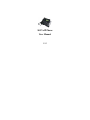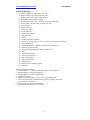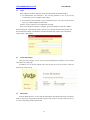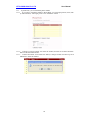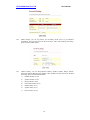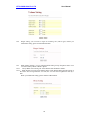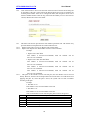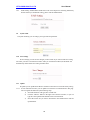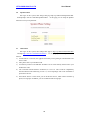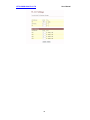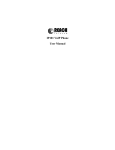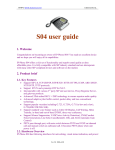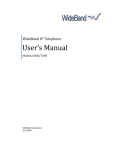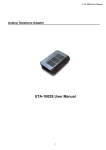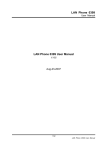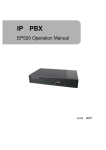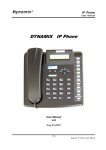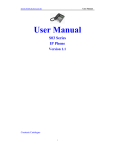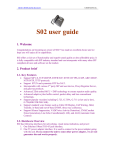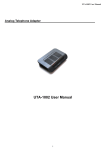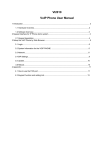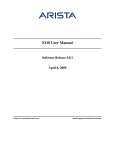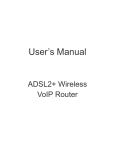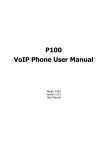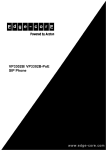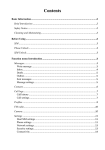Download S05 VoIP Phone User Manual
Transcript
S05 VoIP Phone User Manual V.05 HTTP://WWW.SUNCTI.CO.TH 1 2 3 4 User Manual Introduction...............................................................................................................................4 1.1 Hardware Overview ......................................................................................................4 1.2 Software Overview........................................................................................................4 Setup the IP Phone system by using keypad .............................................................................5 2.1 Keypad Description.......................................................................................................5 2.2 Keypad Function and Setting List.................................................................................7 Setup the IP Phone system by using Web Browser .................................................................10 3.1 Login ...........................................................................................................................11 3.2 System Information.....................................................................................................11 3.3 Phone Book .................................................................................................................11 3.4 Phone Setting ..............................................................................................................13 3.5 Network.......................................................................................................................18 3.6 SIP Settings .................................................................................................................20 3.7 NAT Trans ...................................................................................................................24 3.8 Other ...........................................................................................................................24 3.9 System Auth. ...............................................................................................................25 3.10 Save Change................................................................................................................25 3.11 Update .........................................................................................................................25 3.12 Reboot .........................................................................................................................26 Engineer Web pages ................................................................................................................26 4.1 Engineer Web Pages List.............................................................................................26 4.2 Update.htm..................................................................................................................27 4.3 Dmzset.htm .................................................................................................................27 4.4 Vsset.htm.....................................................................................................................28 4.5 Toneset.htm .................................................................................................................28 4.6 Speakerset.htm ............................................................................................................29 4.7 Vlanset.htm .................................................................................................................29 2 HTTP://WWW.SUNCTI.CO.TH User Manual Telephone function: 1、Protocol support: SIP(RFC2543,RFC3261); 2、Display and store 64 groups of incoming calls; 3、Display and store 64 groups of outgoing calls; 4、Phone Book with 140 groups memory 5、Hand-free dialing functions, count time of calling automatically; 6、Review, delete, redial Incoming calls/outgoing calls; 7、Block function; 8、Roaming function; 9、Check local number; 10、Pre-dial function; 11、Display date and time; 12、Hold with music; 13、PPPoE; 14、Dynamic and static IP address; 15、Support voice code format: G.711A/U, G.723.1, G.729A/B, G.726; VAD/CNG 16、User authentication; 17、TCP/IP(ARP/RARP 、IP/ICMP、UDP/TCP/IP、RTP/RTCP); 18、TFTP and Console function; 19、IEEE 802.1P/802.1Q/ToS u 10 Base T/100Base TX; 20、DNS; 21、Transfer calls function; 22、Three-way conversation; 23、Call waiting function; 24、Call forward function; 25、DDNS function 26、Remote software updates/upgrades; 27、Hand-free; Main technology parameter: 1. 2. 3. 4. 5. 6. 7. 8. 9. AC/DC adaptor---------Input: AC 240/100V;Output: 9V DC, 1000mA Support DHCP client and static IP address Support PPPoE (for ADSL, Cable Modem) Upgradeable software Support voice code format: G.711A/U, G.723.1, G.729A/B, G.726 Voice activity detection, Comfortable noise generator, Adaptive jitter buffer G.165 16ms echo cancellation Signaling tone of ITU-T standard, DTMF Support dialing standard base on E.164 code 3 HTTP://WWW.SUNCTI.CO.TH 1 User Manual Introduction This user manual is for S05 IP phone. Before using the IP Phone, some configurations are required to make the IP Phone work properly. The manual will illustrate how to configure the ip phone via keypad, web page and console. 1.1 Hardware Overview Two RJ-45 Networking interfaces support 10/100Mps Fast Ethernet. User can connect one of them to ADSL or Switch, the other one to PC computer. By default, WAN is a DHCP client. LAN’s ip is 192.168.123.1 and can provide DHCP service. One RJ-11 analog telephone jack is used to connect to the PSTN Line. Passed FCC, CE authentication Wide-range power adaptor(From 100V to 240V) 1.2 Software Overview Network Protocol • • • • • • Tone • • • • • SIP v1 (RFC2543), v2(RFC3261) IP/TCP/UDP/RTP/RTCP IP/ICMP/ARP/RARP/SNTP TFTP Client/DHCP Client/ PPPoE Client Telnet/HTTP Server DNS Client Ring Tone Ring Back Tone Dial Tone Busy Tone Programming Tone Phone Function • • • • • Codec • • • • • G.711: 64k bit/s (PCM) G.723.1: 6.3k / 5.3k bit/s G.726: 16k / 24k / 32k / 40k bit/s (ADPCM) G.729A: 8k bit/s (CS-ACELP) G.729B: adds VAD & CNG to G.729 IP Assignment • • • Voice Quality • • • • • Volume Adjustment Speed dial key Phonebook Flash Hand-free function VAD: Voice activity detection CNG: Comfortable noise generator LEC: Line echo canceller Packet Loss Compensation Adaptive Jitter Buffer IP(Static IP) DHCP PPPoE Security • • HTTP 1.1 basic/digest authentication for Web setup MD5 for SIP authentication (RFC2069/ RFC 2617) QoS • Call Function • • • • • Call Hold Call Waiting Call Forward Caller ID 3-way conference ToS field NAT Traversal • STUN Configuration • • • DTMF • • • In-Band DTMF RFC 2833 DTMF SIP Info Web Browser Console/Telnet Keypad Firmware Upgrade SIP Server 4 HTTP://WWW.SUNCTI.CO.TH • • User Manual • • • • Registrar Server (three SIP account) Outbound Proxy 2 TFTP Console HTTP FTP Setup the IP Phone system by using keypad 2.1 Keypad Description Key Name Description 1 “1”, “-“, “٫”, “!”, “?” 2 “2”, “a”, “b”, “c”, “A”, “B”, “C” 3 “3”, “d”, “e”, ”f”, “D”, “E”, “F” 4 “4”, “g”, “h”, “I”, “G”, “H”, “I” 5 “5”, “j”, “k”, “l”, “J”, “K”, “L” 6 “6”, “m”, “n”, “o”, “M”, “N”, “O” 7 “7”, “p”, “q”, “r”, “s”, “P”, “Q”, “R”, ‘S” 8 “8”, “t”, “u”, “v”, “T”, “U”, “V” 9 “9”, “w”, “x”, “y”, “z”, “W”, “X”, “Y”, “Z” 0 “0”, “space” * “*”, “•”, “:”, “@” # Start dialing process PHONEBOOK Phonebook CID Incoming call list Out Out going call list ENTER “OK”, accept setting MENU “Menu” key to set the IP Phone UP/DOWN LEFT/RIGHT Volume -/+ FLASH DEL REDIAL H-F M1~M4 Up↑ and Down↓ key Left← and Right→ key Volume control Flash key “Delete”, delete word or phone number “REDIAL” the same number again Hand Free 4 speed dial numbers Line1~Line2 the Line1 to Line2 HOLD “HOLD” function CONF Three way conference FWD Forward key DND Do Not Disturb 5 Note HTTP://WWW.SUNCTI.CO.TH User Manual 2.1.1 Outgoing calls Press “OUT” button, LCD will display the outgoing. Press “UP” or “DOWN” to review all outgoing call numbers and conversation time. 2.1.2 Caller ID function Press “CID” key, LCD will show incoming call numbers and conversation time, using “UP” or “DOWN” to review all incoming calls number. 2.1.3 Talking volume control During conversation, press “VOL+” or “VOL-” to adjust volume. 2.1.4 Phone-Book function(Total 140 groups of numbers) 1) Press “PHONBOOK” key to enter into display mode, LCD shows the total groups you have stored. If nothing stored, LCD will display “P-Book is empty”. 2) In display mode, input the name of your stored number, press “ENTER”, LCD will display the number. Then press “H-F” or pick up the handset, the present number will be dialed out automatically. 3) In display mode, press “ENTER” button to enter into name check status, using “UP” or “DOWN” to review. 4) In display mode, press “ENTER” button to enter into name check status, press “ENTER” key again to enter into modify mode. Use keypad to modify name. Press “ENTER” one more time to modify call numbers. After finishing, press “ENTER” to confirm. 5) In display mode, press “ENTER” key to enter into name check status, using “UP” or “DOWN” to review. At this time, press “DEL” to delete the present call number. 2.1.5 DND function Press “DND” button, LCD will display “#DND#”. The ip phone will refuse all of incoming calls. Press “DND” again to quit DND. 2.1.6 Hold with music 1) When you are receiving a call on LINE1, there is an incoming call from LINE2. Now press “HOLD” button to hold on the line1, and press “Line2” to start conversation with LINE2. 2) Press “Line1” to quit holding status. 2.1.7 Call forward After setting forward number, press FWD key to enter into forward mode. LCD display “# Forward #”, press FWD key again to quit. The forward number must be a speed dial number. 2.1.8 Three-way conference During conversation on Line1, press “HOLD”, and then press LINE2 to dial another number. After connecting though with Line2, press “CONF” to start three-way conference. 2.1.9 Speed dial function After setting speed dial number, the M1~M4 button stands for 0-3 speed dial number. Press “0~9” and “#” button to dial out the corresponding speed dial number. 2.1.10 Transfer between LINE1 and LINE2 1) When you are receiving a call, there is another incoming call. The LCD will show you which line the incoming call comes from. Press HOLD and LINE1 or LINE2 (the 6 HTTP://WWW.SUNCTI.CO.TH 2) 2.2 User Manual line that the latter incoming call comes from), then you can answer the latter call. Press LINE2 or LINE1, which the former call is on, you will return to the former call. When you are receiving a call, there is another incoming call. The LCD will show you which line the incoming call comes from. Press HOLD and LINE1 or LINE2 (the line that the latter incoming call comes from), then you can answer the latter call. Press CONF to start three-way conference. Keypad Function and Setting List A. Press “MENU” button to enter into setting list. Press “UP” or “DOWN” to choose items, then press “ENTER” to enter into submenu of the item. Move cursor through “LEFT/RIGHT” and modify content by keypad. After finishing setting, press ENTER to confirm and return to the parent menu. Press MENU to return to parent menu without confirm. B、Menu list: 1、 Phone Book 2、 Call history 3、 Phone setting 4、 Network 5、 SIP Settings 6、 NAT transversal 7、 Administrate C、All configuration will be effective after reboot. 2.2.1 Phone Book 1) Search: Search Phone Book. 2) Add entry: Add new phone number to phone book. 3) Speed dial: Add speed dial phone number to speed dial list. 4) Erase all: Erase all phone number from Phone Book. 2.2.2 Call history 1) Incoming calls: Show all incoming call. 2) Dialed numbers: Show all dialed call. 3) Erase record: Delete call history. All: Delete all call history. Incoming: Delete all incoming call. Dialed: Delete all dialed call. 2.2.3 Phone setting 2.2.3.1 Call forward 2.2.3.1.1 All Forward. 1. Activation 2. Number: 2.2.3.1.2 Busy Forward. 1. Activation 2. Number: 2.2.3.1.3 No Answer Forward. 1. Activation 2. Number 7 HTTP://WWW.SUNCTI.CO.TH User Manual 2.2.3.1.4 Ring Timeout: set call transfer time. For example, if you input 3 here, incoming call will be forwarded after 3 rings. 2.2.3.2 Block Setting 1) All incoming 2) By Time 3) Duration 2.2.3.3 Date/Time setting 2.2.3.3.1 Date & Time: Set the IP Phone Date and Time. 2.2.3.3.2 SNTP 1) SNTP: Enabled/Disable SNTP. 2) Primary SNTP 3) Secondary SNTP 4) Time zone 5) Adjustment Time 2.2.3.4 Volume&Gain 1) Handset volume: Set Handset volume from 0 to 15. 2) Speaker volume: Set Speaker phone volume from 0 to 15. 3) Handset Gain Set handset gain from 0 to 15. 4) Speaker Gain: Set speaker gain from 0 to 15. 2.2.3.5 Ringer 1) Ringer volume: from 0 to 10. 2) Ringer type: Ringer type selection from 1 to 4. 2.2.3.6 Auto Dial(3sec—9sec) After auto dial time, the number will be sent out without dialing #. Default is 5 seconds. 2.2.4 Network 2.2.4.1 WAN Setup 2.2.4.1.1 IP Type 1) Fixed IP 2) DHCP client 3) PPPoE client 2.2.4.1.2 Fixed IP setting 1) Host IP 2) Network mask: 3) Gateway IP 4) MAC address 2.2.4.1.3 PPPoE 1) User name 2) Password 2.2.4.2 LAN Setup 1) Bridge 2) NAT 8 HTTP://WWW.SUNCTI.CO.TH 2.2.4.3 2.2.4.4 2.2.4.5 User Manual DNS 1) Primary DNS 2) Secondary DNS VLAN 1) Activation: enable/disable VLAN 2) VID: 2~4094 3) Priority: 0~7 4) CFI: 0 or 1 Status: show the ip and mac addresses of the ip phone. 2.2.5 SIP Settings 2.2.5.1 Service domain 2.2.5.1.1 First realm: 1) Activation 2) User name 3) Display name 4) Register name 5) Register password 6) Proxy server: 7) Domain server 8) Outbound proxy 2.2.5.1.2 Second realm: 1) Activation 2) User name 3) Display name 4) Register name 5) Register password 6) Proxy server 7) Domain server 8) Outbound proxy 2.2.5.1.3 Third realm: 1) Activation: 2) User name 3) Display name 4) Register name 5) Register password 6) Proxy server 7) Domain server 8) Outbound proxy 2.2.5.2 Codec 2.2.5.2.1 Codec type: 1) 2) 3) 4) 5) G.711 uLaw G.711 aLaw G.723 G.729 G.726-16 9 HTTP://WWW.SUNCTI.CO.TH 2.2.5.2.2 User Manual 6) G.726-24 7) G.726-32 8) G.726-40 VAD: Voice Activity Detection 2.2.5.3 RTP setting 2.2.5.3.1 Outband DTMF 2.2.5.3.2 Duplicate RTP 1) No duplicate 2) One duplicate 3) Two duplicate 2.2.5.4 2.2.5.5 2.2.5.6 RPort Setting: Enable/Disable RPort Hold by RFC Status: 1) First Realm 2) Second Realm 3) Third Realm 2.2.6 NAT Transversal 2.2.6.1 STUN setting 1) STUN: enable/disable STUN 2) STUN server 2.2.7 Administrate 2.2.7.1 Auto Config: 1) Config mode 2) TFTP server 3) FTP server 4) FTP Login Name 5) FTP Password 2.2.7.2 Default setting: 1) Load default: 2) Abort 2.2.7.3 System Authentication: if you want to configure SIP settings by keypad, you have to input password here. 2.2.7.4 Version 2.2.7.5 Watch dog: enable/disable Watch dog. 2.2.7.6 Restart 3 Setup the IP Phone system by using Web Browser You can use Web browser to configure the IP Phone. First input the IP address in the Web browser. In the end of IP address, please add the port number “:9999”. Ex: http://192.168.123.1.:9999. By default, NAT is on, LAN’s IP address is 192.168.123.1,WAN is DHCP client. In order to configure the IP Phone, your PC must be in the same subnet as the IP Phone. Go to NETWORK menu to check the WAN’s IP. 10 HTTP://WWW.SUNCTI.CO.TH 3.1 User Manual Login Please input the username and password into the blank field. The default setting is: 1) For Administrator, the username is: root; and the password is: test. If you use the account login, you can configure all the setting. 2) For normal user, the username is: user; and the password is: test. If you use the account login, you cannot configure the SIP setting. Click the “Login” button to go to configuration web page. Note: If you change the setting in a web page, please do remember to click the “Submit” button in that page. After finishing setting, click the “Save change” function in the left side, and then click the Save Button. The IP Phone will reboot automatically, and the new configuration will be effective after reboot. 3.2 System Information After login the web page, you can see the system information like firmware version, model name and so on in this page. In addition, you can see the function list in the left side. You can use mouse to click the function you want to set up. 3.3 Phone Book In Phone Book function, you can setup the Phone Book and Speed Dial setting. The phone book can store up to 140 groups of number. The speed dial can have 10 entries. Press any one of 0~9, the corresponding number will dial out. 11 HTTP://WWW.SUNCTI.CO.TH User Manual 3.3.1 In phone book, you can add/delete phone number. 3.3.1.1 If you want to add phone number in Phone Book, you need input position, name, URL (ie. Phone number). After input, please click “Add Phone” button. 3.3.1.2 To delete a group of number, first select the number, and then click “Delete Selected” button to delete selected number. 3.3.1.3 To delete all number, click “Delete All” button, a dialogue window will show up. Click OK button to delete all numbers. 12 HTTP://WWW.SUNCTI.CO.TH User Manual 3.3.2 In Speed Dial setting function, you can add/delete Speed Dial number. You can input maximum 10 entries into speed dial list. 3.3.2.1 To add a phone number into the Speed Dial list, you need input position, name, and URL. After finishing input, click “Add Phone” button. 3.3.2.2 To delete a group of number, first select the number, and then click “Delete Selected” button to delete selected number. 3.3.2.3 To delete all number, click “Delete All” button, a dialogue window will show up. Click OK button to delete all numbers. 3.4 Phone Setting Phone Setting contains Call Forward, SNTP Settings, Volume Settings, Ringer Setting, Block Setting, Auto Answer, Dial Plan, Flash Time Settings, Call Waiting and Soft key. 3.4.1 Call Forward function: you can setup the phone number you want to forward in this page. There are three type of Forward mode. You can choose between All Forward, Busy Forward, and No Answer Forward. 3.4.1.1 All Forward: All incoming call will forward to the number you choosed. First you have to choose between IP and PSTN. Then you can input the name and the phone number in URL field. 3.4.1.2 Busy Forward: If you are on the phone, the new incoming call will forward to the number you choosed. 3.4.1.3 No Answer Forward: If you can not answer the phone, the incoming call will forward to the number you choosed. Also you have to set the Time Out time for system to start forwarding the call to the number you choosed. After finishing the setting, please click the Submit button. 13 HTTP://WWW.SUNCTI.CO.TH User Manual 3.4.2 SNTP settings: you can set primary and secondary SNTP server to get date/time information. You also need set Time Zone and Sync Time. After finishing the setting, please click the Submit button. 3.4.3 Volume Setting: you can setup Handset Volume, Speaker Volume, Ringer Volume, PSTN-Out Volume, Handset Gain, Speaker Gain and PSTN-In Gain. When you finished the setting, please click the Submit button. 1) Handset Volume: (0-15) 2) Speaker Volume: (0-15) 3) Ringer Volume: (0-10) 4) PSTN-Out Volume: (0-12) 5) Handset Gain: (0-15) 6) Speaker Gain: (0-15) 7) PSTN-In Gain: (0-15) 14 HTTP://WWW.SUNCTI.CO.TH 3.4.4 User Manual Ringer setting: you can select a ringer for incoming call. (total 4 types). When you finished the setting, please click the Submit button. 3.4.5 Block Setting function: you can setup the Block Setting to keep the phone slience. You can choose Always Block or Block a period. 3.4.5.1 Always Block: All incoming call will be blocked until disable this feature. 3.4.5.2 Block Period: Set a time period and the phone will be blocked during the time period. If the “From” time is larger than the “To” time, the “To” time will be regarded as next day’s time. When you finished the setting, please click the Submit button. 15 HTTP://WWW.SUNCTI.CO.TH 3.4.6 User Manual Auto Answer function: You can set the Auto Answer function to answer the incoming call by the phone. If the call is come from the IP, then the phone can let user to redial the call to PSTN phone number. If the call is coming from PSTN, then the phone can let user to redial to IP Phone number. After the ring count meet the number you set in Auto Answer Counter, then the auto answer will enable. 3.4.7 Dial Plan: This function provides basic dial number replacement rule. The function only provides addition and replacement rule without reduction rule. 3.4.7.1 Replace prefix code: If set as On, Replace rule will take effect. 3.4.7.2 Replace rule: Replace the dialed number with new send out number. Example: 1. Replace rule is 001Æ005 Dial number is 001+86+755+27602040; Send out Number will be 005-+86+755+27602040. 2. Replace rule is 001+009+006Æ005 Dial number is 001+86+755+27602040; Send out Number will be 005-+86+755+27602040. Dial number is 009+86+755+27602040; Send out Number will be 005-+86+755+27602040. Dial number is 006+86+755+27602040; Send out Number will be 005-+86+755+27602040. 3.4.7.3 Dial plan: If dial number accords with dial plan, the dial number will be send out directly. However, the first code of dial plan must not be 0. Because 0 is an indication of not applying dial plan. So, when dial plan is 0xxxx, the system will not send out number according to dial plan. Example: 1. Dial Plan is *xx Dial number is *0#, send out number will be *0#. 2. Dial Plan is 11x Dial number is 118; send out number will be 118. Note: If dial number accords with dial plan, prefix code will be ignored. Item Explanation *xx If dial number is *xx, it will be sent out. Such as: *00, *01, *02, ……*99 #xx If dial number is #xx, it will be sent out. Such as: #00, #01, #02, ……#99 10x If dial number is 10x, it will be sent out. Such as: 100, 101, 102, ……109 11x If dial number is 11x, it will be sent out. Such as: 110, 111, 112, ……119 xxxxxxxx If dial number is 8 digits, it will be sent out. Such as: 12345678 16 HTTP://WWW.SUNCTI.CO.TH User Manual 3.4.7.4 Auto Prefix: Set the prefix that automatically added to dial number. Prefix’s range is 0000~9999. Example: 1. Auto Prefix is 9 Dial number is 070073; send out number will be 9070073 2. Auto Prefix is 0700 Dial number is 070073; send out number will be 0700070073 3.4.7.5 Prefix Unset Plan: If the first digit or the length of dial number accords with Prefix Unset Plan, Auto Prefix will not be added. Example: 1. Auto Prefix is 07, Prefix Unset Plan is 0 Dial number is 0075; send out number will be 0075 2. Auto Prefix is 07, Prefix Unset Plan is 1 Dial number is 0075; send out number will be 070075 Dial number is 10075; send out number will be 10075 3. Auto Prefix is 07; Prefix Unset Plan is 0+1 Dial number is 0075; send out number will be 0075 Dial number is 1075; send out number will be 1075 Dial number is 2075; send out number will be 072075 Item Explanation 0 If the first digit of dial number is 0, Auto Prefix will not be added. 1 If the first digit of dial number is 1, Auto Prefix will not be added. xxxx If the length of dial number is 4, Auto Prefix will not be added. xxxxxx If the length of dial number is 6, Auto Prefix will not be added. 3.4.7.6 Auto Dial Time: After a duration of auto dial time, the system will send out dial number without pressing “#”. Item Explanation x Stands for a digit, such as 0,1,2,3,4 + Means “or”, such as 01+02 means 01 or 02. 17 HTTP://WWW.SUNCTI.CO.TH User Manual 3.4.8 Flash Time Settings: Set the Flash Time. 3.4.9 Call Waiting Setting function: You can Enable/Disable the Call Waiting function, When you are talking with someone, there is a new incoming call, you will hear the call waiting tone. 3.4.10 Soft-key Setting: you can set Pick up key and Voice mail key here. 3.5 Network In Network you can check the Network status, configure the Network Settings, DDNS settings and VLAN settings. 3.5.1 Network Status:in this page you can check thecurrent network setting. 18 HTTP://WWW.SUNCTI.CO.TH User Manual 3.5.2 WAN Settings 3.5.2.1 Bridge settings: Enable/disable bridge mode. If you set the Bridge On, then the two Fast Ethernet ports will be transparent 3.5.2.2 WAN Settings: Set network parameters for WAN. WAN can obtain IP address through 3 methods: fixed IP, DHCP client, PPPoE. You may refer to your current network environment to configure the IP Phone properly. 3.5.2.3 The PPPoE Setting: Set PPPoE Username and Password. If you have the PPPoE account from your Service Provider, please input the Username and the Password correctly. When you finished the setting, please click the Submit button. 3.5.3 LAN Settings: Set network parameters for LAN.You may refer to your current network environment to configure the IP Phone properly. When you finished the setting, please click the Submit button. 3.5.4 DDNS Setting: You can configure the DDNS setting in this page. You need to have the DDNS account and input the informations properly. If you have a DDNS account with a 19 HTTP://WWW.SUNCTI.CO.TH User Manual public IP address, others can call you via the DDNS account. But now most of the VoIP applications work with a SIP Proxy Server. When you finished the setting, please click the Submit button. 3.5.5 3.6 VLAN Settings SIP Settings In SIP Settings you can setup the Service Domain, Port Settings, Codec Settings, Codec ID Setting, DTMF Setting, RPort Setting and Other Settings. If the VoIP service is provided by ISP, you have to setup the related information correctly so that you can register to the SIP Proxy Server successfully. 3.6.1 In Service Domain Function you need to input the account and the related informations in this page. Please refer to your ISP provider. You can register three SIP accounts in the IP Phone. You can dial the VoIP phone to your friends via first enabled SIP account and receive the phone from these three SIP accounts. First, you need click Active to enable the Service Domain, and then you can input the 20 HTTP://WWW.SUNCTI.CO.TH User Manual following items: Display Name: you can input the name you want to display. User Name: you need to input the User Name got from your ISP. Register Name: you need to input the Register Name got from your ISP. Register Password: you need to input the Register Password got from your ISP. Domain Server: you need to input the Domain Server got from your ISP. Proxy Server: you need to input the Proxy Server got from your ISP. Outbound Proxy: you need to input the Outbound Proxy got from your ISP. If your ISP does not provide the information, you can skip this item. Status: You can see the Register Status in the Status item. If the item shows “Registered”, then your IP Phone register to the ISP, you can make a phone call now. If you have more than one SIP account, you can follow the steps to register to the other ISP. When you finished the setting, please click the Submit button. 3.6.2 Port Settings: you can setup the SIP and RTP port number in this page. Each ISP provider will have different SIP/RTPport setting, please refer to the ISP to setup the port number correctly. When you finished the setting, please click the Submit button. 21 HTTP://WWW.SUNCTI.CO.TH User Manual 3.6.3 Codec Settings: you can setup the Codec priority, RTP packet length, and VAD function in this page. You need to follow the ISP suggestion to setup these items. When you finished the setting, please click the Submit button. 3.6.4 Codec ID Setting: Sometimes 2 VoIP devices with different Codec ID will cause some problems. If there are some problems when you are talking with others, you may ask the other one what Codec ID he is useing, and change your Codec ID to the same as his. When you finished the setting, please click the Submit button. 22 HTTP://WWW.SUNCTI.CO.TH User Manual 3.6.5 DTMF Setting: Choose between 2833, Inband DTMF and Send DTMF SIP Info. Please refer to your ISP for correct setting. When you finished the setting, please click the Submit button. 3.6.6 RPort Setting: Enable/Disable RPort. To change this setting, please following your ISP’s information. When you finished the setting, please click the Submit button. 3.6.7 Other Settings: you can setup the Hold by RFC, Voice/SIP QoS and SIP expire time in this page. To change these settings please following your ISP’s information. The QoS setting is to set the voice packets’ priority. If you set the value higher, the voice packets will get higher priority. But the QoS function still need to cooperate with the others Internet devices. When you finished the setting, please click the Submit button. 23 HTTP://WWW.SUNCTI.CO.TH 3.7 3.7.1 3.8 User Manual NAT Trans STUN Setting: you can setup the STUN Enable/Disable and STUN Server IP address in this page. This function can help your IP Phone working properly behind NAT. To change these settings please following your ISP information. When you finished the setting, please click the Submit button. Other 3.8.1 This page is for “Auto Config” and “ICMP Setting” configuration. Auto Config: Please set these according to your need. When you finished the setting, please click the Submit button. 3.8.2 PTT Setting: Please set this according to your country’s standard. 24 HTTP://WWW.SUNCTI.CO.TH 3.8.3 3.9 User Manual ICMP Setting: Enable/disable ICMP echo. Echo off is helpful to avoid being attacked by hackers. When you finished the setting, please click the Submit button. System Auth. In System Authority you can change your login name and password. 3.10 Save Change In Save Change you can save the changes you have made. If you want to make new setting into effect, you have to click the Save button. After you click the Save button, the IP Phone will automatically restart and the new setting will take effect. 3.11 Update In Update you can update the IP Phone’s firmware to the latest or restore the factory setting. 3.11.1 In New Firmware function you can update new firmware via HTTP/TFTP in this page. You can ugrade the firmware by the following steps: 1) Select the firmware code type, Risc or DSP code. 2) Click the “Browse” button in the right side of the File Location, or you can type the correct path and the filename in File Location blank. 3) Select the correct file you want to download to the IP Phone then click the Update button. 25 HTTP://WWW.SUNCTI.CO.TH User Manual 3.11.2 In Default Setting you can restore the VoIP Phone to factory default in this page. You can just click the Restore button, and then the VoIP Phone will restore to default and automatically restart. 3.12 Reboot If you want to restart the VoIP Phone, you can just click the Reboot button, then the VoIP Phone will reboot automatically. 4 4.1 Engineer Web pages Engineer Web Pages List After login the system, change the webpage to crystal.htm manually (Example: http://192.168.1.100:9999/crystal.htm). In this webpage you will see a list of engineer web pages. 26 HTTP://WWW.SUNCTI.CO.TH 4.2 User Manual Update.htm First login to this system,then change Web page to http://ip address:9999/update.htm (Example: http://192.168.1.100:9999/update.htm). In this page you can update the system’s ROM code, IC Test, Default setting. Note: Please be careful when you update ROM code. If you update using a wrong file or during the update process the power is off, the system will be crashed. 4.3 Dmzset.htm First login to this system, then change Web page to http://ip address:9999/dmzset.htmformat. (Example:http://192.168.1.100:9999/dmzset.htm). In this page you can setup the DMZ function. You need to enable/disable this function and set the IP address for DMZ. 27 HTTP://WWW.SUNCTI.CO.TH 4.4 User Manual Vsset.htm First login to this system, then change Web page to http://ip address:9999/vsset.htm. (Example:http://192.168.1.100:9999/vsset.htm). In this page you can setup the Virtual Server function. 4.5 Toneset.htm First login to this system, then change Web page to http://ip address:9999/toneset.htm. ( Example: http://192.168.1.100:9999/toneset.htm) . In this page you can setup the Tone frequency and cadence to meet your requirement. 28 HTTP://WWW.SUNCTI.CO.TH 4.6 User Manual Speakerset.htm First login to this system, then change Web page http://ip address:9999/speakerset.htm. (Example:http://192.168.1.100:9999/speakerset.htm). In this page you can setup the Speaker function to meet your requirement. 4.7 Vlanset.htm First login to this system, then change Web page to http://ip address:9999/vlanset.htm. (Example:http://192.168.1.100:9999/vlanset.htm). In this page you can setup the VLAN function. 1) VLAN Packets: if select On, the ip phone will merely receive packages with label that is the same as VID. 2) VID: please refer to your ITSP for VID. 3) User Priority: total 8 levels. IEEE 802.1P defines 3 level of User Priority. Please refer to your ITSP for the value. 4) CFI: Canonical Format Indicator. In Ethernet, it is set as 0. CFI is used for compatibility between Ethernet and Token Ring. If CFI is 1, received packages will not be forwarded to ports whose CFI is 0. 5) NAT Mode: when it is NAT mode, you can divide the devices, which connect with the ip phone, into 4 groups. In addition, you can set different VID for 4 groups. 29 HTTP://WWW.SUNCTI.CO.TH User Manual 30