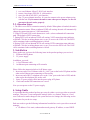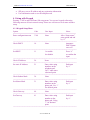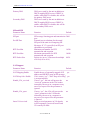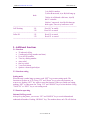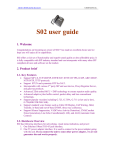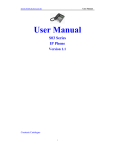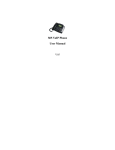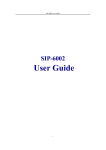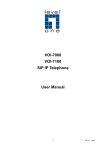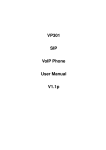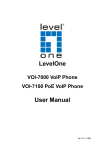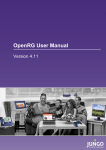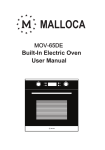Download S04 user guide
Transcript
HTTP:// WWW.SUNCTI.CO.TH USER MANUAL S04 user guide 1. Welcome Congratulations on becoming an owner of IP-Phone S04! You made an excellent choice and we hope you will enjoy all its capabilities. IP-Phone S04 offers a rich set of functionality and superb sound quality at ultra affordable price. It is fully compatible with SIP industry standard and can interoperate with many other SIP compliant devices and software on the market. 2. Product brief 2.1. Key Features • • • • • • • • • Support SIP 2.0, TCP/UDP/IP, RTP/RTCP, HTTP, HTTPS, ICMP, ARP, DHCP, NTP/SNTP, TFTP protocols. Support STUN and symmetric RTP for NAT. Interoperable with various 3rd party SIP end user device, Proxy/Registrar Server, and gateway products. Advanced 32bit embed MCU + DSP technology to ensure superior audio quality. Advanced adaptive jitter buffer control, packet delay and loss concealment technology. Support popular vocoders including G.723, G.729A, G.711(a-law and u-law), G.726(40K/32K/24K/16K). Support standard voice feature such as Caller ID Display, Call Waiting, Hold, Transfer, in-band and out-of-band DTMF, three way conference. Support Silence Suppression, VAD(Voice Activity Detection), CNG(Comfort Noise Generation), Line Echo Cancellation(G.168), and AGC(Automatic Gain Control) PSTN pass through port, with auto switch between PSTN and VOIP on inbound call and manual switch on outbound call. It becomes PSTN phone when unit power is off. 2.2. Hardware Overview IP-Phone S04 has following interfaces for networking, visual status indication, and power: Ver 5.0 2006-4-20 HTTP:// WWW.SUNCTI.CO.TH 1. 2. 3. 4. USER MANUAL LAN: one Ethernet 10baseT RJ-45 jack interface. PHONE: One phone (FXS) RJ-11 jack interface. LINE: One line (FXO) RJ-11 jack interface One 5V power adapter interface. It is used to connect to the power adapter going with the unit. If you connect the unit to some other power adapter, we are not guarantee the unit works properly. 2.3. Operation Status 1. The unit is set to PSTN connection status by default. When phone is hooked, the unit is PSTN connection status. When an inbound VOIP call coming, the unit will automatically change the connection status to VOIP immediately. 2. Using PSTN and VOIP switch button (KEY”VOIP”) selects outbound call connection path. The default is PSTN connection. 3. During PSTN call, an inbound VOIP call coming, VOIP connection status indicator will blink. Click the switching button (KEY”VOIP”) to receive the VOIP call. The PSTN call is terminated when switching button is clicked. 4. During VOIP call, an inbound PSTN call coming, PSTN connection status indicator will blink. Click the switching button (KEY”VOIP”) to receive the PSTN call. The VOIP call is terminated when switching button is clicked. 3. Installation Please make sure you have the following items in the product package you received, 1. IP-Phone S04 IP phone 2. 5V power supply In addition, you need, 1. A Cat-5 Ethernet cable 2. An Ethernet port connecting to IP networks Please follow the instruction below for IP phone setup: 1. Insert one end of Cat-5 Ethernet cable to “LAN” port on the back of IP phone and the other end to Ethernet port connecting to IP networks. 2. Insert one end of RJ-11 telephone wire to the “Line” port on the back of IPP, and the other end to the telephone jack on the wall. 3. Insert 5V power supply cable into the power plug of IP phone. 4. Check and confirm all connections are correct. Now you can power on the 5V power supply. 4. Setup Guide It is possible that this product has been pre-setup by either a service provider or network manager. Then user’s own configurable settings can be very limited. However, if end user is allowed to make changes to the system and service settings, the following are the instructions for your device setup. End user needs to get the following information from his/her service provider or network manager, • IP address if it is static, subnet and network gateway IP address, or user DHCP. Ver 5.0 2006-4-20 HTTP:// WWW.SUNCTI.CO.TH • • USER MANUAL SIP proxy server IP address and any registration information. User information such as user ID and password. 4.1 Setup with Keypad Pressing “**00”to enter IP-Phone S04 setup menu. You can use keypad referencing following menu to do basic network setup. Please use web browser to do more advance setup. 4.1.1 Keypad Setup Menu Option Code User Input Notes =============================================================== Enter configuration menu **00 None After “Setup menu”, enter option and end by “#” -----------------------------------------------------------------------------------------------------------Check DHCP 10 None Announce DHCP Status on or off -----------------------------------------------------------------------------------------------------------Set DHCP 11 1 to enable Press “#” 0 to disable to confirm the input -----------------------------------------------------------------------------------------------------------Check IP Address 20 None -----------------------------------------------------------------------------------------------------------Set static IP Address 21 Enter value using End input numbers on the by ‘#’ telephone pad. Use‘*’when enter a decimal point. -----------------------------------------------------------------------------------------------------------Check Subnet Mask 30 None -----------------------------------------------------------------------------------------------------------Set Subnet Mask 31 Enter value using End input numbers on the by ‘#’ phone pad. Use ‘*’ for decimal point. -----------------------------------------------------------------------------------------------------------Check Gateway 40 None ---------------------------------------------------------------------------------------------------------Set Gateway 41 Enter value using End input number on the , by ‘#’. phone pad. Using ‘*’ for decimal point ------------------------------------------------------------------------------------------------------------ Ver 5.0 2006-4-20 HTTP:// WWW.SUNCTI.CO.TH USER MANUAL Check primary DNS 50 None Server setting -----------------------------------------------------------------------------------------------------------Set Primary DNS Server 51 Enter value using End input number on the by ‘#’. phone pad. Using ‘*’ for decimal point -----------------------------------------------------------------------------------------------------------Manual Reboot 9999 None ATA will Automatically reboot After “hang up” -----------------------------------------------------------------------------------------------------------Manufacture Reboot 79898 Enter “1” to confirm ATA will reboot and Enter “*” to cancel all the datas will return to the original form =============================================================== 4.2 Setup with Web Browser Connecting IP-Phone S04’s “LAN” port to a router. The procedure in 4.2.1 shows you how to setup your IP Phone and the menu in 4.2.2 for your reference. 4.2.1 Use Web Browser for system setup 1. After you have got your IP phone’s IP address, you can use web browser for system setup within the same subnet. 2. Enter http://<Phone IP address>/, where <Phone IP Address> is the said IP address of your IP phone. 3. Web browser will show the webpage interface of the system setup menu. Choose “Admin Login” to enter administrator setup, 4. We use Free-World-Dialup (FWD) IP phone service as an example to setup network and service. If your IP Phone is in a LAN and your LAN connects to Internet through a firewall (with NAT), your IP phone’s IP address will be private. Your system settings should include the follows, 1.Choose outbound proxy server for NAT traversal Under User Account Setup • Set “User ID” to the number provided by your service provider. If you use FWD, here you can put your FWD number e.g. 180000. As for how to get free FWD number, please check details of http://www.fwd.pulver.com. • Set “Password” to the password provided by your service provider. Under Proxy Server Setup Ver 5.0 2006-4-20 HTTP:// WWW.SUNCTI.CO.TH • • • USER MANUAL Set “Proxy” to the SIP proxy server IP address or domain name. In FWD case, it is “fwd.pulver.com”. Set “Use Outbound Proxy” to “yes”. Set “Outbound Proxy” to be the outbound proxy server IP address or domain name. In FWD case, it is http://fwdnat.pulver.com:5082. At bottom of the pager: • Click “Save Changes” to apply the changes. 2.Choose STUN server for NAT traversal Under User Account Setup: • Set“User ID”to the number provided by your service provider. If you use FWD, here you can put your FWD number e.g. 180000. • Set “Password” to the password provided by your service provider. Under Proxy Server Setup: • Set “Proxy” to the SIP proxy server IP address or domain name. In FWD case, it is “fwd.pulver.com”. • Set “Use Outbound Proxy” to “no”. Under NAT Support: • Set“NAT Mapping Enable”to “yes”. • Set“NAT Keep Alive Enable”to “yes”. • Set “Substitute VIA addr” to “yes”. • Set “Stun Enable” to “yes”. • Set “STUN server” to be one of the public STUN server IP address or domain name. For an example, http://stun01.sipphone.com. At bottom of the pager: • Click “Save Changes” button to apply all the changes. If your IP Phone is connected to the Internet directly, your IP phone’s IP address will most likely be public IP address. Your setting should be, Under User Account Setup: • Set“User ID”to the number provided by your service provider. If you use FWD, here you can put your FWD number e.g. 180000. • Set “Password” to the password provided by your service provider. Under Proxy Server Setup: • Set “Proxy” to the SIP proxy server IP address or domain name. In FWD case, it is “fwd.pulver.com”. At bottom of the pager: Ver 5.0 2006-4-20 HTTP:// WWW.SUNCTI.CO.TH • USER MANUAL Click “Save Changes” button to apply all the changes. 4.2.2 Setup Menu Network Information Under this tab, the current network information of unit is presented. Product Information Under this tab, the current product information of unit is presented. System Status Under this tab, the states and statistics information, which are collected by unit during normal operation, are presented. Line maintains up to 2 calls: Call 1 and 2. Hook State State of the hook switch Registration State Registration state of the line State State of the call Tone Tone playing for this call RTP Packets Sent Total number of RTP packets sent RTP Bytes Sent Total number of RTP bytes sent RTP Packets Recv Total number of RTP packets received RTP Bytes Recv Total number of RTP bytes received SIP Messages Sent Total number of SIP messages sent SIP Bytes Sent Total number of SIP bytes sent SIP Messages Recv Total number of SIP messages received SIP Bytes Recv Total number of SIP bytes received Password Setup Parameter Name Admen Password User Password Function The password for administrator The password for User Default Note: the above password is only for getting in “Setup Menu” Network Setup Parameter Name DHCP Static IP HostName Domain NetMask Gateway Function Default Enable or Disable DHCP yes Static IP address of the unit, which will take 0.0.0.0 effect if DHCP is disabled Host Name of ATA The network domain of the unit The NetMask used by unit when DHCP is 255.255.255.0 disabled The default gateway used by unit when 0.0.0.0 DHCP is disable Ver 5.0 2006-4-20 HTTP:// WWW.SUNCTI.CO.TH Primary DNS Secondary DNS USER MANUAL DNS server used by the unit in addition to DHCP supplied DNS servers if DHCP is enable; when DHCP is disable, this will be the primary DNS server DNS server used by the unit in addition to DHCP supplied DNS servers if DHCP is enable; when DHCP is disable, this will be the secondary DNS server SIP and RTP Parameter Name Function Default =============================================================== SIP port SIP message listening port and transmission 5060 port Ext SIP Port External port to substitute for the actual SIP port of the unite in all outgoing SIP Messages. If “0” is specified, no SIP port substitution is performed. RTP Port Min Minimum port number for RTP 16580 transmission and reception RTP Port Max Maximum port number for RTP 16680 transmission and reception RTP Packet Size Packet size in sec. Value must be multiple 0.020 of 0.01s(0.01 to 0.16) NAT Support Parameter Name Function Default =============================================================== NAT Mapping Enable Enable the use of externally mapped of IP yes address and SIP/RTP ports in SIP message. NAT Keep Alive Enable If it is sent to “yes”, “NAT Keep Alive Msg” yes is sent periodically. Handle_VIA_reveived If set to “yes”, the unit will process the no “received” parameter in the VIA header inserted by the server in a response to any one of its request. Else the parameter is ignored Handle_VIA_rport If set to “yes”, the ATA will process the no “rport” parameter in the VIA header inserted by the server in a response to any one of its request. Else the parameter is ignored. Insert VIA reveived Insert received parameter in VIA header no in SIP responses if received from IP and VIA sent-by IP differ Ver 5.0 2006-4-20 HTTP:// WWW.SUNCTI.CO.TH Insert VIA rport Substitute VIA addr Send Resp To Src Port STUN Enable STUN Sever Ext IP Ext RTP Port Min USER MANUAL Insert rport parameter in VIA header in no SIP responses if received-from port and VIA sent-by port differ Use nat-mapped IP: port value in VIA no header Send response to the request source port no instead of the VIA sent-by port Enable the use of STUN to discover NAT no mapping STUN server to contact for NAT mapping discovery External IP address to substitute for the actual IP address of the unit in all outgoing SIP Messages. If “0.0.0.0” is specified, no IP Address substitution is performed. External port mapping of “RTP Port Min”. If value is non-zero, the RTP port number in all outgoing SIP messages is substituted by the corresponding port value in the external RTP port range Proxy Server Setup Parameter Name Function Default =============================================================== Proxy SIP Proxy Server for all outbound requests Use Outbound Proxy Enable the use of “Outbound Proxy” Outbound Proxy SIP Outbound Proxy Sever Register Enable periodic registration with the yes “Proxy” Make Call Without Reg Allow making outbound calls without no successful registration by the unit. If it set to “no”, dial tone will not play unless registration is successful Register Expires Expires value in second in a “REGISTER” 3600 request. Ans Call Without Reg Allow answering inbound calls without no successful registration by the unit User Account Setup Parameter Name Display Name User ID Password Auth ID Use Auth ID Function Default Subscriber’s display name to appear in caller-id Subscriber’s user-id Subscriber’s password Subscriber’s authentication ID If it is set to “yes”, the pair “Auth ID> and no Ver 5.0 2006-4-20 HTTP:// WWW.SUNCTI.CO.TH USER MANUAL “Password” are used for SIP authentication. Else the pair “User ID” and “Password” are used Audio Setup Parameter Name Preferred Codec Function Default Preferred codec for all calls. However, the G729a Actual codec used in a call still depends on The outcome of the codec negotiation Protocol. DTMF Tx Method Method to transmit DTMF signals to the auto Far end Use Pref Codec Only Only use the preferred codec for all calls. no Silence Supp Enable Enable silence suppression, if it set to no “yes”, silent audio frames are not transmitted Echo Canc Enable If it set to “yes”, the use of echo canceller yes is enabled. Echo Canc Adap Enable If it set to “yes”, echo canceller to adapter yes is enabled =============================================================== 4.3 Call features Name Code Description ----------------------------------------------------------------------------------------------------------Call return *21 call the last caller code -----------------------------------------------------------------------------------------------------------Call forward *31 forward all calls to the target specified after the activation code. Example: A with number 1000, B with number 2000, pick up A, key in *312000, then hang up. When number 1000 is called, B rings instead of A. This will stay until someone picks up A, then key in *32. -----------------------------------------------------------------------------------------------------------Cancel call forward *32 cancel call forward code -----------------------------------------------------------------------------------------------------------Call transfer None example: A call B, B transfer A’s call to C. 1) A dial B’s number. 2) B answer, then click hang up hook. After head a dial tone, key in C’s number. 3) After C answers the phone, B hang up, A’s call will transfer to C. -----------------------------------------------------------------------------------------------------------Three way conference None example: A call B and C for conference. Ver 5.0 2006-4-20 HTTP:// WWW.SUNCTI.CO.TH USER MANUAL 1) A dial B’s number. 2) After B answered, A(or B)click hang up hook. 3)After A(or B)heard a dial tone, A(or B) dial C’s number. 4)After C answered, A(or B)click hang up hook again, Three way conference is on. -----------------------------------------------------------------------------------------------------------Call Waitting *41 Press*41”to enable *42 Press*42 to cancel -----------------------------------------------------------------------------------------------------------Caller ID *51 Press*51 to cancel *52 Press*52 to cancel ------------------------------------------------------------------------------------------------------------ 5. Additional functions 5.1. Function • 35 inbound call log • 5 outbound call log (number and time). • Up to 40VIP numbers • 3 one key dialing number • Auto redial • One key redial • 3 sets clock alarm • Speaker volume digital adjust 5.2. Function setting Setting mode When the unit is under hang up status, push “SET” key to enter setting mode. The functions will show on LCD. Using “UP” and “Down” key to select the function you want to set. Pushing “SET” key again to enter the function. When you finish one setting, pushing “SET” to enter next one. Using “UP” and “DOWN” key to select the data. Using “CANCEL” or “EXIT” key to exit setting mode. 5.3 Function operating Inbound Call log search After pick up the phone, you can use “UP” and “DOWN” key to search inbound and outbound call number. Pushing “REDIAL” key. The number shows on LCD will dial out. Ver 5.0 2006-4-20 HTTP:// WWW.SUNCTI.CO.TH USER MANUAL Outbound Call log search Pushing “OUT DOWN” key to enter outbound call search. Using “UP” key to search recent outbound call number. LCD shows the number one by one. Pushing “REDIAL” key. The number shows on LCD will dial out. Auto redial When head a busy tone after you dial out, pushing “ARD” key, the unit is going into auto redialing status. Musical hold After phone has been picked up, push “hold” key to enter musical hold, hold musical start, then put down the handset. If • Pick up handset again, musical stop, it will be back handset using status. • Push “speak” button, musical stop, it will be speak using status. • Push “Hold” button again, it will be speak using status. Call time As soon as phone is picked up, the call time starts to count. Clock alarm When alarm is on, the alarm ring will last a minute start from the alarm time. Push any key to cancel alarm. Speak volume adjust Push VOL key to select 2 step speak volume, LCD will indicate. Store and fetch number Store number: When phone is under hang up status, key in the number, push “store” key, then push store location key (such as M1, M2, or M3). Fetch number: Push M1, M2, or M3, the number stored in the location will dial out. 6. Product Use Environment IP-Phone 100T is recommended to work as in-door equipment. Ver 5.0 2006-4-20