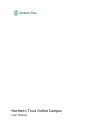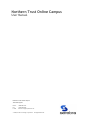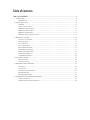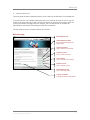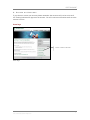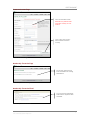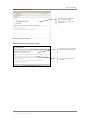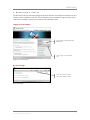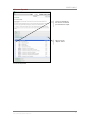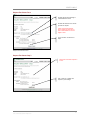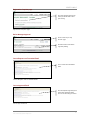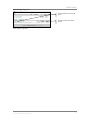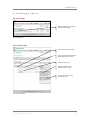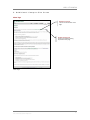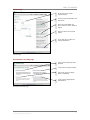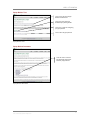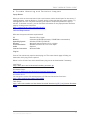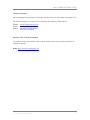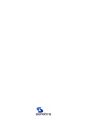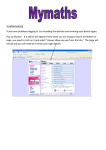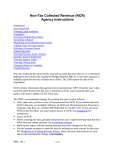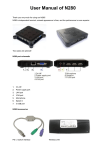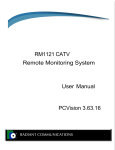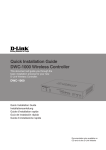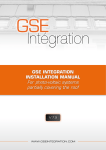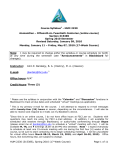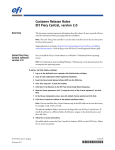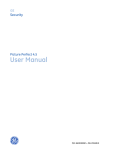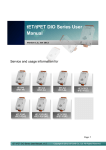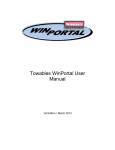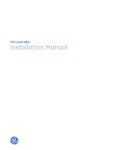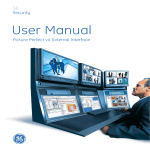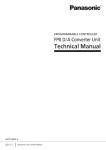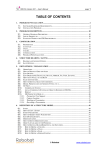Download Northern Trust Online Campus
Transcript
Northern Trust Online Campus User Manual Northern Trust Online Campus User Manual Northern Trust Online Campus Technical Support Phone Fax E-mail 1 888 546.7704 1 604 676.5490 [email protected] © 2006, Serebra Learning Corporation. All Rights Reserved. Table of Contents TABLE OF CONTENTS ........................................................................................ 3 1. INTRODUCTION ...............................................................................................4 MAIN HOME PAGE .................................................................................................... 4 2. CREATE AN ACCOUNT ........................................................................................5 HOME PAGE ......................................................................................................... 5 CREATE AN ACCOUNT PAGE .......................................................................................... 6 MEMBERSHIP FORWARDED PAGE ...................................................................................... 6 MEMBERSHIP FORWARDED EMAIL ...................................................................................... 6 MEMBERSHIP APPROVED EMAIL........................................................................................ 7 MEMBERSHIP ACTIVE CONFIRMATION PAGE ............................................................................ 7 3. REQUESTING A COURSE .......................................................................................8 LOGGING IN TO THE CAMPUS ......................................................................................... 8 MY ACCOUNT PAGE .................................................................................................. 8 ALL COURSES PAGE .................................................................................................. 9 ALL COURSES EXPANDED ............................................................................................10 REQUEST ENROLLMENT FORM ........................................................................................11 REQUEST ENROLLMENT STEP 2 ......................................................................................11 REGISTRATION COMPLETE PAGE ......................................................................................12 COURSE APPROVED EMAIL ...........................................................................................12 AFTER MANAGER APPROVAL .........................................................................................13 4. LAUNCHING A COURSE ...................................................................................... 14 MY ACCOUNT PAGE .................................................................................................14 COURSE LAUNCH PAGE ..............................................................................................14 5. ADDITIONAL CAMPUS SITE AREAS ........................................................................... 15 ABOUT PAGE........................................................................................................15 CONTACT PAGE .....................................................................................................16 DOCUMENTATION AND HELP PAGE ...................................................................................16 POPUP-BLOCKER TEST ..............................................................................................17 POPUP-BLOCKER DOCUMENT ........................................................................................17 6. TROUBLE SHOOTING AND TECHNICAL SUPPORT ............................................................. 18 CONTACT INFORMATION .............................................................................................19 NORTHERN TRUST TRAINING COORDINATOR ..........................................................................19 INTRODUCTION 1. Introduction This user guide has been created exclusively for the users of the Northern Trust Campus site. To access the site, the Training Coordinator must first create an account for you or you can create an account and wait for the Training Coordinator to approve your account. Once the Training Coordinator has approved your account, you will have access to Professional Development, Information Technology and End User courseware. The site address is http://campus.serebra.net/northern Main Home Page Main Navigation links Username/Password Field Place username and password in fields to login Forgot My Password Click to retrieve your password Create an Account Click to create an account Course Catalog Click to view the Course Catalog Request a Course Click to request a Course Main Home Page Documentation & Help Click to view help section Training Coordinator Training Coordinator e-mail address NORTHERN TRUST | USER MANUAL © 2006, Serebra Learning Corporation. All rights reserved. 4 CREATE AN ACCOUNT 2. Create an Account If you choose to create your account please remember that accounts will not be active until the Training Administrator approves the account. You will receive a notification email once the account is active. Home Page Click on “Create an Account”. Home Page NORTHERN TRUST | USER MANUAL © 2006, Serebra Learning Corporation. All rights reserved. 5 CREATE AN ACCOUNT Create an Account Page Fill in the information fields. Remember the password fields must match and they are case sensitive Click “Create Your Account” when all fields are filled in correctly Create an Account Page Membership Forwarded Page The account request has now been forwarded to the Training Administrator. Membership Forwarded Page Membership Forwarded Email You’ll receive this confirmation email that the request has been forwarded. Membership Forwarded Email NORTHERN TRUST | USER MANUAL © 2006, Serebra Learning Corporation. All rights reserved. 6 CREATE AN ACCOUNT Membership Approved Email Once the account is approved you’ll receive this email notification. You can now log into the site. Membership Approved Email Membership Active Confirmation Page When you log into the site you’ll see this confirmation message. Click the My Account link to continue. Membership Active Confirmation Page NORTHERN TRUST | USER MANUAL © 2006, Serebra Learning Corporation. All rights reserved. 7 REQUEST A COURSE 3. Requesting a Course The Northern Trust site has been configured to allow learners to self select enrollment into any training course available on the site. The enrollment process includes an approval loop, which requires your manager to grant your access to the requested course. Logging in to the Campus Sign in using your Username and Password. Click “Log In” to log in to the site. Logging in to the Campus My Account Page Click “All Courses” to start the course request process. My Account Page NORTHERN TRUST | USER MANUAL © 2006, Serebra Learning Corporation. All rights reserved. 8 REQUEST A COURSE All Courses Page To find a course you can use the search tool or simply expand the curriculum topics. Place a course topic in the search box and click search to look for a specific course(s) Click the + symbol to expand the curriculum to see the individual courses All Courses Page NORTHERN TRUST | USER MANUAL © 2006, Serebra Learning Corporation. All rights reserved. 9 REQUEST A COURSE All Courses Expanded Click on the checkbox for the course or courses that you would like the request Then click on the “Request” button All Courses Expanded NORTHERN TRUST | USER MANUAL © 2006, Serebra Learning Corporation. All rights reserved. 10 REQUEST A COURSE Request Enrollment Form Confirm the approving manager’s e-mail address is correct Confirm that these are the courses you want to request. *Some courses have different license lengths so make sure to place a mark beside the correct length of time. Click “Continue” to advance to Step 2 Request Enrollment Form Request Enrollment Step 2 Confirm the enrollment request is correct. Click “Confirm” to submit the request to your manager Request Enrollment Step 2 NORTHERN TRUST | USER MANUAL © 2006, Serebra Learning Corporation. All rights reserved. 11 REQUEST A COURSE Registration Complete page Once your manager approves the course you will be able to start your training Registration Complete page Before Manager Approval List of Courses in your “My Account” page The status of the course shows “approval pending” Before Manager Approval Course Request was Forwarded Email You’ll receive this confirmation email. Course Request was Forwarded Email Course Approved Email Once the request is approved you’ll receive this notification email. You can now start using the course Course Approved Email NORTHERN TRUST | USER MANUAL © 2006, Serebra Learning Corporation. All rights reserved. 12 REQUEST A COURSE After Manager Approval Click the Course ID to launch the course The status of the course shows “active” After Manager Approval NORTHERN TRUST | USER MANUAL © 2006, Serebra Learning Corporation. All rights reserved. 13 LAUNCHING A COURSE 4. Launching a Course My Account Page Click the Course ID to proceed to the course launch page. My Account Page Course Launch Page Click to view the course outline Click to check Browser and Plug-in Requirements for this course Click to launch course Click to complete a course evaluation of the course Click to report an error with running the course Course Launch Page NORTHERN TRUST | USER MANUAL © 2006, Serebra Learning Corporation. All rights reserved. 14 CAMPUS SITE NAVIGATION 5. Additional Campus Site Areas About Page Northern Trust Link Click to see the Northern Trust Page Serebra Learning Link Click to see Serebra Learning Corporation home page About Page NORTHERN TRUST | USER MANUAL © 2006, Serebra Learning Corporation. All rights reserved. 15 CAMPUS SITE NAVIGATION Contact Page Fill out this form to contact customer support Click to see the Documentation and Help section This is the e-mail address and phone number to contact Technical Support These are the hours of Technical support Click e-mail link to contact your training administrator Contact Page Documentation and Help Page Click to see the Frequently Asked Questions Click to Contact Technical Support Click to test your PC for PopupBlocker compatibility Click to read our Popup-Blocker Documentation Documents and Help Page NORTHERN TRUST | USER MANUAL © 2006, Serebra Learning Corporation. All rights reserved. 16 CAMPUS SITE NAVIGATION Popup-Blocker Test Click to view the online Popup Blocker Documentation Click to see more about the Standard Popup Testing Details Click to see a guide on configuring you popup blocker Click to start the popup blocker Popup-Blocker Test Popup-Blocker Document Click the link to review our documentation about these different popup blockers Popup-Blocker Document NORTHERN TRUST | USER MANUAL © 2006, Serebra Learning Corporation. All rights reserved. 17 TROUBLE SHOOTING AND TECHNICAL SUPPORT 6. Trouble Shooting and Technical Support Popup-Blocker When you click on the course launch link a new browser window should open for the course. If nothing happens, a pop up blocker or firewall setting is likely blocking the course window. Try holding down the <Ctrl> key while launching the course to temporarily disable the pop-up blocker. If this does not work, you can find more information on the popup blocker document page by clicking on the link below: http://campus.serebra.net?p=popupdoc&s=gffg Technical Requirements What are the system minimum requirements? PC Memory Operating System Browser Screen Resolution Audio Internet Connection : Pentium 233 or higher : minimum 64 MB RAM minimum ( 128 MB RAM recommended) : Windows 95/98/NT4/2000/XP : Microsoft Internet Explorer 4.01 or higher : 800x600 resolution at 16-bit color depth : Optional : Minimum 56Kbs Plug-ins Some of the courses may require certain plug-ins. The course launch page will help you determine which plug-ins are required. Below is a list of links from which the different plug-ins can be downloaded if necessary. Java Plug-in http://www.java.com/en/download/windows_automatic.jsp Shockwave Player: http://sdc.shockwave.com/shockwave/download/download.cgi Shockwave Xtra’s You can get the course.x32 and keycapture.x32 files and instructions from here: http://www.serebra.com/support/faqs/#4000 Flash Player: http://www.macromedia.com/shockwave/download/download.cgi?P1_Prod_Version=Shockwav eFlash NORTHERN TRUST | USER MANUAL © 2006, Serebra Learning Corporation. All rights reserved. 18 TROUBLE SHOOTING AND TECHNICAL SUPPORT Contact Information We have designed this Northern Trust Campus site specifically for the people of Northern Trust. For technical support or to report errors while using this website, please contact: E-mail: Phone: Hours: [email protected]. 1 888 546.7704 7:00 AM to 5:00 PM (Pacific) 15:00 to 01:00 (GMT) Northern Trust Training Coordinator To request access to the Northern Trust Campus, please contact your training coordinator to request an account: E-mail: [email protected] NORTHERN TRUST | USER MANUAL © 2006, Serebra Learning Corporation. All rights reserved. 19