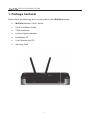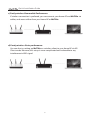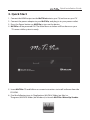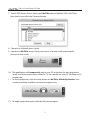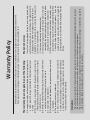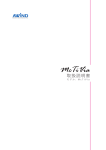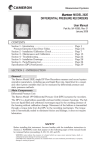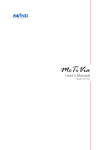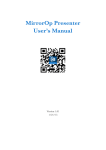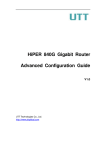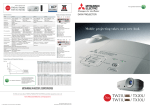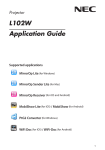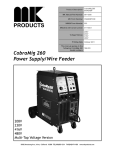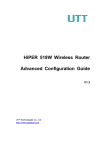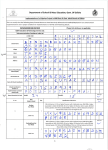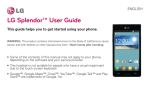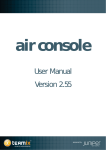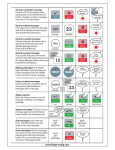Download Quick Installation Guide
Transcript
Quick Installation Guide Model McTiVia Quick Installation Guide Version: 1.0 Date: November 30, 2010 Copyright © AWIND 2010 Quick Installation Guide 1. Package Contents Please check the following items are included in your McTiVia package: � McTiVia Windows®/Mac® device � Quick Installation Guide � 2 WiFi antennae � Universal power adaptor � Installation CD � User’s Manual (on CD) � Warranty Card 1 Quick Installation Guide 2. Before you start McTiVia is the first device that can show all content of your Windows® as well as Mac® computers on your TV wirelessly. You can easily control up to 8 computers with your mouse and/or keyboard. You can share any content from your computers with your friends and family in your living room. Four Setup Possibilities: a) Ethernet: Best performance Whenever possible, always use Ethernet cables to connect McTiVia device to your home network. This setup provides best performance for both remote operation and internet connection. b) Use power-line modems: Good performance If Ethernet cable is not available net to your TV, you may consider to buy a pair of power-line modems to setup a wired connection from your home network to McTiVia. 2 Quick Installation Guide c) Partly wireless: Reasonable Performance If wireless connection is preferred, you can connect your home AP and McTiVia via cables, and access either from your home AP or McTiVia. d) Purely wireless: Basic performance You can also try setting up McTiVia as a wireless client to your home AP via APClient mode. However, this setup is more complicated and vulnerable to any interference in WiFi signal. 3 Quick Installation Guide 3. Quick Start 1. 2. 3. 4. Connect the HDMI output on the McTiVia device to your TV, and turn on your TV. Connect the power adaptor to your McTiVia, and plug in to your power outlet. Press the Power button on McTiVia to turn on the device. McTiVia will be powered ON. The Main Menu as below will be shown on your TV screen while system is ready. 5. Insert McTiVia CD and follow on-screen instructions to install software from the CD-ROM. 6. Find the following icon in "Applications\McTiVia" folder (on Mac) or "Programs\McTiVia" folder (on Windows) to launch McTiVia- MirrorOp Sender. 4 Quick Installation Guide 7. Search WiFi Access Point. Select your McTiVia device (default SSID is McTiVia) from the list and click the Connect button. 8. Connect to selected access point. 9. Connect to McTiVia server. If only one server is found, it will automatically connect to the server. 10. The application will temporarily adjust your PC resolution for best projection result, and then project your screen to TV. You should see your PC Desktop on TV screen now. 11. To finish projection, click the Stop button on McTiVia- MirrorOp Sender. Your screen resolution would be restored to original one. 12. To begin projection again, click the Play button again. 5 Warranty Policy )F ANY FAULT HAS DEVELOPED DURING THE WARRANTY PERIOD AFTER CONFIRMATIONBY!WINDWEWILL2EPAIRTHEPRODUCTDIRECTLY 2EPLACEWITHABRANDNEWPRODUCTORREFURBISHEDITEM !PPLICABLE TO ALL PRODUCTS WHEN SENDING THE PRODUCT FOR SERVICESYOUNEEDTOPROVIDE 9OURNAMEADDRESSANDTELEPHONENUMBER 4HEORIGINALCOPYOFWARRANTYCERTIFICATEWHEREITMUSTBE STAMPEDBYTHEDEALERANDPROPERLYMARKEDWITHTHEDATE OFPURCHASEANDTHECORRECTMATCHINGSERIALNUMBER )FTHEWARRANTYCERTIFICATEHASNOTBEENSTAMPEDBYYOUR LOCALDEALERYOUMAYPRESENTTHEORIGINALBILLRECEIPTWHERE IS CLEARLY PRINTED WITH DETAILS OF THE PRODUCT )F YOU ARE UNABLE TO PROVIDE ABOVE INFORMATION7E WILL REGARD THE WARRANTYPERIODTOSTARTFROMTHEDATEOFDISPATCHFROMTHE FACTORY $AMAGESCAUSEDBYACCIDENTOVERLOADINGMISUSEIMPROPERUSE OROTHERTYPESOFDAMAGENOTRELATEDTOTHISPRODUCTQUALITYOR DESIGN 4HE MACHINE IS DAMAGED BY UNFORESEEABLE NATURAL DISASTERS FLOODINGFIREHAZARDEARTHQUAKETYPHOONORTHUNDERORCAUSES DUEBYHUMANERROR !TTEMPTTOOPENPRODUCTHOUSINGDISMANTLEATTACHOTHERITEMS ORRETROFITWITHOUTWRITTENPERMISSIONFROM!WIND #ONSUMABLESORCOMPONENTS 3ERIALNUMBERONTHEPRODUCTORCOMPONENTHASBEENREMOVED ORDAMAGED 4HEPRODUCTWARRANTYISOUTDATED #LAIMSWITHOUTPRESENTINGAWARRANTYCERTIFICATEORIFPRESENTED BUTTHEWARRANTYCERTIFICATEISNOTPROPERLYMARKEDWITHTHEDATE OF PURCHASE STAMPED BY THE AUTHORIZED AGENT OR THE MARKED INFORMATIONHASBEENTEMPEREDWITH s7EWILLNOTBERESPONSIBLEIFITSBELIEVEDTHEDAMAGEISCAUSEDBYTHECUSTOMEROROTHERPERSONNELDELIBERATELYORBYACCIDENT s7EWILLNOTBERESPONSIBLEFORANYLOSSCAUSEDBYCONTINUOUSUSEORINABILITYTOUSETHEPRODUCT s7EWILLNOTBERESPONSIBLEFORCOSTSDUETODAMAGEOTHERTHANREPAIRSTO!WINDPRODUCTS!NYDAMAGEORMALFUNCTIONCAUSEDTO OTHERMACHINESLINKEDTO!WINDPRODUCTSISNOTCOVERBYTHISWARRANTY Disclaimer Warranty Services The warranty does not apply to any of the following )FTHEPRODUCTISDAMAGEDORHASMALFUNCTIONSNOTCAUSEDBYHUMANERRORPLEASECONSULTYOURPRODUCTMANUALFIRST )FYOUREQUIRETECHNICALSUPPORTINFORMATIONPLEASEVISITOURWEBSITEATHTTPWWWAWINDINCCOM Quick Installation Guide Name: Product Name: Product No. Warranty Card Purchasing Date: Serial No. Shop: Address: TEL: FAX: Email: