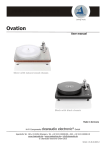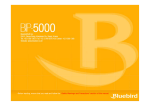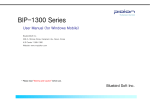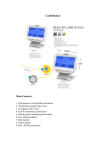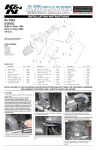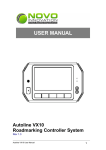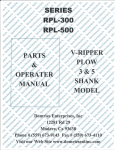Transcript
www.bluebirdsoft.com Getting to know your Device Insert / Remove the Battery Insert / Remove the USIM card Insert / Remove the microSD card 1. Insert the battery 1. Insert the USIM card 1. Insert the microSD card Power/Programmable LED Phone Speaker The SD card can break if you frequently slide in/out or put or excessively put too much force. 1 Open the storage card Barcode Scan Button FN/PTT Button holder by lifting up the flap. Screen End Button Barcode Scan Button Call Button Microphone Power Button 1 Push the battery to the direction of the arrow. 1 Push the USIM card holder to ‘OPEN’ direction then lift up. 2 Insert the microSD card into the storage card holder with its gold contacts facing out. Cradle I/O Connector 3 Push the battery cover to the direction of the arrow. Battery Cover Battery Cover On/Off Speaker HM40 Please back up important data. We are not responsible for the lost data. Charging with Cradle Power Charging Light 4 Lock the battery cover sliding the ‘LOCK’ to the right. 2. Removing the battery holder. 1 Unlock the battery cover sliding the ‘LCOK’ to the left. 2 Slide down the battery cover to remove. 2. Removing the USIM card 2. Removing microSD card storage card compartment opened, lift the storage card holder flap to open it. 3 Lift up the battery protect cover . Charged Green As you see in the picture, connect the adapter with the power cable to charge the PDA. 1 With the USIM card and For more detailed information refer to the corresponding user manual on our homepage. Orange holder by pushing it down into place. 2 Place the USIM card on the holder then push down the Barcode Scan Window Stlyus pen Charging 3 Lock the storage card Flash Camera Volume Down Button Barcode Scan/ Volume Up Button If the card is removed while being used or being turned off, the data can be lost or malfunction. If the memory card does not slide out, do not remove by force. After removing the card at the repair center, exchange your device or get a refund. 2 Push down the battery protect cover to the direction of arrow. MicroUSB Port 3. Precautions using the MicroSD Card 4 Lift up the battery from the top of the battery. Push the top of the USIM card and slide it out from the holder. 2 Remove the microSD card. When the device’s battery is low, it may warn you with a ring and a message. The charging time can vary depending on the environment. A new battery is only partially charged. Please charge fully before using. Connecting ActiveSync 1. Installing on PC 2. Using ActiveSync [Microsoft ActiveSync 4.5] Korean version. You can see a Windows Mobile version on the display and it can be different according to the version. The functions and the layout can be different if you use different version. [Microsoft ActiveSync] can be used when the device is plugged into a notebook or pc. You can transfer files by syncing it. You can also install/uninstall new programs. [Microsoft ActiveSync] can be updated through the Microsoft Homepage. 2 If the device and computer are successfully connected, [Microsoft Activesync] will automatically start. Please select the <Search> button. The USB cable is sold separately. Please contact the service center for more details.(Code : 12132) [Windows Vista] users need to install [Windows Mobile Device Center]. 1 You can connect with the Cradle. 1 After connecting to the Microsoft homepage, download and install [Microsoft Activesync]. 3 [Microsoft Active Sync] can be installed when it is ready to install. 3 In the <Mobile device> folder, you can check the photos, music, and documents stored in the device and move it to the computer. Customers Service Center Start ▶ Setting ▶ Connect ▶ USB-PC connect We are not open on Saturday, Sundays and National Holidays. Bluebird constantly strives to bring utmost satisfaction to all our customers. The device not running after removing the battery while device on. For this to be avoided, do not remove the battery while the device on. You must press the [Power] button or the [Shut Down] button with the stylus pen in order for the Windows Mobile to [Turn off] correctly. If in a case where you have removed the battery while the device is on, hold the [Reset] button + [OK] button to hard reset. Please note if you hard reset, all the data in the memory will be erased. 3. Connecting ActiveSync Hours Mon.- Fri. : 9:30 A.M. ~ 6:30 P.M. (GMT Time: +9 Hours) Address : Dunchon-Daero 531, Ssangyong IT Twin-Tower B-703, Jungwon-gu, Seongnam, Gyeonggi-do, Korea If you have reconnected several times and still “unknown USB device” pops up In certain cases the computer’s USB host has gone wrong leading to connection failure. Remove the device from the <Micro USB Cable> and reboot the computer. Reconnect the device to the cable and it will run properly. [Precautions using ActiveSync] 2 On the window about the license terms, press <I accept the license terms> ▶ On the [Client information] window, input <User name> ▶ Specify where you want to install. When “unknown USB device” can pop up, when the device is turning on while connected to the <Micro USB Cable>. If you reconnect the device from the <Micro USB Cable> the ActiveSync will run properly. 4 [Microsoft ActiveSync] is installed. If in ActiveSync, the state “connecting…” is continued for a long period of time, disconnect the device from the <Micro USB Cable>. In [ActiveSync] press FILE ▶ CONNECTION SETTINGS ▶ select <Allow USB connection> ▶ Press [OK]. Reconnect the device. If you select [Advanced Network Function Use] you can connect various Surrounding USB devices to your PDA device. Your device and the surrounding devices can you used when connected with the <USB Cable>. If you use the function [USB-PC Connect] your device’s battery consumption will be high. If you are not using the function [USB-PC Connect] disconnect to save your battery consumption.