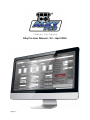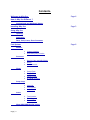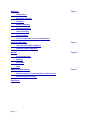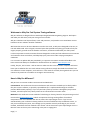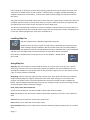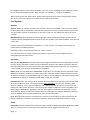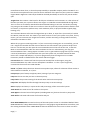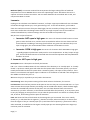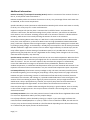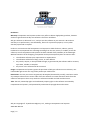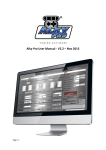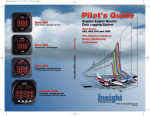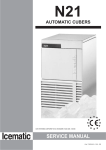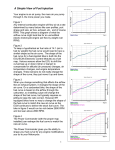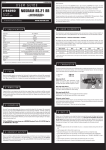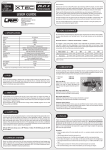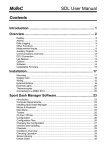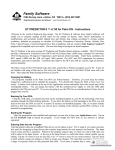Download Alky Pro User Manual
Transcript
Alky Pro User Manual ‐ V2 – April 2015 Page | 1 Contents. Welcome to Alky Pro. Page 4 Page 5 Page 6 How is Alky Pro Different ? Conventional and Methanol Modes. Installing Alky Pro. Using Alky Pro. Opening. Navigating. Date, Track, Event, Short Comment. Fuel System. Nozzles. Injector Nozzles. Manifold (Port) nozzles. Hat, Pri, Sec, and Idle Check. Boost. Fuel Pressure. Pump Flow. Target Flow. Current Flow. G.P.M & cc/Turn. Pressures. Flows. Pump Loop. Loop Jet. Loop Check. Loop Flow. Total Nozzle. Total Bypass Total Orifice. Areas. Show 9000 RPM Results option Page | 2 Weather. Temperature. Barometric Pressure. Altimeter. Relative Humidity. Absolute Humidity. Input Fuel Temp. S.G. Correction. Correction Method: Conventional/Methanol. Leanout Calculator. Leanouts NOT OPEN in high gear. Leanouts OPEN in high gear. Results. Corrected Altitude. Main Jet. Notes Box. Help. Additional Information. Page 8 Page 9 Page 10 Page 11 Relative Humidity (%) and Specific Humidity (Grains). Specific Gravity Correction. Disclaimer. Page | 3 Welcome to Alky Pro Fuel System Tuning software. Alky Pro software is designed for use with Supercharged Alcohol Drag Racing engines. We hope it will make your life easier, and your racing more successful. Alky Pro calculates Fuel System flows, areas and pressures, and provides a corrected Main Jet size based on current ambient weather conditions. We know that time can be short between rounds at the track, so Alky Pro is designed to be easy to use and understand. It has a logical, intuitive layout that provides everything you need to fuel your engine properly, provide accurate weather correction, and better understand your fuel system. It also incorporates several innovative features designed to make your fuel calibration more accurate and consistent than ever before, and help keep your parts intact under varying atmospheric conditions. It is our intent to update Alky Pro periodically, in response to customer needs and feedback. The latest version will always be available for download from our website www.AlkyPro.com . Finally, like you, we’re racers.. and we want to make sure that a lost or broken computer will never leave you stranded at the race track without tuning software. Simply download the software from our website to a new computer, and it will run in Trial mode for 2 weeks, during which time you can contact us by email via our website to arrange a new license key. How is Alky Pro different ? Alky Pro has 2 Correction modes: Conventional and Methanol. Conventional: This mode uses the same calculations and correction methods you’ve likely used in the past in other software, or possibly a spreadsheet (if it’s sophisticated enough to calculate pressure differentials properly). If you set your fuel system up and test it alongside your previous method, it should repeat very closely when set to Conventional Correction mode. Methanol: This mode uses a new method of calculating air density, based on the pioneering work of Patrick Hale (dragracingpro.com ), which incorporates the large cooling effect of methanol evaporation that occurs BEFORE the inlet air enters the supercharger rotors. If you’ve ever wondered why your car doesn’t always perform the same on different days or different tracks, or why it occasionally hurts parts, even though you’ve jetted it correctly according to your current method, we believe this new method is the answer. The air that enters your supercharger rotors is NOT the same as the air you’re measuring in the pits or staging lane. Page | 4 If the change in air density that results from injecting methanol into the air before the rotors were consistent, we wouldn’t have to worry about it. Unfortunately, it is highly variable, depending on ambient temperature and humidity. So if we want really accurate jetting, we need to account for this effect. Using the Conventional method means that on some days your engine may be a little richer than you intended.. down on power, but safe. Other days you may be a little leaner than you expected, and we all know the result of that if your tune up was close to begin with. The choice of Conventional or Methanol correction method is selected with an on‐screen switch, so you can change between the 2 methods with a mouse click and compare the results, allowing you to try the new method progressively until you’re confident in it. Installing Alky Pro: Alky Pro is delivered as a Windows Application Setup file. Double click on the icon to install. You will receive a standard security warning and other messages during installation. We have found some users have had problems running Alky Pro due to corrupted Microsoft .NET Framework files, so the installation will also run a .NET repair tool to ensure these files are up to date and not corrupted. Once setup is complete, Alky Pro will put an icon on the desktop ‐ double click to get started. Using Alky Pro: Opening: Alky Pro will open in the last used file saved, so once you have set it up once, it will be ready to go each time you start it and simply require the Weather data to be updated to current atmospheric conditions. From the File menu at the top of the program, you can also choose to Save a file, or Load a previously saved file. Navigating: you can select any input box with a mouse click. The Tab key will move your selection progressively through the program. Always hit Tab or Enter after putting in a new value so the program can update. There are no extra buttons that need to be clicked in order to update the Result.. Alky Pro updates automatically every time you change an input. Arrows to the right of many of the input boxes allow incremental changes. Date, Track, Event, Short Comment: Across the top of Alky Pro, you will see fields to allow input of these 4 items. Date: will default to the current date, and has a drop down calendar if you wish to use a different date. Track: Allows you to input the current event track name. Event: Allows you to input the current event name. Short Comment: Allows you to input a short comment which will help you identify the run at a later time. Page | 5 Our suggested format for the short comment is Q1, Q2, etc for qualifying rounds, and R1, R2, etc or E1, E2, etc for eliminations rounds, along with the E.T. and MPH. e.g. E1 5.60 258mph When you Save your file, these inputs will be used to generate a file name to help quickly identify the run at a later time. You can use a different file name if you choose. Fuel System: Nozzles: Injector: Select the number of fuel nozzles you have “above the manifold”, and the correct number of input boxes will be displayed for input of your Injector Hat nozzles. You can increment the nozzle size up or down with the arrow buttons on the right of the box. The Tab key will move you to the next box. Manifold (Port): Select whether you are using single or dual nozzles per cylinder, and the correct number of boxes will be displayed for input of your Port nozzles. The cylinder numbers are to the left of each box. Primary nozzles are often known as “dribblers” or “idle” nozzles. For a single nozzle system, all nozzles will be considered Primary. Secondary nozzles are sometimes known as “Power” nozzles. The area of each set of nozzles, and the percentage it represents of the Total Nozzle Area is displayed below the input boxes. Pressures: Hat, Pri, Sec and Idle Check: Input the pressure settings of the Check Valves for checked Hat nozzles, Primary nozzles, Secondary nozzles and your Idle Check. These are all needed to properly calculate the Fuel System Pressure. If you are not using any checked Hat nozzles, input zero. For a single port nozzle system, input zero for the Secondary Check Valve. Boost: Input your manifold Boost at 8000 RPM in High Gear. This number will vary somewhat under different atmospheric conditions, so use a figure that’s indicative of the average conditions you see at the track and don’t be concerned as long as it’s within several pounds. If your engine doesn’t drop to 8000 RPM in high gear, use Boost at 9000 RPM in high gear, less 10%. Fuel Pressure: Once you have put in all relevant data, the software will calculate your Fuel Pressure at current conditions. Note: this is Fuel Pressure at the Fuel Pump. This number should be quite accurate, however, every system is different, and components such as fuel lines, barrel valve and fittings can affect system pressure. If you find that the number is different to that recorded by your Data Logger at 8000 RPM in high gear ( and your Data Logger is calibrated and accurate), you can offset the Fuel Pressure with the increment buttons to the right. The program will always show the amount of offset, and is limited to 30 pounds offset in either direction. Note: Accurate Fuel Pressure is essential to the accuracy of the program, so please ensure that all Pressure fields are recorded as accurately as possible, and that any Fuel Pressure offset is close. Flows: Pump Flow: Input the known flow of the Fuel Pump, in GPM, at 8000 Engine RPM (4000 Pump RPM). This is a critical input for the accuracy of the program, and we suggest you either use a Page | 6 manufacturers Flow Chart, or have the pump tested by a reputable company with a Flow Bench. It is best that the Pump be tested at a pressure that is indicative of the pressure your system has at 8000 engine RPM in High Gear. Fuel Pumps should be checked periodically to ensure they remain within spec. Target Flow: This number is the basis for all Alky Pro calculations and corrections. It is the volume of fuel that you want your system to flow to the engine: at ‘1500 feet Corrected Altitude in High Gear’. This is as close to an Industry Standard for Blown Alcohol fueling as we have. The beauty of basing our jetting on this number is that we can richen or lean the system by a known amount with the click of a button, in response to performance, track conditions, data, or physical evidence (spark plugs, bearings, etc). The increment buttons will move the Target Flow up or down, in steps of 0.1 (one tenth) of a Gallon Per Minute, with each click. This means if you wish to richen or lean your system at any time, for any reason, you can increment the Target Fuel number, and the necessary jet change will be instantly reflected in the Main Jet field. Where do you get an initial Target Flow ?. If you are currently running your car successfully, you can use a Target Flow number that will return a Main Jet size that matches your previous setup from a best run. Just be sure you also input the correct Weather Data at the time of that run, so that the Main Jet recommended is under the same conditions as that run. Alternatively, you may get a recommendation from a Tuning Expert or another racer. It goes without saying that if you’re running a new car/combination, you should start with your fuel system rich, and work towards the best result. This is simple with Alky Pro, as you can progressively lean the Target Fuel in 0.1 GPM increments, based on feedback from the vehicle and Data Logger. Current Flow: This is how much fuel the system will actually flow to the engine, using the recommended Main Jet, under current atmospheric conditions. i.e. This is your Target Fuel, corrected to the current Corrected Altitude. G.P.M – cc/Turn: A drop down box above the Pump Flow input, allows for selection of flow results in either Gallons Per Minute, or cc/Turn. Pump Loop: Input of Pump Loop (Pump Sizer) settings if you are using one. Loop Jet: The Jet size that you have in the Pump Loop. Loop Check: The pressure setting of the Check Valve used on the Pump Loop. Loop Flow: Will display fuel flow through the Pump Loop at current settings. Areas: Displays total areas, in square inches and percentage, of the current fuel system. Total Nozzle: The total area of all nozzles in the system. Total Bypass: The total area of all bypasses (including Main Jet), back to the tank or pump inlet. Total Orifice: The total orifice area of all nozzles and jets. Show 9000 RPM Results: Located at the top of the Fuel System section is a checkbox labelled “Show 9000 RPM Results”. Many Blown Alcohol engines are using higher engine RPM than ever before, and the existing standard of flow at 8000 RPM has become obsolete for some racers as their revs don’t Page | 7 drop to 8000 RPM on the shift into high gear. Selecting this option will display a second box, and display flow and fuel pressure at both 8000, and 9000 RPM, for the following items: Boost Fuel Pressure Pump Flow Target Flow Current Flow Loop Flow If you don’t need to use the 9000 RPM standard, you can leave this box unchecked to save cluttering the interface. Weather: Temperature: Input of the current ambient Temperature. Units can be selected in FO or CO, and the program will automatically convert the current input when changing from one unit to another. Barometric Pressure: Input of the current ambient Barometric Pressure. Units can be selected in inHg, mmHg or hPa, and the program will automatically convert the current input when changing from one unit to another. Note: It is important that “actual” (or “absolute”) Barometric Pressure is used, not “corrected” Barometric Pressure. Altimeter: If you are using an Altimeter, rather than a Barometer, you can change the Barometric Pressure units to “feet”, and the program will change to Altimeter input mode. Please note that the barometric pressure dial of your Altimeter should always be set to 29.92 inHg, to ensure accurate pressure altitude readings for motorsport correction. To change back to Barometric Pressure, simply change back to a Barometric unit (inHg, mmHg or hPa). Relative Humidity: Input of Relative Humidity in %. Specific Humidity: Displays the current moisture content in Water Grains, or Grains Per Pound. At readings above 60 Grains, the display will change to Bold Red, to alert you that other changes to your car’s setup may be needed for maximum performance. Fuel Temperature: The fuel temperature used by Alky Pro for calculations when in the Methanol Correction mode, and also for Specific Gravity calculation. This will default to the current ambient temperature. Input Fuel Temp: If you are measuring your fuel temperature, and if it varies from ambient temperature due to storage method, etc, you can check this box to allow input of a different number. S.G. Correction: Checking this box causes the program to apply a correction for the Specific Gravity of the fuel, based on the current ambient temperature, or a different fuel temperature which you have measured and entered. The correction is accurate for pure Methanol. Note that accurate fuel temperature is required for accurate SG correction. Correction Method ‐ Conventional/Methanol Switch: This switch changes the correction method the program uses to calculate the Main Jet: Conventional (Blue): The conventional correction method that most racers have been using. Page | 8 Methanol (Red): A correction method that incorporates the large cooling effect of methanol evaporation on inlet air BEFORE the air enters the supercharger rotors. We believe this to be a superior and more accurate correction. You can switch between the 2 methods with a click, and compare the Main Jet result. Leanouts: Clicking on the calculator icon labelled “Leanouts”, will open a pop‐up worksheet for the calculation of fuel flow through leanout jets, at any point during a run. To use the calculator, you’ll need to check the Fuel Pressure trace from your data logger, but the versatility of doing it this way makes it much more useful than calculating leanout flows at any single set point. Due to the number of solenoid manufacturers, solenoid settings must be converted to an equivalent jet. Alky Pro has 2 styles of Leanout: 1. Leanouts: NOT open in high gear: This area is for leanouts which function in lower gears to tailor the fuel curve, and the result is intended to inform the racer how much fuel these leanouts are adding or removing from fuel flow at a given time. Because they’re not open in high gear, the results DO NOT affect calculation of the Main Jet result. 2. Leanouts: OPEN in high gear: This area is for leanouts which ARE OPEN in high gear – typically poppet style leanouts mainly used on roots combinations. As they’re open in high gear, the flow of these leanouts is factored into the total flow equation and they DO AFFECT the Main Jet result. 1. Leanouts: NOT open in high gear: Description: Enter a description to identify the leanout. I.O. – I.C. : These are abbreviations for the condition of the leanout jet as “initially open” or “initially closed”. A jet that is initially open will richen the fuel system when it activates (closes). A jet that is initially closed will lean the fuel system when it activates (opens). The input is fairly intuitive.. if the button is not selected it will appear open to indicate I.O. If the button is selected a dot will appear in the middle to indicate the jet is I.C. Jet: Enter the jet (or equivalent jet size) used in this leanout. Check Setting: Enter the pressure setting of the check valve on the leanout, if it has one. Fuel Pressure: Enter the fuel pressure at the point on the run that you are concerned with. i.e. if you want to know what an open leanout jet is doing at 0.75 seconds after launch, check the data logger, and use the recorded fuel pressure at that point. You can check leanout flows at the time of activation (or just after activation, as the leanout itself will affect fuel pressure), or at any other point in time, by changing at what point on a run you take the pressure data. Jets which are initially closed will, of course, flow nothing until the point of activation. Flow: Will show the flow of the leanout at the settings that you’ve entered. If the Jet is initially closed (I.C.), it will show flow as negative (‐), because it’s effect, when activated, is to remove fuel from the engine. If the jet is initially open (I.O.) it will show flow as positive (+), because it’s effect, when activated, is to add fuel to the engine. Initially open jets are removing flow to the engine up until their point of activation. Page | 9 2. Leanouts: OPEN in high gear: Description: Enter a description to identify the leanout. Jet: Enter the jet (or equivalent jet size) used in this leanout. Check Setting: Enter the pressure setting of the check valve on the leanout, if it has one. Open @ 8000 RPM: Clicking this will confirm that the jet is open in high gear and you wish the flow to affect the Main Jet result. When selected it will immediately change the Main Jet. Flow: Will show the flow of the leanout at the settings that you’ve entered. Results: Corrected Altitude: This is the current Corrected Altitude, calculated to the Motorsport Standard. It should give a result very close to that from any good Weather Station or Software. Note: When using the Methanol correction mode, Alky Pro calculates and applies the Methanol Saturated Corrected Altitude internally, and this is not displayed to save confusion. Main Jet: When all other data is correctly entered, this is the correct Main Jet for use under current atmospheric conditions. Your choice of correction method (Conventional or Methanol) may change the recommended Main Jet, as may Fuel Temp input and selection of the S.G. Correction option. Notes Box: Allows the user to make notes regarding the current setup, or any changes, which will be saved with the file. Tips: Offers context sensitive tips when you click on any input within the program. Page | 10 Additional Information: Relative Humidity (%) and Specific Humidity (Grains): Both are a measure of the amount of water in the air, so why do we need to know both ? Relative Humidity tells us the amount of moisture in the air, as a percentage of how much water the air CAN hold, at the current temperature. Specific Humidity in Grains (sometimes called Absolute Humidity) tells us how much water is actually in the air, so in many ways it’s a more useful measure. Suppose someone tells you they have a container that’s half full of water. You know that the container is 50% water, but without knowing the size of the container, you still have no idea how much water is in the container. Knowing you have 50% of an unknown amount is a bit like Relative Humidity, while Grains is like actually knowing the amount of water in the container. So how does knowing Water Grains help us ? Well there’s really no definitive answer. What we do know, from racer experience, is that when Water Grains are high (somewhere between 60 and 80 plus), it will have a negative effect on engine output. A high Water Grains reading can’t be dealt with by making a jetting change, as the humidity is already fully accounted for in the air density/corrected altitude calculations. High water content in the air affects engine efficiency in several ways, but the major effect appears to be the slowing of combustion speed, so it’s possible that an increase in ignition timing may help when we see a high Water Grains reading. Other changes to the cars setup, consistent with less power, may also help. Specific Gravity Correction: The density of the fuel we use varies with temperature. When the fuel is colder, it’s denser, and we need to inject slightly less of it to make the same power, and vice versa when it’s warmer. The S.G. correction option in Alky Pro allows the program to automatically correct fuel calibration for changes in the Specific Gravity of Methanol, based on the current ambient temperature, or a different fuel temperature which you have measured and entered. It’s an important correction and we recommend it’s use, but accurate fuel temperature input is important. Fuel Pump Efficiency: (Also known as Pump Leakage or Slip). The most commonly used fuel pump for Alcohol Drag Racing is an external gear pump design. These pumps feature very tight clearances between the gears and housing, however a small amount of fuel does leak (recirculate) from the outlet side to the inlet side, and in doing so, it provides needed lubrication to the moving parts. The amount of fuel recirculating increases slightly as pressure increases, and you might assume this would cause a drop in pump efficiency, however, this style of pump also has the characteristic of reduced fuel leakage with higher RPM.. so the 2 effects tend to balance one another out. Flow tests show that in a modern billet external gear fuel pump, in good condition, there is virtually no loss of flow at higher pressure. This may not be the case with a cast housing pump, or a pump with excessive wear. Fuel Pump Cavitation: This is the other potential cause of reduced fuel flow at high RPM. When and if it occurs is dependent mainly on the pump's design. Loss of pump efficiency is best checked by setting up a report in your Data Logger software that tracks fuel flow vs RPM (GPM/turn or cc/turn). If there’s a loss of fuel flow at RPM, this will reveal it. It may or may not be accurately checked on a fuel flow bench depending on the flow medium used, as it’s affected by the vapour pressure of the fluid used. Page | 11 Disclaimer: Warranty: Competition Fuel Systems makes every effort to deliver high quality products, however we do not guarantee that Alky Pro software is free from all defects. Alky pro software is delivered “as is”, and you use the software at your own risk. We make no warranty as to performance, merchantability, fitness for a particular purpose, nor any other warranty expressed or implied. Under no circumstances shall Competition Fuel Systems be liable for direct, indirect, special, incidental or consequential loss or damage resulting from the use, misuse, or inability to use this software, even if Competition Fuel Systems has been advised of the possibility of such damages. Without limitation of the foregoing, Competition Fuel Systems expressly does not warrant that: The software will meet your requirements or expectations. The software will be free of bugs, errors, or other defects. Any results, output, or data provided through, or generated by the software will be accurate, up to date, reliable or complete. Any errors in the software will be corrected. Usage: Competition Fuel Systems grants the purchaser of Alky pro software a non‐exclusive, non‐ transferable right to use one copy of the product per valid license. Restrictions: You may not reverse engineered, decompiled, disassemble, modify, translate or make any attempt to discover the source code of this the software or create derivative works from the software. Attempts to do so may render the software unusable and will void the license. Title: The title, ownership rights and intellectual property rights in the software are owned by Competition Fuel Systems, and protected by international copyright laws and treaties. Alky Pro Copyright © ‐ by Bathurst Ridge Pty. Ltd., trading as Competition Fuel Systems. ABN: 009 439 730 Page | 12