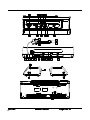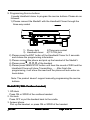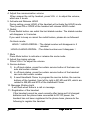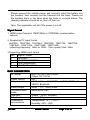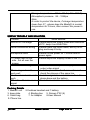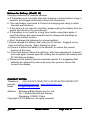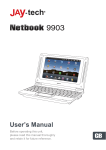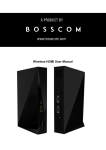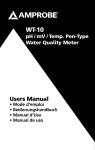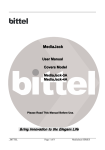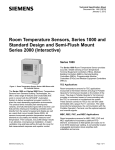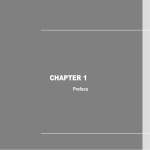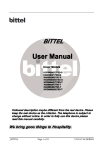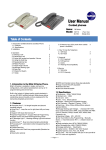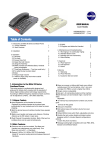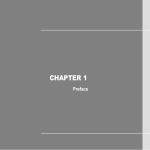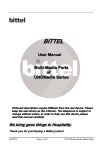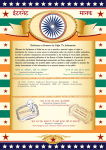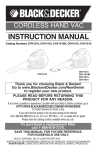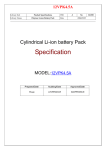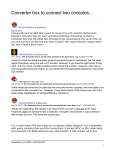Download BITTEL User Manual MediaFi- H MediaFi
Transcript
BITTEL User Manual Fi- H Media MediaFiMediaFi- W Following description maybe difference from the real device. Please keep the real device as the criterion. The telephone is subject to change without notice. In order to fully use this device please read this manual carefully. We bring good things to Hotel/Hospitality _______________________________________________________________________ _BITTEL MediaFi Series Page 1 of 19 Thank you for purchasing Bittel products. Brief Introduction MediaFi is a specially designed multimedia transition product, which combines HD video/audio transition, telephone, WiFi(optional), iPod /iPhone/iPad player, radio and alarm in one and also supports 3D. MediaFi can transit different signals like HDMI、VGA、AV、iPod/iPhone/iPad into 1080P mode to be showed on HDTV. Telephone communication, radio, alarm, power charging, power socket are also available for customers. We choose the plug-play design, convenient to use, fully embodys the humanitarian care for guests and saves space. Together with perfect feature, such as touch Screen, backlit panel and intelligent & backlit button indicator make MediaFi to well meet the hotel’s demand. Functions and Features Features:: 1. Single line connection: multi-input signal with signal HDMI cable output on TV. 2. Plug & Play: TV will automatically switch to HDMI mode and play the video signal after Video equipments being connected with MediaFi. (the TV should be able to cooperate with MediaFi) 3. Charging port: USB Charging connector can charge for electronic devices and Multi-Media Chargeing Connector together with Apple Docking and Lightning Connector can also charge for the relevant devices. 4. Auto standby function: MediaFi can auto go into standby mode and save energy when there is no input signal for a long time. 5. HDMI port: allowing for HDMI mode signal 6. Audio/PC (VGA) port: allowing for VGA mode signal 7. AV signal: allowing for AV mode signal 8. iPod/iPad dock: Enable Apple's devices to play audio and video files. Press the button on MediaFi to achieve the audio file to be played on MediaFi or on TV. 9. MediaFi auto play the latest-connected signal and will memory the order of all the signals. 10. Switching the signals connected and auto play selected one. 11. Touch Button 12. RJ45 port: Provide connect port for high speed internet access. _______________________________________________________________________ _BITTEL MediaFi Series Page 2 of 19 13. Audio play: TV can individually play the audio files on TV without video signals. 14. Bluetooth (Optional) 15. Supporting 3D 16. WiFi (Optional)—Change the wired signal into wireless signal 17. Fashionable Led digital time clock; Combine alarm, radio, speaker in one design. 18. Remote time cloner, convenient to calibrate the time for a number of products a one time. 19. Telephone feature Note: All the above functions for reference only, subject to our real products which can be made according customers requirements. Precautions for installation and use 1. Desk installation indications are as follows: 1) Use four screws to fix the iron base panel on the desk (the four A points) 2) Please fix the MediaFi with the iron base panel by connecting the hole on the base of MediaFi with the hook on the iron base panel. 3) Please push MediaFi from right to left to make sure fixed tightly. _______________________________________________________________________ _BITTEL MediaFi Series Page 3 of 19 2. The diameter of the cable tube should be larger than 32mm and must make sure that all the cables should enter the box from the left. 3. The installation of must be undertaken by the professional engineer or worker who own the experience of installing strong or weak electricity devices. The installation should be in clear and dry environment. 4. Please thread the cables in the wall from TV to MediaFi. First, clean all the eye-winker of the pipeline and prohibit barbarously thread cables and protect the jack of the cables. 5. When thread the cables, please use a slime steel to guide the cables and please keep far away from the all the signal ports. For HDMI, also handle carefully when thread the wall and protect the jack in good condition. 6. Must comply with the installation sequence to open the MediaFi and please pay more attention to the circuit components and cables. 7. Please follow the installation pictures and insert all cables to the right position and keep them in good order then fix them. 8. Please pay more attention to the cables, do not hurt them when close the cover, check the PH plug and make sure it is in right position. 9. Fire-proof, shook-proof, clean the surface dust by soft cloth, prohibit using chemical solvent. 10. Don’t open the MediaFi by oneself, please contact Bittel distributor or Bittel Company at once when met trouble. Function ports introduction introduction:: 1. MediaFi H (Corded handset) _______________________________________________________________________ _BITTEL MediaFi Series Page 4 of 19 _______________________________________________________________________ _BITTEL MediaFi Series Page 5 of 19 1. Digital Button 2. Function buttons 3. Service Buttons 4. Message Waiting Light 5. Touch buttons for Audio Features 6. PIR Area (Passive Infrared Detector) 7. Audio, Alarm and Radio 8. Hotel’s faceplate 9. AV input port 10. Audio/PC connector 11.HDMI input port 12. iPod/iPad/iPhone Dock 13. USB Connector 14. AV button and indicator 15. PC button and indicator 16. HDMI button and indicator 17. Apple button and indicator 18. Apple Device AMP/TV Audio indicator 19. Lightning connector 20. Power adaptor’ lead wire port 21. Room Control System lead wire port 22. Multi-Feature connector 23. Mirco USB 24. iPod Dock 25. Lightning Connector 26. 3.5mm Audio input port 27. AC power socket 28. HDMI IN connector 29. HDMI output port 30. RS232 output port 31. USB port 32. WiFi Reset button 33. Radio Antenna port 34. RJ45 input port 35. To Tel port 36. Time cloner signal receiving area 37. RJ45 port 38. Cable tray _______________________________________________________________________ _BITTEL MediaFi Series Page 6 of 19 39. Handset cord connector 40. Battery for clock. 2. MediaFi H (Corded handset) _______________________________________________________________________ _BITTEL MediaFi Series Page 7 of 19 1. Service buttons on the handset 2. Digital Button 3. Function buttons 3. Service Buttons 4. Service buttons on the base 5. Charging and Message Indicator 6. Touch buttons for Audio Features 7. PIR Area (Passive Infrared Detector) 8. Audio, Alarm and Radio 9. Hotel’s faceplate 10. AV input port 11. Audio/PC connector 12.HDMI input port 13. iPod/iPad/iPhone Dock 14. USB Connector 15. AV button and indicator 16. PC button and indicator 17. HDMI button and indicator 18. Apple button and indicator 19. Apple Device AMP/TV Audio indicator 20. Lightning connector 21. Power adaptor’ lead wire port _______________________________________________________________________ _BITTEL MediaFi Series Page 8 of 19 21. Room Control System lead wire port 23. Multi-Feature connector 24. Mirco USB 25. iPod Dock 26. Lightning Connector 27. 3.5mm Audio input port 28. AC power socket 29. HDMI IN connector 30. HDMI output port 31. RS232 output port 32. USB port 33. WiFi Reset button 34. Radio Antenna port 35. RJ45 input port 36. To Tel port 37. Time cloner signal receiving area 38. RJ45 port 39. Cable tray 40. Phone Line Jack 41. Battery for clock User manual Multimedia Signals Transition Part 1. Open the television 2. Standby awake: 1) Input video signal 2) Input video signal into PC’s handset jack. 3) Firstly be powered 4) Press the Bluetooth (optional) 3. TV will automatically switch to HDMI mode and play the video signal after Video equipments being connected with MediaFi. (TV should be own CEC feature) 4. Press the related button to achieve signal switching when there is multiinput signal 5. Play sound individually on TV: TV will play the sound when there is AV or Audio/PC input signal; When Apple's iPod/iPhone like equipments _______________________________________________________________________ _BITTEL MediaFi Series Page 9 of 19 being connected with iPhone dock, press the iPhone/iPod switch button to achieve sound play switch between MediaFi and TV. 6. Use the TV remote control to switch back to TV mode after all the signal being taken from MediaFi 7. USB port: Providing 5V charging power 8. iPhone/iPod/iPad play: After awaking the MediaFi and connecting iPhone/iPod/iPad with iPhone dock, MediaFi will auto sense iPhone/iPod/iPad and show "Line in", then play the audio and video files on TV; Press to achieve pause and play, press the iPhone/iPod switch button to achieve audio files to be played between MediaFi (AMP) and TV/BEDROOM. 9. The MediaFi will auto play the latest-connected signal and will memory the signal’s order. 10. Bluetooth feature (optional) How to use the Digital Clock, Alarm and FM radio 1.How to play FM-Radio, iPod/iPhone, MP3 1). Audio signal input types For iPod/ iPhone/iPad signal input, use the audio dock or the extension cable For audio signals from other electronic devices input, use the audio extension cable 2). Audio playing When connected to power, press AUDIO ON/OFF, LCD display will show the FM-Radio, Press the TUNING+/- continually, it will search for radio signals automatically. Plug the iPod/ iPhone to the the dock, it will auto search and play the input signal, the LCD display will show LINE IN To play the audio signals from other electronic devices, press RADIO/LINE IN to choose the LINE IN state _______________________________________________________________________ _BITTEL MediaFi Series Page 10 of 19 3) Press AUDIO ON/OFF to play and close the audio player. Press RADIO/iPod/LINE IN to switch between FM-RADIO 、 iPod/ iPhone, MP3, press VOLUME +/- to adjust the volume. 2.Hotel Mode set When on RADIO OFF state or no audio signal input, press the TUNING + continually, LCD display will show ON or OFF, for ON state the volume will be within 0-20, for the OFF state, the volume will be within 030. 3.Auto-sense for phone call state When in FM-RADIO, iPOD/iPhone, MP3 mode, the MediaFi will pause if there is incoming call ring or the phone is in off-hook state. When the ringer stops flashing or the phone is in on-hook state, the MediaFi will play the music again. 4. Time set A. Press the VOLUME- for one seconds, the hour digits flashes, press the TUNING+/- to add or detract the hour digits B. Press the VOLUME- again, the minute digit flashes, press the TUNING+/- to adjust the minute digit C. Press the VOLUME- key or press no keys for a period time, the time adjustment is done D. Press the VOLUME+ continually, the phone will change between 12 hour format and 24 hour format. 5. Alarm set A. Press the ALARM SET key, then press the UP/DOWN, change the hour digit B. Press the ALARM SET key again, then press the UP/DOWN, change the minute digit C. Press the ALARM SET key or press no keys for a period of time, the time set is finished D. Press ALARM ON/OFF key to activate or cancel the alarm function, the LCD display shows ALARM logo when in alarm function, no logo when cancel the function. _______________________________________________________________________ _BITTEL MediaFi Series Page 11 of 19 E. In RADIO OFF state or no audio signal input, press the ALARM VOLUME key to adjust the volume of alarm, 5DB each time, from o to 20 DB, the set volume is 10DB, the alarm will stop after rings for 25 seconds. 6. The snooze function of the alarm A. When the alarm rings, press any key to activate the snooze function, the alarm will ring again after 10 minutes, press any key (except the ALARM ON/OFF) or picking up the phone base to end the alarm ring B. When playing audio signals in the audio speakers of MediaFi, if the alarm rings, the audio speaker stops playing the audio signal automatically. 7. Adjust the LCD display brightness When not in alarm state, press the SNOOZE button to switch between close, dim and light three different levels. 8. When any button is pressed, all the audio touch buttons will be lighted which will last for One minute. The button which is pressed will flash. 9. System reset Press the ALARM ON/OFF for two seconds, the system is reset, the volume of audio speaker and system time all went back to normal for easy guestroom management. 10. Multi-Feature Connector iPad Dock can play and charge for iPhone/iPad/iPod; Lightning Connector can charge for the iphone 5 and Mini iPad; Micro USB can charge for the mobile phone with Micro USB connector. 11. Remote Time Control First install two 7# 1.5V batteries into the before using it. Pay attention to the polarity of the battery. Don’t mix the old and new batteries. _______________________________________________________________________ _BITTEL MediaFi Series Page 12 of 19 1. LCD Display —— Set DST time. 2. DST SET key key—— ——Set —— Set time and date. 3. TIME SET key key—— ——Set —— Adjust time and date . 4. TIME PROG key key—— ——Adjust Adjust DST time. 5. DST PROG key —— ——Adjust 6. UP key —— Upward key. —— Downward key. 7. DOWN key key—— ——Downward Set time with the Remote Time Control ●Press TIME SET key, hour digits flashing, press UP/DOWN key to adjust, ●Press TIME SET key, press UP/DOWN key to adjust minute, ●Press TIME SET key, press UP/DOWN key to adjust month, ●Press TIME SET key, press UP/DOWN key to adjust day, ●Press TIME SET key, press UP/DOWN key to adjust year, ●Press TIME SET key, LCD display the time, setting finished. Set DST area code with the Remote Time Control ●Press DST SET key, then press UP/DOWN key to set the area code: 00= DST OFF, 01=USA/Canada, 02=Europe/Russia/Swiss; 03= Mexico, 04=New Zealand Adjust Time ● After above setting, press TIME PROG or DST PROG at the right upper direction within 10cm near the base LCD to adjust the TIME or DST Time. Conversion of 12- Hour Format and 24- Hour Format ●When LCD display time, press TIME SET over 2 seconds to realize the conversion. Note: If the attached Remote Time Control is different than above image, please according to the attached object. How to use WiFi 1. Set the Internet Please connect the hotel’s internet cable into the MediaFi’s AP RJ45 port. Further more on the right of the MediaFi, there is also one RJ45 port which can also supply wired internet service. _______________________________________________________________________ _BITTEL MediaFi Series Page 13 of 19 2. Set WiFI Wireless AP owns 2 LAN port. The default IP address is 10.10.10.254. Please input the IP address in the browser and enter the management interface. Both of the the user name and password are admin. Wireless AP can set the wireless SSID number and connect the wireless. LAN port’s DHCP must be closed. e telephone How to use th the MediaFi H ( With corded handset) 1. Off-Hook Please press pick up the handset or press the ON/OFF button of the handset when the handset is picked up but the phone is on-hook status. 2. On-hook Please press put back the handset to the cradle or press the ON/OFF button of the handset. 3. Flash The default is 600ms. 4. Redial Press Redial button can redial the last dialed number. The dialed number will disappear in 5 minutes. 5. Service buttons In off-hook status, please press certain service button can auto dial the relevant number. 6. Adjust the volume When answer the call by handset, press VOL to adjust the volume, which are 3 levels. When put the handset back to the cradle, it will return to low level. 7. Busy tone disconnect automatically If the handset not on cradle after a phone call, this device can on-hook automatically after getting busy signal within a definite time. Then the line will connect accordingly. 8. Message waiting indicator It will flash when there is a call or message. _______________________________________________________________________ _BITTEL MediaFi Series Page 14 of 19 AC 9. Programming Service buttons It needs Handheld cloner to program the service buttons. Please do as followed: 1) Please connect the MediaFi with the Handheld Cloner through the three-way socket DC RS232 USB RJ45 TO TEL AC HDMI HDMI DC RS232 USB RJ45 TO TEL 1) Phone Jack 2)Three-way socket 3) Handheld cloner 4) TO TEL jack 2) Please press the EDIT button of the Handheld Cloner for 3 seconds and choose the programming information. 3) Please connect the phone and pick up the handset of the MediaFi. 4) Please press * - # -8 -# of the handset 5) Please press SEND/STOP button until hear the sound of DIDI and the Handheld Cloner will show Transmitting….. . After finish the programming, it will show Succeed and the phone will auto enter onhook status. Note: The product doesn’t support manually programming the service buttons. MediaFi W ( With Cordless handset) 1. Off-Hook Press ON or SPKR of the cordless handset 2. On-hook Press OFF or put the handset back to the cradle. 3. Answer phone Pick up the handset, or press ON or SPKR of the handset. _______________________________________________________________________ _BITTEL MediaFi Series Page 15 of 19 4. Adjust the communication volume When answer the call by handset, press VOL +/- to adjust the volume, which are 5 levels. 5. Activate and Release HOLD During calling, press HOLD of the handset will activate the HOLD mode. Then press ON or SPKR of the handset will release HOLD model. 6. Redial Press Redial button can redial the last dialed number. The dialed number will disappear in 5 minutes. If you want to keep or cancel the redial feature, please do as followed: On-Hook mode: HOLD+*+HOLD+REDIAL(The dialed number will disappear in 5 minutes) HOLD+#+HOLD+REDIAL(The dialed number won’t disappear ) 7. Mute Press Mute button to activate or release the mute mode. 8. Adjust the ringing volume Press VOL+/- to adjust the volume. 9. Service buttons 1) In off-hook status, press the certain service button of the base can auto dial certain number 2) In off-hook status, press the certain service button of the handset can auto dial certain number 3) It need Handheld Cloner to program the service button, the service buttons of the handset, from left to right is M1,M2 and M3, which are related to M8,M9 and M10 of the Handheld Cloner. 10. Message Waiting Light It will flash when there is a call or message. 11. Registration of the handset If the handset cannot be used normally after being put full charged batteries and the phone base connected to DC 9V power, the handset has not been registered to the phone base, please do the following to register the handset. _______________________________________________________________________ _BITTEL MediaFi Series Page 16 of 19 Please connect the outside power and correctly install the battery into the handset, then correctly put the handset into the base. Please put the handset back to the base when the base in on-hook status. The charging indicator should be on, then off, then on. Note: The registration will fail if the power is cut off. Signal format 1. HDMI output format is 1080P/60Hz or 720P/60Hz (customization options) 2. Supporting PC input format: 800*600、1024*768、1152*864、1280*600、1280*720、1280*768、 1280*960、1280*1024、1920*1080、1920*1200。 refreshing frequency: 60Hz or 75Hz。Color quality:16bit, 32bit。 3.Supporting HDMI input format : No. Signal Format 1 480i/480P 2 576i(720)/576P(720) 3 720P(50Hz/60Hz) 4 1080P(50Hz/60Hz) MAIN PARAMETERS DC power Input :AC100V-240V/50Hz Output :DC7.5V3A Power Rating 6W Video Input HDMI(1.3),AUDIO/PC,AUDIO/VIDEO,SVIDEO, Bluetooth Video Output HDMI(1.3)1080P/60Hz Communication Serial ports /CEC mode USB port Output : DC5V 2A(Max) AC power As local AC power Condition of Temperature: +5℃~+35℃ circumstance Humidity: 25%~90% _______________________________________________________________________ _BITTEL MediaFi Series Page 17 of 19 Storage temperature:-20° to 65° C (-4° to 149° F) Atmospheric pressure:86~106Kpa Note: In order to protect the device, if storage temperature lower than 5℃, please keep the MediaFi in normal temperature for 3 hours, then connect the power to use. SIMPLE TROUBLE AND SOLUTION Trouble Solve Method AUDIO/PC no image Please adjust the output mode and resolution of PC, keep it as 60Hz/75Hz HDMI connection wrong Please check the HDMI cable, and try to replug and keep it firmly. Exceptional work TV image lean to one side , not all over the screen Fail to detect the signal Phone ringer doesn't work well Cordless handset doesn't work FM radio with noise or no signal Please cut the power for 1 minute and repower again. Please adjust the display format of the TV. Please confirm the portable equipments can output video signal check the phone line for ill connection and check the phones of the same line check for registration and distance from the phone base and the battery Check the local radio channel Packing Details 1. MediaFi unit 2.Cordless handset and 1 battery 3. base plate 4. Binding ties 5. Screws 3*22 (4) 6. Cable bag 7. Ac Adaptor 8.User Manual 9. Phone line _______________________________________________________________________ _BITTEL MediaFi Series Page 18 of 19 Notices for Battery: (MediFi W) Charging batteries for cordless handset: a. If the battery over 5 months after first charging or stored without using, it needs to be charged continually 8 hours for normal use. b. The new battery must pass 3-4 times full charging and using to reach the peak performance. c. If the device is not used for long time, please unplug the battery from the socket and stored in dry environment. d. If the battery is not used for a long time, before using them again, it need full charge and need several times to charge and discharge to restore the normal function. e. Don’t discharge the batteries by manual method. f. Please change the battery after using for 20 months. Suggest to buy from our factory directly. Spare battery for clock: a).There is a button like battery in the MediaFi to ensure the normal function of the clock. b). If the clock doesn't show the right time, after time adjustment, it doesn't work well again, please open the battery box to replace the battery with 3V 50mAH new battery. c) Please put the battery's positive eletrode upside. It is suggested that batteries be replaced by new ones every two years to ensure the correct time display. CONTACT BITTEL Telephone: (86) 633-2212125/2212113 /2212160/2212103/2212177 Internet: www.bittelgroup.com www.bittelmedia.com Email: [email protected] Address: Shandong Bittel Electronics Co. Ltd. No. 1 Rizhao North Road, Rizhao, Shandong, 276800, China Copyright © 2012 Bittel Inc. All rights reserved. _______________________________________________________________________ _BITTEL MediaFi Series Page 19 of 19