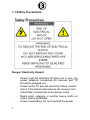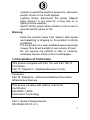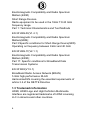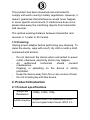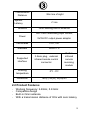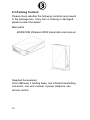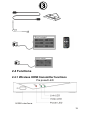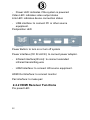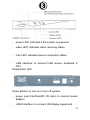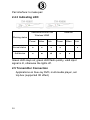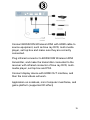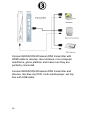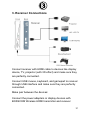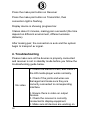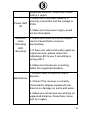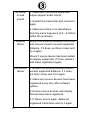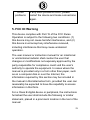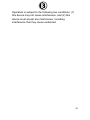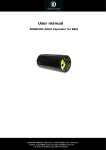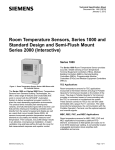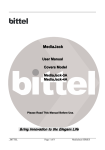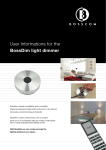Download Wireless HDMI User Manual
Transcript
Wireless HDMI User Manual Table of Content 1. Important Information ..................................... 3 1.1 Safety Precautions .................................... 4 1.2 Declaration of Conformity .......................... 5 1.3 Trademark Information .............................. 6 1.4 Special Notice: .......................................... 7 1.5 Cleaning .................................................... 8 2. Product Introduction .................................... 8 2.1 Product specifications ............................... 8 2.1 Product Features....................................... 9 2.2 Packing Content ...................................... 10 2.4 Functions ................................................. 11 2.4.1 Wireless HDMI transmitter functions ... 11 2.4.2 HDMI Receiver Functions .................. 12 2.4.3 Indicating LED ................................... 14 2.5 Transmitter Connection ........................... 14 3. Receiver Connections .................................. 17 4. Troubleshooting ........................................... 18 5 FCC ID Warning ........................................... 21 6 IC ID Warning ............................................... 22 2 1. Important Information Before you use the BOSSCOM Wireless HDMI transmitter and receiver, it is important that you read this user manual to get important information and instructions regarding wireless HD transmitter and receiver. Any defects in components or faulty workmanship occurring within a specific period will be rectified or repaired free of charge, but this warranty may not apply to the following cases: - Unauthorized modifications to the products or repair by an unauthorized technician. Breakage caused by accidents including but not limited to fire, water immersion, and moisture. Use on incorrect voltage, use contrary to operating instructions. Product model number got altered, removed or made illegible. 3 1.1 Safety Precautions Danger: Electricity Hazard - - 4 Power must be switched off when not in use, any power adaptors connected AV devices and TV should be plugged out. Power outlet: To prevent electricity shock, please check if the mains lead used on the receiver and transmitter corresponds to the power outlet. Mains lead: stepping or putting heavy stuffs on mains lead is prohibited. Power overloading: Do not overload the power - outlets or extend the length of power line, otherwise electric shock or fire could happen. - Lighting stroke: disconnect the power adaptor when product is not used for a long time or in lighting stroke weather. - Switch off the power when product is not in use to prevent electric shock or fire. Warning: - Keep the product away from objects with liquids and splashing or dripping on this product is strictly prohibited. Put the product in a well-ventilated space and keep it away from direct sunlight or any source of heat. Do not expose the product to rain or moisture, otherwise electric shock or fire could happen. 1.2 Declaration of Conformity This product complies with Part 15C and Part 15E of FCC Rules. Part 15: Subpart C—Radiated Emission Limits, Additional Provisions. Part 15: Subpart E---Unlicensed National Information Infrastructure Devices. This device complies with relative criteria CE Certification. EN 60950-1:2006 Information Technology Equipment ---Safety--Part 1: General Requirements EN 300440-01(V1.6.1) 5 Electromagnetic Compatibility and Radio Spectrum Matters (ERM) Short Range Devices. Radio equipment to be used in the 1GHz TO 40 GHz frequency range. Part 1: Technical Characteristics and Test Methods EN 301489-03(V1.4.1) Electromagnetic Compatibility and Radio Spectrum Matters(ERM); Part 3:Specific conditions for Short-Range Device(SRD) Operating on frequency between 9 kHz and 40 GHz EN 301489-17(V2.1.1) Electromagnetic Compatibility and Radio Spectrum Matters (ERM); Part 17: Specific conditions for Broadband Data Transmission Systems EN 301893(V1.5.1) Broadband Radio Access Network (BRAN) 5 GHz high performance RLAN Harmonized EN covering the essential requirements of article 3.2 of the R&TTE Directive 1.3 Trademark Information HDMI, HDMI Logo and High Definition Multimedia Interface are registered trademarks of HDMI Licensing LLC in America and other countries. 6 1.4 Special Notice: Do not use this product nearby an aircraft or medical facility to prevent interference. Please handle this device carefully otherwise wireless wave may cause the abnormal video and audio (noise, blocked image…etc,) 1) Put it on the desk steadily; do not try to move it when connected. 2) Keep it away from refrigerator or other metal furniture. 3) Do not place it in narrow place. Do not place this product in a dusty, humid environment, and in the place where the temperature is out of the stated operational temperature range. This product is with DC power supply. Please make sure that the replacing power adapter with identification of 5V/3A to avoid irreparable fault. Do not cover it or place other heavy objects on top of the unit, which may block thermos vent. Good air circulation around the product is required. For energy saving, please turn off the power switch or unplug the power adapter when the units are not in use. If the product does not work properly, please restart it. If the problem maintains, cut off the power and send it to professional technicians for repair or disposal. Please do not open or repair it yourself. 7 This product has been manufactured and tested to comply with each country’s safety regulations. However, it doesn’t guarantee that interference would never happen in some specific environment. If interference does occur, please take away the interfering objects from transmitter and receiver. The optimal working distance between transmitter and receiver is 1 meter to 30 meters. 1.5 Cleaning Unplug power adaptor before performing any cleaning. To clean the device, wipe with a soft, dry cloth or with a cloth moistened with alcohol. - Do not demount the device when connected to power outlet, otherwise, electricity shock may happen. An authorized technician should conduct maintenance. Dripping or splashing on the device is strictly prohibited. Keep the device away from fire or any source of heat. Do not let kids play with this device. 2. Product Introduction 2.1 Product specifications Supported Resolution HDMI Interface 8 1080p, 1080i, 720p Support HDMI1.4A video/audio format and encrypted video format HDCP 2.0 Transmission Distance 30m line of sight System Latency Antenna <1 ms Omni bearing built-in antenna 100~ 240V alternating input current, Power 5V/3A DC output power adaptor Certificates FCC, CE Standard WHDI 1.0 Supported interface 3.5mm plug,external infrared remote control connector Built in infrared remote receiving module Working temperature 0˚̊C - 5˚̊C Dimension 146(L)*93(W)*25(H)mm 2.2 Product Features - Working frequency: 2.4GHz, 5.8 GHz Compatible design Built-in Omni antenna With a transmission distance of 30m with zero latency 9 2.3 Packing Content Please check whether the following contents are present in the package box. If any item is missing or damaged, please contact the dealer. Main parts BOSSCOM Wireless HDMI transmitter and receiver Supplied Accessories: One USB lead, 2 holding base, one infrared transmitting connector, one user manual, 2 power adaptors, one remote control. 10 2.4 Functions 2.4.1 Wireless HDMI transmitter functions Pre posed LED 11 - Power LED: indicates if the system is powered. Video LED: indicates video output status Link LED: indicates device connection status USB interface: to connect PC or other source equipment. Postposition LED - Power Button: to turn on or turn off system Power interface (DC IN JACK): to connect power adaptor. - Infrared interface(IR slot): to connect extended infrared transmitting wire - HDMI interface: to connect HD source equipment. HDMI Out Interface: to connect monitor Pair interface: to make pair 2.4.2 HDMI Receiver Functions Pre posed LED 12 - power LED: indicates if the system is powered - video LED: indicates video receiving status - Link LED: indicates device connection status USB interface: to connect USB mouse, keyboard or PS3. Postposition LED - Power Button: to turn on or turn off system - power input interface(DC IN Jack): to connect power adaptor - HDMI interface: to connect HD display equipment. 13 Pair interface: to make pair 2.4.3 Indicating LED Transmitter BOSSCOM Wireless HDMI Receiver Working status Power Video Link Power Normal status ● ● ● ● Add device ● ■ ★ ● Video Link ● ● Green LED stays on; green LED flash quickly, valid input signal is lit, otherwise the lights off. 2.5 Transmitter Connection Applications on blue-ray DVD, multi-media player, set top box (supported 3D effect) 14 Connect BOSSCOM Wireless HDMI with HDMI cable to source equipment, such as blue ray DVD, multi-media player, set top box and make sure they are correctly connected. Plug infrared connector to BOSSCOM Wireless HDMI transmitter, and make the transmitter connected to the receiver with infrared connector of blue ray DVD, multimedia player, set top box and PS3. Connect display device with HDMI OUT interface, and then the local videos will work. Application on notebook, mini-Computer mainframe, and game platform (supported 3D effect) 15 Connect BOSSCOM Wireless HDMI transmitter with HDMI cable to devices, like notebook, mini-computer mainframe, game platform and make sure they are perfectly connected. Connect BOSSCOM Wireless HDMI transmitter and devices, like blue ray DVD, multi-media player, set top box with USB cable. 16 3. Receiver Connections Connect receiver with HDMI cable to devices like display device, TV, projector (with 3D effect) and make sure they are perfectly connected. Connect USB mouse, keyboard, and gamepad to receiver through USB interface and make sure they are perfectly connected. Make pair between the devices: Connect the power adapters or display devices with BOSSCOM Wireless HDMI transmitter and receiver 17 Press the make pair button on Receiver Press the make pair button on Transmitter, then connection light is flashing. Display device is showing progress bar. It takes about 3 minutes, making pair successful (the time depend on different environment, different wireless distance) After making pair, the connection is auto and the system begin to transport av signal. 4. Troubleshooting Please make sure all the devices is properly connected and receiver is not in standby mode before you follow the troubleshooting guide below. 1. Check the status of LED, and check if the HD media player works normally. No video 2. Check if the joints and wires are damaged and make sure they are correctly connected to corresponding interface. 1) 3. Ensure there is video on output devices. 2) 4. Check the receiver is correctly connected to display equipment. 3) 5. Make sure all devices are working on 18 supported distance. Draw them closer and try it again. 1. Make sure the power adaptor is correctly connected and the voltage is Power LED 5V3A off 2. Make sure the power supply would not be interrupted. Receiver video indicating LED abnormal 1. Make sure video and audio signals can be transmitted to receiver successfully. 2. If there are video and audio signal on output devices, please check the indicating LED to see if something is wrong with it. 3. Make sure the device is working within the supported distance. Bad picture 1. Ensure there is video on output devices. 2. Check if the receiver is correctly connected to display equipment and there is no damage on joints and wires. 3. Make sure all devices are working on supported distance. Draw them closer and try it again. 19 No sound or bad sound 1. Make sure the source equipment output support audio format. 2. Restart the transmitter and connect it again 3. Make sure there is no disturbance from the same frequency (4.9~5.9GHz) within 50 centimeter. Register failure Ensure the distance between transmitter and receiver doesn’t exceed supported distance. If it does, put them closer and try it again. Check if source device has been added on display equipment. If it has, delete it and make registration again. Connection failure 1. Ensure the working distance doesn’t exceed supported distance. If it does, put them closer and try it again. 2. Make sure source devices have been registered every time after software update. 3. Ensure source devices and display devices have been registered. 4. If failure occurs again, delete all registered information and try it again. 20 Other problems If any other problems occur, please restart the device and make connections again. 5. FCC ID Warning This device complies with Part 15 of the FCC Rules. Operation is subject to the following two conditions: (1) this device may not cause harmful interference, and (2) this device must accept any interference received, including interference that may cause undesired operation. The user manual or instruction manual for an intentional or unintentional radiator shall caution the user that changes or modifications not expressly approved by the party responsible for compliance could void the user's authority to operate the equipment. In cases where the manual is provided only in a form other than paper, such as on a computer disk or over the Internet, the information required by this section may be included in the manual in that alternative form, provided the user can reasonably be expected to have the capability to access information in that form. For a Class B digital device or peripheral, the instructions furnished the user shall include the following or similar statement, placed in a prominent location in the text of the manual: 21 NOTE: This equipment has been tested and found to comply with the limits for a Class B digital device, pursuant to Part 15 of the FCC Rules. These limits are designed to provide reasonable protection against harmful interference in a residential installation. This equipment generates uses and can radiate radio frequency energy and, if not installed and used in accordance with the instructions, may cause harmful interference to radio communications. However, there is no guarantee that interference will not occur in a particular installation. If this equipment does cause harmful interference to radio or television reception, which can be determined by turning the equipment off and on, the user is encouraged to try to correct the interference by one or more of the following measures: - Reorient or relocate the receiving antenna. - Increase the separation between the equipment and receiver. - Connect the equipment into an outlet on a circuit different from that to which the receiver is connected. - Consult the dealer or an experienced radio/TV technician for help. 6. IC ID Warning Disclaimer: 22 Operation is subject to the following two conditions: (1) this device may not cause interference, and (2) this device must accept any interference, including interference that may cause undesired. 23