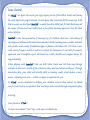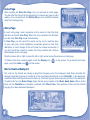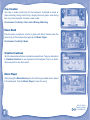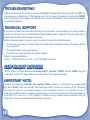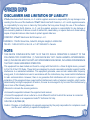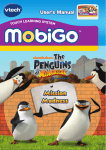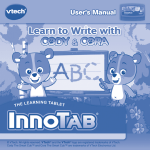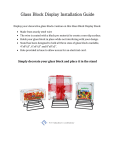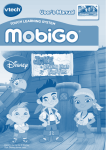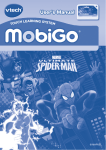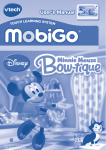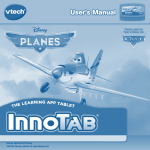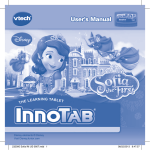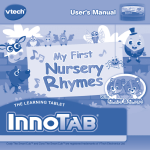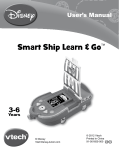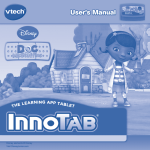Download User`s Manual
Transcript
User’s Manual Disney elements © Disney Visit DisneyJunior.com Dear Parent, At VTech®, we know how much you enjoy staying on top of the hottest trends and having the most high-tech gadgets around. We also know that your kids feel the same way. With that in mind, we developed InnoTab®, a multi-function tablet just for kids that brings all the magic of Mom and Dad’s tablets into a fun-filled learning experience that fits their active lifestyles. InnoTab® is the next generation of learning toys for children that has a rich library of cartridges and software with interactive animated e-Books, learning games, creative activities along with a wide variety of additional apps. It features a brilliant color LCD touch screen, a tilt-sensor for game control, as well as a USB port for downloads, SD card slot for memory expansion and a headphone jack, all housed in a sleek, durable and compact design for easy portability. When playing with InnoTab®, kids can look, listen, touch and tilt their way through activities to discover a world of fun whenever they want and wherever they go. Through interactive play, your child will develop skills in reading, math, social studies, science, music, creativity and more—which we know is important to you. At VTech®, we are dedicated to helping your children uncover their talents. We thank you for your trust in our products that encourage active minds through imaginative play. Sincerely, Your friends at VTech® To learn more about VTech® toys, visit www.vtechkids.com INTRODUCTION Doc McStuffins and her toy friends need help decorating the backyard! Play games that let you decorate banners, create costumes and make clay models of favorite characters. You can also play different instruments in a band with Doc’s friends. Along the way help Doc bring sick toys back to perfect health step-by-step. Then read the e-Book to learn what happens to Robot Ray when Hallie and Stuffy try to fill in for Doc in Diagnosis Not Even Close-is. INCLUDED IN THIS PACKAGE 1 InnoTab® cartridge – Doc McStuffins – Create & Explore with Doc! 1 InnoTab® cartridge user’s manual WARNING: All packing materials, such as tape, plastic sheets, packaging locks and tags are not part of this toy, and should be discarded for your child’s safety. ATTENTION: Pour la sécurité de votre enfant, débarrassez-vous de tous les produits d’emballage tels que rubans adhésifs, feuilles de plastique, attaches et étiquettes. Ils ne font pas partie du jouet. Note: Please keep the user’s manual as it contains important information. GETTING STARTED STEP 1: Insert the InnoTab® Cartridge Make sure the unit is turned off. Insert the InnoTab® cartridge firmly down into the cartridge slot located on the back of the unit and push until it clicks into place as shown in the below image. 2 STEP 2: Select the Cartridge Icon Touch the cartridge icon on the InnoTab® desktop. Note: Your InnoTab® desktop may look slightly different from the image on the right, depending on which version of InnoTab® you own. Cartridge icon STEP 3: Choose How You Want to Play Touch an icon to choose one of these fun activities. e-Book: Read or listen to the interactive e-Book. Doc’s Creative Backyard: Join Doc and her toy friends as they decorate the backyard. Play creative games to help make decorations and play in a band. Some toys need a check-up; help Doc bring them back to perfect health. Time for a Check-Up: Help Doc examine, diagnose and fix all the toys in need. Toys that need help will appear in Doc’s Creative Backyard. Once they are fixed, they are unlocked in Time for a Check-Up. Photo Fun: Take photos of you and your friends. Then, create special designs using backgrounds with Doc and her pals. You can also add stickers, drawings and more. *Note: If your version of InnoTab® has a built-in camera, a camera activity will appear in the cartridge menu. If your version of InnoTab® does not have a built-in camera, this activity will not be available. THE HARD KEYS HOME 3 Exit the current activity and return to the InnoTab® desktop. HELP BUTTON Replay instructions, or ask for a hint. SETTINGS Music On/Off To turn the background music on or off, touch the Music On/Off icon on the cartridge menu. Music On/Off icon Levels The games in Doc’s Creative Backyard have two modes: Follow Me Mode and Creative Mode. When you enter a game in Follow Me Mode, choose Easy or Difficult to select the level from the menu. In Follow Me Mode, follow the instructions to earn points. Creative Mode has fewer guidelines and no levels. ACTIVITIES e-Book Menu Page The e-Book menu offers the following options: - Read the Story: Touch this icon to read the story. - Story Dictionary: Learn new vocabulary in the Story Dictionary. - Settings: Use the Settings menu to turn the background music or the vocabulary highlight on or off. 4 Index Page After touching the Read the Story icon, you will see an index page. You can start the story from the beginning or choose any page to start reading. You can also touch the Whole Story icon to read the complete story from the beginning. Story Page In each story page, touch anywhere on the screen to stop the story narration and enter Free Play. When the story narration has finished, you will enter Free Play mode automatically. In Free Play, you can touch the words one by one to read the story at your own pace, touch highlighted vocabulary words to hear their definitions, or touch images in the art to hear fun voices and sounds. If you don’t touch the screen for awhile, the story narration will continue automatically to the next page. Flick the screen left or right or press the left or right arrow to play the previous or next page. To listen to the story narration again, touch the Replay icon page, touch the Index icon on the screen. on the screen. To go back to the index Doc's Creative Backyard Doc and her toy friends are having a great time hanging out in the backyard. Help them decorate the backyard by playing games to create all of the must-have decorations on the Checklist. In the backyard, sometimes Doc sees toys that need a check-up. Once the toys are fixed, they also join Doc in the backyard. To add to the fun, the Music Player plays the last song created in the Music Band Game. When all the items on the Checklist are complete, celebrate with Photo Time. Take pictures of Doc and her friends enjoying the newly decorated backyard. 5 Games Follow Me Mode Doc and her friends are preparing decorations for the backyard. Follow the voice and visual instructions to complete the decorations. Creative Mode Play the creative games in Creative Mode at any time. Creative Mode includes how to play guidelines but allows players more free play. Decoration Design Prepare the paper banner decorations for the backyard. Cut out objects and decorate them with stickers. To complete the banner, follow the pattern to place the missing shapes. Curriculum: Creativity, Patterns, Matching Creative Costumes Help decorate different dress-up pieces like a surgical hat or goggles for Doc to wear in the backyard. Curriculum: Creativity, Matching 6 Clay Creation Use clay to make model toys for the backyard. Complete a series of steps including rolling out the clay, shaping the body parts, and mixing two clay colors together to make a new shade. Curriculum: Creativity, Color, Color Mixing, Matching Music Band Play the piano, xylophone, drums or guitar with Doc’s friends. Hear the music play in the backyard by tapping the Music Player. Curriculum: Creativity, Music Creative Creations All of the decorations that are created are saved here. Tap any decoration in Creative Creations to see it placed in the backyard. Tap on a doctor dress-up piece to see Doc wear it. Music Player After playing the Music Band game, the last song created can be heard in the backyard. Tap the Music Player to hear the song. US CA 7 © 2014 VTech Printed in China 91-002838-191 Checklist All of the must-have decorations for the backyard are on the Checklist. Complete the Checklist by playing games. Clinic Some toys need a check-up. Tap the Clinic to see which toy needs help. Doc's Big Book of Boo-Boos See each toy’s diagnosis and accompanying health tip. Photo Time Complete the Checklist to unlock Photo Time. Among Doc and her friends, find out who can make the funniest faces, and take silly snapshots. If Bubble Monkey is in the photo, blow into the InnoTab® Microphone to see him blow bubbles. NOTE: If your version of InnoTab® does not have a built-in microphone, Bubble Monkey will blow bubbles automatically. 8 Photo Fun Create your own photo designs with Doc and her friends. Take a picture with the InnoTab® and place it in one of the provided designs. Customize your design with crayons, paint brushes, stickers and more. *NOTE: If your version of InnoTab® has a built-in camera, a camera activity will appear in the cartridge menu. If your version of InnoTab® does not have a built-in camera, this activity will not be available. ONLINE FEATURES Register online to keep track of your child's learning journey with personalized recommendations. You can also connect to our Learning LodgeTM to download great apps, games, e-Books and more! If you have not already installed the InnoTab® version of the Learning LodgeTM software on your computer, go to www.vtechkids.com/download to download and install it. CARE & MAINTENANCE 1. Keep the InnoTab® cartridge clean by wiping it with a slightly damp cloth. Never use solvents or abrasives. 2. Keep it out of direct sunlight and away from direct sources of heat. 3. Avoid dropping it. NEVER try to dismantle it. 4. Always keep the InnoTab® cartridge away from water. WARNING A very small percentage of the public, due to an existing condition, may experience epileptic seizures or momentary loss of consciousness when viewing certain types of flashing colors or patterns. While InnoTab® The Learning Tablet does not contribute to any additional risks, we do recommend that parents supervise their children while they play video games. If your child experiences dizziness, altered vision, disorientation, or convulsions, discontinue use immediately and consult your physician. Please note that focusing on an LCD screen at close range and handling video game controls for a prolonged period of time may cause fatigue or discomfort. We recommend that children take a 15-minute break for every hour of play. 9 TROUBLESHOOTING Please note that if you try to insert or remove an InnoTab® cartridge without first turning the unit OFF, you may experience a malfunction. If this happens, and the unit does not respond to pressing the ON/OFF button, disconnect the AC adaptor from the main unit or remove the batteries. Then, reconnect the adaptor, or reinstall the batteries. TECHNICAL SUPPORT If you have a problem that cannot be solved by using this manual, we encourage you to visit us online or contact our Consumer Services Department with any problems and/or suggestions that you might have. A support representative will be happy to assist you. Before requesting support, please be ready to provide or include the information below: • The name of your product or model number (the model number is typically located on the back or bottom of your product). • The actual problem you are experiencing. • The actions you took right before the problem started. Internet: www.vtechkids.com Phone: 1-800-521-2010 in the U.S. or 1-877-352-8697 in Canada COPYRIGHT NOTICES © 2014 VTech. All Rights Reserved. Learning LodgeTM, InnoTab®, VTECH® and the VTECH® logo are trademarks of VTech. All other trademarks are property of their respective owners. IMPORTANT NOTE: Creating and developing InnoTab® The Learning Tablet products is accompanied by a responsibility that we at VTech® take very seriously. We make every effort to ensure the accuracy of the information that forms the value of our products. However, errors sometimes can occur. It is important for you to know that we stand behind our products and encourage you to call our Consumer Services Department at 1-800-521-2010 in the U.S. or 1-877-352-8697 in Canada, with any problems and/or suggestions that you might have. A service representative will be happy to help you. 10 OTHER INFO DISCLAIMER AND LIMITATION OF LIABILITY VTech® Electronics North America, L.L.C. and its suppliers assume no responsibility for any damage or loss resulting from the use of this handbook. VTech® Electronics North America, L.L.C. and its suppliers assume no responsibility for any loss or claims by third parties that may arise through the use of this software. VTech® Electronics North America, L.L.C. and its suppliers assume no responsibility for any damage or loss caused by deletion of data as a result of malfunction, dead battery, or repairs. Be sure to make backup copies of important data on other media to protect against data loss. COMPANY : VTech® Electronics North America, L.L.C. ADDRESS : 1156 W. Shure Drive, Suite 200, Arlington Heights, IL 60004 USA TEL NO.: 1-800-521-2010 in the U.S. or 1-877-352-8697 in Canada NOTE: THIS DEVICE COMPLIES WITH PART 15 OF THE FCC RULES. OPERATION IS SUBJECT TO THE FOLLOWING TWO CONDITIONS: (1) THIS DEVICE MAY NOT CAUSE HARMFUL INTERFERENCE, AND (2) THIS DEVICE MUST ACCEPT ANY INTERFERENCE RECEIVED, INCLUDING INTERFERENCE THAT MAY CAUSE UNDESIRED OPERATION. This equipment has been tested and found to comply with the limits for a Class B digital device, pursuant to Part 15 of the FCC Rules. These limits are designed to provide reasonable protection against harmful interference in a residential installation. This equipment generates, uses and can radiate radio frequency energy and, if not installed and used in accordance with the instructions, may cause harmful interference to radio communications. However, there is no guarantee that interference will not occur in a particular installation. If this equipment does cause harmful interference to radio or television reception, which can be determined by turning the equipment off and on, the user is encouraged to try to correct the interference by one or more of the following measures: • Reorient or relocate the receiving antenna. • Increase the separation between the equipment and receiver. • Connect the equipment into an outlet on a circuit different from that to which the receiver is connected. • Consult the dealer or an experienced radio/TV technician for help. CAN ICES-3 (B)/NMB-3(B) Caution: Changes or modifications not expressly approved by the party responsible for compliance could void the user’s authority to operate the equipment. 11