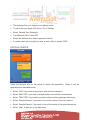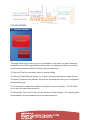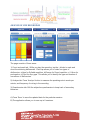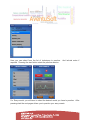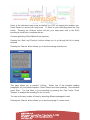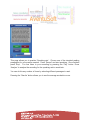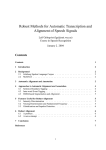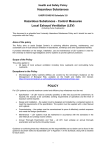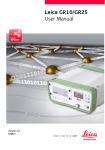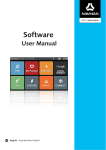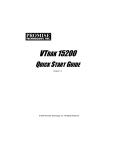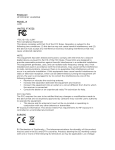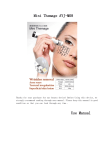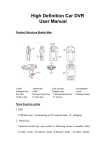Download MyLynel – User manual
Transcript
MyLynel – User manual INTRODUCTION The application aims at providing stuttering management capabilities to the user by allowing the delivery of Clinical therapy outside of a clinic, in real-world situations. The user can choose to record their speech during real-world conversations for analysis later. When the user is done with the recording session or feedback he/she can choose to stop the recording. A questionnaire appears when the recording/feedback is stopped which the user has to fill up to give an idea about the environment they were speaking in and their emotion and behavior which can be used later to understand the problems of the user while speaking. BLUETOOTH PAIRING We recommend using a JAWBONE Bluetooth headset with MYLYNEL for recording your conversation in real-world situations. This is because JAWBONE has a special Noise Suppression algorithm that picks-up only your speech by detecting jaw movement. This unique feature allows you to only capture your speech and not the conversation of others. To get the Jawbone in pairing mode, first make sure that power of Jawbone is off Press and hold the talk button while sliding on your Jawbone until the LED flashes RED+WHITE This indicates that your Jawbone is in pairing mode To pair it with your Apple iOS device, Go to ‘Settings’ Select ‘General’ then ‘Bluetooth’. Turn Bluetooth ON if it was OFF. Select the Jawbone icon when it appears in the list In certain cases you may have to enter a code, which is usually ‘0000’. GETTING STARTED Select the MyLynel icon on the phone to launch the application. Steps to use the application are described below: Select ‘LIVE’ if you want to record your real-world conversation. Select ‘ANALYZE’ if you want to analyze earlier recorded live conversations. Select ‘PRACTICE’ if you want to practice various stuttering therapy techniques. Select ‘Results-Analyze’ if you want to look at the results of the live sessions. Select ‘Results-Practice’ if you want to look at the results of the practice sessions. Select ‘Help’, to take you to the help page. 1) ‘Live’, this area enables you to record yourself under different conversational situations. You can save and analyze up-to eight recordings. 2) ‘Analyze’, this area enables you to analyze your live recordings. It allows you to mark the location of disfluencies, count the number and type of disfluencies, play the recording, measure your recording for speaking rate in words/min and %voiced. Old sessions can always be deleted so new ones can be added. 3) ‘Practice’, this area enables you to practice different key areas of stuttering treatment, of Easy-onsets, Speaking-rate, Voicing, Stutter modifications and Fluency shaping. Within Stutter modification, five techniques can be practiced using the application, namely, Stretching, Cancellations, Pull-outs, Preparatory sets, and Chunking. With fluency shaping, two techniques can be practiced using the application, namely, Stretched syllables and Even rate. You can save up-to eight practice sessions. Old sessions can always be deleted so new ones can be added. If you did not fill up the questionnaire last time then whenever the application is started it will automatically pop up to be completed. LIVE RECORDING This page allows you to record your live conversation. We prefer you pair a Bluetooth headset and record through the Bluetooth headset. An alternative method to record is using a wired headset or directly using the device microphone. 1) Press the ‘Start live recording’ button to start recording. 2) Pressing ‘Pause/Resume’ allows you to pause recording and resume when desired. 3) Pressing ‘Stop and save session’ will save the recording and take you to a subjective questionnaire page. 4) It is essential to answer the subjective questions to your best ability. This will allow you to track the secondary behaviors. 5) Pressing the ‘Done’ button will save the session for later analysis. The recording and questionnaire can be accessed through the analyze section. ANALYSIS OF LIVE RECORDINGS The page consists of three areas1) Count and mark tab: While you play the recording, tap the + blocks to mark and count the stuttering disfluencies. Each tap allows you to index four types of disfluencies, a) blue for Syllable repetition, b)Orange for Sound repetition, c) Yellow for prolongation, d) Red for stop-gaps. This allows you to identify the type and number of occurrence of disfluencies. 2) Analyze tab: Press ‘Analyze’ button to measure the speaking-rate in words per minute, and frequency of voicing in the recording. 3) Questionnaire tab: Edit the subjective questionnaire to keep track of secondary behaviors. A) Press ‘Save’ to save the updated data for the particular session. B) The application allows you to save up-to 8 sessions. PRACTICE We recommend you consult a Speech Language Pathologist specialized in fluency disorders, to identify the practice techniques and methods suitable to your needs. Board Recognized Specialists in Fluency Disorders are individuals who have demonstrated a high level of clinical expertise in treating fluency disorders, advanced knowledge, and a commitment to serving people with fluency disorders. You can get find the specialist from your health insurance provider or through the following: http://www.stutteringspecialists.org. Here you can review results from your earlier practice sessions, start new practice session and delete old practice sessions. 1) ‘+’, this enables you to start a new practice session. 2) Swipe left, this allows you to delete old practice sessions. 3) Selecting any of the practice sessions provides the results of that practice session. Here you can select from the list of techniques to practice. required. Pressing the start button starts the practice session. And include notes if For ‘Easy-onsets’ you will have to select the desired words you have to practice. After pressing start the next pages allows you to practice your easy-onsets. Listen to the reference easy-onset production by a SLP by tapping the speaker icon. Press Record to record your easy-onset. To listen to your recording press the Play button. Pressing the ‘Analyze’ button will plot your easy-onset next to the SLPs providing a visual way to compare the two. Continue practicing till the Match Score improves. Pressing the ‘Next’ and ‘Previous’ buttons allows you to go through the list of words selected. Pressing the ‘Results’ button allows you to see the average match score. This page allows you to practice ’Voicing’. Select one of the standard reading paragraphs for your practice session. Press ‘Record’ and start speaking. Once finished press ‘Stop’. You can listen to your recording by pressing the ‘Play’ button. Press ‘Analyze’ to analyze the recording for the %voiced. You can do this any number of times by selecting different passages to read. Pressing the ‘Results’ button allows you to see the average % voiced score. This page allows you to practice ‘Speaking rate’. Choose one of the standard reading paragraphs for your practice session. Press ‘Record’ and start speaking. Once finished press ‘Stop’. You can listen to your recording by pressing the ‘Play’ button. Press ‘Analyze’ to analyze the recording for the speaking rate in words/min. You can do this any number of times by selecting different passages to read. Pressing the ‘Results’ button allows you to see the average words/min score. This page allows you to practice Stutter modification techniques. Select the desired technique of Pullout, Cancellation, Chunking, Stretching, Preparatory sets; by tapping on the selecting. Choose one of the standard reading paragraphs for your practice session. Press ‘Record’ and start speaking. Once finished press ‘Stop’. You can listen to your recording by pressing the ‘Play’ button. Press the Yes or No button based on whether you were able to successfully apply the technique. You can do this any number of times, by selecting different passages to read or selecting different techniques from the list. All the attempts will get saved under one session. Pressing the ‘Results’ button allows you to see the scores for this session. Note: You can also use any paragraph of your choice and use steps from above to practice. This page allows you to practice Fluency shaping techniques. Select the desired technique of Stretched syllables or Even rate; by tapping on the selecting. Choose one of the standard reading paragraphs for your practice session. Press ‘Record’ and start speaking. Once finished press ‘Stop’. You can listen to your recording by pressing the ‘Play’ button. Press the Yes or No button based on whether you were able to successfully apply the technique. You can do this any number of times, by selecting different passages to read or selecting different techniques from the list. All the attempts will get saved under one session. Pressing the ‘Results’ button allows you to see the scores for this session. Note: You can also use any paragraph of your choice and use steps from above to practice. This page shows the summary of the techniques that were practices and the number of times a give technique was practiced correctly or incorrectly. This result is also accessible through the ‘Results-Practice’ page. CONTACT FOR SUPPORT OR ADDITIONAL INFORMATION [email protected]